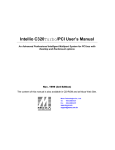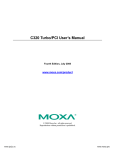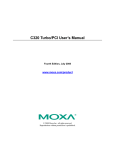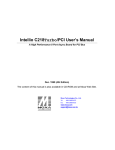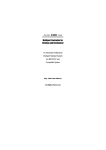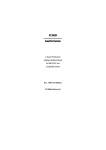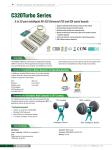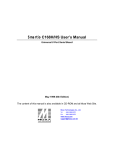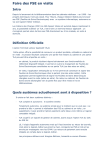Download C320Turbo User`s Manual - Express Systems & Peripherals
Transcript
Intellio C320Turbo User's Manual An Advanced Professional Intelligent Multiport System for ISA bus with Desktop and Rackmount Options Mar. 2001 (5th Edition) The content of this manual is also available in CD-ROM and at Moxa Web Site. Moxa Technologies Co., Ltd. Tel: +866-2-8665-6373 Fax: +886-2-8665-6372 www.moxa.com [email protected] I n t e l l i o C320T u r b o User's Manual The software described in this manual is furnished under a license agreement and may be used only in accordance with the terms of the agreements. Copyright Notice Copyright © 1999 Moxa Technologies Co., Ltd. All rights reserved. Reproduction in any form without permission is prohibited. Trademarks MOXA is a registered trademark of Moxa Technologies Co., Ltd. All other trademarks or registered marks in this manual belong to their respective manufacturers. Disclaimer Information in this document is subject to change without notice and does not represent a commitment on the part of Moxa. Moxa provides this document “as is”, without warranty of any kind, either expressed or implied, including, but not limited to, the particular purpose. Moxa may make improvements and/or changes in this manual or in the product(s) and/or the program(s) described in this manual at any time. Information provided in this manual is intended to be accurate and reliable. However, Moxa Technologies assumes no responsibility for its use, or for any infringements of rights of the fourth parties which may result from its use. This product could include technical or typographical errors. Changes are periodically made to the information herein; these changes may be incorporated in new editions of the publication. MOXA Internet Services Customer’s satisfaction is always our number one concern. To ensure that customers get the full benefit of our services, Moxa Internet Services have been built for technical support, product inquiry, new driver update, user’s manual update, etc. The followings are the services we provide. E-mail for technical support address: [email protected] FTP site for free driver update address: ftp.moxa.com or ftp.moxa.com.tw user ID: ftp password: your_email_address World Wide Web (WWW) Site for product info address: www.moxa.com or www.moxa.com.tw About This Manual This manual is composed of six Chapters and one Appendix. This manual is written for installer, system administrator and software programmer. If you are a first-time installer and system administrator, we recommend you to go through the whole manual except Chapter 4. If you are a software programmer, you may refer to Chapter 4 “Serial Programming Tools”. If you need cable wiring information, please see Chapter 5 “Connection Option and Cable Wiring”. If you encounter any problem during installation, please refer to Chapter 6 “Troubleshooting”. + In this manual, C320Turbo Series refers to C320Turbo and C320Turbo/PCI. Chapter 1 Introduction Overview and features for C320Turbo are described. Also check list and overall installation guide. Chapter 2 Hardware Installation Hardware installation for C320Turbo. Chapter 3 Software Installation This Chapter details the software installation, configuration, driver loading/unloading, driver upgrade and removal for various operating systems: Windows NT, Windows 95/98, UNIX, DOS and Windows 3.x.. Chapter 4 Serial Programming Tools This Chapter roughly describes the programming tools for various O.S. platforms, including PComm under Windows NT, Windows 95/98 and standard UNIX system calls. Chapter 5 Connection Option and Cable Wiring This Chapter describes the RS-232/422 cable wiring for the connection options. Chapter 6 Troubleshooting This Chapter describes the problems and possible answers for C320Turbo. Appendix Technical Reference Specification details, Dual-ported RAM and UART, are described Table of Contents Introduction ..................................................................................... 1-1 Overview .....................................................................................................................1-1 Features ......................................................................................................................1-4 Check List...................................................................................................................1-5 Installation Guide.........................................................................................................1-6 Hardware Installation ..................................................................... 2-1 Installing the Intellio C320Turbo Control Board..........................................................2-1 Installing the External Modules....................................................................................2-3 Installing the CPU and UART Modules (Desktop) .......................................................... 2-3 Installing the Basic and Extensive Modules(Rackmount)................................................ 2-6 Operating LED Indicators ...........................................................................................2-9 Mix of Various UART Modules...................................................................................2-11 Software Installation ...................................................................... 3-1 Windows NT ...............................................................................................................3-1 Installing Driver........................................................................................................... 3-2 Configuring Board and Port.......................................................................................... 3-7 Updating Driver........................................................................................................... 3-9 Removing Driver ......................................................................................................... 3-9 Windows 95/98 .........................................................................................................3-10 Installing Driver..........................................................................................................3-10 Configuring Board and Port.........................................................................................3-15 Updating Driver..........................................................................................................3-16 Removing Driver ........................................................................................................3-16 UNIX ..........................................................................................................................3-17 Installing Driver..........................................................................................................3-17 MOXA TTY Device Naming Convention ........................................................................3-20 Checking Board Initialization Status ............................................................................3-28 Setting MOXA Ports to Terminal .................................................................................3-28 DOS ..........................................................................................................................3-29 Driver Installation, Setup, Loading and Unloading..........................................................3-29 MOXA Serial Port Names...........................................................................................3-36 Windows 3.x .............................................................................................................3-37 Installing Driver..........................................................................................................3-37 MOXA Windows-compatible COMM Driver...................................................................3-37 MOXA Proprietary Windows DLL Driver .......................................................................3-39 Serial Programming Tools.............................................................. 4-1 Windows NT and Windows 95/98 ..............................................................................4-1 Installation................................................................................................................. 4-1 PComm Programming Library ........................................................................................ 4-2 Utilities...................................................................................................................... 4-2 UNIX ............................................................................................................................4-5 Programming the MOXA Ports..................................................................................... 4-5 Extended UNIX Ioctl() Commands ................................................................................ 4-5 Utilities.....................................................................................................................4-12 DOS ..........................................................................................................................4-15 Installation................................................................................................................4-15 DOS API-232 Library .................................................................................................4-15 Utilities.....................................................................................................................4-15 Connection Option and Cable Wiring..................................................... 5-1 RS-232 Cable Wiring for C32045T/C32047T/C32071T.............................................5-1 RS-422 Cable Wiring for C32061T/C32065T.............................................................5-7 RS-232 Cable Wiring for C32080T/81T/82T/83T & CN20040 .................................5-10 C32020T Link Cable .................................................................................................5-14 Troubleshooting .............................................................................. 6-1 Windows NT ...............................................................................................................6-5 Windows 95/98 ...........................................................................................................6-7 UNIX ............................................................................................................................6-8 Technical Reference ...................................................................... A-1 Specifications............................................................................................................. A-1 Dual-Ported RAM ....................................................................................................... A-5 16550C in UART/Basic/Extensive Modules............................................................... A-6 1 1 Introduction This manual covers both the hardware and software installation and configuration of C320T u r b o , which is the member of the I n t e l l i o Family. In addition, the professional serial comm tools, P C o m m under Windows NT and Windows 95/98 and API-232 under DOS/Windows 3.x, are introduced. More over, troubleshooting and technical reference will help you solve your problem quickly. Overview The excellent features, described below, make Intellio C320Turbo the best choice for medium to large-scale data communication systems from 8 to 128 serial ports. I n t e l l i o - The Intelligent 8-32 Port Serial I/O Solution The I n t e l l i o C320T u r b o is a dual-CPU high-speed expandable intelligent multi-serial communication controller which aims to gain higher speed, achieve better performance and lessen load of the host system. Port Expandable The Intellio C320Turbo is composed of a Control Board, a DB25 to DB25 cable, some external modules. The Intellio C320Turbo supports expandability from 8 to 32 ports for a single PC slot. Up to 128 ports could be used in the PC with four Intellio C320Turbo installed. Intellio C320Turbo User's Manual 1-1 Low Host Processor Overhead The Intellio C320Turbo is equipped with two high performance processors (TMS320) on both the Control Board and the CPU/Basic Module and 512KB on-board memory to relieve the host’s CPU workload of all data and I/O handling tasks. The memory buffer holds transmitted and received data to prevent data loss. ASIC Design, Compact Size The Intellio C320Turbo is also equipped with MOXA custom-designed ASIC chip, which replaces lots of conventional IC and hence reduces the board to half-size, increases the operation performance, and lowers the failure rate of the board. Distance Extensible Normally, a standard 2-meter DB25 to DB25 cable with 25 signal pins links the Control Board to the external module. However, for the purpose of extending the distance between Control Board and external modules to above 2 m and up to 100 m (328 ft) or improving power insufficiency problem of the PC host, external power and the cable specially fabricated with only 10 signal pins should be used as illustrated in both Chapter 2 and Chapter 5. Status Indicator The status of the communication lines is displayed on a series of diagnostic LED indicators on the front panel of the external module, including TxD, RxD, DTR, DSR, RTS, CTS, DCD. Versatile Connection Options There are two connection options, Desktop and Rackmount, for the external modules to meet various connection requirements. For Desktop option, CPU Module and UART Modules are provided. For Rackmount option, Basic Module and Extensive Modules are provided with rack mount capability. Besides, you may choose flexibly from modules with DB25/RJ45, male/female, or RS-232/RS-422. 1-2 Intellio C320Turbo User's Manual Introduction UART Module UART Module CPU Module 1 1 3 3 4 4 5 6 5 6 7 7 8 8 Extensive Module DB25 to DB25 Cable C320 Turbo Basic Module Surge/Isolation Protection To prevent the boards from damage caused by lightning or high potential voltage, TVSS (Transient Voltage Surge Suppressor) and high potential difference protector technologies are introduced in some connection options to protect the multiport controller. This is critical to harsh environment such as factory, severe weather such as lightning, or other high interference situations. Major Operating System Support It supports most popular O.S. platforms like Windows NT, Windows 95/98, Linux, SCO UNIX/OpenServer, UNIX SVR4.2, DOS and Windows 3.x. MOXA device drivers feature easy installation, configuration and better performance. In this manual, chapters for MOXA Windows NT, Windows 95/98, UNIX, DOS and Windows 3.1 device drivers are included. For other systems not mentioned, please contact Moxa dealer/distributor or Moxa or visit the MOXA Web site for more information about newly available device drivers. Powerful Serial Comm Developing Tools For application development, MOXA provides the easy-to-use while powerful serial communication library under Windows NT/95/98 (P C o m m ) and Windows 3.x/DOS Intellio C320Turbo User's Manual 1-3 (API-232). Users can use this library to develop your own applications using Visual C++, Visual Basic, Borland C++, Borland Delphi, Microsoft C, Turbo C, Assembly, QuickBASIC, Turbo Pascal, Clipper, etc. Utilities, such as Data Scope, monitor, terminal emulation, diagnostics, etc., are included for debugging or monitoring the communication status or terminal emulation or even file transferring. Easy Installation No matter hardware or software, installation are made as easy as possible. Please follow the installation guide to install and configure the hardware and the driver. Then, you can start to use Intellio C320Turbo to transmit/receive data to/from the connected devices, such as terminals, modems and printers, with a ready-made or self-written application program. Broad Applications The Intellio C320Turbo/PCI is suitable for many applications. Here are a few: h Internet/Intranet Connection h Remote Access Application h Multi-user Application h Industrial Automation h Office Automation h Telecommunication h PC-based (vending) Machine or Kiosk System h Point-of-Sale (POS) System Features The following is a summary of all the outstanding features of Intellio C320Turbo: High speed serial communication-Up to 460.8 Kbps Low host CPU's overhead-Dual RISC processor architecture Reliability-On-chip hardware flow control guarantees no data loss Modular expandability-Easy to add ports for a single PC slot Supports full communication status display for each port Long range extensibility-Easy for long distance cable layout Rack mountable-Industrial standard 19” rack Supports most popular OS- Windows NT, Windows 95/98, UNIX, DOS, v v v v v v v v 1-4 Intellio C320Turbo User's Manual Introduction Windows 3.x, Linux, OS/2 and QNX. v Friendly user interface for configuration and utilities v Powerful and easy serial programming library and illustrative examples Check List Upon unpacking Intellio C320Turbo package, the following items are included: One Intellio C320Turbo Control Board One CPU Module or Basic Module One 2-meter DB25 to DB25 cable for connecting Control Board and CPU/Basic Module. This item may not be needed if long range extension kit is purchased For Desktop option, at least one and up to four 8-port RS-232/RS-422 female/male UART Module(s). For Rackmount option, up to 32 ports of combination of 8-port or 16-port RS-232 Basic/Extensive Module(s) v For Rackmount option, DB-37 to DB-37 cable(s) for connecting Basic/Extensive Modules, if Extensive Module is used v For Rackmount option, one 1.5-meter RJ-45 to male DB25 RS-232 cable for testing v Device driver diskettes: i Windows NT and Windows 95/98 ×1 i P C o m m Lite ×1 i UNIX ×1 i DOS/Windows 3.x ×1 v This C320Turbo User's Manual v API-232 Manual v Fixing Kit for Desktop option. Or Rack Mount Kit for Rackmount option. v v v v v The following item may be included if long range extension is needed: v Long range extension kit ◆ ◆ A power adapter for CPU/Basic Module, 90-240V AC auto-select A DB25 to DB25 cable which contains only 10 signal pins for connecting Control Board and CPU/Basic Module Intellio C320Turbo User's Manual 1-5 Installation Guide This section gives a brief summary of how to install the Intellio C320Turbo under each supported operating system. Installation is simple and involves the following stages: Set IRQ, memory address for the board Install Intellio C320Turbo board and connection option (cable/box) See Chapter 2 Install software from diskette and configure driver for board and ports See respective O.S. Section of Chapter 3 Connect devices with cable See Chapter 5 for cable wiring Restart system See Chapter 3 for board init. Check the driver initialization status status checking for each O.S. If system restarts successfully, you may develop your applications or See Chapter 4 Serial execute desired applications Programming Tools 1-6 Intellio C320Turbo User's Manual 2 2 Hardware Installation The installation of I n t e l l i o C320T u r b o consists of hardware installation and software installation. For software installation, please refer to the respective section of operating systems in the next chapter. Hardware installation is stated in this chapter. The Intellio C320Turbo hardware installation consists of Control Board installation and external module installation. Make sure you have connected the Control Board with proper number of external modules . Installing the I n t e l l i o C320Turbo Control Board Step 1: Turn off the PC's power. Warning! Make sure your system is switched off before you start installing any board. If you don't, you may risk damaging your system and the board. Step 2: Remove the PC's cover. Step 3: Choose an IRQ number which is not used by other interface boards. There are 9 IRQ numbers you can choose from at jumper JP1. If you are installing more than one Intellio C320Turbo board, their IRQ numbers must be set to the same number, i.e., multiple boards share only one IRQ. JP1 (ON: install jumper) (*: default) Intellio C320Turbo User's Manual 2-1 1 ON OFF OFF OFF OFF OFF OFF OFF OFF Step 4: 2 OFF ON OFF OFF OFF OFF OFF OFF OFF 3 OFF OFF ON OFF OFF OFF OFF OFF OFF 4 OFF OFF OFF ON OFF OFF OFF OFF OFF 5 OFF OFF OFF OFF ON OFF OFF OFF OFF 6 OFF OFF OFF OFF OFF ON OFF OFF OFF 7 OFF OFF OFF OFF OFF OFF ON OFF OFF 8 OFF OFF OFF OFF OFF OFF OFF ON OFF 9 OFF OFF OFF OFF OFF OFF OFF OFF ON IRQ 2 3 4 5 7 10* 11 12 15 Choose a base address (occupying 16KB) which is not used by expansion memory or other add-in boards, such as SCSI adapter. If you are installing more than one Intellio C320Turbo board, each board must have an unique memory address. Set the switch SW1 to the desired address as shown in the table below. SW1 can be accessed without removing your PC's cover after the board has been installed. Note that all MOXA drivers support the 6 base addresses below 1 MB, which are listed below. For UNIX users, base addresses above 1 MB and below 16 MB are available, please refer to Appendix. SW1 Dip switch settings (*: default) 1 ON OFF ON OFF ON OFF 2 OFF OFF ON ON OFF OFF 3 ON ON OFF OFF OFF OFF 4 ON ON ON ON ON ON 5 ON ON ON ON ON ON 6 ON ON ON ON ON ON Base Address C8000 CC000 D0000 D4000 D8000 DC000* Note!!! Make a note of the selected IRQ number and base memory address for software driver configuration use later. Step 5: Remove the slot cover bracket if present. Step 6: Plug the Intellio C320Turbo Control Board firmly into any unused 16-bit slot. Step 7: Fasten the holding screw to make the Control Board fixed. 2-2 Intellio C320Turbo User's Manual Hardware Installation Step 8: Replace the system cover. Now the installation of the Control Board is complete. Continue to install the external modules. Installing the External Modules There are two major connection options for the installation of external modules: CPU and UART Modules for Desktop option or Basic and Extensive Modules for Rackmount option . Normally, a standard 2-meter DB25 to DB25 cable with 25 signal pins links the Control Board to the external module. However, to extend the distance between Control Board and external module to above 2 m and up to 100 m (328 ft) or to improve power insufficiency problem of the PC host, external power plugged in the CPU/Basic Modules along with a cable specially fabricated with only 10 signal pins should be used as illustrated in the next two sub-sections and in Chapter 5 as well. Otherwise, power degradation which comes from longer cable or power insufficiency of PC host will cause system failure. Installing the CPU and UART Modules (Desktop) Step 9: Connect the Intellio C320Turbo Control Board to the CPU Module with the shipped DB25 to DB25 cable as shown in the following picture. If range extension or external power is required, please use 10-signal-pin cable coming with long range extension kit, instead. Thus, there are two types installation: without power adapter and with power adapter, which are described as follows: Without power adapter ( for normal condition ) In most cases, users need not a power adapter. A: Set the CPU Module power switch to the OFF position. This is absolutely Intellio C320Turbo User's Manual 2-3 necessary when installing or removing the cable, the CPU Module or the UART Module(s). Power should not be switched on until you installed all components. B: Plug the DB25 male end of the shipped 2-meter 25-signal-pin cable into the connector on the rear panel of the Intellio C320Turbo Control Board. Refer to the chapter 5 for the cable pinouts details. 25-signal-pin Cable 1 1 2 2 3 3 4 4 5 5 6 6 7 7 8 8 UART Module C: UART Module 00 CPU Module Plug the other DB25 female end into the CPU Module's DB25 connector. With power adapter (for range extension/external power condition) In case of range extension or external power requirement, users need a power adapter. A: Set the CPU Module power switch to the OFF position. This is absolutely necessary when installing or removing the cable, the CPU Module or the UART Module(s). Power should not be switched on until you installed all components. B: Plug the DB25 male end of the shipped 2-meter 10-signal-pin cable (the one comes with long range extension kit or the one fabricated according to the pinouts in Chapter 5) into the connector on the rear panel of the Intellio C320Turbo Control Board. 2-4 Intellio C320Turbo User's Manual Hardware Installation C320 Turbo Control Board 10-signal-pin Cable 1 1 2 2 3 3 4 4 5 5 6 6 7 7 8 8 00 Power Adapter UART Module C: UART Module CPU Module Plug the other DB25 female end into the CPU Module's DB25 connector. Warning! Do not use a 25-signal-pin cable to connect the Intellio C320Turbo Control Board to the CPU Module when using the power adapter as this will cause power crash. (One power comes from the power adapter while the other power comes from the Intellio C320Turbo Control Board.) D: Connect the power adapter to the CPU Module. Keep the CPU Module's power switch in the OFF position. If UART Module(s) is (are) also required, keep the CPU Module's power switch in the OFF position until all necessary UART Module(s) is (are) installed. E: Install the power adapter to a power source, either 110V or 220V AC. Adjustment of the AC power specification is done automatically. Intellio C320Turbo User's Manual 2-5 Step 10: Connect the first UART Module to the CPU Module. Connect the second UART Module to the first one if necessary and so on. Metal Plate Screws To Control Board UART Module UART Module CPU Module For better fixation of modules, Fixing Kit is available and see the bottom view of modules below to install. Step 11: After making sure that each component has been correctly installed, you are recommended to power on the CPU Module first and then power on the PC system secondly. l Now the installation of the external CPU/UART modules is complete. Continue to install the software driver explained in the chapter 3. Installing the Basic and Extensive Modules(Rackmount) Step 9: Connect the Intellio C320Turbo Control Board to the Basic Module with the shipped DB25 to DB25 cable as shown in the following picture. If range extension or external power is required, please use 10-signal-pin cable coming with long range extension kit, instead. Thus, there are two types installation: without power adapter and with power adapter, which are described as follows: Without power adapter ( for normal condition ) In most cases, users need not a power adapter. 2-6 Intellio C320Turbo User's Manual Hardware Installation Extensive Module 25-singal-pin Cable Basic Module C320 Turbo Control Board A: Set the Basic Module power switch to the OFF position. This is absolutely necessary when installing or removing the cable, the Basic Module or the Extensive Module(s). Power should not be switched on until you installed all components. B: Plug the DB25 male end of the shipped 2-meter 25-signal-pin cable into the connector on the rear panel of the C320Turbo Control Board. Refer to the chapter 5 for the cable pinout details. C: Plug the other DB25 female end into the Basic Module's DB25 connector. With power adapter ( for range extension or external power condition) In case of range extension or external power requirement, users need a power adapter. A: Set the Basic Module power switch to the OFF position. This is absolutely necessary when installing or removing the cable, the Basic Module or the Extensive Module(s). Power should not be switched on until you installed all components. Extensive Module Power Adapter 25-singal-pin Cable Basic Module B: C320 Turbo Control Board Plug the DB25 male end of the shipped 2-meter 10-signal-pin cable (the one comes with long range extension kit or the one fabricated according to the pinouts in Chapter 5) into the connector on the rear panel of the C320Turbo Control Board. Intellio C320Turbo User's Manual 2-7 C: Plug the other DB25 female end into the Basic Module's DB25 connector. Warning! Do not use a 25-signal-pin cable to connect the Intellio C320Turbo Control Board to the Basic Module when using the power adapter as this will cause power crash. (One power comes from the power adapter while the other power comes from the Intellio C320Turbo Control Board) D: Connect the power adapter to the Basic Module. Keep the Basic Module's power switch at the OFF position. If Extensive Module(s) is(are) also required, keep the Basic Module's power switch at the OFF position until all necessary Extensive Module(s) is (are) installed. E: Install the power adapter to a power source, either 110V or 220V AC. Adjustment of the AC power specification is done automatically. Step 10: If one more Extensive Module is required, plug the DB37 to DB37 male end of the shipped 1-meter cable into the DB37 female connector on the rear panel of the Basic Module and the other end of the cable into the DB37 male connector on the rear panel of the Extensive Module. If more Extensive Module is needed, connect the next Extensive Module to the previous one as described above. To mount the module(s) on the industrial standard 19” rack, Rack Mount Kit, including two L-type plates and eight screws, should be applied. Multiport Controller B A S C IM O D U L E Power TxD RxD DTR DSR R T S CTS DCD Module Channel L-type Plate L-type Plate Multiport Controller with Rack Mount Kit installed ( Front View ) Step 11: After making sure that each component has been correctly installed, you are recommended to power on the Basic Module first and then power on the PC system secondly. 2-8 Intellio C320Turbo User's Manual Hardware Installation L-type Plate L-type Plate Multiport Controller with Rack Mount Kit installed ( Rear View ) Screw l Now the installation of the external Basic/Extensive module is complete. Continue to install the software driver explained in chapter 3. Operating LED Indicators After completing the installation and powering on the CPU/Basic Module and the PC system, check the two-digit LED display on the CPU/Basic Module. These LEDs show the results of the system self-diagnostic tests which are run by the CPU/Basic Module after startup. The CPU/Basic Module will first test the ROM and RAM of itself, and then UART/Extensive Module(s) if present. If any error is found, the LED display will show one of the messages described in “Troubleshooting” chapter. If the first test passed, the CPU/Basic Module will then display "Ld" waiting for loading firmware from the Intellio C320Turbo Control Board. After loading the firmware, the CPU Module will scan for the number of UART Modules or the number of ports available. The LED will show the last accessible port. CPU Module The left digit shows the UART Module number and the right digit shows the last port number within a UART Module. The UART Module closest to the CPU Module is of number 1. The next module is of number 2, and so on. For example, if “48” is displayed, it means that the last accessible port is the eighth port of the fourth UART Module. Intellio C320Turbo User's Manual 2-9 T R D D R C D X X T S T T C D D R R S S D 48 MODULE CHANNEL CPU Module Basic Module The left digit shows the number o f 8-port unit that configured (if continuous 8 ports are considered as an 8-port unit) and the right digit shows the last port number within an 8-port unit. For example, if “48” is displayed, it means that the last accessible port is the eighth port of the fourth 8-port unit. Multiport Controller B a s i c M o d u l e Power TxD RxD DTR DSR RTS CTS DCD 48 Module Channel Basic Module To see a particular port’s line status, you can keep pressing Module Button and Channel (Port) Button till the desired port is shown on LED display, then look at the seven indicators TxD, RxD, DTR, DSR, RTS, CTS, and DCD. This provides a convenient diagnostic ways for Intellio C320Turbo Normally, DTR and RTS indicators will light on when local port is opened while DSR and CTS indicators will light on when remote port is opened. TxD indicator will light on if local port is transmitting data and RxD indicator will light on if local port is receiving data (or remote port is transmitting data). DCD indicator is mostly useful to detect phone line carrier when a modem is connected to the port. 2-10 Intellio C320Turbo User's Manual Hardware Installation Mix of Various UART Modules UART Modules with various functions are produced for different requirements, such as RS-232/RS-422, female/male DB25 connector, isolation protection or surge protection. No matter what interfaces they use, any two UART Modules could be mixed (connected) together freely depending on needs. For example, users may put 2 male RS-232 UART Modules and 2 female RS-422 UART Modules together for application consideration. Intellio C320Turbo User's Manual 2-11 2-12 Intellio C320Turbo User's Manual 3 3 Software Installation In this chapter, software driver installation, configuration and driver upgrade/removal procedures are described for various operating systems, including Windows NT, Windows 95/98, UNIX, DOS and Windows 3.x. Before proceeding with software installation, hardware installation detailed in previous chapter should be completed in advance. However, if you need to develop applications, please refer to the next Chapter, “Serial Programming Tools” for more information. Windows NT Windows NT supports up to 256 serial ports, from COM1 to COM256. To fully integrate the advanced features of Windows NT, multi-process and multi-thread, pure 32-bit Windows NT device drivers are developed for Intellio C320Turbo and other MOXA multiport boards. The driver conforms to Win32 COMM API standard. If you are the first time driver installer, please go directly to the section “Installing Driver”. If you already have installed the driver and want to re-configure the board and port, add more boards or delete boards, please refer to the section “Configuring Board and Port”. If you want to update or even remove driver, please go to the section “Updating Driver” and section “Removing Driver”. Intellio C320Turbo User's Manual 3-1 Installing Driver The following is the procedure for installing the Intellio C320Turbo driver for the first time under Windows NT 4.0. 1. Please Login NT as Administrator. 2. Open the [Control Panel], click on the [Network] icon and select the [Adapters] tab. 3. Click on the [Add] button, then [Have Disk...] button in “Select Network Adapter”. 4. Specify the exact path of the driver diskette, A:\WINDOWS.NT. Then click on [OK] button. 3-2 Intellio C320Turbo User's Manual Software Installation 5. Select “MOXA Intellio Family Multiport Board” in the “Select OEM Option” dialog box, and then click [OK] to enter the “MOXA Configuration Panel” dialog box to start the installation. 6. In the “MOXA Configuration Panel” dialog box, click [Add] to enter “Property” dialog box to add the Intellio C320Turbo board. Select the “C320 Turbo” in the “Board Type” field and choose the appropriate one, C8000 to DC000, in the “Memory Bank” field, appropriate one, 2 to 15, in the “Interrupt No.” field, and appropriate one, 8, 16, 24, or 32 ports, in the “Total Ports” field, which should match the settings that are physically set. Intellio C320Turbo User's Manual 3-3 7. In the “Property” dialog box, click [Port Setting] to enter the “Individual Port Setting” dialog box to change the port COM number mappings. You have to set up all the ports of the board with the desired “COM number”, which should not conflict with other COM number in use. In this “Individual Port Setting” dialog box, you may have two ways to map the physical ports to COM numbers depending on the check box “Auto Enumerating COM number”. l Sequential Port Mapping: (Enable “Auto Enumerating COM number”) Specify the COM number of the first port and subsequent ports are mapped to continuous COM numbers. For instance, if first port is mapped to COM10, then second port is mapped to COM11 sequentially. 3-4 Intellio C320Turbo User's Manual Software Installation l Non-sequential Port Mapping: (Disable “Auto Enumerating COM number”) Specify the COM number for individual port. For instance, the second port can be out of sequence, say COM18, while the first port is mapped to COM10. In “Individual Port Setting” dialog, you may click on [Advanced Setting] button to tune the advanced features, “UART FIFO” and “Transmission Mode”, for each port for particular performance requirements. Note ! You may skip the following settings and go directly to the next step 8 if you do not require any particular performance tuning for the driver. In the “Advanced Settings” dialog, you may customize the driver with the following two features: l UART FIFO Enable: You can set this feature to “Enable” (default) and gain best performance for the board. Disable: You can set this feature to “Disable” to avoid from data loss when communicating with communication devices using S/W flow control. l Transmission Mode Intellio C320Turbo User's Manual 3-5 Hi-Performance Mode: This feature is set to “Hi-Performance” by default, which accelerates the reaction of data writing behavior by utilizing buffering technology. It lets your communication software reach maximum data throughput in large data transmission. Classical Mode: It lets MOXA ports behave like generic COM ports. Transmission for small data packets would be more precisely and reliable. 8. Click [OK] in the “Individual Port Setting” and the “Property” dialog boxes to go back to the “MOXA Configuration Panel” dialog box. Click [OK] to finish the configuration. However, if you installed more than one board, click [Add] and repeat steps 6 and 7 to configure another board. Up to four Intellio C320Turbo boards can be installed in a system. 9. When configuration is done, click [Close] button in the “Network” dialog box. 10. Restart Windows NT system. The latest configuration will not take effect unless the system restarts. 3-6 Intellio C320Turbo User's Manual Software Installation Note ! Please double check if all the Intellio C320Turbo components: Control Board, link cable and external cable/module, are connected and fastened tightly to make sure that the system and the driver start successfully later. 11. After system restarted, you may check the event log issued by M OXA drive to see if the ports of the board are initialized successfully. l Enter [Administrative ] group, then open [Event Viewer] icon and then select [Application Event Log] item to check for successful message like “MOXA C320Turbo Multiport Board #1: addr(c8000) O.K.” for each configured board. l If error message is like “MOXA C320Turbo Multiport Board #1 addr(c8000) not found!” or “MOXA C320Turbo Multiport Board #1 addr(c8000): IRQ(10) test failure!”, refer to Chapter “Troubleshooting” for solutions. Note ! Once the board and driver are installed and the system restarts successfully, you can start to develop applications by using P C o m m library (See Chapter “Serial Programming Tools”) or using Microsoft Win32 API. Also you can execute any ready-made application such as P C o m m utility Terminal emulator (See Chapter “Serial Programming Tools”) or HyperTerminal to transmit/receive data as well as Remote Access Service to provide dial-up networking capability. Configuring Board and Port If you already have installed the driver and want to re-configure the Intellio C320Turbo board and ports, add more boards or delete boards, please follow this procedure. Intellio C320Turbo User's Manual 3-7 1. Open [Control Panel], click [Network] icon and select [Adapters] tab. 2. Select “MOXA Intellio Family Adapter” item in the “Network Adapters:”. 3. Click on [Properties… ] button to enter the “MOXA Configuration Panel” dialog box. 3-8 Intellio C320Turbo User's Manual Software Installation In this configuration panel, you may: l Click [Property] to enter “Property” dialog box to configure the selected board with the correct “Memory Bank”, “IRQ” and “COM Number”. Please see steps 6 to 8 in the previous section, “Installing Driver”, for more details, except that the “Board Type” field is not supposed to be changed. l Click [Add] to add one more board that is not yet configured in the system. Up to four of Intellio C320Turbo boards can be installed together as long as the memory and IRQ resources are sufficient and available in a system. Please see steps 6 to 8 in the previous section, “Installing Driver”, for more details. l Click [Remove] to remove the board currently selected from the configured board list. l Click [OK] to confirm the configuration changes you made. l Click [Cancel] to leave the dialog with the configuration unchanged. Updating Driver To update driver, you have to remove the installed driver first as described later and install the new one. Removing Driver 1. From [Control Panel], open [Network] icon and then select [Adapters] tab. 2. Select “MOXA Intellio Family Adapter” in adapter list, then click on [Remove] button and [OK] button to remove the driver. 3. Restart the system to activate the new configuration. Intellio C320Turbo User's Manual 3-9 Windows 95/98 Windows 95/98 supports up to 128 serial ports, from COM1 to COM128. To fully integrate the advanced features of Windows 95/98, multi-process and multi-thread, pure 32-bit Windows 95/98 virtual device port drivers (VxD) compliant with communication driver (VCOMM) are developed for Intellio C320Turbo and other MOXA multiport boards. The drivers conform to Win32 COMM API standard. If you are the first time driver installer, please go directly to the section “Installing Driver”. If you already have installed the driver and want to re-configure the board and port, add more boards or delete boards, please refer to the section “Configuring Board and Port”. If you want to upgrade or even remove driver, please go to the section “Updating Driver” and section “Removing Driver”. Installing Driver The following is the procedure for installing Intellio C320Turbo for the first time under Windows 95/98: 1. Run Setup95.exe in the driver diskette. 2. Click on [Next>] button in the “Welcome ...” message dialog box. And then click on [Next>] button in the “Ready ...” message dialog. 3. Click on [Finish] button in the “Complete ...” message dialog to enter the configuration panel. 4. The “MOXA Configuration Panel” dialog will pop up for you to configure the board and ports. 3-10 Intellio C320Turbo User's Manual Software Installation In this configuration panel, you may: l Click on [Add] button to add one more board that is not yet configured in the system. At most four of combination of Intellio C320Turbo Series boards can be installed together as long as the memory resources are sufficient and available in a system. l Click on [Remove] button to remove the board currently selected from the configured board list. l Click on [OK] button to confirm the configuration changes you made. l Click on [Cancel] button to leave the dialog with the configuration unchanged. l Click on [Property] button to bring up the following “Property” dialog to setup the selected board with correct “Board Type”, “Memory Bank”, “IRQ” and “COM Number”, where the possible parameters are as follows: Board Type: Memory Bank: IRQ: COM Number: C320 Turbo, C320 Turbo/PCI, C218Turbo, C218Turbo/PCI C8000, CC000, D0000, D4000, D8000, DC000 2, 3, 4, 5, 7, 10, 11, 12, 15. All C320 T u r b o boards will share one same IRQ number. Only one IRQ number is used for multiple C320 T u r b o boards. Mapping from the physical ports to COM numbers. Intellio C320Turbo User's Manual 3-11 In the “Property” dialog, you may click on [Port Setting] button to pop up the following “Individual Port Setting” dialog to change the port COM number mappings. In the “Individual Port Setting” dialog, you may have two ways to map the physical 3-12 Intellio C320Turbo User's Manual Software Installation ports to COM numbers depending on the check box “Auto Enumerating COM number”. l Sequential Port Mapping: (Enable “Auto Enumerating COM number”) Specify the COM number of the first port and subsequent ports are mapped to continuous COM numbers. For instance, if first port is mapped to COM10, then second port is mapped to COM11 sequentially. l Non-sequential Port Mapping: (Disable “Auto Enumerating COM number”) Specify the COM number for individual port. For instance, the second port can be out of sequence, say COM18, while the first port is mapped to COM10. In “Individual Port Setting” dialog, you may click on [Advanced Setting] button to tune the advanced features, “UART FIFO” and “Transmission Mode”, for each port for particular performance requirements. Note ! You may skip the following settings and go directly to the next step 5 if you do not require any particular performance tuning for the driver. Intellio C320Turbo User's Manual 3-13 In the “Advanced Settings” dialog, you may customize the driver with the following two features: l UART FIFO Enable: You can set this feature to “Enable” (default) and gain best performance for the board. Disable: You can set this feature to “Disable” to avoid from data loss when communicating with communication devices using S/W flow control. l Transmission Mode Hi-PerformanceMode: This feature is set to “Hi-Performance” by default, which accelerates the reaction of data writing behavior by utilizing buffering technology. It lets your communication software reach maximum data throughput in large data transmission. Classical Mode: It lets MOXA ports behave like generic COM ports. Transmission for small data packets would be more precisely and reliable. 5. Click on [OK] buttons for all the dialogs to finish the configuration and exit the “MOXA Configuration Panel”. 6. Restart Windows 95/98 system. Note ! The latest configuration will not take effect unless the system restarts. 3-14 Intellio C320Turbo User's Manual Software Installation Note ! Please double check if all the Intellio C320Turbo components: Control Board, link cable and external cable/box, are connected and fastened tightly in order to ensure the system and driver will start successfully later. 7. When system restarts, all the error conditions of the board will be popped up onto the screen if any. Otherwise, everything should be fine. If error message like “MOXA C320 Turbo at base memory [C8000] is absent or occupied by others!” or “MOXA C320 Turbo at base memory [C8000] interrupt failure!” appears, refer to Chapter “Troubleshooting” for solutions. Note ! Once the board and driver are installed and the system restarts successfully, you can start to develop applications by using P C o m m library (See Chapter “Serial Programming Tools”) or using Microsoft Win32 API. Also you can execute any ready-made application such as P C o m m utility Terminal emulator (See Chapter “Serial Programming Tools”) or HyperTerminal to transmit/receive data as well as Remote Access Service to provide dial-up networking capability. Configuring Board and Port If you already have installed the driver and want to re-configure the Intellio C320Turbo board and ports, add more boards or delete boards under Windows 95/98, the following is the procedure for you. 1. Click on the Taskbar [Start] button, then select [Programs ] menu, then [MOXA Utilities] menu and then [MOXA Configuration Panel] icon. 2. The configuration panel will be popped up. Please see steps 4-7 in the previous Section “Installing Driver” for more details. Intellio C320Turbo User's Manual 3-15 Updating Driver Open [Control Panel] icon, and click on [System] icon, and select [Device Manager] tab. Then select the “Moxa Intellio Multiport Board” entry and the “C320 Turbo” entry. Click on [Property] button and select [Device Driver] tab and then click on [Update Driver… ] button. Removing Driver Open [Control Panel] icon, and then [Add/Remove Programs] icon, and then select [Install/Uninstall] tab. Then select and open the “MOXA Intellio Driver” option and then enter [OK] to remove the driver. 3-16 Intellio C320Turbo User's Manual Software Installation UNIX There are various UNIX operating systems, such as SCO UNIX, UNIX SVR4.2, and Solaris, etc. Different types of UNIX drivers are required for different UNIXs. Moxa supports device drivers currently for SCO UNIX, UNIX SVR4.2, XENIX and Solaris. In this chapter, driver installation procedure is described. Administration utility, mxadm, is explained, which is for configuration, monitor and terminal emulation. Related issues such as device naming, baud rate settings and terminal enable are stated. If you are interested in UNIX serial programming, extended Ioctl() commands are provided in the chapter “Serial Programming Tools” for advanced programming. UNIX-specific troubleshooting is included in the chapter “Troubleshooting”. Installing Driver At most 4 boards of combination of C320Turbo and C320Turbo/PCI can be installed together as long as memory resources are sufficient and available in a system. Step 1. Boot the system and login from the console as a super user (root). Step 2. Insert driver diskette into a 1.44MB floppy drive, A: or B:. If driver files are obtained from MOXA FTP service, put them under /tmp/moxa directory and skip to step 5. Step 3. Change to root directory by entering the following command: # cd / Step 4. Enter the following command to extract the install script file first. # tar xvf /dev/fd0135ds18 /tmp/moxa/mxinstall (if 1.44MB A:) Step 5. # /tmp/moxa/mxinstall Intellio C320Turbo User's Manual 3-17 Follow the instructions prompted to finish the driver installation Copyright (C) 1999 Moxa Technologies Co., Ltd. All Rights Reserved. MOXA UNIX Device Driver Installation Ver. x.x Please select one of the following OS: 1. SCO UNIX 2. UNIX SVR4.2 3. XENIX Select: Please type 1 for SCO UNIX 3.2.x, SCO OpenServer or SCO Open Desktop. Type 2 for UNIX SVR4.2, UnixWare or MITUX. Type 3. for XENIX. Please select one of the devices where the driver diskette/files put: 1. /dev/fd0135ds18 (A: 1.44MB) 2. /dev/fd096ds15 (A: 1.2 MB) 3. /dev/fd1135ds18 (B: 1.44MB) 4. /dev/fd196ds15 (B: 1.2 MB) 5. Hard Disk /tmp/moxa Select: Please type 1, 2, 3, 4 or 5. Step 6. Then the MOXA Multiport Board Installation Utility dialog will show for driver installation. When finished, press any key to continue. SCO UNIX, OpenServer or XENIX Then you will be prompted to rebuild kernel at this moment and you are recommended to do so unless you need to install other driver. Please type “y”. After kernel rebuild, please shutdown the system on your own. UNIX SVR4.2 or UnixWare or MITUX 3-18 Intellio C320Turbo User's Manual Software Installation Then you will be prompted to shutdown the system on your own for kernel rebuilding and you are recommended to do so. Step 7. After system rebooted, please run “mxadm” to configure the board and port settings. Select and open “Basic Configuration” to do basic board and port configuration. You may further optionally select and open “Advanced Configuration” to do advanced settings. Select and open “Board Reset” to reset the driver and board for the latest configuration to take effect. For more details, see later Section “Administration Utility “mxadm””. Up to now, you have already completed the whole installation and the I n t e l l i o C320 T u r b o board is ready to work. Note! Please double check if all the Intellio C320Turbo components: Control Board, link cable and external modules, are connected and fastened tightly in order to ensure the system and driver will start successfully later. Now you can run any ready-made applications such as getty terminal or PPP/SLIP. Also you can start to develop applications by using Standard UNIX library with MOXA extended UNIX Ioctl() Commands. (See Chapter "Serial Programming Tools".) Intellio C320Turbo User's Manual 3-19 MOXA TTY Device Naming Convention If the Intellio C320Turbo is successfully configured, there will be two tty devices created for each port at /dev directory: one is non-MODEM tty (e.g. ttya11), and the other is MODEM tty (e.g. ttyA11). The two devices are actually accessing the same port except that the MODEM tty has to check the ON status of DCD signal to be able to open device, and closing device automatically as DCD signal is OFF. The convention of the MOXA tty device name is /dev/tty{a-d}{1}{1-8}, where: "tty" + "A" + "B" + "C" Port ordinal number in a UART Module/8 -port unit,1-8 UART Module/8-port unit ordinal number,1-4 Board ordinal number "a"or "A": 1st MOXA board "b"or "B": 2nd MOXA board "c"or "C": 3rd MOXA board "d"or "D": 4th MOXA board Capitals indicate a MODEM port Standard tty device prefix 3-20 Intellio C320Turbo User's Manual Software Installation To next module P1 P8 From PC /dev/ttya18 /dev/ttya17 /dev/ttya16 /dev/ttya15 /dev/ttya14 /dev/ttya13 /dev/ttya12 /dev/ttya11 DC IN ON/OFF Basic Module Taking 8 port Intellio C320Turbo as an example, /dev/ttya11 1 /dev/ttya12 2 /dev/ttya13 3 /dev/ttya14 4 /dev/ttya15 5 /dev/ttya16 6 /dev/ttya17 7 /dev/ttya18 8 UART Module To Control Board I8 CPU Module Administration Utility “mxadm” You can use the administration utility, mxadm, to change the Intellio C218Turbo basic and advanced configuration, to reset the board, to tune performance and to remove the installed MOXA driver from the UNIX system, which are detailed as follows. For the details of the rest utilities: port monitoring, and terminal emulator, please refer to Section “UNIX” of Chapter “Serial Programming Tools”. Intellio C320Turbo User's Manual 3-21 Basic Configuration This is to provide basic settings for driver configuration and features. 1. In the “Basic Board Configuration” dialog, you can press Enter in each field to select the desired option. The fields are detailed as follows. Board Type: C218Turbo, C218Turbo/PCI, C320Turbo, C320Turbo/PCI Memory Bank: C8000, CC000, D0000, D4000, D8000, DC000 In the “Basic Configuration” dialog, you should first press Enter in board type field to select board type, C320Turbo. Then press Enter in Memory field to select desired base memory bank. 3-22 Intellio C320Turbo User's Manual Software Installation 2. Press PageDown to enter “getty Setting” sub-dialog, there are some noticeable fields for initialize the port for getty usage. You may skip this step if you will not use getty utility. Non-Modem and Modem Baud Rate This field stands for the initial baud rate symbol and huntsequence for Non-Modem /Modem tty. It is simply for setting parameters of getty entries in system file /etc/inittab which could also be manually modified by system administrator. Its value comes from the UNIX system “getty default” file, i.e., “/etc/gettydefs”. Modify this field to suit your need. In some cases, you may need to modify the “getty default” file as well. For example, in some UNIXs, the “9600” symbol indicated 8-data-bit no-parity while in others it may stand for 7-data-bit, even-parity. So, please examine the “getty default” file carefully, and make sure the terminal settings is the same. Otherwise, garbled data will be inevitable. Intellio C320Turbo User's Manual 3-23 Advanced Configuration This is to provide advanced settings for advanced driver features beyond basic settings described in the previous Basic Configuration. Similarly, in “Board Settings” dialog, board reset utility (described later) is available for the latest configuration to take effect without kernel rebuilding and system reboot. 1. In the “MOXA Board Advanced Configuration” dialog, you can press Enter in each field to select the desired option. The fields are detailed as follows. On Board Line Discipline Advanced feature is set to “Enable” by default, which means all the tty line discipline jobs, e.g. translating NL to CR, will be done on Intellio C320Turbo board (Terminal mode), instead of doing them on host. This will reduce the host workload significantly. If it is set to “Disable”, the tty line discipline will either be done on host (Terminal mode) or be not done at all (Transparent mode). Please refer to “Feature” field in the “Advanced Port Settings” dialog on next page. Baud Rate Mapping This advanced feature is set to “High Band” by default, indicating that the baud rate 50, B50, will no longer stand for 50 bps. Instead, B50 means 57600 bps, B75 is for 115.2 Kbps, B110 is for 230.4 Kbps, andB134 is for 460.8 Kbps, and B150 is for 921.6 Kbps. You may press F1 Help for on-line details. If this feature is set to “Low Band”, the original definition of UNIX baud rate mapping are used. 3-24 Intellio C320Turbo User's Manual Software Installation 2. Press PageDown to enter “Advanced Port Settings” sub-dialog, there are some noticeable fields for initialize the port for advanced usage. You may skip this step if these features are not concerned. Feature In “Port Feature Settings” sub-dialog, port feature [Terminal] is the only choice if On Board Line Discipline is set to “Enable”. This is good for terminal application users. However, if On Board Line Discipline is set to “Dis able”, port feature could be either [Transparent] or [Terminal]. In case of [Terminal], all the tty line discipline jobs will be done on host which surely is a burden to the host. In case of [Transparent], no time-consuming tty line discipline is applied for the port except flow control, thus non-terminal applications such as data acquisition will benefit from it, e.g. gain better throughput and performance. Response Intellio C320Turbo User's Manual 3-25 Three levels, Slow, Normal and Fast, of port response time are designed for user's need. Ports with faster response time will consume more host CPU's resource while slower response consumes less resource. The response time for those ports with normal or slow response can be further tuned by the response level in “Performance Tuning” menu. In addition, if the port feature is set to On-board Line Discipline “Disable” and Feature “Terminal”, response option will be locked at “Slow” level. UART FIFO This feature is set to “Enable” by default and is not able to change. RTS/CTS Hardware Flow Control This feature is for more flexible driver behavior. If set to “Disable” (default), CTS signal is not needed for tty port to transfer data and RTS/CTS hardware flow control function in driver is disabled. On the contrary, if set to “Enable”, CTS signal is needed for tty port to transfer data and RTS/CTS hardware flow control function in driver is enabled. Performance Tuning The utility let you tune the favored response time for those ports with Response=Normal or Slow in [Port Feature] sub-menu of Advanced configuration. Ten response time levels (0-9) are available for tuning. The idea is that the faster response time will consume more host CPU resource while slower response consume less resource. If the host CPU is fast enough or a quick response is highly demanded, choose level 9 would be suitable. Board Reset 3-26 Intellio C320Turbo User's Manual Software Installation The board reset utility eliminates the need to shut down the UNIX system to re-initialize the Intellio C320Turbo board with new configuration. Press Enter to start board reset. However, before the board reset is issued, user must make sure that 1. All enabled ports must be disabled. 2. All processes related to the Intellio C320Turbo, including getty or tty monitor, are killed. After board reset, the following message may show if it is successful. MOXA Serial I/O Board (Ver x.x) Downloading MOXA-C320Turbo (MemBank=XX000) is found. If one of the following messages appears, please see Chapter “Troubleshooting”. WARNING! C320Turbo (MemBank=XX000) not found! or ERROR! C320Turbo (MemBank=XX000) download failed! Intellio C320Turbo User's Manual 3-27 Driver Removal If you want to remove the Intellio C320Turbo device driver and return to your previous system configuration, simply press Enter in this function entry and answer “Y” to confirm. Then the system will be rebuild. This may take some time. If you answer “N”, no action will be taken. Checking Board Initialization Status When the system starts up and enters into the multiuser mode, you should see the board initialization status report, which is same as one of the messages described in the “Board Reset” part of previous Section. Setting MOXA Ports to Terminal To enable the “Terminal” port for login purpose, taking ttya11 as an example, SCO UNIX/OpenServer/Open Desktop/XENIX, # enable /dev/ttya11 UNIX SVR4.2, UnixWare and MITUX, 1. Edit (e.g. use vi editor) the file /etc/inittab. 2. Modify the tty entry from “ma11:23:off:/etc/getty ttya11 9600” to “ma11:23:respawn:/etc/getty ttya11 9600”. 3. # init q Or refer to your UNIX system manuals for how to activate a tty port. 3-28 Intellio C320Turbo User's Manual Software Installation DOS With over ten years of professional expertise in serial communications, Moxa provides high-performance DOS device drivers and powerful library functions, which are integrally called DOS API-232. MOXA DOS device driver supports maximum of 256 serial ports. In this chapter, driver installation, setup, loading and unloading procedures are described. Device naming issue is discussed. And useful utility, Data Scope, is explained, which is good for terminal emulation, data scope and diagnostics. For more DOS serial programming (API-232 Library) details, please refer to the next Chapter “Serial Programming Tools”. Driver Installation, Setup, Loading and Unloading MOXA DOS API-232 is a software package that assists users to develop and/or debug programs for serial communications. The following will show you how to install the package, how to setup up the driver, and how to load or unload driver. Driver Installation Run the installation program, DOSINST.EXE, in the API-232 software dis kette. Specify the target API-232 directory (e.g. C:\MOXA) where software driver will be copied. Press F2 to start the installation. Intellio C320Turbo User's Manual 3-29 After installation is complete, you will be prompted to proceed running setup program. It is strongly recommended to do so. 3-30 Intellio C320Turbo User's Manual Software Installation Driver Setup The following are steps for configuring the Intellio C320Turbo boards and setup the driver. Note that it is not intended to illustrate all the convenient functions of the setup programs when configuring the boards. Please refer to the F1 on-line help instructions as running setup program. 1. Run the setup program, BIN\SETUP.EXE, in the API-232 directory. You will see the first “MOXA C218/C320” dialog probably with no board installed if it is the first time configuration. You may now start to enter the board's configuration. Intellio C320Turbo User's Manual 3-31 2. First, press Enter on the board type field to specify the board type, C320T u r b o . 3. Now the default base memory address and IRQ of the desired Intellio C320Turbo board will be shown along with default port number range. 3-32 Intellio C320Turbo User's Manual Software Installation Legend Board Type: Ports: Port number: Choose the board type, C320Turbo. The number of ports for C320Turbo, which is 8. This is actually the port ID of each port. The application software will refer to the port by its port number (ID). Duplicated port number is not allowed. Memory Bank: Base memory address of the board. Duplication is not allowed. Interrupt no.: The IRQ number of the board. All C320T u r b o boards will share one same IRQ. You may map the port number range to the one you prefer between 0 and 255 as long as no port number overlapping condition or port number undefined condition occurs. Generally, you should take the convenience of programming into consideration when specifying the port numbers for the board. 4. Press PageDown at the “MOXA C320 Turbo” dialog to show the next “Port Setup” dialog. You may now enter/modify each port's configuration. These displayed values are the port initial values as driver is loaded. Intellio C320Turbo User's Manual 3-33 Legend: Some noticeable fields and functions are explained below. On board TxD buf: On board RxD buf: External RxD buf: F5: Group edit: The transmit (output) buffer already allocated on the C320Turbo board for each port. Cannot be altered. The receive (input) buffer already allocated on the C320 Turbo board for each port. Cannot be altered. Extra receive (input) buffer you wish to allocate for each port. This will consume the DOS conventional memory. Default value is 0. This is a convenient function that helps you edit the configuration of several ports at one time as a group. 5. To setup more boards, please follow the same instructions 2 to 4 described above. The maximum supported number of Intellio C320Turbo boards is 4 in one system under the DOS system as long as free ISA slots are available and IRQ and Memory resources are not used up. 3-34 Intellio C320Turbo User's Manual Software Installation Driver Loading Having completed the setup, you can load the driver, “BIN\MX-DRV.EXE”, at the DOS prompt. The driver will detect the Intellio C320Turbo automatically. If the board(s) is(are) detected, a message similar to below will show: API-232 Version x.x MOXA Intellio ISA series communication driver Setup driver … C320 Turbo board 1: Bank [xxx] IRQ x Port [1-8] Device driver setup O.K. It means the Intellio C320Turbo driver is installed properly. At this point, you are ready to execute application that supports API-232 functions, or start developing applications using API-232 library. If something went wrong, for instance, the board does not match the configuration or the board is missing, the screen will show a message like: API-232 Version x.x MOXA Intellio ISA series communication driver Setup driver … C320 Turbo board 1: Bank [xxx] not found! Driver execution failure! It means the Intellio C320Turbo driver is not installed properly. Please refer to Chapter “Troubleshooting” for possible reasons and solutions. Driver Unloading To unload (release) the Intellio C320Turbo driver from memory, type “MX-DRV/Q” at the DOS prompt. Intellio C320Turbo User's Manual 3-35 MOXA Serial Port Names Each MOXA serial port is referenced as port number in terms of programming. The port numbers are automatically assigned, once the port numbers are decided when configuring the ports of the board. For example, if 8 ports are configured and the starting port number is 1, then the mapping of serial port numbers will be as depicted in the following picture. 1 1 2 2 3 3 4 4 5 5 6 6 7 7 8 8 UART To Control Board I8 CPU Module To next module P1 P8 From PC 8 7 6 5 4 3 2 1 3-36 Intellio C320Turbo User's Manual DC IN ON/OFF Basic Module Software Installation Windows 3.x For users who need to implement an industrial control system or data acquisition system in the Windows 3.x environment, Moxa has developed two device drivers and/or library functions under Windows 3.x which is called Windows 3.x API-232. You should find the Dos/Windows 3.x driver diskette along with shipment in addition to API-232 User's Manual. In this chapter, driver installation and configuration procedure are described. Utility, TTY, is explained, which is good for terminal emulation. Related issues such as driver removal, programming and existing applications are also stated. Installing Driver MOXA Windows 3.x API-232 is a software package that assists users to develop and/or debug programs for serial communications. It includes two different types of Windows 3.x drivers: 1. MOXA Windows-compatible COMM Driver: for the MOXA Smartio C104 Family, Intellio C218/C320 Series only. 2. MOXA Proprietary Windows DLL Driver: for Intellio C218/C320 Series only. The installation program, WININST.EXE, which asks the user to choose the desired driver for the selected MOXA board and also prevents the possibility of driver installation confusion. The two types of drivers could not coexist in a system, in other word, only one type of driver could be enabled in one system and removal of previous different type of driver is required. Carefully examine which one of the two drivers is suitable for you. Here is our suggestion: If you need no more than 9 serial ports or intend to run an already made software program (such as pcANYWHERE for Windows) that supports Windows Win16 SDK COMM API calls, then choose MOXA Windows-compatible COMM Driver as your platform. If you need more than 9 serial ports or have been familiar with the MOXA API-232 functions, then MOXA Proprietary DLL Driver would be suitable for you. In this case, developing the Windows application by yourself is necessary. MOXA Windows-compatible COMM Driver Intellio C320Turbo User's Manual 3-37 Due to the limitations of Windows 3.x operating system itself, only up to 9 COM ports are supported, i.e., COM1 to COM9. Hence, Intellio C320Turbo with 8 ports is a suitable choice. After successful installation, a program group will be created which contains all the useful programs Moxa provided. Restarting of Windows 3.1 system is required for MOXA Standard Windows-compatible COMM Driver after installation. When system restarted, the MOXA COMM Driver is ready to go. Configuration The Windows-based configuration program, CONFIG, has the easiest way to configure the 8 ports of Intellio C320Turbo, either from COM1 to COM8, from COM2 to COM9, from COM3 to COM9, from COM4 to COM9 or from COM5 to COM9, depending on user's need. Normally COM1 is used by mouse and to fully use the MOXA 8 ports, thus COM2 to COM9 is recommended. In this case, the original COM2 on PC will be ignored, no matter it is disabled or not and any thing connecting to COM2 could now connect to the first port of Intellio C320Turbo, instead. In case of configuring from COM1 to COM8, the situation is similar to the previous one and the first port of Intellio C320Turbo serves as original COM1, while the second port as COM2. As to configuring from COM3 to COM9, only 7 ports are workable, and so on. For example, if 8 ports are configured and starting from COM2, then the mapping of serial port numbers will be as depicted. COM 2 1 COM 3 2 COM 4 3 COM 5 4 P1 COM 7 COM 8 COM 9 3-38 Intellio C320Turbo User's Manual To Control Board To next module COM 6 5 P8 6 From PC 7 COM 8 9 COM 8 COM 7 COM 6 UART Module COM 5 COM 4 COM 3 COM 2 DC IN I 8 ON/OFF Basic Module CPU Module Software Installation Utilities The utility, TTY, is included to help users monitor and debug RS-232 communications under Windows 3.x which can manipulate ports from COM1 to COM9. It is just a simplest example program which can send and receive data after each port opened with selected communication parameters. Multiple windows for ports simultaneously are available for a demonstration of multitasking feature of Windows 3.x. The Windows-provided application, Terminal, can only make use of COM1 to COM4 which is obviously a restriction. Windows 3.x COMM API Programming MOXA Windows-compatible COMM Driver supports Microsoft Windows COMM API such as OpenComm(), ReadComm(), WriteComm(), etc. It supports any language conforming to the Windows COMM API like Microsoft C, Borland C, Visual C, Visual Basic, Delphi, etc. Sample programs for only Microsoft C, Borland C and Visual Basic are supported. For other languages' sample programs, please refer to the language-provided communication example programs. Application Note Many Windows software packages, such as pcANYWHERE, LabView, FIX, WinFax Pro, Fax Server, PROCOMM PLUS, etc., can access MOXA COM ports directly since these applications follow the Microsoft Windows COMM API. On the contrary, those Windows applications not fully compatible with Windows COMM API standard might not be able to operate MOXA COM ports. For instance, LapLink for Windows accesses I/O address directly which will fail with the Intellio C320Turbo because C320Turbo is accessed via memory instead of I/O port. MOXA Proprietary Windows DLL Driver For MOXA Proprietary DLL Driver, MOXA API-232 library functions are supported for programming, instead of Windows COMM API. The best advantage of using MOXA Proprietary DLL Driver is that users can have up to 128 ports in a Windows system which break the restriction of 9 COM ports. After successful installation, a program group will be created which contains all the useful programs Moxa provided. Restarting of Windows 3.x system isnot necessary for Intellio C320Turbo User's Manual 3-39 MOXA Proprietary DLL Driver after installation. It is the dynamic linkage feature that enable the driver loaded dynamically. Configuration The Windows-based configuration program, CONFIG, has the easiest way to configure up to 128 ports in one system. Max. of four C320Turbo are allowed to be installed in one system and it makes 128 ports in total. The port number is simply used to identify the port. Never confuse the port number with COM1 to COM9 which are totally different things. The starting port number is freely selectable and the last port number configured will not exceed 128. For example, if 8 ports are configured and the starting port number is 0, then the mapping of serial port numbers will be as depicted. Utilities The utility, TTY, is included to help users monitor and debug RS-232 communications under Windows 3.x which can manipulate port from number 0 to 127. It is just a simplest example program which can send and receive data after each port opened with selected communication parameters. Multiple windows for ports simultaneously are available for a demonstration of multitasking feature of Windows 3.x. The Windows-provided application, Terminal, can not be used in this case since the MOXA Proprietary DLL Driver is not used for applications written in Microsoft Windows COMM API. 0 1 1 2 2 3 3 4 4 5 5 6 6 7 7 8 UART Module 3-40 Intellio C320Turbo User's Manual To Control Board I8 CPU Module Software Installation To next module P1 P8 From PC 7 6 5 4 3 2 1 0 DC IN ON/OFF Basic Module MOXA Windows API-232 Programming MOXA API-232 Library is available for programming under Microsoft Windows 3.x as MOXA Proprietary Windows DLL Driver is installed. API-232 functions, such as sio_open(), sio_read() and sio_write(), could be used in a way that is mostly like DOS API-232 programming. It supports languages under Windows like Microsoft C, Borland C, Visual C, Visual Basic, Delphi, etc. Sample programs for Visual C and Visual Basic are supported in the driver file directory after driver installation. In addition, for Windows C language only, there are also Modem Control and File Transfer library available, supporting Hayes compatible modem control as well as ASCII, KERMIT, XMODEM, YMODEM, and ZMODEM file transfer protocol functions. For complete Windows 3.x API-232 function description, see API-232 User's Manual or file API-232.TXT in the API-232 library for more details. The following functions are for Windows 3.x only. 1. sio_init(): 2. sio_end(): MOXA Proprietary Windows DLL Driver initialization. Release the MOXA Windows Proprietary DLL driver. Intellio C320Turbo User's Manual 3-41 3-42 Intellio C320Turbo User's Manual 4 4 Serial Programming Tools Moxa supports powerful but easy serial programming library and utilities under Windows NT, Windows 95/98 and UNIX. You will greatly save the developing time with the MOXA Serial Programming Tools. The following sections details the installation, the library and the utilities under various O.S. platforms. Windows NT and Windows 95/98 P C o m m , the professional serial comm tool for PC, is a software package under Windows NT and Windows 95/98, which consists of powerful serial communication library for easy programming in most popular languages, useful utilities such as diagnostic, monitor and terminal emulator, illustrative example programs and comprehensive on-line documents. The serial communication library is useful for developing a system for data communication, remote access, data acquisition or industrial control in the Windows NT and Windows 95/98 environment, which offers an easier solution compared with the more complex Windows Win32 COMM API. Installation To install P C o m m , please run \Setup.exe in the diskette. Note that P C o m m diagnostic and monitor utilities are for MOXA boards only. MOXA Windows NT or Windows 95/98 device driver as well as MOXA board are required. The driver are installed separately and detailed in “Software Installation” chapter. Intellio C320Turbo User's Manual 4-1 PComm Programming Library The serial communication library is to assist you to develop programs for serial communications for any COM port complying with Microsoft Win32 API. It can ease the implementation of multi-process and multi-thread serial communication programs and hence greatly reduce the developing time. For complete library function description and example programs for Visual C++, Visual Basic and Delphi, please see help file and example programs in P C o m m directory for more details. Utilities The followings are short descriptions of each utility. For details, please see on-line help in the diskette. Diagnostic (for MOXA boards only) A convenient diagnostic program provides internal and external testing, such as IRQ, TxD/RxD, UART, CTS/RTS, DTR/DSR, DTR/DCD testing, etc., for the MOXA boards and ports to verify correct operation of both the software and hardware. 4-2 Intellio C320Turbo User's Manual Serial Programming Tools Monitor (for MOXA boards under Windows NT Only) A useful port status monitoring program allows you to watch the selected MOXA COM ports’ data transmitting/receiving throughput and communication line status which are updated and displayed on the screen at every time interval. In addition, you may click on one of the specific displayed port in order to see the current communication parameters and status of that port. Intellio C320Turbo User's Manual 4-3 Terminal Emulator The Terminal Emulator features multi-windows and supports terminal types of VT100 and ANSI. You can transfer data interactively, send pattern periodically or transfer file using ASCII, XMODEM, YMODEM, ZMODEM and KERMIT protocols. 4-4 Intellio C320Turbo User's Manual Serial Programming Tools UNIX Programming the MOXA Ports The system calls that apply to standard tty port also apply to MOXA port since MOXA port conforms to UNIX tty standard. System calls are like open(), ioctl(), read(), write(), close(), etc. Please refer to your UNIX Programmer's Reference manual. However, these system services only provide limited functions and thus may not satisfy the sophisticated programmers’s need. In order to fully control the hardware, MOXA supports extended services through ioctl() command, which are: 1. 2. 3. 4. 5. 6. 7. MIBUFED MOBUFED MTCRTS MTCDTR MLOWATER MSTATUS MHWFLOW (=0x401) (=0x402) (=0x403) (=0x404) (=0x405) (=0x407) (=0x40e) To get byte count in input buffer. To get byte count in output buffer. To control RTS output signal. To control DTR output signal. To set output buffer low water level. To read modem line status (CTS/DSR/DCD). To enable/disable the hardware flow control. The next Section details all the commands. Extended UNIX Ioctl() Commands The following describes the syntax and usage of MOXA extended functions for both non-SVR4.x and SVR4.x UNIX. The variable moxa_fd is the returned file descriptor by open() a specific MOXA port. For example, int moxa_fd; moxa_fd = open("/dev/ttya11",O_RDWR); Intellio C320Turbo User's Manual 4-5 1. MIBUFED This function let you know how many bytes queued in input buffer when this function is issued. Syntax for SCO UNIX/XENIX #define MIBUFED int count; 0x401 /*number of bytes queued in the buffer */ ioctl(moxa_fd, MIBUFED, &count); Syntax for SVR4.x UNIX/Solaris x86 #include #include #define MIBUFED struct strioctl ioc; int count; <sys/stropts.h> <sys/sysmacros.h> 0x401 /*number of bytes queued in the buffer */ ioc.ic_cmd = MIBUFED; ioc.ic_timout = 0; ioc.ic_len = sizeof(int); ioc.ic_dp = (char *)&count; ioctl(moxa_fd, I_STR, &ioc); Note: Due to the characteristics of STREAMS driver, the returned count of bytes buffered only reflect the data buffered on MOXA board, not including the data buffered in STREAMS queue. In this case, the count is for reference only. For example, returned count may always be zero, but there still are data buffered in STREAMS queue. 2. MOBUFED This function let you know the byte count queued in output buffer when this function is issued. Syntax for SCO UNIX/XENIX #define MOBUFED int count; 0x402 /* number of bytes queued in the output buffer */ ioctl(moxa_fd, MOBUFED, &count); Syntax for SVR4.x UNIX/Solaris x86 #include 4-6 Intellio C320Turbo User's Manual <sys/stropts.h> Serial Programming Tools #include <sys/sysmacros.h> #define MOBUFED 0x402 struct strioctl ioc; int count; /* number of bytes queued in the output buffer */ ioc.ic_cmd = MOBUFED; ioc.ic_timout = 0; ioc.ic_len = sizeof(int); ioc.ic_dp = (char *)&count; ioctl(moxa_fd, I_STR, &ioc); Note: See MIBUFED for influence of STREAMS driver. 3. MTCRTS This function, only valid when hardware flow control is turned off (see MHWFLOW), is used to turn RTS on or off. Syntax for SCO UNIX/XENIX #define MTCRTS #define TurnON #define TurnOFF 0x403 1 0 ioctl(moxa_fd, MTCRTS, TurnON); ioctl(moxa_fd, MTCRTS, TurnOFF); Syntax for SVR4.x UNIX/Solaris x86 #include #include #define MTCRTS #define TurnON #define TurnOFF struct strioctl int <sys/stropts.h> <sys/sysmacros.h> 0x403 1 0 ioc; setting; setting = TurnON /* or TurnOFF */; ioc.ic_cmd = MTCRTS; ioc.ic_timout = 0; ioc.ic_len = sizeof(int); ioc.ic_dp = (char *)&set ting; ioctl(moxa_fd, I_STR, &ioc); 4. MTCDTR Intellio C320Turbo User's Manual 4-7 This function, only valid when hardware flow control is turned off (see MHWFLOW), is used to turn DTR on or off. Syntax for SCO UNIX/XENIX #define MTCDTR #define TurnON #define TurnOFF 0x404 1 0 ioctl(moxa_fd, MTCDTR, TurnON); ioctl(moxa_fd, MTCDTR, TurnOFF); Syntax for SVR4.x UNIX/Solaris x86 #include #include #define MTCDTR #define TurnON #define TurnOFF struct strioctl ioc; int <sys/stropts.h> <sys/sysmacros.h> 0x404 1 0 setting; setting = T urnON /* or TurnOFF */; ioc.ic_cmd = MTCDTR; ioc.ic_timout = 0; ioc.ic_len = sizeof(int); ioc.ic_dp = (char *)&setting; ioctl(moxa_fd, I_STR, &ioc); 5. MLOWATER Sometimes the application software may not be able to write any further data to the output buffer because of the output buffer being full. The application has to wait until the output buffer has 'enough space' again. The criteria to tell if the output buffer has 'enough space' is that whether the output buffer reached its 'low water' level. That is the output buffer will accept further data only when the 'low water' level is reached. If the 'low water' value is relatively small, you may find that the output buffer become empty before you write another block of data (this is quite possible because UNIX is time-sharing multitasking environment). This will result in discontinuous data transmission. In a timeout-sensitive application, e.g. facsimile (FAX) transmission, discontinuous data may falter the operation. The default 'low water' is 512 bytes. You can enlarge it but better not exceed one half of the output buffer. Each port's output buffer depends on the number of total ports. See 4-8 Intellio C320Turbo User's Manual Serial Programming Tools below. Model Output buffer/each port C320Turbo w/8 ports C320Turbo w/16ports C320Turbo w/24ports C320Turbo w/32ports 32K bytes 16K bytes 8K bytes 4K bytes Syntax for SCO UNIX/XENIX #define MLOWATER int lowater; 0x405 /* low water value of output buffer (default = 512 bytes) */ ioctl(moxa_fd, MLOWATER, lowater); Syntax for SVR4.x UNIX/Solaris x86 #include #include #define MLOWATER struct strioctl ioc; int lowater; <sys/stropts.h> <sys/sysmacros.h> 0x405 /* low water value of output buffer (default = 512 bytes) */ ioc.ic_cmd = MLOWATER; ioc.ic_timout = 0; ioc.ic_len = sizeof(int); ioc.ic_dp = (char *)&lowater; ioctl(moxa_fd, I_STR, &ioc); 6. MSTATUS This function is used to know the RS-232 line status (CTS/DSR/DCD). Syntax for SCO UNIX/XENIX #define MSTATUS int status; 0x407 /* status = RS-232 line status /* bit0-CTS (1:on, 0:off) */ /* bit1-DSR (1:on, 0:off) */ /* bit2-DCD (1:on, 0:off) */ */ ioctl(moxa_fd, MSTATUS, &status); Syntax for SVR4.x UNIX/Solaris x86 #define MSTATUS #include 0x407 <sys/stropts.h> Intellio C320Turbo User's Manual 4-9 #include struct strioctl int status; <sys/sysmacros.h> ioc; /* status = RS-232 line status /* bit0-CTS (1:on, 0:off) */ /* bit1-DSR (1:on, 0:off) */ /* bit2-DCD (1:on, 0:off) */ */ ioc.ic_cmd = MSTATUS; ioc.ic_timout = 0; ioc.ic_len = sizeof(int); ioc.ic_dp = (char *)&status; ioctl(moxa_fd, I_STR, &ioc); 7. MHWFLOW This function is used to enable/disable hardware flow control. The first open() function of a port will set the hardware flow control bits on or off depending on the [RTS/CTS Hardware Flow Control] configuration in moxaadm. However, users might want to control the DTR or RTS signal on their will, thus the RTS flow control bit should be turned off (HWFLowControlOff) in order to take over the control of DTR or RTS signal via function MTCRTS or MTCDTR. MTCRTS and MTCDTR can be effective only after the RTS flow control bit is turned off. Syntax for SCO UNIX/XENIX #define MHWFLOW #define HWFlowControlOff #define CTSFlowControlBitOn #define RTSFlowControlBitOn #define HWFlowControlOn 0x40e 0x00 0x01 0x02 0x03 ioctl(moxa_fd, MHWFLOW, CTSFlowControlBitOn); ioctl(moxa_fd, MHWFLOW, RTSFlowControlBitOn); ioctl(moxa_fd,MHWFLOW, CTSFlowControlBitOn | RTSFlowControlBitOn); Syntax for SVR4.x UNIX/Solaris x86 #include #include <sys/stropts.h> <sys/sysmacros.h> #define MHWFLOW #define HWFlowControlOff #define CTSFlowControlBitOn #define RTSFlowControlBitOn 0x40e 0x00 0x01 0x02 4-10 Intellio C320Turbo User's Manual Serial Programming Tools #define HWFlowControlOn struct strioctl int 0x03 ioc; setting; setting = CTSFlowControlbitOn; ioc.ic_cmd = MHWFLOW; ioc.ic_timout = 0; ioc.ic_len = sizeof(int); ioc.ic_dp = (char *)&setting; ioctl(moxa_fd, I_STR, &ioc); Intellio C320Turbo User's Manual 4-11 Utilities You can use the administration utility, mxadm, to monitor port activity and to do terminal emulation, which are details as follows. Port Monitoring This utility gives you a quick view about all the MOXA ports’ activities. You can easily learn each port’s total received/transmitted (Rx/Tx) character count since the time when the monitoring is started. Rx/Tx throughputs per second are also reported in interval basis (e.g. the last 5 seconds) and in average basis (since the time the monitoring is started). You can reset all ports’ count by <HOME> key. <+> <-> (plus/minus) keys to change the displaying time interval. 4-12 Intellio C320Turbo User's Manual Serial Programming Tools Press Enter on the port, that the cursor stays, to view the port’s communication parameters, signal status, and input/output queue. Terminal Emulator This utility provides data sending and receiving ability of all tty ports, especially for MOXA ports. It is quite useful for testing simple application, for example, sending AT command to a modem connected to the port or used as a terminal for login purpose. Note that this is only a dumb terminal emulation without handling full screen operation. Besides, data scope function with pattern/file transfer is provided. Intellio C320Turbo User's Manual 4-13 1. Select and Press Enter on item “Communication Setup” to setup up all the communication parameters for connection. 2. Select and enter “Terminal” to enter terminal emulation. Or select and enter “Advanced Transfer Modes” to perform pattern or file transfer with protocols such as ZModem. 4-14 Intellio C320Turbo User's Manual Serial Programming Tools DOS Installation API-232 Library is the professional serial programming tool for DOS. It is installed automatically along with the MOXA DOS drivers. The installation is detailed in Chapter “Software Installation”. DOS API-232 Library DOS API-232 library supports languages like Microsoft C, Turbo C, Macro Assembly, QuickBasic, Turbo Pascal, Clipper, etc. Sample programs for each supported language are included, and placed in the sub-directory ..\EXAMPLE\language of the API-232 directory. In addition, for DOS C language only, there are also Modem Control and File Transfer library available, supporting Hayes compatible modem control as well as ASCII, KERMIT, XMODEM, YMODEM and ZMODEM file transfer protocol functions. For complete API-232 function description, please see file API-232.TXT in the API-232 directory for more details. Utilities There are two utilities available for DOS: Data Scope and Diagnose, which are detailed below. Data Scope The Data Scope, BIN\SCOPE.EXE, is a suite of utility programs that can help users with system troubleshooting and serial communication debugging. Intellio C320Turbo User's Manual 4-15 There are three major functions in Data Scope utility: 1. The Data Scope utility offers transparent monitoring of serial communication lines and allows data to be streamed to disk storage for later analysis. 2. The TTY terminal emulation utility allows user to view the signal status and transfer data interactively or files using ASCII, XMODEM, YMODEM, ZMODEM and KERMIT protocols. 3. The Diagnostic test utility provides port connection test with two MOXA ports connected via a properly wired cable. Please see on-line help as running BIN\SCOPE.EXE for more usage and capability information. Diagnose The Diagnose, BIN\DIAGNOSE.EXE, is a utility that can help users to diagnose the hardware condition of each port of the selected board. See on-line help for more details. Before executing it, please remove the Moxa driver in advance via executing 4-16 Intellio C320Turbo User's Manual Serial Programming Tools “Mx-drv/Q” if the Moxa driver is running in the background. Intellio C320Turbo User's Manual 4-17 5 5 Connection Option and Cable Wiring In data communications, the term DTE is Data Terminal Equipment like terminal or PC COM1/2. The term DCE is Data Commu nication Equipment like modem. Please check the precise pinouts, the following pinouts are typical examples. The UART modules for Desktop option provide both RS-232 and RS-422 connection options, depending on the models of modules you choose. The Basic/Extensive modules for Rackmount option provide merely RS-232 connection options. However, all the modules can use together with MOXA A50/A51 to obtain RS-422/RS-485 capabilities (See MOXA A50/A51 User's Manual for details.) RS-232 Cable Wiring for C32045T/C32047T/C32071T The following RS-232 UART Modules are designed for Intellio C320Turbo C32045T : C32047T : C32071T : UART Module providing 8 female RS-232 ports. UART Module providing 8 male RS-232 ports. UART Module providing 8 female RS-232 ports with 2000V surge protection which can protect ports from lightning. There are two types of connectors, female or male, for RS-232 UART Modules. You have to identify the type of connectors and apply the correct cable wiring. Intellio C320Turbo User's Manual 5-1 UART Module C32045T/71T DB25 Female Connector 2 3 4 5 6 7 8 20 RxD TxD CTS RTS DTR GND DCD DSR 8 7 6 5 4 3 2 20 DSR DCD GND DTR RTS CTS TxD RxD UART Module C32047T DB25 Male Connector 2 3 4 5 6 7 8 20 TxD RxD RTS CTS DSR GND DCD DTR 2 3 4 5 6 7 8 20 DTR TxD RxD RTS CTS DSR GND DCD Type 1: Connecting UART Module to a DTE device. Straight-through Cable PC COM2 port, Serial Printer, Terminal, or any DTE Device C32045T/71T C32045T/71T DB25 Female Connector RxD TxD CTS RTS DTR DSR GND DCD 5-2 Intellio C320Turbo User's Manual Cable Wiring 2 3 4 5 6 20 7 8 2 3 4 5 6 20 7 8 DTE Device DB25 Male Connector TxD RxD RTS CTS DSR DTR GND DCD Connection Option and Cable Wiring Null Modem Cable PC COM2 port, Serial Printer, Terminal, or any DTE Device C32047T C32047T DB25 Male Connector TxD RxD RTS CTS DSR DTR GND DCD DTE Device DB25 Male Connector Cable Wiring 2 3 4 5 6 20 7 8 2 3 4 5 6 20 7 8 PC COM2 port, Serial Printer, Terminal, or any DTE Device C32047T C32047T DB25 Male Connector TxD RxD RTS CTS DSR DTR GND DCD TxD RxD RTS CTS DSR DTR GND DCD DTE Device DB9 Male Connector Cable Wiring 2 3 4 5 6 20 7 8 2 3 8 7 4 6 5 1 RxD TxD CTS RTS DTR DSR GND DCD Intellio C320Turbo User's Manual 5-3 Type 2: Connecting UART Module to a DCE device. Null Modem Cable Modem, or any DCE Device C32045T/71T C32045T/71T DB25 Female Connector RxD TxD CTS RTS DTR DSR GND DCD Cable Wiring 2 3 4 5 6 20 7 8 2 3 4 5 6 20 7 8 DCE Device DB25 Female Connector RxD TxD CTS RTS DTR DSR GND DCD Straight-through Cable Modem, or any DCE Device C32071T C32071T DB25 Male Connector TxD RxD RTS CTS DSR DTR GND DCD 5-4 Intellio C320Turbo User's Manual Cable Wiring 2 3 4 5 6 20 7 8 2 3 4 5 6 20 7 8 DCE Device DB25 Female Connector RxD TxD CTS RTS DTR DSR GND DCD Connection Option and Cable Wiring Type 3: Connecting UART Module to a DTE device with 3-pin wiring. If the “Hardware flow control” feature is set to “ON”, you must loop back (or short) the RTS with CTS and DSR with DTR, DCD on MOXA site, indicated in dash-lines of the following diagrams. If the “Hardware flow control” feature is set to “OFF”, you could just leave RTS, CTS, DSR, DTR, DCD open, ignoring the connection indicated in dash-lines. PC COM2 port, Serial Printer, Terminal, or any DTE Device C32045T/71T C32045T/71T DB25 Female Connector RxD TxD GND CTS RTS DTR DSR DCD Cable Wiring 2 3 7 4 5 6 20 8 2 3 7 4 5 6 20 8 TxD RxD GND RTS CTS DSR DTR DCD PC COM2 port, Serial Printer, Terminal, or any DTE Device C32047T C32047T DB25 Male Connector TxD RxD GND RTS CTS DSR DTR DCD DTE Device DB25 Male Connector Cable Wiring 2 3 7 4 5 6 20 8 2 3 7 4 5 6 20 8 DTE Device DB25 Male Connector TxD RxD GND RTS CTS DSR DTR DCD Intellio C320Turbo User's Manual 5-5 PC COM2 port, Serial Printer, Terminal, or any DTE Device C32047T C32047T DB25 Male Connector TxD RxD GND RTS CTS DSR DTR DCD 5-6 Intellio C320Turbo User's Manual DTE Device DB9 Male Connector Cable Wiring 2 3 7 4 5 6 20 8 3 2 5 7 8 4 6 1 TxD RxD GND RTS CTS DTR DSR DCD Connection Option and Cable Wiring RS-422 Cable Wiring for C32061T/C32065T The following RS-422 UART Modules are designed for Intellio C320Turbo C32061T: C32065T: UART Module providing 8 female RS-422 DB25 ports without isolation protection. UART Module providing 8 female RS-422 DB25 ports with 2000V isolation protection which can prevent damage caused by high potential voltage. 13 RTS-(A) C32061T/65T 2 3 14 16 7 4 5 13 19 G RxD+(B) TxD+(B) RxD-(A) TxD-(A) GND CTS+(B) RTS+(B) RTS-(A) CTS-(A) CTS-(A) 19 7 GND TxD-(A) 16 5 4 3 2 RxD-(A) 14 RTS+(B) CTS+(B) TxD+(B) RxD+(B) The DTR, DSR and DCD signal lines (not shown) of the C32061T/C32065T are internally shorted by design to meet certain software requirements. The RS-422 transmission distance can reach as long as 4000ft. The connection box needs an external power adapter to supply 5V DC power. Either 110V or 220V AC power adapter is selectable. Intellio C320Turbo User's Manual 5-7 The followings are operation modes for RS-422: RS-422 Point-to-point C32061T/65T 3 TxD+(B) 16 TxD-(A) 2 RxD+(B) 14 RxD-(A) 7 GND RS-422 Device RxD+(B) RxD-(A) TxD+(B) TxD-(A) GND RS-422 Broadcasting C32061T/65T TxD+(B) RxD+(B) TxD-(A) RxD-(A) GND RS-422 Device 1 RxD+(B) TxD+(B) RxD-(A) TxD-(A) GND RS-422 Device N RxD+(B) TxD+(B) RxD-(A) TxD-(A) GND RS-422 with Handshaking C32061T/65T 3 TxD+(B) 16 T xD-(A) 2 RxD+(B) 14 RxD-(A) 7 GND 5 RTS+(B) 13 RTS-(A) 4 CTS+(B) 19 CTS-(A) 5-8 Intellio C320Turbo User's Manual RS-422 Device RxD+(B) RxD-(A) TxD+(B) TxD-(A) GND CTS+(B) CTS-(A) RTS+(B) RTS-(A) Connection Option and Cable Wiring RS-422 Impedance Matching When an electrical signal travels through two different resistance junctions in a transmis sion line, the mismatch will sometimes cause signal reflection. Signal reflection causes signal distortion, which in turn will contribute communication errors. The solution to this problem is to establish the same impedance at the line ends as in the line itself by terminating them with resistors. It is normally sufficient when the value of the termination resistor equals the characteristic impedance of the transmission line. The resistors should be added near the receiving side. See below. C32061T/65T 3 16 2 14 5 13 4 19 TxD+(B) TxD-(A) RxD+(B) RxD-(A) RTS+(B) RTS-(A) CTS+(B) CTS-(A) Remote site RxD+(B) RxD-(A) TxD+(B) TxD-(A) CTS+(B) CTS-(A) RTS+(B) RTS-(A) Note: 1. stands for termination resistor near the receiving side. 2. The suggested termination resistor for AWG #26 cable is 100 ohm. 3. The suggested termination resistor for phone cable is 600 ohm. Intellio C320Turbo User's Manual 5-9 RS-232 Cable CN20040 Wiring for C32080T/81T/82T/83T & For Basic/Extensive Modules, only RS-232 interface with RJ-45 female connector is supported. A 1.5-meter male RJ-45 to male DB25 RS-232 testing cable, CN20040, is provided with shipment of the Basic Module. The following RS-232 Basic Modules are designed for Intellio C320Turbo. C32080T : C32081T : Basic Module providing 8 female RS-232 ports. Basic Module providing 16 female RS-232 ports. The following RS-232 Extensive Modules are designed for Intellio C320Turbo. C32082T : C32083T : Extensive Module providing 8 female RS-232 ports. Extensive Module providing 16 female RS-232 ports. C32080T/81T/82T/83T RJ-45 Jack Pin Signals 1 2 3 4 5 6 7 8 9 10 5-10 Intellio C320Turbo User's Manual DCD DSR RTS GND TxD RxD GND CTS DTR - 1 10 RJ45 JACK Connection Option and Cable Wiring Type 1: Connecting Basic/Extensive Module to a DTE device. CN20030 PC COM2 port, Serial Printer, Terminal, or any DTE Device device C3208xT RJ45 Plug Pin 1 C3208xT RJ45 Jack Connector DCD DSR RTS GND TxD RxD CTS DTR G G DTE Device DB25 Male Connector Cable Wiring 1 2 3 4/7 5 6 8 9 8 20 5 7 3 2 4 6 DCD DTR CTS GND RxD TxD RTS DSR For Rackmount option, this RJ45 to female DB25 RS-232 testing cable (CN20030) is available from Moxa. 4/7 means either line 4 or line 7 can be used for GND. PC COM2 port, serial printer, terminal, or any DTE device C3208xT RJ45 Plug Pin 1 C3208xT RJ45 Jack Connector DCD DSR RTS GND TxD RxD CTS DTR G Cable Wiring 1 2 3 4/7 5 6 8 9 1 4 8 5 2 3 7 6 DTE Device DB9 Male Connector DCD DTR CTS GND RxD TxD RTS DSR 4/7 means either line 4 or line 7 can be used for GND. Intellio C320Turbo User's Manual 5-11 Type 2: Connecting Basic/Extensive Module to a DCE device. Cable CN20040 Modem, or any DCE Device C3208xT RJ45 Plug Pin 1 C3208xT RJ45 Jack Connector DCD DSR RTS GND TxD RxD CTS DTR DCE Device DB25 Female Connector Cable Wiring 1 2 3 4/7 5 6 8 9 8 6 4 7 2 3 5 20 DCD DTR CTS GND RxD TxD RTS DSR G For Rackmount option, this RJ45 to male DB25 RS-232 testing cable (CN20040) comes with the Basic Module and is provided for testing. G 4/7 means either line 4 or line 7 can be used for GND. 5-12 Intellio C320Turbo User's Manual Connection Option and Cable Wiring Type 3: Connecting Basic/Extensive Module to a DTE device with 3-pin wiring. If the“Hardware flow control” feature is set to “ON”, you must loop back (or short) the RTS with CTS and DSR with DTR, DCD on MOXA site, indicated in dash-lines of the following diagrams. If the“Hardware flow control” feature is set to “OFF”, you could just leave RTS, CTS, DSR, DTR, DCD open, ignoring the connection indicated in dash-lines. PC COM2 port, Serial Printer, Terminal, or any DTE Device C3208xT RJ45 Plug Pin 1 C3208xT RJ45 Jack Connector TxD RxD GND RTS CTS DTR DSR DCD DTE Device Cable Wiring 5 6 4/7 3 8 9 2 1 3 2 7 5 4 6 20 8 DB25 Male Connector RxD TxD GND CTS RTS DSR DTR DCD 4/7 means either line 4 or line 7 can be used for GND. G PC COM2 port, Serial Printer, Terminal, or any DTE Device C3208xT RJ45 Plug Pin 1 C3208xT RJ45 Jack Connector TxD RxD GND RTS CTS DTR DSR DCD G Cable Wiring 5 6 4/7 3 8 9 2 1 2 3 5 8 7 6 4 1 DTE Device DB9 Male Connector RxD TxD GND CTS RTS DSR DTR DCD 4/7 means either line 4 or line 7 can be used for GND. Intellio C320Turbo User's Manual 5-13 C32020T Link Cable There are two different types of link cables: 25-signal-pin link cable and 10-signal-pin link cable. The former is used when there is no external power applied to the external module (CPU/Basic Module). The latter is used when the external power is applied to the external module (CPU/Basic Module) if you have chosen to use Long Rang Extension Kit. 25-signal-pin Link Cable (standard) The factory-supplied 2-meter link cable (the one with 25 signal pins) is used only when you are NOT using the external power adapter. Pin assignments are given below for this 25-pin link cable. Warning! Do not use the factory-supplied 2-meter link cable (with 25 signal pins) and the external power adapter at the same time, otherwise the Control Board or CPU/Basic Module may be seriously damaged. Pin No. Signal 1 2 3 4 5 6 7 8 9 10 11 12 13 GND DX+ DR+ GND GND GND -12V +5V +5V +5V CLK+ FSRDX- 5-14 Intellio C320Turbo User's Manual Pin No. Signal 14 15 16 17 18 19 20 21 22 23 24 25 CLKFSX+ FSR+ GND GND GND +12V +5V +5V +5V FSXDR- Connection Option and Cable Wiring 10-signal-pin Link Cable (for long range extension only) If the external power adapter is applied to the CPU/Basic Module, you will need to use the 10-pin cable accompanying with the Long Range Extension Kit. The Control Board to CPU/Basic Module should have only 10 signal pins with the following pinouts. Warning! Make the link cable carefully and precisely according to the following pinout, otherwise you will risk damaging the Control Board and CPU/Basic Module. Pin No. Signal 2 3 11 12 13 G DX+ DR+ CLK+ FSRDX- Pin No. Signal 14 15 16 24 25 CLKFSX+ FSR+ FSXDR- You can connect the existing 10-signal-pin cable to a 25-signal-pin cable to form a longer 2-segment cable to extend the connection distance up to 100 meters (328 ft). Intellio C320Turbo User's Manual 5-15 5-16 Intellio C320Turbo User's Manual 6 6 Troubleshooting Common C320Turbo problems and possible solutions are listed below. If you still have problems, contact your dealer or Moxa for help. Or report it using “Problem Report Form” to your dealer at once for technical support. 1. MOXA board not found. Hardware causes and solutions: a. The base address you have selected is conflicting with the BIOS shadow RAM or cache. Please disable the area for board. The base address you have selected for board conflicts with that of other interface boards such as SCSI, LAN or Sound boards. If so, adjust the address to forestall the conflict. The base address you have selected for the board conflicts with expansion memory. If so, adjust the address to avoid the conflict. You can use the F4 “Find free Bank” function of DOS utility “SETUP” in the API-232 to help find the system's free bank. b. The board is not properly plugged in the system. If that is the case, then re-install the board and make sure that it fits well in a 16-bit slot this time. Sometimes the slot for plugging board is bad. In this case, please try other slots until a good one is found. c. The board is not installed or missing (absent). Please install it. d. The board is out of order. Please check the board(s) ONE AT A TIME in the system and find out the defective one. It is also recommended to check it under DOS with F3 Diagnostics function of utility “SETUP” to verify the hardware conditions. e. Sometimes it happens when the total consumption of power in the system is higher Intellio C320Turbo User's Manual 6-1 than the power supply can provide. Especially when many interface boards including board(s) are plugged in the system. It is recommended to replace the current power supply with higher watt one. Or choose the external power option if Intellio C320Turbo is used. Software Causes and Solutions: a. Under DOS/Windows 3.x system, you may have selected a base address that conflicts with other driver such as EMM386 or QEMM386 memory management software. If so, reserve 16K bytes space for C320Turbo, e.g. using “X = C800-CBFF” option in EMM386/QEMM386 command line of file CONFIG.SYS. b. The base address switch setting on board is not the same as the setting in configuration software. 2. MOXA board found but can not transfer data. Hardware Causes and Solutions: a. Check if wrong cable wiring. Refer to previous chapter ”Connection Option and Cable wiring” for precise pin assignment of the connector type you are using. b. Cable or external module is defective. c. IRQ is used or reserved by PCI bus. Software Causes and Solutions: a. C320Turbo will always check line status (CTS/DSR) before it sends data out if RTS/CTS flow control feature is set to ON in configuration or application program. Please see previous chapter “Connection Option and Cable Wiring” for proper wiring. Check the lines of the suspect port using the diagnostic LED indicators on the Basic Module if Intellio C320Turbo is used. b. Perhaps the application controlling MOXA board is not correctly written according to the corresponding API of the operating system. To verify, please run existing and known good application or Moxa -provided utility. For example, under Windows 95/98, “Hyperterminal” is good for testing COM ports. Under UNIX, “stty”, “cat”, or “getty” is existing program for testing tty port. c. IRQ settings of software and hardware do not match. 6-2 Intellio C320Turbo User's Manual Troubleshooting 3. “CPU/Basic Module not found” message. Or CPU/Basic Module can not download firmware from the Control Board. Hardware Causes and Solutions: a. Power off the CPU/Basic Module and Control Board system. Check that the connection cable between the CPU/Basic Module and the Control Board is correct and firmly plugged in on both sides. Power on the CPU/Basic Module and wait until the LED display reads “Ld”. Power on the Control Board system. b. Sometimes it happens when the total consumption of power in the system is higher than the power adapter can provide. Especially when many interface boards including MOXA board(s) are plugged in the system. It is recommended to replace the current power adapter with higher watt one. Or choose the external power option if Intellio C320Turbo is used. c. If all the possible methods fail, the CPU/Basic Modules might be defective. It is recommended to check it under DOS with utility "SETUP" to verify the hardware conditions. 4. Error messages appear on CPU/Basic Module LED display. Any of the following messages means failure of the Intellio C320Turbo initialization. E0: E1: E2: E4: E5: A1: A2: 10: 20: 30: 40: CPU/Basic Module ROM error. CPU/Basic Module RAM error. No UART Module present. The power to the CPU/Basic Module has been switched off and on swiftly, or some Module is missing during the power-off time. The connection between Modules is loose or broken. CPU/Basic Module execution failure. CPU/Basic Module can not communicate with Control Board. The first UART Module initialization failure. The second UART Module initialization failure. The third UART Module initialization failure. The forth UART Module initialization failure. Hardware Causes and Solutions: Intellio C320Turbo User's Manual 6-3 If the error message persists after check, return the unit for repair. As “E0”, “E1” or “A1” occurs, usually you have to turn off and on the CPU Module. If problem persists, the CPU Module might be defective. As “E2” occurs, turn off the CPU Module, firmly connect the UART Modules, and turn the power back on. As “E4” occurs, usually you have to turn off the CPU/Basic Module, then turn on at least time interval 3 seconds. Or check if the total number of ports (or modules) is correct or not. As “E5” occurs, it may indicates that the cables between modules should be fastened carefully. As “A2” occurs, check the link between CPU Module and Control Board is fastened carefully. As “10”, “20”, “30” or “40” occurs, make sure the connection between modules is proper. 5. Upon system startup or driver initialization, the following message appears: “Number of ports mismatch”. Hardware Causes and Solutions: The total number of ports installed is less than that of configured. a. Shut off the system and check all modules and their connections. Make sure that all the module(s) is(are) fastened properly. b. Run the board configuration program to check the board configuration. For Intellio C320Turbo, connect the CPU/Basic Module with proper number of UART/Extensive Module(s) as configured in configuration program. c. If all the possible methods fail, one of the module(s) might be defective. Please check the module(s) ONE AT A TIME in the system to find out the defective one. It is also recommended to check it under DOS with utility “SETUP” to verify the hardware conditions. 6-4 Intellio C320Turbo User's Manual Troubleshooting Windows NT This section is specific for troubleshooting under Windows NT. For general problems and solutions, please see the previous section, “General Troubleshooting”. 1. After system starts, error message “MOXA C320Turbo Multiport Board #1 addr(XXX): CPU/Basic Module not found!” appears in Event Log. Shutdown the system first and refer to the problem 3 for solutions in the previous section, “General Troubleshooting”. 2. After system starts, error message “MOXA C320Turbo Multiport Board #1 addr(XXX): number of UART Modules mismatch!” appears in Event Log. Make sure that all the modules are fastened properly. Or open [Control Panel], select the [Network] icon, [Adapters] tab, and select “MOXA Intellio C320Turbo Series Adapter” item in the “Installed Adapter Cards:” and click on the [Properties...] button to start the “MOXA Configuration Panel” dialog box, and make sure to connect the CPU Module with proper number of UART Module(s) as configured. 3. After system starts, error message “MOXA C320Turbo Multiport Board #1 addr(XXX): number of ports mismatch!” appears in Event Log. Make sure that all the module(s) is(are) fastened properly and the ports installed are the same as configured. Or open [Control Panel], select [Network] icon, then [Adapters] tab, select “MOXA Intellio C320Turbo Series Adapter” item in the “Installed Adapter Cards:” and click on the [Properties...] button to start the “MOXA Configuration Panel” dialog box, and make sure to connect the CPU Module with proper number of UART Module(s) as configured. 4. After system starts, error message “MOXA C320Turbo Multiport Board #1 addr(XXX): IRQ test failure!” appears in Event Log. This indicates MOXA board is found but the IRQ is conflicting with other adapter. Please make sure there is no conflict with other adapter's IRQ. Check the PCI BIOS IRQ setting first. Make sure IRQ is available. Intellio C320Turbo User's Manual 6-5 5. After system starts, error message “MOXA C320Turbo Multiport Board #1 addr(XXX): CPU/Basic module download failure!” appears in Event Log. Shutdown the system first and refer to the problem 3 for solutions in the previous section, “General Troubleshooting”. 6. Windows NT system panic (blue screen). The possible reason is IRQ conflict with other ISA Bus adapters like LAN and SCSI board, RAID controller or system BIOS. 7. Error message “C320tnt.cod file not found!” appears. Error message “C320tnt.cod file length is wrong!” appears. Error message “C320tnt.cod file data content error!” appears. It means something is wrong with driver installation or the file has been deleted accidentally or corrupted somehow. To recover, simply reinstall the driver. 6-6 Intellio C320Turbo User's Manual Troubleshooting Windows 95/98 This section is specific for troubleshooting under Windows 95/98. For general problems and solutions, please see the previous section, “General Troubleshooting”. 1. Error message “C320Turbo at base memory [XXX] download failure!” appears. Shutdown the system first and refer to the problem 3 for solutions in the previous section, “General Troubleshooting”. 2. Error message “C320Turbo at base memory [XXX] number of UART Modules mismatch!” appears. Make sure that all the module(s) is(are) fastened properly. Or click on the Taskbar [Start] button, [Programs ] menu, [MOXA Utilities] menu, [MOXA Configuration Panel] icon, and connect the CPU Module with proper number of UART Module(s) as configured. 3. Error message “C320Turbo at base memory [XXX] ports number mismatch!” appears. Make sure that all the Module(s) is(are) fastened properly and the ports installed are the same as configured. Or click on the Taskbar [Start] button, [Programs ] menu, [MOXA Utilities] menu and [MOXA Configuration Panel] icon, and connect the Basic Module with proper number of Extensive Module(s) as configured. 4. Error message “C320Turbo at base memory [XXX] CPU/Basic Module not found!” appears. Shutdown the system first and refer to the problem 3 for solutions in the previous section, “General Troubleshooting”. 5. Error message “320Turbo at base memory [XXX] CPU/Basic Module download failure!” appears. Shutdown the system first and refer to the problem 3 for solutions in the previous section, “General Troubleshooting”. 6. Error message “C320Turbo at base memory [XXX] interrupt failure!” Intellio C320Turbo User's Manual 6-7 appears. This indicates MOXA board is found but the IRQ is conflicting with other adapter. Make sure there is no conflict with other adapter's IRQ. Check the PCI BIOS IRQ setting and make sure the IRQ is available. 7. Error message “C320twin.cod file not found!” appears. Error message “C320twin.cod file length is wrong!” appears. Error message “C320twin.cod file data content error!” appears. It means something is wrong with driver installation or the file has been deleted accidentally or corrupted somehow. To recover, simply reinstall the driver. UNIX This section is specific for troubleshooting under UNIX. For general problems and solutions, please see the previous “General Troubleshooting” section. 1. During system reboots, error message “WARNING! C320Turbo (XX000) not found!” appears. The possible cause is memory conflict or defective board. Please shutdown the system first, and then refer to the problem 1 for solutions in the previous “General Troubleshooting” section. 2. During system reboots, error message (MemBank=XX000) download failed!” appears. “ERROR! C320Turbo The possible cause is memory conflict or defective board. Please shutdown the system first, and then refer to the problem 1 for solutions in the previous “General Troubleshooting” section. 3. MOXA port responds too slowly or abnormal key operation. The applications are not compatible with the Intellio C320Turbo On-board line discipline. The only way to work it around is to set On-board line discipline feature to “Disable” in [Board] sub-menu of Advanced configuration (the “UNIX” section of the “Software Installation” chapter). 6-8 Intellio C320Turbo User's Manual Troubleshooting 4. When respawning quite a few number of tty ports, the following error messages appear: “Time out table overflow”, “File table overflow”, “Region table overflow”. The above error messages imply that the system resources are exhausted. You should tune the kernel parameters to a larger value and rebuild the kernel to be able to accommodate the new configuration. Refer to UNIX system manual about how to tune the parameters and rebuild kernel. “Time out table overflow”: NCALL parameter too small. “File table overflow”: NFILE or NINODE parameter too small. “Region table overflow”: NREGION or NPROC parameter too small. 5. The newly rebuilt kernel could not boot. The Intellio C320Turbo driver might not be built into the new kernel correctly. a. Please use the last good kernel backup to boot again. The kernel backup in SCO UNIX is /unix.moxa while in UNIX SVR4.2 /stand/unix.moxa. b. Then remove the Intellio C320Turbo driver. Refer to “UNIX” section of “Software Installation” chapter for driver removal. c. Re-install the Intellio C320Turbo driver once more. 6. When using MOXA port for PPP/SLIP connection, what should the “On Board Line Discipline” feature be set to? Set to “Disable”. Otherwise the PPP/SLIP connection will fail. Intellio C320Turbo User's Manual 6-9 6-10 Intellio C320Turbo User's Manual Ap p e n d ix A Technical Reference Specifications System v Up to 32 serial ports per Control Board v Up to 4 Control Boards per PC system for a total of 128 ports v Supports device drivers for most popular operating systems. See the driver support list below: C320Turbo/PCI DOS Windows NT Windows 95/98 Windows 3.1 SCO UNIX/OpenServer UNIX SVR4.2 SCO XENIX Solaris x86 OS/2 Linux2.0.x/2.2.x QNX 3 3 3 3 3 3 3 3 R R R 3: Driver supported by Moxa and shipped with product R : By request Note: Download the newest drivers from the MOXA FTP service Control Board v TMS320BC52 processor v 512 KB dual-ported RAM, maps to 16K Bytes system RAM v Six possible base addresses from C8000 to DC000 (hex), address can be above 1MB for UNIX system v Selectable IRQ: 2 (or 9), 3, 4, 5, 7, 10, 11, 12, or 15 v Half-size board v CPU/Basic Module can be located up to 100 m (328 ft) away from the host computer Intellio C320Turbo User's Manual A-1 100 m To CPU/Basic Module C320 Turbo CPU Module and UART Module for Desktop Option CPU Module (for Desktop option) v TMS320C52 processor v 16 KB ROM and 32 K Words RAM v Diagnostic LEDs show full status of each serial port, including TxD, RxD, DTR, DSR, RTS, CTS, DCD v Optional power adapter for use when the distance between Control Board and CPU Module is longer than 2 meters. In this case, a 10-signal-pin DB25 to DB25 cable must be used between Control Board and CPU Module. v Power switch v FCC Class A CPU Module Front View To UART Module To Control Board Module Side View ON OFF A-2 Intellio C320Turbo User's Manual DC IN Technical Reference UART Module (for Desktop option) v RS-232/RS-422 serial ports v 16550C UART chip with 32 bytes FIFO (Tx+Rx) and on-chip hardware flow control v Each UART chip drives one serial port (Max. 460.8 Kbps) v Up to 4 (at least one) modules can be connected to one Control Board v RS-232 (DB25 female/male connectors) : TxD, RxD, RTS, CTS, DTR, DSR, DCD, GND (Full modem control signals) v RS-422 (DB25 female connectors) : TxD+/-, RxD+/-, CTS+/-, RTS+/-, GND v Fixing Kit with 2 metal plates and 4 screws v FCC Class A 1 2 3 4 5 6 7 8 UART Module Basic Module and Extensive Module for Rackmount Option Basic Module (for Rackmount option) v v v v v v v v v v 8 or 16 serial ports TMS320C52 processor 16KB ROM and 32K Words RAM Diagnostics LEDs show full status of each serial port, including TxD, RxD, DTR, DSR, RTS, CTS, DCD 16550C UART chip with 32 bytes FIFO (Tx+Rx) and on-chip hardware flow control Each UART chip drives one serial port (Max. 460.8K bps) Full modem control (RS-232 interface) RJ-45 connector for each serial port Optional power adapter for use when the distance between Control Board and Basic Module is longer than 2 meters. In this case, a 10-signal-pin DB25 to DB25 cable must be used between Control Board and Basic Module. Power switch Intellio C320Turbo User's Manual A-3 Basic Module ( Front View ) Multiport Controller B ? a? s?i ?c M ?o ?d ?u ?l ?e Power TxD RxD DTR P9 P16 P1 P8 DSR RTS CTS DCD Module Channel To next module From PC DC IN ON/OFF To Control Board Basic Module ( Rear View ) Extensive Module (for Rackmount option) v 8or 16 RS-232 serial ports v 16550C UART chip with 32 bytes FIFO (Tx+Rx) and on-chip hardware flow control v Each UART chip drives one serial port (Max. 460.8 Kbps) v Full modem control (RS-232 interface) v RJ-45 connector for each serial port Extensive Module ( Front View) Multiport Controller E •x •t •e •n •s •i •v •e M•o •d •u •l •e Power Extensive Module ( Rear View ) A-4 Intellio C320Turbo User's Manual P9 P16 P1 P8 To next module From previous module Technical Reference Dual-Ported RAM There is 512 KB of dual-ported DRAM on the Intellio C320Turbo Control Board which is used as a data buffer and memory map device for the motherboard. it is called “dual-ported” because it is accessed by both motherboard CPU and the C320Turbo Control Board's on-board CPU. Generally speaking, the memory access time is much faster than normal I/O access. All messages and data are transferred through this 512 KB dual-ported memory. The buffer area appears as normal 16-bit memory to the PC AT I/O channel. Every Intellio C320Turbo Control Board only occupies 16 KB of memory space (window) from the system point of view. There are six possible base addresses you can choose from, which are below 1 MB. Please see Chapter 2 for dip switch settings. For UNIX users, 36 more base addresses are available, which are above 1 MB and below 16 MB. The followings are the SW1 dip switch settings for base addresses above 1 MB and below 16 MB. However, the more RAM installed in the PC, the less base addresses available under UNIX. Intellio C320Turbo User's Manual A-5 SW1 Dip switch settings 1 2 3 4 ON OFF ON OFF OFF OFF ON OFF ON ON OFF OFF OFF ON OFF OFF ON OFF OFF OFF OFF OFF OFF OFF ON OFF ON ON OFF OFF ON ON ON ON OFF ON OFF ON OFF ON ON OFF OFF ON OFF OFF OFF ON ON OFF ON OFF OFF OFF ON OFF ON ON OFF OFF OFF ON OFF OFF ON OFF OFF OFF OFF OFF OFF OFF ON OFF ON ON OFF OFF ON ON ON ON OFF ON OFF ON OFF ON ON OFF OFF ON OFF OFF OFF ON ON OFF ON OFF OFF OFF ON OFF ON ON OFF OFF OFF ON OFF OFF ON OFF OFF OFF OFF OFF OFF OFF ON OFF ON ON OFF OFF ON ON ON ON OFF ON OFF ON OFF ON ON OFF OFF ON OFF OFF OFF ON 5 ON ON ON ON ON ON OFF OFF OFF OFF OFF OFF OFF OFF OFF OFF OFF OFF ON ON ON ON ON ON ON ON ON ON ON ON OFF OFF OFF OFF OFF OFF 6 ON ON ON ON ON ON ON ON ON ON ON ON ON ON ON ON ON ON OFF OFF OFF OFF OFF OFF OFF OFF OFF OFF OFF OFF OFF OFF OFF OFF OFF OFF 16550C in UART/Basic/Extensive Modules A-6 Intellio C320Turbo User's Manual Base Address 4C8000 4CC000 4D0000 4D4000 4D8000 4DC000 8C8000 8CC000 8D0000 8D4000 8D8000 8DC000 AC8000 ACC000 AD0000 AD4000 AD8000 ADC000 CC8000 CCC000 CD0000 CD4000 CD8000 CDC000 DC8000 DCC000 DD0000 DD4000 DD8000 DDC000 FC8000 FCC000 FD0000 FD4000 FD8000 FDC000 Technical Reference The 16550C is an advanced asynchronous controller capable of on-chip hardware flow control and highest speed up to 921.6 Kbps. Inside UART/Basic/Extensive Module, each 16550C chip control one port. Intellio C320Turbo User's Manual A-7 Problem Report Form I n t e l l i o C320 T u r b o Customer name: Company: Tel: Email: 1. Moxa Product: □ C320 Turbo Fax: Date: Serial Number:___________ 2. Moxa Driver Version: ________________ 3. Moxa hardware settings: Memory Bank Address: ________ IRQ: ________ 4. Operating System: □ DOS □ Windows NT 3.51 □ SCO UNIX 3.2.4 □ SVR4.2 UNIX □ OS/2 □ Windows 95 □ Windows 98 □ Windows NT 4.0 □ Windows 3.1 □ SCO OpenServer Release 5 □ SCO XENIX □ (SCO) UnixWare ver _ □ QNX □ Linux 2._._ □ Solaris x86 5. BIOS Shadow RAM enabled: □ C8000 □ D4000 □ CC000 □ D0000 □ D8000 □ DC000 □ Others 6. Memory management software under DOS or Win95/98 CONFIG.SYS : □ EMM386 □ None Syntax: 7. PC Host: Make _________ Model _________ 8. CPU: Speed _____MHz Make ______ Model ____ 9. S CSI Card : □ None □ Yes, memory bank address __________ IRQ ____ 10. Problem Description: Please describe the symptom as clear as possible including the error message you see. We may have to follow your description to reproduce the symptom. □ Board not found. □ Board found, but can't transfer data. □ Can transfer data, but lose data. □ Can transfer data but with garbled data. □ Others. Detailed error message description is recommended: Technical Reference Intellio C320Turbo User's Manual 9 RETURN PROCEDURE For product repair, exchange or refund, the customer must: v Provide evidence of original purchase v Obtain a Product Return Agreement (PRA) from the sales representative or dealer v Fill out the Problem Report Form (PRF) as detailed as possible for shorter product repair time. v Carefully pack the product in anti-static package, and send it, pre-paid, to the dealer. The PRA should show on the outside of the package, and include a description of the problem along with the return address and telephone number of a technical contact.