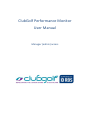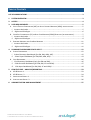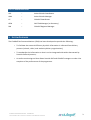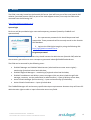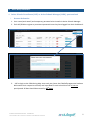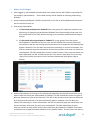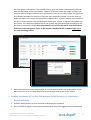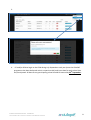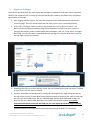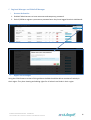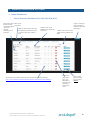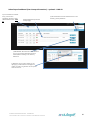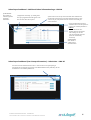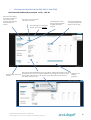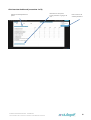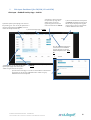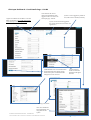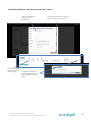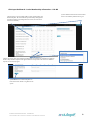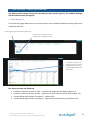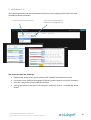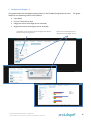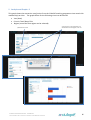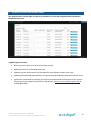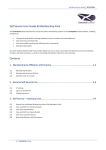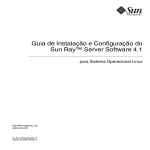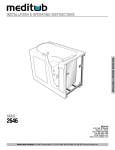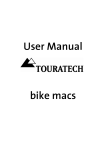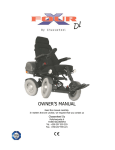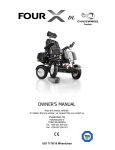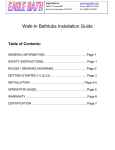Download ClubGolf Performance Monitor User Manual
Transcript
ClubGolf Performance Monitor User Manual Manager (admin) access TABLE OF CONTENTS LIST OF ABBREVIATIONS ................................................................................................................. 3 1. SYSTEM OVERVIEW ................................................................................................................. 3 2. ACCESS .................................................................................................................................... 4 3. USER REQUIREMENTS .............................................................................................................. 5 A. ACTIVE SCHOOLS COORDINATOR (ASC) OR ACTIVE SCHOOLS MANAGER (ASM), SPORTSCOTLAND .....................5 i. Account Activation .......................................................................................................................5 ii. Rights and Privileges ...................................................................................................................6 B. CLUBGOLF COORDINATOR (CC) OR GOLF CLUB MANAGER (GCM)/SECRETARY (OR PROFESSIONAL)...................7 i. Account Activation .......................................................................................................................7 ii. Rights and Privileges ...................................................................................................................9 C. REGIONAL MANAGER AND CLUBGOLF MANAGER ....................................................................................11 i. Account Activation .....................................................................................................................11 ii. Rights and Privileges .................................................................................................................11 4. SUMMARY DASHBOARD & DATA INPUT ................................................................................ 12 A. SCHOOL DASHBOARDS ........................................................................................................................12 i. School Summary Dashboard (for GM, RM, ASM, ASC) ..............................................................12 ii. School Input Dashboard (for GM, RM, ASM, ASC) ....................................................................13 B. CLUB DASHBOARDS............................................................................................................................16 i. Club Summary Dashboard (only for GM and RM) .....................................................................16 ii. Club Overview Dashboard (for GM, RM, CC and GCM) ............................................................17 iii. Club Input Dashboard (for GM, RM, CC and GCM) ..................................................................19 5. CPM FEATURES – ANALYSIS/REPORTING ................................................................................ 23 A. KPI & REPORT -1 ..............................................................................................................................23 B. KPI & REPORT - 2 .............................................................................................................................24 C. ANALYSIS AND GRAPHS -1 ...................................................................................................................25 D. ANALYSIS AND GRAPHS -2 ...................................................................................................................26 6. ADMINISTRATION AND MANAGEMENT ................................................................................. 27 CLUBGOLF PERFORMANCE MONITOR - USER MANUAL T HIS DOCUMENT AND ITS CONTENT IS COPYRIGHT OF CLUBGOLF SCOTLAND LTD LIST OF ABBREVIATIONS ASC – Active Schools Coordinator ASM – Active Schools Manager CC – ClubGolf Coordinator GCM – Golf Club Manager (or Secretary) RM – ClubGolf Regional Manager 1. SYSTEM OVERVIEW The ClubGolf Performance Monitor (CPM) has been developed to provide the following: o To facilitate the ease and efficiency by which information is collected from delivery partners (schools, clubs, local authority delivery organisations); o To standardise the information so that it can be integrated with wider data owned by Scottish Golf and partners; o An online monitoring tool that allows Scottish Golf and ClubGolf managers to take a live snapshot of the performance of the programme. CLUBGOLF PERFORMANCE MONITOR - USER MANUAL T HIS DOCUMENT AND ITS CONTENT IS COPYRIGHT OF CLUBGOLF SCOTLAND LTD 3 2. ACCESS The CPM is securely hosted on the Scottish Golf server (and will form part of the new Scottish Golf website (launched Summer 2013) as part of the club support section). Currently the CPM can be accessed from the following link: http://sgu.global.uniontech.co.uk System login Each user will be provided a login name and temporary password (issued by ClubGolf and sportscotland). 1. Set a permanent password: this should be personal and memorable. These passwords will be securely stored on the Scottish Golf database. 2. Login to the CPM (right image) by using the following URL: http://sgu.global.uniontech.co.uk Forgotten password If a user forgets their password then they should contact the administrator (Scottish Golf) who has the necessary permission to reset a temporary password: [email protected] The CPM can be accessed by the following users: ClubGolf Manager and ClubGolf Administrator (who both have master access rights) – monitoring of national school and club data; ClubGolf Regional Managers – monitoring of regional school and club data; ClubGolf coordinators and delivery centre managers (this may also include the golf club manager, secretary, on-site professional or administrator) – input of delivery centre data; Active Schools Manager (local authority) – input and monitoring of school data; Active Schools Coordinators – input of school data. CPM Features – DATA INPUT The ClubGolf Manager will not have any specific data input requirements. However they will have full administration rights to edit or input information across any fields. CLUBGOLF PERFORMANCE MONITOR - USER MANUAL T HIS DOCUMENT AND ITS CONTENT IS COPYRIGHT OF CLUBGOLF SCOTLAND LTD 4 3. USER REQUIREMENTS A. Active Schools Coordinator (ASC) or Active Schools Manager (ASM), sportscotland i. Account Activation 1. User name (work email) and temporary password to be issued via Active Schools Manager. 2. Each ASC/ASM to register a permanent password once they have logged into their dashboard: 3. ASC to login to the CPM during May-June each year (once the ClubGolf programme has been delivered at their respective schools) and input data for each school that has or has not participated. All data should be entered by 30th June. CLUBGOLF PERFORMANCE MONITOR - USER MANUAL T HIS DOCUMENT AND ITS CONTENT IS COPYRIGHT OF CLUBGOLF SCOTLAND LTD 5 ii. Rights and Privileges 1. Once logged in, the dashboard should show each school that the ASC /ASM is responsible for (as issued by sportscotland). Each school initially will be marked as not being a delivering ClubGolf. 2. School summary dashboard: The ASC should click on the ‘Go to School Dashboard’ button for the first school on their list. 3. Year groups information: a. If, the school participated in ClubGolf: Each year group will initially be marked as not delivering. For age group that delivered ClubGolf over the preceding school year, the ASC should click on the ‘Edit’ button to bring up an input box (and proceed to stage 4 below). b. If, the school did not participate in ClubGolf: If no age groups from that school participated in ClubGolf over the last year, the ASC should click into the ‘Reason for non delivery’ text box. By clicking into the text box a list of responses will automatically appear. However if this list does not contain the necessary or correct information, the ASC can manually type the information into the box and then click enter (or return) on the keyboard. The ASC should then click the ‘submit’ button. Then once the reason has been submitted, the ASC should click on the ‘User Actions’ drop down list (in the top right of the screen) and return to the ‘Summary Dashboard’ (and ignore stage 4 below). 4. Delivery information: By clicking on the ‘Delivered’ drop down list the ASC should click yes to confirm that the school year participated in ClubGolf. The ASC should then select the type of deliverer (the person that ran the sessions). The ASC is able to input more than one delivered. By clicking into the text box a list will automatically appear. However if this list does not contain the necessary or correct information, the ASC can manually type the information into the box and then click enter (or return) on the keyboard. The ASC should then click the ‘Delivery Period’ to select which term(s) the school year participated in ClubGolf. Once these three boxes are complete the ASC should click the ‘update’ button. This will return the user to CLUBGOLF PERFORMANCE MONITOR - USER MANUAL T HIS DOCUMENT AND ITS CONTENT IS COPYRIGHT OF CLUBGOLF SCOTLAND LTD 6 the ‘Year groups information’. The number of boys, girls and totals is automatically inserted from the preloaded school roll numbers, however if the ASC knows that these numbers are incorrect (due to long term absences or split classes), they can manually update the figures (if an individual attended the majority of sessions they should be included. If the ASC does not know the numbers the whole roll should be included and no numbers edited). Once all data is correct for that particular year group the ASC should click ‘submit’ to log the information into the system. This should be repeated for all year groups that have delivered ClubGolf over the last year at the specific school. Once information is correct for the school, click on the drop down box in the top right to return to the summary dashboard and complete steps 3 or 4 for each remaining school. 5. Once information has been submitted for all schools that fall under the responsibility of the ASC, they can click on the drop down box in the top right and log out of the system. B. ClubGolf Coordinator (CC) or Golf Club Manager (GCM)/Secretary (or Professional) i. Account Activation 1. ClubGolf Administrator to issue username and temporary password. 2. Each CC/GCM to register a permanent password once they have logged into their dashboard. CLUBGOLF PERFORMANCE MONITOR - USER MANUAL T HIS DOCUMENT AND ITS CONTENT IS COPYRIGHT OF CLUBGOLF SCOTLAND LTD 7 3. 4. CC and/or GCM to login to the CPM during July-September each year (once the ClubGolf programme has been delivered at their respective club) and input data for each school that has participated. All data for any participating school should be entered by 30th September. CLUBGOLF PERFORMANCE MONITOR - USER MANUAL T HIS DOCUMENT AND ITS CONTENT IS COPYRIGHT OF CLUBGOLF SCOTLAND LTD 8 ii. Rights and Privileges Both the CC and GCM have the same rights and privileges to update and edit each other’s inputted data for the respective club. A record of each edit will be kept, however the latest entry will always been shown in the CPM. 1. After logging into the system, the user will be taken to the ‘Club Information and Activity’ summary page. The user should check that the most current year is selected (top left). 2. If the club is no longer a delivery centre they should click ‘No’ by ‘Delivery Status’. The delivery status will be automatically programmed based on the previous years’ status. If changing the delivery status a confirmation box will appear, click ‘ok’. If the club is no longer delivering, once this has been completed the user can log out using the drop down menu in the top right and exit the browser. 3. Assuming the club is a current delivery centre the user should ensure that the status is clicked to ‘yes’ for the current year (as above). 4. The user should then proceed to the ‘Coaching & Camping Activity’ page (using the tabs on the top of the screen). If coach details have been previously entered for the specific club then the user can select ‘add coach’ for any ClubGolf stage that has been delivered at their site over the last year (able to add more than one coach from the pop-up box). If no coach information has been saved into the CPM yet, the user should proceed to stage 6 (below) and then return to this step. They are then able to manually enter the number of children that participated in the stage (totals will be automatically generated). This should be CLUBGOLF PERFORMANCE MONITOR - USER MANUAL T HIS DOCUMENT AND ITS CONTENT IS COPYRIGHT OF CLUBGOLF SCOTLAND LTD 9 completed for all relevant stages that have been delivered over the last year. Once all stages have been completed click ‘submit’ under the ‘coaching activity’ table to log the information into the system. NOTE: if a club is a Scottish Golf delivery centre the CC/GCM should NOT enter delivery details for stage 3, as this will be completed separately by Scottish Golf. 5. The user should then, using the ‘Add new camp activity’ table (also on the ‘Coaching & Camping Activity’ page) enter any information on ClubGolf camps that have been delivered over the last year (if relevant). An individual entry should be made for each camp. The user can then also leave general thoughts on the ClubGolf programme in the text box at the bottom of the page. To log this information it is important to click ‘submit’ below the box once text has been entered. 6. To register a coach against their ClubGolf delivery centre (golf club), the user should click on the ‘Golf Club Coach Details’ tab. Please see the screenshot (previous section) as the majority of boxes are mandatory and this information should be obtained from the coach prior to any data entry. Once all details for the coach have been entered it is important to click ‘submit’ at the bottom of the table to log details. These coach details will be saved and will be available to the users for that specific club at anytime (will not need to be re-entered). All saved and registered coaches for the specific club will be displayed on the right of the screen. Here coach details can be displayed, edited or deleted. Once the necessary coach information is saved the user should return to the ‘Coaching & Camping Activity’ tab to complete stage 4 (as above). 7. The user should click on the ‘Golf Club Membership Details’ tab. It is most likely the club manager or secretary will be best placed to complete this input page. The user should complete (where possible) the table. It is important that once all details have been entered the user clicks ‘submit’ to log the information into the system. The user can also provide details on ‘other junior development plans/initiatives’ at their site (again once text is entered it is important to click ‘submit’). This information is of value to ClubGolf and Scottish Golf to help them support clubs. 8. Once all tabs have been completed, all information should be displayed on the ‘Club Information & Activity Page’. The user can then log out using the drop down button in the top right (‘User actions’). CLUBGOLF PERFORMANCE MONITOR - USER MANUAL T HIS DOCUMENT AND ITS CONTENT IS COPYRIGHT OF CLUBGOLF SCOTLAND LTD 10 C. Regional Manager and ClubGolf Manager i. Account Activation 1. ClubGolf Administrator to issue username and temporary password. 2. Each CC/GCM to register a permanent password once they have logged into their dashboard: ii. Rights and Privileges Using the CPM Features section of this guidance the RMs should be able to monitor all activity in their region. They have viewing and editing rights for all schools and clubs in their region. CLUBGOLF PERFORMANCE MONITOR - USER MANUAL T HIS DOCUMENT AND ITS CONTENT IS COPYRIGHT OF CLUBGOLF SCOTLAND LTD 11 4. SUMMARY DASHBOARD & DATA INPUT A. School Dashboards i. School Summary Dashboard (for GM, RM, ASM, ASC) School names taken Name of user from the Scottish and position Government register - all schools Ability to copy the entire sheet onto (primary, the clipboard, print the entire sheet, secondary, special or save the entire sheet as PDF or are listed) Excel Columns can be sorted alphabetically/ numerically or by status Based on full class numbers. School rolls are taken from the Scottish Government: http://www.scotland.gov.uk/Topics/Statistics/Browse/School-Education/RollsByStage CLUBGOLF PERFORMANCE MONITOR - USER MANUAL T HIS DOCUMENT AND ITS CONTENT IS COPYRIGHT OF CLUBGOLF SCOTLAND LTD Logout or refresh (or return to summary dashboards from data input pages) Ability to search across school, region and local authority data fields Based on the school input page – the ASC/ASM are required to edit the delivery status of each school Links to a data input dashboard for each school – LINK A1 12 ii. School Input Dashboard (for GM, RM, ASM, ASC) School Input Dashboard (Year Groups Information) – LINK A1 Year groups are specific to the type of school (primary or secondary) School roll numbers are automatically preprogrammed each year using Scottish Government data At the start of each year all schools (and years) are set as ‘not delivering’ Click to edit the delivery status, and upload supplementary information specific to the year group and school – Link A2 If all year groups within the school do not deliver, then the ASC should enter a reason why. IMPORTANT: Once a reason has been By clicking into the box several pre-programmed options are available or the ASC can type entered, click submit to confirm before their own specific reason. This should refer primarily to the reason for non-delivery in P5. returning to the summary school Once the input dashboard is up dashboard to date, click here on the drop down list to return to the summary dashboard School Input Dashboard – School Delivery Input Page– LINK A2 1) Confirm that the year group at the school has delivered ClubGolf over the last year 2) Enter the type of person delivering the coaching sessions (more than one type can be entered). Choose from the drop down list or manually type the entry 3) Select which term the sessions were delivered over Submit the information once all fields have been complete. This returns the user to the school summary dashboard, which will display the newly submitted information – LINK A3 CLUBGOLF PERFORMANCE MONITOR - USER MANUAL T HIS DOCUMENT AND ITS CONTENT IS COPYRIGHT OF CLUBGOLF SCOTLAND LTD 13 School Input Dashboard (Year Groups Information) – updated – LINK A3 3) If a school delivers ClubGolf in any year then once ‘submitted’ click here to enter additional information – LINK A4 Updated information (from Link A2 input page) 4) Once information has been submitted return to the summary (school) dashboard 1) IMPORTANT: The ASC needs to click submit for any year group where information has been entered, before returning to the summary dashboard 2) Whenever the user clicks ‘submit’ (on any input page) a confirmation box will appear to confirm you wish to log the data onto the system. Click ‘Ok’ if correct. CLUBGOLF PERFORMANCE MONITOR - USER MANUAL T HIS DOCUMENT AND ITS CONTENT IS COPYRIGHT OF CLUBGOLF SCOTLAND LTD 14 School Input Dashboard – Additional School Information Page– LINK A4 2) IMPORTANT: click ‘submit’ to confirm equipment ownership information 1) Equipment ownership – by clicking in the box a pre-programmed list will appear or the ASC can enter their own response 3) If the ASC is aware of any school-club links where children have moved from coaching at the school into ClubGolf coaching at a club over the last year, they should select the club from a list of all golf clubs in Scotland 6) Once all information has been ‘submitted’ click on the drop down to return to the summary dashboard – LINK A5 4) If the ASC knows exact numbers that have moved into club coaching over the last year they should be enter here (totals are automatically calculated) 5) IMPORTANT: click ‘submit to confirm schoolclub information School Input Dashboard (Year Groups Information) – Submission – LINK A5 Once data has been submitted for that school – either reasons for not participating or throughput data on the input page (below), and ‘additional information’ (if known), the user should return to the summary dashboard. CLUBGOLF PERFORMANCE MONITOR - USER MANUAL T HIS DOCUMENT AND ITS CONTENT IS COPYRIGHT OF CLUBGOLF SCOTLAND LTD 15 B. Club Dashboards i. Club Summary Dashboard (only for GM and RM) Shows the delivery status of the club from the previous year – this should be checked by the CC/GCM Shows the level of access (permission status) Ability to copy the entire sheet onto the clipboard, print the entire sheet, or save the entire sheet as PDF or Excel Club names are integrated with the Scottish Golf CRM Each column can be sorted alphabetically/ numerically or by status Link to go to each club dashboard – LINK B1 CLUBGOLF PERFORMANCE MONITOR - USER MANUAL T HIS DOCUMENT AND ITS CONTENT IS COPYRIGHT OF CLUBGOLF SCOTLAND LTD Ability to search across school, region and local authority and data fields User’s name Drop down menu to log out, change password or refresh the screen 16 ii. Club Overview Dashboard (for GM, RM, CC and GCM) Club Overview Dashboard (screenshot 1 of 2) – Link B2 Able to view the summary for the club over previous years. The latest year should be selected for data input functions to be enabled Once the year has been selected click ‘show’ to view data Data input page for coaching at the delivery centre (club) – Link B3 Club information is taken from the Scottish Golf CRM including subscription numbers Shows the main ClubGolf coaching throughput at the delivery centre by stage Click to change the ClubGolf delivery status (to confirm a club did or did not deliver over the Shows ClubGolf camp activity preceding year. If the status is changed a confirmation box will appear (as below), click ‘Ok’ if correct. This will log the data or the system. To enable data input pages the club has to numbers have delivery status set to ‘yes’ CLUBGOLF PERFORMANCE MONITOR - USER MANUAL T HIS DOCUMENT AND ITS CONTENT IS COPYRIGHT OF CLUBGOLF SCOTLAND LTD Feedback on the ClubGolf programme 17 Club Overview Dashboard (screenshot 2 of 2) Golf club membership details for juniors CLUBGOLF PERFORMANCE MONITOR - USER MANUAL T HIS DOCUMENT AND ITS CONTENT IS COPYRIGHT OF CLUBGOLF SCOTLAND LTD Information on other junior activity planned or on going at the club Link to return to the summary dashboard 18 iii. Club Input Dashboard (for GM, RM, CC and GCM) Club Input - ClubGolf Activity Page – Link B3 2) Click here to add a coach. This is required for any stage that is delivered. If no coaches are registered against the club, this needs to be done first via Link B4 3) Number of juniors participating at the club over the preceding year – this can only be updated once a coach has been inputted (via Link B4) – the total column will add up automatically. 1) Coach details input page – Link B4 7) Once coach details have been inputted (via Link B4) and added via the button to the left, they are displayed here (against relevant stages). Coaches can be deleted or details edited from this column Once all ClubGolf throughput and coach data has been submitted (logged), click here to add club membership information – Link B6 4) IMPORTANT: once all stage data has been inputted (throughput and coaches) click ‘submit’ to log the data into the system 5) Click here to add camp activity details – Link B5 6) At the bottom of the page is a text box to enter feedback on the ClubGolf programme over the last year. IMPORTANT: click ‘submit’ to log any information that has been inputted CLUBGOLF PERFORMANCE MONITOR - USER MANUAL T HIS DOCUMENT AND ITS CONTENT IS COPYRIGHT OF CLUBGOLF SCOTLAND LTD 19 Club Input Dashboard – Coach Details Page – Link B4 1) Input coach details into the fields – most data fields are mandatory (CC or GCM should obtain coach details prior to inputting any data) Once details for all coaches involved in ClubGolf have been logged click here to return to the main input page – Link B3 5) Once a coach is logged it is possible to view, edit or remove details (see below) 4) Once coaches have been logged into the system against clubs their names will appear here 3) IMPORTANT: Once all coach information has been inputted click ‘submit’ to login data into the system. A confirmation box will appear, click ‘ok’ if correct 2) By hovering the cursor over the title a description will appear for boxes Viewing coach details Once coach details have been updated click ‘save’ to log them into the system CLUBGOLF PERFORMANCE MONITOR - USER MANUAL T HIS DOCUMENT AND ITS CONTENT IS COPYRIGHT OF CLUBGOLF SCOTLAND LTD 20 Club Input Dashboard - Camp Activity Input Page – Link B5 1) The CC or GCM should enter details of any ClubGolf camp 3) Camp details will then appear saved onto the main input page 2) Once all information has been inputted click ‘save’ to log data into the system It is possible to edit or delete details as follow. If a camp is deleted a confirmation box will appear CLUBGOLF PERFORMANCE MONITOR - USER MANUAL T HIS DOCUMENT AND ITS CONTENT IS COPYRIGHT OF CLUBGOLF SCOTLAND LTD 21 Club Input Dashboard – Junior Membership Information – Link B6 1) If known the CC (or most likely GCM) can enter specific junior club membership data. The totals will add up automatically although if the age split is not fully (or partially) known in all cases, the total can be over-written manually 4) Once all information has been entered either return to the summary dashboard or log out 4) Enter any other information to do with junior development initiatives or plans taking place at the club. IMPORTANT: if text is entered click ‘submit’ to log data into the system 2) Enter reasons for junior club members dropping out or not joining from ClubGolf. By clicking into the box a drop down list of options will appear. More than one option can be entered or a different response can be manually typed 3) IMPORTANT: Once membership data has been entered click ‘submit’ to log data into the system CLUBGOLF PERFORMANCE MONITOR - USER MANUAL T HIS DOCUMENT AND ITS CONTENT IS COPYRIGHT OF CLUBGOLF SCOTLAND LTD 22 5. CPM FEATURES – ANALYSIS/REPORTING The CPM provides analysis functions for the RMs (for their specific regions), the ClubGolf Manager and the Administrator (all regions) A. KPI & Report -1 This monitoring page allows the user to automatically run a standard ClubGolf monitoring form with traditional data sets. 1) Select region and year from the drop down menu 2) Click on the ‘Load Report’ button. A confirmation box will appear, click ‘ok’ It is possible to copy (onto the clipboard), print, or save (excel or pdf) the report. This can be done for individual tables or the whole report The report provides the following: Children in delivery centres at clubs – national with regional break down (stages 1-3) Children in delivery centres at clubs – regional with local authority break down (stages 1-3) Schools delivering (number of students) – national (P5) Schools delivering (number of students) – regional with local authority break down (P5). CLUBGOLF PERFORMANCE MONITOR - USER MANUAL T HIS DOCUMENT AND ITS CONTENT IS COPYRIGHT OF CLUBGOLF SCOTLAND LTD 23 B. KPI & Report - 2 This reporting function has been developed to show the same reporting KPIs used in the 2012 ClubGolf Performance Review. 1) Select year from the drop down menu 2) Click on the ‘Load Report’ button. A confirmation box will appear, click ‘ok’ The report provides the following: Membership analysis (new junior members via ClubGolf and traditional routes) Conversion rates (ClubGolf throughput at delivery centres against new junior members) Drop out rate (junior club membership analysis) Joining age analysis (new junior club members at delivery centres – including age break down). CLUBGOLF PERFORMANCE MONITOR - USER MANUAL T HIS DOCUMENT AND ITS CONTENT IS COPYRIGHT OF CLUBGOLF SCOTLAND LTD 24 C. Analysis and Graphs -1 This graph shows the throughput (participation) in the ClubGolf programme at clubs. allows for the following criteria to be filtered: The graph Year (date) Criteria: Total/ Girls/ Boys Stage (more than one stage can be selected) Region (more than one region can be selected) 1) Enter filter criteria. Automatic options will appear when the user clicks in the stages and regions box CLUBGOLF PERFORMANCE MONITOR - USER MANUAL T HIS DOCUMENT AND ITS CONTENT IS COPYRIGHT OF CLUBGOLF SCOTLAND LTD 2) Click on the ‘Load Graph’ button. A confirmation box will appear, click ‘ok’ 25 D. Analysis and Graphs -2 This graph shows the conversion rate (juniors from the ClubGolf coaching programme into actual club membership) at clubs. The graph allows for the following criteria to be filtered: Year (date) Criteria: Total/ Boys/ Girls Region (more than one region can be selected) 1) Enter filter criteria CLUBGOLF PERFORMANCE MONITOR - USER MANUAL T HIS DOCUMENT AND ITS CONTENT IS COPYRIGHT OF CLUBGOLF SCOTLAND LTD 2) Click on the ‘Load Graph’ button. A confirmation box will appear, click ‘ok’ 26 6. ADMINISTRATION AND MANAGEMENT The administrator has the rights to reset any password. If a user has forgotten their password it should be reset here. 4 global support services Reset the system each year (all previous data stored); Updating school roll information each year; Updating system with Scottish Golf membership subscription numbers each year; Updating ASC and ASM responsibilities and permission (provided by sportscotland each year); 4 global are committed to providing all technical and operational maintenance of the system. Any technical issues please contact Utku Toprakseven ([email protected] or on 020 8849 8902) CLUBGOLF PERFORMANCE MONITOR - USER MANUAL T HIS DOCUMENT AND ITS CONTENT IS COPYRIGHT OF CLUBGOLF SCOTLAND LTD 27