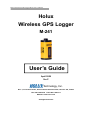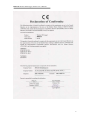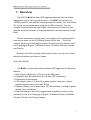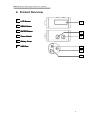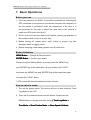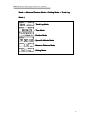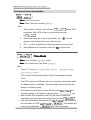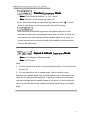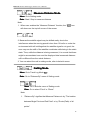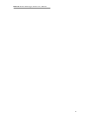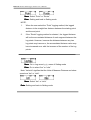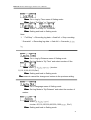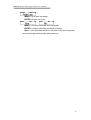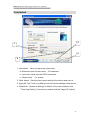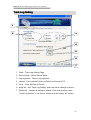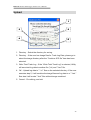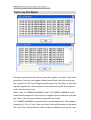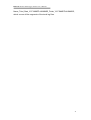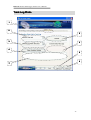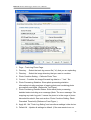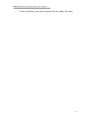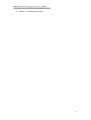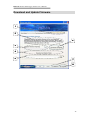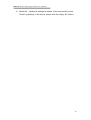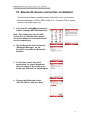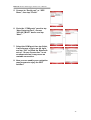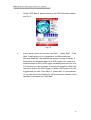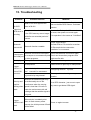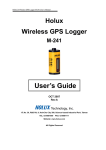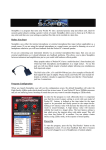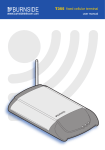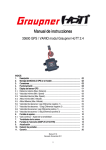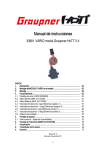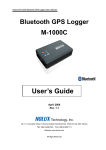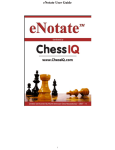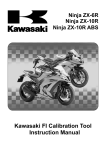Download M-241_User manual_20080427_EN
Transcript
HOLUX Wireless GPS Logger M-241User’s Manual Holux Wireless GPS Logger M-241 User’s Guide April 2009 Ver.C Technology, Inc. No.1-1, Innovation Road1, Science-based Industrial Park, Hsinchu 300, Taiwan TEL: 886-3-6687000 FAX: 886-3-6687111 Website: www.holux.com All Rights Reserved HOLUX Wireless GPS Logger M-241 User’s Manual 2 HOLUX Wireless GPS Logger M-241 User’s Manual Table of Contents Table of Contents .....................................................................................................3 1. Overview ...........................................................................................................4 2. Packing List ......................................................................................................6 3. Main features ....................................................................................................7 4. Specification .....................................................................................................8 5. Icons & Indicators ..........................................................................................10 6. Product Overview ...........................................................................................11 7. Basic Operations ............................................................................................12 8. Connecting the device to the PC ...................................................................24 9. Download Log Data to PC ..............................................................................25 10. Bluetooth device connection installation .....................................................41 11. Installation of Mini GPS Viewer program ......................................................43 12. Execute the Mini GPS Viewer program .........................................................44 13. Power ..........................................................................................................46 14. Warranty ..........................................................................................................46 15. Troubleshooting .............................................................................................47 Federal Communications Commission (FCC) Statement ....................................48 3 HOLUX Wireless GPS Logger M-241 User’s Manual 1. Overview The HOLUX M-241 wireless GPS logger provides real time coordinate logging and easy-to-use trip guiding service. The M-241 can record up to 130,000 positions, each position including longitude, latitude, time, and altitude. The log file can be transfered for analysis via USB connection. You can combine these positions with your Digital camera photos to share the track histories and photo locations to mapping application software such as Google Earth. Position information, moving speed, free logging volume and the date & time can be shown on the LCD display directly at any time. The M-241 supports distance and time logging modes, kilometer and mile distance units, and 5 languages (English, Traditional Chinese, Simplified Chinese, German, and French). Because the M-241 provides a Bluetooth interface, you can use it freely while driving without the clutter of cables. Enjoy the GPS life! The M-241 is a high performance wireless GPS logger with the following features: 1. Dual interface (Bluetooth + GPS-mouse by USB cable). 2. Compatible with Bluetooth Serial Port Profile (SPP) completely. 3. Powered by one AA battery. 4. LCD display (32mm L* 8.9mm W) to show position information, speed, capable logging memory size, date & time. 5. Capable memory size to record up to 130,000 positions, including longitude, latitude, time, and altitude. 6. Personal settings to select the logging mode by distance or time, unit by Kilometer or mile, and 5 languages (English, Traditional Chinese, Simplified Chinese, German, and French) support. 4 HOLUX Wireless GPS Logger M-241 User’s Manual Applications: * Vehicle tracing & Location base services * Navigation with PDA/Notebook/Smartphone devices * Car navigation * Marine navigation * Distance measurement * Sports and Recreation * Fleet Management Software application program: A user-friendly software utility is provided with the following functions: * Transfer recorded data to PC. * Recording mode setting (Time / Distance) * Erase recorded data * Output data format (1) Save exploring data to KML file format (Interface with Google Earth) (2) NMEA file format (*.txt) (3) Binary file format (4) GPX file format 5 HOLUX Wireless GPS Logger M-241 User’s Manual 2. Packing List Thank you for purchasing the M-241 wireless GPS logger. Before you start, make sure that the following items are included in your package. If any of these items are missing, please contact your original local HOLUX dealer or distributor. 1. M-241 wireless GPS logger 1 Set 2. AA Battery 1 Set 3. Car Charger *+ USB cable 1 Set 4. User guide and Driver CD 1 Pcs 5. M-241 Quick Guide 1 Pcs 6. Warranty card 1 Pcs 7. Nylon strap 1 Pcs Option 1. Travel power supply 1 Set * Car Charger can only be used as the power supply adapter, it does not have any battery charging function. 6 HOLUX Wireless GPS Logger M-241 User’s Manual 3. Main features 1. Built-in MTK Low power consumption GPS chipset. 2. 32 parallel satellite-searching channels for fast acquisition and reacquisition. 3. Superior sensitivity, up to -159 dBm. 4. Built-in WAAS/EGNOS/MSAS Demodulator without any additional hardware. 5. Completely compatible with Bluetooth Serial Port Profile (SPP). 6. Provide expanded terminal contact to other systems without the Bluetooth device. 7. Support NMEA0183 V 3.01 data protocol 8. Compact and lightweight design for ease of use. 9. LCD display (32mm * 8.9mm /128 * 32 pixels) to show position information, speed, capable logging memory size, date & time. 10. Capable memory size to record up to 130,000 position data, including longitude, latitude, time, and altitude. 11. Personal setting to choose the logging mode by distance or time, unit by Kilometer or mile, and 5 languages (English, Traditional Chinese, Simplify Chinese, German, and French) support. 7 HOLUX Wireless GPS Logger M-241 User’s Manual 4. Specification ‧32 parallel satellite searching channels ‧Receiver: L1, 1575.42 MHz ‧Frequency: 1.023 MHz ‧Update frequency: 1 Hz. ‧Antenna type: Built-in Specifications ‧Satellite signal reception sensitivity: -159dBm ‧Dimensions: 32.1mm X 30mm X 74.5mm ‧Weight (excluding battery): < 39g. ‧Switch: Slider switch ‧Operating temperature: 0 ℃ to + 50 ℃ ‧Storage temperature: -10 ℃ to + 60 ℃ ‧Operating humidity: 5% to 90% ◆ Non DGPS (Differential GPS): : ‧Position : 3.0 M CEP excluding SA ‧Velocity: 0.1M / sec. ‧Interval: 0.1 sec to Sync GPS Positioning ◆ DGPS (EGNOS/WAAS/MSAS): : ‧Position: < 2.2 M., Horizontal deviation 95% time < 5 M., Vertical deviation 95 % time *The above data is based on the specifications of the MTK GPS chip ‧Time to reposition < 0.1 sec average ‧Hot boot Positioning Timing 1 sec ‧Warm boot 33 sec ‧Cold boot 36 sec *The above data are based on specifications of the MTK GPS chip ◆ Bluetooth compatible serial specifications (SPP) ‧Bluetooth V1.2 compatible ‧Bluetooth class 2 (within 10m of range in open space) ‧Frequency: 2.400 to 2.480 GHz Protocol and Interface ‧Modulation: FHSS / GFSK ‧RF channels: 79 ‧Input sensitivity: -85dBm ‧Output power: +2dBm ◆Output port: Mini-USB (CMOS Level) 8 HOLUX Wireless GPS Logger M-241 User’s Manual ‧NMEA protocol output: V 3.01 Baud rate: 38400 bps Data bits: 8 Sync bits: N End bit: 1 ‧Output interface: Standard: GPGGA (1 time per second), GPGSA (1 time per second), GPGSV (1 time per second), GPRMC (1 time per second), GPVTG (1 time per second). ‧Sea level: Max 18,000 M (60,000 feet) Physical ‧Velocity: Max 515 M./sec ( 1000 knots) Specifications ‧Acceleration: Max 4G 3 ‧Vibration: 20 M/ second , Max. Buttons 1 Power switch, 2 Buttons (Menu and Confirm) ‧System and satellite positioning status ‧Time LCD display ‧Position page ‧Velocity ‧Distance measurement ‧Setup 9 HOLUX Wireless GPS Logger M-241 User’s Manual 5. Position Icons & Indicators Icon Descriptions Position Icon Descriptions 1 Log by Time 2 Measure Distance On 1 Log by Distance 4 Lock On 3 Log On 7 Device & PC Connected 4 Waypoint 8 Battery is Full 6 GPS Fix 8 Battery is exhausted 5 Bluetooth Connection 10 HOLUX Wireless GPS Logger M-241 User’s Manual 6. Product Overview 1 LCD Screen 2 MENU Button 3 ENTER Button 4 Power Switch 5 Battery Cover 6 USB Port 1 2 3 4 5 6 11 HOLUX Wireless GPS Logger M-241 User’s Manual 7. Basic Operations Before you use 1. If the user wants to use M-241 to record the coordinate for matching the GPS coordinate of the picture in the camera, because the integration of the two parties is performed under the comparison of the time, it is recommended for the user to adjust the clock time in the camera to match the GPS time in the M-241. 2. M-241 does not have the water-proof feature; please pay attention to the moisture while using it in a rainy day. 3. Before turning off, please press “stop” button to prevent log data damaged when in logging mode. 4. Before changing a new battery,please turn off power first. Button Definition MENU Button -> Change & Select function. ENTER Button -> Confirm your select. Except during the Setting Mode, user may press the “MENU” key and “ENTER” key at the same time, all keys function will “LOCK”, and press the “MENU” key and “ENTER” key at the same time again, to cancel the “LOCK” status. * LCD screen will show the reference button function. How to select a mode 1. Turn on the power switch. The device will turn on and show the Track Log Mode on the LCD. 2. There are 6 operational modes on this device. Please use the MENU Button to change operation mode. ( Track Log Mode -> Time Mode -> Show Position Mode -> Show Speed & Altitude 12 HOLUX Wireless GPS Logger M-241 User’s Manual Mode -> Measure Distance Mode -> Setting Mode -> Track Log Mode. ) :Track Log Mode :Time Mode Mode :Position Mode :Speed & Altitude Mode :Measure Distance Mode :Setting Mode 13 HOLUX Wireless GPS Logger M-241 User’s Manual Operational flow 14 HOLUX Wireless GPS Logger M-241 User’s Manual Operational menu description : Menu: Menu Go to Time mode Enter: Enter Start / Stop the recording GPS data. Note: 1. When power on M-241, user will see “ ” before GPS acquisition. After GPS is fixed, you will see the screen as 2. . When user starts the “Track Log” function, the “ ” icon will appear on the bottom-left corner of the screen. 3. The “ xxxxFree “signifies how many log data can be recorded. 4. When Bluetooth is connection, the icon “ ” will show up. :Time Mode Menu: Menu Go to Position Information mode Enter: Enter Go to select the Time Zone Adjustment Note: 1. This is UTC* time receiving from GPS, which can’t be adjusted but time zone selecting is allowed. . *UTC means the Greenwich Mean Time (Coordinated Universal Time). 2. The RTC inside the GPS will continue to keep time information while the battery power is available. Time information will be lost with the absence of battery power. 3. GPS fresh from the factory, before GPS acquisition, or with recent firmware update, or no battery power will show “ ” only. 4. After the first GPS acquisition, the RTC will start to retain time information and the screen wil start to show time like . 5. With time information retained the RTC will show time with a quote in the front when no GPS is acquired like return to quoteless like . Time shown will after GPS acquisition. 15 HOLUX Wireless GPS Logger M-241 User’s Manual :Time Zone Adjustment Menu: Menu Adjust the UTC time to meet user’s local time (circular: +8,+9,+10,+11,+12,+13,-12,-11,-10,-9,-8,-7,-6,-5,-4,-3,-2,-1,0,+1,+2,+3, +4,+5,+6,+7,Esc*) Enter: Enter Setting and back to Time mode *Esc: means to cancel the change and restore to the previous setting. 16 HOLUX Wireless GPS Logger M-241 User’s Manual :Position Information Mode Menu: Menu Go to Speed & Altitude Information mode Enter: Enter Record a current track log data once Note: When Recording a current track log data once, the ” ” icon will show for one second on the bottom-left corner of the screen. Note: Because the satellite signal may be shifted easily due to the interference when the moving speed is less than 10 km/hr or under the environment with tall buildings that the satellite signal is not good, it is normal that the user may see the shift of the satellite coordinate while being in the static state. :Speed & Altitude Information Mode Menu: Menu Go to Measure Distance mode Enter: Enter No Function Note: 1. Current Speed (Unit: km/h or mph) and altitude (Unit: m or ft) will show on the LCD. 2. You can select the unit in setting mode, refer to km/mile menu. Because the satellite signal may be shifted easily due to the interference when the moving speed is less than 10 km/hr or under the environment with tall buildings that the satellite signal is not good, it is normal that the user may see the shift of the satellite coordinate while being in the static state. 17 HOLUX Wireless GPS Logger M-241 User’s Manual :Measure Distance Mode Menu: Menu Go to Setting mode Enter: Enter Start / Stop to measure distance Note: 1. When user enables the “Measure Distance” function, the “ ” icon will shows on the top-left corner of the screen 2. Because the satellite signal may be shifted easily due to the interference when the moving speed is less than 10 km/hr or under the environment with tall buildings that the satellite signal is not good, the user may see the shift of the satellite coordinate while being in the static state. Thus, while the distance is being measured, it is normal that there might be accumulated error and the displayed total measured distance will be different from the actual distance. 3. You can select the unit in setting mode, refer to km/mile menu. :Setting Mode Menu: Menu Go to Track Log Mode page Enter: Enter Go to “Distance By” menu of Setting mode Menu: Menu Go to km/mile menu of Setting mode Enter: Enter Go to select “Point” or “Route” Note: 1. “Distance By” signifies that Measure Distance is by “The beeline between Begin Point and End Point” or by “Route (Path) of all points”. 18 HOLUX Wireless GPS Logger M-241 User’s Manual 19 HOLUX Wireless GPS Logger M-241 User’s Manual Menu: Menu Select “Point” or “Route” Enter: Enter Setting and back to Setting mode NOTE: 1. When the user select the “Point” logging method, the logged distance is the straight line distance between the starting point and the end point. 2. If the “Route” logging method is selected , the logged distance will be the accumulated distance of each segment between the log points. However, because the distance between any two log points may have error, the accumulated distance value may have increased error with the increase of the number of the log points. Menu: Menu Go to Log record mode menu of Setting mode Enter: Enter Go to select “km” or “mile” Note: “km/mile” signifies that the Units of Measure Distance and show speed are “km” or “mile”. Menu: Menu Select “km” or “mile” Enter: Enter Setting and back to Setting mode 20 HOLUX Wireless GPS Logger M-241 User’s Manual Menu: Menu Go to Log by Time menu of Setting mode Enter: Enter Select “Full Stop” or “Overwrite” Menu: Menu Select “Full Stop” or “Overwrite” Enter: Enter Setting and back to Setting mode Note: 1. “ Full Stop” -> Recording log data -> flash full -> Stop recording. “ Overwrite” -> Recording log data -> flash full -> Overwrite the first log. Menu: Menu Go to Log by Distance menu of Setting mode Enter: Enter Set Log Mode to “By Time” and select number of Sec. Menu: Menu select the logging frequency .(circular: 1,5,10,15,30,60,120,Esc*) Enter: Enter Setting and back to Setting mode *Esc means to cancel the change and restore to the previous setting. Menu: Menu Go to Language menu of Setting mode Enter: Enter Set Log Mode to “By Distance” and select the number of meters. Menu: Menu select the logging interval circular :50,100,150,200,300,500,1000 meters , Esc*) Enter: Enter Setting and back to Setting mode 21 HOLUX Wireless GPS Logger M-241 User’s Manual *Esc means to cancel the change and restore to the previous setting. Menu: Menu Go to Erase menu of Setting mode Enter: Enter Select Language Menu: Menu Select Language. (circular: English,繁體中文,简体中文) Enter: Enter Setting and back to Setting mode. Menu: Menu Go to Default menu of Setting mode Enter: Enter Go to “YES / NO” status Menu: Menu Not erased and back to Setting Mode Enter: Enter Erase all of track log data and back to Setting Mode Menu: Menu Go to Back menu of Setting mode Enter: Enter Go to “YES / NO” status Menu: Menu No change and back to Setting Mode Enter: Enter Restores device back to factory default settings and back to Setting Mode Menu: Menu Go to “Distance By” menu of Setting mode Enter: Enter Back to Setting Mode 22 HOLUX Wireless GPS Logger M-241 User’s Manual MENU: :go to auto log setup ENTER: :select yes or no MENU: :Choose to activate auto log mode. ENTER: :confirm selection and return to setup. Note: :once activated the M-241 will start in the auto log mode and record logs automatically after power on. 23 HOLUX Wireless GPS Logger M-241 User’s Manual 8. Connecting the device to the PC M-241 support 2 kinds of connection to PC, through USB cable or Bluetooth. Install USB driver 1. Power On the device. 2. Connect the device to a computer with the USB cable provided in the package. 3. Install the USB driver “CP210x_VCP_Win2K_XP.exe CP210x_VCP_Win2K_XP.exe” from the CD provided in the package. 4. Click <Start> menu, select → <Setting>, then enter→ <Controller> and select <System> Select <Device Manager> Find the < Connector (COM & LPT)> and check the “CP210xUSB to UART Bridge Controller” message. Please note that the virtual COM port number might be different on every computer. Before using navigation software, please confirm the COM Port numbers created by your computer and provided to your navigation software. COM Port 24 HOLUX Wireless GPS Logger M-241 User’s Manual Using Bluetooth Turn On the device, and connect the device to a computer with the Bluetooth interface.(Please refer to P. 29 of the user manual.) 9. Transfer Log Data to PC 1. User can use Holux application software ” HoluxUtility.exe” HoluxUtility.exe to transfer the log data to the PC after connecting the device to the PC, and easily export the log data to “Google Google Earth” locr GPS Photo”. Earth or “locr Photo 2. For information on “Google Earth”. Please visit Google Earth website http://earth.google.com. 3. The transfer time takes about 4 min if the full memory usage. Holux Logger Utility “Holux Logger Utility” allows the user to adjust Track Log Setting and Track Log Format Conversion and Track Log Photo Link and download and update firmware. Utility main screen includes five sub pages: Page 1: Device Setting Page 2: Track Log Setting Page 3: Track Log Format Page 4: Track Log Photo Page 5: Download and Update Firmware 25 HOLUX Wireless GPS Logger M-241 User’s Manual Device Setting 1 2 3 4 5 6 1. Page:Device setting page. 2. COM Port:Select COM Port. 3. Baud rate:Select Baud rate.(Default: 38400) 4. Auto Detect:Auto Detect COM Port. 5. Connect:Connect the Holux Logger Utility to device. 6. Device Information:If the device connected to Holux Logger Utility, the device information will show a descriptive message and the Connect button will change to Disconnect. Disconnect The device LCD will show an “ ” icon. Connected 26 HOLUX Wireless GPS Logger M-241 User’s Manual Connected 3 1 4 2 1. User Name:User can input user name here. a. Maximum input for user name:16 characters b. Input user name must be ASCII characters. c. Cannot input “*”or spaces. 2. Write Name:Send the user name setting to the device and save it. 3. Apply All:Set “Track Log Setting” and save these settings in the device. 4. Default All:Update all settings to default. (if the user wants to save “Track Log Setting” in the device, please click the “Apply All” button) 27 HOLUX Wireless GPS Logger M-241 User’s Manual Track Log Setting 1 2 3 4 5 6 7 1. Page:Track Log Setting Page. 2. Record Style:Select Record Style. 3. Log Argument:Select Log Argument. 4. Upload:Go to upload Track Log Data from Device to PC. 5. Clear:Clear All Data of Device. 6. Apply All:Set “Track Log Setting” and save these settings in device. 7. Default All:Update all setting to default. (if the user wants to save “Track Log Setting” in the device, please click the “Apply All” button) 28 HOLUX Wireless GPS Logger M-241 User’s Manual Upload 1 3 4 2 5 1. Directory:Select the directory for saving. 2. Directory:If the user has Image files for Track Log Data, please go to select the image directory after the “Combine JPG file” item has been selected. 3. Write Total Track Log:If the “Write Total Track Log” is selected, Utility will save total log data to another file (*.trl) and “*.kml” file. 4. OK:Upload log data to “ *.trl ” files on the selected directory. If the user executes step 2, it will combine the image files and log data to a “ *.kml ” files else it will create “*.kml” files without image combined. 5. Cancel:Do nothing, and exit. 29 HOLUX Wireless GPS Logger M-241 User’s Manual Track Log File Status During the uploading of the track log, the track log files (*.trl) and (*.kml) will be generated. If the user has logged multiple tracks (Note: when the user press the “Log Start” on the Track Logger and then press the “Log Stop”, a new track log will be generated.) Each segment of the main track log file will be named under the convention: User Name_Start_YYYYMMDD-HHMMSS_Finish_YYYYMMDD-HHMMSS, which means that the segment of the track log is logged from the date-time right after the “Start” to the date-time date-time right after the “Finish”. (YYYYMMDD-HHMMSS: year/month/day-hour/minute/second). The filename extension is (*.trl) or (*.kml). If the user select “Save all the tracks into the same file” in the Track Upload Options, there will be an additional track log file: User 30 HOLUX Wireless GPS Logger M-241 User’s Manual Name_Total_Start_YYYYMMDD-HHMMSS_Finish_YYYYMMDD-HHMMSS, which covers all the segments of the track log files. 31 HOLUX Wireless GPS Logger M-241 User’s Manual Track Log Format 1 2 5 3 4 6 7 1. Page:Track Log Format Page. 2. Directory:Select the track log source file (*.trl) that you are uploading. 3. Time Zone (UTC+-) :Select the time zone as device time zone (UTC). 4. Output Format:Select the output file format that you want to convert. 5. Convert:Convert the source file (*.trl) to the selected file format. 6. Apply All:Set “Track Log Setting” and save these settings in the device. 7. Default All:Update all settings to default. (if the user wants to save “Track Log Setting” in the device, please click the “Apply All” button) 32 HOLUX Wireless GPS Logger M-241 User’s Manual Track Log Photo 1 2 5 3 6 4 8 9 7 33 HOLUX Wireless GPS Logger M-241 User’s Manual 1. Page:Track Log Photo Page. 2. Directory :Select the track log source file (*.trl) that you are uploading. 3. Directory :Select the image directory that you want to combine. 4. Photo Combine Setting:Calibrate Photo Time. 5. Convert:Combine the image files and log data to a “ *.kml ” file. 6. Photo Processing Statistics: Show photo processing statistics information including numbers of parsing photo and combining photo successfully and failed. (Reference Top Figure) 7. Photo Processing Detailed Status: Show each photo processing detailed status including error message.(Note: The error message: “No mapping any track log point.” means the photo is in the range of photo discarded threshold. See next section: Photo Combine Setting: Photo Discarded Threshold) (Reference Front Figure ) 8. Apply All:Set “Track Log Setting” and save these settings in the device. 9. Default All:Update all settings to default. (if the user wants to sa ve 34 HOLUX Wireless GPS Logger M-241 User’s Manual “Track Log Setting” in the device, please click the “Apply All” button 35 HOLUX Wireless GPS Logger M-241 User’s Manual Photo Combine Setting 5 1 6 2 3 4 1. Time Zone For Photo (UTC+-) :Select the time zone as device time zone (UTC). 2. Calibrate Time:Calibrate camera photo time to match the device showing time. 3. Photo Discarded Threshold: Describe the threshold that photo is discarded. (Note: In second threshold, the 2 minutes is maximum log argument time in Track Log Setting page.) 4. Write Track Log Record in Photo: Write combined track log record in photo EXIF. Track log record information includes latitude, longitude, altitude, and UTC time and date stamp. (Note: Currently support write track log record in only Canon and Sony photo JPEG EXIF format.) 5. OK:Set the selected item. 36 HOLUX Wireless GPS Logger M-241 User’s Manual 6. Cancel:Do nothing, and exit. 37 HOLUX Wireless GPS Logger M-241 User’s Manual Download and Update Firmware 1 2 6 3 4 5 7 8 38 HOLUX Wireless GPS Logger M-241 User’s Manual Note: Utility only supports UBS connection. Bluetooth connection is currently not supported. If the download process is interrupted please download the file again to resume the device’s BT Mac Address 1. Page: Download and Update Firmware 2. Warning Declaration: Tell the user to notice some important operations before downloading. The warning declaration is: [Warning] Download and update firmware is the very dangerous operation, it may destroy the device system if careless. Please make sure the firmware file format is correct before downloading ,and please don't disconnect cable from device or PC site. 3. Update Firmware File(*.bin): Select the update firmware file (*.bin). 4. Download and Update Status: Display the download and update procedure status. 5. Download Progress Bar: Display the download progress. 6. Download and Update: Execute download and update operation. 7. Apply All:Set “Track Log Setting” and save these settings in the device. 39 HOLUX Wireless GPS Logger M-241 User’s Manual 8. Default All:Update all settings to default. (if the user wants to save “Track Log Setting” in the device, please click the “Apply All” button) 40 HOLUX Wireless GPS Logger M-241 User’s Manual 10. Bluetooth device connection installation The following software installation steps instruct the user how to setup Bluetooth Manager on PDA, DELL AXIM x51v . For other PDA or laptop devices, the steps might vary. 1. In Pocket PC setting system panel, enable “manage GPS automatically”. Note: The setting may vary in other Pocket PCs or Smartphones, please check the manual or consult technical service respectively. 2. Tap the Bluetooth icon to start the “Bluetooth Manager” on the PocketPC to enable the Bluetooth function. 3. In “Devices” panel, tap “New partnership” to search Bluetooth devices nearby. If the result is not found, tap “Refresh” to search again. 4. Choose the Bluetooth device “HOLUX_M-241” and tap “Next” 41 HOLUX Wireless GPS Logger M-241 User’s Manual 5. Connect to “Serial port” or “SPP Slave”, then tap “Finish” 6. Go to the “COM ports” panel to tap “New Outgoing Port”, choose “HOLUX_M-241” device and tap “Next”. → 7. Select the COM port, then tap finish, it will show as a figure on the right, and tap “OK” to finish the Bluetooth set up. “Secure Connection” is not recommended as it may cause an unstable connection. 8. Now you can enable your navigation map program to enjoy the GPS function. 42 HOLUX Wireless GPS Logger M-241 User’s Manual 11. Installation of Mini GPS Viewer program We provide the program “Mini GPS viewer.exe” for end users to watch the satellite signal receiving status on laptop or PDA devices. For Windows 2000/XP OS, you can execute “Mini GPS viewer_PC” directly. For Microsoft Pocket PC, please copy “Mini GPS viewer_PPC” to the SD card or device, and then execute “Mini GPS viewer_PPC”. 43 HOLUX Wireless GPS Logger M-241 User’s Manual 12. Execute the Mini GPS Viewer program 1. The following window is shown after executing Mini GPS Viewer_PPC, (see Fig. 1). The Windows 2000/XP version is has a slightly different display. (Fig. 1) 2. Setup the Baud rate: 38400, then tap the “Scan” button to scan your COM Port. Select your COM Port respectively, and then tap the “Open GPS” button. Check log screen below to verify that the satellite data is receiving correctly. (Fig. 2) 44 HOLUX Wireless GPS Logger M-241 User’s Manual 3. Select “GPS Status” panel to observe the GPS information status, see Fig. 3. (Fig. 3) 4. In the “setup” panel you can see “Hot Start”、“Warm Start”、“Cold Start”, which allow you to re-acquisition the Ephemeris and Almanac. Basically, the satellites are always moving in the sky, if Ephemeris and Almanac data in the GPS Logger can’t meet real satellites status or if the GPS Logger has been powered off for over 0.5 hours but you are no longer in the previous position, then it will take more time for the GPS Logger to obtain a GPS position fix. We suggest that you click “Cold Start” or “Warm start” to re-acquisition. Or you can remove the battery for 120 seconds and reinsert it; this operation is the same as “Cold Start”. 45 HOLUX Wireless GPS Logger M-241 User’s Manual 13. Power M-241 is powered by the AA size battery, the alkaline battery is recommended for the environmental protection and a longer working time. The following table shows the reference working time for different battery types. When M-241 is operated under an environment at a low temperate, the working time of the battery will be shorter than that in the room temperature. 1. When battery low, the icon” ”will flash from the battery low warming to shut down that depends on different types as about 60~ 90minutes. The reference working time for different battery types. 2. Condition Type 3. Room Low High Temperature Temperature Temperature Alkaline Battery 12 hours 2 hours 10 hours Ordinary Battery 4 hours NA NA Rechargeable Battery(1700mA) 10 hours NA NA M-241 can be powered by the Car Charger or the USB Cable to continue the operation of the M-241 without any battery. However, it does not equip with the charging function. It can not perform the charging operation even if the rechargeable battery is used. 14. Warranty The M-241 is guaranteed to be free from defects in material and functions for a period of one year from the date of purchase. Any failure of this product within this period, under normal conditions, will be repaired at no charge to the customers. 46 HOLUX Wireless GPS Logger M-241 User’s Manual 15. Troubleshooting Problems Possible Reasons Weak or no GPS signal at the No GPS output but GPS timer is counting place of M-241 Methods Test under an open sky at a fixed location and run the Mini GPS Viewer “Cold start” function. The ephemeris and almanac data Remove the Battery for 120 seconds and in the GPS memory are no longer re-insert, then power on to test again. valid after an extended period of This operation is the same as “Cold Start”. nonuse. Power On/Off M-241. Bluetooth execute fail Bluetooth function unstable Re-Start PDA or PC and refer to section 10 “Bluetooth device connection installation” to re-connect. Cannot open the COM port No display Logger Bluetooth connection interrupted or COM port is conflicted/occupied Check and close other programs that by other programs. might conflict with. Battery low Please check battery. No acquisition Please move to open sky to reacquisition. function on, Log mode is by distance, so it but no POI won’t record if no movement. recorded Check the Bluetooth connection again, log mode is by long interval Change log mode to “by time” Ensure you interval setting meet your situation. Because the satellite signal may Velocity and be shifted easily due to the position interference when the moving shifting when speed is less than 10 km/hr or static It’s a GPS character , just move to open sky area to get better GPS signal. under the environment with tall buildings that the satellite signal is not good, Logger function can’t work When device is suddenly shut down in flash memory erase process, the initial process of flash Power on again to erase. will be failed. 47 HOLUX Wireless GPS Logger M-241 User’s Manual Federal Communications Commission (FCC) Statement This equipment has been tested and found to comply with the limits for a Class B digital device, pursuant to Part 15 of the FCC Rules. These limits are designed to provide reasonable protection against harmful interference in a residential installation. This equipment generates, uses and can radiate radio frequency energy and, if not installed and used in accordance with the instructions, may cause harmful interference to radio communications. However, there is no guarantee that interference will not occur in a particular installation. If this equipment does cause harmful interference to radio or television reception, which can be determined by turning the equipment off and on, the user is encouraged to try to correct the interference by one of the following measures: - Reorient or relocate the receiving antenna. - Increase the separation between the equipment and Logger. - Connect the equipment into an outlet on a circuit different from that to which the Logger is connected. - Consult the dealer or an experienced radio/TV technician for help. CAUTION: Any changes or modifications not expressly approved by the party responsible for compliance could void the user's authority to operate this equipment. This device complies with Part 15 of the FCC Rules. Operation is subject to the following two conditions: (1) This device may not cause harmful interference, and (2) this device must accept any interference received, including interference that may cause undesired operation. This equipment must be installed and operated in accordance with provided instructions and the antenna(s) used for this transmitter must be installed to provide a separation distance of at least 20 cm from all persons and must not be co-located or operating in conjunction with any other antenna or transmitter. End-users and installers must be provided with antenna installation instructions and transmitter operating conditions for satisfying RF exposure compliance. This equipment is in compliance with the essential requirements and other relevant provisions of Directive 1999/5/EC. 48