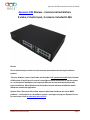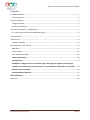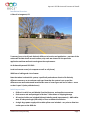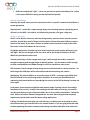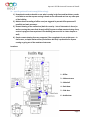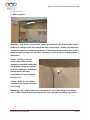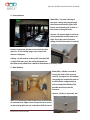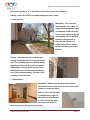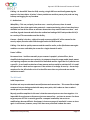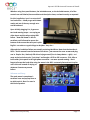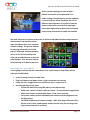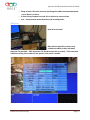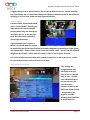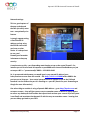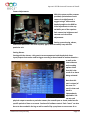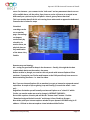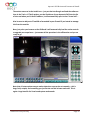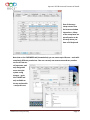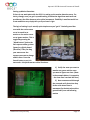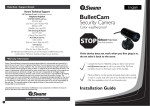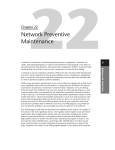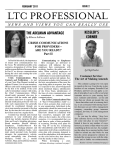Download Aposonic R22 Review – Commercial installation
Transcript
Aposonic R22 Review and Commercial Install Aposonic R22 Review – Commercial installation: 8 video, 2 Audio input, 4 cameras included H.264 Extract: This is the third major review in a series on home and commercial security/surveillance systems. This one, however, went a step further and included a full commercial install of an 8 channel H.264 system. A local Church in need of a surveillance system allowed me to put the system in – as commercial installations are frequently different in scope and requirements than home installations. What follows is that full product review and more installation details linked to a commercial application. Update: Since I first wrote this review, Amperor (the same distributor we use for BOCS products – a critical piece of a surveillance system – has begun carrying the Aposonic line so be sure to take a look at what they have to offer) www.bocsco.com/security Page 1 Contents Aposonic R22 Review and Commercial Install Installation Overview: ................................................................................................................................... 3 Initial impressions: .................................................................................................................................... 3 Physical Installation: ..................................................................................................................................... 4 Things to pre-plan: .................................................................................................................................... 4 Specific considerations: ............................................................................................................................ 5 This specific installation – detailed layout: ................................................................................................... 7 So… specific goals and location map(follow along): ................................................................................. 8 Location Details… .......................................................................................................................................... 9 The R22 itself: ............................................................................................................................................. 12 Software and Setup................................................................................................................................. 13 Setup Sequence – your task list: ................................................................................................................. 14 HDD Setup ............................................................................................................................................... 15 Camera Setup:......................................................................................................................................... 16 Time and Network Setup: ....................................................................................................................... 16 Camera Adjustments:............................................................................................................................. 18 Setting Alarms: ....................................................................................................................................... 18 Scheduled recordings can be set on another page – Recordings can happen continuously by schedule, via motion alarm, via physical alarm or any combination of the above. Very flexible. ..... 19 Remote setup and viewing: ................................................................................................................... 19 Setting up Motion Detection: ................................................................................................................ 22 BOCS Distribution ....................................................................................................................................... 23 Summary: .................................................................................................................................................... 23 www.bocsco.com/security Page 2 Installation Overview: A Church in Longmont, CO Aposonic R22 Review and Commercial Install 5 cameras (soon to be 6) each distinctly different in location and application – part two of the review will include details on each camera, why each was chosen for the particular application and how well each works given the requirements An 8 channel Aposonic R22 DVR – Local and remote access (via computer as well as cell phone) 1000 feet of cabling and a lot of sweat Note that when I ordered this system, I specifically ordered one of each of 4 distinctly different cameras so as to evaluate each type. Now that the system is set up and the differences are well understood I would order more of some types and less of others – more on that in part 2 (to be published soon) Initial impressions: • DVR unit is solid, has well labeled (intuitive) buttons, and excellent connectors • Each camera was well packaged in the box – little chance of shipping damage • All required cables are included (although labeling needs improvement) – AND cables were of adequate length (60ft each) to cover a standard installation. • A single large power supply with a cable splitter was included – very nice to allow less outlet space at the DVR site www.bocsco.com/security Page 3 • Aposonic R22 Review and Commercial Install DVR was exceptionally “light” – turns out you have to specify a hard drive/size. Luckily I had a spare 80GB drive laying around and fixed that quickly. Physical Installation: Normally this would not be part of a review, but as this is a specific commercial installation it seems appropriate. Requirements – seems like a simple enough thing, start throwing cameras up and plug them all back in to the DVR – but hold on, a little planning (actually a lot) goes a long way. Things to pre-plan: Goals: Is it to monitor entrances real time during the day, monitor secure areas for unusual activities, provide later proof of illegal activities (each of these determines different camera locations and types). If you want a camera to actually create an alarm it needs to be inside the secure area so false alarms do not occur etc… Day/Night applications: Consider up front what kind of a view each camera will have in day and night – will the sun be right in the lens, what will be the throw of the built in IR LEDs, Which way should each camera face Camera positioning: Is there enough room to get a wide enough shot and/or zoomed in enough to capture good enough images to identify people – are the cameras visible enough to deter some behaviors but hidden enough in others to catch those same issues DVR location: Central enough to keep wiring runs to a minimum but in a secure location – if a thief can get the DVR there will be no evidence and the whole thing was a waste Monitoring: The perfect addition to a security system is BOCS – running a single COAX from the DVR location to the monitoring location (reception or security area) allows both full monitoring and control while not jeopardizing the security of the DVR by having it located out in the open. Local codes: Some states/municipalities now require proper licensing even for low voltage installations like security – frankly it has nothing to do with safety or security, just another way the government can get a few more dollars out of your pocket, nevertheless – follow the rules. Keep in mind that commercial applications are much more stringent and frequently require even special cables rated for above ceiling applications. Cabling: You absolutely must plan out each and every run before you set anything in stone. How will each wire get from the DVR to the camera location. If you are going more than 100’, consider powering the camera remotely and running only video cable (RG6 coax works well www.bocsco.com/security Page 4 Aposonic R22 Review and Commercial Install for longer runs and ends are simple to get). Suspended ceilings are a blessing if present and normally prevent a lot of drilling. Camera Types (Will cover in detail in a later section): Consider for each location how much IR light you need, how wide of an angle you need, and how much quality you need. For small spaces that just cover a single door don’t buy the $200 camera. For an outdoor application covering a large area at night, spend the money required or the image you record will do you no good later. Consider ceiling mount dome varifocal lens cameras for most indoor and hallway applications to maximize each camera’s usefulness. This sounds trite, but don’t buy more or less quality than you need – plan, plan, plan. Actual Installation: You will normally find that a good installation will be 15% planning – walk the site multiple times, find out from the customer (even if that is your wife) exactly what they want and need, plan each camera and each cable run – 60% running cables, 10% programming and setup, and 15% cleanup/tidying/training. Specific considerations: • For pre-terminated cables provided with cameras – many (if not most) must be installed in a specific direction – one end is male and the other female. If you get it backward (speaking now from brutal experience), you will either need to pull it out and start over or go down to the electronics store and buy expensive male-male and female-female adapters for each end and your error will be immortalized. • For any run over 100’ consider ditching the normal provided wires (that include a video and power cable bundled together) and just running a single coax for video back from the camera location. If you do this (to keep video quality as high as possible) make sure you get the proper adapters (Coax-F female to BNC-male) and find a way at each camera location to power the camera. Note that outlets in ceilings are generally against code. If there is not a convenient (and secure – you wouldn’t want a potential thief pulling power from your camera) and within-code method of locally powering the camera – make sure you run a power cord all the way back to the DVR location. • If you have a lot of unused Cat5 ports wired back to a central location, there are excellent balun systems that allow running both audio/video as well as camera power over those same wires. Consider an On-Q system (more on this later) • Consider a full week test before the system is permanently put on line – connections can be tested, motion detection perfected, and remote access tweaked before you give a lot of people access www.bocsco.com/security Page 5 • • Aposonic R22 Review and Commercial Install Do not plug your DVR into your home/office Ethernet until you have properly configured its network settings – failure to do this can take a whole network down (yep experience again :0) Running over suspended ceilings? A 15’ sectional fiberglass rod (available at Home Depot nationwide) for about $35 is an excellent tool to keep you from having to remove every other ceiling panel – now only every 5th one… Another option is a small crossbow – most electrical suppliers sell small plastic ones with a nifty fishing reel line attached, but I got a “semi-toy” one from an online shop that shoots metal tipped plastic darts (around which can be tied lead-line or mason’s twine) – It is strong enough to shoot across almost 50’ of ceiling and stick in drywall on the other side… Everything has risk, but you are adults – use your own judgment not mine. www.bocsco.com/security Page 6 Aposonic R22 Review and Commercial Install This specific installation – detailed layout: As you can see from the floorplan below, while there are many outside access locations, there are some clear security “softspots” that needed to be addressed. Most specifically, the office staff is located in a central location with no view of the rest of the building – no idea of who is coming in toward the office, or even if they veer off to another part of the building, and at night there are some clear blind spots not visible from the street that periodically attract “campers”. It would be good to know if anyone is in one of those blind spots before one heads to ones car after dark. www.bocsco.com/security Page 7 Aposonic R22 Review and Commercial Install So… specific goals and location map(follow along): 1) Receptionist needs to be able to see who is coming in the front and back doors, needs to be able to see that anyone coming in heads to the office and not into any other part of the building 2) Motion detect recording of office area (not triggered by normal office personnel if possible) and main entrances 3) Remote viewing of the auditorium (both for security – lots of electronics in there) as well as running that same feed through a BOCS system to allow remote viewing of any service in progress from anywhere in the building (more on this in a later chapter as well) 4) Simple remote viewing from any computer if the receptionist is not at their post – in these cases, a simple motion alarm (kind of door-bell like) is preferable for anyone coming or going out of the monitored entrances Locations: 1 – Office 2 – Main entrance 3 – Main hall 4 – Back door 5 – Side door 6 – Auditorium www.bocsco.com/security Page 8 Location Details… 1 - Office reception: Aposonic R22 Review and Commercial Install What/Why - Kind of like a “point-of-sale” camera at a bank, this is the primary camera that is visible to all coming into the office (they know they are on camera – actually very important), and the key need here is quality during the day. IR illumination is not necessary here as this is primarily a daytime usage area, and there is an always on security light providing nighttime illumination. Camera – Initially, I chose the smaller camera XXX, but after installation realized the quality was not adequate enough so I switched to an On-Q bulletcam – exceptional daytime quality and easily recognizable as what it is without being intrusive Cabling – within 50’ of the DVR so used one of the included cables run in the ceiling Monitoring – Ran a single COAX to feed a flat screen 15” TV for monitoring at the security area – a BOCS remote provides full control and is Velcro-ed under the desk for easy access. www.bocsco.com/security Page 9 Aposonic R22 Review and Commercial Install 2 - Front entrance: What/Why – For now, viewing of everyone coming and going through the main entrance doors (glass) and future use to identify who is there to buzz them in during off hours. Camera - All exterior lights in this area are on photocells so they come on at night, but in the event of a power outage, IR self-illumination is required here (DVR is on a large UPS in case of power outage). Quality is important, but due to the relatively close quarters – 6-20’ viewing range, even a lower end camera is adequate. Cabling – as this location is about 150’ from the DVR, a single COAX was run in the ceiling and power for the camera was pulled from a wall wart transformer in a nearby closet. 3 - Main Hallway: What/Why – Within a second of leaving the view of the entrance camera, you appear on this hallway cam giving the receptionist more of an idea of who is approaching as well as having full visibility of all possible directions from the entrance. Camera - Quality is important, but more so is the ability to have a specifically chosen width of view and focus. Night vision is important here as well as the security lights are not in the direct field of view of www.bocsco.com/security Page 10 Aposonic R22 Review and Commercial Install this camera. Quality at 30’ is important as this camera covers two computers. Cabling – within 80’ of DVR so included cabling was used – simple 4 - Back Entrance: What/Why – This is actually what started it all, as there is a large picnic area/open area that is completely invisible from the street. It also happens to be the main parking area for staff and presents a safety hazard as there are lots of places not visible until you have already exited the building and locked the door. Camera – Need a long reach, excellent night viewing, and good quality to cover such a large area. This is probably the most difficult camera application of them all. My initial note was to budget high for this particular camera as the requirements are stiff. Mounting location was also critical as during summer, the trees in this area block a lot of the view. 5 - Side entrance: What/Why – Seldom used during the week but the furthest entrance from the main street, monitoring this entrance is mostly for safety. Camera – The small entryway is cramped and at night it is pitch black so IR illumination is a must. During the week, this camera can be put in alarm mode as any activity there is unusual. www.bocsco.com/security Page 11 Aposonic R22 Review and Commercial Install Cabling – At about 200’ from the DVR, running a single RG6 coax and locally powering the camera is the best choice. A janitor’s closet provides an excellent power point, and one long hallway was begging for my crossbow. 6 - Auditorium: What/Why – This one, uniquely, has three uses – security of course, there is sound equipment in there that needs to be protected – remote monitoring, nice to have the picture available in a few of the offices so ministers know when they need to head over there – and overflow, A good view and audio from the auditorium feeding a BOCS unit provides full A/V to a variety of TVs mounted around the facility. Camera – Quality is the key – night vision only necessary within 10’ of the camera for the security aspect, but also need audio brought back to the DVR location Cabling – Due both to quality concerns and the need for audio, an On-Q bulletcam was again used here run over cat6 cable plus a coax for a single channel of audio. Pastor’s Office: No camera here – bad form normally to put cameras in people’s private offices, but a simplified viewing location was a priority. An attempt to keep the usage model simple meant not requiring computer use but some kind of dedicated monitor. Again the On-Q monitor was a good fit – it can handle a selection of two cameras and can easily be switched off. It is small enough to fit on a desk and not appear as if the minister is in charge of security – he can help watch out for the office ladies as he is in the office more than any other and can see the auditorium as well. The R22 itself: Initial impressions: Excellent and easy to understand controls/buttons and connections – This seems like a simple statement but now having worked with many many units, this is about as close to what I would spec as I’ve ever found. My only possible complaint in this area is that the camera inputs are too close together. It is impossible for any human to disconnect just one camera line – you have to remove 2 or three to get any one off. This is certainly good for a compact installation, but service or modifications become difficult. Good news is that once you get it installed it is never an issue again. In all fairness, however, every DVR I have ever purchased is about the same. www.bocsco.com/security Page 12 Aposonic R22 Review and Commercial Install Whether using front panel buttons, the included mouse, or the included remote, all of the controls are well labeled, have excellent and descriptive icons, and work exactly as expected. For this installation, I put it on a top shelf in a back office – handy to get wires down neatly and out of the way enough as to not be bothered. Upon initially plugging it in, it gave me two loud warning beeps – one saying no video inputs and the other saying HDD failure – how did I know? It has an excellent scroll information across the bottom of the screen that tells you in plain English – no codes or cryptic things to decipher. Very nice – Although the hard drive failure was actually a missing Hard Drive. Note that the interface is SATA – and it mounts from the bottom of the drive – just remove the cover screws and plug one in. Simple. But, I had only IDE drives laying around (Free is always better – right) – so I went to the local electronics “junk shop” and bought a SATA to IDE converter - $14. After a brief solder job to patch in the right power connector – we were up and running – Don’t forget to format the hard drive using the menu in the R22 – extremely fast and sets it up for use in this unit instead of relying on whatever format was present before. Software and Setup The main menu is exceptional – excellent icons and pop up hints as to which each is. Best I’ve seen in this kind of product. www.bocsco.com/security Page 13 Aposonic R22 Review and Commercial Install Before you do anything you have to login! – default username is aa and password is 11 – Under settings, the device gives you the capability to set not only the admin password, but a lot of different users/operators. Very nice to have the option to have each user with their own login – these same logins work for both local and remote access. Setup of accounts in simple and intuitive. The main setup menu is where to take care of all the normal administrative setup functions – camera names and locations, alarm types, hard drive setup, user accounts, network settings. The general method for entering information is via little pop-up “keyboard” windows allowing you to do the full setup easily with either the provided mouse or the front panel buttons. Even the most tedious item (entering an IP address) was fast. Setup Sequence – your task list: I’m not going to recreate the user manual here, but a quick recap of setup items and the order you should follow… • • • • Insert (or verify present) the hard drive Plug in all cameras and power them – plug in a monitor and a mouse Power the unit – wiggle the mouse and choose menu – login as aa 11 Run through setup in this order o Format the Hard Drive using HDD menu (so the alarms stop) o Verify each camera is at least visible on screen – fix connections as appropriate o Adjust each camera and lock them down – view, focus, zoom etc. o Set up each camera picture individually with camera controls (brightness etc) o Set date & time o Set FIXED IP address and network settings – ONLY then plug in Ethernet cable – be sure to hit it from a web browser nearby to make sure you at least get the login screen (same aa 11 as before) www.bocsco.com/security Page 14 Aposonic R22 Review and Commercial Install o Setup at least a few user accounts and change the admin username/password – never leave it on there. o If alarm inputs/outputs are used, this is the time to connect them o Last – set up camera motion detection and recording times HDD Setup Hard Drive Inserted… Note that the hard drive setup screen includes the ability to alert and email someone if it goes bad – VERY important. Go ahead and set this up as well – if the hard drive is bad then every picture taken by the system is lost and it is useless. www.bocsco.com/security Page 15 Aposonic R22 Review and Commercial Install I suggest setting it up as auto-overwrite. You can set up different sizes for normal recording (say record every day on a loop from 8-9am) and a different allocated space for alarm/motion recording. If it is not clear, these are really high end features. Camera Setup: Cameras Visible, focused and locked down – Locked down is actually very important as they need to be NOT pointing where they can directly see into lights, the sun, or are too near walls that reflect back emitted IR during night operations. A good example here is camera 3 where it is pointed down far enough to avoid seeing the fluorescents (cameras auto adjust brightness so pointing at a light results in a dark picture) – Camera 5 here is also a little too close to a wall – you can see the reflected IR light on the left wall – either move the camera a little of aim it right in this case. It is easier to adjust each one either with a small local monitor or with a partner on a radio – be sure to adjust zoom and focus of each one as well. Time and Network Setup: www.bocsco.com/security Time settings are straightforward and allow you to set up a time server so it always stays in sync – another semi-advanced feature in a low cost unit. Be sure to set your timezone as well as the date/time display format – as cultured as you might be, consider following local traditions to avoid confusion. Page 16 Aposonic R22 Review and Commercial Install Network settings: This is a good capture of the pop-up keyboard that lets you easily enter text – exceptionally nice feature. I strongly suggest setting a fixed internal IP address and not using the PPPOE stuff unless you have no other choice. It is always best to use a real firewall/port forwarder in between to keep up security. A couple notes on this – port forwarding must then be set up on the router/firewall – for instance you tell it to forward all requests on port 8888 to the internal fixed address you just set on port 80. i.e. “yourexternalip”:8888 -> 192.168.0.40:80 So, in an external web browser you would type in your normal IP address (your home/business as seen from the outside – like http://12.12.14.15:8888 where 8888 is the port you set to listen on… Your router interprets this as a request to talk to the DVR and forwards it to the DVR on the port it is listening on – port 80. (Search for port forwarding on Google for more information) One other thing to consider is using a Dynamic DNS address – go to http://dyndns.com and set up an account – they will give you an easy to remember name as well as a little program to run on any desktop at that location that reports back to them your current IP (in case yours is not fixed) and associates that dynamic IP with the easy to remember name – insuring that you can always get back to your DVR. www.bocsco.com/security Page 17 Camera Adjustments: Aposonic R22 Review and Commercial Install With this system and the cameras provided, optimization of each camera is straightforward. I suggest using a VGA monitor hooked straight to the DVR for initial adjustments to take any variability out of the equation. Each camera has brightness and contrast and a few other adjustments. Setting up monitoring, alarms, and motion detection is the final step and, again, made extremely easy with this particular unit. Setting Alarms: Starting with the alarms – this generic term encompasses both the physical alarm input/outputs that can be used to trigger recording or be activated on motion detection – as well as the internal buzzer and recording options. Note that this is the result of an alarm being activated. Note that this unit is unique (of the ones I’ve seen) in that each alarm is independently adjustable. You can set each physical output to monitor a particular camera, be normall open or closed, and alarm for specific periods of time on an event. You have full software control. Each “event” can also be set to be recorded in the log as well as email of ftp up a picture on occurrence of an www.bocsco.com/security Page 18 Aposonic R22 Review and Commercial Install event. For instance – put a camera in the “safe room” and any movement therein can set off an audible alarm, call the police, ftp a picture or series of pictures to a central server AND email you a picture to your cell phone – does it get any better than that? This is yet another benefit of this unit running Linux underneath as opposed to dedicated firmware that is limited in scope. Scheduled recordings can be set on another page – Recordings can happen continuously by schedule, via motion alarm, via physical alarm or any combination of the above. Very flexible. Remote setup and viewing: Ah – saving the good stuff for deep in the document – Frankly, this might be the best remote admin device on the market – bar none. Before we dive in, though, one caution: this only works with Internet Explorer OR an emulator. If you point your Firefox web browser at the DVR you will only have access to basic monitoring functions – i.e. view live video. But, if you use Internet Explorer (Or an emulator) you get an immersive setup and control experience. A couple of tips on getting it up and running (it is worth the effort – trust me)… Regardless of whether you will actually use Internet Explorer or a “virtual ie” within firefox, you need to make one security change in INTERNET EXPLORER– Go to tools->options->Security tab and hit the “Custom Level” button… Find the “Download unsigned ActiveX controls” and change it from Disable to Prompt… Now either point your internet explorer window at your Aposonic R22 DVR using its IP address – OR load an internet explorer virtual window within Firefox. www.bocsco.com/security Page 19 Aposonic R22 Review and Commercial Install The easiest seems to be the ietab2 one – just put that into Google and load the software – then in the Tools-> IE Tab 2 options, put the IP address of your Aposonic DVR into the list of sites and when you hit that IP address, it will automatically open in that “virtual tab”… Also be sure to add ports 67 and 68 as forwarded in your firewall if you intend to manage this from the outside. Now, just point your browser at the DVR and it will automatically load the active controls to upgrade your experience – just answer all the questions in the affirmative and you are ready to go. Note that all setup options except motion detection area can be set remotely – this is huge, fairly unique, and something you just flat do not find in lower end units. This is again a huge benefit of a linux based system underneath. www.bocsco.com/security Page 20 Aposonic R22 Review and Commercial Install One of the many setup screens from the browser window shown here – Many of the setup items are actually easier to do this way where you have a full keyboard. Note that on the PASSWORD tab (shown below) you can create up to 18 users – each with completely different permissions. One user can only see cameras one and two, another can see 4-6 but can call up events, and only designated users can make system config changes – again this is HUGE and only available on the top end models – except this one. www.bocsco.com/security Page 21 Aposonic R22 Review and Commercial Install Setting up Motion Detection: If there is one weak point with the R22, it is setting up the motion detection areas. For clarity, though, once you get it up and working, its detection algorithms work well and provide very few false alarms or miss critical movement. Flexibility is excellent and it has a test mode that very crisply tells you if you have it right. The logic of setting it up is actually quite simple once you “get it”. Basically you either start with the entire screen set to be sensitive to motion or the entire screen set to ignore motion. This is toggled by pressing the “Mode button” (notice the little squares either go clear (ignore) or slightly tinted (sensitive). Then you drag your mouse over the squares you want to change and hit enter. Press the Search button to put it in test mode – this performs two critical functions: 1) Verify the areas you want to monitor are green and the areas you want to ignore are clear. (Note in the example below, it is opposite – the clear area is around the door) 2) Have someone walk through the area and verify that when they do the cells where there is movement (in the desired sensitive green blocks) turn red indicating motion www.bocsco.com/security Page 22 Aposonic R22 Review and Commercial Install BOCS Distribution Perhaps most exciting is the use of a BOCS system to run all this video back through the existing cabling system so every TV has full access to each video feed. This provides both extended security from any location AND full A/V from the Auditorium enabling overflow viewing – for such a low cost, this is the biggest A/V improvement many businesses could make. More on this in the next installment. Summary: The most succinct description of the R22 would be: “An exceptionally capable low cost 8 Channel DVR with excellent local, remote, and mobile video quality and with features normally only found on high end units. “ The only two “to-be-improved” items would be BNC video inputs should be further apart (to accommodate fingers and better on-screen wording to describe how to set up camera motion detection. Would either of these factor into the purchase decision? Absolutely not. Coming next? 1) Using BOCS for Commercial security distribution 2) Camera specifics – review and details on each of the devices in this install AND the addition of a Cat-5 based camera and monitor system for flexible expansion. www.bocsco.com/security Page 23