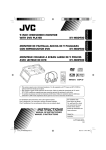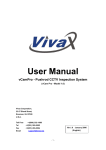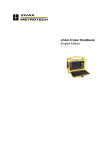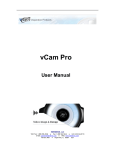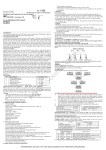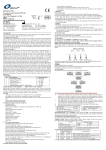Download VIVAX USER MANUAL
Transcript
User Manual vCamPro - Pushrod CCTV Inspection System (vCam Pro - Model 2.1) Vivax Corporation, 23-27 Bland Street, Emerson, NJ 07630 U.S.A. Toll Free Tel Fax Email +1(866) 332-1688 +1(201) 265-5502 +1(201) 265-5504 [email protected] Ver.2.1. January 2006 (English) Page 1 of 1 vCamUser Manual vs 2.1-Jan06 (English) CONTENTS 1 INTRODUCTION 1.1 1.2 1.3 1.4 1.5 1.6 1.7 1.8 1.9 1.10 1.11 System Features………………………………………………… 3 System Components…………………………………………… 3 Important Information………………………………………….... 4 Serial Numbers ……………..………………………………….. 4 Setup……………………………………………………………… 5 Command Module – Controls…………………………………. 6 Keyboard Function Keys……………………………………….. 7 Titler………………………………………………………………. 7 LCD ………..……………………………………………………... 7 Command Module Cover (Lid)………………………………… 8 Cable Reel Components……………………………………….. 8 2 OPERATING INSTRUCTIONS 2.1 2.2 2.3 2.4 Powering up System.…………………………………………… 9 Using The Reel & The Counter ……………………………… 9 Using a Pipe/Cable Locator To Locate The Camera ………. 10 Using The Display and The DVD Player….…………………. 10 3 SERVICE & SUPPORT 3.1 North America & Europe…………….………………………… 10 Page 2 of 2 vCamUser Manual vs 2.1-Jan06 (English) 1.0 INTRODUCTION 1.1 SYSTEM FEATURES The vCam System is designed to provide video images from inside pipes, ducts and chimneys. The system includes : Command module - this houses a DVD player/recorder for recording and playing back video images, a LCD display for viewing video from the camera or from the DVD. The command module also houses the circuitry and software required to add titles, date, time, distance and an audio commentary to the images recorded. Cable reel - this Kevlar reinforced cable enables the user to push the cable considerable distances along a pipe, but retains sufficient flexibility to pass through tight bends such as a 4 inch (100 mm) P trap. The standard cable length is 200 feet (60 m) - other lengths are available on request (maximum 400 feet [120 m]). The approximate length of cable deployed from the reel is displayed on the control module screen using information provided by a counter mechanism built into the reel. This is intended as a rough guide only the count can be set to zero by pressing the “reset” button on the front panel of the control module. Camera and sounder module - consists of a removable camera head which houses a color CCTV camera and an array of LED’s to provide light. This is mounted to a spring that assists the camera in passing around bends. A sounder (sonde) is fitted in the rear compartment of the spring assembly, and provides a low frequency signal for pinpointing the camera location from the surface with a pipe/cable locator 1.2 SYSTEM COMPONENTS Your vCam System includes the following parts as standard : Control module (including keyboard and DVD remote control) Cable reel Camera and sounder module (fitted to the cable reel) Interface cable (for connecting cable reel to control module) Vivax User manual DVD recorder/player manuals 1 x Recordable DVD (disk) Page 3 of 3 vCamUser Manual vs 2.1-Jan06 (English) 1.3 IMPORTANT INFORMATION. Power Supply - The vCamPro operates on 110vAC-240vAC, 50Hz/60Hz power systems, Video Systems - The vCamPro is designed for use with PAL or NTSC systems only - the video/audio components in the vCamPro adjust video format automatically to suit the camera fitted. MANUAL SELECTION - The User can configure the titler to PAL or NTSC (manually) and change the sounder frequency (512Hz or 640Hz) - both these selections are achieved by pressing “F2” on the keyboard - the unit toggles between PAL with 640Hz sounder frequency and NTSC with 512Hz sounder frequency. (Examples : USA & Canada = NTSC & 512Hz; United Kingdom = PAL & 640Hz; China = PAL & 640Hz) 1.4 SERIAL NUMBERS Each of the following modules of the vCamPro has its own serial number. Control Module - serial number is a plastic adhesive label located at the top of the recess that houses the LCD display Reel Assembly - the serial number is a plastic or aluminum label located on the top of the housing that contains the counter mechanism Camera - the serial number is laser etched onto the outside of the camera body (not on the removable plastic or aluminum skid) NOTE. Always quote the appropriate serial number(s) in all communication with the factory, or authorized service centers. Cable Reel serial number Camera serial number Page 4 of 4 vCamUser Manual vs 2.1-Jan06 (English) Control Module serial number 1.5 SETUP Setting up the vCam system is easy. Open the lid of the system - this can be removed or left attached to the command module. Keyboard - plug the keyboard into the command module (the keyboard can be removed from the lid, by lifting the metal plate on which it is mounted. Index marks are provided to assist in returning it to its correct position. The keyboard MUST be plugged in before the vCamPro is powered up, if the keyboard is disconnected during use - it should be reconnected and the unit powered up again to reinitialize the titler system. Interface cable - ensure that the interface cable plug is correctly connected at the reel, and connect the other end to the appropriate socket on front panel. (ensure that the plug is aligned correctly before tightening - locate the plug into the socket using the index slots provided - once it slides into the socket rotate until it pulls the plug firmly into place and locks NEVER FORCE THE PLUG Microphone - if an external microphone (option) is being used plug it in. However if no external microphone is connected the internal microphone will be used). The microphone system will only be active when the microphone is on, and the microphone activated light is illuminated. Power cable - Plug the mains cable into back of the cable storage compartment and the other end into an available (grounded) power source (110v AC or 240vAC Page 5 of 5 vCamUser Manual vs 2.1-Jan06 (English) 1.6 COMMAND MODULE - CONTROLS The Command Module front panel contains the LCD/DVD player/recorder and all the controls and connectors necessary for the operation of the vCam System. The controls and connector panel is subdivided into five functional areas as shown below. When illuminated system power is “ON” When illuminated transmitter is “ON” Transmitter “OFF/ON” When illuminated Microphone is “ON” Socket - for External Microphone Microphone “OFF/ON” Internal Microphone “Reset “ - press to zero cable counter Socket for Keyboard “Video Out” socket Control to adjust camera lighting (LED’s) Socket for interface cable from cable reel System Fuse - 3A (250v) Main System “OFF/ON” Ground / Earth Figure 2 Command Module Front Panel Page 6 of 6 vCamUser Manual vs 2.1-Jan06 (English) 1.7 KEYBOARD FUNCTION KEYS The main software setup functions can be controlled by using the “Function Keys” on the keyboard. F1: Change date and time F2: Toggle between NTSC/512Hz sounder and PAL/640Hz sounder F3: Toggle between feet and meters F4: Add background to text (makes it easier to read) F5: Toggle to MM/DD/YYYY date format F6: Toggle to DD/MM/YYYY date format F7: Toggle to YYYY/MM/DD date format F8: Move titler content to the bottom of the left F9: Move titler content to the top of the left F10: Move titler content to the bottom of the right F11: Move titler content to the top of the right F12: Move titler content to the middle of screen TAB: Toggle titler content off/on ESC: Used to clear all the text on the screen 1.8 TITLER The vCamPro is equipped with a “titler” system - this enables the user to add information to the video images being recorded. Basic system information such as date, time, length of cable deployed can be captured, and additional text - up to nine lines of 24 characters can be added. The titler is toggled on/off by pressing the “TAB” key on the keyboard. The content of the titler can be erased by pressing “ESC” at any time the titler is on. Text is entered using the keyboard, the “F4” key can be used to toggle on/off a background behind each character typed - a background to the text can make the text easier to read. The content of the text can be moved to different parts of the viewing screen by using the keys “F8, F9, F10,F11,F12” If the titler information can be seen on the vCamPro LCD it will be recorded on the DVR, if it is not visible, it will NOT be recorded. 1.9 LCD (Main vCamPro Screen) The LCD has it’s own controls, they function as follows AV: Mode: Timer: Menu : Switches between AV1 input and AV2input Turns the displayed image Up, down or mirror Send the screen to sleep after 30, 60, 90, or 120 minutes Used to adjust the basic LCD controls such as BRIGHT, CONTRAST, COLOR, VOLUME, UP AND DOWN , RESET Page 7 of 7 vCamUser Manual vs 2.1-Jan06 (English) 1.10 COMMAND MODULE COVER (LID) The Command Module cover provides a convenient storage location for items associated with the Command Module. Foam and securing straps are used to secure the items to prevent damage during transportation. Lid contains the keyboard, the DVD remote and the camera removal wrench (optional) 1.11 CABLE REEL COMPONENTS The Cable Reel features are shown below. Cable Drum Feet (used when the reel is operated horizontally) Camera Module Slip Ring Assembly Brake Hooks for storage of interface cable Wheels Feet (used when the reel is operated vertically) Page 8 of 8 vCamUser Manual vs 2.1-Jan06 (English) 2.0 OPERATING INSTRUCTIONS 2.1 POWERING UP THE SYSTEM The system is powered on by using the “ON/OFF” switch on the front panel. The “Power on Indicator” will light up and you will hear the fan inside the control module. On some models the LCD screen powers on automatically, other models require you to press the LCD ON/OFF button on the front of the LCD panel. A “No signal” message may appear on the LCD screen. This is normal. Turn on the DVD player/recorder - even if you do not you intend to record or play a disk Depending on the model of DVR several DVR messages will appear on the DVR display. Typical examples are : “DVD Rewritable” “Hello” “PRG 007 & LIVE” “Pr 007” on the DVD player/recorder display. These messages will last several seconds and then disappear. The main vCamPro LCD will be blank or display the message “No signal” You need then to select the image source on the DVR (or DVR remote) that will supply the image to be shown on the screen. Press the “source” button several times until the picture from the camera shows on the screen. The system is now ready to use 2.2 USING THE REEL AND THE COUNTER If the brake is released completely the pushrod cable will try and unwind itself. It can move very quickly The brake should always be partially applied to slow cable deployment care should be taken when stopping the cable deploying to avoid injury The counter will provide an approximate guide to the length of cable deployed. This is displayed on the main vCamPro LCD display. The counter can be set to “Zero” at any time by pressing the “Reset” button on the front panel of the control module. The counter will count up and down, but will not display values that are negative (ie less than Zero). The length of cable is displayed in 1.6 feet (0.5m) increments. The length can be displayed in feet or meters by pressing “F3” on the keyboard. Page 9 of 9 vCamUser Manual vs 2.1-Jan06 (English) 2.3 USING A PIPE/CABLE LOCATOR TO LOCATE THE CAMERA The vCAMPro is equipment with a sounder (sonde) transmitter. This sounder is located at the end of the camera spring assembly (about 12 inches [300 mm]) behind the camera. It is used to enable the User to locate the position and estimate the depth of the camera. In NTSC mode the sounder will transmit a 512Hz signal, in PAL mode a 640Hz signal. This transmitter is activated by pressing the appropriate button on the front panel. It is recommended that the transmitter is turned off when not in use, as in some circumstances it can cause interference on the video images being displayed or recorded. When choosing a Locator to use with the vCamPro, it is essential that it will locate either 512Hz or 640Hz signals. The supplier of the locator will be able to advise you. 2.4 USING THE DISPLAY AND THE DVD PLAYER Full recording and playback functionality is provided by the DVR player/recorder.DVD technology and performance and models are constantly changing, from time to time Vivax will use DVR equipment from different manufacturers. The instruction manual for the DVR is included with the vCamPro. Please turn to the DVR instruction manual to learn how to use the DVR 3.0 SERVICE & SUPPORT Contact Vivax for the name of your local Vivax Sales Representative or Service Center : 3.1 North America & Europe Vivax Corporation 23-27 Bland Street Emerson, NJ 07630 U.S.A. T/Free 1-866-332-1688 (USA/Canada) Tel# +1(201) 265-5502 Fax# +1(201) 265-5504 Email [email protected] Page 10 of 10 vCamUser Manual vs 2.1-Jan06 (English)