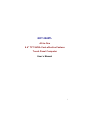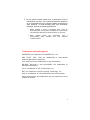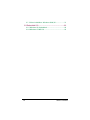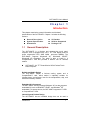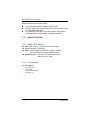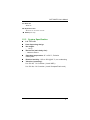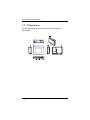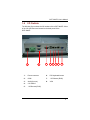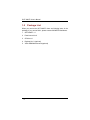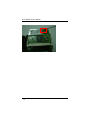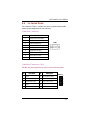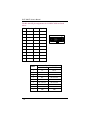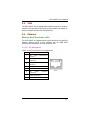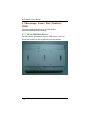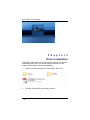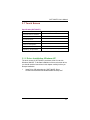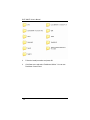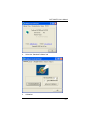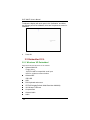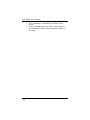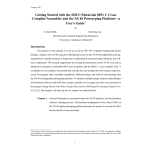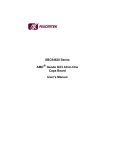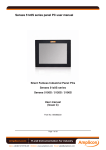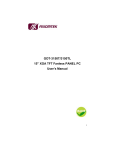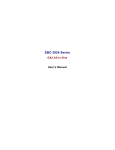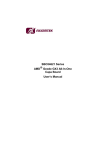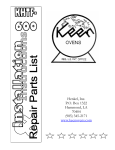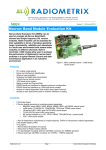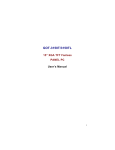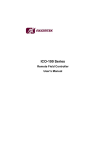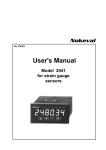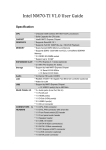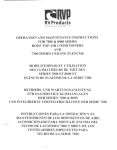Download GOT-3840TL User`s Manual Version A1 JUN 2007F
Transcript
GOT-3840TL All-in-One 8.4” TFT SVGA Cost-effective Fanless Touch Panel Computer User’s Manual i Disclaimers The information in this manual has been carefully checked and is believed to be accurate. AXIOMTEK Co., Ltd. assumes no responsibility for any infringements of patents or other rights of third parties, which may result from its use. AXIOMTEK assumes no responsibility for any inaccuracies that may be contained in this document. AXIOMTEK makes no commitment to update or to keep current the information contained in this manual. AXIOMTEK reserves the right to make improvements to this document and/or product at any time and without notice. No part of this document may be reproduced, stored in a retrieval system, or transmitted, in any form or by any means, electronic, mechanical, photocopying, recording, or otherwise, without the prior written permission of AXIOMTEK Co., Ltd. ©Copyright 2006 by AXIOMTEK Co., Ltd. All rights reserved. February 2006, Version A1 Printed in Taiwan ii Safety Approvals CE Marking FCC Class A FCC Compliance This equipment has been tested and complies with the limits for a Class A digital device, pursuant to Part 15 of the FCC Rules. These limits are designed to provide reasonable protection against harmful interference in a residential installation. If not installed and used in accordance with proper instructions, this equipment might generate or radiate radio frequency energy and cause harmful interference to radio communications. However, there is no guarantee that interference will not occur in a particular installation. If this equipment does cause harmful interference to radio or television reception, which can be determined by turning the equipment off and on, the user is encouraged to try to correct the interference by one or more of the following measurers: 1. Reorient or relocate the receiving antenna. 2. Increase the separation between the equipment and receiver. 3. Connect the equipment into an outlet on a circuit different from that to which the receiver is connected. 4. Consult the dealer or an experienced radio/TV technician for help. Shielded interface cables must be used in order to comply with emission limits.ou iii Safety Precautions Before getting started, read the following important cautions. 1. The GOT-3840TL does not come equipped with an operating system. An operating system must be loaded first before installing any software into the computer. 2. Be sure to ground yourself to prevent static charge when installing the internal components. Use a grounding wrist strap and place all electronic components in any static-shielded devices. Most electronic components are sensitive to static electrical charge. 3. Disconnect the power cord from the GOT-3840TL before making any installation. Be sure both the system and the external devices are turned OFF. Sudden surge of power could ruin sensitive components. Make sure the GOT-3840TL is properly grounded. 4. The brightness of the flat panel display decreases with usage. However, hours of use vary depending on the application environment. 5. Turn OFF the system power before cleaning. Clean the system using a cloth only. Do not spray any liquid cleaner directly onto the screen. The GOT-3840TL may come with or w/o a touchscreen. Although the touchscreen is chemical resistant, it is recommended that you spray the liquid cleaner on a cloth first before wiping the screen. In case your system comes without the touchscreen, you must follow the same procedure and not spray any cleaner on the flat panel directly. 6. Avoid using sharp objects to operate the touchscreen. Scratches on the touchscreen may cause malfunction or internal failure to the touchscreen. 7. The flat panel display is not susceptible to shock or vibration. When assembling the GOT-3840TL, make sure it is securely installed. iv 8. Do not open the system’s back cover. If opening the cover for maintenance is a must, only a trained technician is allowed to do so. Integrated circuits on computer boards are sensitive to static electricity. To avoid damaging chips from electrostatic discharge, observe the following precautions: 9 Before handling a board or integrated circuit, touch an unpainted portion of the system unit chassis for a few seconds. This will help to discharge any static electricity on your body. 9 When handling boards and wrist-grounding strap, available component stores. components, from most wear a electronic Trademarks Acknowledgments AXIOMTEK is a trademark of AXIOMTEK Co., Ltd. IBM, PC/AT, PS/2, VGA are trademarks of International Business Machines Corporation. Intel and Pentium are trademarks of Intel Corporation. MS-DOS, Microsoft C and QuickBASIC are trademarks of Microsoft Corporation. VIA is a trademark of VIA Technologies, Inc. SST is a trademark of Silicon Storage Technology, Inc. UMC is a trademark of United Microelectronics Corporation. Other brand names and trademarks are the properties of their respective owners. v This page does not contain any information. vi Table of Contents Disclaimers........................................................................... ii Safety Approvals................................................................iii Safety Precautions ............................................................. iv Chapter 1 .....................................................................1 Introduction ..........................................................................1 1.1 General Description ................................................1 1.2 Specifications ..........................................................2 1.2.1 1.2.2 1.2.3 Main CPU Board ...................................................... 2 I/O System ............................................................... 2 System Specification .............................................. 3 1.3 Dimensions ..............................................................4 1.4 I/O Outlets ................................................................4 1.4 I/O Outlets ................................................................5 1.5 Package List ............................................................6 Chapter 2 .....................................................................7 Hardware Installation.........................................................7 2.1 HDD Installation ......................................................7 2.2 CF card Installation.................................................9 2.3 Wireless Card Installation ....................................10 2.4 3 x Serial Ports ......................................................13 2.5 VGA ........................................................................15 2.6 Ethernet..................................................................15 2.7 Mountings: Panel / Wall / Desktop / VESA ..........16 2.7.1 VESA-ARM/Wall-Mount ........................................... 16 2.7.2 Desktop Kit Assembly ............................................. 17 2.7.3 Panel-mount Kit Assembly ..................................... 17 C h a p t e r 3 ......................................................................18 Driver Installation .............................................................18 3.1 Touch Screen ........................................................19 Table of Contents vii 3.1.1 Driver Installation- Windows 2000/XP .................... 19 3.2 Embedded O.S. ........................................................22 3.2.1 Windows XP Embedded.......................................... 22 3.2.2 Windows CE.NET 5.0 ................................................ 23 viii Table of Contents GOT-3840TL User’s Manual Chapter 1 Introduction This chapter contains the general information and the detail specifications of the GOT-3840TL. Chapter 1 includes the following sections: 1.1 General Description System Specification Dimensions I/O Outlets Utilities Supported Package List General Description The GOT-3840TL is a fan-less and compact-size touch panel computer, and is equipped with a 8.4" TFT LCD display and low power consumption CPU, AMD LX800 processor 500MHz. The GOT-3840TL supports Windows® XP, Windows® CE.NET, Windows® XP embedded. The panel is able to install in a CompactFlash™ card and provides a MiniPCI slot for wireless module. GOT-3840TL: 8.4” TFT Cost-effective SVGA Fanless Touch Panel Computer Reliable and Stable Design The GOT-3840TL adopts a fan-less cooling system and a CompactFlash™ card, which makes it especially suitable for vibration-heavy environments, best for the transportation, ship, and industrial machinery markets. Embedded O.S. Supported The GOT-3840TL not only supports Windows® XP, but also supports embedded OS, such as Windows® CE.NET, and Windows® XP embedded. For storage device, the GOT-3840TL supports 2.5" HDD or CompactFlash™ card. Industrial-grade Product Design The GOT-3840TL has an incredible design that can be used in Introduction 1 GOT-3840TL User’s Manual different industrial harsh environments. A fuse helps prevent over-voltage for power input. Stainless steel back chassis and Aluminum front bezel meets the IP65/NEMA4 standard. For connecting other devices, the GOT-3840TL also features several interfaces: USB, Ethernet, and RS-232/422/485. 1.2 1.2.1 Specifications Main CPU Board CPU: AMD LX800 processor 500MHz onboard. System Chipset: CS5536AD BIOS: Award 4Mbit with RPL/PEX LAN boot ROM, SmartView and customer CMOS backup. System Memory: One 200-pin DDR DIMM socket. Maximum up to 1GB 1.2.2 I/O System Standard I/O: − 3 x serial ports − 2 x RS-232, 1 x RS-232/422/485 − 2 x USB 2.0 2 Introduction GOT-3840TL User’s Manual Ethernet: - RJ45 x2 Expansion Slot: - MiniPCI for wireless module Audio(Line out) 1.2.3 Net weight: − System Specification 8.4” TFT LCD Heat dispensing design 1.8 Kg Dimension (main body size): − 280x69.3x200mm Operating temperature: O° to 50°C ; Relative umidity:40% Relative humidity: 10% to 90% @ 40° C, on-condensing Vibration (operating): 5 to 500 Hz, 1.3 G random ( install HDD ) 5 to 500 Hz, 2.0 G random ( install CompactFlash card ) 3 GOT-3840TL User’s Manual 1.3 Dimensions The following diagrams show the dimensions and outlines of GOT-3840TL 260.3 200.0 6.0 69.3 180.3 280.0 4 63.3 GOT-3840TL User’s Manual 1.4 I/O Outlets The following figure shows the I/O locations of the GOT-3840TL. Most of the I/O connectors are located on the back panel of the GOT-3840TL 1 2 3 4 5 6 7 8 1: Power connector 6: PS2 keyboard/mouse 2: COM 7: 1 X Ethernet (RJ45) 3: Audio(Line out) 8: VGA 4: 2 X USB2.0 5: 1 X Ethernet (RJ45) 5 GOT-3840TL User’s Manual 1.5 Package List When you receive the GOT-3840TL there are following items in the package. If you can not find it, please contact AXIOMTEK distributors. 1. GOT-3840TL x 1 2. Panel mount kit x 6 3. CD driver x1 4. Desktop kit x 2 (optional) 5. VESA ARM/Wall-mount kit(optional) 6 GOT-3840TL User’s Manual Chapter 2 Hardware Installation The GOT-3840TL provides lots of flexible ways for you to select different configuration such as HDD, CF card and more. The chapter will show you how to install the hardware. It includes: 2.1 HDD Installation The GOT-3840TL offers a convenient drive bay module for users to install HDD. The GOT-3840TL offers one 2.5” HDD drive for users to install. Please follow the steps: 1. Take out the, HDD bracket kit, 4 anti-vibration screws, 4 anti-vibration rubbers and 4 bracket screws from the accessory package. 2. Screw 4 anti-vibration screws and fix HDD on the bracket kit. 7 GOT-3840TL User’s Manual 3. Fix the HDD kit to system by 4 screws. 8 GOT-3840TL User’s Manual 2.2 CF card Installation The GOT-3840TL offers a slot for users to install CF card. When installing the CF card, refer to the following instructions and illustration: 1. Open the back cover. Find SBC84621 and turn to back side. 2. Install user’s CF card. 9 GOT-3840TL User’s Manual 2.3 Wireless Card Installation The GOT-3840TL provides one miniPCI slot for user to install one wireless card. When installing the wireless card, refer to the following instructions and illustration: 1. Open the back cover and find SBC84621. 10 GOT-3840TL User’s Manual 2. Install MiniPCI wireless card. 3. Connect cable from antenna to wireless card.. 11 GOT-3840TL User’s Manual 12 GOT-3840TL User’s Manual 2.4 3 x Serial Ports The connector, COM 1, is a DB-9 connector, and the following table shows the pin assignments of this connector. COM1 Port Connectors Pin Signal Name 1 DCD, Data carrier detect 2 RXD, Receive data 3 TXD, Transmit data 4 DTR, Data terminal ready 5 GND, ground 6 DSR, Data set ready 7 RTS, Request to send 8 CTS, Clear to send 9 RI, Ring indicator COM1 COM2 Port Connectors: CN12 The RS-232 pin assignments are listed on the following table. Pin Description 1 Data Carrier (DCD) 3 Pin Detect Description 2 Data Set Ready (DSR) Receive Data (RXD) 4 Request to Send (RTS) 5 Transmit Data (TXD) 6 Clear to Send (CTS) 7 Data Terminal (DTR) 8 Ring Indicator (RI) 9 Ground (GND) 10 NC Ready CN12 1 2 3 4 5 6 7 9 8 10 13 GOT-3840TL User’s Manual The RS-422/485 pin assignments for COM2/COM4 are listed below. Pin Signal Pin Signal 1 NDCD2 11 NDCD4 2 NDSR2 12 NDSR4 3 NRX2 13 NRX4 2 4 NRTS2 14 NRTS4 1 5 NTX2 15 NTX4 6 NCTS2 16 NCTS4 7 NDTR2 17 NDTR4 8 NRI2 18 NRI4 9 GND 19 GND 10 N.C 20 N.C Pin # 14 20 19 Signal Name RS-422 RS-485 1 TX- DATA- 2 TX+ DATA+ 3 RX+ No connector 4 RX- No connector 5 No connector No connector 6 No connector No connector 7 No connector No connector 8 No connector No connector 9 GND GND GOT-3840TL User’s Manual 2.5 VGA The GOT-3840TL has an analog RGB interface connector. It is able to connect to an expansion CRT monitor, and the system can display on both the flat panel and the CRT simultaneously. 2.6 Ethernet Ethernet RJ-45 Connector: LAN1 The GOT-3840TL is equipped with a high performance Plug and Play Ethernet interface which is fully compliant with the IEEE 802.3 standard, and consisting of a RJ-45 connector LAN 3 . 4.15.1 Pin Assignment LAN1: RJ-45 Connector Pin Assignment Pin Signal 1 Tx+ (Data positive transmission 2 Tx- (Data negative) transmission 3 Rx+(Data positive) 4 RJ45 termination 5 RJ45 termination 6 Rx(Data negative) 7 RJ45 termination 8 RJ45 termination reception reception 1 2 3 4 5 6 7 8 RJ-45 15 GOT-3840TL User’s Manual 2.7 Mountings: Panel / Wall / Desktop / VESA There are 4 application options for the GOT-3840TL, Panel/Wall/Desktop/VESA mountings. 2.7.1 VESA-ARM/Wall-Mount The GOT-3840TL provides two ways for VESA mount: 75x75 mm. Screw four screws to fix the kit (optional) in the side chassis. 16 GOT-3840TL User’s Manual 2.7.2 Desktop Kit Assembly The GOT-3840TL is designed for desktop application. Screw 4 screws to fix the kit (optional) in the side chassis. 2.7.3 Panel-mount Kit Assembly The GOT-3840TL is designed for panel mount application. To mount the GOT-3840TL, the standard set of mounting kit (included in the system packaging) is needed. 17 GOT-3840TL User’s Manual C h a p t e r 3 Driver Installation GOT-3840TL3108 could support with Windows 2000/XP. To facilitate installation system driver, you should read the instructions in this chapter carefully before you attempt installation. 1. Insert Driver CD and select the “\GOT-3840TL Driver CD\”. 2. Select all files and follow the install procedure. 18 GOT-3840TL User’s Manual 3.1 Touch Screen Specification(GOT-3840TL) Touch Screen: For 5-wire analog resistive type Touch Screen Controller: Penmount 9036BH Communications: RS-232 Contact bounce: < 15ms Power Input: 5.5V DC or less Power Consumption: 20mA (maximum) Board Size: 174.8x132.2 mm Operating Temperature: -10℃ ~ 60℃ Humidity less than 85% RH 3.1.1 Driver Installation- Windows XP The touch screen of GOT-3840TL provides a driver for use with Windows 2000/XP. To facilitate installation of the touch screen driver, you should read the instructions in this chapter carefully before you attempt installation. 1. Insert Driver CD and select the “\GOT-3840TL Driver CD\Penmount\Serial\Driver\Windows2000-XP\Setup.exe” 19 GOT-3840TL User’s Manual 2. Follow the install procedure and press OK. 3. Click Start menu and select “PenMount Utilities”. You can see PenMount Control Panel 20 GOT-3840TL User’s Manual 4. Select the “Standard Calibrate” tab 5. Calibration: 21 GOT-3840TL User’s Manual To adjust the display with touch panel, click “Calibration” and follow the calibrate point to do calibration; there are five points on screen for calibration. 6. Press OK. 3.2 Embedded O.S. 3.2.1 Windows XP Embedded Supported onboard devices are as follows: Onboard Multi I/O Floppy drive 16C550 UARTs compatible serial port IrDA for wireless communication Onboard IDE IDE HDD USB PS2 Keyboard and mouse CRT/LCD display(Default 18bits Resolution 800x600) 10/100 base-T Ethernet Compact flash Onboard audio Audio 22 GOT-3840TL User’s Manual Touch Screen PenMount Touch screen GOT-3840TL has Penmount touch screen on COM3, which is disabled by default. Before you can use and calibrate it, you should : 1. Set up Penmount touch device driver by executing c:\Penmount\ Windows 2000-XP V5.0\setup.exe. When installation finished, an icon “PM” appears on Taskbar . 2. Calibrate Penmount touch by clicking on “PM” icon and doing calibration 3. Restart computer. 3.2.2 Windows CE.NET 5.0 Supported onboard devices are as follows: Onboard Multi I/O Floppy drive 16C550 UARTs compatible serial port IrDA for wireless communication Onboard IDE IDE HDD USB PS2 Keyboard and mouse CRT/LCD display 10/100 base-T Ethernet Compact flash Onboard audio Audio Touch Screen Calibration Touch Screen In this image we add PenMount Touch drivers and utilities. It is customized for 800 x 600. Calibration: 23 GOT-3840TL User’s Manual 1. Click “Calibration” on desktop to calibrate touch screen. 2. In the start\programs menu, select “save registry”, thus Calilbration data will be saved and effective in next boot. 24