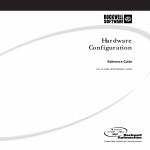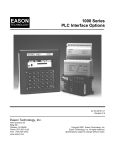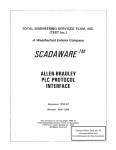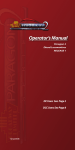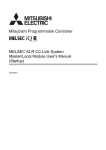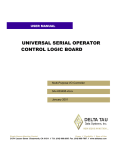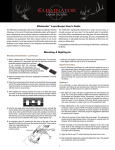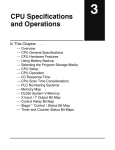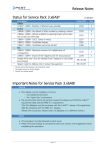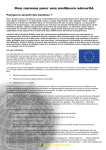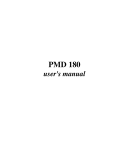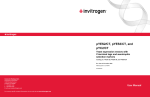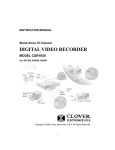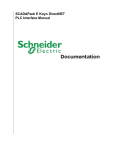Download The Complete OIBuild 950 Manual
Transcript
Copyright 1995, Eason Technology, Inc. All rights reserved. Specifications subject to change without notice. Revision 1.5, 11/28/95 P/N 50-00018-01 Eason Technology, Inc. 241B Center Street Healdsburg, CA 95448 2 Chapter 1: Working With OIBuild 1.1: Installation of OIBuild™ 1 Start windows. 2 Close any applications that are running in the background. 1. This is important, OIBuild will not install properly if other applications are open during installation. 3. Insert disk 1 of the OIBuild installation disks into drive A (or B). 1. From Program Manager, select Run... from the File menu. 2. Type a:\install (or b:\install) and press Enter. 3. Follow the prompts. 1.2: A Step by Step Guide to Creating an Application 1. Set up the PLC type 1. 2. 3. 4. 5. Select Builder from the Setup menu. Select the PLC type that you wish to interact with. Select the other options for your application (i.e. com port, tool prompts). Select close If the firmware has not been loaded, or you are changing the plc type, then you must download new firmware. See the section titled Downloading New Firmware. 2. Choose the Registers 1. Press the Registers... button on the main screen. 2. Enter a description of the register in the tag name area. 3. Enter the address of the register, if you type in an invalid register name a dialog box showing the valid registers will be displayed. 4. The register type should come up automatically. a. Enter any scaling information for register number display (i.e. unit conversion and bar graph scaling) in the edit areas of the screen. 3. Define the Screens 1. Display screens a. Select Display from the New menu selection under the Screens menu, or click on the new display screen tool button. b. Enter the screen name. c. Select the update rate for any PLC register information that is displayed on the screen. Zero is used for screens that do not display any register information. d. Use the buttons to choose what is to be displayed, clockwise starting from the 3 upper left. They are: i. Display static text ii. Draw static box iii. Draw line iv. Display bitmap v. Define softkey -displays static text -draws a graphic box -displays a line -puts a .bmp file to the screen -acts on a register or jumps to a different screen vi. *Display line chart -graphically plots a register value vii. Bar Graph -ties a register value to a bar graph viii. Display register value -displays the numeric value of a register 2. Password screens a. Select Password from the New menu selection under the Screens menu, or click on the Password screen tool button. b. Type in the password to be used at the password: editing box. c. Select the previously defined screens to jump to in the event of accepting and denying the password. 3. *Recipe screens 4. Alarm screens *These features will be added in subsequent updates to OIBuild. 4. Compile and Download the program! 1. Note that any red bargraphs or line charts mean that a register has not been defined for that object. Also, red password text shows that screens have not yet been defined as a jump to on password acceptance and denial. 2. Select Compile from the Setup menu. Note that the program must be compiled after any changes for those changes to take effect on the next download. 3. Select Download from the Setup menu when you are all ready to go. 1.3: Downloading New Firmware When the 950 is powered up for the first time, or whenever you change the PLC type, new firmware must be downloaded to the unit. To do so, select the PLC type and PC communications port from Builder... under the Setup menu. If you have trouble communicating to the model 950, or you want to update the firmware using a computer that only has DOS, follow the steps below. See the section on downloading new firmware and software to the 950 using only DOS. 1. Return to the DOS prompt. Note that this can be done from windows by running MS-DOS prompt from the Main program group in Program Manager. 2. Change the directory to \OIBUILD. 3. Type in FIRMWARE commport M950plc.BIN 1 Where commport is the PC’s com port (typically 1 or 2), and plc is the PLC type (see table below). For example, to download the firmware for a GE90-30 to the 950 over communications port 2, you would type: 4 FIRMWARE 2 M950GE9.BIN 1 at the DOS prompt. PLC AROMAT FP GE 90 TI 305 TI 315 DL340 DL230/240 TI 405 TI 505 Mitsubishi FX-Series Modicon Allen-Bradley SLC 500™ Allen-Bradley PL5 Omron Siemens S5 Keyence Generic (no plc attached) Firmware M950FP.BIN M950GE9.BIN M950TI3.BIN M950TI3.BIN M950TI3.BIN M950TI3.BIN M950TI3.BIN M950TI5.BIN M950MIT1.BIN M950MOD.BIN M950SLC.BIN M950AB.BIN M950OMRN.BIN M950S5.BIN M950KV.BIN M950GEN.BIN 4. The screen should display a programming screen version 1.5. When the firmware is done downloading, the first line of the screen should read Eason Technology Model 950 Rev: 1.5. 5. Exit DOS and return to windows. Continue in OIBuild. Note: You can download the program files to the 950 from the menu (Download Program under Setup) or the tool button, there is no need to return to DOS. 5 Chapter 2: Introduction to the 950 2.1: Features o 8-line by 40-character back-lit black-on-white display • Superior visibility in all lighting conditions • Bar Graphs • Line Graphs • Bitmaps o OIBuild™ configuration software • Windows™ based • Create custom screens intuitively o NEMA 4 panel-mount housing o Large full-travel, 30-key waterproof keypad • 9 soft keys • Tactile feedback 2.1.1: Features Description The Model 950 Smart Operator Interface allows you to quickly and easily set up and operate many types of industrial controllers. The Model 950 provides overall control and a user interface for most types of controllers or computers that need an easy-to-use, intelligent operator interface. With a Model 950, an operator can view and change machine parameters, or follow instructions to perform operations. Users no longer have to fumble about with clumsy switches, thumbwheels, and indicator lights. Instead, a back-lit, 8-line by 40-character black-on-white LCD display, and a large full-travel, 30key waterproof keypad prompts and “listens” to the operator through machine operations. 2.1.2: Functional Description The Model 950 is housed in a rugged cast housing that is meant to be flush-mounted in an equipment panel. A full gasket and a rigid mounting system form a water tight seal about the opening. The display is sealed and the keypad is constructed of a water tight silicone rubber. The keypad on the front of the Model 950 is organized into three color coded groups. o WHITE - NUMERIC ENTRY o BLUE o YELLOW - ACTION- CURSOR, ENTER, INSERT, DELETE, HELP - FUNCTION KEYS The 8-line by 40-character LCD display serves as a display port, programming tool, and soft key label. The heart of the unit is a high speed 64180, 8-bit high integration CPU chip. The CPU communicates with UARTS (serial ports), EEPROM, RAM, and TIMERS. EEPROM stores programs even if power is removed. It can hold a program ten years without power applied. The opto-isolation circuitry is designed to provide a 6 barrier between the outside world and the CPU. This eliminates CPU errors in high noise environments. 2.1.3: Unpacking and Inspection Inspect the Model 950’s shipping container. Is there evidence of damage or mishandling? If damage exists contact your shipping carrier immediately. Eason Technology cannot be held responsible for damage in shipment. Compare the contents of the container with the packing list that is attached to the exterior of the shipping container. Your Model 950 shipping container should include the following: 1. Model 950 2. Power cable (attached to the Model 950). 3. The Model 950 User Guide 4. Null modem cable 5. Mounting clips (four) 7 Chapter 3: Mounting the 950 The Model 950 is designed to be mounted in an equipment panel or other flat metal surface. If mounted properly, the Model 950 will resist water, and seal the opening from water and dust. Improper installation could result in damage to the Model 950 and other equipment installed in or adjacent to the panel containing the Model 950. For safety reasons, follow the instructions below closely. 3.1: Through Panel Mounting 1. Prepare the opening in the panel. a. Tape the enclosed mounting template to the front of the panel in the desired location. b. Drill 3/8 “ inside the cutout to facilitate cutting. c. Use a saber saw or some other type of sheet metal cutting device to cut out along the “cut here” line. d. Using a file, carefully remove any burrs or rough edges that may cut or scratch during the remainder of the installation. e. Remove the paper template and discard. 2. Carefully insert the Model 950 into the hole in the panel from the front side. 3. Hold the Model 950 to the panel, and insert the mounting pins. a. 4. If the Model 950 is to be used in continuously wet applications, apply a silicone sealer to the gasket prior to installation. Tighten the mounting pins to secure the Model 950 to the front panel. 5. Ensure that the Model 950 fits snugly against the front panel, and that there are no gaps or holes that may allow water or dirt to enter the cabinet. 8 3.2: Flat Surface Mounting The Model 950 can be mounted on a flat surface in applications which do not require water-tight or dust proof operation. Examples of this type of environment are inside equipment cabinets, control rooms, or in “clean” factory environments. If you need to obtain NEMA 12 or NEMA 4 mounting, refer to Through-Panel Mounting. Locate the two mounting brackets. Attach them to the rear of the Model 950 with the four, 1/4" 832 screws. Find a mounting location for the Model 950 that will allow eye-level viewing of the screen, unobstructed access to the keypad, and room for cables and connectors to exit at the bottom. The Model 950 should be installed away from moisture, oil, dust, and other flying debris. 1. Drill two holes at the top of the mounting location spaced 2" apart. 2. Insert two screws (#8 or #10 size) into the holes. Temporarily mount the Model 950 on these fasteners and mark the bottom holes. 3. Remove the Model 950 and drill the holes. 4. Re-install the Model 950 9 3.3: System Interconnect The Model 950 is designed to meet a variety of applications. Therefore, it is impossible to describe a “standard” interconnect for the Model 950. This section describes each individual connector on the Model 950 and how to apply them. 3.4: Power/RS-422C Connector The Power/RS-422C Connector is an 8-pin screw terminal type connector that provides the DC input power and the RS-422C connections. The Model 950 can accept from 10VDC to 30VDC at 7.5 watts. If you have the -HTR option, you are restricted to a 24VDC power supply with at least a 12W rating. The Model 950 actually begins working as soon as the power source passes 4.5V. This, coupled with the start-up current required by the CFL backlight, requires that the DC power supply is able to handle an in-rush current of 1.8 Amps (2.5A with the -HTR option) for 500ms. This current surge may cause some power sources to enter current limit rather than to begin working. For this reason, Eason Technology recommends that the Model 950 be used with a power source that is unaffected by this type of current surge. Unregulated supplies, linear power supplies, or high-current (2 Amp) switching supplies are recommended. Only connect the DC power source to the DC IN + and the DC IN -. These inputs are reverse protected. DO NOT connect the DC power ground to LOGIC GROUND. Logic Ground is optically isolated from the power ground. Connecting Logic Ground to DC IN - will result in lower noise immunity. For further noise immunity, it is highly recommended that the shield terminal has a low impedance connection to earth ground (chassis ground). 10 3.5: COM1 and COM2 Connectors COM1 and COM2 are the serial port connectors (DB-9 style, male). The pin-outs for these connectors are as follows: Pin Connection HOUSING SHIELD 2 RS-232C RECEIVE (INPUT) 3 RS-232C TRANSMIT (OUTPUT) 5 SIGNAL GROUND All other pins not connected Com1 provides communication between the PLC and the Model 950. Com2 is used as a programming port in-between the Model 950 and OIBuild, it is not meant for use as a general serial port. Connections made with this connector are most commonly referred to as SERIAL PORTS. Examine your application carefully, and make sure that you have the TRANSMIT on the Model 950 connected to the RECEIVE of the device under control, and the RECEIVE of the Model 950 connected to the TRANSMIT of the device under control. 3.6: RS-422C Communications The Model 950 can communicate via RS-422 COM1. When the RS-422C mode selected, the RS-232C COM1 connector is disabled. To use the RS-422C connections, follow the same conventions outlined for RS-232C, connecting outputs on the Model 950 to inputs on the device under control, and inputs on the Model 950 to outputs on the device under control. 11 Working with OIBuild Minimum System Requirements OIBuild requires a computer with the following specifications: 386 or higher processor Windows 3.1 8 Meg of RAM 20 Megs of free disk space A 486 processor is recommneded. For improved speed, the virtual memory settings under Enhanced in the Control Panel should be set to the highest recommended setting. Main Screen Configuring OIBuild 12 Before creating your OIBuild program, you should configure OIBuild for the PLC that you will be using. The configuration box can be found under the Builder selection of the Setup menu. A diagram of the setup dialog box is below. Select the Port that the PC uses to talk to the 950 in the Port Setup. Next, select the PLC type that the program will be for. The Device Address is the network ID of the PLC. You can also turn on and off the Tool and Register tips from this dialog box. Defining Registers Registers are defined in the PLC Contact and Register Setup screen. This is accessed by pressing the Registers... button on the main OIBuild screen. A description of each section of the screen follows: Defined Registers and Contacts 13 This scroll box lists the Registers/Contacts that are defined. The three-column list is divided by the sorting buttons Address, Tag, and Type. The dialog initially appears with a blank highlighted line. This line fills in as data is entered in the Identification group. New Register definitions are created by pressing the Add button and entering the data in the Identification group. Or, pressing the Duplicate button clones the highlighted line which is then edited in the Identification group. Press the Delete button to erase a highlighted line. Add Button The Add Button adds a new blank line to the list. Delete Button The Delete Button removes the highlighted line. Help Button The Help Button displays a help topic related to the dialog box. Duplicate Button Press the Duplicate Button while on a highlighted line to add a new line that is the same. This is a time-saving shortcut for adding new lines that are similar. The new line is edited in the Identification group. Register Identification Group This group contains the Tag Name, Address and Type boxes for entering or editing the Register and Contact data displayed in the Defined Registers and Contacts listbox. The line highlighted in the Defined Registers and Contacts listbox displays its data in the boxes in the Identification group. Tag Name Enter a name that describes the parameter that will be assigned to the address. Address Enter the desired address. The address will be validated for the PLC. Type The available selection is Integer or Contact. Register Scaling Group This group contains boxes for the minimum and maximum values for each PLC Register and whether that data is to be scaled for the Model 950. You determine and enter the values based on the PLC specifications. Register Ranges Group This group contains boxes for the minimum and maximum values for the Numeric Display, Bar Graph, and Line Chart. You determine and enter values based on how you want to scale each of the three Screen Objects in your Display Screen(s). Register Messages Group The Messages group contains a scroll box listing messages. Messages you create may be used instead of the Numeric Displays sent from the PLC. Messages, like a Numeric Display, use Dynamic Text objects to display on the Model 950 Screen. A Message is attached to a Register Address by : • 14 Highlight the desired Address in the Defined Registers scrolling listbox. • Press the group Add button to create (or Edit to change) the message in the New Messages dialog. • The New Messages dialog has boxes for the minimum and/or maximum values to activate the Message and the message text. You can have multiple Messages and minimum/maximum values for a Register. To Delete a Message, highlight it in the Messages group scroll box, then press the group Delete button. Screen Types New Screens are created in only two ways: • Select Screens New from the main menu and choose from the cascade menu. • Press a Toolbar button to select the type of Screen you wish to define. The types of Screens available are: Display Screens Data Entry Screens Recipe Screens Alarm Screens Password Screens Once you have chosen which type of new Screen to define, place Objects on the Screen by pressing the desired Screen Object Button. Display Screens Display Screens are the most common Screens used with the Model 950. Use Display Screens for general information for Operators and for Screens that display dynamically updated information that is received from the PLC. Dynamic information (data) is displayed in numeric, message, bar graph, or line chart form. The dynamically changing information updates at the rate (in milliseconds) specified by the Update Rate parameter in the main OIBuild window. Eight objects are available for adding to Display Screens: Static Text, Box, Line, Bitmap, Dynamic Text, Bar Graph, Line chart, and Softkey. Press a Screen Object Button to place the object on the Screen. Data Entry Screens Use Data Entry Screens when you want the Operator to be able to input data that can then be scaled (or not) for loading into the PLC. Multiple Data Entry Fields can be defined on each Data Entry Screen. 15 Six objects are available for adding to Data Entry Screens: Static Text, Box, Line, Bitmap, Data Entry Field, and Softkey. Press a Screen Object Button to place the object on the Screen. Recipe Screens A 950 Recipe Screen is used to download a recipe to the PLC. Additionally, OIBuild and the 950 can be setup to allow the operator on-line privileges to edit, copy, delete, or add recipes to a Recipe Screen. Setting up a Recipe System is very easy because OIBuild takes care of most of the Screen layout and all of the Recipe Management for you. In fact, you define the entire bottom six lines of the Model 950 Recipe Screen by providing the information in the Recipe Setup dialog. You can add your own text and/or graphics to the top two lines of the display. Six objects are available for adding to Recipe Screen: Static Text, Box, Line, Bitmap, and Recipe Setup. Press a Screen Object Button to place the object on the Screen. Alarm Screens Alarm Screens display in response to an Alarm condition being met. Use Static Text and Graphic Objects to describe the Alarm condition to the operator. If no Softkeys are defined, pressing any key will return the operator to the Screen that was active when the Alarm occurred. Alternatively, you can define Softkeys that will allow the operator to choose how to respond to the Alarm. Four objects are available for adding to Alarm Screens: Static Text, Box, Line, and Bitmap. Press a Screen Object Button to place the object on the Screen. Defined Alarms List 16 The Alarms dialog scrolling listbox shows the Alarms that are defined. The listbox is at the bottom of the diagram The 5-column list is divided by the sorting buttons Tag and Screen, and the column titles Trigger, Min and Max. In the example shown when register %R0001 is between 1 and 14, the 950 will jump to the alarm screen ‘alarm’. The initial dialog appears with a highlighted line. This line fills in with data from the Alarm Information group. Press the Add button to move the highlight to a new line to define a new Alarm. Password Screens Password Screens are used for access control. Put a Password Screen "before" any Screen that performs a function requiring limited access by authorized personnel. An initial Password Screen, or several Password Screens, may be assigned in OIBuild while configuring the Model 950 OI. However, you can choose to setup the capability to allow the operator to change Passwords at the Model 950. 17 Updating the 950’s Firmware and Program Using DOS Updating the 950 in the field There is an easy way to update the 950’s firmware and software in the field. This method requires a computer with the following minimum configuration. 8086 processor running DOS 3.1 or higher 640K RAM One Floppy Drive If you have a more powerful computer, that will work as well. Windows is not required for this method. The first step is to copy the required files to a floppy. If this is to be a boot-up disk, be sure it was formatted using the /s switch (i.e. format a:/f:1440/s). For firmware updates, you need the following files transferred to the disk (don’t worry about the NEWPLC.BAT now, we’ll create it later): FIRMWARE.EXE M950GEN.BIN NEWPLC.BAT For software updates, you need the filename.oic and filename.oid file (in this example the OIBuild file is called DEMO.OIB) and any bitmap files that are included. The executable file used for the updates is oibcom.exe, it works in conjunction with OIBCOM.SRC. The files needed to update the file DEMO.OIB by floppy are the following: OIBCOM. EXE OIBCOM. SRC BIRD. BMP VLVH. BMP VLVHOFF. BMP DEMO. OIC DEMO.OID NEWPROG. BAT Again, don’t worry about the .BAT files yet. The complete directory of the update disk for both the firmware and program update looks like this... Volume in drive A is DISK1 Volume Serial Number is 235A-18FD Directory of A:\ FIRMWARE.EXE OIBCOM. EXE M950GEN. BIN NEWPLC.BAT BIRD. BMP VLVH. BMP VLVHOFF. BMP NEWBOTH. BAT DEMO. OIC 18 23247 192526 131072 307 574 126 126 505 1910 05-25-95 07-13-95 07-13-95 08-02-95 06-30-95 06-27-95 06-27-95 08-02-95 08-02-95 1:30p 2:04p 4:19p 11:34a 1:40a 10:40p 10:42p 11:34a 8:33a NEWPROG. BAT 361 08-02-95 11:33a DEMO.OID 4795 08-02-95 8:33a OIBCOM. SRC 10078 06-30-95 3:17p 13 file(s) 370130 bytes 1084416 bytes free Once the files are copied onto the disk, the batch file can now be created. For updating the program file, only one line is required. For example, to load the program DEMO.OIB to the 950 using com 2 of the PC, the only line in the batch file that you need is: oibcom 2 demo 1 In the above line, 2 is the com port on the PC that you are using, demo is the name of the oibuilder program (with no extension), and 1 is always used. In the example above, the batch file was saved as NEWPROG.BAT onto the A: drive. For updating the firmware, only one line is required as well. For example, to change the firmware on the 950 to the GENERIC plc using com one of the computer and then to load the program DEMO.OIB, the batch file would be: firmware 2 m950gen.bin 1 PLC GE 90 TI 305 TI 315 TI 405 TI 505 Mitsubishi FX-Series Modicon Allen-Bradley SLC 500 ™ Allen-Bradley PL5 Omron Square D Aromat FP1 Keyence Generic (no plc attached) Firmware M950GE9.BIN M950TI3.BIN M950TI3.BIN M950TI4.BIN M950TI5.BIN M950MIT1.BIN M950MOD.BIN M950SLC.BIN M950AB.BIN M950OMRN.BIN M950SQD.BIN M950FP.BIN M950KV.BIN M950GEN.BIN In the above line, 2 is the com port on the PC that you are using, M950GEN.BIN is the name of the firmware file (see above table for the list of the filenames to use for each plc), 1 is always used. In the example above, the batch file was saved as NEWFIRM.BAT onto the A: drive. In the next batch file example, the above two lines are combined to update the firmware and the software of the 950 in one operation. Note that the firmware is updated first, and then the program. The echo, cls, and pause statements are added to make the operation more friendly. See the DOS users guide for more information on those commands. @echo off cls echo. echo This will update the firmware of the 950 for the Generic echo PLC over com 2, and then load in the program Demo.oib. echo. echo Please make sure the 950 is hooked up to the PC correctly echo before proceeding. 19 echo. pause firmware 2 m950gen.bin 1 oibcom 2 demo 1 a: In the example above, the batch file was saved as NEWFIRM.BAT onto the A: drive. Now that your disk is created, all you need to do is run the batch file on the PC hooked to com 2 of the 950 via a null modem cable. 20 Troubleshooting Programs Things That Will Generate an Error ¬ Changing the PLC type and downloading a program without downloading new firmware first. - Changing the begin screen name to any other name. Also, using symbols such as ‘_’ in the screen name (i.e. MANUAL_1) will generate a syntax error (error 1). ® Creating a display screen for a register, and then redefining it as a data entry screen. It sounds like a good way to display data while you update a register, but it doesn’t work. ¯ Including a function key 7-10 without a full definition. Note that these function keys do not show up on the 950 screen, but they may still be active on any screen! ° Defining a softkey to goto an alarm screen directly, if you must jump to the alarm screen, do it by duplicating the alarm screen, then redefining the screen as a display screen, then jump to it. Trouble Updating Firmware Check out the Downloading new firmware section in the Quick Start guide at the beginning of this manual. Trouble Downloading a Program If you are getting the error ‘failed checksum test: e8, f8’, first go through the section below entitles ‘Troubleshooting Communications’. If you are still having trouble, go to the DOS prompt and try the following: Error / Solution Table Box appears instead of bitmaps Put bitmaps on the disk you are loading the program from Error 1 on line xxx There is probably a symbol or space in a screen or button name. Only use numbers or letters in your screen names, symbols such as _ and / will cause this error. Error 44 on line xxx It is likely the 950 is running firmware for a PLC other than the one your program is compiled for. Make sure OIBuild is setup for the correct plc, then update the firmware in the 950. If All Else Fails ¬ If you are not able to download anything to the unit due to a program error, and you know that communications is fine, then you may try the following steps. 21 Remove power from the 950. Hold down the SHIFT, Ù, and 4 keys at the same time. Apply power to the 950 while holding those keys. The 950 should boot up to the Ready prompt. From here you should download new firmware, then download a new program. Note that normally you do not need to do this, since you can download a new program over and old one. This will help if you had downloaded a program with errors. 22 Troubleshooting Communications Things To Check ¬ Are you using a null modem cable between the PC and the 950? - Are you plugged in to com2 of the 950 for programming? ® Have you downloaded the firmware for the PLC that you are using? ¯ Have you selected the correct port of the PC in OIBuild (under the Builder... selection in the Setup menu)? ° Is the communications port of your PC working properly? ± If you get a communications error, make sure that the connections and communications configurations are correct. If they are OK, check to make sure that the PLC is powered up and ready to accept Commands. 23 Answers to Commonly Asked Questions Documentation Q: Is there a way to copy the register information from the PLC Contact and Register Setup screen to another program? A: Yes, by clicking on the point shown in the diagram below. This will highlight all of the information in the table. Now when the text has been selected, hit Ctrl-C to copy the information to the clipboard. You can now paste the information into your favorite word processor or spreadsheet application. Messages and Alarm Conditions Q: There is a second ‘0-Contact Closed’ condition in my Messages and Alarm Conditions for a particular register, is this OK? A: Yes it is, any row that is preceded by a ‘*’ will be ignored by OIBuild. Q: Even though I selected the Trigger to None, there is still a screen name. Will this affect my program? A: No it will not, the screen name will be ignored and no alarm will be generated. OIBuild Q: My program stops in the middle with an Error 1 on line 235, what can cause this? A: Using any character other than a letter or a number in a screen or button name will generate this error. This includes a space and underscore character. By renaming the screen or button, you should eliminate this error. Q: Is there any way to speed up OIBuild? A: The most effective way of speeding up OIBuild is to add more memory to your PC. Boosting your RAM to 20 Meg will speed up your compile time by 50-300%. 24 PLC General Information PLC PLC type Protocol Communicate via Com Parameters Any Modicon PLC Supporting Modbus: Micro 84, 484, 584, 184/384, 884, 984/381, etc. Modicon Modbus Programming Port Auto-Detect GE Fanuc Series 90-30 GE 90 SNP Programming Port GE Fanuc Series 90-70 GE 90 SNP Programming Port 19.2 kbaud, 1 stop bit, 8 data bits, odd parity Same as 90-30 TI Model 315 TI Model 330 TI Model 435 TI 315 TI 305 TI 405 CCM CCM CCM DCU DCU CPU Serial Interface Port Auto-Detect Auto-Detect Auto-Detect TI Model 520(C) TI 505 TI Direct Connect Auto-Detect TI Model 530(C) TI 505 TI Direct Connect TI Model 525 TI 505 TI Direct Connect CPU Serial Interface Port CPU Serial Interface Port CPU Serial Interface Port Auto-Detect Auto-Detect Allen Bradley PLC-5 1785-KE Computer (Asynchronous) Port Set Full Duplex & BCC, All others auto-detected Allen Bradley PLC-5 1770-KF2 Computer (Asynchronous) Port Set Full Duplex & BCC, All others auto-detected Allen Bradley SLC-500 AB SLC 500 1747-KE Computer (Asynchronous) Port Set Full Duplex & BCC, All others auto-detected Allen Bradley SLC-503 AB SLC 500 DF1 DF1 Port Omron Host Link Omron Host Link RS232C Port Set Full Duplex & BCC, All others auto-detected Auto-Detect 25 PLC Registers Supported Modicon 00001 10001 30001 40001 through through through through 09999 19999 39999 49999 CONTACT CONTACT INTEGER INTEGER Outputs (read/write) Inputs (read only) Inputs Registers (read only) Holding registers (read/write) GE 90-30 %S1 %I1 %Q1 %R1 %R1.1 %M1 %G1 %AI1 %AIO through through through through through through through through through %S16 %I32765 %Q32765 %R32765 %R32765.16 %M32765 %G7680 %AI32765 %AO32765 CONTACT CONTACT CONTACT INTEGER CONTACT INTEGER CONTACT INTEGER INTEGER Status Input Output Register Register Internal global Analog Input Analog Output Keyence KV DM0000 00000 TM00 T000 C000 through through through through through DM9999 99915 TM31 T249 C249 INTEGER CONTACT INTEGER CONTACT CONTACT Register Relays Temporary Memory Timer Contacts Counter Contacts TI305/TI315/DL330 X000 Y000 CR160 V2000 V2000.00 through through through through through X157 Y157 CR377 V2177 Y2177.15 CONTACT CONTACT CONTACT INTEGER CONTACT Input Output Contact Register Bit Position X0157 X0777 X1067 Y0157 Y0777 Y1067 CR377 CONTACT CONTACT CONTACT CONTACT CONTACT CONTACT CONTACT Input Input Input Output Output Output Contact TI335/DL340 X0000 X0700 X1000 Y0000 Y0700 Y1000 CR160 26 through through through through through through through V400 V700 V400.00 V700.00 through through through through V577 V777 Y577.15 Y777.15 INTEGER INTEGER CONTACT CONTACT Register Register Bit Position Bit Position TI405/DL230/DL240 X000 Y000 CR000 V01400 V01400.00 through through through through through X477 Y477 CR377 V07377 V07377.15 CONTACT CONTACT CONTACT INTEGER CONTACT Input Output Contact Register Bit Position TI505 X0001 Y0001 CR0001 V00001 V00001.00 through through through through through X1024 Y1024 CR32768 V32768 Y32768.15 CONTACT CONTACT CONTACT INTEGER CONTACT Input Output Contact Register Bit Position Allen Bradley SLC500 Bits B file / bitposition (file=3,10..255 / bitposition=0..4095) example: B3:1/4 is bit 4, element 1 of file 3 Integers N file:element[/bitposition] (file=7, 10..255 : element=0..255 [/bitposition=0-4095]) Timers -These are not supported in this version of OIBuild T file : number element (file=4,10..255 : number=0..255 element=/EN, /TT, /DN, .PRE, .ACC) Counter -These are not supported in this version of OIBuild C file : number element (file=5,10..255 : number=0..255 element=/EN, /TT, /DN, .PRE, .ACC) Allen Bradley PLC5 Bits B file / bitposition (file=3,9..999 / bitposition=0..15) Timers T file : element/subelement (file=4,9..999 : element=0..999 subelement: 0=control, 1=preset, 2=accum) Counter C file : element/subelement (file=5,9..999 : element=0..255 27 subelement: 0=control, 1=preset, 2=accum) Integers N file:element (file=7,9..999 : element=0..999) Omron C200H Internal Relays IR000 through IR235 IR00000 through IR23515 WORD BIT Registers DM000 through DM999 WORD Link Relays R00 through R999 BIT Holding Relays HR000 through HR235 BIT Aux Relays AR000 AR000 WORD BIT through AR927 through AR2715 Siemens S5 DBL0 DBR0 DW0 DW0.0 I0.0 IB0 IW0 Q0.0 QB0 QW0 FB0 FW0 FW0.0 S0 S0.0 through through through through through through through through through through through through through through through DBL62 DBR62 DW255 DW255.15 I127.15 IB62 IW126 Q127.15 QB62 QW126 FB62 FW254 FW254.15 S511 S511.15 INTEGER INTEGER INTEGER CONTACT CONTACT INTEGER INTEGER CONTACT INTEGER INTEGER INTEGER INTEGER CONTACT INTEGER CONTACT Left Data Bytes Right Data Bytes Byte Registers (read/write) Bit Registers (read/write) Input Bits Input Bytes Input Words Output Bits Output Bytes Output Words Flag Bytes Flag Words Flag Bits System Registers System Registers Mitsubishi FX X0 (octal) Y0 (octal) D0 D80000 M0 28 through through through through through X177 (octal) Y177 (octal) D115 D8255 M1023 CONTACT CONTACT INTEGER INTEGER CONTACT Input Output Register Register Internal M800 T0 C0 CV0 TV0 S0 through through through through through through M8255 T255 C255 CV199 TV255 S999 CONTACT CONTACT CONTACT INTEGER INTEGER CONTACT Internal Timer Contacts Counter Contacts Counter Values Timer Values States Generic C0000 through C0007 CONTACT R0000 through R0002 INTEGER R0003 INTEGER Outputs (read/write) Registers (read/write) Registers (read only; value ranges from 0-100) 29 PLC Specific Information Modicon The Modicon communicates via the Modbus protocol. It was developed to allow the 950 to communicate easily to the Modicon PLC's that use the Modbus protocols (Micro 84, 484, 584, 184/384, 884, 984/381, etc.) It also works well with communication modules available for other PLC's like GE Fanuc's Serial Communications Module (Cat.# IC693CMM311 used in RTU Mode). When used with a Modicon PLC, the communications occurs via the programming port. The 950 does auto-detect for the serial communications parameters, therefore no special procedures are necessary for configuring the serial port on the PLC. Please note that you must have the PLC in run mode to communicate. PLC Model 950 SHLD RXD TXD DTR GND DSR RTS CTS N.C. 1 2 3 4 5 6 7 8 9 9-PIN MALE D TYPE 1 2 3 4 5 6 7 8 9 N.C. RxD TxD N.C. GND N.C. N.C. N.C. N.C. 9-PIN FEMALE D TYPE 950 to Modbus Communications Connections GE 90 This option uses GE Fanuc's SNP Protocol to communicate to their Series 90 PLCs. Access to the PLC occurs via the programming port. The Eason will step through baud rates 19,200 to 1,200 with Odd, Even and No parity tried for each. 30 PLC SHLD 1 N.C. 2 N.C. 3 N.C. 4 +5V 5 RTS (A) 6 0V 7 CTS (B) 8 N.C. 9 RD (B) 10 RD (A) 11 SD (B) 12 SD (A) 13 RTS (B) 14 CTS (A) 15 Model 950 1 DC IN3 4 5 6 7 8 GND Rx B Rx A Tx B Tx A SHLD 8-PIN 15-PIN MALE D TYPE 950 to GE Series 90 Communications Cable Using the CMM311 Serial Communications Module Communication between the Eason 950 and a GE-Fanuc 90-30 with a CMM 311 module has been made easier with the newer versions of the CMM311 which supports the SNP protocol. The connection can be made via either the 25pin a44357 port or com port 2.when utilizing the RS-485 or RS-422 Modes. Be sure that the initialization address in the CMM311 matches that in the OIBuild PLC address. 31 PLC SHLD 1 N.C. 2 N.C. 3 N.C. 4 N.C. 5 N.C. 6 SIGNAL GND 7 N.C. 8 RS-485 SD (A) 9 RS-485 RTS (A) 10 RS-485 CTS (A) 11 TERMINATION (CTS) 12 RS-485 RD (A) 13 N.C. 14 N.C. 15 N.C. 16 N.C. 17 N.C. 18 N.C. 19 N.C. 20 RS-485 SD (B) 21 RS-485 RTS (B) 22 RS-485 CTS (B) 23 TERMINATION (RD) 24 RS-485 RD (B) 25 Model 950 1 2 3 4 5 6 7 8 DC INDC IN+ GND Rx B Rx A Tx B Tx A SHLD 8-PIN (SCREW TERMINAL) 25-PIN FEMALE D TYPE ( COM2 OR A44357) 950 to CMM311 communication module (SNP protocol) using RS-422 TI305/405 and Koyo DL205/305/405 Series The 950 uses Texas Instruments' CCM (otherwise known as Hostlink or DirectNet) protocol for communicating to TI Series 305 and Series 405 PLC's. The Hex mode of transmission is used, so please check with the PLC manual to set up communications for Hex (as opposed to ASCII). The Series 305 PLC's (Models 315, 325, and 330) communicate via a DCU module. The communication parameters are auto-detected by the 950 device. Therefore, you don't need to set up any communication parameters in your PLC. The TI Model 425 communicates via the DCM module. It's communication parameters are also auto-detected. The TI Model 435 has a serial communication port built into the CPU module. No other communications module is necessary. As with the other Models, the 1000 Series auto-detects the 435's communication parameters. In all cases, the communication protocol is RS232C, so use the RS232C port, not the RS422 port, if you have a choice. The Koyo PLCs use the PLC selections according to the following table: DL330 TI 315 on RS232 DL340 TI 335 on RS232 DL230/240/430/440 TI 405 on RS232 32 PLC Model 950 SHLD 1 TxD 2 RxD 3 RTS 4 CTS 5 DSR 6 GND 7 DCD 8 N.C. 9 N.C. 10 N.C. 11 N.C. 12 N.C. 13 N.C. 14 N.C. 15 N.C. 16 N.C. 17 N.C. 18 N.C. 19 DTR 20 N.C. 21 N.C. 22 N.C. 23 N.C. 24 N.C. 25 1 2 3 4 5 6 7 8 9 N.C. RxD TxD N.C. GND N.C. N.C. N.C. N.C. 9-PIN FEMALE D TYPE PLC 1 2 3 4 RxD TxD RTS GND RJ-11 (4-WIRE, HANDSET) 4 1 RJ-11, FRONT VIEW OF CABLE Model 950 1 2 3 4 5 6 7 8 9 N.C. RxD TxD N.C. GND N.C. N.C. N.C. N.C. 9-PIN FEMALE D TYPE 950 to TI335/DL340 Port1 CPU Connections PLC 1 2 3 4 5 6 GND 5V TxD RxD 5v 0V RJ-11 (6-WIRE, PHONE TYPE) 1 2 3 4 5 6 7 8 9 N.C. RxD TxD N.C. GND N.C. N.C. N.C. N.C. 9-PIN FEMALE D TYPE 25-PIN FEMALE D TYPE 950 to TI Series 305/405 RS-232 Connections Model 950 1 6 RJ-11, FRONT VIEW OF CABLE 950 to DL240 CPU Communications Connections TI505 The 950 uses Texas Instruments' Direct Connect protocol (NTBP, binary mode) to communicate to the TI Series 505 PLC's. All models in the TI500/505 Series have an RS232C serial port on the CPU module. The 950 uses this port for communication to the PLC. The 950 auto detects the communication parameters, so no setup is needed to get the two devices communicating. The only caution is to make sure that no passwords exist that would not allow the 950 unit access to the programming port. You can also communicate from the 950 to an the auxiliary communications port option plugged into a 505 rack if you are not also using more than one I/O rack at the same time. This is because the port uses hardware handshaking that the 950 does not recognize. If the I/O is being accessed frequently over the rack’s bus, the auxiliary port will not be updated as frequently as the 950 needs. In the case of a very busy rack bus, a read by the 950 of a PLC register will return non-valid data. 33 PLC SHLD RXD TXD DTR GND DSR RTS CTS N.C. Model 950 1 2 3 4 5 6 7 8 9 9-PIN FEMALE D TYPE 1 2 3 4 5 6 7 8 9 N.C. RxD TxD N.C. GND N.C. N.C. N.C. N.C. 9-PIN FEMALE D TYPE 950 to TI505 Communications Connections Allen Bradley SLC500 The 950 communicates to the Allen Bradley SLC-500 (DH-485™) through the DF1 channel only. On the SLC 500, this means adding the 1747-KE DH-485™ to RS-232-C Interface Module. The communications cable is Eason Technology's standard null modem cable (N-MODEM-9-9). The SLC-500 needs to have a 1747-KE interface module installed in it. If the processor is a stand-alone type (SLC500), you may have to add a two slot option rack to add this interface module. The SLC 5/03 and SLC 5/04 have the DF1 channel port built into the CPU as channel 0. The null modem cable plugs into the 9-pin D-shell on the front of the CPU. Please note that that you must be running a program in the SLC500 that is accessing the save registers that the 950 is programmed to access. You will receive an error if you try and access any registers that are not accessed in a running program. Currently, timers and counters can be accessed indirectly by moving the values in the PLC ladder program to memory areas where the values can be read by the 950. DF1 setup: Follow the setup guidelines for the DF1 port exactly. If possible, use your Allen-Bradley programming software to communicate to the SLC-500 once you perform all of the setup operations. In general you can use the default settings as long as you change the DF1 Port Setup Parameters, select the correct node address, and select FULL DUPLEX operation. If you want to check all of the parameters using a terminal connected to the setup port, use the following parameters: DF1 Port Setup Parameters: 19.2K baud (this is not critical, the 950 will auto-baud and find your baud rate) 8 data bits No parity 1 stop bit. DH-485 Port Setup Parameters: Node Address - 2 Set the PLC to node address 1 (this is performed with the AllenBradley setup software for the PLC). The -SL5 interface will reside at node address 0. Max Node Address - 31 34 Message Time-out - 1000ms Pass Through - Enabled Baud Rate - 19200 DF1 Protocol Menu: Full Duplex DF1 Protocol Full Duplex Setup Menu: Duplicate Packet Detection - Disabled Checksum - BCC Constant Carrier Detect - Disabled Modem Init String - (blank) Embedded Response Detect - Embedded Response ACK Time-out - 1.0 Seconds ENQuriy Retries - 2 NAK Received Retries - 2 Be sure to return the 1747-KE module to the Run mode (jumper settings), and jumper the 1747-KE for RS-232. Connect the DF1 port to COM1 on the 950, and you should be able to communicate. If that does not work, make sure you are plugged into the DF1 port, not the configuration port on the 1747-KE. Make sure you are no longer in setup mode for the 1747-KE, and that the jumpers are set to RS-232. PLC Model 950 SHLD RXD TXD DTR GND DSR RTS CTS N.C. 1 2 3 4 5 6 7 8 9 9-PIN FEMALE D TYPE 1 2 3 4 5 6 7 8 9 N.C. RxD TxD N.C. GND N.C. N.C. N.C. N.C. 9-PIN FEMALE D TYPE 950 to SLC500 Communications Connections Omron C200H (Host Link) The 950 uses the Omron Host Link protocol for communicating to all suitably equipped Omron PLC's. The Omron Host Link port is connected to COM1 of the 950 via the communications cable. On the C200H-CPU31, the 950 communicates via the RS232 port (9-pin D-type female) located on the CPU. To the C200H-LK201 rackmount Host Link module, we communicate via the 25-pin host link connector. The 950 auto detects the communication parameters, so no setup is needed to get the two devices communicating. Just make sure the Device Address is set correctly (typically 0) in the Builder Setup dialog box. The Omron PLC must be in the monitor mode to enable write commands to perform without errors. 35 PLC Model 950 1 2 3 4 5 6 7 8 9 SHLD 1 TxD 2 RxD 3 RTS 4 CTS 5 DSR 6 GND 7 DCD 8 N.C. 9 N.C. 10 N.C. 11 N.C. 12 N.C. 13 N.C. 14 N.C. 15 N.C. 16 N.C. 17 N.C. 18 N.C. 19 DTR 20 N.C. 21 N.C. 22 N.C. 23 N.C. 24 N.C. 25 N.C. RxD TxD N.C. GND N.C. N.C. N.C. N.C. 9-PIN FEMALE D TYPE PLC SHLD RXD TXD RTS CTS. N.C. N.C. N.C. GND Model 950 1 2 3 4 5 6 7 8 9 9-PIN MALE D TYPE 1 2 3 4 5 6 7 8 9 N.C. RxD TxD N.C. GND N.C. N.C. N.C. N.C. 9-PIN FEMALE D TYPE 950 to C200H-CPU31 Communications Connections 25-PIN MALE D TYPE (HOST LINK) 950 to Omron C200H-LK201 Host Link Communications Connections Mitsubishi FX Series The 950 uses the Mitsubishi FX's RS422 port to communicate with the 950. If you get a communications error, make sure that the connections and communications configurations are correct. If they are OK, check to make sure that the FX is powered up and ready to accept Commands. 36 PLC Model 950 SHLD 1 RxD+ 2 TxD+ 3 DsR+ 4 CTS 5 DSR 6 GND 7 GND 8 N.C. 9 N.C. 10 N.C. 11 N.C. 12 N.C. 13 N.C. 14 RxD- 15 TxD- 16 DsR- 17 N.C. 18 N.C. 19 GND 20 PWE- 21 N.C. 22 N.C. 23 +5 V 24 N.C. 25 1 2 3 4 5 6 7 8 DC INDC IN+ GND Rx B Rx A Tx B Tx A SHLD 8-PIN SCREW TERMINAL 25-PIN MALE D TYPE 950 to Mitsubishi FX Series Communications Connections Allen Bradley PL5 The -PL5 Interface Option allows the 950 to communicate to the Allen Bradley PLC-5 (Data Highway Plus™) through the 1785-KE or 1770-KF2 Series B Data Highway™ RS-232-C Interface Modules. The communications cable is Eason Technology's standard Null Modem cable (N-MODEM-25-25 for the Model 1100 and N-MODEM-925 for the Model 1000). Allen-Bradley 1785 KE and 1770 KF2 Set-Up: Correctly setting the dip switches on the 1785 KE or 1770 KF2 Interface Module is an important step in the set up process. Furthermore it is a good idea to make sure that your 1785 KE or 1770 KF2 is working properly by communicating to the PLC5 via the KE or KF2 interface and Allen Bradley's programming software (APS). Follow the appropriate Allen-Bradley user's manual for setting up your system to communicate in this fashion. Once you have successfully communicated with between the PC and your PLC, communicating with the Eason is a snap. Configure the 1785 KE dip switches in the following manner: SWITCH NUMBER: 1 2 3 4 5 6 SW1 UP UP UP UP UP UP SW2 DN DN UP UP UP UP SW3 DN DN UP DN DN DN 7 8 UP UP 37 SW4 UP UP Configure the 1770 KF2 dip switches in the following manner: SWITCH NUMBER: 1 2 3 4 5 SW1 DN DN UP DN DN SW2 DN DN SW3 UP UP UP SW4 UP UP UP SW5 UP UP SW6 DN UP SW7 UP DN SW8 DN UP UP 6 UP Connections: The -PL5 Option comes with the proper cable to interface direct to a PLC-520,540 or 580 DF1 port. You may also choose a cable to interface to either a 1785-KE or a 1770KF2 Series B Data Highway™ RS-232-C Interface Module. The cable sections are as follows: PLC (1770KF2; 520, 540, 580 DF1 Port) SHLD 1 TxD 2 RxD 3 RTS 4 CTS 5 DSR 6 GND 7 DCD 8 N.C. 9 N.C. 10 N.C. 11 N.C. 12 N.C. 13 N.C. 14 N.C. 15 N.C. 16 N.C. 17 N.C. 18 N.C. 19 DTR 20 N.C. 21 N.C. 22 N.C. 23 N.C. 24 N.C. 25 PLC (1785 KE) Model 950 1 2 3 4 5 6 7 8 9 N.C. RxD TxD N.C. GND N.C. N.C. N.C. N.C. 9-PIN FEMALE D TYPE SHLD 1 2 3 4 5 6 7 8 9 10 11 12 13 14 15 Model 950 1 2 3 4 5 6 7 8 9 N.C. RxD TxD N.C. GND N.C. N.C. N.C. N.C. 9-PIN FEMALE D TYPE 15-PIN MALE D TYPE 950 to 1785KE Module Communications Connections 25-PIN FEMALE D TYPE 950 to 1770 KF2; 520, 540, or 580 DF1 Port Communications Connections 38 Keyence KV The -KV Interface Option allows the 950 to communicate to the Keyence KV series PLC's. The communications cable is Keyence connector kit OP-97047. The KV communicates to the 950 through the RS-232C port on the PLC module. Please consult the Keyence KV series manuals for more information. KV Setup Parameters: Baud rate - 9600 8 data bits Parity - even . 1 stop bit. The Keyence KV must be in run mode for communication to the 950. PLC Model 950 1 2 3 4 1 2 3 4 5 6 7 8 9 RJ-11 (4-WIRE, PHONE TYPE) N.C. RxD TxD N.C. GND N.C. N.C. N.C. N.C. 9-PIN FEMALE D TYPE 1 4 RJ-11, FRONT VIEW OF CABLE 950 to Keyence KV Communications Connections Aromat FP1 The Aromat C14, C16, C24, C40, C56 and C72 use an RS422 to RS232 adapter and Aromat’s cable AFP15201-US9. Siemens S5 The -S5 Interface Option allows the 950 Interface to communicate to the Siemens S5 series PLC's. At present the 100 and 115 Series PLC's are supported by this interface. Currently timers and counters can be accessed indirectly by moving the values in the PLC ladder program to memory areas where the values can be read by the 950. The S5 communicates to the 950 through the programming port on the PLC module. Please consult the Siemens S5 series manuals for more information on the location of this port. Use the Siemens RS232 to current loop cable, Siemens part number 6ES5734-1BD20 for this interface. This cable must be obtained from Siemens or a Siemens distributor. 100,115 - Series Setup Parameters: Baud rate - 9600 8 data bits Parity - even . 1 stop bit. Be sure to return the system module to the Run mode. 39 Generic This allows you to create a program for the 950 for test or demonstration purposes that will run independent of a PLC. The default values for all of the registers, contact and integer is zero, except for R0003 which is a read-only register that changes from zero to one-hundred and back again automatically. 40 HARDWARE REFERENCE Electrical/Mechanical Specifications Memory: o 128K bytes Flash ROM standard Communications: o One RS232C programming port (com 2) o One RS232C port for RS232C based PLC protocols (com 1) o o One RS422C port for RS422C based PLC protocols (com 1) Optically isolated o High-contrast, black-on-white FSTN LCD technology Display: Size: • 8 lines by 40 characters Characters: • 5 x 8 dot matrix; 0.095 x .15 (2.40mm x 3.84mm) Dot Size: • 0.019" x 0.019" (0.48mm x 0.48mm) Backlight: • CFL (auto-shutdown feature) Keyboard: o Functions: 30 large, full-travel keys, rubber elastomer type • 9 programmable function keys • Cursor, insert, delete, and alpha keys o 10V - 30V DC, 7.5 Watts maximum o 1.3 Amp power-on inrush current o 24VDC, 14W with -HTR option Weight: o 4.0 lb. (1.8Kg) Environment: o +32°F to +122°F (0°C to +50°C) o -5°F to +122°F (-20°C to +50°C) with -HTR option o 5% to 95% relative humidity (non-condensing) o Designed to NEMA 4 (water-tight) and NEMA 12 (dusttight) specifications. o Panel mount or flat surface mount (hardware included) o Rugged, cast front housing o 8.5" height X 8.5" width X 2.44" depth Power: Mounting: Physical Size: 41 Connector Pin-Out Specifications Pin Connection Housing Shield 2 RS-232C Rx (Input) 3 RS-232C Tx (Output) 5 Signal Ground COM1 & COM2 Pin-Outs Power/RS-422C Connector 42 Technical Support Eason Technology offers several options for responsive technical support. Your first line of support is this Help system and the product manuals supplied. We continually strive to make these tools valuable. Let us know if one of them does not fulfill your needs so we can make future improvements based on your inputs. The next most effective support is the local Eason Technology Representative or Distributor from whom you purchased your unit. All Eason Representatives and Distributors have technical support staff trained for Eason Technology products. By knowing your specific applications, they are positioned to provide immediate support. They also work in your time zone and are often much closer than Eason Factory personnel if a face to face meeting is necessary. Also, there are two types of support available directly from Eason. Eason Electronic Bulletin Board System The Eason Technology Electronic Bulletin Board System (BBS) is a valuable tool accessible 24 hours each day, where you can: • get answers to commonly asked questions. • ask application specific questions of your own. • converse with Eason employees and other BBS users. • download the latest demo software releases and demo application programs. • leave your programs for our application engineers to review for you. BBS telephone: 707-433-4947 BBS Settings: Up to 14.4k baud, 8 data bits, no parity, 1 stop bit (8-N-1) Supports RIP and ANSI terminal emulation Eason Application Engineering Department Eason Technology Application Engineers are available for phone support from 8:00 AM to 5:00 PM, Pacific time, Monday through Friday. These hard working individuals may be available at other times as well. Outside normal working hours, use the Eason Automated Phone Attendant and Directory to find your favorite Application Engineer. The Application Engineering Department telephone number is 707-433-2854. The department may also be reached by fax at 707-433-3706, or by e-mail at [email protected]. 43 Warranty Information Congratulations and thank you for purchasing one of Eason Technology’s operator interface products. We strive to provide customers with unparalleled service and support. Your feedback and suggestions are crucial to our success. Please take a few minutes to complete the Warranty and Product Registration Form so that we may better serve your needs. Completing and returning this form within 30 days registers and validates your warranty. Upon receipt of this form, we will ensure that you receive information about product and documentation updates. Thank you for your response. THIS EASON TECHNOLOGY, INC. PRODUCT IS WARRANTED AGAINST DEFECTIVE WORKMANSHIP FOR A PERIOD OF 365 DAYS FROM THE DATE OF ORIGINAL SHIPMENT. MATERIALS OR PRODUCTS COVERED BY THIS WARRANTY WILL BE REPAIRED WITHOUT CHARGE EXCEPT FOR SHIPPING. BEFORE RETURNING PRODUCT FOR WARRANTY SERVICE, CALL OUR CUSTOMER SERVICE DEPARTMENT AT (707) 433-2854 TO OBTAIN AN RMA # (RETURNED MERCHANDISE AUTHORIZATION NUMBER). WHEN RETURNING YOUR EQUIPMENT FOR WARRANTY SERVICE, THE SHIPPING CHARGES MUST BE PREPAID AND THE RMA # MUST BE CLEARLY MARKED ON THE BOX. SEND THE EQUIPMENT TO EASON TECHNOLOGY, INC., 241 B CENTER STREET, HEALDSBURG, CA 95448, ALONG WITH A DESCRIPTION OF THE PROBLEM. WE WILL PAY NORMAL GROUND SHIPPING CHARGES TO SEND THE PRODUCT BACK TO YOU. IF OTHER MEANS OF SHIPPING ARE REQUESTED, YOU WILL BE BILLED AT COST FOR ADDITIONAL SHIPPING FEES. THIS WARRANTY ONLY COVERS DEFECTS IN MATERIALS OR WORKMANSHIP WHICH OCCUR DURING NORMAL USE. IT DOES NOT COVER DAMAGE WHICH OCCURS IN SHIPMENT OR FAILURES WHICH ARE CAUSED BY PRODUCTS NOT SUPPLIED BY EASON TECHNOLOGY OR FAILURES WHICH RESULT FROM ACCIDENT, MISUSE, ABUSE, NEGLECT, MISHANDLING, MISAPPLICATION, FAULTY INSTALLATION, IMPROPER MAINTENANCE, ALTERATION, MODIFICATION, LINE POWER OR SERVICE BY ANYONE OTHER THAN A FACTORY AUTHORIZED TECHNICIAN. THIS WARRANTY COMPRISES THE SOLE AND ENTIRE WARRANTY PERTAINING TO ITEMS PROVIDED HEREUNDER. SELLER MAKES NO OTHER WARRANTY, GUARANTEE, OR REPRESENTATION OF ANY KIND ALL OTHER WARRANTIES, INCLUDING BUT NOT LIMITED TO, MERCHANTABILITY AND FITNESS FOR A PURPOSE, WHETHER EXPRESS, IMPLIED, OR ARISING BY OPERATION OF LAW, TRADE USAGE, OR COURSE OF DEALING ARE HEREBY DISCLAIMED. NOTWITHSTANDING THE FOREGOING, THERE ARE NO WARRANTIES WHATSOEVER ON ITEMS BUILT OR ACQUIRED WHOLLY OR PARTIALLY, TO BUYER’S DESIGNS OR SPECIFICATIONS. WHATSOEVER. LIMITATION OF REMEDY: EASON TECHNOLOGY’S LIABILITY ARISING FROM OR IN ANY WAY CONNECTED WITH THE PRODUCTS SOLD SHALL BE LIMITED EXCLUSIVELY TO REPAIR OR REPLACEMENT OF THE ITEMS SOLD OR REFUND OF THE PURCHASE PRICE PAID BY BUYER, AT SELLER’S SOLE OPTION. IN NO EVENT SHALL EASON TECHNOLOGY INC. BE LIABLE FOR ANY INCIDENTAL, CONSEQUENTIAL OR SPECIAL DAMAGES OF ANY KIND OR NATURE WHATSOEVER, INCLUDING BUT NOT LIMITED TO LOST PROFITS ARISING FROM OR IN ANY WAY CONNECTED WITH ITEMS SOLD HEREUNDER, WHETHER ALLEGED TO ARISE FROM BREACH OF CONTRACT, EXPRESS OR IMPLIED WARRANTY, OR IN TORT, INCLUDING WITHOUT LIMITATION, NEGLIGENCE, FAILURE TO WARN OR STRICT LIABILITY. RETAIN THIS WARRANTY SHEET FOR YOUR REFERENCE. Model: ______________________________________ Date Purchased: _______________________________ Serial Number: Purchased From: 44 ______________________________ _____________________________