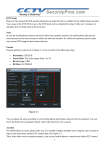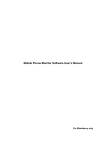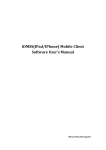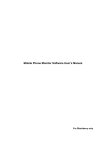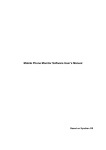Download Mobile Phone Monitor Software User`s Manual
Transcript
Mobile Phone Monitor Software User’s Manual Version 3.0.0 Table of Contents 1 OVERVIEW ......................................................................................................... 3 1.1 General Introduction ........................................................................................................................ 3 1.2 Feature.............................................................................................................................................. 3 1.3 Environment ..................................................................................................................................... 3 2 SOFTWARE INSTALLATION ............................................................................. 4 3 DVR SETUP........................................................................................................ 9 3.1 Encode .............................................................................................................................................. 9 3.2 Account ............................................................................................................................................. 9 2 1 Overview 1.1 General Introduction This user’s manual is to help you install and use the mobile phone monitor software based on iPhone/iPad. 1.2 Feature This software has the following features: Use mobile phone to view real-time video. Support PTZ control operation. Comparing with the traditional MDN VIEWER, the MDN VIEWER has the following new features. Redesign and encode the playback interface according to the iPad resolution, including the vertical screen and the horizontal screen. iPad horizontal screen control menu, iPhone horizontal screen control menu Support figure gesture to control the PTZ This version integrates the iPad and iPhone together. Support snapshot function and device list display. 1.3 Environment iPhone iPad(For MDN VIEWER only) 3 2 Software Installation Please follow the steps listed below to install the software. 1) Please go to the App Store to install the software. See Figure 2-1. Figure 2-1 2) Search MDN VIEWER to find the software. 3) Click the MDN VIEWER software to begin the installation. 4) Click MDN VIEWER button, the initial interface is shown as below. See Figure 2-2. Figure 2-2 Please refer to the following sheet for detailed information. 4 PTZ up PTZ right Zoom in Focus + Aperture + Channel 1 Channel 2 PTZ down PTZ left Zoom out Focus - Aperture - Channel 3 Channel 4 Play/Pause Fullscreen/normal screen About Snapshot Setting Next channel group Important The snapshot image is saved in default iPhone image folder. 5) If it is your first time to use the software, or you want to modify current setup, please click button to modify the setup. See Figure 2-3. Alias: Device name. Address: DVR IP in WAN or dynamic domain. Port: DVR port value. User ID: The user name you login the IE. Password: The password you login the IE. Figure 2-3 5 6) Click the icon to switch between the normal screen and then full screen. See Figure 2-4. Normal screen Full screen Figure 2-4 When you knife-hold the iPhone, system goes to the full-screen automatically. See Figure 2-5. Figure 2-5 7) Select the corresponding channel name, system can open the specified channel and then play the video automatically. System default setup is to display the channel 1 to channel 4. See Figure 2-6. 6 Figure 2-6 Please click to display the next four channels (the channel 5 to channel 8). You can click this button again to go back to previous four channels (channel 1 to channel 4.). Important System default setup is to display 8 channels after initialization. That is to say, there are two options: channel 1-4 and channel 5-8. After the device connected to the iPhone, system can support 16-ch or 32-ch according to your device type. MDN VIEWER has the device list. Here you can view the detailed device information and edit the list. See Figure 2-7. 7 Figure 2-7 8 3 DVR Setup Please set the connected DVR encode information to make the device suitable for the mobile phone monitor. You can go to the DVR Web or go to the DVR local end to complete the setup. In this user’s manual, we introduce how to finish setup at the local end. Note In case the mobile phone monitor adversely affects the regularly monitor, the mobile phone just gets the extra stream (not the main stream) to realize the real-time monitor. So, before the operation, please make sure current DVR supports dual stream function. 3.1 Encode Encode interface is shown as in Figure 3-1.You can refer to the following setup: Resolution: CIF/QCIF. Frame Rate: The value ranges from 5 to 10. Bit rate type: CBR Bit Rate: 64-256Kb/S Figure 3-1 You can adjust the setup according to your mobile phone performance and network environment. You can lower the frame rate to guarantee fluent video if the network is not so good. 3.2 Account For mobile phone account, please make sure it is reusable (support multiple users using the same account to login at the same time) and has PTZ control right. See Figure 3-2. Then, when other uses are monitor properly, you can use mobile phone to monitor and realize PTZ control operation. 9 Figure 3-2 Note This user’s manual is for reference only. Slight difference may be found in user interface. All the designs and software here are subject to change without prior written notice. If there is any uncertainty or controversy, please refer to the final explanation of us. Please visit our website for more information. 10