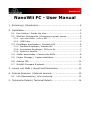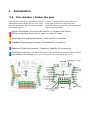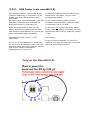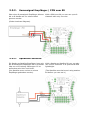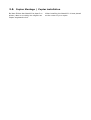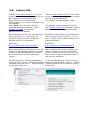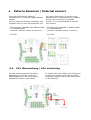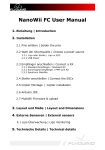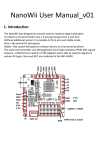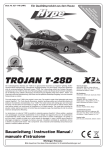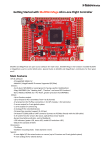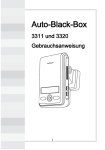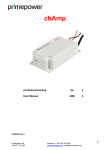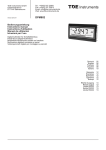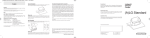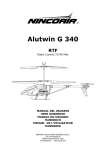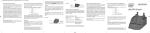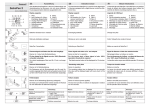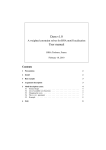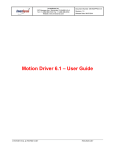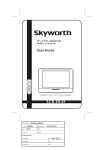Download NanoWii FC - User Manual
Transcript
Version 1.1 NanoWii FC - User Manual 1. Einleitung | Introduction......................................................2 2. Installation........................................................................ 3 2.1. Pins Anlöten | Solder the pins...............................................3 2.2. Wahl der Stromquelle | Chooseing a power source...................4 2.2.1. Lipo oder Steller | LiPo or ESC................................................4 2.2.2. USB Power...........................................................................5 2.3. Empfänger anschließen | Connect a RX...................................6 2.3.1. Standard Empfänger | Standard RX.........................................6 2.3.2. Summsignal Empfänger | PPM sum RX.....................................7 2.3.3. Spektrum Satellite................................................................7 2.4. Steller anschließen | Connect the ESCs...................................8 2.5. Copter Montage | Copter installation.....................................9 2.6. Arduino IDE......................................................................10 2.7. MultiWii Firmware & upload.................................................11 3. Layout und Maße | Layout and Dimensions...........................12 4. Externe Sensoren | External sensors...................................13 4.1. LiPo Überwachung | LiPo monitoring.....................................13 5. Technische Details | Technical Details..................................14 1. Einleitung | Introduction Das NanoWii wurde entworfen um kleine bis mittelgroße Multirotor Helikopter zu steuern. Es verfügt über einen Mikrocontroller (Prozessor), einem 3Achsen Kreisel (Gyro) und einem 3-Achsen ACC (Beschleunigungssensor). Ohne weitere Sensoren ist so der Flug im acro und stable Modus möglich. The NanoWii was designed to controll small to medium sized multirotor helicopters. It contains a microcontroller unit, a 3-axis gyroscope and a 3-axis ACC (accelerometer). It is possible to fly without additional sensors in “acro” and “stable” mode. Acro = Kunstflug (verhält sich ähnlich wie ein Helikopter) Stable = Stabiler flug (ähnlich wie ein koaxial Helikopter => fällt immer zurück in eine horizontale Lage). Acro = like normal RC helicopters Der hier verwendete Mikrocontroller (ATmega32U4) verfügt über 6 hochauflösende PMW (Steller Signal) Ausgänge, einen USB Anschluss (es wird kein FTDI Adapter benötigt) sowie über die Möglichkeit verschiedene Empfängertypen auszulesen. The microcontroller used (Atmega32u4) has 6 high-resolution PWM (ESC signal) outputs, a USB Port (no need for a FTDI) and the ability to read the signals of various RX types. Stable = like coaxial helicopters (it always returns to a horizontal position) Die Sensoren (Gyro und ACC) befinden sich Gyro and ACC are combined in the MPUin der MPU-6050 6050. 2. Installation 2.1. Pins Anlöten | Solder the pins Zu erst sollte man sich entscheiden, welche Anschlüsse man braucht. Es ist nicht nötig alle Pins anzulöten. So kann man Gewicht und Arbeit sparen. First you should decide, which pins you need. Not all pins are required to be soldered. That way you can save weight and time on the helicopter Steller Anschlüsse (von links nach rechts => Quadro oder Hexa) ESC's connections (from left to right => quad or hexa) Summsignal Empfängeranschluss | PPM sum RX connection Standard Empfängeranschlüsse | Standard RX connections Spektrum Satellite Anschluss | Spektrum Satellite RX connection Lipo Akku Anschluss (nur wenn die Steller nicht als Stromversorgung dienen sollen) Lipo battery connection (only if you don't want the ESCs to be the power source) 2.2. Wahl der Stromquelle | Chooseing a power source 2.2.1. Lipo oder Steller | LiPo or ESC Es gibt 3 Möglichkeiten das NanoWii mit Strom zu versorgen. There are 3 ways to power the NanoWii board. 1. Standard: Stromversorgung direkt über den LiPo Akku. Verbinden sie dafür + und – des LiPo Akkus mit den dafür vorgesehenen Pins (siehe Bild)Es können 2S-3S (5-16V) Lipo akkus angeschlossen werden. Bei dieser Möglichkeit wird kein BEC der Regler benötigt. 1. Default: The board is powered by a LiPo battery on the specified pins (see image) you can connect a 2S or 3 S (5-16V) LiPo. In this case there are no ESC BEC needed. 2. Versorgung über ein Regler BEC: Verbinden sie dafür den Jumper 2 (JP2) mit einer Lötbrücke (siehe Bild). 2. Power supply by a ESC BEC (or UBEC): To use a 5V ESC BEC/UBEC you will need to solder the jumper 2 (JP2) (see image). ATTENTION ! If jumper 2 is soldered, don't connect a LiPo battery directly to the board! ACHTUNG: Wenn Jumper 2 (JP2) gebrückt ist, darf auf keinen Fall ein LiPo Akku direkt an das Board angeschlossen werden! 3. Versorgung über VCC: Wenn der Empfänger über eine Stromquelle mit einer Spannung von 5 – 5,5V betrieben wird, kann das Board auch einfach über den VCC Pin des Gassteckers verbunden werden. Bitte lassen sie in diesem Fall Jumper 2 (JP2) unverbunden. 3. Supplied by VCC: If your RX is already powered by 5 – 5.5V you can power the board by the VCC pin of your RX (throttle connector). In this case please leave jumper 2 (JP2) open. 2.2.2. USB Power (only nanoWii 0.5) Um Probleme mit der USB und der Board -internen Spannung zu vermeiden, ist der Pluspol von dem USB Anschluss nicht verbunden. So muss immer eine Stromquelle (Lipo oder ESC/BEC) verbunden sein während das Board mit einem PC verbunden ist. To prevent problems with the USB and the board power, the USB's +5V pin is not connected by default. Wenn Sie sicher stellen, dass nie eine andere Stromquelle gleichzeitig mit dem USB Stecker angeschlossen ist, können sie diese Verbindung wieder herstellen. To ensure to not connect any other power source while the USB is connected, you can activate the USB power by soldering jumper 1 (JP1). Verbinden Sie dafür Jumper 1 (JP1) (siehe Bild) (see image) So you need to have a power source connected (LiPo ESC/BEC) while the board is connected to a PC via USB. Attantion! On the NanoWii 1.0 the JP1 is Achtung! Auf dem NanoWii 1.0 wurde der replaced by a fuse. Its now save to use the JP1 durch eine Sicherung ersetzt. Der USB USB with other power sources. anschluss kann also immer genutzt werden, egal ob eine andere Stromquelle angeschlossen ist oder nicht. Only on the NanoWii 0.5! 2.3. Empfänger anschließen | Connect a RX 2.3.1. Standard Empfänger | Standard RX Ein normaler 4-6 Kanal Empfänger ist ausreichend. Fünf (5) Kanäle sind aber empfehlenswert. You can use a standard RX with 4-6 channels. A RX with a minimum of available 5 channels is recommended . Es werden nur beim Gaspin alle 3 Kabel (Signal, plus, minus) angeschlossen. Die anderen Kanäle brauchen nur das Signalkabel. Only for the throttle all three wires are connected (signal and power (+/-). For the other channels only the signal wires are needed. 2.3.2. Summsignal Empfänger | PPM sum RX Über einen Summsignal-Empfänger können bis zu 8 Kanäle mit nur einem Kabel genutzt werden. With a PPM sum RX you can use up to 8 channels with only one wire (Siehe Anschuss-Diagram) 2.3.3. Spektrum Satellite Ein Spektrum Satellite Empfänger kann wie der Summsignal Empfänger bis zu 8 Kanäle über nur eine Leitung übertragen. Er ist außerdem sehr klein und leicht. (Der Satellite muss vorher an einem Empfänger gebunden werden) With a Spektrum Satellite RX you can also use up to 8 channels. It is quite small and lightweight. (The Satellite must be bound using another RX before you can use it) 2.4. Steller anschließen | Connect the ESCs Am NanoWii ist der Anschluss von bis zu 6 Stellern vorgesehen. Es können jedoch bis zu acht (8) angeschlossen werden. Die dargestellten Pins entsprechen hier der Motorenanordnung und Drehrichtung The NanoWii was designed to provide up to 6 ESC connections, but by using the additional pins A2 and 4, up to 8 ESCs/motors are possible. The images show the motor's positions and spin directions. 2.5. Copter Montage | Copter installation Bei dem Einbau des NanoWii ist darauf zu achten, dass es so mittig wie möglich am Copter angebracht wird. When installing the NanoWii it is best placed at the center of your copter. 2.6. Arduino IDE Arduino (http://www.arduino.cc) ist eine Open Source Software, die gemacht ist um den Umgang mit bestimmten AVR Mikrocontrollern zu vereinfachen. Es ist geeignet um C-code zu editieren, und aufzuspielen. Das NanoWii wird mit einem Arduino Leonardo bootloader geliefert, da der Arduino Leonardo den gleichen Microcontroller verwendet. Arduino (http://www.arduino.cc) is a open source software that is designed to simplify the use of some AVR MCU's. It is used to edit and upload C-code. Das NanoWii sowie auch der Leonardo wird erst ab Version 1.0.1 unterstützt. Es empfiehlt sich also immer die Neuste Arduino Version zu verwenden. NanoWii and the Leonardo are supported with the latest Arduino version. (1.0.1 or later). Always use the latest release of the Arduino software. Download: http://arduino.cc/en/Main/Software Download: http://arduino.cc/en/Main/Software Nach der Installation von Arduino kann der Treiber für das NanoWii (Arduino Leonardo Treiber) in dem Installationsverzeichniss von Arduino unter „drivers“ gefunden werden. After installing the Arduino software, you need to install a driver for the NanoWii (Arduino Leonardo Drivers) that you can find it in the Arduino installation folder, in the “drivers” subfolder. Um das NanoWii in Arduino auszuwählen, wählen Sie unter Tools → Board den Arduino Leonardo und unter Tools → Serial Port den installierten COM-Port. To use the NanoWii you need to select the Arduino Leonardo (Tools → Board → Arduino Leonardo) and select its COM-port (Tools → Serial Port) The NanoWii comes preloaded with the latest Arduino Leonardo bootloader. This is possible because it uses the same MPU. 2.7. MultiWii Firmware & upload MultiWii (http://www.multiwii.com) ist eine MultiWii (http://www.multiwii.com) is an Open Source Multirotor Helikopter Software open source multirotor heli software by von Alexandre Dubus. Alexandre Dubus. Das NanoWii ist extra für diese Software ausgelegt. The NanoWii is specifically designed for the use with the MultiWii-Software. Laden Sie die aktuellste Software herunter (Das NanoWii wird ab der Dev Version vom 06.06.2012 (2.01) voll unterstützt). Download the latest version of the MWSoftware (the NanoWii is full supported with the dev version 06.06.2012 (2.01)) download: download: http://code.google.com/p/multiwii/downloads/list http://code.google.com/p/multiwii/downloads/list Öffnen Sie diese Datei (*.ino) in Arduino und stellen Sie in der Datei config.h (vorletzter Tab rechts) das NanoWii, sowie alle anderen gewünschten Funktionen ein. Open the script (*.ino) with the ArduinoSoftware and select the NanoWii and make other changes needed in the file config.h. Wenn alle Einstellungen vorgenommen wurden, klicken Sie auf (Upload) um die Firmware aufzuspielen If all settings are right, press the upload button. 3. Layout und Maße | Layout and Dimensions 4. Externe Sensoren | External sensors Es können alle von der Software unterstützten I²C Sensoren angeschlossen werden. Da Gyro und ACC ja schon vorhanden sind, empfiehlt sich nur noch der Anschluss von: You may connect any I²C sensor to the NanoWii that is supported by the software. But as a Gyro and a ACC is already present, it is recommendable to connect this sensors: - I²C Barometer (BMP085 oder MS561101BA) - I²C Barometer (BMP085 or MS561101BA) - I²C Magnetometer - I²C Magnetometer (HMC5843, HMC5883, AK8975 oder MAG3110) - I²C GPS (HMC5843, HMC5883, AK8975 or MAG3110) - I²C GPS 4.1. LiPo Überwachung | LiPo monitoring Um den Ladezustand des LiPo Akkus überwachen zu können, muss ein Spannungsteiler an Pin A3 und GND angebracht werden (siehe VBAT). To monitor the LiPo voltage you will need to connect two resistors to pin A3 and GND, creating a voltage divider (see section VBAT in the software) 5. Technische Details | Technical Details Power Input: • RAW (LiPo) 2-3S (5-16V) • VCC 3,3 – 5,5V Power Output: • - VCC 5V max. 100mA (Nanowii 0.5) • - VCC 5V max. 300mA (Nanowii 1.0) • - 3,3V max. 100mA Prozessor: • Atmel ATmega32u4 MU • 16Mhz • 32 kB Flash • 2.5 kB SRAM • 1kB EEPROM • Datenblatt http://www.atmel.com/Images/doc7766.pdf Gyro & ACC: InvenSense MPU-6050 Datenblatt: http://www.invensense.com/mems/gyro/documents/PS-MPU-6000A.pdf USB Anschluss: Mini USB The Spektrum brand is a trademark of Horizon Hobbies USA. Vorbehalt | Disclaimer: Dieses Dokument wurde als Referenz fuer den “Flyduino” erstellt, und erhebt keinerlei Anspruch auf Korrektheit und/oder Vollständigkeit. Beim Umgang mit elektrischen und eletronischen Bauelementen sollten stets die ensprechenden Vorsichtsmassnahmen getroffen werden. Die MultiWii Software wurde unter the GPL veroeffentlicht. Revisions: v1.0: 20120601 Felix created document v1.1: 20120625 Axel updated ODT format v1.2 20130303 Felix Updated with Nanowii 1.0 This is a reference document for the Flyduino flight controller and does not claim to be correct nor complete. When handling electrical or electronic elements please always use safe practices. The MultiWii software was released under the GPL license.