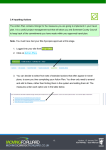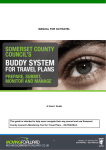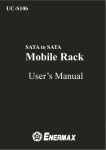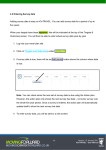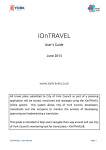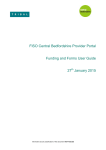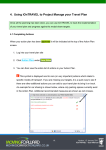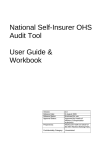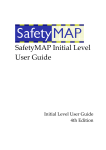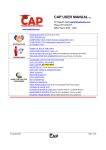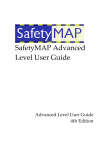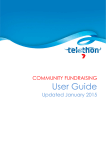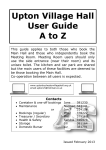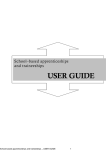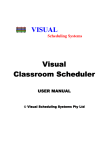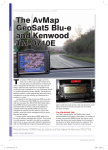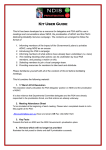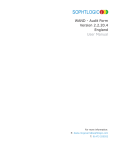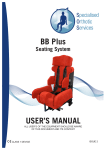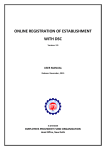Download user guide - iOnTRAVEL
Transcript
MANUAL FOR iOnTRAVEL This guide is intended to help users navigate their way around and use Central Bedfordshire Council’s Monitoring Tool for Travel Plans – iOnTRAVEL® 1 Version 1.2 January 2011 iOnTRAVEL - User Manual iOnTravel – Part of Central Bedfordshire’s ‘My Journey’ campaign www.centralbedfordshire.gov.uk/myjourney Contents Page Getting Started.......................................................................................................... 3 1. Introduction to elements of the website ............................................................. 4 2. Introduction to stages of travel plan preparation, approval and operation..... 7 2.1 Summary screen ........................................................................................ 8 3. Preparation: 3.1 Adding a site .............................................................................................. 9 3.2 Completing a Site Synopsis ..................................................................... 10 3.3 Uploading your travel plan ....................................................................... 11 3.4 Inputting Actions....................................................................................... 12 3.5 Entering Proposed Target Figures at the start of your travel plan ............ 16 4. Operation: 4.1 Completing Actions .................................................................................. 17 4.2 Entering Survey Data ............................................................................... 22 5. Searching for travel plans 5.1 Searching for travel plan documents as a member of the public………….26 6. Automated e-minders and acknowledgements…………………………………...28 Appendices 1. Site Synopsis Entry Fields .................................................................. ...... 30 2 Version 1.2 January 2011 iOnTRAVEL - User Manual iOnTravel – Part of Central Bedfordshire’s ‘My Journey’ campaign www.centralbedfordshire.gov.uk/myjourney All travel plans in Central Bedfordshire are held on iOnTRAVEL, and it is a way for developers, site occupiers and CBC to keep track of the process of developing, approving and implementing a travel plan. GETTING STARTED ON iOnTRAVEL STEP 1. Register as a new user or log-in as an existing user STEP 2. Enter basic information about your site and how it will operate ✔ Your travel plan document will then be approved by Central Bedfordshire Council before you enter it into iOnTRAVEL STEP 3. Input a series of actions from your approved travel plan STEP 4. Input a series of targets to quantify changes in the use of alternative modes of transport over time STEP 5. Complete actions and submit survey data over the life of your plan 3 Version 1.2 January 2011 iOnTRAVEL - User Manual iOnTravel – Part of Central Bedfordshire’s ‘My Journey’ campaign www.centralbedfordshire.gov.uk/myjourney 1. Introduction to elements of the website The website has a number of common elements and formats that run throughout it. The principal ones are set out below: Upper menu bar: Lower menu bar: (available once logged-in): Entry fields: Mandatory and non-mandatory fields Some data is optional (the heading next to the box to enter data into is faded to grey). Other data is mandatory (i.e. compulsory) – you must enter the data before you submit the information to CBC (this is shown black and generally in bold). Note. If you try to Submit the information without all compulsory data being in place, you will see a red reminder on-screen telling you the field(s) you need to complete before you can re-submit it. 4 Version 1.2 January 2011 iOnTRAVEL - User Manual iOnTravel – Part of Central Bedfordshire’s ‘My Journey’ campaign www.centralbedfordshire.gov.uk/myjourney Progress bars: Progress bars are used to depict progress on a particular page of the website: The Preparation Status tells you whether you have sent the information to CBC and whether they have approved it. The Operation Status shows (after having had all the information on iOnTRAVEL approved) whether you are on-track with implementing it. Each status is accompanied by a date the page was last modified, and a Comments Bubble for you to exchange comments with CBC. = Send and read comments to/from CBC Traffic light progress indicators: The traffic light system used throughout iOnTRAVEL is summarised below: 5 Version 1.2 January 2011 iOnTRAVEL - User Manual iOnTravel – Part of Central Bedfordshire’s ‘My Journey’ campaign www.centralbedfordshire.gov.uk/myjourney Often the indicator appears as a coloured block (as above); sometimes, boxes around text are outlined (such as in the Site Synopsis). When a user enters data into iOnTRAVEL and submits it to CBC, the indicator on the relevant page on the website turns from red to orange. CBC needs to approve certain steps. Orange means that CBC are dealing with the information that has been submitted and will be in touch when they have done. The indicator goes green when CBC is satisfied that the data is accurate or concords with the information in the agreed travel plan. Use of traffic light indicators elsewhere Colour is also used to assess the quality of what is being achieved. Example – Targets & Outcomes: If survey data shows that the modal share of journeys to work is on track, the relevant figures in the tables in this section will have a green background. Conversely, if the data shows the travel plan is not achieving its aims, the figures will have a red background. Example – Action Plan: Each action has its own indicator to indicate whether the action is overdue, complete (as reported by the user) or verified as being complete (by CBC). 6 Version 1.2 January 2011 iOnTRAVEL - User Manual iOnTravel – Part of Central Bedfordshire’s ‘My Journey’ campaign www.centralbedfordshire.gov.uk/myjourney 2. Introduction to the stages of travel plan preparation, approval and operation iOnTRAVEL works in a number of stages, as depicted in the table below. Responsibility: Consultant writing Stage travel plan CBC approval 1. REGISTRATION Intention to develop a travel plan – register or log-in as a user and register travel plan site Registration details approved Site synopsis entered Site synopsis approved 2. TRAVEL PLAN DEVELOPMENT Travel plan drafted (outside of iOnTRAVEL) Travel plan agreed (outside of iOnTRAVEL) 3. DETAILS ENTERED ONTO iOnTRAVEL Modal share targets entered Action plan entered Modal share targets approved Action plan approved 4. TRAVEL PLAN IMPLEMENTATION Completed actions logged on iOnTRAVEL Implementation of actions checked by CBC Survey data entered into iOnTRAVEL Entry of survey data checked by CBC 7 Version 1.2 January 2011 iOnTRAVEL - User Manual iOnTravel – Part of Central Bedfordshire’s ‘My Journey’ campaign www.centralbedfordshire.gov.uk/myjourney 2.1 Summary screen Note. You must be logged into a travel plan site on iOnTRAVEL at this point. 1. Click on Summary under Your Sites : Note. Please note you cannot edit the summary screen. The summary screen shows you basic information about your site including: Left-hand side: Right-hand side: Address Planning application details Site description Number of phases Companies involved Key milestone dates for your development coming forward Progress on preparing and operating your travel plan 8 Whether outcomes are on track Version 1.2 January 2011 iOnTRAVEL - User Manual iOnTravel – Part of Central Bedfordshire’s ‘My Journey’ campaign www.centralbedfordshire.gov.uk/myjourney 3. Setting up the iOnTRAVEL: Entering Data 3.1 Add a site The first thing to do after registering is to add a travel plan site to work on. It is easy to add a new site into iOnTRAVEL. 1. Log-in 2. Go to Your Sites 3. Enter the name of the travel plan site you wish to add, under Add A New Site. Press Send. This needs to be approved by CBC. Your request will be logged automatically and you will be notified by email when CBC has authorised the new site. After your site registration has been authorised: 4. Under Your Sites select the name of your site under View A Site. 5. You will have the choice to create a completely new site (Create Site from Scratch), or copy across details from an existing site (e.g. from a previous application you already have on the system) (Copy an Existing Site). It is recommended that you create a site from scratch unless you are working with a very similar development or resubmitted planning application. You can then access a private area for your travel plan, and provide details about your site and its travel management plans. This area includes a Site Synopsis, Action Plan, and Targets. Only you, any other users you have authorised to work on the site and CBC will be able to see the information on-screen (aside from the .pdf copy of the approved travel plan which is a public document). 9 Version 1.2 January 2011 iOnTRAVEL - User Manual iOnTravel – Part of Central Bedfordshire’s ‘My Journey’ campaign www.centralbedfordshire.gov.uk/myjourney 3.2 Completing a Site Synopsis The Site Synopsis identifies your site. It provides essential information about timescales for construction and occupation, and the size and land-use of your site which are used to calculate levels of parking. How to enter data into the Site Synopsis: 1. Log-in 2. Click on Site Synopsis under Your Sites 3. Complete the information in each entry field in each of the four pages of the Site Synopsis: I. Location and planning history II. Timings III. Size of development IV. Travel movements and dates for adding information into iOnTRAVEL The arrow button moves you between the four Site Synopsis pages Once you have completed the first page of four, you will be able to move between all four pages using the arrow buttons. 10 Version 1.2 January 2011 iOnTRAVEL - User Manual iOnTravel – Part of Central Bedfordshire’s ‘My Journey’ campaign www.centralbedfordshire.gov.uk/myjourney 4. On each Site Synopsis screen, press Save + Continue before moving on to the next screen if you have made alterations (otherwise you may loose any new data you have entered). 5. The completed Site Synopsis needs to be approved by CBC. When you have completed all screens, submit your entire Site Synopsis to Central Bedfordshire Council by clicking Submit Synopsis at the top of the screen Click when you have finished all four Site Synopsis screens. Help with site synopsis entry fields: There are several data entry fields in the Site Synopsis. Though these should be reasonably self-explanatory, the table in the Appendix to this manual gives some further advice about the information you should include. 3.3 Uploading your travel plan Follow the instructions under Travel Plan Folder to submit your completed and approved travel plan: This will then be uploaded to iOnTRAVEL by CBC for public viewing. 11 Version 1.2 January 2011 iOnTRAVEL - User Manual iOnTravel – Part of Central Bedfordshire’s ‘My Journey’ campaign www.centralbedfordshire.gov.uk/myjourney 3.4 Inputting Actions The Action Plan contains timings for the measures you are going to implement in your travel plan. It is a useful project management tool that will allow you and Central Bedfordshire Council to keep track of the commitments you have made within your approved travel plan. Note. You must have had your Site Synopsis approved at this stage. 1. Logged into your site from Your Sites 2. Click on Action Plan. 3. You can decide to select from sets of standard actions that often appear in travel plans, to save you time completing your Action Plan. You then only need to amend and add to these, rather than finding them in the system and adding them all. The measures under each option are in the table below. 12 Version 1.2 January 2011 iOnTRAVEL - User Manual iOnTravel – Part of Central Bedfordshire’s ‘My Journey’ campaign www.centralbedfordshire.gov.uk/myjourney Basic residential Basic workplace Basic visitor-based Basic schools measures measures facility measures measures As Workplace Travel vouchers Travel Information Pack (Residential) Website information Measures Plus: Travel Information Pack Annual ‘Hands up’ Survey Motorcycle parking Cycle parking spaces - uncovered Website/intranet Site-specific travel Cycle parking - staff information leaflet Lockers Sustainable Travel Showers On-site benches Group Car share parking Travel information (marked and signed) information School cycling policy Promotions Website information External noticeboards Marketing campaign noticeboards/travel Newsletters information point Travel plan the school coordinator prospectus spaces leaflet Travel plan coordinator Internal development travel plan visitors report On-site walking routes Cycle parking - Travel information in Travel plan coordinator residential Submit annual Cycle parking - Motorcycle parking Promotions spaces - uncovered (marked and signed) On-site benches Home office space 4. To add further actions, press the ADD button in the top left-hand corner of the Action Plan table. Choose from the list of actions already on iOnTRAVEL. Note. If you have something in your travel plan that is not listed, contact CBC and they will add it to the listings for you. a. Choose a category of action; these are usually listed by mode of travel (there is a list in the Appendix of this manual). b. Enter the following details (where requested) for each action in your approved travel plan: 13 Version 1.2 January 2011 iOnTRAVEL - User Manual iOnTravel – Part of Central Bedfordshire’s ‘My Journey’ campaign www.centralbedfordshire.gov.uk/myjourney Name of Action Owner (person responsible) Phase of Construction Location (where applicable) Quality or specification Comments (where applicable) Provision (Quantities to be Frequency of implementation implemented) (where applicable) Start dates and end dates (shown as ‘Service’ in the Action Plan once action is entered) An example of the layout of these fields on-screen is shown below. Entry tool for travel plan actions: 14 Version 1.2 January 2011 iOnTRAVEL - User Manual iOnTravel – Part of Central Bedfordshire’s ‘My Journey’ campaign www.centralbedfordshire.gov.uk/myjourney Note. Where there are a number of actions of a similar type within a phase, e.g. ranks of cycle parking in different locations, you should add a separate action for each and add the location information in Location Description and/or Comments. You can comment on or delete actions before you submit them: Leave a comment Remove or delete an action You can add documents (e.g. a plan of cycle parking) to help support each action using the icons on the right of the screen: Add a document You can change an action before submitting it using the EDIT button next to the action you would like to alter. 5. The Action Plan must be approved by CBC. When you are ready to submit your full and entire action plan to Central Bedfordshire Council for checking against your approved travel plan, click Submit Action Plan at the top of the screen. Note. The action plan will be locked once approved. To add any further actions, you will need to contact CBC. Some actions appear automatically on your action plan - these relate to the monitoring of your travel plan and help you manage the reporting of data to Central Bedfordshire Council. You will not be able to edit these. 15 Version 1.2 January 2011 iOnTRAVEL - User Manual iOnTravel – Part of Central Bedfordshire’s ‘My Journey’ campaign www.centralbedfordshire.gov.uk/myjourney 3.5 Entering Proposed Target Figures at the start of your travel plan You must enter targets for modal split over a five year period, for all phase(s) of your development. 1. Click Targets & Outcomes under Your Sites : 2. Choose which targets you wish to view and click View to see an empty table of targets for the phase (residential or commercial) selected. If you have more than one set of targets for each phase, e.g. one for visitors and one for staff, appropriate tables to fill in will also be provided automatically. If you have selected that visitor targets are relevant in your site synopsis, you will be provided with a table to input these targets automatically. This will be on the basis of the information you have provided in your site synopsis. If you have a site with more than one phase, there will be at least one table to fill in for each phase of your site. You will therefore have a number of tables to complete. 3. Enter the targets from your approved travel plan: 16 Version 1.2 January 2011 iOnTRAVEL - User Manual iOnTravel – Part of Central Bedfordshire’s ‘My Journey’ campaign www.centralbedfordshire.gov.uk/myjourney Targets should be entered as an absolute percentage figure rather than a reduction or increase you wish to achieve. e.g. year 1 = 50% car commuting alone, year 5 = 40% car commuting alone, rather than "-10%". Further information about setting targets is available from: www.centralbedfordshire.gov.uk/travelling/your-travel-choices/travel-plans/travelplans-and-guidance.aspx 4. When you have completed a table of targets, click the Update button in the corner. Then View any other tables of targets (and repeat steps 3 and 4). 5. The targets need to be approved by CBC. When you are ready to submit all your targets to Central Bedfordshire Council for checking against your approved travel plan, click Submit Targets at the top of the screen. 17 Version 1.2 January 2011 iOnTRAVEL - User Manual iOnTravel – Part of Central Bedfordshire’s ‘My Journey’ campaign www.centralbedfordshire.gov.uk/myjourney 4. Using iOnTRAVEL to Project Manage your Travel Plan Once all the planning has been done, you can use iOnTRAVEL to track the implementation of your travel plan and progress against its modal share targets. 4.1 Completing Actions When your action plan has been approved it will be indicated at the top of the Action Plan screen. 1. Log into your travel plan site 2. Click Action Plan under Your Sites 3. You can then view the entire list of actions in your Action Plan. 4. When you have completed each action, inform Central Bedfordshire Council that this has been done: The indicator for that action will then turn orange indicating that Central Bedfordshire Council has been informed. Each action has a traffic light next to it, indicating 18 Version 1.2 January 2011 iOnTRAVEL - User Manual iOnTravel – Part of Central Bedfordshire’s ‘My Journey’ campaign www.centralbedfordshire.gov.uk/myjourney whether the action has been implemented or not, and whether or not this is overdue. You can complete an action online before it is due. Note. There is no separate Update button that you need to use to submit the whole of the Action Plan screen; this is done as soon as you update individual actions. There are two main methods of completing an action on iOnTRAVEL. A. Completing ‘automatically-generated’ actions: These actions require you to do something on iOnTRAVEL; these tend to be actions that have been automatically generated, such as inputting survey data. Entering survey data into the Targets and Outcomes Entering actual dates for the construction or occupation of the site in the Site Synopsis Note. These actions do not have the Complete button next to them. When you have updated the relevant part of the site, the action will automatically be updated. B. Completing ‘user-added’ actions: These actions require you to use the In Place? button to let Central Bedfordshire Council know that you have completed the action. These tend to be the actions that you have entered yourself. Completed actions need to be approved by CBC. Providing evidence in support of completed actions: Action will be checked by CBC through, for example, a site inspection, photographic evidence being provided, evidence being provided by the travel 19 Version 1.2 January 2011 iOnTRAVEL - User Manual iOnTravel – Part of Central Bedfordshire’s ‘My Journey’ campaign www.centralbedfordshire.gov.uk/myjourney plan coordinator/manager, or comments left for that action. You should always keep evidence to show that an action was completed, particularly for actions such as including travel information within job application packs, etc. 2. CBC approves or rejects your action. Approval of action completion When Central Bedfordshire Council is content that you have completed your action, CBC will confirm online and the indicator next to that action will turn green. Rejection of action completion If Central Bedfordshire Council considers that you have not implemented the action as indicated, you will be emailed and comments made by CBC will be viewable by using the Comments icon next to that action. The action will turn back to red until you press In Place? to resubmit the action. Reasons for not approving an action as complete include: lack of evidence provided in the documents upload area site visit showing that the action has not yet been fully completed as described in the action plan 4.1.1 Sorting actions You can sort the order which actions are listed using the triangular buttons at the top of the columns in the action plan table. Use buttons to sort the order that actions are presented in the Action Plan. 20 Version 1.2 January 2011 iOnTRAVEL - User Manual iOnTravel – Part of Central Bedfordshire’s ‘My Journey’ campaign www.centralbedfordshire.gov.uk/myjourney 4.1.2 Making comments Leave a comment Following approval of the Site Synopsis, Action Plan and Targets, SCC will be notified when you make a comment using any of the comment icons on the site. You will be notified by email when SCC responds to the comment. Note. If you have a query related to your travel plan, it is preferable to use the commenting system built into on iOnTRAVEL first, rather than resorting to sending emails or using any other form of communication. 4.1.3 Uploading Documents as evidence You can upload a document relating to your action as evidence. This may include technical drawings, maps or plans, detailed specifications, examples of posters or publicity, or survey data. This is done using the document upload icon in the Action plan. Use the document upload icon to upload files to support the implementation of actions in your travel plan. 4.1.4 Unlocking the action plan You can make a request to unlock the action plan in exceptional circumstances. Do this by clicking the padlock icon. You can only add actions, and will not be able to edit actions that are already approved. Not all of the actions in you action plan will be shown during the period in which your travel plan is unlocked because some of them must be implemented in accordance with your approved travel plan. 21 Version 1.2 January 2011 iOnTRAVEL - User Manual iOnTravel – Part of Central Bedfordshire’s ‘My Journey’ campaign www.centralbedfordshire.gov.uk/myjourney 4.2 Entering Survey data Adding survey data is easy on iOnTRAVEL. You can add survey data for a period of up to five years. When your targets have been approved, this will be indicated at the top of the Targets & Outcomes screen. You will then be able to enter actual survey data year-by-year. 1. Log into your travel plan site 2. Click on Targets and Outcomes under Your Sites 3. If survey data is due, there will be an Add survey button above the column where data is due. Note. You can check when the next set of survey data is due using the Action plan. However, the action plan only shows the next survey due date – not every survey over the whole five year period. Once a survey is entered, the action plan will automatically update itself to show the next survey due date. 4. To enter survey data, you will be sent to a new screen: 22 Version 1.2 January 2011 iOnTRAVEL - User Manual iOnTravel – Part of Central Bedfordshire’s ‘My Journey’ campaign www.centralbedfordshire.gov.uk/myjourney Before you enter your data, you need to be sure that it is in the right units and covers the modes of travel as described on the online form, above. You have a number of choices for the source of your data. We can supply you with resident/visitor/staff travel survey templates if we required, and you will need to convert your data into NUMBER OF JOURNEYS PER YEAR for each mode of transport. Note. If you have more than one phase or more than one set of targets per phase, you will have more than one set of survey tables to enter. This will be shown at the top of the screen (screenshot below): 5.You must enter the following pieces of data: Survey Date 23 Version 1.2 January 2011 iOnTRAVEL - User Manual iOnTravel – Part of Central Bedfordshire’s ‘My Journey’ campaign www.centralbedfordshire.gov.uk/myjourney Survey Method i. CBC travel survey template (preferred method) ii. Own questionnaire iii. Manual count (snapshot) iv. Face-to-face interviews v. Automatic traffic count vi. Travel diary vii. Sign-in sheet viii. No survey Number of Responses Number of Staff – total employed (rather than total surveyed) Note. You can add survey data file as evidence, in the Action Plan alongside the action which relates to entering survey data. Use the document upload button. 6.Enter your survey data 7.Click Save Note. The response rate will be worked out automatically as you press save, as will the journey percentages (modal share) and CO2 emissions. 8. The survey data needs to be approved by CBC. When you have entered all the data you wish to submit, press Save and submit . The data will then go to CBC for approval. Note. The border around the numbers you have entered will turn to orange when you have submitted the survey data, to indicate that they have been submitted and are awaiting approval. Rejection of survey data If Central Bedfordshire Council considers that you have not carried out the survey or reached the target you have submitted, you will be emailed and any comments made by CBC will be viewable by using the Comments icon on the 24 Version 1.2 January 2011 iOnTRAVEL - User Manual iOnTravel – Part of Central Bedfordshire’s ‘My Journey’ campaign www.centralbedfordshire.gov.uk/myjourney Targets & Outcomes page. The status will turn back to red until you resubmit the targets back to CBC. Reasons for not approving targets may be: lack of evidence provided in the documents upload area, e.g. survey data, examples of completed question information coming to light that the survey has not yet been fully completed as described in the action plan 9.View the data using the drop down menu at the top of the tables of targets. You can view this data as percentages, as number of journeys, in CO2 terms, or graphically in terms of modal shares. 25 Version 1.2 January 2011 iOnTRAVEL - User Manual iOnTravel – Part of Central Bedfordshire’s ‘My Journey’ campaign www.centralbedfordshire.gov.uk/myjourney 5. Searching for travel plans At this point you must be logged-in. 1. Go to Your Sites 2. Use Search For A Site and enter as many words as you wish to search for; if you include more than one word, it will only return results that include all of those words. The fields that iOnTRAVEL will include in its search are: Site Name Other names associated with the site Address Post code Planning Application number Site Description Highway Control Officer name Site Location Former land-use of site Client company name 3. You will be presented with a list of sites. Choose from the list the site you wish to access. If you do not have access to a particular site on this list that you need to work on, you will need to request access. 26 Version 1.2 January 2011 iOnTRAVEL - User Manual iOnTravel – Part of Central Bedfordshire’s ‘My Journey’ campaign www.centralbedfordshire.gov.uk/myjourney 5.1 Searching for travel plan documents as a member of the public At this point you do not need to be logged-in. 1. Go to Public Access 2. Use the Enter Search Criteria box and enter as many words as you wish to search for; if you include more than one word, it will only return results that include all of those words. The fields that iOnTRAVEL will include in its search are: Site Name Other names associated with the site Address Post code Planning Application number Site Description Highway Control Officer name Site location Former land-use of site Client company name 4. You will be presented with a list of sites. Choose from the list the site you wish to access. You will be able to view the travel plan document for that site. 27 Version 1.2 January 2011 iOnTRAVEL - User Manual iOnTravel – Part of Central Bedfordshire’s ‘My Journey’ campaign www.centralbedfordshire.gov.uk/myjourney 6. Automated e-minders and acknowledgements Users of iOnTRAVEL and Central Bedfordshire Council will be notified on-screen or by email at the following times. Email notifications should come through immediately. If a target date has been missed for adding information into iOnTRAVEL, completing actions, or adding survey data, users will be sent monthly reminder e-Minders until the relevant information has been added. CBC will be copied into all e-Minders. Stage User CBC User registers User notified on-screen and by email when registration submitted CBC notified automatically by email when registration submitted User notified by email when registration is approved by CBC User requests access to a new or existing travel plan site User notified on-screen and by email when request submitted CBC notified automatically by email when request submitted User notified by email when travel plan site registration is approved by CBC Site synopsis submitted Site Synopsis Entry turns orange in Site Summary progress page CBC notified automatically by email when site synopsis entered User notified by email when site synopsis is approved by CBC. Site Synopsis Entered turns green in Site Summary progress page Travel plan submitted User submits approved travel plan manually by email to CBC CBC receives travel plan by email direct from client User confirmed by email from CBC upon receipt Travel plan accepted Client notified by email when CBC uploads approved travel plan document onto iOnTRAVEL. Travel Plan Document Preparation turns green in Site Summary progress page CBC uploads the travel plan document online Action plan and modal Actions Entered and Targets Entered turn orange in Site CBC notified automatically by email when action plan and targets 28 Version 1.2 January 2011 iOnTRAVEL - User Manual iOnTravel – Part of Central Bedfordshire’s ‘My Journey’ campaign www.centralbedfordshire.gov.uk/myjourney Stage User CBC share targets entered Summary progress page submitted Action plan and modal share targets approved User notified by email when action plan and targets approved by CBC, Actions Entered and Targets Entered turn green in Site Summary progress page CBC approves the action plan and targets online Actions reported as complete in action plan Actions in Action Plan turn orange for each action that has been reported as complete in the action plan, or where survey data has been uploaded or information updated in the site synopsis (milestone dates, etc.) CBC notified automatically by email when actions are reported as complete, or survey data or other information is added to the site synopsis Implementation of actions verified User notified by email when CBC approves actions as being complete and each completed Action in Action Plan turns green CBC approves the actions online Survey data entered according to action plan Target & Outcomes tables have an orange outline around figures for each table of targets that have been submitted CBC notified automatically by email when survey data submitted Entry of targets verified User notified by email when CBC approves survey data, and Action Plan turns green for Enter Survey Data CBC approves the survey data online 6.1 Timescales for authorisation 2-3 days after user enters data. 29 Version 1.2 January 2011 iOnTRAVEL - User Manual iOnTravel – Part of Central Bedfordshire’s ‘My Journey’ campaign www.centralbedfordshire.gov.uk/myjourney Appendix 1 - Site Synopsis Entry Fields – A Guide 1 SOME BASIC INFORMATION ABOUT YOUR DEVELOPMENT Site name This should be the overall name associated with the site, for example, Grovebury Road Surgery, Leighton Buzzard. You will have a chance to name the occupier(s) later on in the synopsis Other names This is where you should put other names that are commonly used to identify associated with site, the site, for example, a site in Frome called both Gardale and Saxonvale would e.g. Informal name or have the second name entered here (to help with the search function to former occupier retrieve and find sites on the system) Address first line First line of the address, such as building name Address second line Second line of the address, such as road/street name Town/village Third line of address, such as town name, e.g. Yeovil Postcode Postcode Grid reference You should include the six figure grid reference for your site. Basic guide to grid references You can find grid references on www.magic.gov.uk. This provides a ten digit grid reference. The first five figures refer to the easting along the map (horizontal axis/bottom edge), the second five figures refer to the northing along the map (vertical axis/side edge). The first two digits of each are the gridline, the third digit of each is the number of tenths along that gridline. (For site spanning a large area, you should identify the point to the south-west corner of the site.) Steps: 1. On the website’s home page click on ‘interactive map’. 2. Choose how to search for the general area you are looking at, for example, enter the postcode, or select Great Britain and zoom in. 3. Click the top left icon (a grid with a question mark) then click on the location (see Figure below for an example). Note. This map may take a few moments to load up and you should follow the instructions on the site regarding 'pop-ups'. 4. You will be provided with a six-figure 100m Grid Reference, which you should enter into iOnTRAVEL, e.g. 226 - 243 30 Version 1.2 January 2011 iOnTRAVEL - User Manual iOnTravel – Part of Central Bedfordshire’s ‘My Journey’ campaign www.centralbedfordshire.gov.uk/myjourney Figure. Example of Grid Reference screen from www.magic.gov.uk Planning application The is the planning application number from your planning application. You number may need to fill this in at a later date if you are starting the site synopsis prior to submitting your planning application Former or related It would be helpful for us to know any previous planning application number if planning application you have one. This applies if you have previously submitted or had approved a numbers travel plan with another application for your site. Planning development This should be the planning officer in the Council that is dealing with your control case officer application. You may need to fill this in at a later date if you are starting the site synopsis prior to submitting your planning application Highways This is the officer at the Council who is dealing with the highways/traffic development control aspects of your development. Please input their names in the text box case officer provided. Brief description Here you should provide a brief description of the activities that will take place on the site (e.g Doctor’s surgery) and its location (e.g 2 miles from Dunstable town centre) Site location Please choose from the categories provided in the drop-down menu. Former land-use of This is some background so we know the former land-use of your site and site whether or not it is likely that the site will be designed from a blank canvas or is already accessible. You can choose from a drop-down list 31 Version 1.2 January 2011 iOnTRAVEL - User Manual iOnTravel – Part of Central Bedfordshire’s ‘My Journey’ campaign www.centralbedfordshire.gov.uk/myjourney Stage in the planning You need to say here when you are seeking approval for your travel plan. process in which travel plan approval is There are four options to choose from: being sought During formal consultation on application – i.e. after you have submitted your application to the planning authority, but before a decision is reached With the signing of the planning agreement – i.e. after your planning application has acquired consent, but before the legal agreement or s106 is signed-off Post planning consent – this will be where a travel plan is an outcome of a s106 or planning condition, rather than forming part of it and being reflected in them Voluntary initiative – for travel plans that are not related to planning permissions or development control, for example businesses looking to improve their HR policies or renewed planning travel plans that have fallen beyond their formal monitoring period If this is a standard application, you will probably be seeking approval during consultation on the planning application (having already consulted with CBC's Sustainable Transport Team at the pre-application stage). If the travel plan has been sought via a planning condition, you should select 'Post planning consent'. What legal mechanism This relates to the legal basis by which the travel plan has been obtained. will be used to secure There are two options: the travel plan? Planning condition S106 agreement Voluntary initiative For more about these, please see refer to Central Bedfordshire Council’s Travel Plan guidance – www.centralbedfordshire.gov.uk/travelling/your-travelchoices/travel-plans/travel-plans-and-guidance.aspx Nowadays, most large applications form part of a s106 agreement and include highways elements as well as the travel plan to encourage responsible car use. 32 Version 1.2 January 2011 iOnTRAVEL - User Manual iOnTravel – Part of Central Bedfordshire’s ‘My Journey’ campaign www.centralbedfordshire.gov.uk/myjourney Number of phases If your development will be delivered in phases, you should enter the correct number of phases. Phases can be defined either by land-use, occupier, or timing of build-out. Think carefully about the number of phases you enter or contact CBC for advice. If you do not enter enough phases, this may compromise the way iOnTRAVEL can deal with your travel plan. 2 PHASING OF DELIVERY FOR YOUR DEVELOPMENT Description of phase This is so we know what type of development will occur within the phase, e.g. a housing or a business development. You can choose from a drop-down list Is there a known name If have a name/short description which you can identify a phase by, you should of this phase, e.g. add this here. Minehead hospital, Killams (north) A name will be more helpful than the default name, “Phase 1, 2, 3, etc.”, when it comes to managing your action plan. Phase occupier If you know the occupier for the phase, you should provide this information here. Estimated or actual IMPORTANT milestone dates: Here you should put when you expect each phase of your development to come forward. You can alter these dates after submitting the site synopsis. If you are not sure, please put a date three months hence and you will be reminded to update the date at this time (when you may have more knowledge of your schedule). When you do know the actual date (e.g. shortly before construction or when construction actually begins) you should immediately add this information to the Actual Date column. This information is important as the actions in your travel plan will be based on the timescales for your site being built and occupied. 3 SIZE OF YOUR DEVELOPMENT Size of your Here, you should enter values for all the land-uses on the whole of site (across development all phases in total). There is a total calculation, for each row, and a total of the Gross Floor Area (GFA) for each column. You must enter data for all relevant land-uses to ensure parking standards can be accurately predicted. The figures should therefore be the same as those in your planning application. 33 Version 1.2 January 2011 iOnTRAVEL - User Manual iOnTravel – Part of Central Bedfordshire’s ‘My Journey’ campaign www.centralbedfordshire.gov.uk/myjourney Number of persons on Here you should estimate the number people living/travelling to/from the site. site You should indicate the total number of people employed, and then go on to say how many of these are actually likely to be on-site at once. 4 OPERATIONAL DETAILS AND KEY DATES Normal working hours You should enter the standard opening hours for the site. Permissable Working If there is a variation on standard opening hours, please enter here e.g some Hours sites operate with flexi-time around their core office hours. If there is no variation, please enter your normal working hours here. Major Shift Some sites do working on a standard 9am-5pm basis, with workforce working on shifts. If this applies, please enter here. Targets for modal split You should indicate which modal split targets (i.e. predicted % car use) your travel plan has for each phase of the development. Your reporting should commence after first occupation; if you select this option, your first survey will be due 6 months after people move into your site. Some reporting may begin before this – for example, applicants may have modal split data for existing data prepared at the time of submitting their planning application – if so, select ‘Planning Decision’. Alternately, this information may be available after a planning decision has been reached and before first occupation of the site – if so, select ‘Construction’. 34 Version 1.2 January 2011 iOnTRAVEL - User Manual iOnTravel – Part of Central Bedfordshire’s ‘My Journey’ campaign www.centralbedfordshire.gov.uk/myjourney