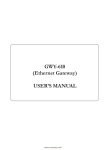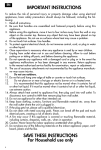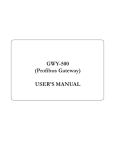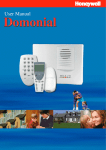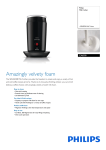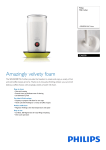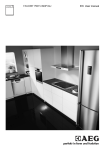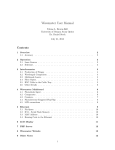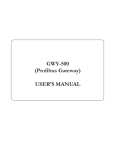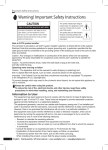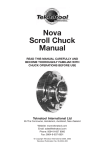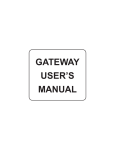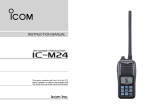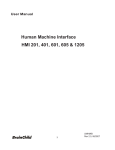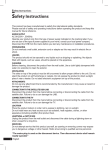Download GWY-610 (Ethernet Gateway) USER`S MANUAL
Transcript
GWY-610 (Ethernet Gateway) USER’S MANUAL COPYRIGHT NOTICE This manual is a publication of Renu Electronics Pvt. Ltd. and is provided for use by its customers only. The contents of the manual are copyrighted by Renu Electronics Pvt. Ltd.; reproduction in whole or in part, for use other than in support of Renu Electronics Pvt. Ltd. equipment, is prohibited without the specific written permission of Renu Electronics Pvt. Ltd.. SERVICE If service is required then pack the unit in its original packaging container or, if unavailable, any suitable rigid container. If a substitute container is used, surround the unit with shock absorbing material; damage in shipment is not covered by the warranty. Include a letter with the unit describing the difficulty and Hardware Revision and Software Version. Send to the following address: Renu Electronics Pvt. Ltd. Survey No. 2/6, Baner Road, Pune-411045 India All returns will be tested to verify customer claims of noncompliance with the product warranty. Improper return packaging, which makes verification impossible, will void the warranty. If noncompliance is verified and is not due to customer abuse or the other exceptions described with product warranty, Renu Electronics Pvt. Ltd. will, at its option, repair or replace the Product returned to it, freight prepaid, which fail to comply with the foregoing warranty, provided Renu Electronics Pvt. Ltd. is notified of such noncompliance within the one-year warranty period. ASSISTANCE This manual is designed to provide the necessary information for trouble-free installation and operation of your new Gateway product. However, if you need assistance, please call Renu Electronics Pvt. Ltd. at 91-20-27292840 or visit our web site at www.renuelectronics.com MANUAL REVISION If you contact us in reference to this manual, please include the following document number Name : Ethernet Gateway (GWY-610) User’s Manual Part Number : URML207 Document : UMAN\GWY-610\1106 Revision : Revision 1 Revision Number Date Description Revision 0 14/02/2007 First release Revision 1 28/02/2007 ---- Revision 2 12/12/2011 System requirement for gateway setup software revised. Warranty Certificate For New product: This product is warranted against defects in materials and workmanship for a period of 12 months from the date of shipment to Buyer. For Rectified Products: Any product that will be replaced will have Warranty for 6 months or upto Original Product Warranty period whichever is greater. The warranty is limited to repair or replacement of the defective unit at the option of the manufacturer. This warranty is void if the product has been altered, misused, dismantled, or otherwise abused. ALL OTHER WARRANTIES, EXPRESSED OR IMPLIED, ARE EXCLUDED, INCLUDING BUT NOT LIMITED TO THE IMPLIED WARRANTIES OF MERCHANTABILITY AND FITNESS FOR A PARTICULAR PURPOSE. MAINTENANCE & SERVICE : There are no parts that can be serviced by the user. Service should be performed on a unit substitution basis only. Do not attempt to remove, replace or service any printed circuit board, components or any hardware/software related with display product. If problem within the display product occurs, contact the factory for service information or repair. NOTE : Renu Electronics Pvt. Ltd. is dedicated to providing complete customer service and customer satisfaction. If you have any comments or criticisms about how to improve the product features/reliability, Please make a note of the problem/improvement and notify us. We are always open to new ideas and improvements. So please let us know your ideas and comments. IMPORTANT Gateway Products are intended to be Protocol Converters/Data Sharer devices that can also take control actions on request of device being connected. It is assumed that user is well acquainted with the PLC / Inverters / Controllers being used. Any Mechanical or Electrical Modification to this Unit will void all Warranties. Contents INTRODUCTION 1.1 1.2 1.3 Purpose of this manual Introduction to Gateway GWY-610 Specifications HARDWARE 2.1 2.2 2.3 Dimensional details And Mounting Instructions Communication Port Details LED Status GETTING STARTED 3.1 3.2 3.3 3.3.1 3.4 3.5 Gateway Modes Master-Master Configuration Master-Slave Configuration Repeat Cycle Control Word Error Indication Bit Communication Parameters Default Communication Registers Recipes I/Os NOTE ON COMMUNICATION DRIVERS 5.1 5.1.1 5.1.2 5.1.3 5.1.4 5.1.5 5.1.6 Note On Communication Drivers How Modbus TCP server driver works? How Modbus TCP Client driver works? How other serial drivers work? What is IDB (Internal Data Base)? How does Pass Through work? Control Word for IDB TYPICAL PROJECTS 6.1 6.1.1 6.1.2 System Requirements Installation Instruction CABLE DIAGRAMS 8.1 8.2 8.3 9 10 11 12 14 19 20 20 22 23 24 24 25 25 26 27 29 30 30 30 31 31 32 33 34 Project Setup 35 Connect Toshiba (link port protocol) PLC (e.g. T1, T2) as Modbus TCP Server on Ethernet Network 36 Connect Toshiba (link port protocol) PLC (e.g. T1, T2) as Modbus TCP Client on Ethernet Network: 39 CONFIGURATION SOFTWARE 7.1 7.2 7 7 8 Introduction to GWY-610 15 GWY-610 Configuration 15 Configuration of GWY-610 (IBM Download) 15 When GWY-610 can accept configuration? 16 Quick Start To Ethernet 16 GWY-610 functionality and corresponding LED behaviour for different phases of GWY-610 17 GWY-610 FEATURES 4.1 4.1.1 4.1.2 4.2 4.3 4.4 4.5 4.6 4.7 4.8 6 OMRON CQM/CPM CMOS PORT TO GWY-610 (EC-P-006A-00) OMRON CQM1 PLC TO GWY-610 (EC-P-006B-00) A B SLC DF1 PORT TO GWY-610 (EC-P-027B-00) Doc No: UMAN\GWY-610\1106 REVISION 0 43 44 44 45 46 47 48 4 8.4 8.5 8.6 8.7 8.8 8.9 8.10 8.11 8.12 8.13 8.14 TOSHIBA T1 LINK PORT TO GWY-610 (EC-P-046A-00) 49 TOSHIBA T1 PLC TO GWY-610 (EC-P-019A-00) 50 TOSHIBA T2 LINK PORT TO GWY-610 (EC-P-046B-00) 51 TOSHIBA T2 PLC TO GWY-610 (EC-P-019B-00) 52 TOSHIBA VF-S11 TO GWY-610 53 NS TO GWY-610 54 THOMSON TECHNOLOGY CONTROLLER TO GWY-610 (EC-P-117-00) 55 OPTOMUX TO GWY-610 56 ETHERNET CABLE 56 YOKOGAWA CONTROLLER TO GWY-610 57 IBM CABLE 58 Doc No: UMAN\GWY-610\1106 REVISION 0 5 Introduction INTRODUCTION In this chapter. . . . ♦ Purpose of this manual ♦ Introduction To Gateway ♦ GWY-610 Specifications Doc No: UMAN\GWY-610\1106 REVISION 2 6 Introduction 1.1 Purpose of this manual Thank you for purchasing GWY-610 Product from Renu Electronics Pvt. Ltd.. The intention of this User Manual is to provide a guide for Safe installation, Configuration and operation of GWY610-B or GWY-610-G. Functionality of all the Gateway models is same. Read this User manual thoroughly before installing and operating GWY-610. This document is based on information available at the time of its publication. While efforts have been made to be accurate, the information in this document may not cover all the details or variations in hardware or software. Features described herein may not be present in all hardwares. Renu Electronics Pvt. Ltd. reserves the right to update information in this publication without prior notice. 1.2 Introduction to Gateway Gateway is a Protocol Converter / Data sharer for devices like PLCs, inverters (Adjustable Speed Drives), and other Controllers. Gateway has two serial ports that connect with two different devices. These devices share data through Gateway. Gateway communicates with a device to get the information required by the device connected on the other port. The device that requires data is called Destination Device and the device that provides data is called Source Device. Information could be, - value of a PLC register. - status of a PLC coil. - Command from Source Device to Destination Device to perform any action at the destination end. Configuration Of Gateway Note: Please refer ‘IBM Download’ in section 3.4. Normal Operation: Modbus TCP Client / Server Serial Port PLC 1 Pass Through Port HMI Connect Modbus TCP devices to Gateway via Ethernet port and serial device (PLC or Inverter) via PLC’s communication port (correct cables are required) and PLCs can easily exchange information through Ethernet. At the same time local HMI can communicate with PLC connected on serial port. Doc No: UMAN\GWY-610\1106 REVISION 2 7 Introduction 1.3 GWY-610 Specifications Power LED’s Communication Ports : : : 24 V DC, 2.5 W 16 LED’s for status indication 3 Communication ports with COM1 : RS232 / RS422 / RS485 / CMOS COM2 : ETHERNET COM3 : RS232 (Isolation between communication ports and Power supply, through DC-DC coupler is 1 KV) COM1 / PLC1 : Connects to PC for setup download or connects to PLC1 at runtime. COM2 / PLC2 : ***Connects to PLC2 at runtime COM3 (Pass Through for COM1): *SCADA or local HMI can be connected (Isolation between COM 1 and COM2 communication ports, through Opto-isolation is 1KV rms for 1 min Isolation between COM 3 and COM2 communication ports, through Opto-isolation is 1KV rms for 1 min) **Digital Inputs : **Digital Outputs : **I/O Terminals Ethernet Baud Rate Operating Temperature Storage Temperature Humidity Mounting Dimensions (DIN rail) Weight Certifications Immunity to ESD Immunity to Transients Immunity to Radiated RF Immunity to Conducted RF Emissions : : : : : : : : : : : : : : 0 to 5 V DC low 12 to 28 V DC high Relay Outputs 230VAC; 2Amp/30VDC; 2Amps Coil voltage 24VDC Pluggable Terminals 10/100 Mbps (Autodetect) 0o to 60oC -20o to 80oC 10% to 90% (Non condensing) DIN rail or back panel mounting 100mm(L) X 35mm(D) X 70mm(W) 200 gm approx. CE with UL certification Level 3 as per IEC1000-4-2 Level 3 as per IEC1000-4-4 Level 3 as per IEC1000-4-3 Level 3 as per IEC1000-4-6 EN55011 CISPR A *Note: For more details on pass through, please refer section, Note on communication drivers **Note: Not all models support digital I/Os. ***Note: ARP, RARP, IP, TCP, UDP Protocols are supported. At application layer Modbus TCP server and Modbus TCP clients are supported at present. New protocols based on tcp and udp are constantly added (e.g. ethernet ip). Contact factory for more information. Doc No: UMAN\GWY-610\1106 REVISION 2 8 Hardware HARDWARE In this chapter. . . . ♦ Dimensional Details And Mounting Instructions ♦ Communication Port Details ♦ LED Status Doc No: UMAN\GWY-610\1106 REVISION 2 9 Hardware 2.1 Dimensional details And Mounting Instructions GWY-610-B unit can be shipped with a separate DIN rail plate which can be attached to the unit, if desired. User can use the unit with or without the DIN rail plate. Following sketch shows dimensional details of Gateway with the DIN rail plate. 00 100.00 70. 35 .00 Follow instructions given below: 1. Attach the DIN rail plate to the unit using the clamps on the DIN rail plate. 2. Pull out the clip of the plate. 3. Put the unit on the DIN rail. 4. Push the clip in to secure the unit on the DIN rail. Doc No: UMAN\GWY-610\1106 REVISION 2 10 Hardware 2.2 Communication Port Details GWY-610 has three communication ports COM1, Ethernet and Pass Through Port. COM1 port is compatible to RS232/ RS422/ RS485 and CMOS signal levels. Pinout of this port is given as follows: PLC1 / COM1 5 RX- (RS422/RS485) TX- (RS422/RS485) TXD (CMOS) +5VDC* (DO NOT USE) 9 9 8 7 6 6 5 4 3 2 1 1 Signal Ground RX+ (RS422/RS485) RXD (RS232C/CMOS) TXD (RS232C) TX+ (RS422/RS485) DB9 Female *Do not use pin no. 6 of PLC1 / COM1. **Refer our website (www.renuelectronics.com) for your specific Cable requirements Pass Through Port: Ethernet Port: Signal Pin Signal 1 Twisted Pair Transmit Output (Positive) 1 TXD 2 Twisted Pair Transmit Output (Negative) 2 RXD 3 NC 3 SG 4 NC 4 NC 5 NC 5 NC 6 NC 6 NC 7 Twisted Pair Receive Input (Positive) 7 NC 8 Twisted Pair Receive Input (Negative) 8 NC GWY-610-B OK COM1 ETHERNET PASS THROUGH 24V DC+ 24V DC- Pin COM1 (RS232/RS485/CMOS) ETHERNET Pin1 Doc No: UMAN\GWY-610\1106 REVISION 2 PASS THROUGH (RS232) Pin1 11 Hardware 2.3 LED Status There are 13 LEDs for status indication. LED OK Green Red COM1 Green Red ETHERNET Green Red Pass Through X0 X1 X2 X3 Y0 Y1 Green Green Green Green Green Green Green OFF No Firmware Flashing *IBM Download ON Communication OK OFF Configuration Ok ON Configuration Fault OFF No data received on COM1 Port Flashing Receiving data on COM1 Port ON - OFF No error in COM1 attach or while block execution Flashing - ON PLC1 attach error or error while block execution OFF Connection is not open with server ON Connection is open with server OFF No IP conflict ON IP conflict or Modbus TCP server not attached OFF No data received on Pass Through Port Flashing Receiving data on Pass Through Port ON - OFF Digital input 0 is ON ON Digital input 0 is OFF OFF Digital input 1 is ON ON Digital input 1 is OFF OFF Digital input 2 is ON ON Digital input 2 is OFF OFF Digital input 3 is ON ON Digital input 3 is OFF OFF Digital output 0 is ON ON Digital output 0 is OFF OFF Digital output 1 is ON ON Digital output 1 is OFF Table continued on next page.... Doc No: UMAN\GWY-610\1106 REVISION 2 12 Hardware Y2 Y3 Green Green OFF Digital output 2 is ON ON Digital output 2 is OFF OFF Digital output 3 is ON ON Digital output 3 is OFF *Note: For more information, please refer section 3.3.1. For more information on LED behaviour, refer section 3.5.1 Not all models support I/Os and respective LED’s Doc No: UMAN\GWY-610\1106 REVISION 2 13 Hardware GETTING STARTED In this chapter. . . . ♦ Introduction To GWY-610 ♦ GWY-610 Operation ♦ Quick Start To Ethernet ♦ GWY-610 Function Doc No: UMAN\GWY-610\1106 REVISION 2 14 Hardware 3.1 Introduction to GWY-610 GWY-610 is a communication bridge between Ethernet interface on one side and various serial protocols on the other side. GWY-610 allows serial devices to act as Modbus TCP Client or Modbus TCP slave on Ethernet. On COM1 side it supports serial protocols (e.g. Modbus Master, Modbus Slave) and on COM2 side it has Modbus TCP Client and Modbus TCP Server. COM3 port acts as pass through for COM1*. GWY-610 is externally powered from 3 pin terminal block and power is isolated from communication ports. Both the communication ports are also isolated from each other. It has three communication ports, one with Ethernet interface (10/100 Mbps) and one serial port with RS232 / RS422 / 2 or 4 wire RS485 (300 to 115.2K), second serial port with RS232 (300 to 115.2K) *Note: For more details on pass through …please refer to section 5.1.5 3.2 GWY-610 Configuration GWY-610 can communicate with serial and Ethernet devices using appropriate cables and configuration. Microsoft Windows® based configuration software, Gateway Setup, configures the GWY-610 unit. ‘Configuration’ means making the GWY-610 unit work as per user application. Complete configuration for a GWY-610 using the Gateway Setup is termed as a ‘Project’. A Project consists of Devices to be attached on two ports, Communication settings for two ports to communicate with two devices, Register addresses for data transfer, Conditions for data transfer etc. GWY-610 can now communicate with the specified devices without any change in the GWY-610 hardware. To communicate with a device, GWY-610 needs Communication Drivers for the devices and ‘Gateway - Device’ communication cables. Each Device has a unique and predefined protocol for communication. GWY-610 driver has this protocol to communicate with the desired device. As two devices are connected on GWY-610, it requires two drivers for communication 3.3 Configuration of GWY-610 (IBM Download) User MUST download Firmware, Project, PLC1 driver and PLC2 driver in Gateway before installing any systemusing Gateway. User needs a special IBM download cable for downloading configuration in Gateway. All configurations can be downloaded only form Serial port (Port 1). If any change in the current / working project is made, user must download the changed project in Gateway DB9 Male (Gateway) DB9 Female (IBM) 2 2 3 3 5 5 1. For downloading Firmware,drivers and project switch off the GWY-610 unit. 2. Power ON the unit again.Ok LED starts blinking. This means that unit is in download mode. 3. For the first time download all firmware, drivers and project. IMPORTANT NOTE: AS GATEWAY HAS MULTIPLE SIGNALS ON ITS COMMUNICATION PORTS, IBM CABLE FOR GATEWAY MUST HAVE ONLY THREE RS232 SIGNALS (TXD, RXD AND GND) AS MENTIONED ABOVE. 9-9 PIN CORE CABLE SHOULD NOT BE USED. If you are using USB to serial converter then please connect IBM cable to serial port of converter Doc No: UMAN\GWY-610\1106 REVISION 2 15 Hardware 3.3.1 When GWY-610 can accept configuration? If current driver present for PLC1 port is Master (e.g. Modbus (Gateway as master)) First, it is checked that whether device is connected on port1 If device is connected, it continues normal operation If device is not connected, it checks for IBM download mode for 10sec. This sequence continues until either is satisfied. If current driver present for PLC1 port is Slave (e.g. Modbus (Gateway as Slave)) If Port1 of Gateway is Slave, all the configurations should be downloaded Only once for 10sec at power on. Note: Make sure that OK LED is blinking when you start downloading the configuration in Gateway. 3.4 Quick Start To Ethernet This section provides quick example on how to get Ethernet running GWY-610 supports Modbus TCP Client as well as Modbus TCP Server at present. These settings are for GWY-610 STEP 1 Configure the GWY-610 IP address User should configure IP address for GWY-610 through Gateway setup software. PLC2 Settings->Advanced->Extended Setup->IP address STEP 2 Configure Subnet Mask User should configure Subnet Mask for GWY-610 through Gateway setup software. PLC2 Settings->Advanced->Extended Setup->Subnet Mask Please note that gwy-610 IP address should be unique STEP 3 Configure Default Gateway Address User should configure Subnet Mask for GWY-610 through Gateway setup software. PLC2 Settings->Advanced->Extended Setup->Gateway Address In case of Modbus TCP Client, some settings additional to above three are required and are as given below: These settings are for PLCs with which GWY-610 will communicate. STEP 4 Configure Node address Node address should be configured through Source address / Destination address through data exchange blocks STEP 5 Configure Node Address, IP Address, Port Number User should configure Node Address, IP Address, Port Number for PLCs with which GWY-610 will communicate, through Gateway Configuration Software Settings->Ethernet node table Note : User can get the Information required for STEP 2 and STEP 3 through PC as follows (1) Make sure , the PC is connected in Network through Ethernet cable. (2) Go to command Prompt on PC Doc No: UMAN\GWY-610\1106 REVISION 2 16 Hardware (3) Type ipconfig/all Note : After the entire configuration is downloaded in GWY-610. And after power on when OK LED is steady, user can ping the unit with GWY-610’s IP address. If the response is received to the ping command, it means all Ethernet configuration is correct. C:\>ping <IP address of GWY-610> 3.5 610 GWY-610 functionality and corresponding LED behaviour for different phases of GWY- The GWY-610 initialization can be divided into three stages: 1) Ethernet Initialization Phase Here baud rate is determined by auto negotiation and IP conflict is checked. 2) Serial Initialization phase Here the communication parameters are initialized. And it’s checked whether the external slave is connected on the port. 3) Ethernet attach phase Here it’s checked whether the external server is connected on the port. The above-mentioned phases are executed sequentially. ‘Ethernet Initialization phase’: At power on, GWY-610 initializes the Ethernet port. Here the OK LED flashes at faster (relative to the IBM Download mode) rate. While initialization it checks for IP conflict. If IP conflict occurs; ETHERNET RED LED is lit for a second and then it enters to configuration (download) mode for 10 seconds. After 10 seconds it again checks for any IP conflicts. This cycle is repeated till the valid configuration with valid IP address is downloaded. If there is no IP conflict; GWY-610 enters the “Serial Init phase”. Serial Init phase: Here the GWY-610 starts scanning nodes that are connected on COM1 port. OK LED is lit green at this time. If GWY-610 does not get response from COM1 port, it enters in configuration (download) mode. The OK LED flashes green at this stage. It remains in configuration mode for nearly 10 seconds. The configuration mode is used for firmware, drivers and project download / upgrade. After 10 seconds, it again starts scanning for the node. This cycle continues until GWY-610 gets the response from COM1. Other LEDs will remain off till the cycle is repeating. After getting response from COM1 port, GWY-610 starts communication on the COMM1 port. COM1 LED flashes green at this stage and OK LED is steady green. Now the GW-610 enters the “Ethernet Attach Phase”. Ethernet Attach Phase: It starts attaching to Ethernet nodes. Then according to Modbus TCP Client or Modbus TCP Server driver present in Gateway following is done (a) In case of Modbus TCP server driver, GWY-610 waits for request from external client. (b) In case of Modbus TCP client driver, GWY-610 sends request to open connection to external server/s and wait for the response. If connection is opened successfully; ETHERNET LED will lit green. Otherwise it Continuously try to open the connection to external server. Doc No: UMAN\GWY-610\1106 REVISION 2 17 Hardware Doc No: UMAN\GWY-610\1106 REVISION 2 18 GWY-610 Features GWY-610 FEATURES In this chapter. . . . ♦ Gateway Modes ♦ Repeat Cycle ♦ Control Word ♦ Error Indication Bits ♦ Communication Parameters ♦ Default Communication Registers ♦ Recepies ♦ I/Os Doc No: UMAN\GWY-610\1106 REVISION 2 19 GWY-610 Features 4.1 Gateway Modes Gateway has two modes of operation: Master-Master and Master-Slave. Before explaining these modes further Master and Slave concept should be explained. Master: Master is a Device / device driver which initiates communication. Slave: Slave is Device / Device driver which processes Master’s query, takes necessary action and responds to the query, if necessary. 4.1.1 Master-Master Configuration In this mode both Gateway ports are master in nature and devices connected on these ports are slave. Gateway ports initiate communication when the proper Gateway-Device communication cable is attached. Data is transferred in blocks. This transfer can either be a continuous process or as per requirement. A control word , present in device on either side, enabled from Gateway Setup Software, can control the block execution. When control word is disabled, then block transfer is a continuous process. A block of data is fetched from one device and transferred to the other device. The amount of data to be transferred (Number of words) depends on Block definition in “Block Definition Area” in Configuration Software. One block is executed at a time. A cycle consists of execution of blocks from #1 to #n. Execution of blocks is performed as follows: Block #1 Block #2 Block #3 Block #4 . . . . . Block #n When Control word is enabled, it decides which block has to be executed by writing a specific data in the control word. Doc No: UMAN\GWY-610\1106 REVISION 2 20 GWY-610 Features Let us see the example of Master-Master mode as shown in the picture below: Configure Gateway ports as: PLC1 Protocol: Modbus (Gateway as Master) PLC2 Protocol: Modbus TCP (Gateway as master) # Words defines number of registers/coils to be read / written between two devices. Block #1: Gateway reads 10 words starting from 400001 from Modbus and write these 10 words data register starting from 400001 of Modbus TCP (Gateway as master) Block #2: Gateway reads 1 word starting from 400020 of Modbus TCP (Gateway as master) and writes it to holding register 400020 of Modbus (Gateway as master). As this example has only two blocks, Gateway will execute Block #1 after executing Block #2 continuing this cycle forever. Notes: 1) Maximum 255 blocks can be configured in any mode. Doc No: UMAN\GWY-610\1106 REVISION 2 21 GWY-610 Features 4.1.2 Master-Slave Configuration In this mode, one of the Gateway ports is a master and other is the slave so the devices connected on these ports are slave and master respectively. Blocks do not control data transfer in this mode. Data transfer takes place only when Master Device, connected on slave port of Gateway, sends a request to read / write data. This mode requires mapping registers for data transfer. Mapping means defining one or multiple registers in the Slave Device corresponding to one or multiple registers / coils in the Master Device. Mapping can be done using the Block definition area, so in this mode, any Block is used for mapping registers of the two devices. In Block Definition area, # Words Field indicates number of registers to be mapped linearly from the starting addresses of the Source Device to the Destination Device. Maximum number of registers that can be mapped is 255, but this does not mean that Master Device has to read / write 255 registers in one command. In one command Master can read / write registers from one Block only, so if multiple registers are to be read / written using a single command, # Words also limits the maximum number of registers to be read / written. Number of registers to be read /written in one command also depends on Protocol of BOTH the devices Buffer capacity of Gateway. Now let us take the example of Master-Slave mode. Configure Gateway ports as: PLC1 Protocol - Modbus (Gateway as Slave) PLC2 Protocol – Modbus TCP(Gateway as Slave) Block #1 maps 10 words of Modbus (Gateway as Slave) starting from 400001 to Modbus TCP (Gateway as Slave) starting from 400001. Block #2 maps 12 words of Modbus (Gateway as Slave) starting from O00001 to Modbus TCP (Gateway as Slave) starting from O00001. Doc No: UMAN\GWY-610\1106 REVISION 2 22 GWY-610 Features In above example, request from Modbus Master is executed as follows: 1. Modbus Master connected on serial port (COM1) sends command to Gateway for setting holding register 400001. 2. Gateway searches defined Blocks and checks whether this register is mapped to any Modbus TCP word. 3. In example, holding register 400001 (Modbus (Gateway as Slave)) is mapped to 400001 (Modbus TCP (Gateway as Slave)) in Block 1. Gateway accepts this command and sets 400001 (Modbus TCP (Gateway as Slave)). If Master sends a command to read / write a register / coil not defined in any Block then Gateway sends exception response to master. NOTES: 1) If multiple registers are to be read or written in one command, then all the registers have to be defined in one Block. 2) As Gateway Setup Software is common for both the Gateway Modes, titles in the Block Definition Area, may not be appropriate when using Gateway in Master - Slave mode (e.g. Source ID, Source PLC, Destination PLC). 3) Maximum 255 blocks can be configured in any mode. 4) In Master - slave mode, If somebody mapped read only registers at destination end to any registers at Source end, it’s users responsibility that these registers are not going to be written by master. 4.2 Repeat Cycle User can control Block execution by using the Repeat Cycle field. This number decides whether the Block will be executed in each cycle. Larger the number lower the priority of the Block. Range for Repeat Cycle setting is 1-99. Repeat Cycle = 1 ………… Highest priority Repeat Cycle =99 …………Lowest priority Repeat cycle is important when using Gateway in Master - Master mode. If Gateway is used in Master - Slave mode, Repeat Cycle field should be kept as ‘1’. Repeat cycle defines the number of times a Block will be skipped while executing Blocks in a sequential manner. Block will not be executed for [Repeat Cycle - 1] cycles. So if Repeat Cycle for a Block is 1, it will be executed in each cycle whereas if Repeat Cycle is 2, then this Block will NOT be executed in alternate cycles. For example, suppose Blocks are defined with following Repeat Cycles: Block #1 Repeat Cycle = 1 Block #2 Repeat Cycle = 2 Block #3 Repeat Cycle = 3 Block #4 Repeat Cycle = 4 After power up, Cycles will be executed as follows: Cycle 1: Block #1 Block #2 Block #3 Block #4 Cycle 2: Block #1 Cycle 3: Block #1 Block #2 Cycle 4: Block #1 Block #3 Cycle 5: Block #1 Block #2 Block #4 Doc No: UMAN\GWY-610\1106 REVISION 2 23 GWY-610 Features 4.3 Control Word Another way of controlling Block execution is by use of the Control Words. 16 control words i.e. 255 control bits are available by which user can control 255 blocks. Oth Control bit corresponds Oth bit of control word 1, .., 16st Control bit corresponds 0st bit of control word 2,.. , 255th Control bit corresponds 15th bit of control word 16. By default 0 to 255 control bits are mapped to 1 to 256 blocks. User can change value of the control bit. Control Word can be enabled or disabled in Gateway Configuration. Normally Control Word is disabled for a New project. Just clicking on check box in the setup software can enable it. Control Word can be chosen from any of the Devices connected. If the Control Word field is enabled, for the control bit chosen in the project block, accordingly the number of words in the control field should be taken. For example, if 36th Control bit is chosen to control the block then number of words in the Control Word field should be 3. Number of control bits / 16 = Number of control words. If Number of control bits % 16 != 0 (Non-zero so add 1 in the number of words in the control field) then Number of control words = Number of control words + 1 In the above example, number of control bits are 36. So 36 / 16 = 2 (Number of words in control field) 36%16 = 4 (i.e. Non-zero so add 1 in the number of words in the control field), so number of words in control field are 2+1 = 3. So number of words in the control field should be chosen as 3. For any block any control bit can be chosen. Control Word can only be used in Master-Master mode since no continuous data transfer takes place in Master – Slave mode (data transfer only takes place on Master’s request) When the Control Word is disabled, Block execution is totally controlled by Repeat Cycle settings. When the Control Word is enabled, Block execution is controlled using discrete bits of that word. ○ ○ ○ ○ Bit 0 in control word controls execution of Block #1 Bit 1 in control word controls execution of Block #2 Bit 15 in control word controls execution of Block #16 When a bit is high, ‘1’, corresponding Block is executed depending on its Repeat Cycle. When a bit is low, ‘0’, execution of corresponding Block is disabled. 4.4 Error Indication Bit This feature enables detection of communication breaks during error free communication between Gateway and two devices. Communication breaks can occur due to no cable connection, wire faults, device power failure at both ends of Gateway. An Error bit can be designated in each external device connected to Gateway. Using this bit, fault at the PLC1 end can be reported to PLC2 Device and fault at PLC2 end can be reported to PLC1 Device. When communication error occurs on PLC1, Gateway sets error bit in PLC2 device. Error Indication Bit can only be used in Master-Master mode. In Master-Slave mode any error can easily be detected by a communication time out on the Master. Error indication bit can be enabled using Gateway configuration software. Normally Error bit is disabled for a new project. Just clicking on the check box in the setup software can enable it. Error indication bit can be enabled in both or any one of the Devices connected to Gateway. Error Indication bit is “OFF” to indicate error free communication. In case of communication error on PLC2, Gateway sets error bit on PLC1 port and vice versa. Note: If error indication bit is a bit of a bit addresable word then don’t use that word in project mapping. Doc No: UMAN\GWY-610\1106 REVISION 2 24 GWY-610 Features 4.5 Communication Parameters Communication Parameters of Gateway can be set from configuration Software. This enables Gateway to readily communicate with any device. Communication parameters for PLC1 and PLC2 ports can be configured independently. This feature allows changes in Baud rate, Number of stop bits, Parity etc. at any time without downloading the driver for that particular device. After the driver for a particular device is downloaded, simply selecting new communication parameters and downloading the same project can change the communication parameters. 4.6 Default Communication Registers Purpose: To provide flexible Attach Sequence. This register is used to test communication with the device to see if device is connected and to check if settings are proper. Location: User can access these register in “Settings>> Default Communication Register” menu. This feature is useful when external slave device does not allow single read operation or does not respond to any particular register. For example: Some energy meters allow reading in multiple of 16 registers only. Previously for Modbus Driver only holding register 400001 was read for attach. But if a particular device does not respond to 400001, then the initialization will fail. What does the “Default Communication Register” do? After power up default communication register is the first register that is fetched by the master driver from the slave device. If response for this register is received from slave then only gateway will start the Ethernet initialization. Otherwise GWY-610 would continuously try to establish the communication with external Slave device by sending read request with the “default communication register”. NOTE: 1) This is implemented only for master drivers that support IDB. 2) First register present in first row of IDB is taken as default communication register. 3) The no of words field for default communication register are 1, user can change the value to maximum of 255 whichever is applicable (35 is valid in above case). Doc No: UMAN\GWY-610\1106 REVISION 2 25 GWY-610 Features 4.7 Recipes Purpose: Location: To provide user-definable write of configuration properties or control sequences at power on to the external Slave Devices. User can access these Recipes in “Settings>>Recipes” menu. In case of some Slaves it is necessary to write configuration properties or control sequences at power on. Drives/ Inverters generally require this kind of sequence. After power on, before Gateway Project Block execution starts, Recipes blocks will be executed and the specified value will be written into the specified registers. NOTE: 1) Recipes are only useful for master drivers. 2) All the fields in Recepies i.e. COM Port, Station ID, #Words, Register Address, Value can be changed by user. Doc No: UMAN\GWY-610\1106 REVISION 2 26 GWY-610 Features 4.8 I/Os Four digital Inputs and four relay outputs are provided for GWY-610 CASE a - Operation in case of Modbus TCP Server (1) Input Word should be configured as follows PLC2 settings/Advanced/Extended setup/Input Word (its input register) (2) Output Word should be configured as follows (its holding register) PLC2 settings/Advanced/Extended setup/Output Word (3) User can read the status of physical inputs in configured Input word i.e. Input Register. (4) User can change the status of physical outputs from configured Output word i.e. Holding Register. Important Note 1. Input Word and Output Word configured should not be used in actual project. 2. Input Word reading and Output Word modifying should be done separately. It should not be done with normal project registers. Doc No: UMAN\GWY-610\1106 REVISION 2 27 GWY-610 Features CASE b - Operation in case of Modbus TCP Client (1) Internal memory register 25 (IM0025) is used for Input and Internal memory register 26 (IM0026) is used for Output. So IM0025 is read-only and IM0026 is write-only. (2) While configuring the project user should map Input Word and Output Word to any register of serial driver. This way user can access Input Word and Output word Doc No: UMAN\GWY-610\1106 REVISION 2 28 Note on Communication Drivers NOTE ON COMMUNICATION DRIVERS Doc No: UMAN\GWY-610\1106 REVISION 2 29 Note on Communication Drivers 5.1 Note On Communication Drivers 5.1.1 How Modbus TCP server driver works? (1) (2) (3) A FIFO is maintained for clients. So that when a query from one client is processed, queries from other clients are accepted and stored. When the query arrives, its stored in respective buffers. According to the “first come first served “, the query is processed. Maximum five clients are allowed in this scheme. If sixth client tries to establish the connection with Gateway, we do not allow opening the TCP connection. We simply discard the frame. When the query is received, the client is identified and corresponding FIFO entry is updated. Here, we just acknowledge the query that we have accepted the query. After receiving response from serial side, it is sent to TCP client. When we send the response to particular client, we again update the corresponding FIFO entry. (4) (5) (6) (7) (8) When a particular client is disconnected, the respective client entry is deleted from FIFO as well as Ethernet TCP structure. Another client is then allowed to communicate in place of previous disconnected client. Timeout at the TCP client should be greater than (Serial timeout * no of retry at serial side * no. Of clients on Ethernet side) If number of clients are not known, then on safer side assume number Of clients on Ethernet side equal to 5 and set the timeout. If timeout is less at TCP client side and before processing the particular query from the client, new query is arrived from the same client. The previous query is discarded and new is processed. If serial communication is beaked (due to cable removal or serial device powered off etc), exception is sent to Ethernet side. The exception code is 0x04(slave device failure) If a query from certain existing client is not arrived for two minutes, connection is disconnected and new client is allowed in this place. Source ID and Destination ID related to Modbus TCP server driver does not have specific meaning. 5.1.2 How Modbus TCP Client driver works? *While configuring the project, user should give Node ID, IP Address, Communication Port of Modbus TCP servers with which Gateway Client would communicate. For details refer to section Quick Start( Section 3.4). IDB is used for Modbus TCP client. Modbus TCP Client can communicate with multiple Modbus TCP servers, maximum 32. If connection with any of the servers is failed, the particular server is disconnected regardless of “Skip on Communication fail” setting in Gateway configuration software. The only way to re-establish the connection is as follows (1) Internal Memory register IM00021 and IM00022 are defined in Modbus TCP Client (2) You can map these register to any other register through gateway set up software (3) If data in IM00021 data is 0001 then node 1 is reconnected If in IM00021 the data is 0x02 then node 2 is reconnected and so on..... (4) After node reconnection , its user’s responsibility to again make the data in corresponding IM0002x word as 0x00 *Note: For more details on configuring the project, please refer section 6.1.2 I IM0 IM15 **Control Word for IDB IM16 IM20 Reserved IM21 IM22 Node Reconnection IM23 IM24 Reserved IM25 ***Input Word M26 ***Output Word Doc No: UMAN\GWY-610\1106 REVISION 2 30 Note on Communication Drivers **Note: Please refer section 5.1.6 ***Note: Please refer section 4.8 5.1.3 How other serial drivers work? Example1: Toshiba ASD In drivers like Toshiba ASD’s, single parameter is read at a time. It does not allow multiple parameters read. So in case of Toshiba ASD’s driver concept of Internal Database* is not used. Example2: Toshiba PLC Since drivers like Toshiba PLC, Modbus allow multiple register reading in one block, in this case concept of Internal Database* is used. * Note: Concept of Internal database (IDB) is explained next. 5.1.4 What is IDB (Internal Data Base)? Internal Data Base is a concept wherein the data for the registers mapped in the project is fetched internally (or to say in the background) and the values are maintained internally by the Master Drivers. NOTE: The Internal database is associated only with Master drivers. Let us have a glance at Internal database. Please refer the following example: These blocks are uploaded/read in continuous fashion (in the background by Gateway driver) and data is stored in internal database memory. So time required for read cycle is optimized. Write operations are on comparison basis. Since all the registers data is already present in internal database memory of Gateway driver, every time before performing Write operation data is compared with the internal memory data. In this way unnecessary write operations can be avoided. The PLC2 driver uses this data whenever needed according to gateway project. Every Master driver has its own internal database of 3KBytes. Data fetched by the master driver from external slave device is loaded into its internal memory in continuous fashion irrespective of block execution of Gateway project. “Background communication Enable/Disable” default setting depends on PLC or Device protocol. The speed of data transfer is improved because of Internal database since it reduces the number of block executions required by the Gateway software Background Read OperaWrite OperaWrite in Internal Gateway Master Driver Slave Device Modbus 3KBytes Write in External Compare Figure 1 explains the operation of Master-Master mode with background communication. Doc No: UMAN\GWY-610\1106 REVISION 2 31 Note on Communication Drivers Advantages of background communication: 1. Better speed: For background communication each master driver has 3K internal memory (i.e. 1500 words). If background communication is enabled master driver will use inputs from internal database (IDB) and continuously start-fetching data for defined registers in IDB independent to other side driver. This all data is stored in internal data memory. When request comes from other end external master for mapped registers in gateway projects then data is given from internal memory so time for data fetching from slave device is minimized. If IDB is not present then data is fetched by sending command to slave device and then it is transferred to other side device, which consumes time, and hence speed is low. Skip on communication fail: This feature is very useful when multiple slaves are connected to gateway. This can be settable by user in IDB setup. This feature will decide to skip data fetching from specific node if that node in the network is off. If any node is off during normal communication, gateway will skip this node in next data fetch cycle and gives failure indication by flashing led in RED on master port side (i.e. on COM1 side of gateway) and keep its normal data fetching from other nodes. If any failed node is again come in the communication network to fetch data from this node user should have to reset the gateway. Fail value: If communication break occurs between external slaves and gateway due power off of any particular slave then gateway moves specified value in other side mapped register At power on each master driver will get all inputs from their internal database Setup and according to that information starts fetching and loading data into its internal database memory irrespective of execution of project blocks. The master driver will read all the data and load it into the internal database memory. But in case of write operation, each master driver will check the data available in the internal memory with the new data to be written. If the data in the internal memory is same as the new data, then Gateway software will skip the write command. In case of different data, master driver will initiate the write command. 5.1.5 How does Pass Through work? Please refer the diagram below: E T H E R N E T COM2 GWY-610-B COM1 Pass Through Slave Device Master Device Imagine a situation where particular Slave PLC/Inverter/Drive is connected on COM1 and Ethernet on COM2. Now if the user wants to monitor or change parameters of PLC with keypad or any special device that has same communication protocol as PLC without disconnecting it from Gateway, then user can use the pass through port. The pass through port itself is slave port, the device connected on pass through port sends particular request on pass through port. The request is passed to COM1 port. When device on COM1 port responds then the response is passed to pass through port. So in GWY-610, pass through port is for COM1 that has same communication protocol as well as same communication parameters as COM1 Note: Right now Modbus is implemented on pass through. Contact factory for other protocols. Doc No: UMAN\GWY-610\1106 REVISION 2 32 Note on Communication Drivers 5.1.6 Control Word for IDB Purpose: To provide user’s control over the IDB block execution during run time. 16 internal memory registers are added in each master driver (IM0000 to IM0015. Bits of these registers will control 255 IDB block executions. If bit value is 1 then IDB block will execute and if it is 0 then IDB block will not execute. Initially at power on all internal memory register will have value 0xFFFF, so all IDB block will execute. After communication is totally established user can change internal memory data to execute required IDB block. Why/ when is the “Control Word for IDB” required? S1 M1 S2 M2 Let us assume the User has defined different Blocks in the Project in Master-Slave Mode that gives rise to 20 blocks in IDB of M1 (as this is a Master Driver). Now if the external Master (M2) requires execution of only few of those 20 IDB blocks, then using the “Control Word for IDB” user can select only the blocks that need to be executed currently. The visible advantage is this will speed up the Block execution and data exchange rate. This feature is useful in Master-Slave mode. Doc No: UMAN\GWY-610\1106 REVISION 2 33 Typical Projects TYPICAL PROJECTS In this chapter. . . . ♦ Project Setup Doc No: UMAN\GWY-610\1106 REVISION 2 34 Typical Projects 6.1 Project Setup This Chapter explains, how a simple Gateway project can be created and tested. To develop a Gateway system, select appropriate Gateway model depending on the system requirements. A new project can be created as follows: 1. 2. 3. 4. 5. 6. 7. 8. 9. 10. Define the Gateway System: 1.1 Protocol of Device(s) connected to PLC1 1.2 Protocol of Device(s) connected to PLC2 Load Microsoft Windows® based Gateway Setup software. Select devices to be connected on two ports. Define Blocks for data transfer. Set the communication parameters for the selected devices. Set conditions for block execution if required (Repeat Cycle, Control Word etc.) Apply power to Gateway. Download the Project and Communication Drivers into Gateway. Remove Configuration Cable from PLC1 Connect Gateway - Device cable to PLC1 Test system. Doc No: UMAN\GWY-610\1106 REVISION 2 35 Typical Projects 6.1.1 Connect Toshiba (link port protocol) PLC (e.g. T1, T2) as Modbus TCP Server on Ethernet Network 1. Launch gateway set-up software. 2. Select “GWY-6XX....” from product list as shown below: 3. After selecting; below given image will appear. Select COM1 and COM2 side protocols and click “Configure”. Doc No: UMAN\GWY-610\1106 REVISION 2 36 Typical Projects 4. Configure the project as shown below: 5. Set ethernet side settings as shown below: Doc No: UMAN\GWY-610\1106 REVISION 2 37 Typical Projects 6. Set PLC1 side settings as shown below: 7. Download the configuration in gateway. Select All>>Download Now your gateway is configured and ready for communication. Doc No: UMAN\GWY-610\1106 REVISION 2 38 Typical Projects Following Gateway examples show detailed setup for common Gateway configurations 6.1.2 Connect Toshiba (link port protocol) PLC (e.g. T1, T2) as Modbus TCP Client on Ethernet Network: 1. Launch gateway set-up software. 2. Select “GWY-6XX....” from product list. 3. Select COM1 and COM2 side protocols and click “Configure”: Doc No: UMAN\GWY-610\1106 REVISION 2 39 Typical Projects 3. Configure the project as shown below: 4. Set ethernet side settings as shown below: Doc No: UMAN\GWY-610\1106 REVISION 2 40 Typical Projects 5. Set PLC1 side settings as shown below: 6. Configure ethernet node table as shown below: Doc No: UMAN\GWY-610\1106 REVISION 2 41 Typical Projects 7. Download the gateway configuration. Select All >>Download: Now your gateway is configured and ready for communication. Doc No: UMAN\GWY-610\1106 REVISION 2 42 Configuration Software CONFIGURATION SOFTWARE In this chapter... ♦ System Requirements ♦ Installation Instruction Doc No: UMAN\GWY-610\1106 REVISION 2 43 Configuration Software 7.1 System Requirements System Requirement for Gateway setup software are: Windows Version: Processor: Hard disk Space: Serial Mouse: RAM: Display resolution: Display colors: 7.2 Microsoft Windows XP / 2000, Windows 7 / VISTA (32/64 bits) PENTIUM or higher 5 MB or more Required 64 MB or more 800 X 600 (VGA) or better 16 bit color Installation Instruction Use the following procedure to install the Microsoft Windows® based Gateway setup software This installation shows the procedure to install the software from a CD Disk on drive E. On machines with different drive configurations, change the names as needed. It is recommended that a backup disk of the Gateway setup software disk be created and stored in a safe place. 1. Launch the Windows operating system. 2. Insert the setup CD into CD-drive. 3. Point to the start button then click RUN 4. In the command line box enter E:\Disk1\setup.exe. Click OK. This will launch the Gateway installer. 5. Follow the instructions to complete setup. Gateway Project: Each Gateway must be configured before connecting it to the PLC. Gateway configuration software allows the following: 1. Create a new Gateway project - Select protocols for both communication ports of gateway. - Create blocks for data to be shared. - Set Communication Parameters for both the ports. - Set Control Word. (Optional) - Set Error Indication Bit, etc. (Optional) 2. Downloading. - Download Project - Download drivers - Download new firmware, if required (only for upgrading). 3. Upload Project. The existing project in the gateway module can be viewed/edited. 4. Upload System Data. This option enables viewing of version number, status of firmware, drivers used, and boot block. Doc No: UMAN\GWY-610\1106 REVISION 2 44 Cable Diagram CABLE DIAGRAMS In this chapter... ♦ Communication Cables for GWY-610 ♦ IBM Cable for GWY-610 Doc No: UMAN\GWY-610\1106 REVISION 2 45 Cable Diagram 8.1 OMRON CQM/CPM CMOS PORT TO GWY-610 (EC-P-006A-00) GWY-610 SIDE OMRON CMOS SIDE 2 mtr. TM UNIT OMRON C200H -CN422 OMRON 20 PIN CONNECTOR (CMOS) SIGNALS RXD TXD CMOS SG DB9 MALE (CMOS) Shield Wire Pin # Pin # 1 2 3 4 5 6 7 8 9 10 11 12 13 14 15 16 17 18 19 20 1 2 3 RXD 4 5 SG 6 7 TXD CMOS 8 9 Shield Wire DB9 MALE PINOUTS 6 9 Doc No: UMAN\GWY-610\1106 REVISION 2 SIGNALS 1 5 46 Cable Diagram 8.2 OMRON CQM1 PLC TO GWY-610 (EC-P-006B-00) GWY-610 SIDE OMRON CQM1 SIDE UNIT ATTACH PLC 2 mtr. DB9 MALE (RS232) DB9 MALE (RS232) Shield Wire SIGNALS SIGNALS Pin # Pin # EARTH 1 1 TXD 2 2 TXD RXD 3 3 RXD 4 4 5 5 6 6 7 7 8 8 9 9 SG SG Shield Wire DB9 MALE PINOUTS 6 9 Doc No: UMAN\GWY-610\1106 REVISION 2 1 5 47 Cable Diagram 8.3 A B SLC DF1 PORT TO GWY-610 (EC-P-027B-00) AB SLC SIDE GWY-610 SIDE ATTACH PLC DB9 FEMALE (RS232) SIGNALS UNIT 2 mtr. DB9 MALE (RS232) Shield Wire SIGNALS Pin # Pin # 1 1 RXD 2 2 TXD TXD 3 3 RXD 4 4 5 5 6 6 7 7 8 8 9 9 SG DB9 FEMALE Shield Wire to DB9 body PINOUTS 9 6 5 1 Doc No: UMAN\GWY-610\1106 REVISION 2 SG DB9 MALE PINOUTS 6 9 1 5 48 Cable Diagram 8.4 TOSHIBA T1 LINK PORT TO GWY-610 (EC-P-046A-00) GWY-610 SIDE TOSHIBA T1 LINK PORT SIDE WIRE OUTS SIGNAL FROM PLC UNIT 2 mtr. DB9 MALE (RS485) Shield Wire SIGNALS Pin # Pin # SIGNALS RX+ YELLOW 1 TX+ TX+ GREEN 2 SG BLACK 3 RX- WHITE 4 RX+ TX- BLUE 5 SG 6 7 Shield Wire 8 TX- 9 RXDB9 MALE PINOUTS 6 1 9 5 Doc No: UMAN\GWY-610\1106 REVISION 2 49 Cable Diagram 8.5 TOSHIBA T1 PLC TO GWY-610 (EC-P-019A-00) GWY-610 SIDE TOSHIBA T1 SIDE 2 mtr. UNIT MINIDIN 8 PIN MALE (RS232) DB9 MALE (RS232) Shield Wire Pin # Pin # 1 1 2 2 TXD 3 3 RXD 4 4 SG 5 5 TXD 6 6 7 7 8 8 SIGNALS RXD SIGNALS SG 9 Shield Wire 8 PIN MINIDIN CONNECTOR PINOUTS 6 DB9 MALE PINOUTS 8 7 5 3 4 6 1 9 1 Doc No: UMAN\GWY-610\1106 REVISION 2 2 5 50 Cable Diagram 8.6 TOSHIBA T2 LINK PORT TO GWY-610 (EC-P-046B-00) ATTACH PLC TOSHIBA T2 LINK PORT SIDE GWY-610 SIDE 2 mtr. UNIT DB15 MALE (RS485) DB9 MALE (RS485) Shield Wire SIGNALS # Pin # Pin # SIGNALS 1 TX+ 1 RX+ 2 TX+ 3 2 4 3 5 6 7 SG 8 9 RX- 10 TX- 11 4 RX+ 5 SG 6 7 12 13 8 TX- 9 RX- 14 15 Shield Wire DB9 MALE PINOUTS DB15 MALE PINOUTS 9 1 6 9 15 1 5 8 Doc No: UMAN\GWY-610\1106 REVISION 2 51 Cable Diagram 8.7 TOSHIBA T2 PLC TO GWY-610 (EC-P-019B-00) TOSHIBA T2 SIDE GWY-610 SIDE ATTACH PLC DB9 MALE (RS232) SIGNALS UNIT 2 mtr. DB9 MALE (RS232) Shield Wire SIGNALS Pin # Pin # 1 1 RXD 2 2 TXD TXD 3 3 RXD 4 4 5 5 6 6 7 7 8 8 9 9 SG Shield Wire SG DB9 MALE PINOUTS 6 1 9 5 Note: These details are also applicable to Siemens S7-300 Doc No: UMAN\GWY-610\1106 REVISION 2 52 Cable Diagram 8.8 TOSHIBA VF-S11 TO GWY-610 TOSHIBA VF-S11 SIDE GWY-610 SIDE 8 PIN MODULAR CONNECTOR (RS232) SIGNALS UNIT 2 mtr. DB9 MALE (RS232) Shield Wire Pin # Pin # 1 1 SG 2 2 RXD 3 3 4 4 5 5 6 6 7 7 8 8 CMOS TXD RXD SG CMOS TXD 9 Shield Wire 8 PIN MODULAR CONNECTOR PINOUTS SIGNALS R.H.S. VIEW DB9 MALE PINOUTS FRONT VIEW Pin 8 (Right side) Pin 1 (Left side) 6 1 9 5 Cable insert end Doc No: UMAN\GWY-610\1106 REVISION 2 Cable insert end 53 Cable Diagram 8.9 NS TO GWY-610 NS SIDE GWY-610 SIDE UNIT ATTACH PLC 2 mtr. DB9 MALE (RS232) SIGNALS DB9 MALE (RS232) Shield Wire SIGNALS Pin # Pin # 1 1 RXD 2 2 TXD TXD 3 3 RXD 4 4 5 5 6 6 7 7 8 8 9 9 SG Shield Wire to DB9 body SG DB9 MALE PINOUTS 6 1 9 5 Doc No: UMAN\GWY-610\1106 REVISION 2 54 Cable Diagram 8.10 THOMSON TECHNOLOGY CONTROLLER TO GWY-610 (EC-P-117-00) GWY-610 SIDE THOMSON TECHNOLOGY CONTROLLER 8 PIN MODULAR CONNECTOR (RS485) UNIT 2 mtr. DB9 MALE (RS485) Shield Wire SIGNALS Pin # Pin # SIGNALS RX+ 1 1 TX+ RX- 2 2 TX- 3 3 TX+ 4 4 RX+ GND 5 5 SG 6 6 7 7 8 8 TX- 9 RX- 8 PIN MODULAR CONNECTOR PINOUTS FRONT VIEW Shield Wire R.H.S. VIEW DB9 MALE PINOUTS Pin 8 (Right side) Pin 1 (Left side) 6 1 9 5 Cable insert end Doc No: UMAN\GWY-610\1106 REVISION 2 Cable insert end 55 Cable Diagram 8.11 OPTOMUX TO GWY-610 5 1 6 9 TX- TX+ RX- RX+ RX- RX+ TX- TX+ 8.12 ETHERNET CABLE Cross-Over Cable Connections Hook underneath RJ-45s From Ethernet switch to GWY-610, it should be straight cable and from GWY-610 to PC, it should be cross-over cable. Doc No: UMAN\GWY-610\1106 REVISION 2 56 Cable Diagram 8.13 YOKOGAWA CONTROLLER TO GWY-610 YOKOGAWA CONTROLLER SIDE GWY-610 SIDE WIRE OUTS SIGNAL FROM PLC UNIT 2 mtr. DB9 MALE (RS485) Shield Wire SIGNALS Pin # Pin # SIGNALS RX+ YELLOW 1 TX+ TX+ GREEN 2 SG BLACK 3 RX- WHITE 4 RX+ TX- BLUE 5 SG 6 7 Shield Wire 8 TX- 9 RXDB9 MALE PINOUTS 6 1 9 5 Doc No: UMAN\GWY-610\1106 REVISION 2 57 Cable Diagram 8.14 IBM CABLE PC SIDE GWY-610 SIDE UNIT IBM 2 mtr. DB9 FEMALE (RS232) DB9 MALE (RS232) Shield Wire Pin # Pin # 1 1 RXD 2 2 TXD TXD 3 3 RXD 4 4 5 5 6 6 7 7 8 8 9 9 SIGNALS SG SIGNALS SG Shield Wire DB9 FEMALE PINOUTS 9 DB9 MALE PINOUTS 5 6 6 1 Doc No: UMAN\GWY-610\1106 REVISION 2 1 9 5 58