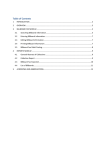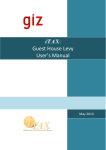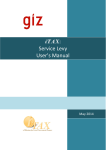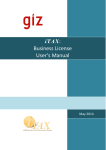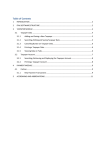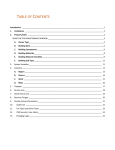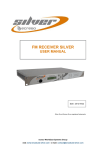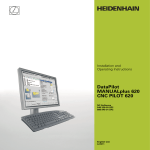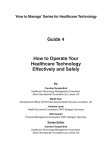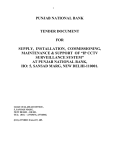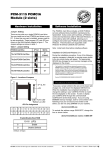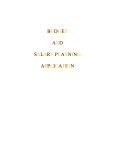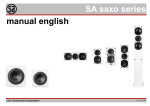Download iTAX Property Rates Manual
Transcript
Table of Contents DOCUMENT HISTORY ............................................................................... Error! Bookmark not defined. 1 INTRODUCTION ............................................................................................................................... 2 2 OVERVIEW ....................................................................................................................................... 3 3 PROPERTY RATE .............................................................................................................................. 6 3.1 3.1.1 Entering a new Property ................................................................................................. 7 3.1.2 Uploading a picture of the property ............................................................................... 7 3.1.3 Searching and Editing Property Data .............................................................................. 7 3.2 4 5 Property Datasheet ................................................................................................................. 6 Post Assessment ..................................................................................................................... 8 REPORTS MODULE ........................................................................................................................ 10 4.1 List of Assessed Properties.................................................................................................... 10 4.2 Tax Declaration ..................................................................................................................... 10 4.3 Property Rate Due Bill ........................................................................................................... 12 4.4 General Abstract of Collections ............................................................................................ 12 4.5 Collection Report .................................................................................................................. 13 ACCRONYMS AND ABBREVIATIONS .............................................................................................. 15 1 INTRODUCTION iTAX or Integrated Taxation Management System is an integrated software composed of several modules that individually accommodate the procedures that signify each of the local government offices. iTAX provides a Property Rate Module for the use by the LGA for registering properties and collecting Property Rate using this information. iTAX: Property Rate Module User’s Manual 2|Page 2 OVERVIEW What are Rateable Properties? Rateable Properties mean all buildings within the jurisdiction of an authority which are in actual occupation and all improvements on, in or under any such buildings. These Rateable Properties are subject to appraisal and assessment. The assessors assigned are responsible to gather information and secure accuracy of valuation of assessed value of the property. The information gathered during the ocular inspection will be entered into the Property Rate prescribed forms. Property Rate is a module in the iTAX software which is a computerized version of the processes and transactions related to each local rateable property. It is linked to other modules in the iTAX software which enables it to use the functions that handle the Taxpayer data, account, payments, enforcements, and reports. The Property Rate module provides the functionalities that allow the LGA or the user to process transactions regarding the Property Rate. Procedures such as Property Assessment, Adjustment Factor for buildings and General Revision for rateable property can be coursed in this module. This module is also capable of processing other property transactions such as reassessment, consolidation, subdivision and transfer of ownership. Other functions include analysis of estimated income from Property Rate and comparison of properties. Taxpayer Property Rate Service Levy Guest House Levy iTAX Billboard Fee Payment Reports Maintenance Online Help Figure 1 – Property Rate iTAX: Property Rate Module User’s Manual 3|Page Figure 1 shows that the primary focus of this manual is on Property Rate. Secondarily, it focuses on other modules such as Taxpayer, Payment, Reports and Maintenance. Online Help is additional function in the software where you can seek help from Internet. The tables below summarize features, transactions and reports associated with the Property Rate module. Table 1 Maintenance of Property Records FEATURES 1. 2. 3. 4. 5. 6. Record all data items on property data sheet Allow for unlimited number of floors in buildings Allow for recording unlimited buildings Identify taxable/exempt property Property records can be accessed by PRN, TIN or owner’s name Reference tables can be updated by users 1. 2. 3. 4. 5. Create, edit and delete a property record Process changes or transfers of ownership Process assessment/reassessment Process reclassifications Process change in property location 1. 2. 3. 4. 5. List of Assessed Properties Property Rate declaration Property Rate due bill General Abstract of collections Collection Report TRANSACTIONS REPORTS/DISPLAYS Table 2 Determination of General Revision Schedules FEATURES 1. 2. 3. 4. Record details of building and other improvements Determine depreciation rates for buildings Perform General Revision of Assessments Recognize the effect of General Revision 1. 2. 3. Create and edit property information Create and edit building information Create, edit and delete details of extras/additional items for buildings Create, edit and delete property valuations TRANSACTIONS 4. iTAX: Property Rate Module User’s Manual 4|Page Table 3 Computation of Property Rate and Generation of Notices FEATURES 1. ANALYSIS TOOLS - for estimating revenue from Property Rate 2. 3. 4. 5. 6. 7. 8. Compute Property Rate based on a general revision taking into account property use, assessment level and taxability Compute Property Rate following reassessment for a property Compute Property Rate for an individual property Compute Property Rate for all properties owned by a taxpayer Compute penalties/interests Identify records with delinquencies Auto-compute delinquent tax Recognize properties exempt from tax 1. 2. Estimate revenue of changes to assessment levels Estimate revenue of changes to tax rates Table 4 Computation of Taxes and Miscellaneous Payments FEATURES 1. 2. 3. 4. 5. REPORTS required by the LGA 1. 2. 3. 4. 5. Tax Collection function Compute interest penalty on property rates Accept various modes of payments, i.e. cash, cheque and cash & cheque Issue a receipt for Property Rate payment Accept full, partial and advance payments Property Rate Collection Report by Property Classification Property Rate Account Register List of Assessed Properties with their last payments Property Rate Abstract of Collection Property Rate Summary of Collections iTAX: Property Rate Module User’s Manual 5|Page 3 PROPERTY RATE Rateable Properties mean all buildings within the jurisdiction of an authority which are in actual occupation and all improvements on, in or under any such buildings. The assessors assigned are in charge of the appraisal and assessment of all properties within each LGA. The data gathered during the ocular inspection will be entered into the Property Rate prescribed forms which will be explained thoroughly in the course of this manual. 3.1 Property Datasheet To access the Property Datasheet window go to the PROPERTY RATE Menu > PROPERTY SHEET or click the PROPERTY Icon. Figure 2 - Property Rate Module menus The Property Datasheet window will display. Here you can key in all the data of the property. iTAX: Property Rate Module User’s Manual 6|Page Figure 3 – Property Datasheet window 3.1.1 Entering a new Property 1. In the Property Datasheet window, click NEW button to create a fresh form for entering property data. 2. Fill in all property information; fields marked with asterisk are mandatory. 3. Click SAVE button to store the property information in the database. 4. If you wish to upload a property picture proceed to step 4 and 5 of section 3.1.2 3.1.2 Uploading a picture of the property 1. In the Property Datasheet window, click the SEARCH button to locate the property you wish to update. The Assessment Search window will display. 2. Retrieve the desired Property Data from the Assessment Search window by typing in the information that determines the property. You may be able to search for a property by using the Local TIN or Document Reference Number or Property Reference Number (PRN). 3. Select the Property you wish to update and then click the RETURN button. 4. In the Property Datasheet window, click the UPLOAD PIC button to load the picture into the database. A Picture Explorer window will display. 5. Select the picture you wish to upload and then click the OPEN button. The “Upload successful” confirmation window displays. 3.1.3 Searching and Editing Property Data 1. In the Property Datasheet window, click the SEARCH button to locate a certain Property Data. The Assessment Search window will display. 2. Retrieve the desired Property Data from the Assessment Search window by typing in the information that determines the property. You may be able to search for a property by using the Local TIN or Document Reference Number or Property Reference Number (PRN). 3. Select the Property you wish to view, click RETURN button. iTAX: Property Rate Module User’s Manual 7|Page Figure 4 – Assessment Search window 3.2 Post Assessment To post property assessment go to the PROPERTY RATE Menu > POST ASSESSMENT. Figure 5 - Post Assessment menu item The Bill Posting window will be displayed. Click the POST button to apply the picked scenario. iTAX: Property Rate Module User’s Manual 8|Page Figure 6 –Bill Posting window iTAX: Property Rate Module User’s Manual 9|Page 4 REPORTS MODULE The Reports Module contains the List of Assessed Properties, Property Rate declaration, Property Rate due bill, General Abstract of collections and Collection Report. The content of these reports are ready for printing. Click the PRINT button on the window of each report. 4.1 List of Assessed Properties To access a List of Assessed Properties Report go to REPORTS Menu > PROPERTY RATE > LIST OF ASSESSED PROPERTIES. This window allows viewing of List of Assessed Properties by Mtaa. Figure 7 - List of Assessed Properties window 1. Select the Mtaa, and then click the RETRIEVE button to display the list. You can sort the list by Doc Ref No, PIN, PRN or Taxpayer. 2. Click the CLOSE button to exit from the window. 4.2 Tax Declaration To access the Tax Declaration report go to REPORTS Menu > PROPERTY RATE > PROPERTY RATE DECLARATION. This window allows you to preview the Tax Declaration before printing. iTAX: Property Rate Module User’s Manual 10 | P a g e Figure 8 - Tax Declaration report 1. Select the Mtaa. The Document Reference Number and PRN will then be displayed on the left pane of the window. 2. Click the RETRIEVE to generate the report. 3. Make sure to set the appropriate print size and format before clicking the PRINT button. 4. To exit from the window, click the CLOSE button. iTAX: Property Rate Module User’s Manual 11 | P a g e 4.3 Property Rate Due Bill To access the Property Rate Due Bill report go to REPORTS Menu > COLLECTION / PAYMENT > PROPERTY RATE DUE BILL. Figure 9 – Property Rate Due Bill report 1. Click the OWNER SEARCH button to open the Taxpayer Search window. 2. Enter the desired Taxpayer information and then click SEARCH button. 3. Double click the desired Taxpayer or Select the desired Taxpayer from the list and then click OPEN button. 4. Click the GENERATE button to display the Property Rate Due Bill. 5. Click the PRINT button to print the bill and close the window when you are through. 4.4 General Abstract of Collections To access the General Abstract of Collections report go to REPORTS Menu > COLLECTION / PAYMENT > GENERAL ABSTRACT OF COLLECTIONS. iTAX: Property Rate Module User’s Manual 12 | P a g e Figure 10 – General Abstract of Collections window 1. 2. 3. 4. 5. Select the type of report you wish to have, Quarterly or Monthly. Click the month or quarter you wish to view depending on the above selection. Select the year and then click RETRIEVE button. Make sure to set the Print size and format before clicking the PRINT button. To exit from the window, click the CLOSE button. 4.5 Collection Report To access the Collection Report go to REPORTS Menu > COLLECTION / PAYMENT > COLLECTION REPORT. iTAX: Property Rate Module User’s Manual 13 | P a g e Figure 11 – Collection Report 1. Select the type of report you wish to have, Quarterly or Monthly. 2. Click the month or quarter you wish to view depending on the above selection. 3. Select the year and the tax type. If by “tax type” is selected, then select the tax type from the tax type dropdown box. 4. Click the GENERATE button to display the report. 5. Make sure to set the appropriate print size and format before clicking the PRINT button. 6. To exit from the window, click the CLOSE button. iTAX: Property Rate Module User’s Manual 14 | P a g e 5 ACCRONYMS AND ABBREVIATIONS GFA GIZ/GTZ iTAX LGA PRN TIN GFA Consulting Group GmbH, Hamburg, Germany German Development Cooperation, Eschborn, Germany Integrated Tax Management System Local Government Authority Property Rate Number Taxpayer Identification Number iTAX: Property Rate Module User’s Manual 15 | P a g e