Download to User Manual
Transcript
IMBA-Q870-i2 ATX Motherboard MODEL: IMBA-Q870-i2 ATX Motherboard with LGA1150 Intel® Core i7/i5/i3, Pentium® or Celeron® CPU, Intel® Q87 Chipset, Dual GbE, DDR3, DVI, HDMI, DisplayPort, VGA, USB 3.0, COM Ports Six SATA 6Gb/s Ports, IPMI 2.0 and RoHS User Manual Page i Rev. 1.00 –8 January, 2014 IMBA-Q870-i2 ATX Motherboard Revision Date Version Changes 8 January, 2014 1.00 Initial release Page ii IMBA-Q870-i2 ATX Motherboard Copyright COPYRIGHT NOTICE The information in this document is subject to change without prior notice in order to improve reliability, design and function and does not represent a commitment on the part of the manufacturer. In no event will the manufacturer be liable for direct, indirect, special, incidental, or consequential damages arising out of the use or inability to use the product or documentation, even if advised of the possibility of such damages. This document contains proprietary information protected by copyright. All rights are reserved. No part of this manual may be reproduced by any mechanical, electronic, or other means in any form without prior written permission of the manufacturer. TRADEMARKS All registered trademarks and product names mentioned herein are used for identification purposes only and may be trademarks and/or registered trademarks of their respective owners. Page iii IMBA-Q870-i2 ATX Motherboard Table of Contents 1 INTRODUCTION.......................................................................................................... 1 1.1 INTRODUCTION........................................................................................................... 2 1.2 BENEFITS ................................................................................................................... 2 1.3 FEATURES ................................................................................................................... 3 1.4 CONNECTORS ............................................................................................................. 4 1.5 DIMENSIONS ............................................................................................................... 5 1.6 DATA FLOW ................................................................................................................ 6 1.7 TECHNICAL SPECIFICATIONS ...................................................................................... 7 2 PACKING LIST ............................................................................................................. 9 2.1 ANTI-STATIC PRECAUTIONS ...................................................................................... 10 2.2 UNPACKING PRECAUTIONS ....................................................................................... 10 2.3 PACKING LIST............................................................................................................11 2.4 OPTIONAL ITEMS ...................................................................................................... 12 3 CONNECTORS ........................................................................................................... 14 3.1 PERIPHERAL INTERFACE CONNECTORS..................................................................... 15 3.1.1 IMBA-Q870-i2 Layout ..................................................................................... 15 3.1.2 Peripheral Interface Connectors ..................................................................... 16 3.1.3 External Interface Panel Connectors............................................................... 17 3.2 INTERNAL PERIPHERAL CONNECTORS ...................................................................... 18 3.2.1 Additional Power Connector ........................................................................... 18 3.2.2 ATX Power Connector ..................................................................................... 18 3.2.3 Battery Connector............................................................................................ 20 3.2.4 Chassis Intrusion Connector............................................................................ 21 3.2.5 CPU Power Connector .................................................................................... 22 3.2.6 DisplayPort Connector .................................................................................... 22 3.2.7 Digital I/O Connector ...................................................................................... 23 3.2.8 EC Debug Connector....................................................................................... 24 3.2.9 Fan Connector (CPU)...................................................................................... 25 3.2.10 Fan Connectors (System)............................................................................... 26 Page iv IMBA-Q870-i2 ATX Motherboard 3.2.11 Front Panel Audio Connector ........................................................................ 27 3.2.12 Front Panel Connector .................................................................................. 28 3.2.13 I2C Connector ................................................................................................ 29 3.2.14 iRIS Module Slot ............................................................................................ 30 3.2.15 Keyboard and Mouse Connector ................................................................... 31 3.2.16 LAN LED Connectors .................................................................................... 32 3.2.17 Memory Card Slots ........................................................................................ 33 3.2.18 mSATA Card Slot............................................................................................ 34 3.2.19 Parallel Port Connector ................................................................................ 36 3.2.20 Power Button ................................................................................................. 37 3.2.21 SATA 6Gb/s Drive Connectors....................................................................... 38 3.2.22 Serial Port Connectors, RS-232..................................................................... 39 3.2.23 Serial Port Connector, RS-422/485................................................................ 40 3.2.24 SMBus Connector .......................................................................................... 41 3.2.25 SPI Flash Connector...................................................................................... 42 3.2.26 SPI Flash Connector, EC ............................................................................... 43 3.2.27 TPM Connector.............................................................................................. 44 3.2.28 USB 2.0 Connectors....................................................................................... 45 3.2.29 USB 3.0 Connector ........................................................................................ 46 3.3 EXTERNAL PERIPHERAL INTERFACE CONNECTOR PANEL ......................................... 47 3.3.1 Audio Connector .............................................................................................. 48 3.3.2 Keyboard/Mouse and USB 2.0 Connectors ..................................................... 49 3.3.3 Ethernet and USB 2.0 Connectors ................................................................... 49 3.3.4 Ethernet and USB 3.0 Connectors ................................................................... 50 3.3.5 HDMI Port Connector ..................................................................................... 51 3.3.6 Serial Port Connector (COM1) ....................................................................... 52 3.3.7 VGA and DVI Connectors................................................................................ 52 4 INSTALLATION ......................................................................................................... 55 4.1 ANTI-STATIC PRECAUTIONS ...................................................................................... 56 4.2 INSTALLATION CONSIDERATIONS .............................................................................. 56 4.2.1 Socket LGA1150 CPU Installation .................................................................. 58 4.2.2 Socket LGA1150 Cooling Kit Installation........................................................ 61 4.2.3 DIMM Installation ........................................................................................... 63 4.2.4 iRIS-2400 Module Installation......................................................................... 64 Page v IMBA-Q870-i2 ATX Motherboard 4.2.5 mSATA Card Installation.................................................................................. 65 4.3 SYSTEM CONFIGURATION ......................................................................................... 66 4.3.1 AT/ATX Power Mode Setting ........................................................................... 67 4.3.2 Clear CMOS Button......................................................................................... 67 4.3.3 Flash Descriptor Security Override................................................................. 67 4.3.4 mSATA Slot Setup ............................................................................................. 68 4.3.5 PCIe x16 Interface Setup ................................................................................. 69 4.3.6 USB Power Select ............................................................................................ 69 4.4 INTERNAL PERIPHERAL DEVICE CONNECTIONS ........................................................ 70 4.4.1 SATA Drive Connection ................................................................................... 70 4.5 EXTERNAL PERIPHERAL INTERFACE CONNECTION ................................................... 72 4.5.1 Audio Connector .............................................................................................. 72 4.5.2 DVI Display Device Connection...................................................................... 73 4.5.3 HDMI Display Device Connection .................................................................. 74 4.5.4 LAN Connection............................................................................................... 75 4.5.5 PS/2 Keyboard and Mouse Connection ........................................................... 76 4.5.6 Serial Device Connection ................................................................................ 77 4.5.7 USB Connection (Dual Connector) ................................................................. 78 4.5.8 VGA Monitor Connection ................................................................................ 79 4.6 INTEL® AMT SETUP PROCEDURE ............................................................................. 80 4.7 IPMI SETUP PROCEDURE ......................................................................................... 81 4.7.1 Managed System Hardware Setup ................................................................... 81 4.7.2 Using the IEI iMAN Web GUI.......................................................................... 82 5 BIOS .............................................................................................................................. 84 5.1 INTRODUCTION......................................................................................................... 85 5.1.1 Starting Setup................................................................................................... 85 5.1.2 Using Setup ...................................................................................................... 85 5.1.3 Getting Help..................................................................................................... 86 5.1.4 Unable to Reboot after Configuration Changes .............................................. 86 5.1.5 BIOS Menu Bar................................................................................................ 86 5.2 MAIN........................................................................................................................ 87 5.3 ADVANCED ............................................................................................................... 89 5.3.1 ACPI Settings ................................................................................................... 90 5.3.2 RTC Wake Settings ........................................................................................... 91 Page vi IMBA-Q870-i2 ATX Motherboard 5.3.3 Trusted Computing ........................................................................................... 92 5.3.4 CPU Information.............................................................................................. 93 5.3.5 SATA Configuration ......................................................................................... 96 5.3.6 Intel(R) Rapid Start Technology....................................................................... 97 5.3.7 AMT Configuration .......................................................................................... 98 5.3.8 USB Configuration........................................................................................... 99 5.3.9 F81866 Super IO Configuration .................................................................... 100 5.3.9.1 Serial Port n Configuration ..................................................................... 101 5.3.9.2 Parallel Port Configuration ..................................................................... 107 5.3.10 iWDD H/W Monitor ..................................................................................... 108 5.3.10.1 Smart Fan Mode Configuration .............................................................110 5.3.11 Serial Port Console Redirection.................................................................... 111 5.3.12 iEi Feature ....................................................................................................114 5.4 CHIPSET ..................................................................................................................115 5.4.1 PCH-IO Configuration ...................................................................................116 5.4.1.1 PCI Express Configuration ......................................................................118 5.4.1.2 PCH Azalia Configuration .......................................................................119 5.4.2 System Agent (SA) Configuration ...................................................................119 5.4.2.1 Graphics Configuration........................................................................... 120 5.4.2.2 NB PCIe Configuration........................................................................... 123 5.4.2.3 Memory Configuration ........................................................................... 124 5.5 BOOT...................................................................................................................... 125 5.6 SECURITY ............................................................................................................... 127 5.7 EXIT ....................................................................................................................... 127 6 SOFTWARE DRIVERS ............................................................................................ 129 6.1 AVAILABLE SOFTWARE DRIVERS ............................................................................ 130 6.2 SOFTWARE INSTALLATION ...................................................................................... 130 6.3 CHIPSET DRIVER INSTALLATION ............................................................................. 132 6.4 GRAPHICS DRIVER INSTALLATION .......................................................................... 135 6.5 LAN DRIVER INSTALLATION .................................................................................. 138 6.6 USB 3.0 DRIVER INSTALLATION ............................................................................ 142 6.7 AUDIO DRIVER INSTALLATION ............................................................................... 146 6.7.1 BIOS Setup ..................................................................................................... 146 6.7.2 Driver Installation ......................................................................................... 146 Page vii IMBA-Q870-i2 ATX Motherboard 6.8 INTEL® AMT DRIVER INSTALLATION .................................................................... 148 A BIOS OPTIONS ........................................................................................................ 152 B ONE KEY RECOVERY ........................................................................................... 156 B.1 ONE KEY RECOVERY INTRODUCTION .................................................................... 157 B.1.1 System Requirement....................................................................................... 158 B.1.2 Supported Operating System ......................................................................... 159 B.2 SETUP PROCEDURE FOR WINDOWS ........................................................................ 160 B.2.1 Hardware and BIOS Setup ............................................................................ 161 B.2.2 Create Partitions ........................................................................................... 161 B.2.3 Install Operating System, Drivers and Applications ..................................... 165 B.2.4 Building the Recovery Partition .................................................................... 166 B.2.5 Create Factory Default Image....................................................................... 168 B.3 AUTO RECOVERY SETUP PROCEDURE .................................................................... 173 B.4 SETUP PROCEDURE FOR LINUX .............................................................................. 178 B.5 RECOVERY TOOL FUNCTIONS ................................................................................ 181 B.5.1 Factory Restore ............................................................................................. 183 B.5.2 Backup System ............................................................................................... 184 B.5.3 Restore Your Last Backup.............................................................................. 185 B.5.4 Manual........................................................................................................... 186 B.6 RESTORE SYSTEMS FROM A LINUX SERVER THROUGH LAN .................................. 187 B.6.1 Configure DHCP Server Settings .................................................................. 188 B.6.2 Configure TFTP Settings ............................................................................... 189 B.6.3 Configure One Key Recovery Server Settings ............................................... 190 B.6.4 Start the DHCP, TFTP and HTTP ................................................................. 191 B.6.5 Create Shared Directory................................................................................ 191 B.6.6 Setup a Client System for Auto Recovery ...................................................... 193 B.7 OTHER INFORMATION ............................................................................................ 195 B.7.1 Using AHCI Mode or ALi M5283 / VIA VT6421A Controller....................... 195 B.7.2 System Memory Requirement ........................................................................ 198 C TERMINOLOGY ..................................................................................................... 199 D DIGITAL I/O INTERFACE..................................................................................... 203 D.1 INTRODUCTION ...................................................................................................... 204 D.2 DIO CONNECTOR PINOUTS ................................................................................... 204 Page viii IMBA-Q870-i2 ATX Motherboard D.3 ASSEMBLY LANGUAGE SAMPLES........................................................................... 204 D.3.1 Enable the DIO Input Function .................................................................... 204 D.3.2 Enable the DIO Output Function.................................................................. 205 E WATCHDOG TIMER............................................................................................... 206 F HAZARDOUS MATERIALS DISCLOSURE........................................................ 209 F.1 HAZARDOUS MATERIALS DISCLOSURE TABLE FOR IPB PRODUCTS CERTIFIED AS ROHS COMPLIANT UNDER 2002/95/EC WITHOUT MERCURY ..................................... 210 Page ix IMBA-Q870-i2 ATX Motherboard List of Figures Figure 1-1: IMBA-Q870-i2...............................................................................................................2 Figure 1-2: IMBA-Q870-i2 Connectors..........................................................................................4 Figure 1-3: IMBA-Q870-i2 Dimensions (mm) ...............................................................................5 Figure 1-4: Data Flow Diagram......................................................................................................6 Figure 3-1: Connectors and Jumpers.........................................................................................15 Figure 3-2: Additional Power Connector Location....................................................................18 Figure 3-3: ATX Power Connector Location ..............................................................................19 Figure 3-4: Battery Connector Location.....................................................................................20 Figure 3-5: Chassis Intrusion Connector Location...................................................................21 Figure 3-6: CPU Power Connector Location..............................................................................22 Figure 3-7: DisplayPort Connector Location .............................................................................23 Figure 3-8: Digital I/O Connector Location ................................................................................24 Figure 3-9: EC Debug Connector Location................................................................................25 Figure 3-10: CPU Fan Connector Location ................................................................................26 Figure 3-11: System Fan Connector Locations.........................................................................27 Figure 3-12: Front Panel Audio Connector Location ................................................................28 Figure 3-13: Front Panel Connector Location ...........................................................................29 Figure 3-14: I2C Connector Location ..........................................................................................30 Figure 3-15: iRIS Module Slot Location......................................................................................31 Figure 3-16: Keyboard and Mouse Location..............................................................................32 Figure 3-17: LAN LED Connector Locations .............................................................................33 Figure 3-18: Memory Card Slot Locations .................................................................................34 Figure 3-19: mSATA Card Slot Location ....................................................................................35 Figure 3-20: Parallel Port Connector Location ..........................................................................36 Figure 3-21: Power Button Location...........................................................................................37 Figure 3-22: SATA 6Gb/s Drive Connector Locations ..............................................................38 Figure 3-23: Serial Port Connector Location .............................................................................39 Figure 3-24: RS-422/485 Connector Location............................................................................41 Figure 3-25: SMBus Connector Location ...................................................................................42 Figure 3-26: SPI Flash Connector Location...............................................................................43 Page x IMBA-Q870-i2 ATX Motherboard Figure 3-27: SPI EC Flash Connector Location.........................................................................44 Figure 3-28: TPM Connector Location........................................................................................45 Figure 3-29: USB 2.0 Connector Locations ...............................................................................46 Figure 3-30: USB 3.0 Connector Location .................................................................................47 Figure 3-31: External Peripheral Interface Connector ..............................................................48 Figure 3-32: Audio Connector .....................................................................................................48 Figure 3-33: Serial Port Connector Pinouts...............................................................................52 Figure 3-34: VGA Connector .......................................................................................................53 Figure 3-35: DVI-I Connector .......................................................................................................54 Figure 4-1: Disengage the CPU Socket Load Lever..................................................................58 Figure 4-2: Remove Protective Cover.........................................................................................59 Figure 4-3: Insert the Socket LGA1150 CPU..............................................................................60 Figure 4-4: Close the Socket LGA1150 ......................................................................................60 Figure 4-5: Cooling Kits (CF-1156A-RS and CF-1156E-RS) .....................................................61 Figure 4-6: Cooling Kit Support Bracket ....................................................................................62 Figure 4-7: DIMM Installation.......................................................................................................63 Figure 4-8: iRIS-2400 Module Installation ..................................................................................64 Figure 4-9: Remove the Retention Screws for the mSATA Card.............................................65 Figure 4-10: Insert the mSATA Card into the Socket at an Angle ...........................................66 Figure 4-11: Secure the mSATA Card.........................................................................................66 Figure 4-12: AT/ATX Power Mode Switch Location ..................................................................67 Figure 4-13: Clear CMOS Button Location.................................................................................67 Figure 4-14: Flash Descriptor Security Override Jumper Location ........................................68 Figure 4-15: mSATA Slot Setup Jumper Location ....................................................................69 Figure 4-16: SATA Drive Cable Connection...............................................................................71 Figure 4-17: SATA Power Drive Connection..............................................................................72 Figure 4-18: Audio Connector .....................................................................................................73 Figure 4-19: DVI Connector .........................................................................................................74 Figure 4-20: HDMI Connection ....................................................................................................75 Figure 4-21: LAN Connection ......................................................................................................76 Figure 4-22: PS/2 Keyboard/Mouse Connector .........................................................................77 Figure 4-23: Serial Device Connector.........................................................................................78 Figure 4-24: USB Connector........................................................................................................79 Figure 4-25: VGA Connector .......................................................................................................80 Figure 4-26: IEI iMAN Web Address............................................................................................82 Page xi IMBA-Q870-i2 ATX Motherboard Figure 4-27: IEI iMAN Web GUI....................................................................................................83 Figure 6-1: Introduction Screen ............................................................................................... 131 Figure 6-2: Available Drivers .................................................................................................... 131 Figure 6-3: Chipset Driver Welcome Screen........................................................................... 132 Figure 6-4: Chipset Driver License Agreement ...................................................................... 133 Figure 6-5: Chipset Driver Read Me File ................................................................................. 133 Figure 6-6: Chipset Driver Setup Operations ......................................................................... 134 Figure 6-7: Chipset Driver Installation Finish Screen............................................................ 134 Figure 6-8: Graphics Driver Welcome Screen ........................................................................ 135 Figure 6-9: Graphics Driver License Agreement.................................................................... 136 Figure 6-10: Graphics Driver Read Me File ............................................................................. 136 Figure 6-11: Graphics Driver Setup Operations ..................................................................... 137 Figure 6-12: Graphics Driver Installation Finish Screen ....................................................... 137 Figure 6-13: Windows Control Panel ....................................................................................... 138 Figure 6-14: System Control Panel .......................................................................................... 139 Figure 6-15: Device Manager List ............................................................................................ 140 Figure 6-16: Update Driver Software Window ........................................................................ 141 Figure 6-17: Locate Driver Files ............................................................................................... 141 Figure 6-18: LAN Driver Installation ........................................................................................ 142 Figure 6-19: USB 3.0 Driver Welcome Screen ........................................................................ 143 Figure 6-20: USB 3.0 Driver License Agreement.................................................................... 144 Figure 6-21: USB 3.0 Driver Read Me File ............................................................................... 144 Figure 6-22: USB 3.0 Driver Setup Operations ....................................................................... 145 Figure 6-23: USB 3.0 Driver Installation Finish Screen ......................................................... 145 Figure 6-24: InstallShield Wizard Welcome Screen ............................................................... 147 Figure 6-25: Audio Driver Software Configuration................................................................. 147 Figure 6-26: Restart the Computer .......................................................................................... 148 Figure 6-27: Intel® ME Driver Welcome Screen ..................................................................... 149 Figure 6-28: Intel® ME Driver License Agreement ................................................................. 150 Figure 6-29: Intel® ME Driver Setup Operations .................................................................... 150 Figure 6-30: Intel® ME Driver Installation Finish Screen ...................................................... 151 Figure B-1: IEI One Key Recovery Tool Menu ........................................................................ 157 Figure B-2: Launching the Recovery Tool .............................................................................. 162 Figure B-3: Recovery Tool Setup Menu .................................................................................. 162 Figure B-4: Command Prompt ................................................................................................. 163 Page xii IMBA-Q870-i2 ATX Motherboard Figure B-5: Partition Creation Commands.............................................................................. 164 Figure B-6: Launching the Recovery Tool .............................................................................. 166 Figure B-7: Manual Recovery Environment for Windows ..................................................... 166 Figure B-8: Building the Recovery Partition........................................................................... 167 Figure B-9: Press Any Key to Continue .................................................................................. 167 Figure B-10: Press F3 to Boot into Recovery Mode............................................................... 168 Figure B-11: Recovery Tool Menu ........................................................................................... 168 Figure B-12: About Symantec Ghost Window ........................................................................ 169 Figure B-13: Symantec Ghost Path ......................................................................................... 169 Figure B-14: Select a Local Source Drive ............................................................................... 170 Figure B-15: Select a Source Partition from Basic Drive ...................................................... 170 Figure B-16: File Name to Copy Image to ............................................................................... 171 Figure B-17: Compress Image.................................................................................................. 171 Figure B-18: Image Creation Confirmation ............................................................................. 172 Figure B-19: Image Creation Complete ................................................................................... 172 Figure B-20: Image Creation Complete ................................................................................... 172 Figure B-21: Press Any Key to Continue ................................................................................ 173 Figure B-22: Auto Recovery Utility .......................................................................................... 174 Figure B-23: Disable Automatically Restart............................................................................ 175 Figure B-24: Launching the Recovery Tool ............................................................................ 175 Figure B-25: Auto Recovery Environment for Windows ....................................................... 176 Figure B-26: Building the Auto Recovery Partition................................................................ 176 Figure B-27: Factory Default Image Confirmation ................................................................. 177 Figure B-28: Image Creation Complete ................................................................................... 177 Figure B-29: Press any key to continue .................................................................................. 177 Figure B-30: Partitions for Linux.............................................................................................. 179 Figure B-31: Manual Recovery Environment for Linux ......................................................... 180 Figure B-32: Access menu.lst in Linux (Text Mode) .............................................................. 180 Figure B-33: Recovery Tool Menu ........................................................................................... 181 Figure B-34: Recovery Tool Main Menu .................................................................................. 182 Figure B-35: Restore Factory Default ...................................................................................... 183 Figure B-36: Recovery Complete Window .............................................................................. 183 Figure B-37: Backup System.................................................................................................... 184 Figure B-38: System Backup Complete Window ................................................................... 184 Figure B-39: Restore Backup ................................................................................................... 185 Page xiii IMBA-Q870-i2 ATX Motherboard Figure B-40: Restore System Backup Complete Window ..................................................... 185 Figure B-41: Symantec Ghost Window ................................................................................... 186 Figure B-42: Disable Automatically Restart............................................................................ 193 Page xiv IMBA-Q870-i2 ATX Motherboard List of Tables Table 1-1: IMBA-Q870-i2 Specifications .......................................................................................8 Table 2-1: Packing List.................................................................................................................12 Table 2-2: Optional Items.............................................................................................................13 Table 3-1: Peripheral Interface Connectors ...............................................................................17 Table 3-2: Rear Panel Connectors ..............................................................................................17 Table 3-3: Additional Power Connector Pinouts .......................................................................18 Table 3-4: ATX Power Connector Pinouts .................................................................................19 Table 3-5: Battery Connector Pinouts ........................................................................................21 Table 3-6: Chassis Intrusion Connector Pinouts ......................................................................21 Table 3-7: CPU Power Connector Pinouts .................................................................................22 Table 3-8: DisplayPort Connector Pinouts ................................................................................23 Table 3-9: Digital I/O Connector Pinouts....................................................................................24 Table 3-10: EC Debug Connector Pinouts .................................................................................25 Table 3-11: CPU Fan Connector Pinouts ...................................................................................26 Table 3-12: System Fan Connector Pinouts ..............................................................................27 Table 3-13: Front Panel Audio Connector Pinouts ...................................................................28 Table 3-14: Front Panel Connector Pinouts...............................................................................29 Table 3-15: I2C Connector Pinouts..............................................................................................30 Table 3-16: Keyboard and Mouse Connector Pinouts ..............................................................32 Table 3-17: LAN1 LED Connector (LED_LAN1) Pinouts...........................................................33 Table 3-18: LAN2 LED Connector (LED_LAN2) Pinouts...........................................................33 Table 3-19: mSATA Card Slot Pinouts........................................................................................36 Table 3-20: Parallel Port Connector Pinouts .............................................................................37 Table 3-21: SATA 6Gb/s Drive Connector Pinouts....................................................................38 Table 3-22: COM3~6 Serial Port Connector Pinouts.................................................................40 Table 3-23: RS-422/485 Connector Pinouts ...............................................................................41 Table 3-24: DB-9 RS-422/485 Pinouts .........................................................................................41 Table 3-25: SMBus Connector Pinouts ......................................................................................42 Table 3-26: SPI Flash Connector Pinouts ..................................................................................43 Table 3-27: SPI EC Flash Connector Pinouts ............................................................................44 Page xv IMBA-Q870-i2 ATX Motherboard Table 3-28: TPM Connector Pinouts ...........................................................................................45 Table 3-29: USB 2.0 Connector Pinouts .....................................................................................46 Table 3-30: USB 3.0 Connector Pinouts .....................................................................................47 Table 3-31: USB 2.0 Port Pinouts................................................................................................49 Table 3-32: PS/2 Connector Pinouts...........................................................................................49 Table 3-33: USB 2.0 Port Pinouts................................................................................................50 Table 3-34: LAN2 Pinouts ............................................................................................................50 Table 3-35: USB 3.0 Port Pinouts................................................................................................51 Table 3-36: LAN1 Pinouts ............................................................................................................51 Table 3-37: HDMI Connector Pinouts .........................................................................................52 Table 3-38: Serial Port Connector Pinouts ................................................................................52 Table 3-39: VGA Connector Pinouts...........................................................................................53 Table 3-40: DVI Connector Pinouts.............................................................................................54 Table 4-1: Flash Descriptor Security Override Jumper Settings.............................................68 Table 4-2: mSATA Slot Setup Jumper Settings.........................................................................68 Table 4-3: PCIe x16 Interface Setup............................................................................................69 Table 4-4: BIOS Options and Configured USB Ports................................................................70 Table 5-1: BIOS Navigation Keys ................................................................................................86 Table 5-2: BIOS Options and Configured USB Ports............................................................. 117 Table 6-1: Digital I/O Connector Pinouts................................................................................. 204 Page xvi IMBA-Q870-i2 ATX Motherboard BIOS Menus BIOS Menu 1: Main .......................................................................................................................88 BIOS Menu 2: Advanced ..............................................................................................................89 BIOS Menu 3: ACPI Configuration ..............................................................................................90 BIOS Menu 4: RTC Wake Settings ..............................................................................................91 BIOS Menu 5: Trusted Computing ..............................................................................................92 BIOS Menu 6: CPU Information...................................................................................................93 BIOS Menu 7: SATA Configuration .............................................................................................96 BIOS Menu 8: Intel(R) Rapid Start Technology .........................................................................97 BIOS Menu 9: AMT Configuration...............................................................................................98 BIOS Menu 10: USB Configuration .............................................................................................99 BIOS Menu 11: F81866 Super IO Configuration ..................................................................... 100 BIOS Menu 12: Serial Port n Configuration Menu.................................................................. 101 BIOS Menu 13: Parallel Port Configuration Menu .................................................................. 107 BIOS Menu 14: iWDD H/W Monitor .......................................................................................... 109 BIOS Menu 15: Smart Fan Mode Configuration ..................................................................... 110 BIOS Menu 16: Serial Port Console Redirection .................................................................... 112 BIOS Menu 17: iEi Feature........................................................................................................ 114 BIOS Menu 18: Chipset ............................................................................................................. 115 BIOS Menu 19: PCH-IO Configuration ..................................................................................... 116 BIOS Menu 20: PCI Express Configuration ............................................................................ 118 BIOS Menu 21: PCH Azalia Configuration .............................................................................. 119 BIOS Menu 22: System Agent (SA) Configuration ................................................................. 120 BIOS Menu 23: Graphics Configuration .................................................................................. 120 BIOS Menu 24: LCD Control ..................................................................................................... 122 BIOS Menu 25: NB PCIe Configuration ................................................................................... 123 BIOS Menu 26: Memory Configuration.................................................................................... 124 BIOS Menu 27: Boot .................................................................................................................. 125 BIOS Menu 28: Security ............................................................................................................ 127 BIOS Menu 29:Exit..................................................................................................................... 128 BIOS Menu 30: IEI Feature........................................................................................................ 178 Page xvii IMBA-Q870-i2 ATX Motherboard Chapter 1 1 Introduction Page 1 IMBA-Q870-i2 ATX Motherboard 1.1 Introduction Figure 1-1: IMBA-Q870-i2 The IMBA-Q870-i2 is an ATX motherboard. It accepts a Socket LGA1150 Intel® Core™ i7, Core™ i5, Core™ i3, Pentium® or Celeron® processor and supports four 240-pin 1333/1066 MHz dual-channel DDR3 DIMM modules up to 32.0 GB maximum. The IMBA-Q870-i2 includes VGA, HDMI, and DVI-D display ports for triple independent display. Expansion and I/O include four PCI slots, one PCIe x16 slot, one PCIe x4 slot with x1 signal, one PCIe x1 slot, two USB 3.0 ports on the rear panel, two USB 3.0 ports by pin header, four USB 2.0 on the rear panel, four USB 2.0 by pin header, six SATA 6Gb/s connectors, six COM ports, and two keyboard/mouse connectors. 1.2 Benefits Some of the IMBA-Q870-i2 motherboard benefits include: Page 2 Powerful graphics with multiple monitors Staying connected with both wired LAN connections Speedy running of multiple programs and applications IMBA-Q870-i2 ATX Motherboard 1.3 Features Some of the IMBA-Q870-i2 motherboard features are listed below: ATX form factor RoHS compliant LGA1150 Intel® Core™ i7, Core™ i5, Core™ i3, Pentium® or Celeron® processor supported Intel® Q87 Chipset Four 240-pin 1333/1066 MHz dual-channel DDR3 DIMMs with up to 32.0 GB memory HDMI, DisplayPort, DVI-D and VGA interfaces support triple independent display Supports IPMI 2.0 via IEI iRIS-2400 module Two Intel® PCIe GbE connectors, LAN1 with Intel® AMT 9.0 support Six SATA 6Gb/s connectors support RAID 0, 1, 5, 10 One PCIe Mini slot for mSATA modules or USB devices Four PCI card expansion slots One PCIe x16 card expansion slot One PCIe x4 card expansion slot with x1 signal One PCIe x1 card expansion slot Multiple USB 3.0 and USB 2.0 ports High Definition Audio Page 3 IMBA-Q870-i2 ATX Motherboard 1.4 Connectors The connectors on the IMBA-Q870-i2 are shown in the figure below. Figure 1-2: IMBA-Q870-i2 Connectors Page 4 IMBA-Q870-i2 ATX Motherboard 1.5 Dimensions The main dimensions of the IMBA-Q870-i2 are shown in the diagram below. Figure 1-3: IMBA-Q870-i2 Dimensions (mm) Page 5 IMBA-Q870-i2 ATX Motherboard 1.6 Data Flow Figure 1-4 shows the data flow between the system chipset, the CPU and other 8 components installed on the motherboard. Figure 1-4: Data Flow Diagram Page 6 IMBA-Q870-i2 ATX Motherboard 1.7 Technical Specifications IMBA-Q870-i2 technical specifications are listed below. Specification/Model IMBA-Q870-i2 Form Factor ATX CPU Supported LGA1150 Intel® Core™ i7, Core™ i5, Core™ i3, Pentium® or Celeron® processor supported Chipset Intel® Q87 Integrated Graphics Intel® HD Graphics Gen 7.5 supports DirectX 11.1, OpenCL 1.2, OpenGL 3.2, Full MPEG2, VC1, AVC Decode Memory Four 240-pin 1333/1066 MHz dual-channel DDR3 SDRAM DIMMs support up to 32.0 GB maximum Audio Realtek ALC662 HD Audio codec (line-in, line-out, mic-in) BIOS UEFI BIOS Digital I/O 8-bit, 4-bit input/4-bit output Ethernet Controllers LAN1: Intel® I217 PHY with Intel® AMT 9.0 support LAN2: Intel® I210 PCIe Ethernet controller Super I/O Controller Fintek F81866 Watchdog Timer Software programmable supports 1~255 sec. system reset Expansion PCI Four PCI slots PCIe One PCIe x1 slot One PCIe x16 slot One PCIe x4 slot (with x1 signal) One PCIe Mini slot for mSATA card or USB devices only I/O Interface Connectors Audio Connectors One external audio jack (line-in, line-out, mic-in) One internal front panel audio connector (2x5 pin header) Page 7 IMBA-Q870-i2 ATX Motherboard Specification/Model IMBA-Q870-i2 Display Ports One HDMI integrated in the Intel® Q87 (up to 2560x1600, 60Hz) One DVI-D integrated in the Intel® Q87 (up to 2560x1600, 60Hz) One VGA integrated in the Intel® Q87 (up to 1920x1200, 60Hz) One internal DisplayPort integrated in the Intel® Q87 supports HDMI, LVDS, VGA, DVI, DisplayPort (up to 3840x2160, 60Hz) Ethernet Two RJ-45 GbE ports Keyboard/Mouse One internal keyboard and mouse connector One PS/2 keyboard and mouse connector TPM One TPM connector via 20-pin header Serial Ports One external RS-232 serial port One RS-422/485 via internal wafer connector Four RS-232 via internal box headers USB ports Two external USB 3.0 ports on rear IO Two internal USB 3.0 ports by pin headers Four external USB 2.0 ports on rear IO Four internal USB 2.0 ports by pin headers Serial ATA Six SATA 6Gb/s connectors support RAID 0, 1, 5, 10 LAN LED Two 2-pin LAN active LED connectors Environmental and Power Specifications Power Supply ATX power supported Power Consumption [email protected], [email protected] , [email protected], [email protected], [email protected] (2.60GHz Intel® CPU with four 2GB 1333MHz DDR3 DIMMs) Operating Temperature -20ºC ~ 60ºC/-4°F ~ 140°F Humidity 5% ~ 95% (non-condensing) Physical Specifications Dimensions 244 mm x 305 mm Weight GW/NW 1200 g / 700 g Table 1-1: IMBA-Q870-i2 Specifications Page 8 IMBA-Q870-i2 ATX Motherboard Chapter 2 2 Packing List Page 9 IMBA-Q870-i2 ATX Motherboard 2.1 Anti-static Precautions WARNING! Static electricity can destroy certain electronics. Make sure to follow the ESD precautions to prevent damage to the product, and injury to the user. Make sure to adhere to the following guidelines: Wear an anti-static wristband: Wearing an anti-static wristband can prevent electrostatic discharge. Self-grounding: Touch a grounded conductor every few minutes to discharge any excess static buildup. Use an anti-static pad: When configuring any circuit board, place it on an anti-static mat. Only handle the edges of the PCB: Don't touch the surface of the motherboard. Hold the motherboard by the edges when handling. 2.2 Unpacking Precautions When the IMBA-Q870-i2 is unpacked, please do the following: Page 10 Follow the antistatic guidelines above. Make sure the packing box is facing upwards when opening. Make sure all the packing list items are present. IMBA-Q870-i2 ATX Motherboard 2.3 Packing List NOTE: If any of the components listed in the checklist below are missing, do not proceed with the installation. Contact the IEI reseller or vendor the IMBA-Q870-i2 was purchased from or contact an IEI sales representative directly by sending an email to [email protected]. 3 The IMBA-Q870-i2 is shipped with the following components: Quantity Item and Part Number 1 IMBA-Q870-i2 single board computer 2 SATA cable Image (P/N: 32000-062800-RS) 1 I/O shielding (P/N: 45014-0046C0-00-RS) 1 Mini jumper pack (2.54mm) (P/N: 33101-000656-RS) 1 Utility CD Page 11 IMBA-Q870-i2 ATX Motherboard Quantity Item and Part Number 1 Quick Installation Guide Image Table 2-1: Packing List 2.4 Optional Items The following are optional components which may be separately purchased: Item and Part Number Dual-port USB cable with bracket (P/N: 19800-003100-200-RS) Dual-port USB 3.0 cable with bracket (P/N: 19800-010500-100-RS) SATA Power Cable (P/N: 32102-000100-200-RS) RS-422/485 cable, 200mm (P/N: 32205-003800-100-RS) Dual RS-232 cable (P/N: 19800-000051-RS) KB/MS cable (P/N: 19800-000075-RS) Parallel port cable (P/N:19800-000049-RS) Page 12 Image IMBA-Q870-i2 ATX Motherboard Item and Part Number Image LGA1155/LGA1156 cooler kit (1U chassis compatible, 73W) (P/N: CF-1156A-RS-R11) LGA1155/LGA1156 cooler kit (95W) (P/N: CF-1156E-RS-R11) DisplayPort to HDMI converter board for IEI IDP connector (P/N: DP-HDMI-R10) DisplayPort to 24-bit dual-channel LVDS converter board for iEi IDP connector (P/N: DP-LVDS-R10) DisplayPort to VGA converter board for iEi IDP connector (P/N: DP-VGA-R10) DisplayPort to DVI-D converter board for iEi IDP connector (P/N: DP-DVI-R10) 20-pin Infineon TPM Module, S/W management tool, firmware V3.17 (P/N: TPM-IN01-R11) Table 2-2: Optional Items Page 13 IMBA-Q870-i2 ATX Motherboard Chapter 3 3 Connectors Page 14 IMBA-Q870-i2 ATX Motherboard 3.1 Peripheral Interface Connectors This chapter details all the jumpers and connectors. 3.1.1 IMBA-Q870-i2 Layout The figures below show all the connectors and jumpers. Figure 3-1: Connectors and Jumpers Page 15 IMBA-Q870-i2 ATX Motherboard 3.1.2 Peripheral Interface Connectors The table below lists all the connectors on the board. Connector Type Label Additional power connector 4-pin connector ATXPWR1 ATX power connector 24-pin connector ATX1 Battery connector Battery holder BAT1 Chassis intrusion connector 2-pin header CHASSIS1 CPU power connector 4-pin connector CPU12V1 Digital I/O connector 10-pin header DIO1 DisplayPort connector 19-pin box header DP1 EC debug connector 18-pin header CN3 Fan connector (CPU) 4-pin wafer CPU_FAN1 Fan connectors (system) 3-pin wafer SYS_FAN1, SYS_FAN2 Front panel audio connector 10-pin header FRONT-PANEL1 Front panel connector 14-pin header F_PANEL1 I2C connector 4-pin wafer CN5 iRIS module connector 204-pin SO-DIMM slot IPMI1 Keyboard and mouse connector 6-pin wafer KB_MS1 LAN1 LED connector 2-pin header LED_LAN1 LAN2 LED connector 2-pin header LED_LAN2 Memory card slot DIMM slot CHA_DIMM1, CHA_DIMM2, CHB_DIMM1, CHB_DIMM2 mSATA card slot PCIe Mini socket CN2 Parallel port connector 26-pin box header LPT1 PCI slot PCI slot PCI1, PCI2, PCI3, PCI4 PCIe x1 slot PCIe x1 slot PCIEX1_1 PCIe x16 slot PCIe x16 slot PCIEX16_1 Page 16 IMBA-Q870-i2 ATX Motherboard Connector Type Label PCIe x4 slot with PCIe x1 signal PCIe x4 slot PCIEX4_1 Power button Push button PWR_SW1 SATA 6Gb/s drive connectors 7-pin SATA connector S_ATA1, S_ATA2, S_ATA3, S_ATA 4, S_ATA5, S_ATA 6 Serial port, RS-232 40-pin box header COM2-6 Serial port, RS-422/485 4-pin wafer COM4 SMBus connector 4-pin wafer CN1 SPI flash connector 8-pin header JSPI1 SPI flash connector, EC 8-pin header JSPI2 TPM connector 20-pin header TPM1 USB 2.0 connectors 8-pin headers USB1, USB2 USB 3.0 connector 19-pin box header CN4 Table 3-1: Peripheral Interface Connectors 3.1.3 External Interface Panel Connectors The table below lists the connectors on the external I/O panel. Connector Type Label Audio connector Audio jacks AUDIO_CV1 Keyboard/Mouse and USB 2.0 ports PS/2, USB 2.0 K/M_USB1 Ethernet and USB 2.0 ports RJ-45, USB 2.0 LAN2_USB2 Ethernet and USB 3.0 ports RJ-45, USB 3.0 LAN1_USB1 HDMI connector HDMI port HDMI1 Serial Port connector (COM1) 9-pin male DB-9 COM1 VGA and DVI connector 15-pin female, VIDEO1 24-pin female Table 3-2: Rear Panel Connectors Page 17 IMBA-Q870-i2 ATX Motherboard 3.2 Internal Peripheral Connectors The section describes all of the connectors on the IMBA-Q870-i2. 3.2.1 Additional Power Connector CN Label: ATXPWR1 CN Type: 4-pin connector CN Location: See Figure 3-2 CN Pinouts: See Table 3-3 The additional power connector provides extra +12V and +5V power to the system. Figure 3-2: Additional Power Connector Location Pin Description 1 +12V 2 GND 3 GND 4 +5V Table 3-3: Additional Power Connector Pinouts 3.2.2 ATX Power Connector CN Label: ATX1 CN Type: 24-pin ATX CN Location: See Figure 3-3 Page 18 IMBA-Q870-i2 ATX Motherboard See Table 3-4 CN Pinouts: The ATX power connector connects to an ATX power supply. Figure 3-3: ATX Power Connector Location Pin Description Pin Description 1 +3.3V 13 +3.3V 2 +3.3V 14 -12V 3 GND 15 GND 4 +5V 16 PS_ON 5 GND 17 GND 6 +5V 18 GND 7 GND 19 GND 8 Power good 20 -5V 9 5VSB 21 +5V 10 +12V 22 +5V 11 +12V 23 +5V 12 +3.3V 24 GND Table 3-4: ATX Power Connector Pinouts Page 19 IMBA-Q870-i2 ATX Motherboard 3.2.3 Battery Connector CAUTION: Risk of explosion if battery is replaced by an incorrect type. Only certified engineers should replace the on-board battery. Dispose of used batteries according to instructions and local regulations. CN Label: BAT1 CN Type: Battery holder CN Location: See Figure 3-4 CN Pinouts: See Table 3-5 A system battery is placed in the battery holder. The battery provides power to the system clock to retain the time when power is turned off. Figure 3-4: Battery Connector Location Pin Description 1 NC Page 20 IMBA-Q870-i2 ATX Motherboard Pin Description 2 BAT+ 3 BAT-(GND) Table 3-5: Battery Connector Pinouts 3.2.4 Chassis Intrusion Connector CN Label: CHASSIS1 CN Type: 2-pin header CN Location: See Figure 3-5 CN Pinouts: See Table 3-6 8 8 The chassis intrusion connector is for a chassis intrusion detection sensor or switch that detects if a chassis component is removed or replaced. Figure 3-5: Chassis Intrusion Connector Location Pin Description 1 +3.3VSB 2 CHASSIS OPEN Table 3-6: Chassis Intrusion Connector Pinouts Page 21 IMBA-Q870-i2 ATX Motherboard 3.2.5 CPU Power Connector CN Label: CPU12V1 CN Type: 4-pin connector CN Location: See Figure 3-6 CN Pinouts: See Table 3-7 The CPU power input connector provides power to the CPU. Figure 3-6: CPU Power Connector Location PIN NO. DESCRIPTION 1 GND 2 GND 3 +12V 4 +12V Table 3-7: CPU Power Connector Pinouts 3.2.6 DisplayPort Connector CN Label: DP1 CN Type: 19-pin box header CN Location: See Figure 3-7 CN Pinouts: See Table 3-8 The DisplayPort connector supports HDMI, LVDS, VGA, DVI and DisplayPort graphics interfaces with up to 3840x2160 resolutions. Page 22 IMBA-Q870-i2 ATX Motherboard Figure 3-7: DisplayPort Connector Location PIN NO. DESCRIPTION PIN NO. DESCRIPTION 1 +5V 11 AUXP 2 LANE1N 12 AUXN 3 LANE1P 13 GND 4 GND 14 LANE2P 5 LANE3N 15 LANE2N 6 LANE3P 16 GND 7 GND 17 LANE0P 8 AUX_CTRL_DET_D 18 LANE0N 9 GND 19 +3.3V 10 HPD Table 3-8: DisplayPort Connector Pinouts 3.2.7 Digital I/O Connector CN Label: DIO1 CN Type: 10-pin header CN Location: See Figure 3-8 CN Pinouts: See Table 3-9 The digital I/O connector provides programmable input and output for external devices. The digital I/O provides 4-bit output and 4-bit input. Page 23 IMBA-Q870-i2 ATX Motherboard Figure 3-8: Digital I/O Connector Location PIN NO. DESCRIPTION PIN NO. DESCRIPTION 1 GND 2 VCC 3 Output 3 4 Output 2 5 Output 1 6 Output 0 7 Input 3 8 Input 2 9 Input 1 10 Input 0 Table 3-9: Digital I/O Connector Pinouts 3.2.8 EC Debug Connector CN Label: CN3 CN Type: 18-pin header CN Location: See Figure 3-9 CN Pinouts: See Table 3-10 The EC debug connector is used for EC debug. Page 24 IMBA-Q870-i2 ATX Motherboard Figure 3-9: EC Debug Connector Location Pin Description Pin Description 1 EC_EPP_STB# 2 EC_EPP_AFD# 3 EC_EPP_PD0 4 NC 5 EC_EPP_PD1 6 EC_EPP_INIT# 7 EC_EPP_PD2 8 EC_EPP_SLIN# 9 EC_EPP_PD3 10 GND 11 EC_EPP_PD4 12 NC 13 EC_EPP_PD5 14 EC_EPP_BUSY 15 EC_EPP_PD6 16 EC_EPP_KSI5 17 EC_EPP_PD7 18 EC_EPP_KSI4 Table 3-10: EC Debug Connector Pinouts 3.2.9 Fan Connector (CPU) CN Label: CPU_FAN1 CN Type: 4-pin wafer CN Location: See Figure 3-10 CN Pinouts: See Table 3-11 The fan connector attaches to a CPU cooling fan. Page 25 IMBA-Q870-i2 ATX Motherboard Figure 3-10: CPU Fan Connector Location PIN NO. DESCRIPTION 1 GND 2 +12 V 3 FANIO 4 PWM Table 3-11: CPU Fan Connector Pinouts 3.2.10 Fan Connectors (System) CN Label: SYS_FAN1, SYS_FAN2 CN Type: 3-pin wafer CN Location: See Figure 3-11 CN Pinouts: See Table 3-12 Each fan connector attaches to a system cooling fan. Page 26 IMBA-Q870-i2 ATX Motherboard Figure 3-11: System Fan Connector Locations PIN NO. DESCRIPTION 1 FANIO 2 +12 V (PWM) 3 GND Table 3-12: System Fan Connector Pinouts 3.2.11 Front Panel Audio Connector CN Label: FRONT-PANEL1 CN Type: 10-pin header CN Location: See Figure 3-12 CN Pinouts: See Table 3-13 This connector connects to speakers, a microphone and an audio input. Page 27 IMBA-Q870-i2 ATX Motherboard Figure 3-12: Front Panel Audio Connector Location Pin Description Pin Description 1 MIC2-L 2 GND 3 MIC2-R 4 Presence# 5 LINE2-R 6 MIC2-JD 7 FRONT-IO 8 NC 9 LINE2-L 10 LINE2-JD Table 3-13: Front Panel Audio Connector Pinouts 3.2.12 Front Panel Connector CN Label: F_PANEL1 CN Type: 14-pin header CN Location: See Figure 3-13 CN Pinouts: See Table 3-14 The front panel connector connects to the indicator LEDs and buttons on the computer's front panel. Page 28 IMBA-Q870-i2 ATX Motherboard Figure 3-13: Front Panel Connector Location FUNCTION PIN DESCRIPTION FUNCTION PIN DESCRIPTION Power LED 1 +5V Speaker 2 Beep Power 3 NC IPMI LED 4 IPMI ID_LED+ 5 GND 6 IPMI ID_LED- 7 PWRBT_SW# 8 PC Beep 9 GND 10 NC 11 +5V 12 EXTRST- 13 SATA_LED# 14 GND Power Button HDD LED Speaker Reset Table 3-14: Front Panel Connector Pinouts 3.2.13 I2C Connector CN Label: CN5 CN Type: 4-pin wafer CN Location: See Figure 3-14 CN Pinouts: See Table 3-15 8 8 The I2C connector is used to connect I2C-bus devices to the mainboard. Page 29 IMBA-Q870-i2 ATX Motherboard Figure 3-14: I2C Connector Location Pin Description 1 GND 2 PCH_GP38 3 PCH_GP39 4 +5V Table 3-15: I2C Connector Pinouts 3.2.14 iRIS Module Slot CN Label: IPMI1 CN Type: 204-pin DDR3 SO-DIMM slot CN Location: See Figure 3-15 8 The iRIS module slot is used to install the IEI iRIS-2400 IPMI 2.0 module. Please refer to Section 4.7 for IPMI setup procedure. Page 30 IMBA-Q870-i2 ATX Motherboard WARNING: The iRIS module slot is designed to install the IEI iRIS-2400 IPMI 2.0 module only. DO NOT install other modules into the iRIS module slot. Doing so may cause damage to the IMBA-Q870-i2. Figure 3-15: iRIS Module Slot Location 3.2.15 Keyboard and Mouse Connector CN Label: KB_MS1 CN Type: 6-pin wafer CN Location: See Figure 3-16 CN Pinouts: See Table 3-16 The keyboard/mouse connector connects to a PS/2 Y-cable that can be connected to a PS/2 keyboard and mouse. Page 31 IMBA-Q870-i2 ATX Motherboard Figure 3-16: Keyboard and Mouse Location Pin Description 1 VCC 2 Mouse Data 3 Mouse Clock 4 Keyboard Data 5 Keyboard Clock 6 GND Table 3-16: Keyboard and Mouse Connector Pinouts 3.2.16 LAN LED Connectors CN Label: LED_LAN1, LED_LAN2 CN Type: 2-pin header CN Location: See Figure 3-17 CN Pinouts: See Table 3-17 and Table 3-18 8 8 The LAN LED connectors are used to connect to the LAN LED indicators on the chassis to indicate users the link activities of the two LAN ports. Page 32 IMBA-Q870-i2 ATX Motherboard Figure 3-17: LAN LED Connector Locations Pin Description 1 +3.3V 2 LAN1_LED_LINK#_ACT Table 3-17: LAN1 LED Connector (LED_LAN1) Pinouts Pin Description 1 +3.3V 2 LAN2_LED_LINK#_ACT Table 3-18: LAN2 LED Connector (LED_LAN2) Pinouts 3.2.17 Memory Card Slots CN Label: CHA_DIMM1, CHA_DIMM2, CHB_DIMM1, CHB_DIMM2 CN Type: DDR3 DIMM slot CN Location: See Figure 3-18 8 The DIMM slots are for DDR3 DIMM memory modules. Page 33 IMBA-Q870-i2 ATX Motherboard Figure 3-18: Memory Card Slot Locations 3.2.18 mSATA Card Slot CN Label: CN2 CN Type: PCIe Mini slot CN Location: See Figure 3-19 CN Pinouts: See Table 3-19 8 The mSATA card slot is for installing mSATA cards or USB devices only. NOTE: If the user shorts the mSATA Slot Setup jumper (MSATA_SW1) to force the system to enable mSATA device, the S_ATA6 connector will be disabled. Please refer to Section 4.3.4. Page 34 IMBA-Q870-i2 ATX Motherboard Figure 3-19: mSATA Card Slot Location Pin Description Pin Description 1 PCIE_WAKE# 2 +3.3V 3 N/C 4 GND 5 N/C 6 1.5V 7 N/C 8 N/C 9 GND 10 N/C 11 MSATA_CLK# 12 N/C 13 MSATA _CLK 14 N/C 15 GND 16 N/C 17 PLTRST_N 18 GND 19 N/C 20 +3.3V 21 GND 22 PLTRST_N 23 SATA_RX+ 24 +3.3V 25 SATA_RX- 26 GND 27 GND 28 1.5V 29 GND 30 SMB_CLK 31 SATA_TX- 32 SMB_DATA 33 SATA_TX+ 34 GND 35 GND 36 USB_DATA- 37 GND 38 USB_DATA+ 39 +3.3V 40 GND 41 +3.3V 42 N/C Page 35 IMBA-Q870-i2 ATX Motherboard Pin Description Pin Description 43 +3.3V 44 N/C 45 CLINK_CLK 46 N/C 47 CLINK_DATA 48 1.5V 49 CLINK_RST# 50 GND 51 MSATA_DET 52 +3.3V Table 3-19: mSATA Card Slot Pinouts 3.2.19 Parallel Port Connector CN Label: LPT1 CN Type: 26-pin box header CN Location: See Figure 3-20 CN Pinouts: See Table 3-20 The parallel port connector connects to a parallel port connector interface or some other parallel port device such as a printer. Figure 3-20: Parallel Port Connector Location Pin Description Pin Description 1 STROBE# 2 DATA 0 3 DATA 1 4 DATA 2 5 DATA 3 6 DATA 4 Page 36 IMBA-Q870-i2 ATX Motherboard Pin Description Pin Description 7 DATA 5 8 DATA 6 9 DATA 7 10 ACKNOWLEDGE# 11 BUSY 12 PAPER EMPTY 13 PRINTER SELECT 14 AUTO FORM FEED # 15 ERROR# 16 INITIALIZE# 17 PRINTER SELECT LN# 18 GROUND 19 GROUND 20 GROUND 21 GROUND 22 GROUND 23 GROUND 24 GROUND 25 GROUND 26 NC Table 3-20: Parallel Port Connector Pinouts 3.2.20 Power Button CN Label: PWR_SW1 CN Type: Push button CN Location: See Figure 3-21 The on-board power button controls system power. Figure 3-21: Power Button Location Page 37 IMBA-Q870-i2 ATX Motherboard 3.2.21 SATA 6Gb/s Drive Connectors CN Label: S_ATA1, S_ATA2, S_ATA3, S_ATA4, S_ATA5, S_ATA6 CN Type: 7-pin SATA drive connectors CN Location: See Figure 3-22 CN Pinouts: See Table 3-21 The SATA drive connectors can be connected to SATA drives. Figure 3-22: SATA 6Gb/s Drive Connector Locations Pin Description 1 GND 2 SATA_TX+ 3 SATA_TX- 4 GND 5 SATA_RX- 6 SATA_RX+ 7 GND Table 3-21: SATA 6Gb/s Drive Connector Pinouts Page 38 IMBA-Q870-i2 ATX Motherboard NOTE: If the user shorts the mSATA Slot Setup jumper (MSATA_SW1) to force the system to enable mSATA device, the S_ATA6 connector will be disabled. Please refer to Section 4.3.4. 3.2.22 Serial Port Connectors, RS-232 CN Label: COM2-6 CN Type: 40-pin box header CN Location: See Figure 3-23 CN Pinouts: See Table 3-22 The connector provides four RS-232 ports connection. Figure 3-23: Serial Port Connector Location COM2 PIN NO. DESCRIPTION PIN NO. DESCRIPTION 1 DCD 2 DSR 3 RXD 4 RTS 5 TXD 6 CTS 7 DTR 8 RI 9 GND 10 GND 11 DCD 12 DSR Page 39 IMBA-Q870-i2 ATX Motherboard COM3 COM5 COM6 PIN NO. DESCRIPTION PIN NO. DESCRIPTION 13 RXD 14 RTS 15 TXD 16 CTS 17 DTR 18 RI 19 GND 20 GND 21 DCD 22 DSR 23 RXD 24 RTS 25 TXD 26 CTS 27 DTR 28 RI 29 GND 30 GND 31 DCD 32 DSR 33 RXD 34 RTS 35 TXD 36 CTS 37 DTR 38 RI 39 GND 40 GND Table 3-22: COM3~6 Serial Port Connector Pinouts 3.2.23 Serial Port Connector, RS-422/485 CN Label: COM4 CN Type: 4-pin wafer CN Location: See Figure 3-24 CN Pinouts: See Table 3-23 Used for RS-422/485 communications. Page 40 IMBA-Q870-i2 ATX Motherboard Figure 3-24: RS-422/485 Connector Location PIN NO. DESCRIPTION 1 RXD422- 2 RXD422+ 3 TXD422+/TXD485+ 4 TXD422-/TXD485- Table 3-23: RS-422/485 Connector Pinouts Use the optional RS-422/485 cable to connect to a serial device. The pinouts of the DB-9 connector are listed below. RS-422 Pinouts RS-485 Pinouts Table 3-24: DB-9 RS-422/485 Pinouts 3.2.24 SMBus Connector CN Label: CN1 CN Type: 4-pin wafer CN Location: See Figure 3-25 CN Pinouts: See Table 3-25 Page 41 IMBA-Q870-i2 ATX Motherboard The SMBus (System Management Bus) connector provides low-speed system management communications. Figure 3-25: SMBus Connector Location PIN DESCRIPTION 1 GND 2 SMB_DATA 3 SMB_CLK 4 +5V Table 3-25: SMBus Connector Pinouts 3.2.25 SPI Flash Connector CN Label: JSPI1 CN Type: 8-pin header CN Location: See Figure 3-26 CN Pinouts: See Table 3-26 The SPI flash connector is used to flash the SPI ROM. Page 42 IMBA-Q870-i2 ATX Motherboard Figure 3-26: SPI Flash Connector Location PIN NO. DESCRIPTION PIN NO. DESCRIPTION 1 +3.3V 2 SPI_CS# 3 SPI_SO 4 NC 5 GND 6 SPI_CLK 7 SPI_SI 8 NC Table 3-26: SPI Flash Connector Pinouts 3.2.26 SPI Flash Connector, EC CN Label: JSPI2 CN Type: 8-pin header CN Location: See Figure 3-27 CN Pinouts: See Table 3-27 The SPI flash connector is used to flash the EC ROM. Page 43 IMBA-Q870-i2 ATX Motherboard Figure 3-27: SPI EC Flash Connector Location PIN NO. DESCRIPTION PIN NO. DESCRIPTION 1 +3.3V 2 SPI_CS# 3 SPI_SO 4 NC 5 GND 6 SPI_CLK 7 SPI_SI 8 NC Table 3-27: SPI EC Flash Connector Pinouts 3.2.27 TPM Connector CN Label: TPM1 CN Type: 20-pin header CN Location: See Figure 3-28 CN Pinouts: See Table 3-28 The TPM connector connects to a TPM module. Page 44 IMBA-Q870-i2 ATX Motherboard Figure 3-28: TPM Connector Location PIN NO. DESCRIPTION PIN NO. DESCRIPTION 1 LCLK 2 GND 3 LFRAME# 4 KEY 5 LRERST# 6 +5V 7 LAD3 8 LAD2 9 +3.3V 10 LAD1 11 LAD0 12 GND 13 SCL 14 SDA 15 SB3V 16 SERIRQ 17 GND 18 GLKRUN# 19 LPCPD# 20 LDRQ# Table 3-28: TPM Connector Pinouts 3.2.28 USB 2.0 Connectors CN Label: USB1, USB2 CN Type: 8-pin header CN Location: See Figure 3-29 CN Pinouts: See Table 3-29 The USB 2.0 connectors connect to USB 2.0 devices. Each pin header provides two USB 2.0 ports. Page 45 IMBA-Q870-i2 ATX Motherboard Figure 3-29: USB 2.0 Connector Locations PIN NO. DESCRIPTION PIN NO. DESCRIPTION 1 VCC 2 GND 3 USB_DATA- 4 USB_DATA+ 5 USB_DATA+ 6 USB_DATA- 7 GND 8 VCC Table 3-29: USB 2.0 Connector Pinouts 3.2.29 USB 3.0 Connector CN Label: CN4 CN Type: 19-pin box header CN Location: See Figure 3-30 CN Pinouts: See Table 3-30 The USB 3.0 connector connects to USB 3.0 devices. This connector provides two USB 3.0 ports. Page 46 IMBA-Q870-i2 ATX Motherboard Figure 3-30: USB 3.0 Connector Location PIN NO. DESCRIPTION PIN NO. DESCRIPTION 1 VCC 11 USB_DATA+ 2 USB3_RX- 12 USB_DATA- 3 USB3_RX+ 13 GND 4 GND 14 USB3_TX+ 5 USB3_TX- 15 USB3_TX- 6 USB3_TX+ 16 GND 7 GND 17 USB3_RX+ 8 USB_DATA- 18 USB3_RX- 9 USB_DATA+ 19 VCC 10 NC Table 3-30: USB 3.0 Connector Pinouts 3.3 External Peripheral Interface Connector Panel The figure below shows the external peripheral interface connector (EPIC) panel. The EPIC panel consists of the following: Page 47 IMBA-Q870-i2 ATX Motherboard Figure 3-31: External Peripheral Interface Connector 3.3.1 Audio Connector CN Label: AUDIO_CV1 CN Type: Audio jack CN Location: See Figure 3-31 The audio jacks connect to external audio devices. Line In port (Light Blue): Connects a CD-ROM, DVD player, or other audio devices. Line Out port (Lime): Connects to a headphone or a speaker. With multi-channel configurations, this port can also connect to front speakers. Microphone (Pink): Connects a microphone. Figure 3-32: Audio Connector Page 48 IMBA-Q870-i2 ATX Motherboard 3.3.2 Keyboard/Mouse and USB 2.0 Connectors CN Label: K/M_USB1 CN Type: PS/2, USB 2.0 CN Location: See Figure 3-31 CN Pinouts: See Table 3-31 and Table 3-32 The USB 2.0 connector can be connected to a USB device. PIN DESCRIPTION PIN DESCRIPTION 1 VCC 5 VCC 2 USB_DATA- 6 USB_DATA- 3 USB_DATA+ 7 USB_DATA+ 4 GND 8 GND Table 3-31: USB 2.0 Port Pinouts The PS/2 port is for connecting a PS/2 mouse and a PS/2 keyboard. PIN DESCRIPTION 9 GND 10 Keyboard Data 11 Mouse Data 12 VCC 13 Keyboard Clock 14 Mouse Clock Table 3-32: PS/2 Connector Pinouts 3.3.3 Ethernet and USB 2.0 Connectors CN Label: LAN2_USB2 CN Type: RJ-45, USB 3.0 CN Location: See Figure 3-31 CN Pinouts: See Table 3-33 and Table 3-34 Page 49 IMBA-Q870-i2 ATX Motherboard The USB 2.0 connector can be connected to a USB device. PIN DESCRIPTION PIN DESCRIPTION 1 VCC 5 VCC 2 USB_DATA- 6 USB_DATA- 3 USB_DATA+ 7 USB_DATA+ 4 GND 8 GND Table 3-33: USB 2.0 Port Pinouts A 10/100/1000 Mb/s connection can be made to a Local Area Network. PIN DESCRIPTION PIN DESCRIPTION P2 TRD2P0 P6 TRD2P2 P3 TRD2N0 P7 TRD2N2 P4 TRD2P1 P8 TRD2P3 P5 TRD2N1 P9 TRD2N3 Table 3-34: LAN2 Pinouts 3.3.4 Ethernet and USB 3.0 Connectors CN Label: LAN1_USB1 CN Type: RJ-45, USB 3.0 CN Location: See Figure 3-31 CN Pinouts: See Table 3-35 and Table 3-36 There are two external USB 3.0 connectors on the IMBA-Q870-i2. PIN DESCRIPTION PIN DESCRIPTION 1 VCC 10 VCC 2 USB_DATA- 11 USB_DATA- 3 USB_DATA+ 12 USB_ DATA+ 4 GND 13 GND 5 USB3_RX- 14 USB3_RX- 6 USB3_RX+ 15 USB3_ RX+ Page 50 IMBA-Q870-i2 ATX Motherboard PIN DESCRIPTION PIN DESCRIPTION 7 GND 16 GND 8 USB3_TX- 17 USB3_TX- 9 USB3_TX+ 18 USB3_TX+ Table 3-35: USB 3.0 Port Pinouts A 10/100/1000 Mb/s connection can be made to a Local Area Network. LAN1 also supports Intel® AMT 9.0. PIN DESCRIPTION PIN DESCRIPTION 20 LAN1_MDI0P 24 LAN1_MDI2P 21 LAN1_MDI0N 25 LAN1_MDI2N 22 LAN1_MDI1P 26 LAN1_MDI3P 23 LAN1_MDI1N 27 LAN1_MDI3N Table 3-36: LAN1 Pinouts 3.3.5 HDMI Port Connector CN Label: HDMI1 CN Type: HDMI connector CN Location: See Figure 3-31 CN Pinouts: See Table 3-37 The HDMI port connects to an HDMI device. PIN NO. DESCRIPTION PIN NO. DESCRIPTION 1 HDMI_DATA2 13 N/C 2 GND 14 N/C 3 HDMI_DATA2# 15 HDMI_SCL 4 HDMI_DATA1 16 HDMI_SDA 5 GND 17 GND 6 HDMI_DATA1# 18 +5V 7 HDMI_DATA0 19 HDMI_HPD 8 GND 20 HDMI_GND Page 51 IMBA-Q870-i2 ATX Motherboard PIN NO. DESCRIPTION PIN NO. DESCRIPTION 9 HDMI_DATA0# 21 HDMI_GND 10 HDMI_CLK 22 HDMI_GND 11 GND 23 HDMI_GND 12 HDMI_CLK# Table 3-37: HDMI Connector Pinouts 3.3.6 Serial Port Connector (COM1) CN Label: COM1 CN Type: DB-9 connector CN Location: See Figure 3-31 CN Pinouts: See Table 3-38 The serial port connects to a RS-232 serial communications device. PIN NO. DESCRIPTION PIN NO. DESCRIPTION 1 DCD1 6 DSR1 2 RXD1 7 RTS1 3 TXD1 8 CTS1 4 DTR1 9 RI1 5 GND Table 3-38: Serial Port Connector Pinouts Figure 3-33: Serial Port Connector Pinouts 3.3.7 VGA and DVI Connectors CN Label: Page 52 VIDEO1 IMBA-Q870-i2 ATX Motherboard CN Type: 15-pin Female, 24-pin header CN Location: See Figure 3-31 CN Pinouts: See Table 3-39 and Table 3-40 The VGA connector connects to a monitor that accepts a standard VGA input. PIN DESCRIPTION PIN DESCRIPTION V1 RED V2 GREEN V3 BLUE V4 NC V5 GND V6 GND V7 GND V8 GND V9 VCC V10 GND V11 NC V12 DDCDA V13 HSYNC V14 VSYNC V15 DDCCLK Table 3-39: VGA Connector Pinouts Figure 3-34: VGA Connector The DVI connector connects to a monitor that supports DVI video input. PIN DESCRIPTION PIN DESCRIPTION C1 RED 10 DVI_DATA1 C2 GREEN 11 GND C3 BLUE 12 N/C C4 HS 13 N/C C5 GND 14 +5V C6 NC 15 Hot Plug Detect 1 DVI_DATA2# 16 HPDET Page 53 IMBA-Q870-i2 ATX Motherboard PIN DESCRIPTION PIN DESCRIPTION 2 DVI_DATA2 17 DVI_DATA0# 3 GND 18 DVI_DATA0 4 N/C 19 GND 5 N/C 20 N/C 6 DDC CLK 21 N/C 7 DDC DATA 22 N/C 8 VS 23 DVI_CLK 9 DVI_DATA1# 24 DVI_CLK# Table 3-40: DVI Connector Pinouts Figure 3-35: DVI-I Connector Page 54 IMBA-Q870-i2 ATX Motherboard Chapter 4 4 Installation Page 55 IMBA-Q870-i2 ATX Motherboard 4.1 Anti-static Precautions WARNING: Failure to take ESD precautions during the installation of the IMBA-Q870-i2 may result in permanent damage to the IMBA-Q870-i2 and severe injury to the user. Electrostatic discharge (ESD) can cause serious damage to electronic components, including the IMBA-Q870-i2. Dry climates are especially susceptible to ESD. It is therefore critical that whenever the IMBA-Q870-i2 or any other electrical component is handled, the following anti-static precautions are strictly adhered to. Wear an anti-static wristband: - Wearing a simple anti-static wristband can help to prevent ESD from damaging the board. Self-grounding:- Before handling the board touch any grounded conducting material. During the time the board is handled, frequently touch any conducting materials that are connected to the ground. Use an anti-static pad: When configuring the IMBA-Q870-i2, place it on an antic-static pad. This reduces the possibility of ESD damaging the IMBA-Q870-i2. Only handle the edges of the PCB:-: When handling the PCB, hold the PCB by the edges. 4.2 Installation Considerations NOTE: The following installation notices and installation considerations should be read and understood before installation. All installation notices must be strictly adhered to. Failing to adhere to these precautions may lead to severe damage and injury to the person performing the installation. Page 56 IMBA-Q870-i2 ATX Motherboard WARNING: The installation instructions described in this manual should be carefully followed in order to prevent damage to the components and injury to the user. Before and during the installation please DO the following: Read the user manual: o The user manual provides a complete description of the IMBA-Q870-i2 installation instructions and configuration options. Wear an electrostatic discharge cuff (ESD): o Electronic components are easily damaged by ESD. Wearing an ESD cuff removes ESD from the body and helps prevent ESD damage. Place the IMBA-Q870-i2 on an antistatic pad: o When installing or configuring the motherboard, place it on an antistatic pad. This helps to prevent potential ESD damage. Turn all power to the IMBA-Q870-i2 off: o When working with the IMBA-Q870-i2, make sure that it is disconnected from all power supplies and that no electricity is being fed into the system. Before and during the installation of the IMBA-Q870-i2 DO NOT: Remove any of the stickers on the PCB board. These stickers are required for warranty validation. Use the product before verifying all the cables and power connectors are properly connected. Allow screws to come in contact with the PCB circuit, connector pins, or its components. Page 57 IMBA-Q870-i2 ATX Motherboard 4.2.1 Socket LGA1150 CPU Installation WARNING: CPUs are expensive and sensitive components. When installing the CPU please be careful not to damage it in anyway. Make sure the CPU is installed properly and ensure the correct cooling kit is properly installed. DO NOT touch the pins at the bottom of the CPU. When handling the CPU, only hold it on the sides. To install the CPU, follow the steps below. Step 1: Disengage the load lever by pressing the lever down and slightly outward to clear the retention tab. Fully open the lever. See Figure 4-1. Figure 4-1: Disengage the CPU Socket Load Lever Step 2: Open the socket and remove the protective cover. The black protective cover can be removed by pulling up on the tab labeled "Remove". See Figure 4-2. Page 58 IMBA-Q870-i2 ATX Motherboard Figure 4-2: Remove Protective Cover Step 3: Inspect the CPU socket. Make sure there are no bent pins and make sure the socket contacts are free of foreign material. If any debris is found, remove it with compressed air. Step 4: Orientate the CPU properly. The contact array should be facing the CPU socket. WARNING: DO NOT touch the pins at the bottom of the CPU. When handling the CPU, only hold it on the sides. Step 5: Correctly position the CPU. Match the Pin 1 mark with the cut edge on the CPU socket. Step 6: Align the CPU pins. Locate pin 1 and the two orientation notches on the CPU. Carefully match the two orientation notches on the CPU with the socket alignment keys. Page 59 IMBA-Q870-i2 ATX Motherboard Step 7: Insert the CPU. Gently insert the CPU into the socket. If the CPU pins are properly aligned, the CPU should slide into the CPU socket smoothly. See Figure 4-3. Figure 4-3: Insert the Socket LGA1150 CPU Step 8: Close the CPU socket. Close the load plate and pull the load lever back a little to have the load plate be able to secure to the knob. Engage the load lever by pushing it back to its original position (Figure 4-4). There will be some resistance, but will not require extreme pressure. Figure 4-4: Close the Socket LGA1150 Page 60 IMBA-Q870-i2 ATX Motherboard Step 9: Connect the 12 V power to the board. Connect the 12 V power from the power supply to the board. Step 0: 4.2.2 Socket LGA1150 Cooling Kit Installation WARNING: DO NOT attempt to install a push-pin cooling fan. The pre-installed support bracket prevents the board from bending and is ONLY compatible with captive screw type cooling fans. Figure 4-5: Cooling Kits (CF-1156A-RS and CF-1156E-RS) The cooling kit can be bought from IEI. The cooling kit has a heatsink and fan. WARNING: Do not wipe off (accidentally or otherwise) the pre-sprayed layer of thermal paste on the bottom of the heat sink. The thermal paste between the CPU and the heat sink is important for optimum heat dissipation. To install the cooling kit, follow the instructions below. Page 61 IMBA-Q870-i2 ATX Motherboard Step 1: A cooling kit bracket is pre-installed on the rear of the motherboard. See Figure 4-6. Figure 4-6: Cooling Kit Support Bracket Step 2: Place the cooling kit onto the socket LGA1150 CPU. Make sure the CPU cable can be properly routed when the cooling kit is installed. Step 3: Mount the cooling kit. Gently place the cooling kit on top of the CPU. Make sure the four threaded screws on the corners of the cooling kit properly pass through the holes of the cooling kit bracket. Step 4: Secure the cooling kit by fastening the four retention screws of the cooling kit. Step 5: Connect the fan cable. Connect the cooling kit fan cable to the fan connector on the IMBA-Q870-i2. Carefully route the cable and avoid heat generating chips and fan blades. Page 62 IMBA-Q870-i2 ATX Motherboard 4.2.3 DIMM Installation To install a DIMM, please follow the steps below and refer to Figure 4-7. Figure 4-7: DIMM Installation Step 1: Open the DIMM socket handles. Open the two handles outwards as far as they can. See Figure 4-7. Step 2: Align the DIMM with the socket. Align the DIMM so the notch on the memory lines up with the notch on the memory socket. See Figure 4-7. Step 3: Insert the DIMM. Once aligned, press down until the DIMM is properly seated. Clip the two handles into place. See Figure 4-7. Step 4: Removing a DIMM. To remove a DIMM, push both handles outward. The memory module is ejected by a mechanism in the socket.Step 0: Page 63 IMBA-Q870-i2 ATX Motherboard 4.2.4 iRIS-2400 Module Installation WARNING: The iRIS module slot is designed to install the IEI iRIS-2400 IPMI 2.0 module only. DO NOT install other modules into the iRIS module slot. Doing so may cause damage to the IMBA-Q870-i2. To install the iRIS-2400 module, please follow the steps below and refer to Figure 4-7. Figure 4-8: iRIS-2400 Module Installation Step 1: Open the socket handles. Open the two handles outwards as far as they can. See Figure 4-7. Step 2: Align the iRIS-2400 module with the socket. Align the iRIS-2400 module so the notch on the module lines up with the notch on the socket. See Figure 4-7. Step 3: Insert the iRIS-2400 module. Once aligned, press down until the iRIS-2400 module is properly seated. Clip the two handles into place. See Figure 4-7. Page 64 IMBA-Q870-i2 ATX Motherboard Step 4: Removing the iRIS-2400 module. To remove the iRIS-2400 module, push both handles outward. The module is ejected by a mechanism in the socket.Step 0: NOTE: After installing the iRIS-2400 module, use LAN2 port to establish a network connection. Please refer to Section 4.7 for IPMI setup procedures. 4.2.5 mSATA Card Installation To install a mSATA card, please follow the steps below. Step 1: Locate the mSATA card slot. The location of the mSATA card slot is shown in Chapter 3. Step 2: Remove the retention screws. Remove the two retention screws secured on the motherboard as shown in Figure 4-9. 9 Figure 4-9: Remove the Retention Screws for the mSATA Card Step 3: Insert into the socket at an angle. Line up the notch on the card with the notch on the connector. Slide the mSATA card into the socket at an angle of about 20º (Figure 4-10). 9 Page 65 IMBA-Q870-i2 ATX Motherboard Figure 4-10: Insert the mSATA Card into the Socket at an Angle Step 4: Secure the mSATA card. Secure the mSATA card with the retention screws previously removed (Figure 4-11). Step 4: 9 Figure 4-11: Secure the mSATA Card 4.3 System Configuration The system configuration is controlled by buttons, switches, jumpers and BIOS options. The system configuration must be performed before installation. Page 66 IMBA-Q870-i2 ATX Motherboard 4.3.1 AT/ATX Power Mode Setting The AT and ATX power mode selection is made through the AT/ATX power mode switch which is shown in Figure 4-12. Figure 4-12: AT/ATX Power Mode Switch Location 4.3.2 Clear CMOS Button To reset the BIOS, remove the on-board battery and press the clear CMOS button for three seconds or more. The clear CMOS button location is shown in Figure 4-13. Figure 4-13: Clear CMOS Button Location 4.3.3 Flash Descriptor Security Override The Flash Descriptor Security Override jumper specifies whether to override the flash descriptor. Page 67 IMBA-Q870-i2 ATX Motherboard Setting Description Short 1-2 No override (Default) Short 2-3 Override Table 4-1: Flash Descriptor Security Override Jumper Settings Figure 4-14: Flash Descriptor Security Override Jumper Location 4.3.4 mSATA Slot Setup The mSATA Slot Setup jumper specifies whether to automatically detect the mSATA device installed in the mSATA card slot (CN2). If the user shorts the mSATA Slot Setup jumper to force the system to enable mSATA device, the S_ATA6 connector will be disabled. Setting Description Open Automatically detect mSATA device (Default) Short Force to enable mSATA device (The S_ATA6 connector will be disabled) Table 4-2: mSATA Slot Setup Jumper Settings Page 68 IMBA-Q870-i2 ATX Motherboard Figure 4-15: mSATA Slot Setup Jumper Location 4.3.5 PCIe x16 Interface Setup The PCIe x16 interface setup is made through the BIOS options in “Chipset Æ PCH-IO Configuration” BIOS menu. Use the PCIEX16 Power option to configure the PCIe x16 channel mode. BIOS Options Description 1 x16 PCIE Sets the PCIe x16 slot as one PCIe x16. (Default) Table 4-3: PCIe x16 Interface Setup Please refer to Section 5.4.1 for detailed information. 4.3.6 USB Power Select The USB power selection is made through the BIOS options in “Chipset Æ PCH-IO Configuration” BIOS menu. Use the USB SW1 Power and the USB SW2 Power BIOS options to configure the power source to the corresponding USB ports (see Table 4-4). BIOS Options USB SW1 Power Configured USB Ports K/M_USB1 (external USB 2.0 ports) LAN1_USB1 (external USB 3.0 ports) Page 69 IMBA-Q870-i2 ATX Motherboard BIOS Options Configured USB Ports LAN2_USB2 (external USB 2.0 ports) USB SW2 Power USB1 (internal USB 2.0 ports) USB2 (internal USB 2.0 ports) CN4 (internal USB 3.0 ports) Table 4-4: BIOS Options and Configured USB Ports Please refer to Section 5.4.1 for detailed information. 4.4 Internal Peripheral Device Connections This section outlines the installation of peripheral devices to the onboard connectors. 4.4.1 SATA Drive Connection The IMBA-Q870-i2 is shipped with two SATA drive cables. To connect the SATA drives to the connectors, please follow the steps below. Step 1: Locate the connectors. The locations of the SATA drive connectors are shown in Chapter 3. Step 2: Insert the cable connector. Insert the cable connector into the on-board SATA drive connector. See Figure 4-16. Page 70 IMBA-Q870-i2 ATX Motherboard Figure 4-16: SATA Drive Cable Connection Step 3: Connect the cable to the SATA disk. Connect the connector on the other end of the cable to the connector at the back of the SATA drive. See Figure 4-17. Step 4: Connect the SATA power cable (optional). Connect the SATA power connector to the back of the SATA drive. See Figure 4-17. Page 71 IMBA-Q870-i2 ATX Motherboard Figure 4-17: SATA Power Drive Connection The SATA power cable can be bought from IEI. See Optional Items in Section 2.4. 4.5 External Peripheral Interface Connection This section describes connecting devices to the external connectors on the IMBA-Q870-i2. 4.5.1 Audio Connector The audio jacks on the external audio connector enable the IMBA-Q870-i2 to be connected to a stereo sound setup. Each jack supports both input and output. When connecting a device, the High Definition Audio utility will automatically detect input or output. The lime green (top) audio jack does not support input from a microphone. To install the audio devices, follow the steps below. Step 1: Identify the audio plugs. The plugs on your home theater system or speakers may not match the colors on the rear panel. Page 72 IMBA-Q870-i2 ATX Motherboard Step 2: Plug the audio plugs into the audio jacks. Plug the audio plugs into the audio jacks. If the plugs on your speakers are different, an adapter will need to be used to plug them into the audio jacks. Figure 4-18: Audio Connector Step 3: Check audio clarity. Check that the sound is coming through the right speakers by adjusting the balance front to rear and left to right. 4.5.2 DVI Display Device Connection The IMBA-Q870-i2 has a single female DVI-I connector on the external peripheral interface panel. The DVI-I connector is connected to a digital display device. To connect a digital display device to the IMBA-Q870-i2, please follow the instructions below. Step 1: Locate the DVI-I connector. The location of the DVI-I connector is shown in another chapter. Step 2: Align the DVI-I connector. Align the male DVI-I connector on the digital display device cable with the female DVI-I connector on the external peripheral interface. Page 73 IMBA-Q870-i2 ATX Motherboard Step 3: Insert the DVI-I connector. Once the connectors are properly aligned with the male connector, insert the male connector from the digital display device into the female connector on the IMBA-Q870-i2. See Figure 4-19. Figure 4-19: DVI Connector Step 4: Secure the connector. Secure the DVI-I connector from the digital display device to the external interface by tightening the two retention screws on either side of the connector. Step 0: 4.5.3 HDMI Display Device Connection The HDMI connector transmits a digital signal to compatible HDMI display devices such as a TV or computer screen. To connect the HDMI cable to the IMBA-Q870-i2, follow the steps below. Step 1: Locate the HDMI connector. The location is shown in Chapter 3. Step 2: Align the connector. Align the HDMI connector with the HDMI port. Make sure the orientation of the connector is correct. Page 74 IMBA-Q870-i2 ATX Motherboard Figure 4-20: HDMI Connection Step 3: Insert the HDMI connector. Gently insert the HDMI connector. The connector should engage with a gentle push. If the connector does not insert easily, check again that the connector is aligned correctly, and that the connector is being inserted with the right way up. Step 0: 4.5.4 LAN Connection There are two external RJ-45 LAN connectors. The RJ-45 connectors enable connection to an external network. To connect a LAN cable with an RJ-45 connector, please follow the instructions below. Step 1: Locate the RJ-45 connectors. The locations of the USB connectors are shown in Chapter 3. Step 2: Align the connectors. Align the RJ-45 connector on the LAN cable with one of the RJ-45 connectors on the IMBA-Q870-i2. See Figure 4-21. Page 75 IMBA-Q870-i2 ATX Motherboard Figure 4-21: LAN Connection Step 3: Insert the LAN cable RJ-45 connector. Once aligned, gently insert the LAN cable RJ-45 connector into the on-board RJ-45 connector. Step 0: 4.5.5 PS/2 Keyboard and Mouse Connection The IMBA-Q870-i2 has a PS/2 connector on the external peripheral interface panel. The PS/2 connector is used to connect to a keyboard or a mouse to the system. Follow the steps below to connect a keyboard or a mouse to the IMBA-Q870-i2. Step 1: Locate the PS/2 connector. The location of the PS/2 connector is shown in Chapter 3. Step 2: Insert the keyboard/mouse connector. Insert a PS/2 keyboard or mouse connector into the appropriate PS/2 connector on the external peripheral interface connector. See Figure 4-22. Page 76 IMBA-Q870-i2 ATX Motherboard Figure 4-22: PS/2 Keyboard/Mouse Connector 4.5.6 Serial Device Connection The IMBA-Q870-i2 has a single male DB-9 connector on the external peripheral interface panel for a serial device. Follow the steps below to connect a serial device to the IMBA-Q870-i2. Step 1: Locate the DB-9 connector. The location of the DB-9 connector is shown in Chapter 3. Step 2: Insert the serial connector. Insert the DB-9 connector of a serial device into the DB-9 connector on the external peripheral interface. See Figure 4-23. Page 77 IMBA-Q870-i2 ATX Motherboard Figure 4-23: Serial Device Connector Step 3: Secure the connector. Secure the serial device connector to the external interface by tightening the two retention screws on either side of the connector. Step 0: 4.5.7 USB Connection (Dual Connector) The external USB Series "A" receptacle connectors provide easier and quicker access to external USB devices. Follow the steps below to connect USB devices to the IMBA-Q870-i2. Step 1: Locate the USB Series "A" receptacle connectors. The location of the USB Series "A" receptacle connectors are shown in Chapter 3. Step 2: Insert a USB Series "A" plug. Insert the USB Series "A" plug of a device into the USB Series "A" receptacle on the external peripheral interface. See Figure 4-24. Page 78 IMBA-Q870-i2 ATX Motherboard Figure 4-24: USB Connector 4.5.8 VGA Monitor Connection The IMBA-Q870-i2 has a single female DB-15 connector on the external peripheral interface panel. The DB-15 connector is connected to a CRT or VGA monitor. To connect a monitor to the IMBA-Q870-i2, please follow the instructions below. Step 1: Locate the female DB-15 connector. The location of the female DB-15 connector is shown in Chapter 3. Step 2: Align the VGA connector. Align the male DB-15 connector on the VGA screen cable with the female DB-15 connector on the external peripheral interface. Step 3: Insert the VGA connector. Once the connectors are properly aligned with the insert the male connector from the VGA screen into the female connector on the IMBA-Q870-i2. See Figure 4-25. Page 79 IMBA-Q870-i2 ATX Motherboard Figure 4-25: VGA Connector Step 4: Secure the connector. Secure the DB-15 VGA connector from the VGA monitor to the external interface by tightening the two retention screws on either side of the connector. Step 0: 4.6 Intel® AMT Setup Procedure The IMBA-Q870-i2 is featured with the Intel® Active Management Technology (AMT). To enable the Intel® AMT function, follow the steps below. Step 1: Make sure at least one of the memory sockets is installed with a DDR3 DIMM. Step 2: Connect an Ethernet cable to the RJ-45 connector labeled LAN1. Step 3: The AMI BIOS options regarding the Intel® ME or Intel® AMT must be enabled, Step 4: Properly install the Intel® Management Engine Components drivers from the iAMT Driver & Utility directory in the driver CD. See Section 6.8. Step 5: Configure the Intel® Management Engine BIOS extension (MEBx). To get into the Intel® MEBx settings, press <Ctrl+P> after a single beep during boot-up Page 80 IMBA-Q870-i2 ATX Motherboard process. Enter the Intel® current ME password as it requires (the Intel® default password is admin). NOTE: To change the password, enter a new password following the strong password rule (containing at least one upper case letter, one lower case letter, one digit and one special character, and be at least eight characters). 4.7 IPMI Setup Procedure The IMBA-Q870-i2 features Intelligent Platform Management Interface (IPMI) that helps lower the overall costs of server management by enabling users to maximize IT resources, save time and manage multiple systems. The IMBA-Q870-i2 supports IPMI 2.0 through the optional iRIS-2400 module. Follow the steps below to setup IPMI. 4.7.1 Managed System Hardware Setup The hardware configuration of the managed system (IMBA-Q870-i2) is described below. Step 1: Install an iRIS-2400 module to the IPMI module socket (refer to Section 4.2.4). Step 2: Make sure at least one DDR3 DIMM is installed in one of the DIMM sockets. If multiple DIMMs are installed, all of the DIMMs must be same size, same speed and same brand to get the best performance. Step 3: Connect an Ethernet cable to the RJ-45 connector labeled LAN2_USB2 (Figure 3-31). Page 81 IMBA-Q870-i2 ATX Motherboard 4.7.2 Using the IEI iMAN Web GUI To manage a client system from a remote console using IEI iMAN Web GUI, follow the steps below. Step 1: Obtain the IP address of the managed system. It is recommended to use the IPMI Tool on the managed system to obtain the IP address. To use IPMI Tool to obtain IP address, follow the steps below: a. Copy the Ipmitool.exe file to a bootable USB flash drive. b. Insert the USB flash drive to the IMBA-Q870-i2 c. The IMBA-Q870-i2 boots from the USB flash drive d. Enter the following command: ipmitool 20 30 02 01 03 00 00 (there is a space between each two-digit number) e. A serial of number shows. The last four two-digit hexadecimal numbers are the IP address. Convert the hexadecimal numbers to decimal numbers. Step 2: On the remote management console, open a web browser. Enter the managed system IP address in the web browser (Figure 4-26). Figure 4-26: IEI iMAN Web Address Step 3: The login page appears in the web browser. Step 4: Enter the user name and password to login the system. The default login username and password are: -Username: admin -Password: admin Step 5: Press the login button to login the system. Step 6: The IEI iMAN Web GUI appears (Figure 4-27). Page 82 IMBA-Q870-i2 ATX Motherboard Figure 4-27: IEI iMAN Web GUI NOTE: To understand how to use the IEI iMAN Web GUI, please refer to the iRIS-2400 Web GUI user manual in the utility CD came with the IMBA-Q870-i2. The user manual describes each function in detail. Page 83 IMBA-Q870-i2 ATX Motherboard Chapter 5 5 BIOS Page 84 IMBA-Q870-i2 ATX Motherboard 5.1 Introduction The BIOS is programmed onto the BIOS chip. The BIOS setup program allows changes to certain system settings. This chapter outlines the options that can be changed. NOTE: Some of the BIOS options may vary throughout the life cycle of the product and are subject to change without prior notice. 5.1.1 Starting Setup The UEFI BIOS is activated when the computer is turned on. The setup program can be activated in one of two ways. 1. Press the DEL or F2 key as soon as the system is turned on or 2. Press the DEL or F2 key when the “Press DEL or F2 to enter SETUP” message appears on the screen. If the message disappears before the DEL or F2 key is pressed, restart the computer and try again. 5.1.2 Using Setup Use the arrow keys to highlight items, press ENTER to select, use the PageUp and PageDown keys to change entries, press F1 for help and press ESC to quit. Navigation keys are shown in Table 5-1. Key Function Up arrow Move to previous item Down arrow Move to next item Left arrow Move to the item on the left hand side Right arrow Move to the item on the right hand side + Increase the numeric value or make changes Page 85 IMBA-Q870-i2 ATX Motherboard Key Function - Decrease the numeric value or make changes Esc key Main Menu – Quit and not save changes into CMOS Status Page Setup Menu and Option Page Setup Menu -Exit current page and return to Main Menu F1 key General help, only for Status Page Setup Menu and Option Page Setup Menu F2 key Load previous values F3 key Load optimized defaults F4 key Save changes and Exit BIOS Table 5-1: BIOS Navigation Keys When F1 is pressed a small help window describing the appropriate keys to use and the possible selections for the highlighted item appears. To exit the Help Window press ESC or the F1 key again. 5.1.4 Unable to Reboot after Configuration Changes If the computer cannot boot after changes to the system configuration is made, CMOS defaults. Use the clear CMOS button described in Chapter 4. 5.1.5 BIOS Menu Bar The menu bar on top of the BIOS screen has the following main items: Page 86 Main – Changes the basic system configuration. Advanced – Changes the advanced system settings. Chipset – Changes the chipset settings. Boot – Changes the system boot configuration. Security – Sets User and Supervisor Passwords. Save & Exit – Selects exit options and loads default settings IMBA-Q870-i2 ATX Motherboard The following sections completely describe the configuration options found in the menu items at the top of the BIOS screen and listed above. 5.2 Main The Main BIOS menu (BIOS Menu 1) appears when the BIOS Setup program is entered. The Main menu gives an overview of the basic system information. Page 87 IMBA-Q870-i2 ATX Motherboard Aptio Setup Utility – Copyright (C) 2012 American Megatrends, Inc. Main Advanced Chipset Boot Security Save & Exit BIOS Information BIOS Vendor Core Version Compliency Project Version Build Date American Megatrends 4.6.5.4 UEFI 2.3.1;PI1.2 B270AR10.ROM 12/16/2013 12:34:29 iWDD Vendor iWDD Version iEi B271ER27.bin Processor Information Name Brand String Frequency Processor ID Stepping Number of Processors Microcode Revision GT Info Haswell Intel(R) Core(TM) i3-433 3500MHz 306c3 C0 2Core(s) / 4Thread(s) 16 GT2 (700MHz) IGFX VBIOS Version Memory RC Version Total Memory Memory Frequency 2178 1.6.2.1 4096 MB (DDR3) 1333 Mhz PCH Information Name PCH SKU Stepping LAN PHY Revision LynxPoint Q87 05/C2 A3 ME FW Version ME Firmware SKU 9.0.22.1467 5MB SPI Clock Frequency DOFR Support Read Status Clock Frequency Write Status Clock Frequency Fast Read Status Clock Frequency System Date System Time Supported 50MHz 50MHz 50MHz [Tue 03/04/2013] [15:10:27] Set the Date. Use Tab to switch between Data elements. ---------------------ÅÆ: Select Screen ↑ ↓: Select Item Enter Select + -: Change Opt. F1: General Help F2: Previous Values F3: Optimized Defaults F4: Save & Exit ESC: Exit Version 2.15.1236. Copyright (C) 2012 American Megatrends, Inc. BIOS Menu 1: Main The System Overview field has two user configurable fields: Page 88 IMBA-Q870-i2 ATX Motherboard Î System Date [xx/xx/xx] Use the System Date option to set the system date. Manually enter the day, month and year. Î System Time [xx:xx:xx] Use the System Time option to set the system time. Manually enter the hours, minutes and seconds. 5.3 Advanced Use the Advanced menu (BIOS Menu 2) to configure the CPU and peripheral devices through the following sub-menus: WARNING! Setting the wrong values in the sections below may cause the system to malfunction. Make sure that the settings made are compatible with the hardware. Aptio Setup Utility – Copyright (C) 2012 American Megatrends, Inc. Main Advanced Chipset Boot Security Save & Exit > > > > > > > > > > > > ACPI Settings RTC Wake Settings Trusted Computing CPU Configuration SATA Configuration Intel(R) Rapid Start Technology AMT Configuration USB Configuration F81866 Super IO Configuration iWDD H/W Monitor Serial Port Console Configuration iEi Feature System ACPI Parameters ---------------------- ÅÆ: Select Screen ↑ ↓: Select Item Enter Select + - Change Opt. F1 General Help F2 Previous Values F3 Optimized Defaults F4 Save & Exit ESC Exit Version 2.15.1236. Copyright (C) 2012 American Megatrends, Inc. BIOS Menu 2: Advanced Page 89 IMBA-Q870-i2 ATX Motherboard 5.3.1 ACPI Settings The ACPI Settings menu (BIOS Menu 3) configures the Advanced Configuration and Power Interface (ACPI) options. Aptio Setup Utility – Copyright (C) 2011 American Megatrends, Inc. Advanced ACPI Settings ACPI Sleep State [S1 (CPU Stop Clock)] Select the highest ACPI sleep state the system will enter when the SUSPEND button is pressed. ---------------------ÅÆ: Select Screen ↑ ↓: Select Item Enter Select + - Change Opt. F1 General Help F2 Previous Values F3 Optimized Defaults F4 Save & Exit ESC Exit Version 2.11.1210. Copyright (C) 2011 American Megatrends, Inc. BIOS Menu 3: ACPI Configuration Î ACPI Sleep State [S1 (CPU Stop Clock)] Use the ACPI Sleep State option to specify the sleep state the system enters when it is not being used. Î Suspend Disabled Î S1 (CPU Stop DEFAULT The system enters S1(POS) sleep state. The system appears off. The CPU is stopped; RAM is Clock) refreshed; the system is running in a low power mode. Î S3 (Suspend RAM) to The caches are flushed and the CPU is powered off. Power to the RAM is maintained. The computer returns slower to a working state, but more power is saved. Page 90 IMBA-Q870-i2 ATX Motherboard 5.3.2 RTC Wake Settings The RTC Wake Settings menu (BIOS Menu 4) configures RTC wake event. The RTC wake function is supported in ACPI (S3/S4/S5) and APM soft off modes. Aptio Setup Utility – Copyright (C) 2012 American Megatrends, Inc. Advanced Wake System with Fixed Time [Disabled] Enables or Disables system wake on alarm event. When enabled, system will wake on the date: hr: min: sec specified. ---------------------ÅÆ: Select Screen ↑ ↓: Select Item Enter Select + - Change Opt. F1 General Help F2 Previous Values F3 Optimized Defaults F4 Save & Exit ESC Exit Version 2.15.1236. Copyright (C) 2012 American Megatrends, Inc. BIOS Menu 4: RTC Wake Settings Î Wake System with Fixed Time [Disabled] Use the Wake System with Fixed Time option to specify the time the system should be roused from a suspended state. Î Disabled DEFAULT The real time clock (RTC) cannot generate a wake event Page 91 IMBA-Q870-i2 ATX Motherboard Î Enabled If selected, the following appears with values that can be selected: *Wake up every day *Wake up date *Wake up hour *Wake up minute *Wake up second After setting the alarm, the computer turns itself on from a suspend state when the alarm goes off. 5.3.3 Trusted Computing Use the Trusted Computing menu (BIOS Menu 5) to configure settings related to the Trusted Computing Group (TCG) Trusted Platform Module (TPM). Aptio Setup Utility – Copyright (C) 2012 American Megatrends, Inc. Advanced Configuration Security Device Support [Disabled] Current TPM Status Information NO TPM Hardware Enables or Disables BIOS support for security device. O.S. will not show Security Device. TCG EFI protocol and INT1A interface will not be available. ---------------------ÅÆ: Select Screen ↑ ↓: Select Item Enter Select + - Change Opt. F1 General Help F2 Previous Values F3 Optimized Defaults F4 Save & Exit ESC Exit Version 2.15.1236. Copyright (C) 2012 American Megatrends, Inc. BIOS Menu 5: Trusted Computing Page 92 IMBA-Q870-i2 ATX Motherboard Î Security Device Support [Disable] Use the Security Device Support option to configure support for security devices. Î Disable DEFAULT Security Device support is disabled. Î Enable Security Device support is enabled. 5.3.4 CPU Information Use the CPU Information submenu (BIOS Menu 6) to view detailed CPU specifications and configure the CPU. Aptio Setup Utility – Copyright (C) 2012 American Megatrends, Inc. Advanced CPU Information Intel® COR(TM) i3-4330 CPU @ 3.50GHz Signature 306c3 Microcode Patch 16 Max CPU Speed 3500 MHz Min CPU Speed 800 MHz CPU Speed 3500 MHz Processor Cores 2 Intel HT Technology Supported Intel VT-x Technology Supported Intel SMX Technology Not Supported 64-bit Supported EIST Technology Supported L1 L1 L2 L3 Data ache Code Cache Cache Cache 32 kB x 2 32 kB x 2 256 kB x 2 4096 kB Hyper-Threading Active Processor Cores Intel Virtualization Technology EIST [Enabled] [All] [Disabled] [Enabled] Enable for Windows XP and Linux (OS optimized for Hyper-Threading Technology and Disabled for other OS (OS not optimized for Hyper-Threading Technology). When Disabled only one thread per enabled core is enabled. ---------------------ÅÆ: Select Screen ↑ ↓: Select Item Enter Select + - Change Opt. F1 General Help F2 Previous Values F3 Optimized Defaults F4 Save & Exit ESC Exit Version 2.15.1236. Copyright (C) 2012 American Megatrends, Inc. BIOS Menu 6: CPU Information The CPU Configuration menu (BIOS Menu 6) lists the following CPU details: Processor Type: Lists the brand name of the CPU being used CPU Signature: Lists the CPU signature value. Page 93 IMBA-Q870-i2 ATX Motherboard Microcode Patch: Lists the microcode patch being used. Max CPU Speed: Lists the maximum CPU processing speed. Min CPU Speed: Lists the minimum CPU processing speed. CPU Speed: Lists the CPU processing speed. Processor Cores: Lists the number of the processor core Intel HT Technology: Indicates if Intel HT Technology is supported by the CPU. Intel VT-x Technology: Indicates if Intel VT-x Technology is supported by the CPU. Intel SMX Technology: Indicates if Intel SMX Technology is supported by the CPU. EIST Technology: Indicates if Enhanced Intel SpeedStep® Techonology is supported by the CPU. Î L1 Data Cache: Lists the amount of data storage space on the L1 cache. L1 Code Cache: Lists the amount of code storage space on the L1 cache. L2 Cache: Lists the amount of storage space on the L2 cache. L3 Cache: Lists the amount of storage space on the L3 cache. Hyper-threading [Enabled] Use the Hyper-threading BIOS option to enable or disable the Intel Hyper-Threading Technology. Î Î Disabled Î Enabled Disables the Intel Hyper-Threading Technology. DEFAULT Enables the Intel Hyper-Threading Technology. Active Processor Cores [All] Use the Active Processor Cores BIOS option to enable numbers of cores in the processor package. Î All Î 1 Page 94 DEFAULT Enable all cores in the processor package. Enable one core in the processor package. IMBA-Q870-i2 ATX Motherboard Î Intel Virtualization Technology [Disabled] Use the Intel Virtualization Technology option to enable or disable virtualization on the system. When combined with third party software, Intel® Virtualization technology allows several OSs to run on the same system at the same time. Î Î Disabled Î Enabled DEFAULT Disables Intel Virtualization Technology. Enables Intel Virtualization Technology. EIST [Enabled] Use the EIST option to enable or disable Enhanced Intel SpeedStep® Techonology (EIST). Î Disables Enhanced Intel SpeedStep® Disabled Techonology. Î Enabled DEFAULT Enables Enhanced Intel SpeedStep® Techonology. Page 95 IMBA-Q870-i2 ATX Motherboard 5.3.5 SATA Configuration Use the SATA Configuration menu (BIOS Menu 7) to change and/or set the configuration of the SATA devices installed in the system. Aptio Setup Utility – Copyright (C) 2012 American Megatrends, Inc. Advanced SATA Controller(s) SATA Mode Selection [Enabled] [IDE] Enable or disable SATA Device SATA1 SATA2 SATA3 SATA4 SATA5 SATA6 Empty Empty Empty Empty Empty Empty --------------------- Port Port Port Port Port Port ÅÆ: Select Screen ↑ ↓: Select Item Enter Select + - Change Opt. F1 General Help F2 Previous Values F3 Optimized Defaults F4 Save & Exit ESC Exit Version 2.15.1236. Copyright (C) 2012 American Megatrends, Inc. BIOS Menu 7: SATA Configuration Î SATA Controller(s) [Enabled] Use the SATA Controller(s) option to enable or disable the serial ATA controller. Î Î Enabled Î Disabled DEFAULT Enables the on-board SATA controller. Disables the on-board SATA controller. SATA Mode Selection [IDE] Use the SATA Mode Selection option to configure SATA devices as normal IDE devices. Î IDE Î AHCI Configures SATA devices as AHCI device. Î RAID Configures SATA devices as RAID device. Page 96 DEFAULT Configures SATA devices as normal IDE device. IMBA-Q870-i2 ATX Motherboard 5.3.6 Intel(R) Rapid Start Technology Use the Intel(R) Rapid Start Technology menu to configure Intel® Rapid Start Technology support. Aptio Setup Utility – Copyright (C) 2012 American Megatrends, Inc. Advanced Intel(R) Rapid Start Technology [Disabled] Enable or disable Intel(R) Rapid Start Technology. --------------------ÅÆ: Select Screen ↑ ↓: Select Item Enter Select + - Change Opt. F1 General Help F2 Previous Values F3 Optimized Defaults F4 Save & Exit ESC Exit Version 2.15.1236. Copyright (C) 2012 American Megatrends, Inc. BIOS Menu 8: Intel(R) Rapid Start Technology Î Intel(R) Rapid Start Technology [Disabled] Use Intel(R) Rapid Start Technology option to enable or disable the Intel® Rapid Start Technology function. Î Disabled Î Enabled DEFAULT Intel® Rapid Start Technology is disabled Intel® Rapid Start Technology is enabled Page 97 IMBA-Q870-i2 ATX Motherboard 5.3.7 AMT Configuration The AMT Configuration submenu (BIOS Menu 9) allows Intel® Active Management Technology (AMT) options to be configured. Aptio Setup Utility – Copyright (C) 2012 American Megatrends, Inc. Advanced Intel AMT Un-Configure ME [Enabled] [Disabled] Enable/Disable Intel(R) Active Management Technology BIOS Extension. Note : iAMT H/W is always enabled. This option just controls the BIOS extension execution. If enabled, this requires additional firmware in the SPI device. --------------------ÅÆ: Select Screen ↑ ↓: Select Item Enter Select + - Change Opt. F1 General Help F2 Previous Values F3 Optimized Defaults F4 Save & Exit ESC Exit Version 2.15.1236. Copyright (C) 2012 American Megatrends, Inc. BIOS Menu 9: AMT Configuration Î Intel AMT [Enabled] Use Intel AMT option to enable or disable the Intel® AMT BIOS Extension. Î Î Disabled Î Enabled Intel® AMT BIOS Extension is disabled DEFAULT Intel® AMT BIOS Extension is enabled Unconfigure ME [Disabled] Use the Unconfigure ME option to perform ME unconfigure without password operation. Î Page 98 Disabled DEFAULT Disable ME unconfigure IMBA-Q870-i2 ATX Motherboard Î Enable ME unconfigure Enabled 5.3.8 USB Configuration Use the USB Configuration menu (BIOS Menu 10) to read USB configuration information and configure the USB settings. Aptio Setup Utility – Copyright (C) 2012 American Megatrends, Inc. Advanced USB Configuration USB Devices: 1 Keyboard, 2 Hubs Legacy USB Support [Enabled] Enables Legacy USB support. AUTO option disables legacy support if no USB devices are connected. DISABLE option will keep USB devices available only for EFI applications. --------------------ÅÆ: Select Screen ↑ ↓: Select Item Enter Select + - Change Opt. F1 General Help F2 Previous Values F3 Optimized Defaults F4 Save & Exit ESC Exit Version 2.15.1236. Copyright (C) 2012 American Megatrends, Inc. BIOS Menu 10: USB Configuration Î USB Devices The USB Devices Enabled field lists the USB devices that are enabled on the system Î Legacy USB Support [Enabled] Use the Legacy USB Support BIOS option to enable USB mouse and USB keyboard support. Normally if this option is not enabled, any attached USB mouse or USB keyboard does not become available until a USB compatible operating system is fully booted with all USB drivers loaded. When this option is enabled, any attached USB mouse or USB keyboard can control the system even when there is no USB driver loaded onto the system. Page 99 IMBA-Q870-i2 ATX Motherboard Î Enabled Î Disabled Legacy USB support disabled Î Auto Legacy USB support disabled if no USB devices are DEFAULT Legacy USB support enabled connected 5.3.9 F81866 Super IO Configuration Use the F81866 Super IO Configuration menu (BIOS Menu 11) to set or change the configurations for the FDD controllers, parallel ports and serial ports. Aptio Setup Utility – Copyright (C) 2012 American Megatrends, Inc. Advanced F81866 Super IO Configuration F81866 Super IO > Serial Port 1 > Serial Port 2 > Serial Port 3 > Serial Port 4 > Serial Port 5 > Serial Port 6 > Parallel Port Chip Configuration Configuration Configuration Configuration Configuration Configuration Configuration Set Parameters of Serial Port 1 (COMA) F81866 --------------------ÅÆ: Select Screen ↑ ↓: Select Item Enter Select + - Change Opt. F1 General Help F2 Previous Values F3 Optimized Defaults F4 Save & Exit ESC Exit Version 2.15.1236. Copyright (C) 2012 American Megatrends, Inc. BIOS Menu 11: F81866 Super IO Configuration Page 100 IMBA-Q870-i2 ATX Motherboard 5.3.9.1 Serial Port n Configuration Use the Serial Port n Configuration menu (BIOS Menu 12) to configure the serial port n. Aptio Setup Utility – Copyright (C) 2012 American Megatrends, Inc. Advanced Serial Port n Configuration Serial Port Device Settings Enable or Disable Serial Port (COM) [Enabled] IO=3F8h;IRQ=4 --------------------ÅÆ: Select Screen ↑ ↓: Select Item Enter Select = - Change Opt. F1 General Help F2 Previous Values F3 Optimized Defaults F4 Save & Exit ESC Exit Version 2.15.1236. Copyright (C) 2012 American Megatrends, Inc. Change Settings [Auto] BIOS Menu 12: Serial Port n Configuration Menu 5.3.9.1.1 Serial Port 1 Configuration Î Serial Port [Enabled] Use the Serial Port option to enable or disable the serial port. Î Î Disabled Î Enabled Disable the serial port DEFAULT Enable the serial port Change Settings [Auto] Use the Change Settings option to change the serial port IO port address and interrupt address. Î Auto DEFAULT The serial port IO port address and interrupt address are automatically detected. Î IO=3F8h; Serial Port I/O port address is 3F8h and the interrupt IRQ=4 address is IRQ4 Page 101 IMBA-Q870-i2 ATX Motherboard Î Î Î IO=3F8h; Serial Port I/O port address is 3F8h and the interrupt IRQ=3, 4 address is IRQ3,4 IO=2C0h; Serial Port I/O port address is 2C0h and the interrupt IRQ=3, 4 address is IRQ3, 4 IO=2C8h; Serial Port I/O port address is 2C8h and the interrupt IRQ=3, 4 address is IRQ3, 4 5.3.9.1.2 Serial Port 2 Configuration Î Serial Port [Enabled] Use the Serial Port option to enable or disable the serial port. Î Î Disabled Î Enabled Disable the serial port DEFAULT Enable the serial port Change Settings [Auto] Use the Change Settings option to change the serial port IO port address and interrupt address. Î Auto DEFAULT The serial port IO port address and interrupt address are automatically detected. Î Î Î Î Î Page 102 IO=2F8h; Serial Port I/O port address is 2F8h and the interrupt IRQ=3 address is IRQ3 IO=3F8h; Serial Port I/O port address is 3F8h and the interrupt IRQ=3, 4 address is IRQ3, 4 IO=2F8h; Serial Port I/O port address is 2F8h and the interrupt IRQ=3, 4 address is IRQ3, 4 IO=2C0h; Serial Port I/O port address is 2C0h and the interrupt IRQ=3, 4 address is IRQ3, 4 IO=2C8h; Serial Port I/O port address is 2C8h and the interrupt IRQ=3, 4 address is IRQ3, 4 IMBA-Q870-i2 ATX Motherboard Î Device Mode [RS422/485] Use the Device Mode option to configure the COM2 serial port. Î RS422/485 DEFAULT Enables serial port RS422/485 support. 5.3.9.1.3 Serial Port 3 Configuration Î Serial Port [Enabled] Use the Serial Port option to enable or disable the serial port. Î Î Disabled Î Enabled Disable the serial port DEFAULT Enable the serial port Change Settings [Auto] Use the Change Settings option to change the serial port IO port address and interrupt address. Î Auto DEFAULT The serial port IO port address and interrupt address are automatically detected. Î Î Î Î IO=2D0h; Serial Port I/O port address is 2D0h and the interrupt IRQ=10 address is IRQ10 IO=2D0h; Serial Port I/O port address is 2D0h and the interrupt IRQ=10, 11 address is IRQ10, 11 IO=2E8h; Serial Port I/O port address is 2E8h and the interrupt IRQ=10, 11 address is IRQ10, 11 IO=2D8h; Serial Port I/O port address is 2D8h and the interrupt IRQ=10, 11 address is IRQ10, 11 5.3.9.1.4 Serial Port 4 Configuration Î Serial Port [Enabled] Use the Serial Port option to enable or disable the serial port. Page 103 IMBA-Q870-i2 ATX Motherboard Î Î Disabled Î Enabled Disable the serial port DEFAULT Enable the serial port Change Settings [Auto] Use the Change Settings option to change the serial port IO port address and interrupt address. Î Auto DEFAULT The serial port IO port address and interrupt address are automatically detected. Î Î Î Î Î Î IO=2E8h; Serial Port I/O port address is 2E8h and the interrupt IRQ=10 address is IRQ10 IO=3E8h; Serial Port I/O port address is 3E8h and the interrupt IRQ=10, 11 address is IRQ10, 11 IO=2E8h; Serial Port I/O port address is 2E8h and the interrupt IRQ=10, 11 address is IRQ10, 11 IO=2D0h; Serial Port I/O port address is 2D0h and the interrupt IRQ=10, 11 address is IRQ10, 11 IO=2D8h; Serial Port I/O port address is 2D8h and the interrupt IRQ=10, 11 address is IRQ10, 11 Device Mode [RS422/485] Use the Device Mode option to configure the serial port 4. Î RS422/485 DEFAULT COM4 is configured as RS-422/485 serial port. 5.3.9.1.5 Serial Port 5 Configuration Î Serial Port [Enabled] Use the Serial Port option to enable or disable the serial port. Î Page 104 Disabled Disable the serial port IMBA-Q870-i2 ATX Motherboard Î Î Enabled DEFAULT Enable the serial port Change Settings [Auto] Use the Change Settings option to change the serial port IO port address and interrupt address. Î Auto DEFAULT The serial port IO port address and interrupt address are automatically detected. Î Î Î Î Î Î IO=2D0h; Serial Port I/O port address is 2D0h and the interrupt IRQ=10 address is IRQ10 IO=2C0h; Serial Port I/O port address is 2C0h and the interrupt IRQ=10, 11 address is IRQ10, 11 IO=2C8h; Serial Port I/O port address is 2C8h and the interrupt IRQ=10, 11 address is IRQ10, 11 IO=2D0h; Serial Port I/O port address is 2D0h and the interrupt IRQ=10, 11 address is IRQ10, 11 IO=2D8h; Serial Port I/O port address is 2D8h and the interrupt IRQ=10, 11 address is IRQ10, 11 IO=2E0h; Serial Port I/O port address is 2E0h and the interrupt IRQ=10, 11 address is IRQ10, 11 5.3.9.1.6 Serial Port 6 Configuration Î Serial Port [Enabled] Use the Serial Port option to enable or disable the serial port. Î Disabled Î Enabled Disable the serial port DEFAULT Enable the serial port Page 105 IMBA-Q870-i2 ATX Motherboard Î Change Settings [Auto] Use the Change Settings option to change the serial port IO port address and interrupt address. Î Auto DEFAULT The serial port IO port address and interrupt address are automatically detected. Î Î Î Î Î Î Page 106 IO=2D8h; Serial Port I/O port address is 2D8h and the interrupt IRQ=10 address is IRQ10 IO=2C0h; Serial Port I/O port address is 2C0h and the interrupt IRQ=10, 11 address is IRQ10, 11 IO=2C8h; Serial Port I/O port address is 2C8h and the interrupt IRQ=10, 11 address is IRQ10, 11 IO=2D0h; Serial Port I/O port address is 2D0h and the interrupt IRQ=10, 11 address is IRQ10, 11 IO=2D8h; Serial Port I/O port address is 2D8h and the interrupt IRQ=10, 11 address is IRQ10, 11 IO=2E0h; Serial Port I/O port address is 2E0h and the interrupt IRQ=10, 11 address is IRQ10, 11 IMBA-Q870-i2 ATX Motherboard 5.3.9.2 Parallel Port Configuration Use the Parallel Port Configuration menu (BIOS Menu 13) to configure the serial port n. Aptio Setup Utility – Copyright (C) 2010 American Megatrends, Inc. Advanced Parallel Port Configuration Parallel Port Device Settings Enable or Disable Parallel Port (LPT/LPTE) [Enabled] IO=378h; IRQ=5 --------------------ÆÅ: Select Screen ↑ ↓: Select Item Enter: Select +/-: Change Opt. F1: General Help F2: Previous Values F3: Optimized Defaults F4: Save & Exit ESC: Exit Version 2.15.1236. Copyright (C) 2012 American Megatrends, Inc. Change Settings Device Mode [Auto] [STD Printer Mode] BIOS Menu 13: Parallel Port Configuration Menu Î Parallel Port [Enabled] Use the Parallel Port option to enable or disable the parallel port. Î Î Disabled Î Enabled Disable the parallel port DEFAULT Enable the parallel port Change Settings [Auto] Use the Change Settings option to change the parallel port IO port address and interrupt address. Î Auto DEFAULT The parallel port IO port address and interrupt address are automatically detected. Î Î IO=378h; Parallel Port I/O port address is 378h and the IRQ=5 interrupt address is IRQ5 IO=378h; Parallel Port I/O port address is 378h and the IRQ=5, 7 interrupt address is IRQ5, 7 Page 107 IMBA-Q870-i2 ATX Motherboard Î Î Î IO=278h; Parallel Port I/O port address is 278h and the IRQ=5, 7 interrupt address is IRQ5, 7 IO=3BCh; Parallel Port I/O port address is 3BCh and the IRQ=5, 7 interrupt address is IRQ5, 7 Device Mode [STD Printer Mode] Use the Device Mode option to select the mode the parallel port operates in. Configuration options are listed below. STD Printer Mode SPP Mode EPP-1.9 and SPP Mode EPP-1.7 and SPP Mode ECP Mode ECP and EPP 1.9 Mode ECP and EPP 1.7 Mode Default 5.3.10 iWDD H/W Monitor The iWDD H/W Monitor menu (BIOS Menu 14) contains the fan configuration submenus and displays operating temperature, fan speeds and system voltages. Page 108 IMBA-Q870-i2 ATX Motherboard Aptio Setup Utility – Copyright (C) 2012 American Megatrends, Inc. Advanced PC Health Status Smart FAN Configuration > Smart Fan Mode Configuration CPU Temperature SYS Temperature CPU_FAN1 Speed SYS_FAN1 Speed CPU_CORE +5V +12V DDR +5VSB +3.3V +3.3VSB VBAT :+49 C :+26 C :727 RPM :N/A :+1.743 V :+5.142 V :+12.271 V :+1.507 V :+4.968 V :+3.369 V :+3.276 V :+3.074 V --------------------ÅÆ: Select Screen ↑ ↓: Select Item Enter Select + - Change Opt. F1 General Help F2 Previous Values F3 Optimized Defaults F4 Save & Exit ESC Exit Version 2.15.1236. Copyright (C) 2012 American Megatrends, Inc. BIOS Menu 14: iWDD H/W Monitor Î PC Health Status The following system parameters and values are shown. The system parameters that are monitored are: System Temperatures: o o System Temperature Fan Speeds: o o CPU Temperature CPU Fan Speed System Fan Speed Voltages: o o o o o o o o CPU_CORE +5V +12V DDR +5VSB +3.3V +3.3VSB VBAT Page 109 IMBA-Q870-i2 ATX Motherboard 5.3.10.1 Smart Fan Mode Configuration Use the Smart Fan Mode Configuration submenu (BIOS Menu 15) to configure smart fan temperature and speed settings. Aptio Setup Utility – Copyright (C) 2012 American Megatrends, Inc. Advanced Smart Fan Mode Configuration CPU_FAN1 Smart Fan Control Fan start temperature Fan off temperature Fan start PWM Fan slope PWM SYS_FAN1 Smart Fan Control Fan start temperature Fan off temperature Fan start PWM Fan slope PWM Smart Fan Mode Select [Auto Mode] 50 40 30 1 [Auto Mode] 50 40 30 1 --------------------ÅÆ: Select Screen ↑ ↓: Select Item Enter Select + - Change Opt. F1 General Help F2 Previous Values F3 Optimized Defaults F4 Save & Exit ESC Exit Version 2.15.1236. Copyright (C) 2012 American Megatrends, Inc. BIOS Menu 15: Smart Fan Mode Configuration Î CPU_FAN1 Smart Fan Control/SYS_FAN1 Smart Fan Control [Auto Mode] Use the CPU_FAN1 Smart Fan Control/SYS_FAN1 Smart Fan Control option to configure the CPU/System Smart Fan. Î Auto Mode DEFAULT The fan adjusts its speed using Auto Mode settings. Î Manual Mode The fan spins at the speed set in Manual Mode settings. Î Fan start/off temperature Use the + or – key to change the Fan start/off temperature value. Enter a decimal number between 1 and 100. Page 110 IMBA-Q870-i2 ATX Motherboard Î Fan start PWM Use the + or – key to change the Fan start PWM value. Enter a decimal number between 1 and 128. Î Fan slope PWM Use the + or – key to change the Fan slope PWM value. Enter a decimal number between 1 and 64. 5.3.11 Serial Port Console Redirection The Serial Port Console Redirection menu (BIOS Menu 16) allows the console redirection options to be configured. Console redirection allows users to maintain a system remotely by re-directing keyboard input and text output through the serial port. Page 111 IMBA-Q870-i2 ATX Motherboard Aptio Setup Utility – Copyright (C) 2012 American Megatrends, Inc. Advanced COM1 Console Redirection > Console Redirection Settings [Disabled] COM2 Console Redirection > Console Redirection Settings [Disabled] COM3 Console Redirection > Console Redirection Settings [Disabled] COM4 Console Redirection > Console Redirection Settings [Disabled] COM5 Console Redirection > Console Redirection Settings [Disabled] COM6 Console Redirection > Console Redirection Settings [Disabled] Console Redirection Enable or Disable --------------------ÅÆ: Select Screen ↑ ↓: Select Item Enter Select +/-: Change Opt. F1 General Help F2 Previous Values F3 Optimized Defaults F4 Save & Exit ESC Exit COM7 (BMC)(Disabled) Console Redirection Settings iAMT SOL COM8(Pci Bus0,Dev22,Func3) Console Redirection [Disabled] > Console Redirection Settings Version 2.15.1236. Copyright (C) 2012 American Megatrends, Inc. BIOS Menu 16: Serial Port Console Redirection Î Console Redirection [Disabled] Use Console Redirection option to enable or disable the console redirection function. Î Disabled Î Enabled DEFAULT Disabled the console redirection function Enabled the console redirection function The following options are available in the Console Redirection Settings submenu when the Console Redirection option is enabled. Page 112 IMBA-Q870-i2 ATX Motherboard Î Terminal Type [ANSI] Use the Terminal Type option to specify the remote terminal type. Î Î VT100 The target terminal type is VT100 Î VT100+ The target terminal type is VT100+ Î VT-UTF8 The target terminal type is VT-UTF8 Î ANSI DEFAULT The target terminal type is ANSI Bits per second [115200] Use the Bits per second option to specify the serial port transmission speed. The speed must match the other side. Long or noisy lines may require lower speeds. Î Î 9600 Sets the serial port transmission speed at 9600. Î 19200 Sets the serial port transmission speed at 19200. Î 57600 Sets the serial port transmission speed at 57600. Î 115200 DEFAULT Sets the serial port transmission speed at 115200. Data Bits [8] Use the Data Bits option to specify the number of data bits. Î Î 7 Î 8 Sets the data bits at 7. DEFAULT Sets the data bits at 8. Parity [None] Use the Parity option to specify the parity bit that can be sent with the data bits for detecting the transmission errors. Î None Î Even DEFAULT No parity bit is sent with the data bits. The parity bit is 0 if the number of ones in the data bits is even. Page 113 IMBA-Q870-i2 ATX Motherboard Î The parity bit is 0 if the number of ones in the data Odd bits is odd. Î The parity bit is always 1. This option does not Mark provide error detection. Î The parity bit is always 0. This option does not Space provide error detection. Î Stop Bits [1] Use the Stop Bits option to specify the number of stop bits used to indicate the end of a serial data packet. Communication with slow devices may require more than 1 stop bit. Î 1 Î 2 DEFAULT Sets the number of stop bits at 1. Sets the number of stop bits at 2. 5.3.12 iEi Feature Use the iEi Feature menu (BIOS Menu 17) to configure IEI One Key Recovery function. Aptio Setup Utility – Copyright (C) 2012 American Megatrends, Inc. Advanced iEi Feature Auto Recovery Function [Disabled] Auto Recovery Function Reboot and recover system automatically within 10 min, when OS crashes. Please install Auto Recovery API service before enabling this function. --------------------ÆÅ: Select Screen ↑ ↓: Select Item Enter: Select +/-: Change Opt. F1: General Help F2: Previous Values F3: Optimized Defaults F4: Save & Exit ESC: Exit Version 2.15.1236. Copyright (C) 2012 American Megatrends, Inc. BIOS Menu 17: iEi Feature Page 114 IMBA-Q870-i2 ATX Motherboard Î Auto Recovery Function [Disabled] Use the Auto Recovery Function BIOS option to enable or disable the auto recovery function of the IEI One Key Recovery. Î Disabled Î Enabled DEFAULT Auto recovery function disabled Auto recovery function enabled 5.4 Chipset Use the Chipset menu (BIOS Menu 18) to access the PCH-IO and System Agent (SA) Subsystem configuration menus. WARNING! Setting the wrong values for the Chipset BIOS selections in the Chipset BIOS menu may cause the system to malfunction. Aptio Setup Utility – Copyright (C) 2012 American Megatrends, Inc. Main Advanced Chipset Boot Security Save & Exit > PCH-IO Configuration > System Agent (SA) Configuration PCH Parameters. --------------------ÅÆ: Select Screen ↑ ↓: Select Item Enter Select + - Change Opt. F1 General Help F2 Previous Values F3 Optimized Defaults F4 Save & Exit ESC Exit Version 2.15.1236. Copyright (C) 2012 American Megatrends, Inc. BIOS Menu 18: Chipset Page 115 IMBA-Q870-i2 ATX Motherboard 5.4.1 PCH-IO Configuration Use the PCH-IO Configuration menu (BIOS Menu 19) to configure the PCH chipset. Aptio Setup Utility – Copyright (C) 2012 American Megatrends, Inc. Chipset Auto Power Button Status [Disable (ATX)] Restore AC Power Loss [Last State] Select AC power state when power is re-applied after a power failure. > PCI Express Configuration > PCH Azalia Configuration --------------------ÅÆ: Select Screen ↑ ↓: Select Item PCIEX16 Power [1 x16 PCIE] Enter Select USB SW1 Power [+5V DUAL] + - Change Opt. USB SW2 Power [+5V DUAL] F1 General Help F2 Previous Values F3 Optimized Defaults F4 Save & Exit ESC Exit Version 2.15.1236. Copyright (C) 2012 American Megatrends, Inc. Power Saving Function(ERP) [Disabled] BIOS Menu 19: PCH-IO Configuration Î Restore on AC Power Loss [Last State] Use the Restore on AC Power Loss BIOS option to specify what state the system returns to if there is a sudden loss of power to the system. Î Power Off The system remains turned off Î Power On The system turns on Î Last State DEFAULT The system returns to its previous state. If it was on, it turns itself on. If it was off, it remains off. Î Power Saving Function [Disabled] Use the Power Saving Function BIOS option to enable or reduce power consumption in the S5 state. When enabled, the system can only be powered-up using the power button. Î Page 116 Disabled DEFAULT Power Saving Function support disabled IMBA-Q870-i2 ATX Motherboard Î Î Power Saving Function support enabled Enabled PCIEX16 Power [1 x16 PCIE] Use the PCIEX16 Power BIOS option to configure the PCIe x16 channel mode on the motherboard. Î Î 1 x16 PCIE DEFAULT Configure the PCIe x16 slot as one PCIe x16 USB SW1 Power [+5V DUAL] Use the USB SW1 Power BIOS option to configure the USB power source for the corresponding USB connector (Table 5-2). Î Î +5V Î +5V DUAL Set the USB power source to +5V DEFAULT Set the USB power source to +5V dual USB SW2 Power [+5V DUAL] Use the USB SW2 Power BIOS option to configure the USB power source for the corresponding USB connector (Table 5-2). Î +5V Î +5V DUAL BIOS Options USB SW1 Power Set the USB power source to +5V DEFAULT Set the USB power source to +5V dual Configured USB Ports K/M_USB1 (external USB 2.0 ports) LAN1_USB1 (external USB 3.0 ports) LAN2_USB2 (external USB 2.0 ports) USB SW2 Power USB1 (internal USB 2.0 ports) USB2 (internal USB 2.0 ports) CN4 (internal USB 3.0 ports) Table 5-2: BIOS Options and Configured USB Ports Page 117 IMBA-Q870-i2 ATX Motherboard 5.4.1.1 PCI Express Configuration Use the PCI Express Configuration submenu (BIOS Menu 20) to configure the PCI Express slots. Aptio Setup Utility – Copyright (C) 2012 American Megatrends, Inc. Chipset PCI Express Configuration PCIEX1_1 Setting > PCIEx1_1 Slot > PCIEx4_1 Slot --------------------ÅÆ: Select Screen ↑ ↓: Select Item Enter Select + - Change Opt. F1 General Help F2 Previous Values F3 Optimized Defaults F4 Save & Exit ESC Exit Version 2.15.1236. Copyright (C) 2012 American Megatrends, Inc. BIOS Menu 20: PCI Express Configuration Î PCIe Speed [Gen1] Use the PCIe Speed option to specify the PCI Express port speed. Configuration options are listed below. Î Auto Gen 1 Gen 2 DEFAULT Detect Non-Compliance Device [Enabled] Use the Detect Non-Compliance Device option to configure whether to detect if a non-compliance PCI Express device is connected to the PCI Express port. Î Do not detect if a non-compliance PCI Express Disabled device is connected to the PCI Express port. Î Enabled DEFAULT Detect if a non-compliance PCI Express device is connected to the PCI Express port. Page 118 IMBA-Q870-i2 ATX Motherboard 5.4.1.2 PCH Azalia Configuration Use the PCH Azalia Configuration submenu (BIOS Menu 21) to configure the PCH Azalia codec. Aptio Setup Utility – Copyright (C) 2012 American Megatrends, Inc. Chipset PCH Azalia Configuration Azalia (HD Audio) [Enabled] Control Detection of the Azalia device. Disabled=Azalia will be unconditionally disabled. Enabled=Azalia will be unconditionally Enabled. --------------------ÅÆ: Select Screen ↑ ↓: Select Item Enter Select + - Change Opt. F1 General Help F2 Previous Values F3 Optimized Defaults F4 Save & Exit ESC Exit Version 2.15.1236. Copyright (C) 2012 American Megatrends, Inc. BIOS Menu 21: PCH Azalia Configuration Î Azalia [Enabled] Use the Azalia option to enable or disable the High Definition Audio controller. Î Disabled Î Enabled The onboard High Definition Audio controller is disabled DEFAULT The onboard High Definition Audio controller is detected automatically and enabled 5.4.2 System Agent (SA) Configuration Use the System Agent (SA) Configuration menu (BIOS Menu 22) to configure the video device connected to the system. Page 119 IMBA-Q870-i2 ATX Motherboard Aptio Setup Utility – Copyright (C) 2012 American Megatrends, Inc. Advanced Config Graphics Settings. > Graphics Configuration > NB PCIe Configuration > Memory Configuration --------------------ÅÆ: Select Screen ↑ ↓: Select Item Enter Select +/-: Change Opt. F1 General Help F2 Previous Values F3 Optimized Defaults F4 Save ESC Exit Version 2.15.1236. Copyright (C) 2012 American Megatrends, Inc. BIOS Menu 22: System Agent (SA) Configuration 5.4.2.1 Graphics Configuration Use the Graphics Configuration submenu (BIOS Menu 23) to configure the graphics settings. Aptio Setup Utility – Copyright (C) 2012 American Megatrends, Inc. Chipset Graphics Configuration Primary Display DVMT Pre-Allocated DVMT Total Gfx Mem > LCD Control [Auto] [256M] [MAX] --------------------ÅÆ: Select Screen ↑ ↓: Select Item Enter Select + - Change Opt. F1 General Help F2 Previous Values F3 Optimized Defaults F4 Save & Exit ESC Exit Version 2.15.1236. Copyright (C) 2012 American Megatrends, Inc. BIOS Menu 23: Graphics Configuration Page 120 IMBA-Q870-i2 ATX Motherboard Î Primary Display [Auto] Use the Primary Display option to select the display device used by the system when it boots. Configuration options are listed below. Î Auto IGFX PEG PCIE/PCI DEFAULT DVMT Pre-Allocated [256M] Use the DVMT Pre-Allocated option to specify the amount of system memory that can be used by the internal graphics device. Î 32M 32 MB of memory used by internal graphics device Î 64M 64 MB of memory used by internal graphics device Î 128M 128 MB of memory used by internal graphics device Î 256M DEFAULT 256 MB of memory used by internal graphics device Î 512 MB of memory used by internal graphics 512M device Î DVMT Total Gfx Mem [MAX] Use the DVMT Total Gfx Mem option to specify the maximum amount of memory that can be allocated as graphics memory. Configuration options are listed below. 128M 256M MAX Default Page 121 IMBA-Q870-i2 ATX Motherboard 5.4.2.1.1 LCD Control Use the LCD Control submenu (BIOS Menu 24) to select a display device which will be activated during POST. Aptio Setup Utility – Copyright (C) 2012 American Megatrends, Inc. Chipset LCD Control Primary IGFX Boot Display [VBIOS Default] Select the Video Device which will be activated during POST. This has no effect if external graphics present. Secondary boot display selection will appear based on your selection. VGA modes will be supported only on primary display. ---------------------ÆÅ: Select Screen ↑ ↓: Select Item Enter: Select +/-: Change Opt. F1: General Help F2: Previous Values F3: Optimized Defaults F4: Save & Exit ESC: Exit Version 2.15.1236. Copyright (C) 2012 American Megatrends, Inc. BIOS Menu 24: LCD Control Î Primary IGFX Boot Display [VBIOS Default] Use the Primary IGFX Boot Display option to select the display device used by the system when it boots. Configuration options are listed below. Page 122 VBIOS Default CRT DVI DP HDMI DEFAULT IMBA-Q870-i2 ATX Motherboard 5.4.2.2 NB PCIe Configuration Use the NB PCIe Configuration submenu (BIOS Menu 25) to configure the northbridge PCIe settings. Aptio Setup Utility – Copyright (C) 2012 American Megatrends, Inc. Chipset NB PCIe Configuration PEG0 PEG0-Gen X Not Present [Gen1] Enable PEG Detect Non-Compliance Device [Enabled] [Enabled] --------------------ÅÆ: Select Screen ↑ ↓: Select Item Enter Select + - Change Opt. F1 General Help F2 Previous Values F3 Optimized Defaults F4 Save & Exit ESC Exit Version 2.15.1236. Copyright (C) 2012 American Megatrends, Inc. BIOS Menu 25: NB PCIe Configuration Î PEG0-Gen X [Gen1] Use the PEG0-Gen X option to configure PEG0 B0:D1:F0. Configuration options are listed below. Î Auto Gen1 Gen2 Gen3 Default Enable PEG [Enabled] Use the Enable PEG option to enable or disable PEG. Î Disabled Î Enabled Î Auto Disables PEG. DEFAULT Enables PEG. Automatically detect PEG Page 123 IMBA-Q870-i2 ATX Motherboard Î Detect Non-Compliance [Enabled] Use the Detect Non-Compliance option to detect non-compliance PCIe device in PEG. Î Disabled Î Enabled Do not detect non-compliance PCIe device in PEG DEFAULT Detect non-compliance PCIe device in PEG 5.4.2.3 Memory Configuration Use the Memory Configuration submenu (BIOS Menu 26) to configure the Memory settings. Aptio Setup Utility – Copyright (C) 2012 American Megatrends, Inc. Chipset Memory Information Total Memory CHA_DIMM1 CHA_DIMM2 CHB_DIMM1 CHB_DIMM2 4096 MB (DDR3) 4096 MB (DDR3) Not Present Not Present Not Present --------------------ÅÆ: Select Screen ↑ ↓: Select Item Enter Select + - Change Opt. F1 General Help F2 Previous Values F3 Optimized Defaults F4 Save & Exit ESC Exit Version 2.15.1236. Copyright (C) 2012 American Megatrends, Inc. BIOS Menu 26: Memory Configuration Page 124 IMBA-Q870-i2 ATX Motherboard 5.5 Boot Use the Boot menu (BIOS Menu 27) to configure system boot options. Aptio Setup Utility – Copyright (C) 2012 American Megatrends, Inc. Main Advanced Chipset Boot Security Save & Exit Boot Configuration Bootup NumLock State Quiet Boot Option ROM Messages Launch PXE OpROM UEFI Boot [On] [Enabled] [Force BIOS] [Disabled] [Disabled] Select the keyboard NumLock state --------------------ÅÆ: Select Screen ↑ ↓: Select Item Boot Option Priorities Enter Select + - Change Opt. F1 General Help F2 Previous Values F3 Optimized Defaults F4 Save & Exit ESC Exit Version 2.15.1236. Copyright (C) 2012 American Megatrends, Inc. BIOS Menu 27: Boot Î Bootup NumLock State [On] Use the Bootup NumLock State BIOS option to specify if the number lock setting must be modified during boot up. Î On DEFAULT Allows the Number Lock on the keyboard to be enabled automatically when the computer system boots up. This allows the immediate use of the 10-key numeric keypad located on the right side of the keyboard. To confirm this, the Number Lock LED light on the keyboard is lit. Î Off Does not enable the keyboard Number Lock automatically. To use the 10-keys on the keyboard, press the Number Lock key located on the upper left-hand corner of the 10-key pad. The Number Lock LED on the keyboard lights up when the Number Lock is engaged. Page 125 IMBA-Q870-i2 ATX Motherboard Î Quiet Boot [Enabled] Use the Quiet Boot BIOS option to select the screen display when the system boots. Î Î Disabled Î Enabled Normal POST messages displayed DEFAULT OEM Logo displayed instead of POST messages Option ROM Messages [Force BIOS] Use the Option ROM Messages option to set the Option ROM display mode. Î Force DEFAULT Sets display mode to force BIOS. BIOS Î Sets display mode to current. Keep Current Î Launch PXE OpROM [Disabled] Use the Launch PXE OpROM option to enable or disable boot option for legacy network devices. Î Î Disabled Î Enabled DEFAULT Ignore all PXE Option ROMs Load PXE Option ROMs UEFI Boot [Disabled] Use the UEFI Boot option to enable or disable to boot from a UEFI device. Î Disabled Î Enabled Page 126 DEFAULT Disable to boot from a UEFI device. Enable to boot from a UEFI device. IMBA-Q870-i2 ATX Motherboard 5.6 Security Use the Security menu (BIOS Menu 28) to set system and user passwords. Aptio Setup Utility – Copyright (C) 2012 American Megatrends, Inc. Main Advanced Chipset Boot Security Save & Exit Password Description If ONLY the Administrator’s password is set, then this only limits access to Setup and is only asked for when entering Setup. If ONLY the User’s password is set, then this is a power on password and must be entered to boot or enter Setup. In Setup the User will have Administrator rights. The password must be In the following range: Maximum length 3 Minimum length 20 Set Administrator Password --------------------ÅÆ: Select Screen ↑ ↓: Select Item Enter Select + - Change Opt. F1 General Help F2 Previous Values F3 Optimized Defaults F4 Save & Exit ESC Exit Administrator Password User Password Version 2.15.1236. Copyright (C) 2012 American Megatrends, Inc. BIOS Menu 28: Security Î Administrator Password Use the Administrator Password to set or change a administrator password. Î User Password Use the User Password to set or change a user password. 5.7 Exit Use the Exit menu (BIOS Menu 29) to load default BIOS values, optimal failsafe values and to save configuration changes. Page 127 IMBA-Q870-i2 ATX Motherboard Aptio Setup Utility – Copyright (C) 2012 American Megatrends, Inc. Main Advanced Chipset Boot Security Save & Exit Save Changes and Reset Discard Changes and Reset Exit the system after saving the changes. Restore Defaults Save as User Defaults Restore User Defaults --------------------ÅÆ: Select Screen ↑ ↓: Select Item Enter Select + - Change Opt. F1 General Help F2 Previous Values F3 Optimized Defaults F4 Save & Exit ESC Exit Version 2.15.1236. Copyright (C) 2012 American Megatrends, Inc. BIOS Menu 29:Exit Î Save Changes and Reset Use the Save Changes and Reset option to save the changes made to the BIOS options and reset the system. Î Discard Changes and Reset Use the Discard Changes and Reset option to exit the system without saving the changes made to the BIOS configuration setup program. Î Restore Defaults Use the Restore Defaults option to load the optimal default values for each of the parameters on the Setup menus. F3 key can be used for this operation. Î Save as User Defaults Use the Save as User Defaults option to save the changes done so far as user defaults. Î Restore User Defaults Use the Restore User Defaults option to restore the user defaults to all the setup options. Page 128 IMBA-Q870-i2 ATX Motherboard Chapter 6 6 Software Drivers Page 129 IMBA-Q870-i2 ATX Motherboard 6.1 Available Software Drivers NOTE: The content of the CD may vary throughout the life cycle of the product and is subject to change without prior notice. Visit the IEI website or contact technical support for the latest updates. The following drivers can be installed on the system: Chipset Graphics LAN USB 3.0 Audio Intel® AMT Installation instructions are given below. 6.2 Software Installation All the drivers for the IMBA-Q870-i2 are on the CD that came with the system. To install the drivers, please follow the steps below. Step 1: Insert the CD into a CD drive connected to the system. NOTE: If the installation program doesn't start automatically: Click "Start->My Computer->CD Drive->autorun.exe" Step 2: The driver main menu appears (Figure 6-1). Page 130 IMBA-Q870-i2 ATX Motherboard Figure 6-1: Introduction Screen Step 3: Click IMBA-Q870. Step 4: A new screen with a list of available drivers appears (Figure 6-2). Figure 6-2: Available Drivers Step 5: Install all of the necessary drivers in this menu. Page 131 IMBA-Q870-i2 ATX Motherboard 6.3 Chipset Driver Installation To install the chipset driver, please do the following. Step 1: Access the driver list. (See Section 6.2) Step 2: Click “1-Chipset”. Step 3: Locate the setup file and double click on it. Step 4: When the setup files are completely extracted, the Welcome Screen in Figure 6-3 appears. Step 5: Click Next to continue. Figure 6-3: Chipset Driver Welcome Screen Step 6: The license agreement in Figure 6-4 appears. Step 7: Read the License Agreement. Step 8: Click Yes to continue. Page 132 IMBA-Q870-i2 ATX Motherboard Figure 6-4: Chipset Driver License Agreement Step 9: The Read Me file in Figure 6-5 appears. Step 10: Click Next to continue. Figure 6-5: Chipset Driver Read Me File Step 11: Setup Operations are performed as shown in Figure 6-6. Step 12: Once the Setup Operations are complete, click Next to continue. Page 133 IMBA-Q870-i2 ATX Motherboard Figure 6-6: Chipset Driver Setup Operations Step 13: The Finish screen in Figure 6-7 appears. Step 14: Select “Yes, I want to restart this computer now” and click Finish. Step 0: Figure 6-7: Chipset Driver Installation Finish Screen Page 134 IMBA-Q870-i2 ATX Motherboard 6.4 Graphics Driver Installation To install the Graphics driver, please do the following. Step 1: Access the driver list. (See Section 6.2) Step 2: Click “2-Graphics” and select the folder which corresponds to the operating system. Step 3: Locate the setup file and double click on it. Step 4: The Welcome Screen in Figure 6-8 appears. Step 5: Click Next to continue. Figure 6-8: Graphics Driver Welcome Screen Step 6: The License Agreement in Figure 6-9 appears. Step 7: Click Yes to accept the agreement and continue. Page 135 IMBA-Q870-i2 ATX Motherboard Figure 6-9: Graphics Driver License Agreement Step 8: The Read Me file in Figure 6-10 appears. Click Next to continue. Figure 6-10: Graphics Driver Read Me File Step 9: Setup Operations are performed as shown in Figure 6-11. Step 10: Once the Setup Operations are complete, click Next to continue. Page 136 IMBA-Q870-i2 ATX Motherboard Figure 6-11: Graphics Driver Setup Operations Step 11: The Finish screen in Figure 6-12 appears. Step 12: Select “Yes, I want to restart this computer now” and click Finish. Step 0: Figure 6-12: Graphics Driver Installation Finish Screen Page 137 IMBA-Q870-i2 ATX Motherboard 6.5 LAN Driver Installation To install the LAN driver, please do the following. Step 1: Right-click the Computer button from the start menu and select Properties. (Figure 6-13). Figure 6-13: Windows Control Panel Step 2: The system control panel window in Figure 6-14 appears. Step 3: Click the Device Manager link (Figure 6-14). Page 138 IMBA-Q870-i2 ATX Motherboard Figure 6-14: System Control Panel Step 4: A list of system hardware devices appears (Figure 6-15). Step 5: Right-click one of the Ethernet controllers that has question marks next to it (this means Windows does not recognize the device). Step 6: Select Update Driver Software. See Figure 6-15. Page 139 IMBA-Q870-i2 ATX Motherboard Figure 6-15: Device Manager List Step 7: The Update Driver Software Window appears (Figure 6-16). Page 140 IMBA-Q870-i2 ATX Motherboard Figure 6-16: Update Driver Software Window Step 8: Select “Browse my computer for driver software” and click NEXT to continue. Step 9: Click Browse to select “X:\3-LAN” directory in the Locate File window, where “X:\” is the system CD drive. (Figure 6-17). Figure 6-17: Locate Driver Files Step 10: Click NEXT to continue. Step 11: Driver Installation is performed as shown in Figure 6-18. Page 141 IMBA-Q870-i2 ATX Motherboard Figure 6-18: LAN Driver Installation Step 12: The Finish screen appears. Click Close to exit. Step 13: Right-click the other Ethernet controller that has question marks next to it as shown in Figure 6-15. Repeat Step 6 ~ Step 12 to install the second Ethernet controller driver. Step 0: 6.6 USB 3.0 Driver Installation WARNING: Do not run this driver’s installer (Setup.exe) from a USB storage device (ie. external USB hard drive or USB thumb drive). For proper installation, please copy driver files to a local hard drive folder and run from there. To install the USB 3.0 driver, please follow the steps below. Step 1: Access the driver list. (See Section 6.2) Step 2: Click “4-USB 3.0”. Page 142 IMBA-Q870-i2 ATX Motherboard Step 3: Locate the setup file and double click on it. Step 4: A Welcome Screen appears (Figure 6-19). Step 5: Click Next to continue. Figure 6-19: USB 3.0 Driver Welcome Screen Step 6: The license agreement in Figure 6-20 appears. Step 7: Read the License Agreement. Step 8: Click Yes to continue. Page 143 IMBA-Q870-i2 ATX Motherboard Figure 6-20: USB 3.0 Driver License Agreement Step 9: The Read Me file in Figure 6-21 appears. Step 10: Click Next to continue. Figure 6-21: USB 3.0 Driver Read Me File Step 11: Setup Operations are performed as shown in Figure 6-22. Step 12: Once the Setup Operations are complete, click Next to continue. Page 144 IMBA-Q870-i2 ATX Motherboard Figure 6-22: USB 3.0 Driver Setup Operations Step 13: The Finish screen in Figure 6-23 appears. Step 14: Select “Yes, I want to restart this computer now” and click Finish.Step 0: Figure 6-23: USB 3.0 Driver Installation Finish Screen Page 145 IMBA-Q870-i2 ATX Motherboard 6.7 Audio Driver Installation To install the Realtek High Definition (HD) Audio driver, please follow the steps below. 6.7.1 BIOS Setup Step 1: Enter the BIOS setup. To do this, reboot the system and press DEL during POST. Step 2: Go to the PCH Azalia Configuration submenu. Enable the Azalia option. Refer to Section 5.4.1.2. Step 3: Press F10 to save the changes and exit the BIOS setup. The system reboots. Step 0: 6.7.2 Driver Installation To install the audio driver please follow the steps below. To install the audio driver, please do the following. Step 1: Access the driver list. (See Section 6.2) Step 2: Click “5-Audio” and select the folder which corresponds to the operating system. Step 3: Double click the setup file. Step 4: The InstallShield Wizard is prepared to guide the user through the rest of the process. Step 5: Once initialized, the InstallShield Wizard welcome screen appears (Figure 6-24). Page 146 IMBA-Q870-i2 ATX Motherboard Figure 6-24: InstallShield Wizard Welcome Screen Step 6: Click Next to continue the installation. Step 7: InstallShield starts to install the new software as shown in Figure 6-25. Figure 6-25: Audio Driver Software Configuration Step 8: After the driver installation process is complete, a confirmation screen appears (Figure 6-26). Page 147 IMBA-Q870-i2 ATX Motherboard Figure 6-26: Restart the Computer Step 1: The confirmation screen offers the option of restarting the computer now or later. For the settings to take effect, the computer must be restarted. Click Finish to restart the computer. Step 0: 6.8 Intel® AMT Driver Installation The package of the Intel® ME components includes Intel® Management Engine Interface (Intel® ME Interface) Intel® Dynamic Application Loader Intel® Identity Protection Technology (Intel® IPT) Serial Over LAN (SOL) driver Intel® Management and Security Status Application Local Manageability Service (LMS) To install these Intel® ME components, please do the following. Step 1: Access the driver list. (See Section 6.2) Step 2: Click “7-iAMT Driver & Utility”. Step 3: Double click the setup file in the ME_SW folder. Page 148 IMBA-Q870-i2 ATX Motherboard Step 4: Locate the setup file and double click it. Step 5: When the setup files are completely extracted the Welcome Screen in Figure 6-27 appears. Step 6: Click Next to continue. Figure 6-27: Intel® ME Driver Welcome Screen Step 7: The license agreement in Figure 6-28 appears. Step 8: Read the License Agreement. Step 9: Click Yes to continue. Page 149 IMBA-Q870-i2 ATX Motherboard Figure 6-28: Intel® ME Driver License Agreement Step 10: Setup Operations are performed as shown in Figure 6-29. Step 11: Once the Setup Operations are complete, click Next to continue. Figure 6-29: Intel® ME Driver Setup Operations Step 12: The Finish screen in Figure 6-30 appears. Step 13: Select “Yes, I want to restart this computer now” and click Finish.Step 0: Page 150 IMBA-Q870-i2 ATX Motherboard Figure 6-30: Intel® ME Driver Installation Finish Screen Page 151 IMBA-Q870-i2 ATX Motherboard Appendix A A BIOS Options Page 152 IMBA-Q870-i2 ATX Motherboard Below is a list of BIOS configuration options in the BIOS chapter. System Date [xx/xx/xx] ........................................................................................................89 System Time [xx:xx:xx] .......................................................................................................89 ACPI Sleep State [S1 (CPU Stop Clock)] ...........................................................................90 Wake System with Fixed Time [Disabled] .........................................................................91 Security Device Support [Disable] .....................................................................................93 Hyper-threading [Enabled]..................................................................................................94 Active Processor Cores [All] ..............................................................................................94 Intel Virtualization Technology [Disabled] ........................................................................95 EIST [Enabled]......................................................................................................................95 SATA Controller(s) [Enabled] .............................................................................................96 SATA Mode Selection [IDE] ................................................................................................96 Intel(R) Rapid Start Technology [Disabled].......................................................................97 Intel AMT [Enabled] .............................................................................................................98 Unconfigure ME [Disabled] .................................................................................................98 USB Devices .........................................................................................................................99 Legacy USB Support [Enabled]..........................................................................................99 Serial Port [Enabled]......................................................................................................... 101 Change Settings [Auto] .................................................................................................... 101 Serial Port [Enabled]......................................................................................................... 102 Change Settings [Auto] .................................................................................................... 102 Device Mode [RS422/485]................................................................................................. 103 Serial Port [Enabled]......................................................................................................... 103 Change Settings [Auto] .................................................................................................... 103 Serial Port [Enabled]......................................................................................................... 103 Change Settings [Auto] .................................................................................................... 104 Device Mode [RS422/485]................................................................................................. 104 Serial Port [Enabled]......................................................................................................... 104 Change Settings [Auto] .................................................................................................... 105 Serial Port [Enabled]......................................................................................................... 105 Change Settings [Auto] .................................................................................................... 106 Parallel Port [Enabled]...................................................................................................... 107 Change Settings [Auto] .................................................................................................... 107 Device Mode [STD Printer Mode] .................................................................................... 108 Page 153 IMBA-Q870-i2 ATX Motherboard PC Health Status ............................................................................................................... 109 CPU_FAN1 Smart Fan Control/SYS_FAN1 Smart Fan Control [Auto Mode] .............. 110 Fan start/off temperature ................................................................................................. 110 Fan start PWM ................................................................................................................... 111 Fan slope PWM ................................................................................................................. 111 Console Redirection [Disabled] ...................................................................................... 112 Terminal Type [ANSI]........................................................................................................ 113 Bits per second [115200].................................................................................................. 113 Data Bits [8] ....................................................................................................................... 113 Parity [None]...................................................................................................................... 113 Stop Bits [1] ....................................................................................................................... 114 Auto Recovery Function [Disabled]................................................................................ 115 Restore on AC Power Loss [Last State] ......................................................................... 116 Power Saving Function [Disabled].................................................................................. 116 PCIEX16 Power [1 x16 PCIE]............................................................................................ 117 USB SW1 Power [+5V DUAL]........................................................................................... 117 USB SW2 Power [+5V DUAL]........................................................................................... 117 PCIe Speed [Gen1]............................................................................................................ 118 Detect Non-Compliance Device [Enabled] ..................................................................... 118 Azalia [Enabled] ................................................................................................................ 119 Primary Display [Auto] ..................................................................................................... 121 DVMT Pre-Allocated [256M] ............................................................................................. 121 DVMT Total Gfx Mem [MAX]............................................................................................. 121 Primary IGFX Boot Display [VBIOS Default] .................................................................. 122 PEG0-Gen X [Gen1] .......................................................................................................... 123 Enable PEG [Enabled] ...................................................................................................... 123 Detect Non-Compliance [Enabled].................................................................................. 124 Bootup NumLock State [On]............................................................................................ 125 Quiet Boot [Enabled] ........................................................................................................ 126 Option ROM Messages [Force BIOS].............................................................................. 126 Launch PXE OpROM [Disabled] ...................................................................................... 126 UEFI Boot [Disabled] ........................................................................................................ 126 Administrator Password .................................................................................................. 127 User Password .................................................................................................................. 127 Save Changes and Reset ................................................................................................. 128 Page 154 IMBA-Q870-i2 ATX Motherboard Discard Changes and Reset ............................................................................................ 128 Restore Defaults ............................................................................................................... 128 Save as User Defaults ...................................................................................................... 128 Restore User Defaults ...................................................................................................... 128 Page 155 IMBA-Q870-i2 ATX Motherboard Appendix B B One Key Recovery Page 156 IMBA-Q870-i2 ATX Motherboard B.1 One Key Recovery Introduction The IEI one key recovery is an easy-to-use front end for the Norton Ghost system backup and recovery tool. This tool provides quick and easy shortcuts for creating a backup and reverting to that backup or reverting to the factory default settings. NOTE: The latest One Key Recovery software provides an auto recovery function that allows a system running Microsoft Windows OS to automatically restore from the factory default image after encountering a Blue Screen of Death (BSoD) or a hang for around 10 minutes. Please refer to Section B.3 for the detailed setup procedure. The IEI One Key Recovery tool menu is shown below. Figure B-1: IEI One Key Recovery Tool Menu Prior to using the IEI One Key Recovery tool (as shown in Figure B-1) to backup or restore Windows system, five setup procedures are required. 1. Hardware and BIOS setup (see Section B.2.1) 2. Create partitions (see Section B.2.2) 3. Install operating system, drivers and system applications (see Section B.2.3) 4. Build the recovery partition (see Section B.2.4) 5. Create factory default image (see Section B.2.5) Page 157 IMBA-Q870-i2 ATX Motherboard After completing the five initial setup procedures as described above, users can access the recovery tool by pressing <F3> while booting up the system. The detailed information of each function is described in Section B.5. NOTE: The initial setup procedures for Linux system are described in Section B.3. B.1.1 System Requirement NOTE: The recovery CD can only be used with IEI products. The software will fail to run and a warning message will appear when used on non-IEI hardware. To create the system backup, the main storage device must be split into two partitions (three partitions for Linux). The first partition will be for the operating system, while the second partition will be invisible to the operating system and contain the backup made by the one key recovery software. The partition created for recovery images must be big enough to contain both the factory default image and the user backup image. The size must be calculated before creating the Page 158 IMBA-Q870-i2 ATX Motherboard partitions. Please take the following table as a reference when calculating the size of the partition. Windows® 7 Windows® XPE Windows® CE 6.0 OS OS Image after Ghost Compression Ratio 7 GB 5 GB 70% 776 MB 560 MB 70% 36 MB 28 MB 77% NOTE: Specialized tools are required to change the partition size if the operating system is already installed. B.1.2 Supported Operating System The recovery CD is compatible with both Microsoft Windows and Linux operating systems (OS). The supported OS versions are listed below. Microsoft Windows o o o o o o o o Windows 2000 Windows XP (Service Pack 2 or 3 required) Windows Vista Windows 7 Windows CE 5.0 Windows CE 6.0 Windows XP Embedded Windows Embedded Standard 7 Page 159 IMBA-Q870-i2 ATX Motherboard NOTE: The auto recovery function (described in Section B.3) and the restore through LAN function (described in Section B.6) are not supported in the Windows CE 5.0/6.0 operating system environment. Linux o o o o o o o o o o o o o o Fedora Core 12 (Constantine) Fedora Core 11 (Leonidas) Fedora Core 10 (Cambridge) Fedora Core 8 (Werewolf) Fedora Core 7 (Moonshine) RedHat RHEL-5.4 RedHat 9 (Ghirke) Ubuntu 8.10 (Intrepid) Ubuntu 7.10 (Gutsy) Ubuntu 6.10 (Edgy) Debian 5.0 (Lenny) Debian 4.0 (Etch) SuSe 11.2 SuSe 10.3 NOTE: Installing unsupported OS versions may cause the recovery tool to fail. B.2 Setup Procedure for Windows Prior to using the recovery tool to backup or restore, a few setup procedures are required. Step 1: Hardware and BIOS setup (see Section B.2.1) Step 2: Create partitions (see Section B.2.2) Page 160 IMBA-Q870-i2 ATX Motherboard Step 3: Install operating system, drivers and system applications (see Section B.2.3) Step 4: Build the recovery partition (see Section B.2.4) or build the auto recovery partition (see Section B.3) Step 5: Create factory default image (see Section B.2.5) Step0: The detailed descriptions are described in the following sections. NOTE: The setup procedures described below are for Microsoft Windows operating system users. For Linux, most of the setup procedures are the same except for several steps described in Section B.3. B.2.1 Hardware and BIOS Setup Step 1: Make sure the system is powered off and unplugged. Step 2: Install a hard drive or SSD in the system. An unformatted and unpartitioned disk is recommended. Step 3: Connect an optical disk drive to the system and insert the recovery CD. Step 4: Turn on the system. Step 5: Press the <DELETE> key as soon as the system is turned on to enter the BIOS. Step 6: Select the connected optical disk drive as the 1st boot device. (Boot Æ Boot Device Priority Æ 1st Boot Device). Step 7: Save changes and restart the computer. Continue to the next section for instructions on partitioning the internal storage.Step0: B.2.2 Create Partitions To create the system backup, the main storage device must be split into two partitions (three partitions for Linux). The first partition will be for the operating system, while the Page 161 IMBA-Q870-i2 ATX Motherboard second partition will be invisible to the operating system and contain the backup made by the one key recovery software. Step 1: Put the recovery CD in the optical drive of the system. Step 2: Boot the system from recovery CD. When prompted, press any key to boot from the recovery CD. It will take a while to launch the recovery tool. Please be patient! Figure B-2: Launching the Recovery Tool Step 3: The recovery tool setup menu is shown as below. Figure B-3: Recovery Tool Setup Menu Step 4: Press <6> then <Enter>. Page 162 IMBA-Q870-i2 ATX Motherboard Figure B-4: Command Prompt Step 5: The command prompt window appears. Type the following commands (marked in red) to create two partitions. One is for the OS installation; the other is for saving recovery files and images which will be an invisible partition. (Press <Enter> after entering each line below) system32>diskpart DISKPART>list vol DISKPART>sel disk 0 DISKPART>create part pri size= ___ DISKPART>assign letter=N DISKPART>create part pri size= ___ DISKPART>assign letter=F DISKPART>exit system32>format N: /fs:ntfs /q /y system32>format F: /fs:ntfs /q /v:Recovery /y system32>exit Page 163 IMBA-Q870-i2 ATX Motherboard Figure B-5: Partition Creation Commands Page 164 IMBA-Q870-i2 ATX Motherboard NOTE: Use the following commands to check if the partitions were created successfully. Step 6: Press any key to exit the recovery tool and automatically reboot the system. Please continue to the following procedure: Build the Recovery Partition.Step0: B.2.3 Install Operating System, Drivers and Applications Install the operating system onto the unlabelled partition. The partition labeled "Recovery" is for use by the system recovery tool and should not be used for installing the operating system or any applications. NOTE: The operating system installation program may offer to reformat the chosen partition. DO NOT format the partition again. The partition has already been formatted and is ready for installing the new operating system. To install the operating system, insert the operating system installation CD into the optical drive. Restart the computer and follow the installation instructions. Page 165 IMBA-Q870-i2 ATX Motherboard B.2.4 Building the Recovery Partition Step 1: Put the recover CD in the optical drive. Step 2: Start the system. Step 3: Boot the system from the recovery CD. When prompted, press any key to boot from the recovery CD. It will take a while to launch the recovery tool. Please be patient! Figure B-6: Launching the Recovery Tool Step 4: When the recovery tool setup menu appears, press <2> then <Enter>. Figure B-7: Manual Recovery Environment for Windows Page 166 IMBA-Q870-i2 ATX Motherboard Step 5: The Symantec Ghost window appears and starts configuring the system to build a recovery partition. In this process the partition created for recovery files in Section B.2.2 is hidden and the recovery tool is saved in this partition. Figure B-8: Building the Recovery Partition Step 6: After completing the system configuration, press any key in the following window to reboot the system. Figure B-9: Press Any Key to Continue Step 7: Eject the recovery CD.Step0: Page 167 IMBA-Q870-i2 ATX Motherboard B.2.5 Create Factory Default Image NOTE: Before creating the factory default image, please configure the system to a factory default environment, including driver and application installations. To create a factory default image, please follow the steps below. Step 1: Turn on the system. When the following screen displays (Figure B-10), press the <F3> key to access the recovery tool. The message will display for 10 seconds, please press F3 before the system boots into the operating system. Figure B-10: Press F3 to Boot into Recovery Mode Step 2: The recovery tool menu appears. Type <4> and press <Enter>. (Figure B-11) Figure B-11: Recovery Tool Menu Step 3: The About Symantec Ghost window appears. Click OK button to continue. Page 168 IMBA-Q870-i2 ATX Motherboard Figure B-12: About Symantec Ghost Window Step 4: Use mouse to navigate to the option shown below (Figure B-13). Figure B-13: Symantec Ghost Path Step 5: Select the local source drive (Drive 1) as shown in Figure B-14. Then click OK. Page 169 IMBA-Q870-i2 ATX Motherboard Figure B-14: Select a Local Source Drive Step 6: Select a source partition (Part 1) from basic drive as shown in Figure B-15. Then click OK. Figure B-15: Select a Source Partition from Basic Drive Step 7: Select 1.2: [Recovery] NTFS drive and enter a file name called iei (Figure B-16). Click Save. The factory default image will then be saved in the selected recovery drive and named IEI.GHO. WARNING: The file name of the factory default image must be iei.GHO. Page 170 IMBA-Q870-i2 ATX Motherboard Figure B-16: File Name to Copy Image to Step 8: When the Compress Image screen in Figure B-17 prompts, click High to make the image file smaller. Figure B-17: Compress Image Page 171 IMBA-Q870-i2 ATX Motherboard Step 9: The Proceed with partition image creation window appears, click Yes to continue. Figure B-18: Image Creation Confirmation Step 10: The Symantec Ghost starts to create the factory default image (Figure B-19). Figure B-19: Image Creation Complete Step 11: When the image creation completes, a screen prompts as shown in Figure B-20. Click Continue and close the Ghost window to exit the program. Figure B-20: Image Creation Complete Page 172 IMBA-Q870-i2 ATX Motherboard Step 12: The recovery tool main menu window is shown as below. Press any key to reboot the system. Step0: Figure B-21: Press Any Key to Continue B.3 Auto Recovery Setup Procedure The auto recovery function allows a system to automatically restore from the factory default image after encountering a Blue Screen of Death (BSoD) or a hang for around 10 minutes. To use the auto recovery function, follow the steps described in the following sections. CAUTION: The auto recovery function can only run on a Microsoft Windows system with the following OS versions: - Windows 2000 - Windows 7 - Windows XP - Windows XP Embedded - Windows Vista - Windows Embedded Standard 7 CAUTION: The setup procedure may include a step to create a factory default image. It is suggested to configure the system to a factory default environment before the configuration, including driver and application installations. Page 173 IMBA-Q870-i2 ATX Motherboard Step 1: Follow the steps described in Section B.2.1 ~ Section B.2.3 to setup BIOS, create partitions and install operating system. Step 2: Install the auto recovery utility into the system by double clicking the Utility/AUTORECOVERY-SETUP.exe in the One Key Recovery CD. This utility MUST be installed in the system, otherwise, the system will automatically restore from the factory default image every ten (10) minutes. Figure B-22: Auto Recovery Utility Step 3: Disable the automatically restart function before creating the factory default image. Go to: My Computer Æ Properties Æ Advanced. Click the Settings button of Startup and Recovery. Deselect “Automatically restart”. Click OK to save the settings and exit. (See Figure B-23) Page 174 IMBA-Q870-i2 ATX Motherboard Figure B-23: Disable Automatically Restart Step 4: Reboot the system from the recovery CD. When prompted, press any key to boot from the recovery CD. It will take a while to launch the recovery tool. Please be patient! Figure B-24: Launching the Recovery Tool Page 175 IMBA-Q870-i2 ATX Motherboard Step 5: When the recovery tool setup menu appears, press <4> then <Enter>. Figure B-25: Auto Recovery Environment for Windows Step 6: The Symantec Ghost window appears and starts configuring the system to build an auto recovery partition. In this process the partition created for recovery files in Section B.2.2 is hidden and the auto recovery tool is saved in this partition. Figure B-26: Building the Auto Recovery Partition Step 7: After completing the system configuration, the following message prompts to confirm whether to create a factory default image. Type Y to have the system create a factory default image automatically. Type N within 6 seconds to skip this Page 176 IMBA-Q870-i2 ATX Motherboard process (The default option is YES). It is suggested to choose YES for this option. Figure B-27: Factory Default Image Confirmation Step 8: The Symantec Ghost starts to create the factory default image (Figure B-28). Figure B-28: Image Creation Complete Step 9: After completing the system configuration, press any key in the following window to restart the system. Figure B-29: Press any key to continue Step 10: Eject the One Key Recovery CD and restart the system. Page 177 IMBA-Q870-i2 ATX Motherboard Step 11: Press the <DELETE> key as soon as the system is turned on to enter the BIOS. Step 12: Enable the Auto Recovery Function option (Advanced Æ iEi Feature Æ Auto Recovery Function). Main Advanced PCIPNP BIOS SETUP UTILITY Boot Security Chipset Exit iEi Feature ⎯⎯⎯⎯⎯⎯⎯⎯⎯⎯⎯⎯⎯⎯⎯⎯⎯⎯⎯⎯⎯⎯⎯⎯⎯⎯⎯ Auto Recovery Function [Enabled] Recover from PXE [Disabled] ÅÆ ↑ ↓ Enter F1 F10 ESC Select Screen Select Item Go to SubScreen General Help Save and Exit Exit v02.61 ©Copyright 1985-2006, American Megatrends, Inc. BIOS Menu 30: IEI Feature Step 13: Save changes and restart the system. If the system encounters a Blue Screen of Death (BSoD) or a hang for around 10 minutes, it will automatically restore from the factory default image. Step 0: B.4 Setup Procedure for Linux The initial setup procedure for Linux system is mostly the same with the procedure for Microsoft Windows. Please follow the steps below to setup recovery tool for Linux OS. Step 1: Hardware and BIOS setup. Refer to Section B.2.1. Step 2: Install Linux operating system. Make sure to install GRUB (v0.97 or earlier) MBR type and Ext3 partition type. Leave enough space on the hard drive to create the recover partition later. Page 178 IMBA-Q870-i2 ATX Motherboard NOTE: If the Linux OS is not installed with GRUB (v0.97 or earlier) and Ext3, the Symantec Ghost may not function properly. While installing Linux OS, please create two partitions: Partition 1: / Partition 2: SWAP NOTE: Please reserve enough space for partition 3 for saving recovery images. Figure B-30: Partitions for Linux Step 3: Create a recovery partition. Insert the recovery CD into the optical disk drive. Follow Step 1 ~ Step 3 described in Section B.2.2. Then type the following commands (marked in red) to create a partition for recovery images. system32>diskpart DISKPART>list vol DISKPART>sel disk 0 DISKPART>create part pri size= ___ DISKPART>assign letter=N DISKPART>exit Page 179 IMBA-Q870-i2 ATX Motherboard system32>format N: /fs:ntfs /q /v:Recovery /y system32>exit Step 4: Build the recovery partition. Press any key to boot from the recovery CD. It will take a while to launch the recovery tool. Please be patient. When the recovery tool setup menu appears, type <3> and press <Enter> (Figure B-31). The Symantec Ghost window appears and starts configuring the system to build a recovery partition. After completing the system configuration, press any key to reboot the system. Eject the recovery CD. Figure B-31: Manual Recovery Environment for Linux Step 5: Access the recovery tool main menu by modifying the “menu.lst”. To first access the recovery tool main menu, the menu.lst must be modified. In Linux, enter Administrator (root). When prompt appears, type: cd /boot/grub vi menu.lst Figure B-32: Access menu.lst in Linux (Text Mode) Page 180 IMBA-Q870-i2 ATX Motherboard Step 6: Modify the menu.lst as shown below. Step 7: The recovery tool menu appears. (Figure B-33) Figure B-33: Recovery Tool Menu Step 8: Create a factory default image. Follow Step 2 ~ Step 12 described in Section B.2.5 to create a factory default image. Step0: B.5 Recovery Tool Functions After completing the initial setup procedures as described above, users can access the recovery tool by pressing <F3> while booting up the system. However, if the setup procedure in Section B.3 has been completed and the auto recovery function is enabled, the system will automatically restore from the factory default image without pressing the F3 key. The recovery tool main menu is shown below. Page 181 IMBA-Q870-i2 ATX Motherboard Figure B-34: Recovery Tool Main Menu The recovery tool has several functions including: 1. Factory Restore: Restore the factory default image (iei.GHO) created in Section B.2.5. 2. Backup system: Create a system backup image (iei_user.GHO) which will be saved in the hidden partition. 3. Restore your last backup: Restore the last system backup image 4. Manual: Enter the Symantec Ghost window to configure manually. 5. Quit: Exit the recovery tool and restart the system. WARNING: Please do not turn off the system power during the process of system recovery or backup. WARNING: All data in the system will be deleted during the system recovery. Please backup the system files before restoring the system (either Factory Restore or Restore Backup). Page 182 IMBA-Q870-i2 ATX Motherboard B.5.1 Factory Restore To restore the factory default image, please follow the steps below. Step 1: Type <1> and press <Enter> in the main menu. Step 2: The Symantec Ghost window appears and starts to restore the factory default. A factory default image called iei.GHO is created in the hidden Recovery partition. Figure B-35: Restore Factory Default Step 3: The screen shown in Figure B-36 appears when completed. Press any key to reboot the system. Figure B-36: Recovery Complete Window Page 183 IMBA-Q870-i2 ATX Motherboard B.5.2 Backup System To backup the system, please follow the steps below. Step 1: Type <2> and press <Enter> in the main menu. Step 2: The Symantec Ghost window appears and starts to backup the system. A backup image called iei_user.GHO is created in the hidden Recovery partition. Figure B-37: Backup System Step 3: The screen shown in Figure B-38 appears when system backup is complete. Press any key to reboot the system. Figure B-38: System Backup Complete Window Page 184 IMBA-Q870-i2 ATX Motherboard B.5.3 Restore Your Last Backup To restore the last system backup, please follow the steps below. Step 1: Type <3> and press <Enter> in the main menu. Step 2: The Symantec Ghost window appears and starts to restore the last backup image (iei_user.GHO). Figure B-39: Restore Backup Step 3: The screen shown in Figure B-40 appears when backup recovery is complete. Press any key to reboot the system. Figure B-40: Restore System Backup Complete Window Page 185 IMBA-Q870-i2 ATX Motherboard B.5.4 Manual To restore the last system backup, please follow the steps below. Step 1: Type <4> and press <Enter> in the main menu. Step 2: The Symantec Ghost window appears. Use the Ghost program to backup or recover the system manually. Figure B-41: Symantec Ghost Window Step 3: When backup or recovery is completed, press any key to reboot the system. Step0: Page 186 IMBA-Q870-i2 ATX Motherboard B.6 Restore Systems from a Linux Server through LAN The One Key Recovery allows a client system to automatically restore to a factory default image saved in a Linux system (the server) through LAN connectivity after encountering a Blue Screen of Death (BSoD) or a hang for around 10 minutes. To be able to use this function, the client system and the Linux system MUST reside in the same domain. CAUTION: The supported client OS includes: - Windows 2000 - Windows 7 - Windows XP - Windows XP Embedded - Windows Vista - Windows Embedded Standard 7 Prior to restoring client systems from a Linux server, a few setup procedures are required. Step 1: Configure DHCP server settings Step 2: Configure TFTP settings Step 3: Configure One Key Recovery server settings Step 4: Start DHCP, TFTP and HTTP Step 5: Create a shared directory Step 6: Setup a client system for auto recovery Page 187 IMBA-Q870-i2 ATX Motherboard The detailed descriptions are described in the following sections. In this document, two types of Linux OS are used as examples to explain the configuration process – CentOS 5.5 (Kernel 2.6.18) and Debian 5.0.7 (Kernel 2.6.26). B.6.1 Configure DHCP Server Settings Step 1: Install the DHCP #yum install dhcp (CentOS, commands marked in red) #apt-get install dhcp3-server (Debian, commands marked in blue) Step 2: Confirm the operating system default settings: dhcpd.conf. CentOS Use the following command to show the DHCP server sample location: #vi /etc/dhcpd.conf The DHCP server sample location is shown as below: Use the following command to copy the DHCP server sample to etc/dhcpd.conf: #cp /usr/share/doc/dhcp-3.0.5/dhcpd.conf.sample /etc/dhcpd.conf #vi /etc/dhcpd.conf Debian #vi /etc/dhcpd.conf Page 188 IMBA-Q870-i2 ATX Motherboard Edit “/etc/dhcpd.conf” for your environment. For example, add next-server PXE server IP address; filename “pxelinux.0”; B.6.2 Configure TFTP Settings Step 1: Install the tftp, httpd and syslinux. #yum install tftp-server httpd syslinux (CentOS) #apt-get install tftpd-hpa xinetd syslinux (Debian) Step 2: Enable the TFTP server by editing the “/etc/xinetd.d/tftp” file and make it use the remap file. The “-vvv” is optional but it could definitely help on getting more information while running the remap file. For example: CentOS #vi /etc/xinetd.d/tftp Modify: disable = no server_args = -s /tftpboot –m /tftpboot/tftpd.remap -vvv Page 189 IMBA-Q870-i2 ATX Motherboard Debian Replace the TFTP settings from “inetd” to “xinetd” and annotate the “inetd” by adding “#”. #vi /etc/inetd.conf Modify: #tftp dgram udp wait root /usr/sbin....... (as shown below) #vi /etc/xinetd.d/tftp B.6.3 Configure One Key Recovery Server Settings Step 1: Copy the Utility/RECOVERYR10.TAR.BZ2 package from the One Key Recovery CD to the system (server side). Page 190 IMBA-Q870-i2 ATX Motherboard Step 2: Extract the recovery package to /. #cp RecoveryR10.tar.bz2 / #cd / #tar –xvjf RecoveryR10.tar.bz2 Step 3: Copy “pxelinux.0” from “syslinux” and install to “/tftboot”. #cp /usr/lib/syslinux/pxelinux.0 /tftpboot/ B.6.4 Start the DHCP, TFTP and HTTP Start the DHCP, TFTP and HTTP. For example: CentOS #service xinetd restart #service httpd restart #service dhcpd restart Debian #/etc/init.d/xinetd reload #/etc/init.d/xinetd restart #/etc/init.d/dhcp3-server restart B.6.5 Create Shared Directory Step 1: Install the samba. #yum install samba Step 2: Create a shared directory for the factory default image. #mkdir /share #cd /share #mkdir /image #cp iei.gho /image Page 191 IMBA-Q870-i2 ATX Motherboard WARNING: The file name of the factory default image must be iei.gho. Step 3: Confirm the operating system default settings: smb.conf. #vi /etc/samba/smb.conf Modify: [image] comment = One Key Recovery path = /share/image browseable = yes writable = yes public = yes create mask = 0644 directory mask = 0755 Step 4: Edit “/etc/samba/smb.conf” for your environment. For example: Step 5: Modify the hostname #vi /etc/hostname Modify: RecoveryServer Page 192 IMBA-Q870-i2 ATX Motherboard B.6.6 Setup a Client System for Auto Recovery Step 1: Disable the automatically restart function before creating the factory default image. Go to: My Computer Æ Properties Æ Advanced. Click the Settings button of Startup and Recovery. Deselect “Automatically restart”. Click OK to save the settings and exit. (See Figure B-23) Figure B-42: Disable Automatically Restart Step 2: Configure the following BIOS options of the client system. Advanced → iEi Feature → Auto Recovery Function → Enabled Advanced → iEi Feature → Recover from PXE → Enabled Boot → Launch PXE OpROM → Enabled Step 3: Continue to configure the Boot Option Priorities BIOS option of the client system: Boot Option #1 Æ remain the default setting to boot from the original OS. Boot Option #2 Æ select the boot from LAN option. Page 193 IMBA-Q870-i2 ATX Motherboard Step 4: Save changes and exit BIOS menu. Exit Æ Save Changes and Exit Step 5: Install the auto recovery utility into the system by double clicking the Utility/AUTORECOVERY-SETUP.exe in the One Key Recovery CD. This utility MUST be installed in the system, otherwise, the system will automatically restore from the factory default image every ten (10) minutes. Step 6: Restart the client system from LAN. If the system encounters a Blue Screen of Death (BSoD) or a hang for around 10 minutes, it will automatically restore from the factory default image. The following screens will show when the system starts auto recovering. Page 194 IMBA-Q870-i2 ATX Motherboard NOTE: A firewall or a SELinux is not in use in the whole setup process described above. If there is a firewall or a SELinux protecting the system, modify the configuration information to accommodate them. B.7 Other Information B.7.1 Using AHCI Mode or ALi M5283 / VIA VT6421A Controller When the system uses AHCI mode or some specific SATA controllers such as ALi M5283 or VIA VT6421A, the SATA RAID/AHCI driver must be installed before using one key recovery. Please follow the steps below to install the SATA RAID/AHCI driver. Step 1: Copy the SATA RAID/AHCI driver to a floppy disk and insert the floppy disk into a USB floppy disk drive. The SATA RAID/AHCI driver must be especially designed for the on-board SATA controller. Step 2: Connect the USB floppy disk drive to the system. Page 195 IMBA-Q870-i2 ATX Motherboard Step 3: Insert the One Key Recovery CD into the system and boot the system from the CD. Step 4: When launching the recovery tool, press <F6>. Step 5: When the following window appears, press <S> to select “Specify Additional Device”. Page 196 IMBA-Q870-i2 ATX Motherboard Step 6: In the following window, select a SATA controller mode used in the system. Then press <Enter>. The user can now start using the SATA HDD. Page 197 IMBA-Q870-i2 ATX Motherboard Step 7: After pressing <Enter>, the system will get into the recovery tool setup menu. Continue to follow the setup procedure from Step 4 in Section B.2.2 Create Partitions to finish the whole setup process.Step7: B.7.2 System Memory Requirement To be able to access the recovery tool by pressing <F3> while booting up the system, please make sure to have enough system memory. The minimum memory requirement is listed below. Page 198 Using Award BIOS: 128 MB system memory Using AMI BIOS: 512 MB system memory. IMBA-Q870-i2 ATX Motherboard Appendix C C Terminology Page 199 IMBA-Q870-i2 ATX Motherboard AC ’97 Audio Codec 97 (AC’97) refers to a codec standard developed by Intel® in 1997. ACPI Advanced Configuration and Power Interface (ACPI) is an OS-directed configuration, power management, and thermal management interface. AHCI Advanced Host Controller Interface (AHCI) is a SATA Host controller register-level interface. ATA The Advanced Technology Attachment (ATA) interface connects storage devices including hard disks and CD-ROM drives to a computer. ARMD An ATAPI Removable Media Device (ARMD) is any ATAPI device that supports removable media, besides CD and DVD drives. ASKIR Amplitude Shift Keyed Infrared (ASKIR) is a form of modulation that represents a digital signal by varying the amplitude (“volume”) of the signal. A low amplitude signal represents a binary 0, while a high amplitude signal represents a binary 1. BIOS The Basic Input/Output System (BIOS) is firmware that is first run when the computer is turned on and can be configured by the end user CODEC The Compressor-Decompressor (CODEC) encodes and decodes digital audio data on the system. CMOS Complimentary metal-oxide-conductor is an integrated circuit used in chips like static RAM and microprocessors. COM COM refers to serial ports. Serial ports offer serial communication to expansion devices. The serial port on a personal computer is usually a male DB-9 connector. DAC The Digital-to-Analog Converter (DAC) converts digital signals to analog signals. DDR Double Data Rate refers to a data bus transferring data on both the rising and falling edges of the clock signal. DMA Direct Memory Access (DMA) enables some peripheral devices to bypass the system processor and communicate directly with the system memory. Page 200 IMBA-Q870-i2 ATX Motherboard DIMM Dual Inline Memory Modules are a type of RAM that offer a 64-bit data bus and have separate electrical contacts on each side of the module. DIO The digital inputs and digital outputs are general control signals that control the on/off circuit of external devices or TTL devices. Data can be read or written to the selected address to enable the DIO functions. EHCI The Enhanced Host Controller Interface (EHCI) specification is a register-level interface description for USB 2.0 Host Controllers. EIDE Enhanced IDE (EIDE) is a newer IDE interface standard that has data transfer rates between 4.0 MBps and 16.6 MBps. EIST Enhanced Intel® SpeedStep Technology (EIST) allows users to modify the power consumption levels and processor performance through application software. The application software changes the bus-to-core frequency ratio and the processor core voltage. FSB The Front Side Bus (FSB) is the bi-directional communication channel between the processor and the Northbridge chipset. GbE Gigabit Ethernet (GbE) is an Ethernet version that transfers data at 1.0 Gbps and complies with the IEEE 802.3-2005 standard. GPIO General purpose input HDD Hard disk drive (HDD) is a type of magnetic, non-volatile computer storage device that stores digitally encoded data. ICH The Input/Output Control Hub (ICH) is an Intel® Southbridge chipset. IrDA Infrared Data Association (IrDA) specify infrared data transmission protocols used to enable electronic devices to wirelessly communicate with each other. L1 Cache The Level 1 Cache (L1 Cache) is a small memory cache built into the system processor. L2 Cache The Level 2 Cache (L2 Cache) is an external processor memory cache. LCD Liquid crystal display (LCD) is a flat, low-power display device that consists of two polarizing plates with a liquid crystal panel in between. Page 201 IMBA-Q870-i2 ATX Motherboard LVDS Low-voltage differential signaling (LVDS) is a dual-wire, high-speed differential electrical signaling system commonly used to connect LCD displays to a computer. POST The Power-on Self Test (POST) is the pre-boot actions the system performs when the system is turned-on. RAM Random Access Memory (RAM) is volatile memory that loses data when power is lost. RAM has very fast data transfer rates compared to other storage like hard drives. SATA Serial ATA (SATA) is a serial communications bus designed for data transfers between storage devices and the computer chipsets. The SATA bus has transfer speeds up to 1.5 Gbps and the SATA II bus has data transfer speeds of up to 3.0 Gbps. S.M.A.R.T Self Monitoring Analysis and Reporting Technology (S.M.A.R.T) refers to automatic status checking technology implemented on hard disk drives. UART Universal Asynchronous Receiver-transmitter (UART) is responsible for asynchronous communications on the system and manages the system’s serial communication (COM) ports. UHCI The Universal Host Controller Interface (UHCI) specification is a register-level interface description for USB 1.1 Host Controllers. USB The Universal Serial Bus (USB) is an external bus standard for interfacing devices. USB 1.1 supports 12Mbps data transfer rates and USB 2.0 supports 480Mbps data transfer rates. VGA The Video Graphics Array (VGA) is a graphics display system developed by IBM. Page 202 IMBA-Q870-i2 ATX Motherboard Appendix D D Digital I/O Interface Page 203 IMBA-Q870-i2 ATX Motherboard D.1 Introduction The DIO connector on the IMBA-Q870-i2 is interfaced to GPIO ports on the Super I/O chipset. The DIO has both 4-bit digital inputs and 4-bit digital outputs. The digital inputs and digital outputs are generally control signals that control the on/off circuit of external devices or TTL devices. Data can be read or written to the selected address to enable the DIO functions. NOTE: For further information, please refer to the datasheet for the Super I/O chipset. D.2 DIO Connector Pinouts PIN NO. DESCRIPTION PIN NO. DESCRIPTION 1 GND 2 VCC 3 Output 3 4 Output 2 5 Output 1 6 Output 0 7 Input 3 8 Input 2 9 Input 1 10 Input 0 Table 6-1: Digital I/O Connector Pinouts D.3 Assembly Language Samples D.3.1 Enable the DIO Input Function The BIOS interrupt call INT 15H controls the digital I/O. An assembly program to enable digital I/O input functions is listed below. MOV AX, 6F08H Sets the digital port as input INT 15H Initiates the INT 15H BIOS call Page 204 IMBA-Q870-i2 ATX Motherboard D.3.2 Enable the DIO Output Function The BIOS interrupt call INT 15H controls the digital I/O. An assembly program to enable digital I/O output functions is listed below. MOV AX, 6F09H MOV BL, 09H INT 15H Sets the digital port as output Initiates the INT 15H BIOS call Page 205 IMBA-Q870-i2 ATX Motherboard Appendix E E Watchdog Timer Page 206 IMBA-Q870-i2 ATX Motherboard NOTE: The following discussion applies to DOS environment. Contact IEI support or visit the IEI website for specific drivers for other operating systems. The Watchdog Timer is provided to ensure that standalone systems can always recover from catastrophic conditions that cause the CPU to crash. This condition may have occurred by external EMIs or a software bug. When the CPU stops working correctly, Watchdog Timer either performs a hardware reset (cold boot) or a Non-Maskable Interrupt (NMI) to bring the system back to a known state. A BIOS function call (INT 15H) is used to control the Watchdog Timer. INT 15H: AH – 6FH Sub-function: AL – 2: Sets the Watchdog Timer’s period. BL: Time-out value (Its unit-second is dependent on the item “Watchdog Timer unit select” in CMOS setup). Table E-1: AH-6FH Sub-function Call sub-function 2 to set the time-out period of Watchdog Timer first. If the time-out value is not zero, the Watchdog Timer starts counting down. When the timer value reaches zero, the system resets. To ensure that this reset condition does not occur, calling sub-function 2 must periodically refresh the Watchdog Timer. However, the watchdog timer is disabled if the time-out value is set to zero. A tolerance of at least 10% must be maintained to avoid unknown routines within the operating system (DOS), such as disk I/O that can be very time-consuming. Page 207 IMBA-Q870-i2 ATX Motherboard NOTE: When exiting a program it is necessary to disable the Watchdog Timer, otherwise the system resets. EXAMPLE PROGRAM: ; INITIAL TIMER PERIOD COUNTER ; W_LOOP: ; MOV AX, 6F02H ;setting the time-out value MOV BL, 30 ;time-out value is 48 seconds INT 15H ; ; ADD THE APPLICATION PROGRAM HERE ; CMP JNE ; EXIT ; Page 208 W_LOOP MOV AX, 6F02H MOV BL, 0 INT ; EXIT_AP, 1 15H ;is the application over? ;No, restart the application ;disable Watchdog Timer ; IMBA-Q870-i2 ATX Motherboard Appendix F F Hazardous Materials Disclosure Page 209 IMBA-Q870-i2 ATX Motherboard F.1 Hazardous Materials Disclosure Table for IPB Products Certified as RoHS Compliant Under 2002/95/EC Without Mercury The details provided in this appendix are to ensure that the product is compliant with the Peoples Republic of China (China) RoHS standards. The table below acknowledges the presences of small quantities of certain materials in the product, and is applicable to China RoHS only. A label will be placed on each product to indicate the estimated “Environmentally Friendly Use Period” (EFUP). This is an estimate of the number of years that these substances would “not leak out or undergo abrupt change.” This product may contain replaceable sub-assemblies/components which have a shorter EFUP such as batteries and lamps. These components will be separately marked. Please refer to the table on the next page. Page 210 IMBA-Q870-i2 ATX Motherboard Part Name Toxic or Hazardous Substances and Elements Lead Mercury Cadmium Hexavalent Polybrominated Polybrominated (Pb) (Hg) (Cd) Chromium Biphenyls Diphenyl (CR(VI)) (PBB) Ethers (PBDE) Housing X O O O O X Display X O O O O X Printed Circuit X O O O O X X O O O O O X O O O O X Fan Assembly X O O O O X Power Supply X O O O O X O O O O O O Board Metal Fasteners Cable Assembly Assemblies Battery O: This toxic or hazardous substance is contained in all of the homogeneous materials for the part is below the limit requirement in SJ/T11363-2006 X: This toxic or hazardous substance is contained in at least one of the homogeneous materials for this part is above the limit requirement in SJ/T11363-2006 Page 211 IMBA-Q870-i2 ATX Motherboard 此附件旨在确保本产品符合中国 RoHS 标准。以下表格标示此产品中某有毒物质的含量符 合中国 RoHS 标准规定的限量要求。 本产品上会附有”环境友好使用期限”的标签,此期限是估算这些物质”不会有泄漏或突变”的 年限。本产品可能包含有较短的环境友好使用期限的可替换元件,像是电池或灯管,这些元 件将会单独标示出来。 部件名称 有毒有害物质或元素 铅 汞 镉 六价铬 多溴联苯 多溴二苯 (Pb) (Hg) (Cd) (CR(VI)) (PBB) 醚 (PBDE) 壳体 X O O O O X 显示 X O O O O X 印刷电路板 X O O O O X 金属螺帽 X O O O O O 电缆组装 X O O O O X 风扇组装 X O O O O X 电力供应组装 X O O O O X 电池 O O O O O O O: 表示该有毒有害物质在该部件所有物质材料中的含量均在 SJ/T11363-2006 标准规定的限量要求以下。 X: 表示该有毒有害物质至少在该部件的某一均质材料中的含量超出 SJ/T11363-2006 标准规定的限量要求。 Page 212
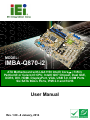
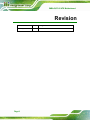

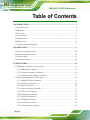
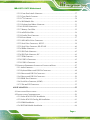



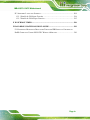
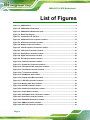

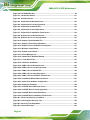
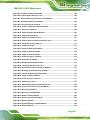

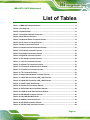
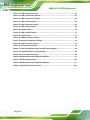



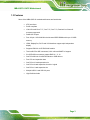
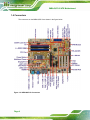

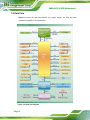



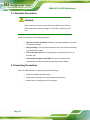
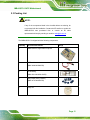
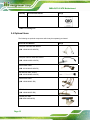
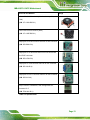
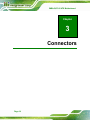
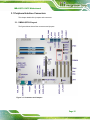

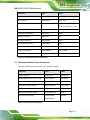
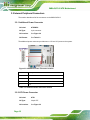
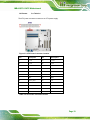
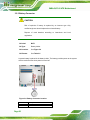



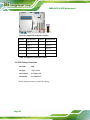
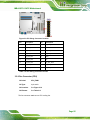
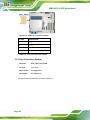
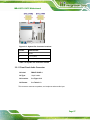
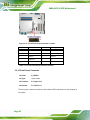
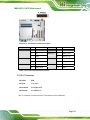

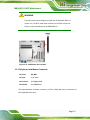




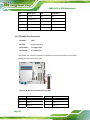

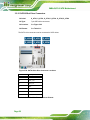



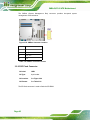
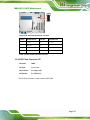
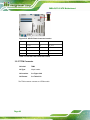
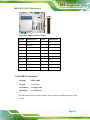



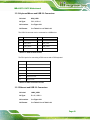
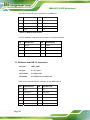

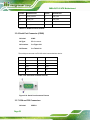


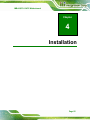
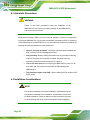
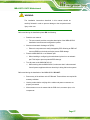



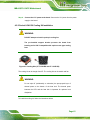
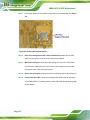
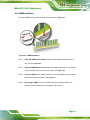
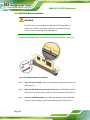
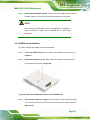
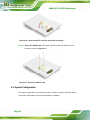
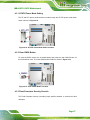

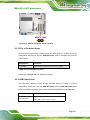
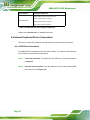

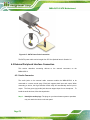









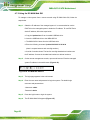
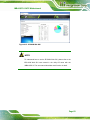


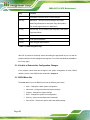
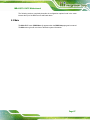
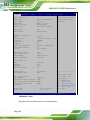



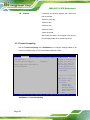
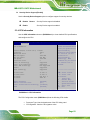
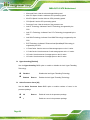



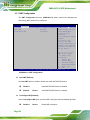

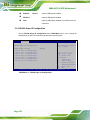


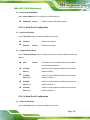
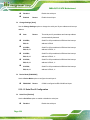
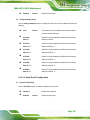

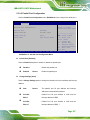




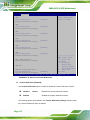
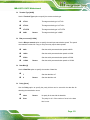

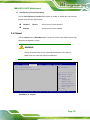

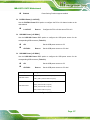
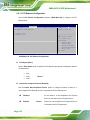


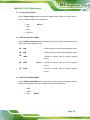
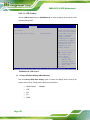
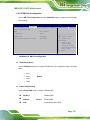
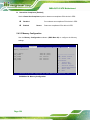
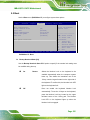
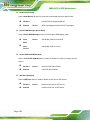

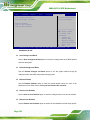

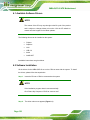
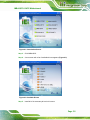

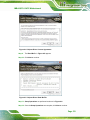
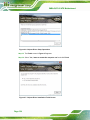

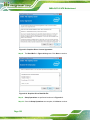
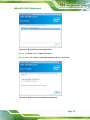
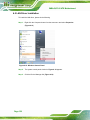


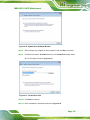
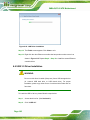
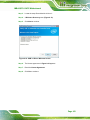
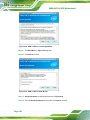


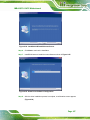
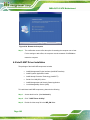

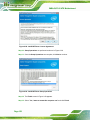
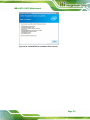


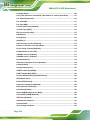

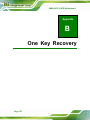
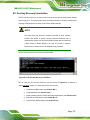



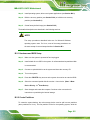



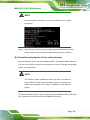

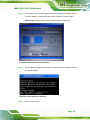


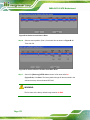
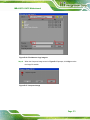
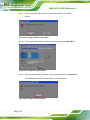
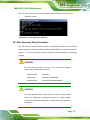
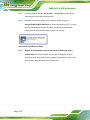
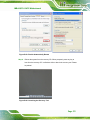
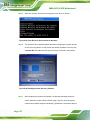
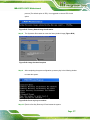
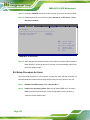
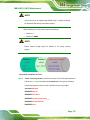
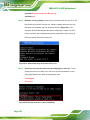
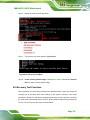
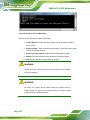
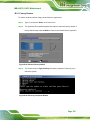

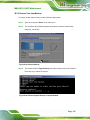
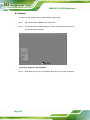

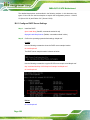

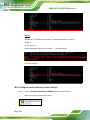


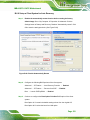
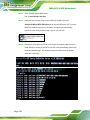
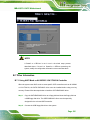
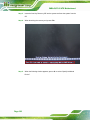
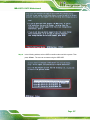
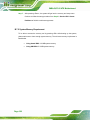

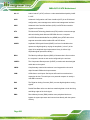
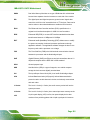

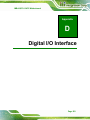
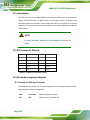

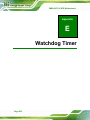




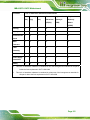

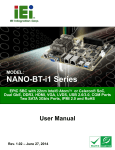
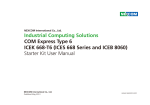
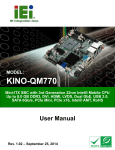
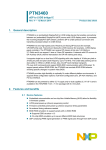

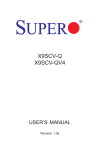

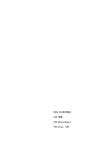

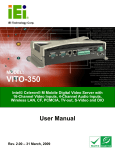
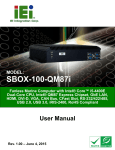
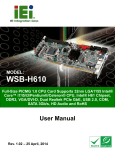

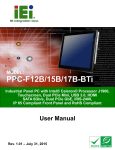
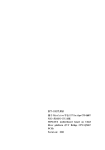

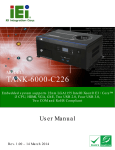
![User Manual [5.5 Mb - pdf]](http://vs1.manualzilla.com/store/data/005950654_1-5f0c3bfbdc0fa52796e7d9a416391587-150x150.png)
