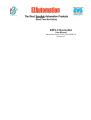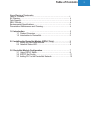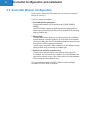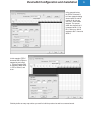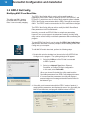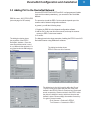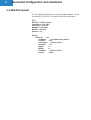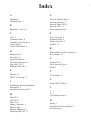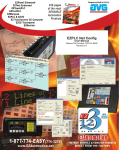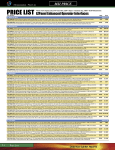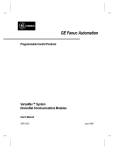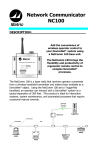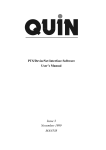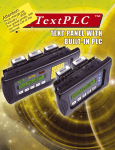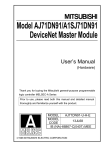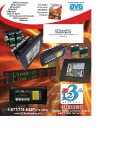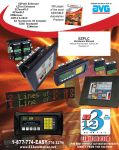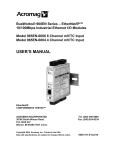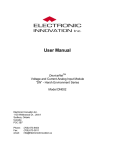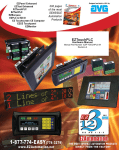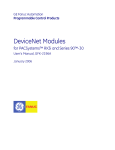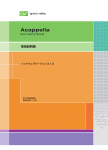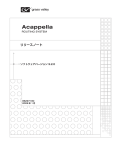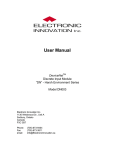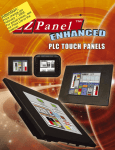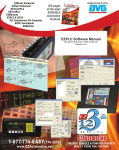Download DevNet BOOK.indb - EZAutomation - Innovative Industrial Control
Transcript
Introduction EZPLC DeviceNet User Manual Manual Part Number EZPLC-DEVICENET-M Revision A.1 This page intentionally left blank. Introduction EZPLC DeviceNet User Manual Manual Part Number EZPLC-DEVICENET-M Revision A.1 WARNING! Programmable control devices such as DeviceNet are not fail-safe devices and as such must not be used for stand-alone protection in any application. Unless proper safeguards are used, unwanted start-ups could result in equipment damage or personal injury. The operator must be made aware of this hazard and appropriate precautions must be taken. In addition, consideration must be given to the use of an emergency stop function that is independent of the DeviceNet. The diagrams and examples in this user manual are included for illustrative purposes only. The manufacturer cannot assume responsibility or liability for actual use based on the diagrams and examples. Trademarks This publication may contain references to products produced and/or offered by other companies. The product and company names may be trademarked and are the sole property of their respective owners. EZAutomation disclaims any proprietary interest in the marks and names of others. Manual part number EZPLC-DEVICENET-MAN © Copyright 2005, EZAutomation All Rights Reserved No part of this manual shall be copied, reproduced, or transmitted in any way without the prior written consent of EZAutomation. EZAutomation retains the exclusive rights to all information included in this document. Designed and Built by AVG 4140 Utica Ridge Rd. • Bettendorf, IA 52722-1327 Marketed by EZAutomation 4140 Utica Ridge Road • Bettendorf, IA 52722-1327 Phone: 1-877-774-EASY • Fax: 1-877-775-EASY • www.EZAutomation.net EZPLC-DEVICENET-MAN Table of Contents Cover/Warnings/Trademarks Table of Contents……………………………………………………………….. i EU Warning……………………………………………………………….......... ii Tech Support………………………………………………………………........ ii SELV Circuits………………………………………………………………........ ii Environmental Specifications…………………………………………………. ii Preventative Maintenance and Cleaning…………………………………….. ii 1.0 Introduction ……………………………………………………….. 2 1.1 Product Overview ……………………………………………......2 1.2 Introduction to DeviceNet……………………………………….. 2 2.0 Installing the DeviceNet Module (EZPLC Only)…………………......3 2.1 Wiring the DeviceNet Module…………………………………... 5 2.2 Network Status LED……………………………………………...6 3.0 DeviceNet Module Configuration……………………………………... 7 3.1 Using EZPLC Editor……………………………………………... 8 3.2 EZPLC Net Config……………………………………………….. 11 3.3 Adding PLC to the DeviceNet Network………………………... 12 i ii EU Information EZPLC is manufactured in compliance with European Union (EU) Directives and carries the CE mark. EZPLC has been tested under CE Test Standard #EN55011, and is submitted for UL Certification. Please Note: Products with CE marks perform their required functions safely and adhere to relevent standards as specified by EU directives provided they are used according to their intended purpose and that the instructions in this manual adhere to. The protection provided by the equipment may be impaired if this equipment is not used in accordance with this manual. Only replacement parts supplied by EZAutomation or its agents should be used. Technical Support Consult EZPLC Editor Programming Software Help or you may find answers to your questions in the operator interface section of our website @ www. EZAutomation.net. If you still need assitance, please call our technical support at 1-877-774-EASY or FAX us at 1-877-775-EASY. SELV Circuits All electrical circuits connected to the communications port receptacle are rated as Safety Extra Low Voltage (SELV). Environmental Specifications Preventative Maintenance and Cleaning Operating Temperature: Storage Temperature: Operating Humidity: Air Composition: -100 to +60 °C -20 to +70 °C 10 - 95% R.H., noncondensing No corrosive gasses permitted No special preventative maintenance is required. DeviceNet Configuration and Installation 1.0 Introduction 1.1 Product Overview The DeviceNet option allows EZAutomation products (EZPLC, EZTextPLC, and EZTouchPLC) to act as a slave node on a DeviceNet network with a Master DeviceNet scanner module. The DeviceNet interface allows you to exchange data between the EZPLC and DeviceNet Scanner. Based on the product, the option may be field installed or factoryinstalled, as shown below: Product DeviceNet Availability Part Number EZPLC Field installable Option Module (see page 3 for installation procedure) EZPLCDEVICENET EZTouchPLC Factory ordered with DeviceNet option pre-installed EZ-........-D (D suffix in part #) EZTextPLC Factory ordered with DeviceNet option pre-installed EZP-......-D (D suffix in part #) DeviceNet option on these products supports following: • MAC-ID 0-63 • Baud Rate 125KB, 250KB or 500KB with 500 m. 250m, and 100m maximum bus length, respectively. • I/O messaging, Polled Mode only • Ability to produce and consume up to 254 Bytes each. 1.2 Introduction to DeviceNet ODVA, a vendor association, maintains DeviceNet Standards. Visit their site for more information on DeviceNet. www.odva.org The site has a wealth of information on DeviceNet DeviceNet, probably the most popular device level bus, is an open network standard for field devices. A variety of devices from several vendors are available for DeviceNet. The ODVA (Open DeviceNet Vendors Association), an organization of vendors, regulates the DeviceNet Standard. See www.odva.org for information on DeviceNet. DeviceNet is a device level communication link that connects industrial devices, such as limit switches, photoelectric sensors, proximity sensors, valve manifolds, motor starters, process sensors, bar code readers, variable frequency drives, panel displays, and operator interfaces to a common network. Networking of devices eliminates the necessity for expensive hard wiring, and the resulting testing and maintenance that goes with it. It also reduces the cost and time needed to wire and install automation devices, while providing improved communication between devices, as well as important device-level diagnostics not easily accessible or available through hard wired I/O interfaces. Networks such as DeviceNet allows interoperability of devices manufactured by different vendors. 1 2 DeviceNet Configuration and Installation 2.0 Installation and Wiring 2.1 Installing the DeviceNet Module (EZPLC Only) The DeviceNet Option Module package for EZPLC contains the following: 1. DeviceNet Options Module 2. DeviceNet plug-in connector 3. Nylon spacer and two nylon screws To install the DeviceNet Module into your EZPLC, perform the following steps: 1. Place Screw 1 into the hole on the DeviceNet Module and thread it through the spacer on the other side. Next, position the module over the back of the EZPLC so that the holes for the fastening screws are lined up. Screw 1 Spacer Mating Connectors Screw 2 DeviceNet Option Module EZPLC Make sure the pin and socket ends of this connector are lined up. 2. You will have to angle the DeviceNet module to first feed the housing for the fastening screw through the hole provided in EZPLC. DeviceNet Configuration and Installation 3. Next bring the pin and socket ends of the connector together and firmly press them together. 4. Once the DeviceNet Module is in place, tighten Screws to secure the module into position. DeviceNet Connector Screw 2 The image below shows the top view of the EZPLC with the DeviceNet Module properly installed. DeviceNet Connector 3 4 DeviceNet Configuration and Installation 2.2 Wiring the DeviceNet Module To wire the DeviceNet Module to your EZPLC, you must first connect the DeviceNet cable to the removeable connector attached to EZPLC according to the diagram below. Removable DeviceNet Connector (• (• (• (• (• V- (black) CAN* Low (blue) Shield (bare) CAN* High (white) V+ (red) *Controller Area Network Table below shows maximum bus length for a given Baud rate:. Baud Rate Max Bus Length 125KB 500 m 250KB 250 m 500KB 100m Please follow the DeviceNet guidelines for wiring. ODVA has a Planning and Installation guide on their site. DeviceNet Configuration and Installation 2.3 Network Status LED After wiring the DeviceNet, you would need to program the DeviceNet parameters, define the I/O map, and then add the device to scanner list and commission the node. An indicator light is provided on the DeviceNet Module to see the Status of the module, as shown below, should you have any problems: The Network Status LED is a small colored light located near the removable DeviceNet Connector (see the yellow circle in the image to the left). The LED will display as OFF, GREEN, FLASHING GREEN, or RED depending on what it is indicating. A summary of the different LED states and what they indicate is provided in the table below: Combined Module/Network Status LED For this State: LED is: To indicate: Not powered/Not online OFF DeviceNet is not online - the device has not yet completed the Dup_MAC_ID test yet - the device may not be powered Device Operational AND Online, connected GREEN The device is operating in a normal condition and the device is online with connections in the established state. - the device has one or more established connections Device Operational AND Online, Not Connected OR Device Online AND Device needs commissioning Critical Fault OR Critical Link Failure FLASHING GREEN The Device is operating in a normal condition and the device is online with no connections in the established state. - the device has passed the Dup_MAC_ID test, is online, but has no established connections to other nodes - the device has no established connections The device has an unrecoverable fault and may need replacing. RED Failed communication device. The device has detected an error that has rendered it incapable of communicating on the network (Duplicate MAC ID, or Bus-off). 5 6 DeviceNet Configuration and Installation 3.0 DeviceNet Module Configuration Once you have installed the DeviceNet card, you’ll need to configure it before you can use it. There are 3 things to configure: 1. DeviceNet Network parameters: Program Node Address (0-63) and Baud rate (125KB, 250KB or 500KB). Use EZPLC Editor software to initially program these along with the ladder logic. Subsequently, you may use our simple EZPLC NetConfig utility to modify these. 2. Memory Map: The DeviceNet Module allows you to read (consume) up to 254 bytes from the Network, and write (produce) up to 254 bytes to the Network. You need to define the size of consumed and produced areas and map these areas to EZPLC registers and discrete. You will need to use EZPLC Editor software to do this. Memory map is usually defined when you develop your ladder logic. 3. Scanner List and Node commissioning: You will need to add the module to the scan list of the scanner in the Network. You will need to use a software, such as RSNetworx that supports the scanner you are using. Please refer to the documentation of the scanner and the software it uses. The next sections describe how EZPLC Editor is used to configure DeviceNet in EZPLC family of products. DeviceNet Configuration and Installation 3.1 EZPLC Editor DeviceNet Parameters and Memory Mapping In EZPLC Editor, click onto the Setup Menu and select DeviceNet. The following dialog will appear: Note: The DeviceNet and Profibus settings can only be configured for PLCs with DeviceNet and Profibus communication interfaces installed. Under Select Network Type, select DeviceNet Using the above menu, select the type of network you wish to configure. When DeviceNet is selected, the dialog box changes to: MAC-ID: 0 to 63. Many users use 0 Mac ID for scanner. Each node on a network has a unique MAC-ID. Baud Rate DeviceNet supports 3 baud rates. Select the baud rate of your network: Consumed Words Up to 127 words (254 bytes), received from the network. Produced Words Up to 127 words (254 bytes), sent to the network. Use the above dialog box to program Mac-ID, Consumed Words, Produced Words, along with the Baud Rate. Please note that the Produced and Consumed word fields are specified in Words units (2 bytes each), and not in Bytes. (If your scanner setup software requires this information in bytes, please multiply the count by two.) EZPLC allows you to produce up to 127 words (254 bytes) to send over the network, and consume up to 127 words or 254 bytes (get from the network). Once you choose the size of the Produced and Consumed areas, you can click on the Network Memory Map tab to define mapping between the Produced/Consumed area and the EZPLC memory. 7 8 DeviceNet Configuration and Installation Memory Mapping Once you have selected the network to DeviceNet, Click onto the Network Memory Map tab to display the following screen: The spreadsheet in the dialog box shows all the Produced or Consumed words you have defined in the previous tab. Once you map EZPLC memory elements, those are displayed on the spreadsheet as well, showing which word is mapped to which element. View Memory Area has a pull down menu and is used to toggle view between Network to PLC and PLC to Network settings as shown below. Network to PLC memory area corresponds to the Consumed words. Use this area to define EZPLC memory elements that would be read from the network and written to the EZPLC. PLC to Network corresponds to the Produced words. Use this area to define EZPLC memory elements that would be read from EZPLC and then written to the network. The procedure to define both area is same, and is as follows: 1. Select the area (“Network to EZPLC” or “EZPLC to Network”) to be mapped. 2. Click Add Map button to display the following dialog box The Add Map Entry dialog box allows you to map the EZPLC memory elements to the consumed/produced area of the DeviceNet module. Select the type of EZPLC element and the address range, and then select where you want to map the same. The drop down menu displays only the relevant address types that can be mapped in the selected area (Produced or consumed). The dialog box automatically computes the Total number of bits/ bytes for the selected type and range. In case of discretes, you can enter the bit number within a word. DeviceNet Configuration and Installation In the example below, the EZPLC elements I1 to I8 are mapped starting at word offset 0, and bit number 0. As you can see, bits 7-0 are shown mapped. The spread sheet also shows that I1 is mapped to Bit 0, I2 to Bit 1, and so on, with I8 mapped to Bit 7 of word at offset 0. In this example, EZPLC elements R20 to R24 are mapped at word offset 1. This the Register R20 is mapped to word offset 1, R21 to Offset 2, and so on. Similarly define as many map entries you need for both the produced as well as consumed words. 9 10 DeviceNet Configuration and Installation 3.2 EZPLC Net Config Modifying MAC ID and Baud Rate This utility can ONLY change DeviceNet MAC-ID and Baud Rate. It can not modify mapping. The EZPLC Net Config utility is used to edit or modify network parameters in the EZPLC family of products (EZPLC, EZTouchPLC, and EZText PLC), which have one or more of these network options installed. EZPLC Net Config communicates with the EZPLC through the serial port ONLY. The EZPLC must be connected to the PC to make these changes. The EZPLC Net Config utility can edit or modify the MAC ID and Baud Rate parameters in the DeviceNetwork. Normally, you would use EZPLC Editor to setup these parameters. However, once your program is developed and running, the Net Config utility can be used to modify or edit these parameters without affecting the program. To install EZPLC Net Config, run the setup file EZPLC Net Config Setup. exe and then follow the on-screen prompts to finish installing EZPLC Net Config onto your computer. To edit MAC-ID and/or baud rate, perform the following steps: 1. Double-click onto the desktop icon (shown to the left) of EZPLC Net Config to run the program. The opening dialog box will appear. 2. Select the COM port of the PC that is connected to EZPLC product 3. Select your Network Type (None, Ethernet, DeviceNet, or Profibus) to begin configuration. In this case, select DeviceNet. When you choose DeviceNet, the utility reads back the DeviceNet parameters from EZPLC and displays the same. If it cannot read the parameters, the utility will display a communication error message and switch back to None for the Network Type. 4. If the utility could communicate with the EZPLC series of product, it reads back the parameters, and displays the same. You can modify the MAC-ID and baud rate, and program modified values in EZPLC. DeviceNet Configuration and Installation 3.3 Adding PLC to the DeviceNet Network Once the EZPLC/EZTextPLC/EZTouchPLC is all programmed (Ladder Logic and the network parameters), you can add it to the DeviceNet Network. EDS file name: AVG_EZPLC.EDS (see next page for file content). The procedure to add the EZPLC to the network depends upon the scanner and its Network configuration software. In general, you will take following steps: 1. Register the EDS file in the Network configuration software. 2. Add the PLC to the scan list of the scanner, and map the scanner memory to EZPLC’s devicenet module. 3. Go online. The dialog box below shows the properties of the EZPLC DeviceNet interface. Since the same DeviceNet module is used in our HMI and other products, it is only listed under the HMI category in RSNetworx. The dialog boxes below show examples of adding the EZPLC to an AVG DeviceNet Scanner using RSNetworx software. The dialog box below shows EZPLC in the scan list of scanner. The dialog box to the left is used to define the Rx and Tx sizes. These must match with the size of the area defined in the EZPLC Editor for Produced and Consumed words, respectively. Please note that in the EZPLC editor the sizes are defined in words, while here the sizes are defined in bytes. Please multiply the number of words by 2 to get the correct number. Rx in Scanner = Produced in EZPLC Tx in Scanner = Consumed in EZPLC 11 12 DeviceNet Configuration and Installation 3.4 EDS File Content The CD contains the EDS file for the DeviceNet Option Module. The file is called AVG_EZPLC.EDS. The content of this file is listed below: [File] DescText = “EZ PLC Series”; CreateDate = 01-03-2005; CreateTime = 14:43:15; ModDate = 01-03-2005; ModTime = 00:00:00; Revision = 1.0; [Device] VendCode = 39; VendName = “AVG Automation (Uticor)”; ProdType = 24; ProdTypeStr = “EZ PLC Series”; ProdCode = 21; MajRev = 1; MinRev = 1; ProdName = “EZ PLC Series”; Catalog = “EZP-”; DeviceNet Configuration and Installation Index A N Add Map 9 Add Map Entry 9 Baud Rate 5,8,11,8,11 Network Memory Map 9 Network parameters 7 Network Status LED 6 Network to PLC 9 Node commissioning 7 C P CAN 5 Consumed Words 8 Controller Area Network 5 Critical Fault 6 Critical Link Failure 6 PLC to Network 9 Produced Words 8 Product Overview 2 Profibus 11 B D desktop icon 11 DeviceNet 11 DeviceNet Module 3 DeviceNet Parameters 8 Dup_MAC_ID 6 Duplicate MAC ID 6 R Removable DeviceNet Connector 5 Rx in Scanner 12 S Scanner List 7 Select Network Type 8 Shield 5 E T Ethernet 11 EZPLC Net Config 11 Tx in Scanner 12 I U Using EZPLC Editor 8 Installing the DeviceNet Module 3 Introduction 2 Introduction to DeviceNet 2 M Mac-ID 8 MAC-ID: 8 MAC ID 11 Mating Connectors 3 Memory Map 7 Memory Mapping 8,9 Modifying MAC ID 11 V V+ 5 V- 5 View Memory Area 9 W Wiring 5 Wiring the DeviceNet Module 5 www.odva.org 2 13