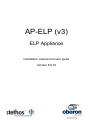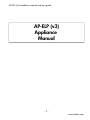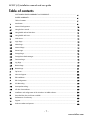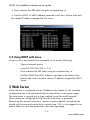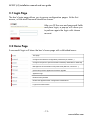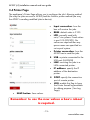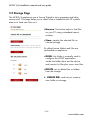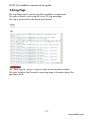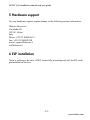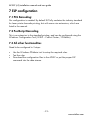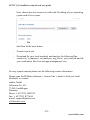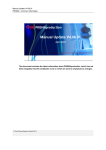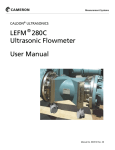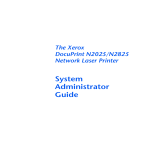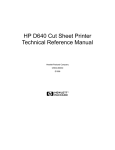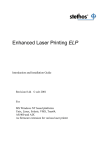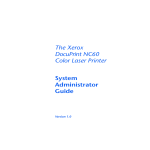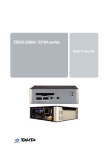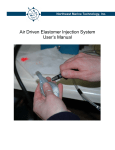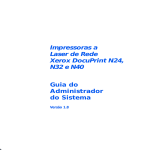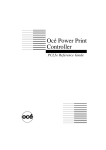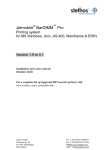Download AP-ELP on J-Box
Transcript
AP-ELP (v3) ELP Appliance Installation manual and user guide Version 8.8.19 AP-ELP (v3) installation manual and user guide AP-ELP (v3) Appliance Manual -2www.stethos.com AP-ELP (v3) installation manual and user guide NOTE The information contained in this document is subject to change without prior notice This document contains proprietary information, which is protected by copyright. All rights reserved. This document cannot be photocopied, reproduced or translated without prior written approval by Oberon Service and stethos GmbH. Microsoft®, Microsoft WindowsTM Corporation. Adobe and Acrobat are US trademarks of Adobe System Incorporated. All other Companies and/or product names are trademarks or registered trademarks of their respective company. Oberon Service and stethos GmbH 2008. All rights reserved. are US trademarks of Microsoft -3www.stethos.com AP-ELP (v3) installation manual and user guide SOFTWARE LICENSE AGREEMENT and COPYRIGHT IMPORTANT: Please read this License carefully before using the Software / Firmware contained in the AP-ELP Box, hereinafter referred to as “SOFTWARE”. The right to use this Software is granted only if the Customer agrees with the terms of this License. If you do not agree with the terms of this License, you may return the unused Software product for a refund. HOWEVER, THE USE OF THIS SOFTWARE INDICATES YOUR ACCEPTANCE OF THESE TERMS AND CONDITIONS. This Software is copyrighted and all rights are reserved by Oberon Service srl and stethos GmbH, hereinafter referred to as "Oberon" and “stethos”. Oberon is responsible for the AP-ELP Box firmware, stethos for the ELP part of the product. In return for the payment of a one-time license fee, which was included in the purchase price of the AP-ELP Box product, Oberon and stethos grant you a nonexclusive right to use the Software, subject to the following terms and conditions. No title or ownership of the Software is conferred with the License. 1. The Software may be used without time limit. 2. The Software may not be duplicated or copied. 3. The Software may not be duplicated, transmitted, transcribed, disassembled, decompiled, decrypted or reverse engineered unless Oberon's and stethos’s prior written consent is either obtained or required by law. Upon request, the user will provide Oberon and stethos with reasonably detailed information regarding any disassembly, de-compilation and decryption or reverse engineering. -4www.stethos.com AP-ELP (v3) installation manual and user guide 4. Any third party supplier of the Software may protect its rights in the Software against violation of this License. 5. Oberon and stethos reserve the rights to terminate this License upon breach. In the event of a termination, all copies of the Software shall be returned to Oberon or, with Oberon’s and stethos’s prior written consent, a certificate of destruction of all copies may be provided to Oberon. Any use of the Software in violation of the copyright laws constitutes termination of this agreement and prosecution will begin. 6. This License and the Software product may be transferred to a third party provided the third party agrees to all the terms of this License and that no copies of the Software are retained by the transferring party. 7. Intellectual property; limited license to users The software product is protected by copyright, trademark, patent, and/or other intellectual property laws, and any unauthorized use of this licence may violate such laws and the Terms of Use. Except as expressly provided herein, Oberon and its suppliers do not grant any express or implied rights to use this software. You agree not to copy, republish, frame, download, transmit, modify, assign, distribute, license, sublicense, reverse engineer, or create derivative works based on this software, except as expressly authorized herein. 8. If the software is licensed for use by the U.S. Government, the user agrees that the Software has been developed entirely at private expense and is delivered as "Commercial Computer Software" (as defined in DFARS 252.227-7013) or as "Restricted Computer Software" (as defined in FAR 52.227-19). -5www.stethos.com AP-ELP (v3) installation manual and user guide LIMITED WARRANTY To the original purchaser, Oberon and stethos warrant the hardware on which the Software is stored, to be free of defects in materials and faulty workmanship for a period of ninety (90) days from the date the software is delivered. If during this period a defect in this hardware should occur, you may return the hardware with a copy of your receipt or other proof of payment to Oberon or to an authorized Oberon or stethos distributor, and Oberon or stethos will replace the hardware without charge. Your sole and exclusive remedy in the event of a defect is expressly limited to replacement of the hardware as provided above. Oberon and stethos do not warrant that the functions contained in this Software will meet your requirements or that the Software operation will be uninterrupted or error free. Information contained in the user manual is subject to change without notice and does not represent a commitment on the part of Oberon or stethos. IN NO EVENT WILL Oberon OR ANYONE ELSE WHO HAS BEEN INVOLVED IN THE CREATION, PRODUCTION OR DELIVERY OF THIS SOFTWARE BE LIABLE TO YOU FOR ANY DAMAGES, INCLUDING ANY LOST PROFITS, LOST SAVINGS OR OTHER INCIDENTAL OR CONSEQUENTIAL DAMAGES ARISING OUT OF THE USE OR INABILITY TO USE THIS PROGRAM, OR FOR ANY CLAIM BY ANY OTHER PARTY. THE ENTIRE RISK AS TO THE RESULTS AND PERFORMANCE OF THE PROGRAM AND MANUAL IS ASSUMED BY YOU. This agreement shall be construed, interpreted and governed by the Italian laws for the AP-ELP Box Firmware and for ELP Software for German laws. You agree that this is the complete and exclusive statement of this agreement, which supersedes any prior agreement or other communication between us on this subject. Microsoft®, Microsoft Windows™, Windows 95™, MS Windows and MS are registered Trademarks of Microsoft Corporation. All named company names and/or products are trade names or registered trade names of the named companies. -6www.stethos.com AP-ELP (v3) installation manual and user guide Table of contents SOFTWARE LICENSE AGREEMENT and COPYRIGHT.............................................................. 4 LIMITED WARRANTY............................................................................................................. 6 Table of contents................................................................................................................... 7 1 Introduction........................................................................................................................... 8 2 Network Configuration.......................................................................................................... 2.1 Using the box console............................................................................................................ 10 2.2 Using DHCP with MS Windows.............................................................................................. 11 2.3 Using DHCP with Linux.......................................................................................................... 12 3 Web Server.......................................................................................................................... 12 3.1 Login Page............................................................................................................................ 13 3.2 Home Page........................................................................................................................... 13 3.3 Network Page....................................................................................................................... 14 3.4 Printer Page.......................................................................................................................... 15 3.5 Storage Page........................................................................................................................ 3.6 Storage Download Manager.................................................................................................. 17 3.7 Firmware Page...................................................................................................................... 18 3.8 Log Page.............................................................................................................................. 3.9 Restore Page......................................................................................................................... 20 3.10 Restart Page.......................................................................................................................... 21 4 Ftp Server............................................................................................................................. 21 5 Harware Support................................................................................................................... 22 6 ELP Installation...................................................................................................................... 7 ELP Configuration.................................................................................................................. 23 7.1 PCL Barcoding....................................................................................................................... 23 7.2 Postscript Barcoding.............................................................................................................. 7.3 All other functionalities........................................................................................................... 23 8 Installation and configuration of the Windows W-WELP software.............................................. 24 9 Download the rules and forms to AP-ELP................................................................................. 10 Declarations of conformity...................................................................................................... 26 11 Support................................................................................................................................ 27 12 Product numbers and options................................................................................................. 30 10 16 19 22 23 25 -7www.stethos.com AP-ELP (v3) installation manual and user guide 1 Introduction The AP-ELP v3 Appliance is an external box, based on Jbox3 platform and equipped with the CPU Vortex86MX 32-Bit Microprocessor, DDR2 512MB onboard (933 MHz), which is based on x86 structure. It is the x86 SoC (System on Chip) with 0.13 micron process and ultra low power consumption design (less than 1 watt). The CPU is a high performance and fully static 32-bit X86 processor with the compatibility of Windows based systems, Linux and most popular 32-bit RTOS. The CPU integrates 32KB write through direct map L1 cache, PCI Rev. 2.1 32bit bus interface at 33 MHz, SDRAM, DDR2, ROM controller, IPC (Internal Peripheral Controllers with DMA and interrupt timer/counter included), Fast Ethernet MAC, FIFO UART, USB2.0 Host and IDE controller into a System-onChip (SoC) design. The box is running the standard kernel Linux 3.X Operating System installed on a single Secure Digital Card (SD). The SD capacity is starting from 2Gb. Bigger sizes can be used upon request. The base system runs the following services: Boa Web Server Telnet uDHCP Net-SNMP Pro-FTPD Jbox2 Daemon Prints The standard configuration can serve maximum one printer connected to USB or via LAN (TCP/IP). -8www.stethos.com AP-ELP (v3) installation manual and user guide AP-ELP v3 as Print Server (LAN2USB): AP-ELP AP-ELP v3 as re-router (LAN2LAN): AP-ELP -9www.stethos.com AP-ELP (v3) installation manual and user guide 2 Network Configuration The box's network interface (eth0) can be configured in two ways: Using a DHCP server Statically defined via Web Interface At the box's power-on, the internal DHCP daemon looks for a DHCP server on the LAN, to acquire a valid IP address from it. If no server is providing the IP address, the box automatically raise up the network interface with this temporary address: IP ADDRESS NETMASK ADDRESS 192.0.0.192 255.0.0.0 This address should be used to perform the complete box's configuration using the Web Interface (see. 3). otherwise it should be changed using the box's TTY console. 2.1 Using the box console Before powering-on the box, connect a VGA monitor and a PS2/USB keyboard. Turn on the box. When the box is ready, the console will display the login prompt like: JBOX3-001BEB0012AA login: Type ALT+F2 to access the AP-ELP Network Configuration Tool window After you changed the IP and MASK values with this tool, the configuration has to be performed using a browser (see. 3) pointing to the temporary IP associated. Note: if the box is restarted, the network temporary configuration is lost. - 10 www.stethos.com AP-ELP (v3) installation manual and user guide 2.2 Using DHCP with MS Windows When a DHCP server is available on LAN, the box asks for a valid IP address. To check which address the box gets from LAN, you have to login to DHCP server and look in the Address Leases window, on the right. Look for the J-Box suffix followed by the box’s MAC address. In case you don’t have the DHCP address, use the PING/ARP procedure to discover the box's IP. 1. Open a DOS shell on your Windows PC 2. Run the ping command in broadcasting mode in the current mask this way: ping 192.168.1.255 -t (the address must reflect your LAN) - 11 www.stethos.com AP-ELP (v3) installation manual and user guide 3. Now examine the ARP table using the command arp –a 4. Find the AP-ELP v3 MAC address (reported on the box, bottom side) and the related IP address assigned by the Server. 2.3 Using DHCP with Linux In case of Linux environment the commands to run are the following: - Open a terminal session ping 255.255.255.255 –c 2 –b Now examine the ARP table using the command arp –a Find the AP-ELP Box MAC address (reported on the label on the bottom side of box) and the relative IP address assigned by DHCP Server. 3 Web Server When the box is configured with an IP address (see chapter 2), the complete configuration has to be performed with the internal box's web server pages. The web server is secured with a login method using User and Password. Those values are configured the first time the web server is accessed. Recovering this account requires a “restore to factory default” procedure that should only be executed via the box's console (see. 3.8), so we suggest to use admin/admin as user and password in the web login page. - 12 www.stethos.com AP-ELP (v3) installation manual and user guide 3.1 Login Page The box's login page allows you to access configuration pages. At the first access, a User and Password should be chosen. After you fill the user and password fields and press login, a pop-up will inform you to perform again the login with chosen account. 3.2 Home Page A successful login will show the box's home page with a left-sided menu: This page Configure the networks configuration parameters (IP, MASK...) Configure the printer's jobs receive/send method (LAN2USB or LAN2LAN) Management of stored files on SD public area (Macros, Convert.ini ...) Upload and perform appliance's firmware upgrade Appliance logs Restore factory default Restart the appliance after configuration modifications Logout from web session - 13 www.stethos.com AP-ELP (v3) installation manual and user guide 3.3 Network Page The network page allows to configure the Ethernet interface (eth0). Host Name – By default the box's hostname is composed by the JBOX3 keyword plus the Ethernet MAC address. This field allows you to change its default value. IP lookup method – By default the box looks for a DHCP server on LAN to acquire an IP address. If you need to assign a STATIC IP address choose for 'manual' and fill up all 3 fields: IP address: ex 192.168.1.120 Netmask: ex. 255.255.255.0 Gateway: ex. 192.168.1.254 Domain : search domain filter First and Second DNS: ex 0.0.0.0 SAVE button: Save values Remember: to use the new values a box's reboot is required. - 14 www.stethos.com AP-ELP (v3) installation manual and user guide 3.4 Printer Page The appliance's Printer Page allows you to configure the job's Receive method (the way the jobs are sent to AP-ELP) and the Send to printer method (the way the AP-ELP is sending modified jobs to device). Input connection: how the box will receive the jobs. RAW: default value is 9100 LPD: normally used with unix/*nix systems. Fixed values is port 515 (LPR/LPD). No values are required then any queue name can specified on unix spool system. Printer connection: how the AP-ELP has to send the jobs. USB: a printer connected to the USB port (LAN2USB) LAN: rerouting the jobs to a LAN connected printer. IP address: specify the IP address of the destination printer. PORT: specify the connection port of remote printer. LOG: enable this flag to have the Printer thread log available for debug purpose. (See Log Page). SAVE button: Save values. Remember: to use the new values a box's reboot is required. - 15 www.stethos.com AP-ELP (v3) installation manual and user guide 3.5 Storage Page The AP-ELP v3 appliance uses a Secure Digital to store programs and other various stuff. This page helps you to check what is loaded on the SD's public area or to load new files on it. Browse: This button helps to find files on your PC using a standard search window. Store: transfer the selected file on internal storage By default some folders and files are preloaded on appliance. RUNS: this folder is normally used to configure the AP-ELP application. Inside this folder there are the elp.jxe and convert.ini files plus some .mac files. DELETE: use to delete files or folders from the storage. CREATE DIR: used only to create a new folder on storage. - 16 www.stethos.com AP-ELP (v3) installation manual and user guide 3.6 Storage Download Manager The AP-ELP v3 has a download manager that can be used to send to the appliance files and macros to be stored on internal storage. This manager supports the PJL commands as a standard method to load stuff on storage area. By default the storage public area is mapped as disk 0: It is easy to create a RFU (remote file upgrade) file that can be sent to the appliance as a normal job. This RFU file has to begin with the special header that is 4 bytes #~#~ The supported PJL commands are: FSAPPEND FSDELETE FSDOWNLOAD FSMKDIR RFU Example: #~#~[esc]%-12345X@PJL [esc]%-12345X@PJL @PJL FSMKDIR NAME = "0:\macros" @PJL FSDOWNLOAD FORMAT:BINARY NAME = "0:\macros\mymac.100" SIZE=19432 ................... (binary stream) - 17 www.stethos.com AP-ELP (v3) installation manual and user guide 3.7 Firmware Page This page is used to upgrade/downgrade the appliance's firmware. Normally the new firmwares are published in zip format. Before loading on the appliance, you have to unzip the firmware file on a PC's folder. Browse Firmware file to load Button to perform the Firmware upgrade. The box will automatically perform a reboot after the file is loaded. To check the running firmware version, look on every bottom web pages for a line like After the upgrade, check for changed version. NOTE: The firmware file is also available as RFU format. In this case just send it to the box as a normal job. - 18 www.stethos.com AP-ELP (v3) installation manual and user guide 3.8 Log Page The Log Page reports various log files available on appliance. The main window is showing the Linux OS log messages. This log is produced by the kernel and drivers. The “save log file“ button is used to open a new browser window. This new window (text format) is reporting deep information about the appliance itself. - 19 www.stethos.com AP-ELP (v3) installation manual and user guide 3.9 Restore Page Use this page to restore the appliance to its factory default value Apply the restore button to clear the configuration. It is possible also to use the J-Box2 / APELP v2 console to perform the Restore to Factory procedure. Follow the same steps on 2.1 but instead of typing ALT+F2, type ALT+F3 sequence. A window like this will appear: Just type Y at the prompt and the box will reload factory default values and it will reboot automatically. - 20 www.stethos.com AP-ELP (v3) installation manual and user guide 3.10 Restart Page This link has to be used to perform a remote reboot of appliance. It is required after any modification on the box's configuration. Just click on restart button to perform the remote appliance reboot. 4 FTP Server JThe AP-ELP v3 is running also an FTP server to server the access to the public storage area on SD card. The login to requires the following credentials: USER: PASS: storage storage - 21 www.stethos.com AP-ELP (v3) installation manual and user guide 5 Hardware support For any hardware support request please us the following contact information: Oberon Service srl Via Meda 28 I-20141 Milan Italy Phone: +39 02 84800612 Fax: +30 02 84800538 e-mail: [email protected] [email protected] 6 ELP installation There is nothing to do here. AP-ELP comes fully preconfigured with the ELP code pre-installed on the box. - 22 www.stethos.com AP-ELP (v3) installation manual and user guide 7 ELP configuration 7.1 PCL Barcoding: No configuration is needed. By default ELP fully emulates the industry standard for Laser printer barcode printing, but with some nice extensions, which are listed in the manual. 7.2 PostScript Barcoding This is an extension to the standard printing, and can be configured using the Windows Configuration Tool (W-ELP – Control Center / PPAdmin). 7.3 All other functionalities Need to be configured in 3 steps: Use the Windows PPAdmin tool to setup the required rules. Test the rules Download the configuration files to the AP-ELP or put the proper ELP command into the data stream. - 23 www.stethos.com AP-ELP (v3) installation manual and user guide 8 Installation and configuration of the Windows W-WELP software Download the configuration software from www.stethos.com/e_welp.htm (English) or www.stethos.com/d_welp.htm (German) Install it, and run the PPAdmin Control Centre. In the first step, you need to set the software into the AP-ELP Emulation mode, as the pure Windows part does support more functionality. This is to prevent you to define rules, which may not apply in the APELP version. 1. Mark the DIMM version option 2. Apply the new setting 3. Exit the PPAdmin software 4. Restart the software to activate the changes. Now the DIMM / AP-ELP Emulation mode is active. For first steps please click on the top right question mark and implement your rules. - 24 www.stethos.com AP-ELP (v3) installation manual and user guide 9 Download the rules and forms to AP-ELP Once the settings are made and everything is working you need to download the configuration to the AP-ELP Box. Normally there are 2 types of files downloaded form the WELP\forms directory: convert.ini Your rules configuration file. Other linked ini files: In rare cases, additional ruled ini-files may be needed, using the ini-file key iniFile=…. In the convert.ini file: Before downloading the convert.ini in this case, you need to change the iniFile= statements from the Windows based path to the AP-ELP Box based path: c:\programme\welp\forms\xxxx.ini to /mnt/usbdisk/runs/xxxx.ini Forms files *.mac. Please download only the mac files you have created. IMPORTANT: ALL FILENAMES ON THE AP-ELP BOX NEED TO BE STORED IN lower case! In order to download the files please open your Browser and type in the TCP/IP address of your box and browse to the runs folder: Select each file you want to transfer normally out of the c:\programme\welp\forms and transfer it to the AP-ELP box. The next job arriving will be treated according the defined rules. - 25 www.stethos.com AP-ELP (v3) installation manual and user guide 10 Declarations of conformity We, stethos GmbH Weimarer Str. 48 71065 Sindelfingen Germany Phone: +49 7031 860910 Fax: +49 7031 871444 e-mail: [email protected] [email protected] declare under our sole responsibility that the product AP-ELP, ELP Appliance and AP-ELP v3 to which this declaration relates, are in conformity with the following standards and/or other normative documents. We hereby declare that the above named product is in conformity with the essential requirements and other relevant provisions of Telecommunication directive (Dz. U.2000, nr 73 pos. 852). The technical documentation relevant to the above equipment will be held at stethos GmbH Weimarer Str. 48 71065 Sindelfingen Germany Stefan Schmidt (Name) Marketing Manager (Title) (Signature) March 6th, 2006 (Date) - 26 www.stethos.com AP-ELP (v3) installation manual and user guide 11 Support If you encounter any problems with the box, please follow the steps described below: - Make sure that the log of the box is activated (in the printer settings): - Restart the print server. Download the current convert.ini to your local machine: o Go to storage management o Click on “runs” o Click on the file an select “download” - Add the following commands to your downloaded convert.ini: Log_Mode=101 Debug_OutData=ON Debug_InData=ON - 27 www.stethos.com AP-ELP (v3) installation manual and user guide - Mark the old ini-file: - And then press the delete-button at the bottom of the page: - Upload the convert.ini to your runs-folder (storage management) and store it like this: Go to Storage Management / runs. Select the file to download (to the box) by pressing the search-button (in German: “Durchsuchen”). - 28 www.stethos.com AP-ELP (v3) installation manual and user guide Now choose the new convert.ini within the file dialog of your operating system and click on open. And then hit the store button. - Process a print job. - Download (to your local machine) and send us the following files: convert.ini, in_data.prn, out_data.prn, log_file.txt, your print job and all your used macro files from storage management/runs For any support request please use the following contact information Please open the PPAdmin software -> License Tab -> about to find your local distributor or contact: stethos GmbH Weimarer Str. 48 71065 Sindelfingen Germany Phone: + 49 7031 860910 Fax: + 49 7031 871444 e-mail: [email protected] [email protected] - 29 www.stethos.com AP-ELP (v3) installation manual and user guide 12 Product numbers and options AP-ELP can be ordered through your local distributor. If you need help to find a reseller just let stethos know. Product No Description ELPAP001 ELPAP002 ELPAP003 ELPAP004 ELPAP011 ELPAP012 ELPAP013 ELPAP014 ELPAP015 AP-ELP appliance for 1 printer (either networked or USB) USB Cable from AP-ELP Box (Type-A) to printer (Type-B) Cable from AP-ELP Box (USB Type-A) to printer (Centronics) Gender changer from Centronics (female) to mini Centronics 1 year maintenance* 2 years maintenance* 3 years maintenance * 4 years maintenance * 5 years maintenance * *Check your supplier for terms and conditions of the maintenance option - 30 www.stethos.com