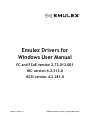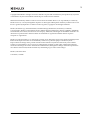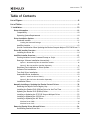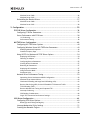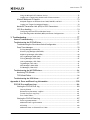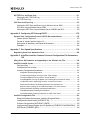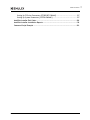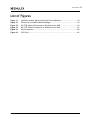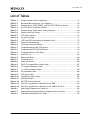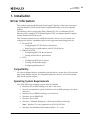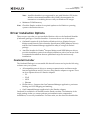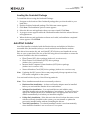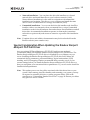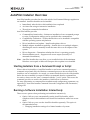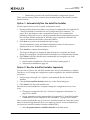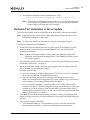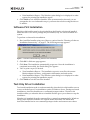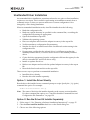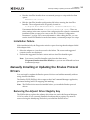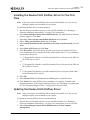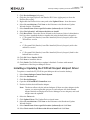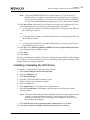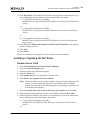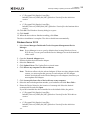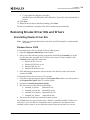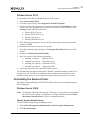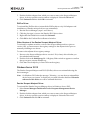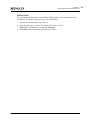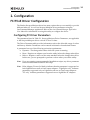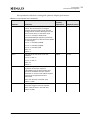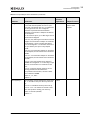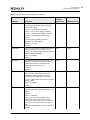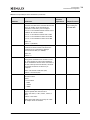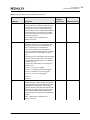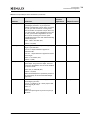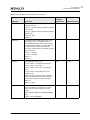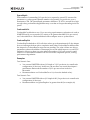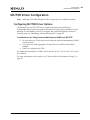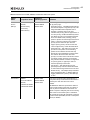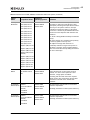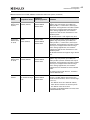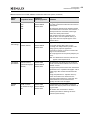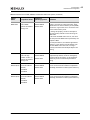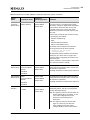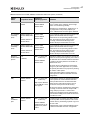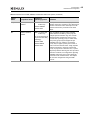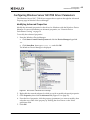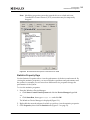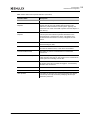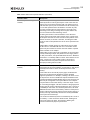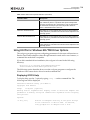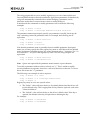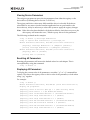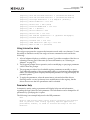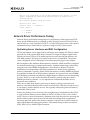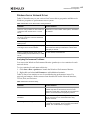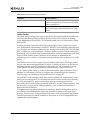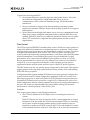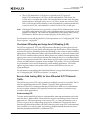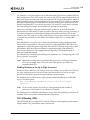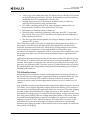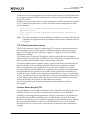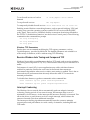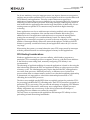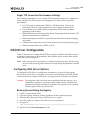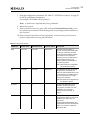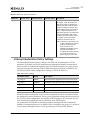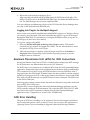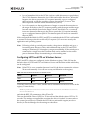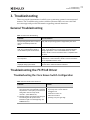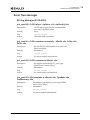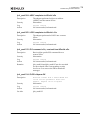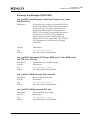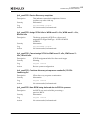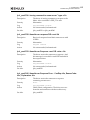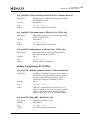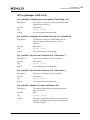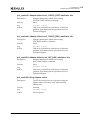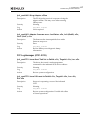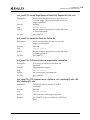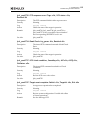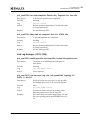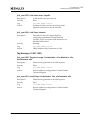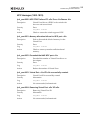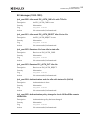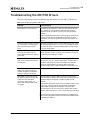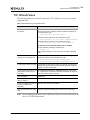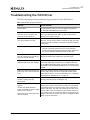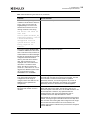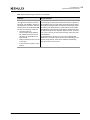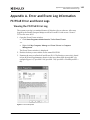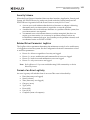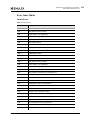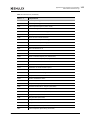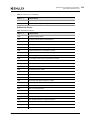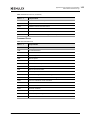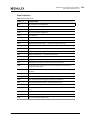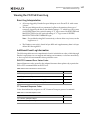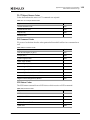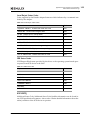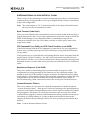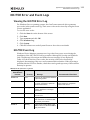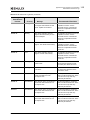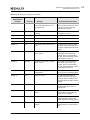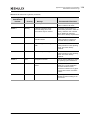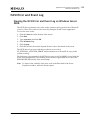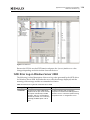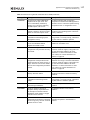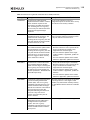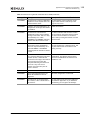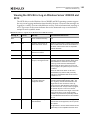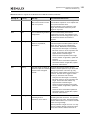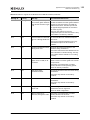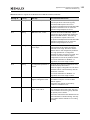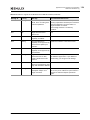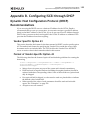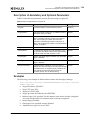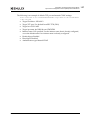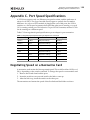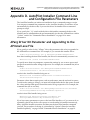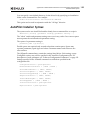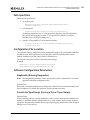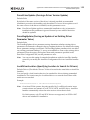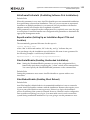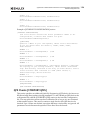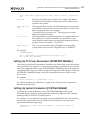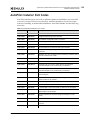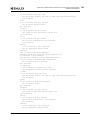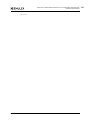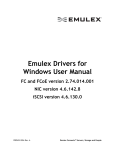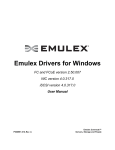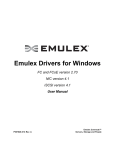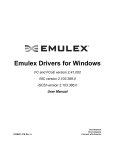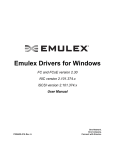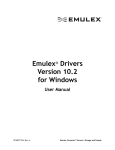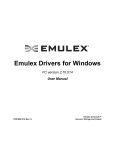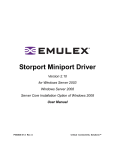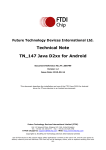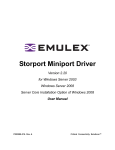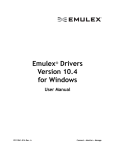Download windows manual elx
Transcript
Emulex Drivers for
Windows User Manual
FC and FCoE version 2.72.012.001
NIC version 4.2.313.0
iSCSI version 4.2.281.0
P008011-01A Rev. A
Emulex Connects™ Servers, Storage and People
2
Copyright © 2012 Emulex. All rights reserved worldwide. No part of this document may be reproduced by any means
or translated to any electronic medium without the prior written consent of Emulex.
Information furnished by Emulex is believed to be accurate and reliable. However, no responsibility is assumed by
Emulex for its use; or for any infringements of patents or other rights of third parties which may result from its use. No
license is granted by implication or otherwise under any patent, copyright or related rights of Emulex.
Emulex, the Emulex logo, AutoPilot Installer, AutoPilot Manager, BlockGuard, Connectivity Continuum,
Convergenomics, Emulex Connect, Emulex Secure, EZPilot, FibreSpy, HBAnyware, InSpeed, LightPulse, MultiPulse,
OneCommand, OneConnect, One Network. One Company., SBOD, SLI, and VEngine are trademarks of Emulex. All
other brand or product names referenced herein are trademarks or registered trademarks of their respective
companies or organizations.
Emulex provides this manual "as is" without any warranty of any kind, either expressed or implied, including but not
limited to the implied warranties of merchantability or fitness for a particular purpose. Emulex may make
improvements and changes to the product described in this manual at any time and without any notice. Emulex
assumes no responsibility for its use, nor for any infringements of patents or other rights of third parties that may
result. Periodic changes are made to information contained herein; although these changes will be incorporated into
new editions of this manual, Emulex disclaims any undertaking to give notice of such changes.
Emulex, 3333 Susan Street
Costa Mesa, CA 92626
Emulex Drivers for Windows User Manual
P008011-01A Rev. A
Table of Contents
Table of Contents
List of Figures ......................................................................................8
List of Tables .......................................................................................9
1. Installation..................................................................................... 10
Driver Information .................................................................................. 10
Compatibility .....................................................................................10
Operating System Requirements ..............................................................10
Driver Installation Options ........................................................................ 11
OneInstall Installer ..............................................................................11
Loading the OneInstall Package ................................................................... 12
AutoPilot Installer ...............................................................................12
Special Consideration When Updating the Emulex Storport Miniport FC/FCoE Driver 13
Driver Kit Installer Overview ..................................................................... 14
Installing the Driver Kit .........................................................................14
AutoPilot Installer Overview ...................................................................... 15
Starting Installers from a Command Prompt or Script .....................................15
Running a Software Installation Interactively ...............................................15
Option 1: Automatically Run the AutoPilot Installer ........................................... 16
Option 2: Run the AutoPilot Installer Separately ............................................... 16
Hardware-First Installation or Driver Update................................................17
Software-First Installation......................................................................18
Text-Only Driver Installation...................................................................18
Unattended Driver Installation ................................................................19
Option 1: Install the Driver Silently ............................................................... 19
Option 2: Run the Driver Kit Installer Separately ............................................... 19
Installation Failure ..............................................................................20
Manually Installing or Updating the Emulex Protocol Drivers .............................. 20
Removing the Adjunct Driver Registry Key ..................................................20
Installing the Emulex PLUS (ElxPlus) Driver for the First Time ...........................21
Updating the Emulex PLUS (ElxPlus) Driver..................................................21
Installing or Updating the FC/FCoE Storport Miniport Driver .............................22
Installing or Updating the iSCSI Driver........................................................23
Installing or Updating the NIC Driver .........................................................24
Windows Server 2008................................................................................ 24
Windows Server 2012................................................................................ 25
Removing Emulex Driver Kits and Drivers...................................................... 26
Uninstalling Emulex Driver Kits ................................................................26
Emulex Drivers for Windows User Manual
P008011-01A Rev. A
3
Table of Contents
Windows Server 2008................................................................................ 26
Windows Server 2012................................................................................ 27
Uninstalling the Emulex Drivers ...............................................................27
Windows Server 2008................................................................................ 27
Windows Server 2012................................................................................ 28
2. Configuration ................................................................................. 30
FC/FCoE Driver Configuration .................................................................... 30
Configuring FC Driver Parameters.............................................................30
Server Performance with FC Drivers ..........................................................38
I/O Coalescing ........................................................................................ 38
Performance Testing ................................................................................ 38
NIC/TOE Driver Configuration..................................................................... 40
Configuring NIC/TOE Driver Options ..........................................................40
Configuring Windows Server NIC/TOE Driver Parameters .................................49
Modifying Advanced Properties .................................................................... 49
Statistics Property Page ............................................................................ 50
Using OCCFG for Windows NIC/TOE Driver Options ........................................54
Displaying OCCFG Help.............................................................................. 54
Selecting an Adapter ................................................................................ 55
Configuring Device Parameters .................................................................... 55
Viewing Device Parameters ........................................................................ 57
Resetting All Parameters ........................................................................... 57
Displaying All Parameters .......................................................................... 57
Using Interactive Mode.............................................................................. 58
Parameter Help ...................................................................................... 58
Network Driver Performance Tuning..........................................................59
Optimizing Server Hardware and BIOS Configuration .......................................... 59
Windows Server Network Driver ................................................................... 60
Checksum Offloading and Large Send Offloading (LSO)........................................ 63
Receive Side Scaling (RSS) for Non-Offloaded IP/TCP Network Traffic ..................... 63
TCP Offloading (TOE)................................................................................ 64
Receive Window Auto Tuning and Compound TCP.............................................. 67
Interrupt Coalescing ................................................................................. 67
CPU Binding Considerations ........................................................................ 68
Single TCP Connection Performance Settings ................................................... 69
iSCSI Driver Configuration ......................................................................... 69
Configuring iSCSI Driver Options...............................................................69
Backing Up and Editing the Registry .............................................................. 69
Interrupt Moderation Policy Settings .........................................................71
Creating Non-Bootable Targets ................................................................72
Emulex Drivers for Windows User Manual
P008011-01A Rev. A
4
Table of Contents
Using the Microsoft iSCSI Initiator Service ....................................................... 72
Logging into a Target Using the Microsoft Software Initiator ................................. 72
Windows Multipath I/O Support ...............................................................73
Multipath Support on Windows Server 2008, 2008 R2, and 2012 ............................. 73
Logging into Targets for Multipath Support...................................................... 74
Maximum Transmission Unit (MTU) for iSCSI Connections .................................74
iSCSI Error Handling .............................................................................74
Configuring LDTO and ETO on Windows Server.................................................. 75
Error Handling Under MultiPath (MPIO) and Cluster Configurations ......................... 76
3. Troubleshooting .............................................................................. 77
General Troubleshooting .......................................................................... 77
Troubleshooting the FC/FCoE Driver ............................................................ 77
Troubleshooting the Cisco Nexus Switch Configuration....................................77
Event Trace Messages ...........................................................................78
ELS Log Messages (0100–0130) ..................................................................... 78
Discovery Log Messages (0202–0262) .............................................................. 81
Mailbox Log Messages (0310–0326) ................................................................ 84
INIT Log Messages (0400–0463)..................................................................... 85
FCP Log Messages (0701–0749) ..................................................................... 87
Link Log Messages (1302–1306) .................................................................... 90
Tag Messages (1400–1401) .......................................................................... 91
NPIV Messages (1800–1899) ......................................................................... 92
ELS Messages (1900–1999) .......................................................................... 93
Troubleshooting the NIC/TOE Drivers ........................................................... 94
Monitoring TCP Offloads ........................................................................95
TCP Offload Failure..............................................................................96
Troubleshooting the iSCSI Driver................................................................. 97
Appendix A. Error and Event Log Information........................................... 100
FC/FCoE Error and Event Logs ...................................................................100
Viewing the FC/FCoE Error Log .............................................................. 100
Severity Scheme ................................................................................... 101
Related Driver Parameter: LogError ............................................................ 101
Format of an Error Log Entry..................................................................... 101
Error Codes Tables................................................................................. 102
Viewing the FC/FCoE Event Log ............................................................. 107
Event Log Interpretation.......................................................................... 107
Additional Event Log Information ............................................................... 107
ASC/ASCQ ........................................................................................... 109
Additional Notes on Selected Error Codes ..................................................... 110
Emulex Drivers for Windows User Manual
P008011-01A Rev. A
5
Table of Contents
NIC/TOE Error and Event Logs ...................................................................111
Viewing the NIC/TOE Error Log .............................................................. 111
NIC/TOE Event Log ............................................................................ 111
iSCSI Error and Event Log.........................................................................115
Viewing the iSCSI Error and Event Log on Windows Server 2008 ....................... 115
iSCSI Error Log on Windows Server 2008 ................................................... 116
Viewing the iSCSI Error Log on Windows Server 2008 R2 and 2012..................... 120
Appendix B. Configuring iSCSI through DHCP ............................................ 125
Dynamic Host Configuration Protocol (DHCP) Recommendations ........................125
Vendor-Specific Option 43.................................................................... 125
Format of Vendor-Specific Option 43 ....................................................... 125
Description of Mandatory and Optional Parameters...................................... 126
Examples ........................................................................................ 126
Appendix C. Port Speed Specifications ................................................... 128
Negotiating Speed on a Mezzanine Card.......................................................128
Appendix D. AutoPilot Installer Command Line and Configuration File Parameters..
129
AParg Driver Kit Parameter and Appending to the APInstall.exe File ...................129
AutoPilot Installer Syntax.........................................................................130
Path Specifiers ................................................................................. 131
Configuration File Location .................................................................. 131
Software Configuration Parameters......................................................... 131
DiagEnable (Running Diagnostics) ............................................................... 131
ForceDriverTypeChange (Forcing a Driver Type Change) .................................... 131
ForceDriverUpdate (Forcing a Driver Version Update) ....................................... 132
ForceRegUpdate (Forcing an Update of an Existing Driver Parameter Value)............ 132
LocalDriverLocation (Specifying Location to Search for Drivers) ........................... 132
NoSoftwareFirstInstalls (Prohibiting Software First Installations).......................... 133
ReportLocation (Setting Up an Installation Report Title and Location) ................... 133
SilentInstallEnable (Enabling Unattended Installation) ...................................... 133
SilentRebootEnable (Enabling Silent Reboot) ................................................. 133
InstallWithoutQFE (Enabling Installation if a QFE Check Fails) ............................. 134
AutoPilot Configuration File .....................................................................134
Using the Windows Environment Variable (%ProgramFiles%)............................ 134
Configuration Identification [AUTOPILOT.ID].............................................. 135
Software Configuration [AUTOPILOT.CONFIG] ............................................ 135
Configuration Prompts/Vendor-Specific Questions [STORPORT.CONFIGURATION] .. 135
QFE Checks [STORPORT.QFES] ............................................................... 136
Emulex Drivers for Windows User Manual
P008011-01A Rev. A
6
Table of Contents
Setting Up FC Driver Parameters [STORPORT.PARAMS].................................. 137
Setting Up System Parameters [SYSTEM.PARAMS] ........................................ 137
AutoPilot Installer Exit Codes....................................................................138
AutoPilot Installer Installation Reports ........................................................139
Command Script Example ........................................................................139
Emulex Drivers for Windows User Manual
P008011-01A Rev. A
7
List of Figures
List of Figures
Figure 1-1
Figure 2-1
Figure 2-2
Figure 2-3
Figure A-1
Figure A-2
AutoPilot Installer Warning (Software-First Installation) ...........................18
Partial View of Windows Device Manager .............................................49
NIC/TOE Advanced Properties in Windows Server 2008.............................50
NIC/TOE Statistics Properties in Windows Server 2008 .............................51
Event Properties......................................................................... 100
iSCSI Error ................................................................................ 116
Emulex Drivers for Windows User Manual
P008011-01A Rev. A
8
List of Tables
List of Tables
Table 2-1
Table 2-2
Table 2-3
Table 2-4
Table 2-5
Table 2-6
Table 2-7
Table 2-8
Table 2-9
Table 3-1
Table 3-2
Table 3-3
Table 3-4
Table 3-5
Table A-1
Table A-2
Table A-3
Table A-4
Table A-5
Table A-6
Table A-7
Table A-8
Table A-9
Table A-10
Table A-11
Table A-12
Table A-13
Table A-14
Table B-1
Table C-1
Table D-1
Storport Miniport Driver Parameters ...................................................31
Recommended Settings for I/O Coalescing ...........................................38
Windows Server 2008, 2008 R2, and 2012 NIC/TOE Driver Options ...............41
NIC/TOE Driver Properties Statistics ...................................................51
Windows Server Performance Tuning Situations .....................................60
Statistics and Fine Tuning ...............................................................60
iSCSI Driver Options.......................................................................70
im_policy Settings.........................................................................71
LDTO and ETO Information on Windows Server......................................75
General Troubleshooting.................................................................77
Cisco Nexus Switch Situations ...........................................................77
Troubleshooting the NIC/TOE Drivers..................................................94
Troubleshooting TCP Offload Failures .................................................96
Troubleshooting the iSCSI Driver .......................................................97
Severe Errors............................................................................. 102
Malfunction Errors ...................................................................... 104
Command Errors......................................................................... 105
Event Indications ........................................................................ 106
ELS/FCP Command Error Status Codes............................................... 107
CT Command Response Codes......................................................... 107
FC-CT Reject Reason Codes .......................................................... 108
ELS Command Codes.................................................................... 108
SCSI Status Codes ....................................................................... 108
Local Reject Status Codes ............................................................. 109
SRB Status Codes ........................................................................ 109
NIC/TOE Event Log Entries ............................................................ 111
iSCSI Error Log Entries on Windows Server 2008 ................................... 116
iSCSI Error Log Entries on Windows Server 2008 R2 and 2012 .................... 120
Data String Parameters for Option 43................................................ 126
Negotiated Speed Specification per Adapter Port Connection................... 128
Unattended Installation Error Codes ................................................. 138
Emulex Drivers for Windows User Manual
P008011-01A Rev. A
9
1. Installation
Driver Information
1. Installation
Driver Information
This product supports the Emulex® OneConnect™ families of universal converged
network adapters (UCNAs) and Emulex LightPulse® family of host bus adapters
(HBAs).
The Windows drivers support the Fibre Channel (FC), FC over Ethernet (FCoE),
Ethernet (NIC), including TCP Offload Engine (TOE), and Internet Small Computer
System Interface (iSCSI) protocols.
This document explains how to install the Windows drivers on your system and
configure the drivers’ capabilities based on the supported networking protocols:
FC and FCoE
Configuring the FC/FCoE driver parameters
Improving server performance with FC/FCoE drivers
Ethernet and TOE
Configuring NIC/TOE driver options
Tuning network driver performance
iSCSI
Configuring iSCSI driver options
Creating non-bootable targets
Configuring Multipath I/O
Compatibility
For a list of adapters that are compatible with this driver, see the driver's Downloads
page on the Emulex website. For compatible firmware versions, see the Downloads
page for the specific adapter.
Operating System Requirements
One of the following operating systems must be installed:
Windows Server 2008 running on an x86 or x64 server
Server Core installation option of Windows Server 2008 running on an x86 or
x64 server
Windows Server 2008 R2 running on an x64 server
Windows Server 2008 R2 SP1
Windows Server 2012
Windows 7 Ultimate, Enterprise, or Professional edition (x64 only)
Note: Windows 7 is only supported on OCe11102 UCNAs.
Windows Pre-installation Environment (PE) 2.x, 3.x, or 4.x
Emulex Drivers for Windows User Manual
P008011-01A Rev. A
10
1. Installation
Driver Installation Options
Note: AutoPilot Installer is not supported for use with Windows PE. See the
Windows Automated Installation Kit (WAIK) documentation for
instructions on including drivers with your Windows PE images.
Minimum 512 MB memory
Note: Check the Emulex website for required updates to the Windows operating
system or the Emulex drivers.
Driver Installation Options
There are two ways that you can install the Windows drivers: the OneInstall Installer
(OneInstall) package or AutoPilot Installer®. You must choose one of the options.
OneInstall contains all of the Emulex® Windows drivers (Emulex Storport
Miniport and Network Driver Interface Specification [NDIS] Miniport drivers)
and the OneCommand Manager application utility in a single download
package.
AutoPilot Installer for Emulex® Storport Miniport and NDIS Miniport drivers
provides installation options from simple installations with a few mouse clicks
to unattended installations that use predefined script files and text-only
installations.
OneInstall Installer
The OneInstall Package is an executable file that self-extracts and copies the following
software onto your system:
All compatible protocol drivers to manage communication and data transfer
between applications and I/O devices, using Emulex adapters as agents. There
are four separate drivers for Emulex adapters:
FC
FCoE
iSCSI
Ethernet
ElxPlus driver – Supports the OneCommand Manager application, persistent
binding, and LUN mapping and masking.
OneCommand Manager application for the Emulex adapters
OneInstall is available for download from the Emulex website. The limitation of the
single package is that you cannot perform pre-installation tasks, unattended
installations, or text-only installations. For these tasks, use the AutoPilot Installer kits.
Emulex Drivers for Windows User Manual
P008011-01A Rev. A
11
1. Installation
Driver Installation Options
Loading the OneInstall Package
To install the drivers using the OneInstall Package:
1. Navigate to the location of the OneInstall package that you downloaded to your
hard drive.
2. Double-click the OneInstall package. The Welcome screen appears.
3. Click Next. The Installation options screen appears.
4. Select the drivers and application that you want to install. Click Next.
5. A progress screen appears while the OneInstall installer loads the selected drivers
and applications.
6. When the drivers and application software are loaded, an Installation completed
screen appears. Click Finish.
AutoPilot Installer
AutoPilot Installer is included with the Emulex drivers and utilities in Windows
executable files (kit installers) that you can download from the Emulex website.
Each driver kit contains x86, x64, and IA64 FC/FCoE drivers and installs the correct
files on a per-system basis. Run one of the following driver kit installers to extract the
software needed for the driver installation.
Fibre Channel (FC) driver package (elxdrvr-fc-<version>.exe)
Fibre Channel over Ethernet (FCoE) driver package
(elxdrvr-fcoe-<version>.exe)
Internet Small Computer System Interface (iSCSI) driver package
(elxdrvr-iscsi-<version>.exe)
Network Interface Card (NIC) driver package (elxdrvr-nic-<version>.exe)
Note: Updating the NIC protocol driver may temporarily disrupt operation of any
NIC teams configured on the system.
You can install a driver by any of the following methods:
Note: These installation methods are not mutually exclusive.
Hardware-first installation – At least one Emulex adapter must be installed
before you can install the Emulex drivers and utilities.
Software-first installation – You can install drivers and utilities using
AutoPilot Installer prior to the installation of any adapters. You do not need to
specify the adapter models to be installed later. The appropriate drivers and
utilities automatically load when you install the adapters.
Utility-Only installation – If the drivers in the driver kit share the same version
with those already installed on the system, you can reinstall or update the
previously installed utility without reinstalling the drivers.
Text-Only installation – Text-based installation mode is used automatically
when AutoPilot Installer is run on a Server Core system.
Emulex Drivers for Windows User Manual
P008011-01A Rev. A
12
1. Installation
Driver Installation Options
Network installation – You can place the driver kit installers on a shared
network drive and install them across your local area network (LAN).
Network-based installation is often used in conjunction with unattended
installation and scripting. This allows you to configure and install the same
driver version on all the hosts in a storage area network (SAN).
Unattended installation – You can run the driver kit installers and AutoPilot
installer with no user interaction from a command line or script. Unattended
installation works for both hardware-first and software-first installations and all
driver kits. An unattended installation operates in silent mode (sometimes
referred to as quiet mode) and creates an extensive report file with installation
status.
Note: Complete driver and utilities documentation may be downloaded from the
Emulex website (www.emulex.com).
Special Consideration When Updating the Emulex Storport
Miniport FC/FCoE Driver
Any pre-existing SCSIport Miniport or FC/FCoE Port drivers are replaced
(overwritten) when you install the Emulex Storport Miniport FC/FCoE driver. The
Emulex Storport Miniport FC/FCoE driver is installed for every adapter on your
server. Installing the Emulex Storport Miniport FC/FCoE driver also deletes all
customized driver parameters, persistent bindings, logical unit number (LUN)
masking, and LUN mapping. Emulex recommends that you make a note of your
current settings before you install the Emulex Storport Miniport FC/FCoE driver so
that you can update your customized driver parameters. Or, you can use the AutoPilot
Installer default parameters.
Note: This update process can leave files associated with older driver kits on your
system. After running AutoPilot Installer and restarting your system, you may
be required to uninstall old driver or utility program entries. Follow the
procedures in “Uninstalling Emulex Driver Kits” on page 26. Ensure you delete
only previous driver versions.
Emulex Drivers for Windows User Manual
P008011-01A Rev. A
13
1. Installation
Driver Kit Installer Overview
Driver Kit Installer Overview
The driver kit installer is an executable file that self-extracts and copies the following
software onto your system:
FC/FCoE protocol drivers – Manage communication and data transfer between
applications and I/O devices, using Emulex adapters as agents. There are four
separate drivers for Emulex adapters:
FC
FCoE
iSCSI
Ethernet
ElxPlus driver – Supports the OneCommand Manager application, persistent
binding, and LUN mapping and masking.
If you are creating Windows PE disk images or performing boot from SAN installation,
you must select the Unpack All Drivers option instead of running AutoPilot Installer.
See step 2 of Installing the Driver Kit in the following procedure.
After the driver kit is installed, you have two options:
Automatically run AutoPilot Installer immediately. This is the default option.
See Option 1 on page 16 for more information.
Run AutoPilot Installer later on your system. See Option 2 on page 16 for more
information.
Installing the Driver Kit
To install the driver kit:
1. Do one of the following:
Download and install the single package from the Emulex website to your
system.
Download the driver kit installer from the Emulex website to your system.
Note: The name of the driver kit installer depends on the current version
identifier.
2. If you plan to create Windows Pre-installation Environment (PE) disk images or
perform boot from SAN installations, unpack all drivers. On the driver kit installer
Welcome page, select the Unpack all drivers checkbox. Checking this checkbox
unpacks all the drivers into the ‘My Documents’ directory.
3. Choose one of three options:
For an automatic interactive installation, see “Option 1: Automatically Run the
AutoPilot Installer” on page 16.
For control of all interactive installation settings, see “Option 2: Run the
AutoPilot Installer Separately” on page 16.
For an unattended installation with AutoPilot Installer, see “Unattended Driver
Installation” on page 19.
Emulex Drivers for Windows User Manual
P008011-01A Rev. A
14
1. Installation
AutoPilot Installer Overview
AutoPilot Installer Overview
AutoPilot Installer runs after the driver kit and the OneCommand Manager application
are installed. AutoPilot Installer can be installed:
Immediately after the driver kit installation has completed
At a later time using an interactive installation
Through an unattended installation
AutoPilot Installer provides
Command line functionality – Initiates an installation from a command prompt
or script. Configuration settings can be specified in the command line.
Compatibility verification – Verifies that the driver to be installed is compatible
with the operating system and platform.
Driver installation and update – Installs and updates drivers.
Multiple adapter installation capability – Installs drivers on multiple adapters,
alleviating the need to manually install the same driver on all adapters in the
system.
Driver diagnostics – Determines whether the driver is operating properly.
Silent installation mode – Suppresses all screen output (necessary for
unattended installation).
Note: AutoPilot Installer does not allow you to install the driver if the minimum
Windows service pack or Microsoft Storport driver update is not installed.
Starting Installers from a Command Prompt or Script
When a driver kit installer or AutoPilot Installer is run from a command prompt or
command script (batch file), the Windows command processor does not wait for the
installer to run to completion. As a result, you cannot check the exit code of the installer
before the next command is executed. Emulex recommends that for command line
invocation, always use the “start” command with the “/wait” option. This causes the
command processor to wait for the installer to finish before it continues.
For more information on command line installation and configuration parameters, see
appendix D, “AutoPilot Installer Command Line and Configuration File Parameters,”
on page 129.
Running a Software Installation Interactively
There are two options when performing an installation interactively.
Option 1 allows you to automatically run the AutoPilot Installer, which
completes a driver kit installation and AutoPilot installation with a few mouse
clicks.
Option 2 allows you to run the AutoPilot Installer separately. This option is
recommended when:
Changing installation settings for a limited number of systems.
Emulex Drivers for Windows User Manual
P008011-01A Rev. A
15
1. Installation
AutoPilot Installer Overview
Familiarizing yourself with AutoPilot Installer configuration options.
These options assume you have already downloaded the driver kit installer from the
Emulex website.
Option 1: Automatically Run the AutoPilot Installer
Use this option unless you have specific configuration needs.
1. Double-click the driver kit installer or run it from a command line. See appendix D,
“AutoPilot Installer Command Line and Configuration File Parameters,” on
page 129 for information on the command line options. The command line
parameter APargs allows you to specify arguments that are automatically passed to
the AutoPilot Installer command. A Welcome page is displayed with driver kit
version information and Emulex contact information.
2. Click Next to proceed to the Installation Options page.
For each installation option, the default installation location for that option is
displayed. Browse to a different location, if desired.
3. Click Install to continue the installation.
The Progress dialog box is displayed. After all tasks are completed, the Finish
dialog box is displayed. The Start AutoPilot Installer box is automatically selected.
4. Click Finish. AutoPilot Installer runs automatically and completes one of the
following installations:
Hardware-First Installation or Driver and Utility Update (page 17).
Software-First Installation (page 18).
Option 2: Run the AutoPilot Installer Separately
To access these options, run AutoPilot Installer after driver kit installation is complete.
This allows you to change the configuration options supplied to the AutoPilot Installer
(see below).
1. Perform steps 1 through 3 for “Option 1: Automatically Run the AutoPilot
Installer”.
2. Clear the Run AutoPilot Installer check box on the Finish dialog box.
3. Click Finish. The driver kit installer exits.
After the driver kit installation is complete, change the configuration in one of two
ways:
Change the configuration file. See “Software Configuration Parameters” on
page 131 for details.
Supply parameters on the command line. See appendix D, “AutoPilot Installer
Command Line and Configuration File Parameters,” on page 129 for details.
Once you have finished this step, you can run AutoPilot Installer at a later time, using
either of the following methods: (If you are supplying options via the command line,
you must run AutoPilot Installer from the command line.)
Select Programs>Emulex>AutoPilot Installer in the Start menu.
Emulex Drivers for Windows User Manual
P008011-01A Rev. A
16
1. Installation
AutoPilot Installer Overview
Run AutoPilot Installer from the command line. Type
C:\Program Files\Emulex\AutoPilot Installer\APInstall.exe
Note: The location of APInstaller.exe may differ on your system, depending on
your system's Program Files location. You may also specify a different
location when you install the driver package.
Hardware-First Installation or Driver Update
The driver kit installer must be downloaded from the Emulex website and installed.
Note: Updating the NIC protocol driver may temporarily disrupt operation of any
NIC teams configured on the system.
Note: To update the Emulex protocol drivers, begin the procedure at step 2.
To perform a hardware-first installation:
1. Install a new Emulex adapter and power-on the system. If the Windows Found
New Hardware wizard is displayed, click Cancel to exit. AutoPilot Installer
performs this function.
Note: If there are multiple adapters in the system, the Windows Found New
Hardware wizard appears multiple times. Click Cancel to exit the wizard
each time it appears.
2. Run AutoPilot Installer using one of the two options listed in “Running a Software
Installation Interactively” on page 15.
3. When the AutoPilot Installer Welcome page appears, select an adapter in the list
and click Next. The installation continues.
Consider the following:
If you are replacing a SCSIport Miniport or FC/FCoE Port driver, an Available
Drivers list is displayed. Click OK in this window.
If you are updating the driver, the existing port settings are used, unless
otherwise specified in the configuration file. These settings are pre-selected but
can be changed. Set or change settings, then click Next.
If you are initially installing a vendor-specific version of the Emulex driver
installation program, a Driver Configuration page may be displayed. This page
includes one or more windows with questions that you must answer before
continuing the installation process. In this case, answer each question and click
Next on each window to continue.
4. Click Next.The installation automatically completes. A dialog box is displayed if
Windows requires a reboot. Once the installation is successful, the Finish dialog box
appears.
5. View or print a report, if desired.
View Installation Report – The installation report is a text file with current
Emulex adapter inventory, configuration information and task results.
Emulex Drivers for Windows User Manual
P008011-01A Rev. A
17
1. Installation
AutoPilot Installer Overview
Print Installation Report – The Windows print dialog box is displayed to select
options for printing the installation report.
6. Click Finish to exit AutoPilot Installer. If the system must be rebooted, you are
prompted to do so as indicated in step 4; you must reboot before using the drivers
or utilities.
Software-First Installation
The driver kit installer must be downloaded from the Emulex website and installed.
Either the full or core driver package may be installed; only one can be installed on a
system.
To perform a software-first installation:
1. Run AutoPilot Installer using one of the two options listed in “Running a Software
Installation Interactively” on page 15. The following message appears:
Figure 1-1 AutoPilot Installer Warning (Software-First Installation)
2. Click OK. A Welcome page appears.
3. Click Next. The installation automatically progresses. Once the installation is
completed successfully, the Finish dialog box appears.
4. View or print a report, if desired.
View Installation Report – The installation report is a text file with current
Emulex adapter inventory, configuration information and task results.
Print Installation Report – The Windows print dialog box is displayed to select
options for printing the installation report.
5. Click Finish to exit the AutoPilot Installer.
Text-Only Driver Installation
Text-based installation mode is used automatically when the driver kit installer runs on
a server with the Server Core installation option of Windows Server. During text-based
installations, AutoPilot Installer uses a command prompt window. The driver kit
installer notifies you when the driver is installed and also gives you a chance to stop the
installation.
Whether it is launched from the command line or started programmatically, Windows
always starts AutoPilot Installer as a separate stand-alone task. This means that
AutoPilot Installer has its own command prompt window and cannot access others.
Emulex Drivers for Windows User Manual
P008011-01A Rev. A
18
1. Installation
AutoPilot Installer Overview
Unattended Driver Installation
An unattended driver installation, sometimes referred to as a quiet or silent installation,
requires no user input. This is useful for performing an installation remotely from a
command script, or when you want to make sure a custom configuration is not
changed by a user during installation.
When in unattended installation mode, AutoPilot Installer does the following:
Reads the configuration file.
Reads any options that may be specified on the command line, overriding the
configuration file settings as appropriate.
Opens the installation report file.
Validates the operating system.
Discovers adapters and records the adapter inventory in the report file.
Verifies mandatory configuration file parameters.
Searches for drivers to install based on the LocalDriverLocation setting in the
configuration file.
If appropriate, verifies that the selected driver is a different type than the
currently installed driver, or a more recent version of the currently installed
driver.
Copies the driver parameters from the configuration file into the registry for the
driver's coinstaller (FC and FCoE drivers only).
Installs or updates the driver.
Rediscovers adapters and records the updated adapter inventory in the report
file.
Records the final results and closes the report file.
There are two ways to perform an unattended installation.
Install the driver silently.
Run the driver kit installer separately.
Option 1: Install the Driver Silently
Run the driver kit installer from a command prompt or script. Specify the “/q” (quiet)
command line option. For example:
elxdrv-fc-fcoe<version>.exe /q
Note: The name of the driver kit installer depends on the current version identifier.
For other command line options, see “AutoPilot Installer Command Line and
Configuration File Parameters” on page 129.
Option 2: Run the Driver Kit Installer Separately
1. Follow steps 1–3 for “Running a Software Installation Interactively” on page 15.
2. Clear the Run AutoPilot Installer check box on the Finish dialog box.
3. Choose one of the following options:
Emulex Drivers for Windows User Manual
P008011-01A Rev. A
19
1. Installation
Manually Installing or Updating the Emulex Protocol Drivers
Run the AutoPilot Installer from a command prompt or script with the silent
option:
APInstall.exe /silent
Edit the AutoPilot Installer configuration file before running the AutoPilot
Installer. The configuration file is typically located in:
C:\Program Files\Emulex\AutoPilot Installer\APInstall.cfg
Uncomment the line that sets SilentInstallEnable to “True”. There are
other settings in the same section of the configuration file related to unattended
installations that you may also want to edit. See “Software Configuration
Parameters” on page 131 for more information. After editing the file, you can
run the AutoPilot Installer from the Start menu, a command prompt or a script.
Installation Failure
If the installation fails, the Diagnostics window opens showing that the adapter failed.
If the adapter fails:
1. Select the adapter to view the reason for the failure. The reason and suggested
corrective action are displayed.
2. Perform the suggested corrective action and run AutoPilot Installer again.
Note: You can run AutoPilot Installer again from the Start menu
(Programs>Emulex>AutoPilot Installer) or you can run APInstall.exe from
a command prompt.
Manually Installing or Updating the Emulex Protocol
Drivers
You can install or update the Emulex protocol drivers and utilities manually without
using AutoPilot Installer.
The Emulex PLUS (ElxPlus) driver supports the OneCommand Manager application,
persistent binding and LUN mapping and masking.
Note: The ElxPlus driver must be installed before you install the Emulex protocol
drivers.
Removing the Adjunct Driver Registry Key
The ElxPlus driver replaces the adjunct driver that was used with Storport Miniport
1.11a3 or earlier. If it is currently installed, the adjunct driver registry key must be
removed using the deladjct.reg file before you install the ElxPlus driver.
Emulex Drivers for Windows User Manual
P008011-01A Rev. A
20
1. Installation
Manually Installing or Updating the Emulex Protocol Drivers
Installing the Emulex PLUS (ElxPlus) Driver for the First
Time
Note: Only one instance of the ElxPlus driver should be installed, even if you have
multiple adapter ports installed in your system.
To install the ElxPlus driver from the desktop:
1. Run the driver kit installer, but do not run AutoPilot Installer. See “Running a
Software Installation Interactively” on page 15 for instructions.
2. Select Start>Settings>Control Panel>Add Hardware. The Add Hardware Wizard
window appears. Click Next.
3. Select Yes, I have already connected the hardware and click Next.
4. Select, Add a new hardware device and click Next.
5. Select Install the hardware that I manually select from a list (Advanced) and click
Next.
6. Select Show All Devices and click Next.
7. Click Have Disk... Direct the Device Wizard to the location of elxplus.inf. If you
have installed the driver installer kit in the default folder and C:\ is your Windows
system drive, the path is:
C:\Program Files\Emulex\AutoPilot Installer\Drivers\Storport\x86\HBA for
the 32-bit driver version
-or
C:\Program Files\Emulex\AutoPilot Installer\Drivers\Storport\x64\HBA for
the x64 driver version
-orC:\Program Files\Emulex\AutoPilot Installer\Drivers\Storport\IA64\HBA
for the Itanium driver version
8. Click OK.
9. Select Emulex PLUS. Click Next and click Next again to install the driver.
10. Click Finish. The initial ElxPlus driver installation is complete. Continue with
manual installation of the Storport Miniport Driver. See “Installing or Updating the
FC/FCoE Storport Miniport Driver” on page 22 for this procedure.
Updating the Emulex PLUS (ElxPlus) Driver
Note: Only one instance of the ElxPlus driver should be installed, even if you have
multiple adapter ports installed in your system.
To update an existing ElxPlus driver from the desktop:
1. Run the driver kit installer, but do not run AutoPilot Installer. See “Running a
Software Installation Interactively” on page 15 for instructions on how to do this.
2. Select Start>Settings>Control Panel>Administrative Tools>Computer
Management.
Emulex Drivers for Windows User Manual
P008011-01A Rev. A
21
1. Installation
Manually Installing or Updating the Emulex Protocol Drivers
3. Click Device Manager (left pane).
4. Click the plus sign (+) next to the Emulex PLUS class (right pane) to show the
ElxPlus driver entry.
5. Right-click the ElxPlus driver entry and select Update Driver... from the menu.
6. Select No, not this time. Click Next on the Welcome to the Hardware Update
Wizard window. Click Next.
7. Select Install from a list or specific location (Advanced) and click Next.
8. Select Don’t Search. I will choose the driver to install.
9. Click Have Disk... Direct the Device Wizard to the location of driver’s distribution
kit. If you have installed the driver installer kit in the default folder, the path is:
C:\Program Files\Emulex\AutoPilot Installer\Drivers\Storport\x86 for the
32-bit driver version
-or
C:\Program Files\Emulex\AutoPilot Installer\Drivers\Storport\x64 for the
x64 driver version
-orC:\Program Files\Emulex\AutoPilot Installer\Drivers\Storport\IA64 for the
Itanium driver version
10. Click OK. Select Emulex PLUS.
11. Click Next to install the driver.
12. Click Finish. The ElxPlus driver update is finished. Continue with manual
installation of the Storport Miniport Driver.
Installing or Updating the FC/FCoE Storport Miniport Driver
To update or install the FC/FCoE Storport Miniport driver from the desktop:
1.
2.
3.
4.
5.
Select Start>Settings>Control Panel>System.
Select the Hardware tab.
Click Device Manager.
Open the SCSI and RAID Controllers item.
Double-click the desired Emulex adapter.
Note: The driver affects only the selected adapter. If there are other adapters in the
system, you must repeat this process for each adapter. All dual-channel
adapter models are displayed in Device Manager as two adapters, and each
adapter must be updated.
6. Select the Driver tab.
7. Click Update Driver. The Update Driver wizard starts.
8. Select No, not this time. Click Next on the Welcome to the Hardware Update
Wizard window.
9. Select Install from a list or specific location (Advanced) and click Next.
10. Select Don't search. I will choose the driver to install and click Next.
Emulex Drivers for Windows User Manual
P008011-01A Rev. A
22
1. Installation
Manually Installing or Updating the Emulex Protocol Drivers
Note: Using the OEMSETUP.INF file to update Emulex's FC/FCoE Storport
Miniport driver overwrites customized driver settings. If you are updating
from a previous installation, write down the settings. Following installation,
use the OneCommand Manager application to restore the previous settings.
11. Click Have Disk... Direct the Device Wizard to the location of oemsetup.inf. If you
have installed the driver installer kit to the default folder, the path is:
C:\Program Files\Emulex\AutoPilot Installer\Drivers\Storport\x86\HBA for
the 32-bit driver version
-or
C:\Program Files\Emulex\AutoPilot Installer\Drivers\Storport\x64\HBA for
the x64 driver version
-orC:\Program Files\Emulex\AutoPilot Installer\Drivers\Storport\IA64\HBA
for the Itanium driver version
12. Click OK. Select Emulex LightPulse LPX000, PCI Slot X, Storport Miniport Driver
(your adapter model is displayed here).
13. Click Next.
14. Click Finish.
The driver installation is complete. The driver should start automatically. If the adapter
is connected to a SAN or data storage device, a blinking yellow light on the back of the
adapter indicates a link up condition.
Installing or Updating the iSCSI Driver
To update or install the iSCSI driver from the desktop:
1.
2.
3.
4.
5.
6.
7.
8.
Select Start>Settings>Control Panel>System.
Select the Hardware tab.
Click Device Manager.
Open the “SCSI and RAID Controllers” item.
Double-click the desired Emulex adapter.
Select the Driver tab.
Click Update Driver. The Update Driver wizard starts.
Select No, not this time. Click Next on the Welcome to the Hardware Update
Wizard window
Note: The driver affects only the selected adapter. If there are other adapters in the
system, you must repeat this process for each adapter. All DC adapter
models are displayed in Device Manager as two adapters; therefore, you
must update each adapter.
9. Select Install from a list or specific location (Advanced) and click Next.
10. Select Don't search. I will choose the driver to install and click Next.
Emulex Drivers for Windows User Manual
P008011-01A Rev. A
23
1. Installation
Manually Installing or Updating the Emulex Protocol Drivers
11. Click Have Disk... Direct the Device Wizard to the location of oemsetup.inf. If you
have installed the driver installer kit to the default folder, the path is:
C:\Program Files\Emulex\AutoPilot
Installer\Drivers\Storport\x86\iSCSI\[Windows Version] for the 32-bit driver
version
-or
C:\Program Files\Emulex\AutoPilot
Installer\Drivers\Storport\x64\iSCSI\[Windows Version] for the x64 driver
version
-orC:\Program Files\Emulex\AutoPilot
Installer\Drivers\Storport\IA64\iSCSI\[Windows Version] for the Itanium
driver version
12. Click OK. Select Emulex OneConnect OCmXXXXX, iSCSI Initiator (your adapter
model is displayed here).
13. Click Next.
14. Click Finish.
The driver installation is complete. The driver should start automatically.
Installing or Updating the NIC Driver
Windows Server 2008
1.
2.
3.
4.
5.
6.
Select Start>Settings>Control Panel>Device Manager.
Open the Network Adapters item.
Double-click the desired Emulex adapter.
Select the Driver tab.
Click Update Driver. The Update Driver wizard starts.
Click Browse my computer for driver software.
Note: The driver affects only the selected adapter. If there are other adapters in the
system, you must repeat this process for each adapter. All DC adapter
models are displayed in the Device Manager as two adapters, therefore you
must update each adapter.
7. Click Let me pick from a list of device drivers on my computer and click Next.
8. Select the network adapter that matches your hardware and click Have Disk....
9. Direct the Device Wizard to the location of oemsetup.inf. If you have installed the
driver installer kit to the default folder, the path is:
C:\Program Files\Emulex\AutoPilot
Installer\Drivers\NDIS\x86\NIC\[Windows Version] for the 32-bit driver
version
-or-
Emulex Drivers for Windows User Manual
P008011-01A Rev. A
24
1. Installation
Manually Installing or Updating the Emulex Protocol Drivers
C:\Program Files\Emulex\AutoPilot
Installer\Drivers\NDIS\x64\NIC\[Windows Version] for the x64 driver
version
-orC:\Program Files\Emulex\AutoPilot
Installer\Drivers\NDIS\IA64\NIC\[Windows Version] for the Itanium driver
version
10. Click OK. The Windows Security dialog box opens.
11. Click Install.
12. When the device driver finishes installing, click Close.
The driver installation is complete. The driver should start automatically.
Windows Server 2012
1. Select Server Manager>Dashboard>Tools>Computer Management>Device
Manager.
Note: Server Manager is set to open by default when booting Windows Server
2012. If not, you can open it with the Service Manager icon at the bottom left
of the screen.
2.
3.
4.
5.
6.
Open the Network Adapters item.
Double-click the desired Emulex adapter.
Select the Driver tab.
Click Update Driver. The Update Driver wizard starts.
Click Browse my computer for driver software.
Note: The driver affects only the selected adapter. If there are other adapters in the
system, you must repeat this process for each adapter. All DC adapter
models are displayed in the Device Manager as two adapters, therefore you
must update each adapter.
7. Click Let me pick from a list of device drivers on my computer.
8. Select the network adapter that matches your hardware and click Have Disk....
9. Direct the Device Wizard to the location of oemsetup.inf. Select the desired
oemsetup.inf file and click Open.
If you have installed the driver installer kit to the default folder, the path is:
C:\Program Files\Emulex\AutoPilot
Installer\Drivers\NDIS\x86\NIC\[Windows Version] for the 32-bit driver
version
-or
C:\Program Files\Emulex\AutoPilot
Installer\Drivers\NDIS\x64\NIC\[Windows Version] for the x64 driver
version
-orEmulex Drivers for Windows User Manual
P008011-01A Rev. A
25
1. Installation
Removing Emulex Driver Kits and Drivers
C:\Program Files\Emulex\AutoPilot
Installer\Drivers\NDIS\IA64\NIC\[Windows Version] for the Itanium driver
version
10. Click Next.
11. When the device driver finishes installing, click Close.
The driver installation is complete. The driver should start automatically.
Removing Emulex Driver Kits and Drivers
Uninstalling Emulex Driver Kits
Note: When you uninstall the Emulex driver kit, AutoPilot Installer is automatically
uninstalled.
Windows Server 2008
To uninstall a driver kit on a Windows Server 2008 system:
1. Open the Programs and Features control panel.
2. Select one of the following in the program list and click the Uninstall icon in the
tool bar above the program list. If you have User Access Control enabled, click
Continue when asked for permission.
Emulex FC kit-2.xx.xxx
Emulex/FCoE kit-2.xx.xxx
Emulex/NIC 4xx.xxx
Emulex/iSCSI kit-4.xx.xxx
3. Click Yes when prompted to remove the kit. Once the kit is removed from the
system, click OK.
To uninstall a driver kit on a Server Core system:
1. From the system prompt, navigate to the Program Files folder on an x86 system or
the Program Files (x86) folder on a 64-bit system.
2. Navigate to Emulex\AutoPilot Installer.
3. Run one or more of the following batch files:
uninstall_fc_kit.bat
(uninstall fc kit)
uninstall_cna_kit.bat (uninstall fcoe kit)
uninstall_iscsi_kit.bat (uninstall iscsi kit)
uninstall_nic_kit.bat
(uninstall nic kit)
4. The proper driver kits are removed from the system.
On all platforms, the reports folder in the “Emulex\AutoPilot Installer” folder is not
removed, so you can still view installation history and the drivers that have been
installed on the system. You can delete the reports folder at any time if you want.
Emulex Drivers for Windows User Manual
P008011-01A Rev. A
26
1. Installation
Removing Emulex Driver Kits and Drivers
Windows Server 2012
To uninstall a driver kit on a Windows Server 2012 system:
1. Select Start>Control Panel.
2. From the Control Panel, select Programs>Uninstall a Program.
3. Select one of the following in the program list and click the Uninstall icon in the
tool bar above the program list. If you have User Access Control enabled, click
Continue when asked for permission.
Emulex FC kit-2.xx.xxx
Emulex/FCoE kit-2.xx.xxx
Emulex/NIC 4xx.xxx
Emulex/iSCSI kit-4.xx.xxx
4. Click Yes when prompted to remove the kit. When the kit is removed from the
system, click OK.
To uninstall a driver kit on a Server Core system:
1. From the system prompt, navigate to the Program Files (x86) folder on a 64-bit
system.
2. Navigate to Emulex\AutoPilot Installer.
3. Run one or more of the following batch files:
uninstall_fc_kit.bat
(uninstall fc kit)
uninstall_cna_kit.bat (uninstall fcoe kit)
uninstall_iscsi_kit.bat (uninstall iscsi kit)
uninstall_nic_kit.bat
(uninstall nic kit)
4. The proper driver kits are removed from the system.
On all platforms, the reports folder in the “Emulex\AutoPilot Installer” folder is not
removed, so you can still view installation history and the drivers that have been
installed on the system. You can delete the reports folder at any time if you want.
Uninstalling the Emulex Drivers
The Emulex Storport Miniport and PLUS (ElxPlus) drivers are uninstalled using the
Device Manager.
Windows Server 2008
Note: On Windows 2008, after the message: “Warning – you are about to uninstall this
device from your system”, is displayed. You must select the checkbox Delete
the software for this device in order to uninstall the driver.
Emulex Storport Miniport Driver
To uninstall the Emulex Storport Miniport driver:
1. Select Start>All Programs>Administrative Tools>Computer Management.
2. Click Device Manager.
Emulex Drivers for Windows User Manual
P008011-01A Rev. A
27
1. Installation
Removing Emulex Driver Kits and Drivers
3. Double-click the adapter from which you want to remove the Storport Miniport
driver. A device-specific console window is displayed. Select the Driver tab.
4. Click Uninstall and then click OK to uninstall.
ElxPlus Driver
To uninstall the ElxPlus driver (uninstall the ElxPlus driver only if all adapters and
installations of Emulex miniport drivers are uninstalled):
1.
2.
3.
4.
Run the Device Manager (steps 1 and 2 above).
Click the plus sign (+) next to the Emulex PLUS driver class.
Right-click the Emulex driver and click Uninstall.
Click OK in the Confirm Device Removal window.
Older Versions of the Emulex Storport Miniport Driver
To uninstall or update an earlier version of the Storport Miniport driver (prior to
version 1.20), you must remove the registry settings for the adjunct driver prior to
manually installing a new driver.
To remove the adjunct driver registry settings:
1. Browse to the Storport Miniport driver version 1.20 (or later) driver kit that you
downloaded and extracted.
2. Double-click on the deladjct.reg file. A Registry Editor window appears to confirm
that you want to execute deladjct.reg.
3. Click Yes. The elxadjct key is removed from the registry.
Windows Server 2012
The Emulex Storport Miniport and PLUS (ElxPlus) drivers are uninstalled using the
device manager.
Note: On Windows 2012, after the message: “Warning – you are about to uninstall this
device from your system” is displayed, you must select the checkbox Delete the
software for this device in order to uninstall the driver.
Emulex Storport Miniport Driver
To uninstall the Emulex Storport Miniport driver in Windows Server 2012:
1. Select Server Manager>Dashboard>Tools>Computer Management>Device
Manager.
2. Double-click the adapter from which you want to remove the Storport Miniport
driver. A device-specific console window is displayed. Select the Driver tab.
3. Click Uninstall and click OK to uninstall.
Emulex Drivers for Windows User Manual
P008011-01A Rev. A
28
1. Installation
Removing Emulex Driver Kits and Drivers
ElxPlus Driver
To uninstall the ElxPlus driver (uninstall the ElxPlus driver only if all adapters and
installations of Emulex miniport drivers are uninstalled):
1.
2.
3.
4.
Run the Device Manager (step 1 above).
Click the plus sign (+) next to the Emulex PLUS driver class.
Right-click the Emulex driver and click Uninstall.
Click OK in the Confirm Device Removal window.
Emulex Drivers for Windows User Manual
P008011-01A Rev. A
29
2. Configuration
FC/FCoE Driver Configuration
2. Configuration
FC/FCoE Driver Configuration
The Emulex Storport Miniport driver has many options that you can modify to provide
different behavior. You can set Storport Miniport driver parameters using the
OneCommand Manager application. Refer to the OneCommand Manager Application
User Manual for information on using this utility to configure the driver.
Configuring FC Driver Parameters
The parameters listed in Table 2-1, Storport Miniport Driver Parameters, are applicable
to the Storport Miniport driver versions 2.70.xxx or later.
The Driver Parameter table provides information such as the allowable range of values
and factory defaults. Parameters can be entered in decimal or hexadecimal format.
A parameter has one of the following activation requirements:
Dynamic – The change takes effect while the system is running.
Reset – Requires an adapter reset from the utility before the change takes effect.
Reboot – Requires a reboot of the entire machine before the change takes effect.
In this case, you are prompted to perform a reboot when you exit the utility.
Note: If you are creating custom unattended installation scripts, any driver parameter
can be modified and included in the script.
Note: If the Adapter/Protocol is blank it indicates that the parameter is supported on
both LightPulse® as well as OneConnect adapters. “LightPulse only” indicates
parameters supported only on LightPulse and not on OneConnect adapters.
“FC only” indicates parameters supported on non-LightPulse FC adapters.
Emulex Drivers for Windows User Manual
P008011-01A Rev. A
30
2. Configuration
FC/FCoE Driver Configuration
Most parameters default to a setting that optimizes adapter performance.
Table 2-1 Storport Miniport Driver Parameters
Parameter
Definitions
AutoMap=n
AutoMap controls the way targets are assigned
SCSI IDs. Discovered targets are assigned
persistent SCSI IDs according to the selected
binding method. Persistent bindings do not take
effect with the driver in stand-alone mode.
Activation
Requirement
Adapter/Protocol
Reboot
If set to 0 = automap is disabled.The
OneCommand Manager application persistently
sets the SCSI address of a discovered FCP capable
FC node (target).
If set to 1 = automap by WWNN.
If set to 2 = automap by WWPN.
If set to 3 = automap by DID
Value: 0–3
Default = 2
Class=n
Class selects the class of service on FCP
commands.
Dynamic
FC Only
Reset
LightPulse Only
Reset
LightPulse Only
If set to 2, class = 2.
If set to 3, class = 3.
Value: 2–3
Default = 3
CoalesceMsCnt=n
CoalesceMsCn specifies wait time in milliseconds
to generate an interrupt response if
CoalesceRspCnt has not been satisfied. Zero
specifies an immediate interrupt response
notification. A non-zero value enables response
coalescing at the specified interval in
milliseconds.
Value: 0–63 (decimal) or 0x0–0x3F (hex)
Default = 0 (0x0)
CoalesceRspCnt=n
CoalesceRspCn specifies the number of response
entries that trigger an Interrupt response.
Value: 0–255 (decimal) or 0x1–0xFF (hex)
Default = 8 (0x8)
Emulex Drivers for Windows User Manual
P008011-01A Rev. A
31
2. Configuration
FC/FCoE Driver Configuration
Table 2-1 Storport Miniport Driver Parameters (Continued)
Parameter
Definitions
ConfigScale
ConfigScale sets the memory footprint profile in
accord with the anticipated use case on a per
port basis. The default value of 1 is considered to
be the typical use case. The ConfigScale
parameter supersedes the ExtTransferSize
parameter for OneConnect adapters and Emulex
16-Gb adapters.
Activation
Requirement
Adapter/Protocol
OneConnect and
Emulex 16-Gb
adapters
For all values except 0, up to 1024 targets can be
discovered and mapped.
If set to 0, only 128 targets can be discovered and
mapped. On a OneConnect adapter or an Emulex
16-Gb adapter, a value of 0 limits max XRIs to
512. Use ConfigScale = 0 to minimize the driver's
per-port memory foot print on any adapter
model.
If set to 0 on a OneConnect adapter or an Emulex
16-Gb adapter, the max transfer size is limited to
500 KB.
If set to 1 on a OneConnect adapter or an Emulex
16-Gb adapter, the max transfer size is limited to
1012 KB.
If set to 2, the max transfer size is limited to
2036KB. Use ConfigScale = 2 if connecting to tape
devices on a OneConnect or an Emulex 16-Gb
port.
If set to 3, which is the best setting if you are
running performance benchmarks in a
non-production environment, the max transfer
size is limited to 2036KB.
Values: 0, 1, 2, and 3
Default = 1
DiscoveryDelay=n
DiscoveryDelay controls whether the driver waits Dynamic
for ‘n’ seconds to start port discovery after link
up.
If set to 0 = immediate discovery after link up.
If set to 1 or 2 = the number of seconds to wait
after link-up before starting port discovery.
Value: 0–2 seconds (decimal)
Default = 0.
Emulex Drivers for Windows User Manual
P008011-01A Rev. A
32
2. Configuration
FC/FCoE Driver Configuration
Table 2-1 Storport Miniport Driver Parameters (Continued)
Parameter
Definitions
DriverTraceMask
The DriverTraceMask parameter is only available
on operating systems that support extended
system event logging.
Activation
Requirement
Adapter/Protocol
Dynamic
If set to 0 = the parameter is disabled.
If set to 1 = error events logging is enabled.
If set to 4 = warning events logging is enabled.
If set to 8 = informational events logging is
enabled.
The values can be masked to generate
multi-levels of events logging.
Values: 0, 1, 4, and 8.
Default =0.
EnableAck0=n
Set to 1 to force sequence rather than frame level Reset
acknowledgement for class 2 traffic over an
exchange. This applies to FCP data exchanges on
IREAD and IWRITE commands.
FC only
Value: 0–1 (decimal)
Default = 1
EnableAUTH
EnableAUTH enables fabric authentication. This
parameter requires the authentication to be
supported by the fabric. Authentication is
enabled when this value is set to 1.
Reboot
Value: 0–1
Default = 0
EnableFDMI=n
If set to 1, enables management server login on
fabric discovery. This allows Fabric-Device
Management Interface (FDMI) to operate on
switches that have FDMI-capable firmware.
Reset
If set to 2, FDMI operates and uses the host name
feature of FDMI.
Value: 0–2 (decimal)
Default = 0
EnableNPIV=n
If set to 1, enables N_Port_ID virtualization
Reboot
(NPIV). Requires NPIV supported firmware for the
adapter.
Value: 0–1
Default = 0 (disabled)
Note: To run the driver using NPIV or SLI-3
optimization, the firmware must be version
2.72a0 or later. If an earlier version is used, the
driver runs in SLI-2 mode and does not support
NPIV.
Note: NPIV is not available on 1Gb/s and 2 Gb/s
adapters.
Emulex Drivers for Windows User Manual
P008011-01A Rev. A
33
2. Configuration
FC/FCoE Driver Configuration
Table 2-1 Storport Miniport Driver Parameters (Continued)
Parameter
Definitions
ExtTransferSize
ExtTransferSize is an initialization-time
parameter that affects the maximum SGL that the
driver can handle, which determines the
maximum I/O size that a port will support.
Activation
Requirement
Adapter/Protocol
LightPulse adapters
only including the
LPe16000 HBAs.
If set to 0 = the maximum default transfer size is
512KB for all controller models.
If set to 1= the maximum transfer size is 1MB.
If set to 2 = the maximum transfer size is 2MB.
If set to 3 = the maximum transfer size is 4MB.
Value: 0–3
Default = 0 (disabled)
FrameSizeMSB=n
FrameSizeMSB controls the upper byte of receive Reset
FrameSize if issued in PLOGI. This allows the
FrameSize to be constrained on 256-byte
increments from 256 (1) to 2048 (8).
Value: 0–8
Default = 0
InitTimeout=n
Determines the number of time-out seconds
during driver initialization for the link to come
up. If the link fails to come up by InitTimeout,
driver initialization exits but is still successful. If
the link comes up before InitTimeout, the driver
sets double the amount for discovery to
complete.
Reboot
Value: 5–30 seconds or 0x5–0x1E (hex)
Default = 15 seconds (0xF)
LimTransferSize
Limits maximum transfer size when non-zero to
selectable values.
Reboot
Values:
0 = Port Default
1 = 64Kb
2 = 128 Kb
3 = 256Kb
LinkSpeed=n
LinkSpeed has significance only if the adapter
supports speeds other than one Gb/s.
Reset
FC Only
Value: Auto-select, 1 Gb/s, 2 Gb/s, 4 Gb/s, 8
Gb/s
Default = Auto-select
Note: Setting this option incorrectly can cause
the adapter to fail to initialize.
Emulex Drivers for Windows User Manual
P008011-01A Rev. A
34
2. Configuration
FC/FCoE Driver Configuration
Table 2-1 Storport Miniport Driver Parameters (Continued)
Activation
Requirement
Parameter
Definitions
LinkTimeOut=n
LinkTimeOut applies to a private loop only. A
Dynamic
timer is started on all mapped targets using the
link timeout value. If the timer expires before
discovery is re-resolved, commands issued to
timed out devices returns a SELECTIION_TIMEOUT.
The Storport driver is notified of a bus change
event which leads to the removal of all LUNs on
the timed out devices.
Adapter/Protocol
Value: 1–500 seconds or 0x0–0xFE (hex)
Default = 30 (0x1E)
LogErrors=n
LogErrors determine the minimum severity level
required to enable entry of a logged error into
the system event log. Errors are classified as
severe, malfunction or command level.
Dynamic
A severe error requires user intervention to
correct a firmware or adapter problem. An invalid
link speed selection is an example of a severe
error.
A malfunction error indicates that the system has
problems, but user intervention is not required.
An invalid fabric command type is an example of
a malfunction error.
An object allocation failure is an example of a
command error.
If set to 0 = all errors are logged.
If set to 1 = command level errors are logged.
If set to 2 = malfunction errors are logged.
If set to 3 = severe errors are logged.
Value: 0–3
Default = 3
NodeTimeout=n
The node timer starts when a node (that is, a
Dynamic
discovered target or UCNA) becomes unavailable.
If the node fails to become available before the
NodeTimeout interval expires, the operating
system is notified so that any associated devices
(if the node is a target) can be removed. If the
node becomes available before NodeTimeout
expires the timer is canceled and no notification
is made.
Value: 1–255 seconds or 0x0–0xFF (hex)
Default = 30 (0x1E)
Emulex Drivers for Windows User Manual
P008011-01A Rev. A
35
2. Configuration
FC/FCoE Driver Configuration
Table 2-1 Storport Miniport Driver Parameters (Continued)
Activation
Requirement
Parameter
Definitions
QueueDepth=n
QueueDepth requests per LUN/target (see
Dynamic
QueueTarget parameter). If you expect the
number of outstanding I/Os per device to exceed
32, then you must increase to a value greater
than the number of expected I/Os per device (up
to a value of 254). If the QueueDepth value is set
too low, a performance degradation can occur
due to driver throttling of its device queue.
QueueDepth supports more than 1000 outstanding
commands per port.
Adapter/Protocol
Value: 1–254 or 0x1–0xFE (hex)
Default = 32 (0x20)
QueueTarget=n
QueueTarget controls I/O depth limiting on a per
target or per LUN basis.
Dynamic
If set to 0 = depth limitation is applied to
individual LUNs.
If set to 1 = depth limitation is applied across the
entire target.
Value: 0–1 or 0x0–0x1 (hex)
Default = 0 (0x0)
RmaDepth=n
RmaDepth sets the remote management buffer
Reboot
queue depth. The greater the depth, the more
concurrent management controls can be handled
by the local node.
Value: 8–64, or 0x8–0x40 (hex)
Default = 16 (0x10)
Note: The RmaDepth driver parameter pertains to
the functionality of the OneCommand Manager
application.
ScanDown=n
If set to 0 = lowest AL_PA = lowest physical disk
(ascending AL_PA order).
Reboot
FC Only
If set to 1 = highest AL_PA = lowest physical disk
(ascending SEL_ID order).
Value: 0–1
Default = 1
Note: This option applies to private loop only in
DID mode.
Emulex Drivers for Windows User Manual
P008011-01A Rev. A
36
2. Configuration
FC/FCoE Driver Configuration
Table 2-1 Storport Miniport Driver Parameters (Continued)
Parameter
Definitions
SLIMode=n
If set to 0 = autoselect firmware, use the latest
firmware installed.
Activation
Requirement
Adapter/Protocol
Reboot
LightPulse Only
Reset
FC Only
If set to 2 = implies running the adapter firmware
in SLI-2 mode.
If set to 3 = implies running the adapter firmware
in SLI-3 mode.
Value: 0, 2, and 3
Default = 0
SrbTimeout
SrbTimeout limits the SRB timeout value to 60
seconds when set to 1 or enabled. This is a
non-displayed parameter where it has to be set
manually into the registry. This option alters the
I/O timeout behavior where an I/O will be
returned in a max timeout of 60 seconds on some
long I/O timeout.
If set to 1 = enabled
If set to 0 = disabled
Values: 0, 1
Default = 0
Topology=n
Topology values can be 0 to 3.
If set to 0 (0x0) = FC Arbitrated Loop (FC-AL).
If set to 1 (0x1) = PT-PT fabric.
If set to 2 (0x2) = *FC-AL first, then attempt
PT-PT.
If set to 3 (0x3) = *PT-PT fabric first, then
attempt FC-AL.
* Topology fail-over requires v3.20 firmware or
higher. If firmware does not support topology
fail-over, options 0,2 and 1,3 are analogous.
Value: 0–3
Default = 2 (0x2)
TraceBufSiz=n
TraceBufSiz sets the size in bytes for the internal Reboot
driver trace buffer. The internal driver trace
buffer acts as an internal log of the driver's
activity.
Value: 250,000–2,000,000 or 0x3D090–0x1E8480
(hex).
Default = 250,000 (0x3D090)
Emulex Drivers for Windows User Manual
P008011-01A Rev. A
37
2. Configuration
FC/FCoE Driver Configuration
Server Performance with FC Drivers
I/O Coalescing
I/O Coalescing is enabled and controlled by two driver parameters: CoalesceMsCnt
and CoalesceRspCnt. The effect of I/O Coalescing will depend on the CPU resources
available on the server. With I/O Coalescing turned on, interrupts are batched,
reducing the number of interrupts and maximizing the number of commands
processed with each interrupt. For heavily loaded systems, this will provide better
throughput.
With I/O Coalescing turned off (the default), each I/O processes immediately, one
CPU interrupt per I/O. For systems not heavily loaded, the default will provide better
throughput.The following table shows recommendations based upon the number of
I/Os per adapter.
Table 2-2 Recommended Settings for I/O Coalescing
I/Os per Second
Suggested CoalesceMsCnt
Suggested CoalesceRspCnt
I/Os < 10000
0
8
10000 < I/Os < 18000
1
8
18000 < I/Os < 26000
1
16
1/Os > 26000
1
24
CoalesceMsCnt
The CoalesceMsCnt parameter controls the maximum elapsed time in milliseconds that
the adapter waits before it generates a CPU interrupt. The value range is 0–63 (decimal)
or 0x0–0x3F (hex). The default is 0 and disables I/O Coalescing.
CoalesceRspCnt
The CoalesceRspCnt parameter controls the maximum number of responses to batch
before an interrupt generates. If CoalesceRspCnt expires, an interrupt generates for all
responses collected up to that point. With CoalesceRspCnt set to less than 2, response
coalescing is disabled and an interrupt triggers for each response. The value range for
CoalesceRspCnt is 1–255 (decimal) or 0x1–0xFF (hex). The default value is 8.
Note:
A system restart is required to make changes to CoalesceMsCnt and
CoalesceRspCnt.
Performance Testing
There are three driver parameters that need to be considered (and perhaps changed
from the default) for better performance testing: QueueDepth, CoalesceMsCnt, and
CoalesceRspCnt.
Emulex Drivers for Windows User Manual
P008011-01A Rev. A
38
2. Configuration
FC/FCoE Driver Configuration
QueueDepth
If the number of outstanding I/Os per device is expected to exceed 32, increase this
parameter to a value greater than the number of expected I/Os per device, up to a
maximum of 254. The QueueDepth parameter defaults to 32. If 32 is set and not a high
enough value, performance degradation may occur due to Storport throttling its device
queue.
CoalesceMsCnt
CoalesceMsCnt defaults to zero. If you are using a performance evaluation tool such as
IOMETER and if you expect the I/O activity to be greater than 8000 I/Os per second,
set CoalesceMsCnt to 1 and reinitialized with an adapter reset or system reboot.
CoalesceRspCnt
CoalesceRspCnt defaults to 8. For all other values up to the maximum of 63, the adapter
does not interrupt the host with a completion until either CoalesceMsCnt milliseconds
has elapsed or CoalesceRspCnt responses are pending. The value of these two driver
parameters reduces the number of interrupts per second which improves overall CPU
utilization. However, there is a point where the number of I/Os per second is small
relative to CoalesceMsCnt and this will slow down the completion process, causing
performance degradation.
Examples
Test Scenario One:
You execute IOMETER with an I/O depth of 1 I/O per device in a small-scale
configuration (16 devices). In this case, the test does not exceed the adapter 's
performance limits and the number of I/Os per second are in the low
thousands.
Recommendation: set CoalesceMsCnt to 0 (or leave the default value).
Test Scenario Two:
You execute IOMETER with an I/O depth of 48 I/Os per device in a small-scale
configuration (16 devices).
Recommendation: set QueueDepth to be greater than 48 (for example, 64).
Emulex Drivers for Windows User Manual
P008011-01A Rev. A
39
2. Configuration
NIC/TOE Driver Configuration
NIC/TOE Driver Configuration
Note: Although TCP Offload Engine (TOE) is supported, it is enabled by default.
Configuring NIC/TOE Driver Options
The Windows Server NIC/TOE driver supports the following OneConnect
configurable driver options through the Advanced Property page in Windows Device
Manager. For information on how to configure the options through the Advanced
Property page, see “Modifying Advanced Properties” on page 49.
Considerations for Using Universal Multichannel (UMC) and NIC/TOE
No more than one VLAN can be used with each universal multichannel (UMC)
virtual channel.
You cannot run Link Aggregation Control Protocol (LACP) when UMC is
enabled.
UMC is not supported by TOE.
For additional information on UMC, refer to the Boot for NIC, iSCSI, and FCoE Protocols
User Manual.
For more information on the options, see “Network Driver Performance Tuning” on
page 59.
Emulex Drivers for Windows User Manual
P008011-01A Rev. A
40
2. Configuration
NIC/TOE Driver Configuration
Table 2-3 Windows Server 2008, 2008 R2, and 2012 NIC/TOE Driver Options
Option
Name
Acceptable Values
Supported
Operating Systems
Class of
Service
Automatic Priority
(default)
Windows 2008
(802.1p)
Filtered Priority
Windows 2012
Window 2008 R2
User Priority
Disable Priority
Flow Control
Disabled
Windows 2008
RX and TX Enabled
(default)
Window 2008 R2
Rx Enable/Tx Disable
Tx Enable/Rx Disable
Windows 2012
Definition
The following modes are supported for selecting
802.1p priority tags:
• Automatic Priority – The DCBX standard allows
the network adapter to negotiate priority class
usage with DCBX aware endpoints such as
switches or network cards. If the peer
indicates that priority pause is supported for a
non-zero priority, the NIC automatically inserts
the default priority in all transmitted packets.
This is the default mode, allowing priority
pause to operate for both storage and network
traffic. If the peer indicates a zero default
priority (such as when the peer does not
support priority pause), the device uses the
“Non-Storage Priority” mode discussed below.
• Filtered Priority – This mode coerces the user
priorities in each packet to avoid sending
packets on the network function that may
disrupt the converged adapter's storage traffic.
The network device uses the next lower
priority if a conflict exists. This mode is useful
if multiple network priorities are necessary.
Only a limited number of classes are supported
for priority pause, so typically it does not
function optimally in this mode.
• User Priority – This mode allows any user
specified priority value and should be limited
to cases where storage functions are not used.
• Disable Priority – The adapter always transmits
either untagged packets, or VLAN ID (802.1q)
tagged packets with a priority value (802.1p)
of zero.
Flow control is almost always advantageous to
avoid packet drops on the network. The switch or
network peer must also have flow control
enabled.
The IEEE 802.3x Ethernet specification defines a
control frame between peers that can request a
pause in packet transmissions. This allows one
system to request a temporary halt of all incoming
traffic when receive buffer space is exhausted.
The network device may be configured to respond
to pause frames (Rx Enable) and/or to send pause
frames (Tx Enable).
Emulex Drivers for Windows User Manual
P008011-01A Rev. A
41
2. Configuration
NIC/TOE Driver Configuration
Table 2-3 Windows Server 2008, 2008 R2, and 2012 NIC/TOE Driver Options (Continued)
Option
Name
Interrupt
Moderation
Acceptable Values
Supported
Operating Systems
None
Windows 2008
Static (90k) Int/sec
Window 2008 R2
Static (70k) Int/sec
Windows 2012
Static (50k) Int/sec
Static (40k) Int/sec
Static (30k) Int/sec
Static (25k) Int/sec
Definition
The network device uses interrupt moderation
algorithms to reduce the total amount of CPU
cycles spent processing interrupts which increases
efficiency for the system. However, interrupt
moderation increases the latency of each send
and receive. It should only be disabled when short
latencies are more important than efficient CPU
utilization.
The “None” setting disables all delays to minimize
latency.
Static (20k) Int/sec
Static (15k) Int/sec
The static settings use a constant interrupt delay
to avoid any spikes in interrupt rate.
Static (10k) Int/sec
Static (5k) Int/sec
The adaptive settings cause the driver to
dynamically maintain a target interrupt rate. If
CPU usage is too high, choose a higher adaptive
value to increase the interrupt delays (and reduce
the rate of interrupts).
Adaptive (70k) Int/sec
Adaptive (50k) Int/sec
Adaptive (40k) Int/sec
Adaptive (30k) Int/sec
(default)
Adaptive (20k) Int/sec
Adaptive (15k) Int/sec
Adaptive (12k) Int/sec
Adaptive (10k) Int/sec
Adaptive (7k) Int/sec
Adaptive (5k) Int/sec
Receive
Buffers
64–16384, inclusive
Windows 2008
The default value is
896.
Window 2008 R2
Windows 2012
This determines the number of Ethernet receive
buffers allocated per receive queue. If RSS is
enabled, 4 or more receive queues are used.
Otherwise, a single queue is enabled.
Decreasing this value will reduce the required
system memory, but performance may decrease.
Each buffer is the size of the “Packet Size”
parameter.
IP Checksum
Disabled
Offload (IPv4) RX and TX Enabled
(default)
Windows 2008
Window 2008 R2
This offloads the transmit and/or receive IPv4
checksum computation.
Windows 2012
Offloading checksums increases system efficiency.
Windows 2008
Window 2008 R2
This offloads the transmit and/or receive IPv6
checksum computation.
Windows 2012
Offloading checksums increases system efficiency.
RX Enabled
TX Enabled
IP Checksum
Disabled
Offload (IPv6) RX and TX Enabled
(default)
RX Enabled
TX Enabled
Emulex Drivers for Windows User Manual
P008011-01A Rev. A
42
2. Configuration
NIC/TOE Driver Configuration
Table 2-3 Windows Server 2008, 2008 R2, and 2012 NIC/TOE Driver Options (Continued)
Option
Name
Large Send
Offload (LSO)
v1(IPv4)
Acceptable Values
Supported
Operating Systems
Disabled
Windows 2008
Enabled (default)
Window 2008 R2
Windows 2012
Definition
Large Send Offload allows the NIC hardware to
segment large TCP packets (up to 64kB) into
smaller packets (<= “Packet Size”) that may be
transmitted. This segmentation increases transmit
efficiency for TCP applications that send large
buffers. During segmentation, the hardware
computes the IPv4 and TCP checksums for each
individual packet.
The Windows Version 1 LSO supports only IPv4.
Large Send
Offload (LSO)
v2 (IPv4)
Disable
Windows 2008
Enable (default)
Window 2008 R2
Windows 2012
Large Send Offload allows the NIC hardware to
segment large TCP packets (up to 64kB) into
smaller packets (<= “Packet Size”) that may be
transmitted. This segmentation increases transmit
efficiency for TCP applications that send large
buffers. During segmentation, the hardware
computes the IPv4 and TCP checksums for each
individual packet.
The Windows Version2 LSO supports larger offload
sizes.
Large Send
Offload (LSO)
v2 (IPv6)
Disabled
Windows 2008
Enabled (default)
Window 2008 R2
Windows 2012
Large Send Offload allows the NIC hardware to
segment large TCP packets (up to 64kB) into
smaller packets (less than the MTU) that may be
transmitted. This segmentation increases transmit
efficiency for TCP applications that send large
buffers. During segmentation, the hardware
computes the TCP checksums for each individual
packet.
IPv6 support requires LSO Version 2, included in
Windows 2008 and later.
Network
Address
Valid MAC Address
Windows 2008
The default setting is
None.
Window 2008 R2
Windows 2012
This overrides the permanent MAC address for the
interface. The MAC address should follow this
format XX:XX:XX:XX:XX:XX, where X is a hex digit
(0-9 or A-F).
• The address cannot be a multicast address,
which has the lowest bit in the first byte set.
• The address cannot be all zeros.
For example, 01:00:00:00:00:00 is not valid, while
02:00:00:00:00:00 is valid.
Emulex Drivers for Windows User Manual
P008011-01A Rev. A
43
2. Configuration
NIC/TOE Driver Configuration
Table 2-3 Windows Server 2008, 2008 R2, and 2012 NIC/TOE Driver Options (Continued)
Option
Name
Acceptable Values
Supported
Operating Systems
Packet Size
1514 (default)
Windows 2008
9014
Window 2008 R2
4088
Windows 2012
8222
Definition
Configuration packet size for OneConnect NIC
only. Limit normal sized frames and one value for
jumbo packet.
This parameter determines the maximum packet
size transmitted and received on the interface. A
1514 byte frame size is standard, while larger
packets are called jumbo frames.
Using a higher frame size is generally more
efficient, but it uses more system memory. A
larger frame size also requires support on the
network switch.
RSS (Receive
Side Scaling)
Disabled
Windows 2008
Support for multiple RSS queues if enabled.
Enabled (default)
Window 2008 R2
Receive Side Scaling (RSS) scales receive
processing over multiple CPUs in parallel. This
scaling typically improves application
performance; however, it tends to increase CPU
usage on low end machines.
Windows 2012
RSS is only supported on two primary adapters per
device.
Note: For additional PCI functions, RSS does not
appear in the Properties List.
TCP Offload
Optimization
Optimize Latency
Windows 2008
Optimize Throughput
(default)
Window 2008 R2
Windows 2012
This parameter only applies to TCP connection
offload, which must be enabled in the “Protocol
Offloads” section.
Most applications perform better with TCP Offload
Optimization set to “Optimize Throughput” which
handles large data transfers with minimal CPU
impact.
Setting this parameter to “Optimize Latency”
causes receive data to be delivered to the
application without waiting for a TCP PSH. This
causes additional receive indications that
typically decrease total throughput.
Transmit
Buffers
64–256, inclusive
Windows 2008
The default setting is
256.
Window 2008 R2
Emulex Drivers for Windows User Manual
Windows 2012
Transmit Buffers sets the number of Ethernet
transmits that may be posted to the hardware at
any given time.
The default value is sufficient to achieve
maximum performance. Reducing this value
conserves system memory.
P008011-01A Rev. A
44
2. Configuration
NIC/TOE Driver Configuration
Table 2-3 Windows Server 2008, 2008 R2, and 2012 NIC/TOE Driver Options (Continued)
Option
Name
Preferred
NUMA Node
Acceptable Values
Supported
Operating Systems
Not present or a value Windows 2008
from 0–65535.
Window 2008 R2
Optional. No default Windows 2012
setting is set.
Definition
Most modern multi-socket servers have separate
memory controllers for each CPU socket. These
systems have non-uniform memory access (NUMA)
latencies for a given CPU core to access the local
versus remote memory node.
By setting this property, the driver attempts to
use both memory and CPU cores from the given
NUMA node.
If the Perferred NUMA node is not set, the driver
uses the preferred NUMA node as specified by the
computer's BIOS.
For best performance, the network applications
should try to use memory and CPU affinity from
the same NUMA node. This level of tuning is
primarily noticeable when multiple adapters are
running.
Transmit CPU
Not present or a value Windows 2008
from 0 through
Window 2008 R2
(number of CPUs -1).
Windows 2012
Optional. No default
setting is set.
TCP Checksum Disable
Offload (IPv4) RX and TX Enabled
(default)
Windows 2008
Window 2008 R2
Windows 2012
Sets the CPU to be used to process transmit
completions.By default, the driver intelligently
chooses a CPU in the system, so this parameter
should only be set for advanced performance
tuning.
TCP Checksum Offload (IPv4) offloads the transmit
and/or receive IPv4 TCP checksum computation.
Offloading checksums increases system efficiency.
RX Enabled
TX Enabled
TCP Checksum Disable
Offload (IPv6) RX and TX Enabled
(default)
Windows 2008
Window 2008 R2
Windows 2012
TCP Checksum Offload (IPv6) offloads the transmit
and/or receive IPv6 TCP checksum computation.
Offloading checksums increases system efficiency.
RX Enabled
TX Enabled
Emulex Drivers for Windows User Manual
P008011-01A Rev. A
45
2. Configuration
NIC/TOE Driver Configuration
Table 2-3 Windows Server 2008, 2008 R2, and 2012 NIC/TOE Driver Options (Continued)
Option
Name
Acceptable Values
TCP
Enabled
Connection
Disabled (default)
Offload (IPv4)
Supported
Operating Systems
Windows 2008
Window 2008 R2
Windows 2012
Definition
If TCP offload is enabled, the device offloads the
entire TCP protocol, including ACK processing,
retransmits, and timers. Applications that prepost
receive buffers (before the data arrives) may
avoid data copies in the receive path, which
substantially increases the system efficiency and
data rates.
Windows does not offload TCP connections if any
of the following are enabled:
• Network Load Balancing
• IPSEC
• Network Address Translation
• NDIS 5.1 Intermediate Drivers
TCP offload must be enabled in the Windows
operating system with the shell command:
netsh int tcp set global
chimney=enabled
This parameter appears disabled if the firmware
installed on your device does not support TCP
connection offload. Upgrading the firmware may
resolve this issue.
View the “Statistics” property page to ensure that
TCP connection offload is working.
UDP Checksum Disabled
Offload (IPv4) RX and TX Enabled
(default)
Windows 2008
Window 2008 R2
Windows 2012
RX Enabled
User Datagram Protocol (UDP) offload checksum
settings offload the transmit and/or receive IPv4
UDP checksum computation.
Offloading checksums increases system efficiency.
TX Enabled
UDP Checksum Disable
Offload (IPv6) RX and TX Enabled
(default)
Windows 2008
Window 2008 R2
Windows 2012
RX Enabled
User Datagram Protocol (UDP) offload checksum
settings offload the transmit and/or receive IPv6
UDP checksum computation.
Offloading checksums increases system efficiency.
TX Enabled
VLAN
Identifier
Not Present (default)
Windows 2008
1 to 4094
Window 2008 R2
Windows 2012
If selected, the adapter adds a VLAN tag to all
transmitted packets, and only receives packets
with the matching VLAN tag.
Note: This property should not be used when the
Emulex Teaming Driver is enabled. In that
case, VLAN configuration should be
performed in the Teaming Driver
application.
Note: This property should not be used with
Hyper-V. In that case, the Microsoft
Hyper-V Manager should be used to
configure VLANs on each virtual machine.
Emulex Drivers for Windows User Manual
P008011-01A Rev. A
46
2. Configuration
NIC/TOE Driver Configuration
Table 2-3 Windows Server 2008, 2008 R2, and 2012 NIC/TOE Driver Options (Continued)
Option
Name
Wake on LAN
Acceptable Values
Supported
Operating Systems
Disabled (default)
Windows 2008
Enabled
Window 2008 R2
Windows 2012
Recv Segment Disabled (default on
Coalescing
Windows 2008, 2008
(IPv4)
R2)
Enabled (default on
Windows 2012)
Recv Segment Disabled (default on
Coalescing
Windows 2008, 2008
(IPv6)
R2)
Enabled (default on
Windows 2012)
Maximum
4-16
Number of RSS 8 (default)
Queues
Windows 2008
Window 2008 R2
Windows 2012
Windows 2008
Window 2008 R2
Windows 2012
Note: For OCe11102
UCNAs only.
Windows 2008 R2
Windows 2012
Definition
Enabling “Wake on LAN” allows the network
device to wake up the computer when a magic
packet is received during standby.
In Blade server configurations, “Wake On Lan” is
only supported on two primary adapters per
device. Additional PCI functions appear disabled.
Receive Segment Coalescing merges multiple TCP
segments and identifies them as a single
coalesced unit to the operating system's TCP/IP
stack. This reduces the per-packet receive
processing overhead and CPU usage when
standard 1514 byte sized frames are in use.
Receive Segment Coalescing merges multiple TCP
segments and identifies them as a single
coalesced unit to the operating system's TCP/IP
stack. This reduces the per-packet receive
processing overhead and CPU usage when
standard 1514 byte sized frames are in use.
When RSS is enabled, this parameter controls the
number of receive queues. Typically, this is left at
the maximum value. Windows reduces the number
of queues as necessary based on the number of
installed CPU cores.
This value may be reduced during performance
tuning for a particular application. It is possible
that system performance may improve by limiting
the number of RSS queues.
Greater than 4 RSS queues requires Advanced
Mode Support be enabled in the BIOS controller
configuration.
VMQ
Enabled (default)
Disabled
VMQ
Lookahead
Split
Enabled (default)
Disabled
Note: For OCe11102
UCNAs only.
Virtual Machine Queues are dedicated hardware
receive queues for virtual machines that filter
receive packets based on the destination MAC
VMQs require Windows
address and/or VLAN. Receive buffers can be
Server 2008 R2 or later
allocated for each queue from VM memory.
with Hyper-V.
This improves network throughput by distributing
processing of network traffic for multiple VMs
among multiple processors. It reduces CPU
utilization by offloading receive packet filtering
to NIC hardware.VMQs prove beneficial when 4 or
more VMs are in use.
Note: For OCe11102
UCNAs only.
Windows 2008 R2
Lookahead split is not
supported for jumbo
frames.
Emulex Drivers for Windows User Manual
If Lookahead split is enabled with VMQs, the NIC
can directly DMA received packets to the virtual
machine memory, eliminating a packet copy from
the host to VM.
Lookahead split requires Advanced Mode Support
is enabled in the BIOS controller configuration.
P008011-01A Rev. A
47
2. Configuration
NIC/TOE Driver Configuration
Table 2-3 Windows Server 2008, 2008 R2, and 2012 NIC/TOE Driver Options (Continued)
Option
Name
VMQ Transmit
Acceptable Values
Enabled (default)
Disabled
Supported
Operating Systems
Note: For OCe11102
UCNAs only.
Windows 2008 R2
Windows 2012
ETS
Disabled (default)
Enabled
Definition
If this option is enabled with VMQs, separate
transmit queues are created for each VM network
interface. Send and receive interrupts for a VM
network interface are processed on the same
CPU(s).
Note: For OCe11102
UCNAs only.
If ETS is enabled, the driver filters transmit
packets based on the 802.1p priority tag into
multiple separate transmit rings. The network
ETS is not supported in
switch should be configured for ETS to group
conjunction with VMQ
priorities into a priority group (or traffic class).
technology.
Each priority group may be assigned an QoS
Windows 2008
bandwidth limit. For example, one network
Window 2008 R2
priority may to support priority flow control to
achieve loss-less network traffic. Using separate
Windows 2012
hardware interfaces in the driver allows each
priority to progress at a different rate, or pause
temporarily without affecting the other priorities.
When ETS is enabled, all configuration regarding
bandwidth and priority flow control should be
performed on the network switch. The adapter
will learn the configuration using the DCBx
protocol.
Emulex Drivers for Windows User Manual
P008011-01A Rev. A
48
2. Configuration
NIC/TOE Driver Configuration
Configuring Windows Server NIC/TOE Driver Parameters
The Windows Server NIC/ TOE drivers support driver options through the Advanced
Property page in Windows Device Manager.
Modifying Advanced Properties
Modify the advanced properties for the driver for Windows with the Windows Device
Manager. For more information on advanced properties, see “Network Driver
Performance Tuning” on page 59.
To modify the advanced properties:
1. Enter the Windows Device Manager.
Click Start> Control Panel>System and click the Device Manager hyperlink
-or
Click Start>Run, then type devmgmt.msc and click OK.
The Windows Device Manager is displayed.
Figure 2-1 Partial View of Windows Device Manager
2. Right-click the network adapter for which you wish to modify advanced properties.
3. Click Properties, then click the Advanced tab (Figure 2-2 on page 50).
4. From the list of properties, click the property (parameter) you want to modify, then
select the new value of the property by clicking the down arrow on the Value
pull-down field.
5. Click OK.
Emulex Drivers for Windows User Manual
P008011-01A Rev. A
49
2. Configuration
NIC/TOE Driver Configuration
Note: Modifying properties causes the network driver to reload and some
Transmission Control Protocol (TCP) connections may be temporarily
dropped.
Figure 2-2 NIC/TOE Advanced Properties in Windows Server 2008
Statistics Property Page
Use the Statistics Properties tab to view the performance of the device and network. By
viewing the statistics properties, you can troubleshoot problems and performance tune
the system, for example you can assess how different device properties change the
performance of the system.
To view the statistics properties:
1. Enter the Windows Device Manager.
Click Start> Control Panel>System and click the Device Manager hyperlink
-or
Click Start>Run, then type devmgmt.msc and click OK.
The Windows Device Manager is displayed (Figure 2-1).
2. Right-click the network adapter for which you wish to view the statistics properties.
3. Click Properties, then click the Statistics tab (Figure 2-3 on page 51).
Emulex Drivers for Windows User Manual
P008011-01A Rev. A
50
2. Configuration
NIC/TOE Driver Configuration
4. From the list of properties, select the property (parameter) you want to view.
Figure 2-3 NIC/TOE Statistics Properties in Windows Server 2008
Table 2-4 NIC/TOE Driver Properties Statistics
Statistic Name
Description
Transmit Throughput
The data rate for this adapter on the network, including all packet
headers. It is expressed in terms of bits/sec, where 1 byte = 8
bits. This is computed as the average over approximately 3
seconds.
Receive Throughput
The receive rate for this adapter.
Transmit Bytes
The total number of bytes transmitted by this adapter, since the
last statistics reset or the last driver reload.
Receive Bytes
The total number of bytes received by this adapter.
Transmit Packet Rate
The rate of transmit packets for the adapter.
Receive Packet Rate
The rate of receive packets for the adapter.
Transmit Packets
The total number of packets transmitted by the adapter since the
last statistics reset, or the driver was reloaded.
Receive Packets
The total number of packets received. This includes both RSS and
non-RSS packets.
Emulex Drivers for Windows User Manual
P008011-01A Rev. A
51
2. Configuration
NIC/TOE Driver Configuration
Table 2-4 NIC/TOE Driver Properties Statistics (Continued)
Statistic Name
Description
RSS Receive Packets
The number of receive packets that were suitable for RSS.
Transmit Flow Control Pause
Requests
The number of times the network adapter sent a PAUSE frame to
request that the peer stop sending data temporarily. This
indicates a potential bottleneck in the system. Typically, this
bottleneck is the result of the DMA of packets from the adapter to
host memory.
Receive Flow Control Pause
Requests
The number of times the network adapter received a PAUSE frame
from the peer. This indicates a potential bottleneck in the
attached switch or network peer device. This statistic only
increments when the switch is correctly configured for flow
control.
TCP Offloads Current Established
The current number of TCP connections offloaded to the adapter's
TCP Offload Engine (TOE).
TCP Offloads
The total number of TCP connections that have been offloaded
since the last statistics reset, or the driver was reloaded.
TCP Offload Retransmits
The number of packets retransmitted for TCP offloaded
connections.
TCP Offload Receive Drops
The number of packets dropped by in the offloaded TCP stack.
These drops may the result of TCP protocol errors or bottlenecks
in the system for consuming receive data.
TCP Offload Transmit Rate
The transmit data rate of the offloaded TCP connections. This is
the portion of the total “Transmit Throughput” contributed by
offloaded TCP connections.
TCP Offload Receive Rate
The receive data rate of the offloaded TCP connections.
VMQs Allocated
The current number of Virtual Machine Queues allocated.
Interrupt Rate
The number of interrupts per second generated by the adapter.
The interrupt rate may be tuned by modifying the Interrupt
Moderation parameter.
Emulex Drivers for Windows User Manual
P008011-01A Rev. A
52
2. Configuration
NIC/TOE Driver Configuration
Table 2-4 NIC/TOE Driver Properties Statistics (Continued)
Statistic Name
Description
Receive Drops No Memory (DMA
Limited)
The number of packets dropped as a result of insufficient buffers
posted by the driver. This is generally the result of the CPU core
used for any receive queue reaching 100%. The system may lack
sufficient CPU cycles to post receive buffers at the necessary rate.
A lot of small packets lead to this behavior on almost any CPU,
since the processing time for small packets is very high in the
networking stack. Using a teaming driver may also lead to this,
since it increases the CPU load during receive.
Increasing the number of “Receive Buffers” in the advanced
property page may alleviate some of these drops, in particular if
the drops are the result of bursts of small receive packets on the
network. However, if the CPU is the limit, increasing the buffer
resources does not help because the driver cannot post them fast
enough.
Enabling RSS is another strategy to reduce drops since it allows
the NIC driver to use additional CPU cores. The number of RSS
queues may be increased to increase the total number of posted
buffers available to the adapter.
Enabling RSC can also reduce CPU consumption in the networking
stack by combining multiple TCP packets into one larger packet.
For best performance, the system BIOS should be set to “Maximum
Performance” or manually disable C-states. The transitions to low
power, C-states may cause a steady trickle of drops due to
increased latencies from packet reception until the driver's
interrupt processing code is invoked.
Receive Drops No Fragments (CPU
Limited)
The number of receive packets dropped because of a DMA
bottleneck from the network adapter to host memory. This may be
caused by bottlenecks in either the PCI-Express bus or main
memory.
In the Status tab of the Custom property page, the Emulex NIC
reports the PCI-Express link parameters and the maximum
supported parameters. For example, installing a 8x device in a 4x
PCI-Express slot cuts the available PCI-Express bandwidth in half.
The PCI-Express MTU and Read Request size are also reported, and
these may be configurable in the system BIOS for the computer.
The performance of the main memory is the other major concern
for networking throughput. The ideal situation is using high speed
memory with all memory channels populated per CPU - typically 3
or 4 DIMMs per CPU socket. For the ideal performance, the same
DIMM size should be used in each memory channel to allow perfect
memory channel interleaving. Features such as memory sparing or
memory mirroring dramatically decrease the memory bandwidth
of the system and cause drops.
TCP connection offload may lead to increased drops as a result of
“no memory”. If TCP connection offload is used, enabling flow
control may reduce the drops. Alternatively, disabling TCP
connection offload may improve performance.
Emulex Drivers for Windows User Manual
P008011-01A Rev. A
53
2. Configuration
NIC/TOE Driver Configuration
Table 2-4 NIC/TOE Driver Properties Statistics (Continued)
Statistic Name
Description
CRC Errors
The number of packets dropped as the result of CRC errors on the
layer 2 Ethernet packet. In products that expose multiple PCIE
functions per Ethernet port, this statistic is only incremented for
the lowest PCI function per port since the packet cannot be
further classified because of the error.
Receive IP Checksum Errors
The number of receive packets with an incorrect IPv4 checksum.
These packets are provided to the TCP/IP stack for disposal in the
operating system.
Receive UDP Checksum Errors
The number of receive packets with an incorrect UDP checksum.
These packets are provided to the TCP/IP stack for disposal in the
operating system.
Receive TCP Errors
The number of receive packets with an incorrect TCP checksum.
These packets are provided to the TCP/IP stack for disposal in the
operating system.
Using OCCFG for Windows NIC/TOE Driver Options
The occfg.exe program supports configuring parameters for the network functions on
Emulex OneConnect adapters either through interactive mode with a set of menus, or
command line mode that is scriptable.
If you did a standard driver installation, the occfg.exe is located in the following
directory:
Directory of C:\Program Files\Emulex\AutoPilot
Installer\NIC\Drivers\NDIS\<platform>\<OS>
The following section describes how to use the occfg.exe program to configure the
Windows OneConnect device driver from the command line.
Displaying OCCFG Help
To display help, use the -? option by typing occfg -? on the command line. The
following text will be displayed:
OneConnect Network Config (0.0.9999.0)
Copyright 2011 Emulex
Usage:
occfg.exe [-options]
Running with no arguments will display a menu to select the adapter and
parameters to modify. Using the command line arguments allow scripting
this process.
Options:
-a str[,str]
Emulex Drivers for Windows User Manual
Selects all adapters with any of the given strings
in the connection or device name. If omitted,
occfg prompts for an adapter from a list.
P008011-01A Rev. A
54
2. Configuration
NIC/TOE Driver Configuration
-s name=v,[name=v]
Sets the parameter's value and reloads the
devices.
-g name[,name]
Gets parameter value.
-r
Skips reloading the driver when setting a
parameter.
-f
Force reloading the driver.
-l
List available adapters and exit.
-x
Reset all parameters to the default value.
-p
Show all registry parameter values.
-q
Show all driver parameter values.
-h
Show help text for all parameters.
-?
Show this help.
Examples:
Run interactively with menus:
occfg.exe
Set a parameter on all Emulex adapters:
occfg.exe -a Emulex -s
rss=1
Set multiple parameters on one adapter adapter:
occfg.exe -a "Local Area Connection 23" -s "Flow=3,rss=0"
Selecting an Adapter
In batch mode, the “-a” parameter should be followed by a substring that is contained
within the adapter name. The name is a combination of the device manager name (for
example, Emulex OneConnect OCe11102) and the network connection name (for
example, Local Area Connection). The later may be modified by using the Window's
Network Connections applet (ncpa.cpl).
The most typical scenario involves setting parameters the same for all ports of a
network adapter. This is accomplished by specifying “-a emulex”.
Often it is convenient to rename the connections to have a common name to easily
operate on a group. For example, naming the network connections “dot1, dot2, dot3”
allows operating on all adapters using the substring “dot”, or on any individual
adapter by specifying the exact name such as “dot1”.
Configuring Device Parameters
OneConnect Config is used to query and modify registry parameters for Emulex
network devices. The registry keys are stored at:
HKLM/System/CurrentControlSet/Control/Class/{4D36E972-E325-11CE-BFC
108002bE10318}/####
where “####” is the device instance number.
Emulex Drivers for Windows User Manual
P008011-01A Rev. A
55
2. Configuration
NIC/TOE Driver Configuration
The occfg program allows you to modify registry keys on a set of network devices.
Once modified, the driver must be restarted to apply these parameters. In batch mode,
occfg will automatically restart the driver when changing a parameter, and in
interactive mode there is a menu item to select to restart the driver.
In batch mode the commands to modify parameters will look like the following
examples:
occfg -a emulex -s rss=0
occfg -a emulex -s "Interrupt Moderation=4,Flow Control=3"
The parameter name must uniquely specify one parameter to modify, but it may be
only a substring on the full parameter name. For example, the following are all
equivalent:
occfg -a emulex -s "Flow Control=3"
occfg -a emulex -s flow=3
occfg -a emulex -s control=3
Note that the parameter name is generally the text readable parameter description
name, but you may specify the exact registry key name as well. Microsoft has defined
many documented standard registry key names that start with a '*' character. The '*' is
not a wildcard — it is part of the registry key name. The following examples are
equivalent:
occfg -a emulex -s "Flow Control=3"
occfg -a emulex -s "*FlowControl=3"
Note: Quotes are required if the parameter name contains a space character
To modify a parameter without a driver reload, use “-r”. This is useful to modify
several parameters in sequence, then force a reload of the driver at the end. To force a
driver reload use the “-f” parameter.
The following is an example of such a sequence:
occfg -a emulex -r -s rss=0
occfg -a emulex -r -s "interrupt moderation=0"
occfg -a emulex -f
Registry keys may be set to two special values:
The “delete” value will cause the key to be entirely deleted and the driver will
use the default value. This is appropriate for keys that are optional, such as the
“Network Address”.
The “default” value will set the key to the driver’s default value. If the key is
optional, the default value may be equivalent to deleting the key.
For example:
occfg -a emulex -s vlan=delete
occfg -a emulex -s rss=default
Emulex Drivers for Windows User Manual
P008011-01A Rev. A
56
2. Configuration
NIC/TOE Driver Configuration
Viewing Device Parameters
The occfg.exe program can query device parameters from either the registry or the
device driver (if running driver version >= 2.103.x.x).
The registry and driver values may differ until the driver is reloaded. If the driver
reload fails for any reason (such as another application has an open handle to the
device driver), it may be necessary to reboot the system to apply the registry changes.
Note: If the driver has been disabled or if the driver failed to load due to any error, the
driver query will return the error, “Failed to query driver for the parameter”.
The following are batch mode examples:
occfg -a emulex -g "Interrupt Moderation"
occfg -a "(Local Area Connection)" -g interrupt,rss
Emulex OneConnect OCe11102-I, NIC/TOE (Local Area Connection):
[Registry] Interrupt Moderation = 4 (Adaptive [Default])
[Driver] Interrupt Moderation = 4 (Adaptive [Default])
Emulex OneConnect OCe11102-I, NIC/TOE (Local Area Connection):
[Registry] RSS = 0 (Disable)
[Driver] RSS = 0 (Disable)
Resetting All Parameters
Resetting all parameters will restore the default values for each adapter. This is
accomplished by using the command:
occfg -a emulex -x
Displaying All Parameters
To display the current value of all parameters, use either “-p” or “-q” command line
options. This shows the registry value or driver value of the parameter, or both when
using “-pq” together.
For example:
occfg -a emulex -p
Emulex OneConnect OCe11102-I, NIC/TOE #2 (Local Area Connection 2)
Display all properties.
[Registry] Class of Service (802.1p) = 1 (Auto Priority Pause)
[Registry] Flow Control = 3 (Tx Enable/Rx Enable)
[Registry] IPv4 IP Checksum Offload = 3 (Tx Enable/Rx Enable)
[Registry] IPv4 Large Send Offload v1 = 1 (Enable)
[Registry] IPv4 Large Send Offload v2 = 1 (Enable)
[Registry] IPv4 TCP Checksum Offload = 3 (Tx Enable/Rx Enable)
[Registry] IPv4 TCP Connection Offload = 0 (Disable)
[Registry] IPv4 UDP Checksum Offload = 3 (Tx Enable/Rx Enable)
[Registry] IPv6 Large Send Offload v2 = 1 (Enable)
Emulex Drivers for Windows User Manual
P008011-01A Rev. A
57
2. Configuration
NIC/TOE Driver Configuration
[Registry] IPv6 TCP Checksum Offload = 3 (Tx Enable/Rx Enable)
[Registry] IPv6 UDP Checksum Offload = 3 (Tx Enable/Rx Enable)
[Registry] Interrupt Moderation = 4 (3 Adaptive [Default])
[Registry] Network Address = <not set>
[Registry] Packet Size = 9014 (9014)
[Registry] Preferred NUMA Node = <not set>
[Registry] RSS = 1 (Enable)
[Registry] Receive Buffers = 896
[Registry] Receive CPU = <not set>
[Registry] TCP Offload Optimization = 0 (Optimize Throughput)
[Registry] Transmit Buffers = 256
[Registry] Transmit CPU = <not set>
[Registry] VLAN Identifier (802.1q) = <not set>
[Registry] Wake On LAN = 0 (Disabled)
Using Interactive Mode
The occfg.exe program also supports the interactive mode with a set of menus. To start
this utility in interactive mode, run occfg.exe from a command console and do the
following:
1. A list of adapters displays on which to operate. Type either a number of the list or a
substring from any part of the name (for more information, see “Selecting an
Adapter” on page 55.).
2. The program prompts for an operation, such as modifying or querying a parameter
value. Follow the prompt.
3. The program provides a list of available registry parameters to modify or query.
Type either the number of the corresponding option or a substring in the parameter
name. The substring must uniquely identify the parameter or occfg will display all
potential options.
4. To apply the parameters, select the menu item to exit and reload the drivers.
Pressing control -c at any point may leave modifications in the registry, but the
driver does not use the new parameters until is reloaded.
Parameter Help
In interactive mode, setting a parameter will display help text and information
regarding the legal values for each parameter. This information can be dumped for all
parameters by specifying the -h option.
The following is an example help text for the RSS parameter:
RSS:
Receive Side Scaling (RSS) scales receive processing over multiple
CPUs in parallel. This scaling typically improves application
performance; however, it tends to increase CPU usage on low end
machines.
Emulex Drivers for Windows User Manual
P008011-01A Rev. A
58
2. Configuration
NIC/TOE Driver Configuration
RSS is only supported on two primary adapters per device. It will
appear disabled for additional PCI functions in blade server
configurations.
RSS requires Windows 2008 and later.
Registry Key: *RSS
Default Value : 1 (Enable)
Valid Values :
0 = Disable
1 = Enable
Network Driver Performance Tuning
Network driver performance tuning improves performance of the network and TOE
driver for the Windows Server operating system. The OneConnect UCNA (OCe111xx
and OCe101xx) is a x8, Generation 2 (Gen 2, or Gen2) PCI-Express device and requires
substantial memory bandwidth in a system to support 10 Gb/s data streams.
Optimizing Server Hardware and BIOS Configuration
UCNA performance can be improved by selecting a more efficient PCI-Express packet
payload size. If the system BIOS allows selection of a larger PCI-Express packet size,
selecting at least a 512-byte PCIe packet payload size provides the best efficiency for
PCIe data transfers. This may be an option in the server's system BIOS. The current
value is displayed in Device Manager on the Status property page for the adapter.
Most computers offer multiple distinct memory channels, which should be configured
for channel interleaving for optimal performance. Optimal interleaving is achieved by
using the exact same DIMM configuration for each memory channel. Check the
manufacturer's documentation and BIOS parameters for details about optimizing
memory bandwidth. Typically, all the dual in-line memory module (DIMM) slots must
be populated to make use of all the memory channels. As a general rule, more DIMMs
provide better performance by allowing a higher degree of memory-access interleaving
to occur. However, some servers decrease the memory speed if using more than 2
DIMMs per memory channel – so it is important to understand the trade-off for a
particular server platform.
Some servers may allow memory mirroring or memory sparing, where the total
memory is divided in half and each location is stored twice. This allows fault recovery
if one memory location detects an error, but it greatly reduces the perceived memory
bandwidth of the system.
Nearly any desktop or low-end server has enough memory bandwidth for the UCNA
to support Direct Memory Access (DMA) at 20 Gb/s of data (10 Gb/s read, 10 Gb/s
write). However, most of the memory demands come from the processor accessing the
data for either packet copies in the non-offloaded networking stack or application.
Increasing the clock speed of the memory interface to the processor can be critical for
achieving the best networking performance. This interface may be the front side bus
(FSB), Intel's QPI, or AMD's HyperTransport.
Emulex Drivers for Windows User Manual
P008011-01A Rev. A
59
2. Configuration
NIC/TOE Driver Configuration
Windows Server Network Driver
Table 2-5 describes ways to use various OneConnect driver properties and Microsoft
Windows properties to performance tune a system.
Table 2-5 Windows Server Performance Tuning Situations
Situation
Answer/Solution
There are a large number of short-lived TCP
connections such as web server or e-mail
server.
Enable RSS, increase number of RSS queues, and disable
TCP offload.
There are large data transfers such as to a
file server, web server with file downloads,
or an FTP server.
Use TCP connection offload.
There are large data transfers such as to a
backup server.
Enable jumbo packets, and use TCP offload.
There is a small server struggling to keep up
with larger servers on the network.
Disable RSS, enable TCP offload, enable jumbo packets,
and increase the interrupt moderation to allow fewer
interrupts per second.
There is a general purpose server such as
Use TCP offload, and enable RSS.
Active Directory server, DHCP server, or a DNS
server.
Analyzing Performance Problems
You can use the Windows Performance Monitor (perfmon) to view statistics for each
network device.
To view statistics for each network device:
1. Click Start > Run > perfmon to launch the Windows Performance Monitor.
2. Right-click and select Add Counters to add additional statistics.
Table 2-6 lists a few statistics to use for troubleshooting performance issues. For
network performance, all the counters from the table are useful: Network Interface,
TCPv4, IPv4, and Processor.
Table 2-6 Statistics and Fine Tuning
Situation
Answer/Solution
Network Interface > Packets Received Errors. If this is incrementing even a small amount, a physical
problem may exist on the network, such as a loose
connection or bad cable, causing CRC errors in Ethernet
packets. Find and eliminate the physical problem.
Network Interface > Packets Received
Discarded.
If this is incrementing dramatically, the computer system
may be receiving a lot of unsolicited traffic using
network resources.
IPv4 > Fragmented Datagrams / sec.
If this is greater than 0, the computer system is sending
or receiving IP fragments. This is a serious performance
problem. See “Jumbo Packet” on page 61.
Emulex Drivers for Windows User Manual
P008011-01A Rev. A
60
2. Configuration
NIC/TOE Driver Configuration
Table 2-6 Statistics and Fine Tuning (Continued)
Situation
Answer/Solution
TCPv4 > Segments Retransmitted / sec.
TCP retransmits indicate that packets are being dropped
by the receiving system (or in a network switch). Ideally,
reduce retransmits to 0.
Processor >% Processor Time.
If CPU usage is high, try to enable all available offloads,
such as TCP offload, checksum offloads and use jumbo
packets.
Jumbo Packet
The jumbo packet setting in the registry determines the maximum Ethernet packet size.
It includes the Ethernet frame header (typically 14 bytes) but excludes the trailing
Cyclic Redundancy Check (CRC). The standard packet size is 1514 bytes plus a 4 byte
trailing CRC.
Vendors use many terms that refer to this same quantity, such as packet size, frame
size, or Maximum Transmission Unit (MTU). The MTU is the Ethernet packet payload
size. This does not include the Ethernet frame header or the trailing CRC. The standard
MTU is 1500 bytes, corresponding to a 1514-byte packet size plus a 4-byte trailing CRC.
Historically, any 1514-byte frame is a standard packet, while any frame larger than 1514
bytes is called a jumbo packet. Windows Server attempts to standardize the
terminology across vendors so the jumbo packet parameter refers to the byte size of the
packet.
The Windows Server driver supports several jumbo packet values. The larger packet
size provides better throughput and CPU usage. Typically, all devices on the network,
including switches, must be configured for the larger size. The drawbacks of using
jumbo packets are interoperability and increased memory usage on the server.
To set a jumbo packet value, go to the Advanced Properties page in Windows Device
Manager. For information on how to configure the options through the Advanced
Property page, see “Modifying Advanced Properties” on page 49.
The path MTU is the maximum MTU that can be used before IP fragmentation occurs,
taking into account the MTU for the endpoints and all routers between the endpoints.
To verify the path MTU, ping a remote target with an increasing payload size.
Eventually, the IP packet length exceeds the path MTU, and the packet fragments. This
can be seen by using a packet sniffing application, such as Ethereal, Wireshark, or
Microsoft Network Monitor.
IP fragmentation degrades performance dramatically, because all fragments must be
received and reassembled before delivering the network packet to the upper layer
protocol. In many cases, IP fragmentation may lead to a 10x performance degradation.
The MTU parameter should be modified on all systems to avoid IP fragmentation for
optimal network throughput.
Emulex Drivers for Windows User Manual
P008011-01A Rev. A
61
2. Configuration
NIC/TOE Driver Configuration
Typical cases for using the MTU:
Server interconnects are typically deployed using jumbo frames. This is the
most efficient configuration for high bandwidth server-to-server
communication, such as Network Attached Storage, iSCSI and database
transactions.
Servers connected to client systems that run desktop operating systems
typically use standard 1500-byte frames. Most desktop systems do not support
jumbo packets.
Servers that need both high performance server-to-server communication and
client access can be configured with jumbo frames with Path MTU Discovery
enabled. Path MTU Discovery is enabled by default in Windows Server, and it
allows TCP connections to negotiate the optimal packet size that avoids IP
fragmentation.
Flow Control
The UCNA supports IEEE 802.3x standard flow control, which uses control packets to
temporarily pause the transmission of packets between two endpoints. These control
messages are point-to-point, they are not forwarded by switches or routers. You must
configure both endpoints for flow control. The UCNA can either respond to flow
control packets (by temporarily pausing transmits) or send flow control PAUSE packets
when the transmitter is overwhelming the system's receive bandwidth. For best
performance, flow control must be enabled on the switches as well as on UCNAs.
Receive and transmit flow control are on by default. Flow control is not available if
using FCoE on a converged network adapter. In this situation, priority pause is
negotiated with the network switch and used only for the FCoE protocol packets.
The NIC function can also use priority pause if supported by the switch. This requires
tagging packets in the operating system with the correct priority value, and enabling
ETS in the driver properties.
Configurations that support multiple PCI functions per port generally configure flow
control from the switch or blade configuration application. Since flow control is an
Ethernet port property, it must be the same for all PCI functions using the same port.
If multiple PCI functions are exposed for a single 10-Gb/s Ethernet port, such as in a
blade configuration, the flow control parameter must be set the same on all adapters for
the port. The results are unpredictable if the setting differs among PCI functions,
because this is a shared property of the 10-Gb/s port.
Examples:
Flow control greatly improves the following situations:
The UCNA is installed in 4x PCI-Express slot or an underpowered server
system.
If the PCI-Express bus does not provide 10 Gb/s of throughput due to chipset
limitations or the bus width, the UCNA cannot maintain 10 Gb/s of incoming
receive data. It starts dropping packets quickly. In this situation it may be
beneficial to enable receive flow control in the UCNA, and enable flow control
in the attached switch for all devices. This helps to slow down the transmitters.
Emulex Drivers for Windows User Manual
P008011-01A Rev. A
62
2. Configuration
NIC/TOE Driver Configuration
The UCNA transmits to 1-Gb devices, especially non-TCP protocol.
If the UCNA transmits to a 10-Gb/s switch with attached 1-Gb clients, the
UCNA may overwhelm the switch. The switch is then forced to start dropping
packets because, although it may receive a 10-Gb/s stream, the client can only
sink a 1-Gb stream. In this situation, it may be beneficial to enable transmit flow
control in the UCNA, and enable flow control for the 10-Gb/s switch port.
Note: If multiple PCI functions are exposed for a single 10-Gb/s Ethernet port, such as
in a blade configuration, the flow control parameter must be set the same on all
adapters for the port. The results are unpredictable if the setting differs among
PCI functions, because this is a shared property of the 10-Gb/s port.
For information on modifying the Flow Control parameter, see “Configuring NIC/TOE
Driver Options” on page 40.
Checksum Offloading and Large Send Offloading (LSO)
The UCNA supports IP, TCP, and UDP checksum offloading. All these protocols are
enabled by default. You can disable offloading through the Windows Device Manager
Advanced Properties. Disabling checksum offloading is only useful for packet sniffing
applications, such as Ethereal or Microsoft Network Monitor, on the local system where
the UCNA is installed and monitored. When packets are sniffed, transmit packets may
appear to have incorrect checksums because the hardware has not yet calculated them.
The UCNA supports transmit LSO, which allows the TCP stack to send one large block
of data, and the hardware segments it into multiple TCP packets. This is recommended
for performance, but it can be disabled for packet sniffing applications. LSO sends
appear as giant packets in the packet sniffer, because the hardware has not yet
segmented them.
For information on modifying the CheckSum Offload or Large Send Offload parameter,
see “Configuring NIC/TOE Driver Options” on page 40.
Receive Side Scaling (RSS) for Non-Offloaded IP/TCP Network
Traffic
The UCNA can process TCP receive packets on multiple processors in parallel. This is
ideal for applications that are CPU limited. Typically, these applications have
numerous client TCP connections that may be short-lived. Web servers and database
servers are prime examples. RSS typically increases the number of transactions per
second for these applications.
Understanding RSS
To better understand RSS, it helps to understand the interrupt mechanism used in the
network driver. Without RSS, a network driver receives an interrupt when a network
packet arrives. This interrupt may occur on any CPU, or it may be limited to a set of
CPUs for a given device, depending on the server architecture. The network driver
launches one deferred procedure call (DPC) that runs on the same CPU as the interrupt.
Only one DPC ever runs at a time. In contrast, with RSS enabled, the network driver
launches multiple parallel DPCs on different CPUs.
Emulex Drivers for Windows User Manual
P008011-01A Rev. A
63
2. Configuration
NIC/TOE Driver Configuration
For example, on a four-processor server that interrupts all processors, without RSS the
DPC jumps from CPU to CPU, but it only runs on one CPU at a time. Each processor is
busy only 25 percent of the time. The total reported CPU usage of the system is about 25
percent (perhaps more if other applications are also using the CPU). This is a sign that
RSS may help performance. If the same four-processor server uses RSS, there are four
parallel executing DPCs, one on each processor. The total CPU usage that is available
for networking processing is increased from 25 percent to 100 percent.
Some server machines and some network traffic profiles do not benefit from RSS.
Because the non-offloaded TCP stack includes a data copy during receive processing, it
is possible that memory bandwidth will limit performance before the CPU. In this
situation, the CPU usage is very high while all processors wait for memory accesses. To
overcome this problem, you can reduce the number of RSS CPUs, or disable RSS
entirely.
Poor RSS behavior is typical only in network performance testing applications that
receive data, but perform no other processing. For other applications, RSS allows the
application to scale other processing tasks across all CPUs, thereby improving overall
performance. RSS offers the most benefit for applications that create numerous,
short-lived connections. These applications are typically CPU limited instead of
network bandwidth limited.
For information on modifying the RSS Queues parameter, see “Configuring NIC/TOE
Driver Options” on page 40.
Note: Microsoft currently does not schedule RSS processing on all hyper-threaded
CPUs. For example, only CPU 1 and 3 have RSS queues on a dual-core,
hyperthreaded CPU.
Enabling Windows to Use Up to Eight Processors
Windows Server 2008 uses only four processors by default. It is possible for UCNAs to
use up to eight processors. In order for the OneConnect driver to use up to eight
processors, the registry must be changed and the system restarted.
For Windows Server 2008, set the registry keyword MaxNumRssCpus (a DWORD
type) to 8 at the location:
HKEY_LOCAL_MACHINE\\SYSTEM\CurrentControlSet\Services\Ndis\
Parameters
Note: Do not set the registry keyword to a value greater than the number of
processors in the system or 16, whichever is smaller.
For Windows Server 2008 R2 and Windows Server 2012, the operating system uses all
available CPU cores for RSS without manual configuration.
TCP Offloading (TOE)
The UCNA and drivers support TCP offload, which provides significant performance
improvements. The performance improvements are:
Emulex Drivers for Windows User Manual
P008011-01A Rev. A
64
2. Configuration
NIC/TOE Driver Configuration
A zero-copy receive data path exists. In contrast, all non-offloaded TCP packets
are copied in the network stack. This copy dramatically increases the memory
bandwidth and CPU requirements for receive data.
Sending and receiving of ACK packets is handled entirely in hardware,
reducing PCI-Express bus usage and interrupts.
TCP timers, including delayed ACK, push, retransmit and keep alive, are
implemented in hardware. This reduces host CPU usage.
Retransmits are handled entirely in hardware.
Packetizing data, including segmenting, checksums, and CRC, is supported.
The network driver can receive send and receive buffers that are larger than 1
MB for maximum efficiency.
The driver provides efficient parallel processing of multiple connections TCP on
multiple CPU systems.
The UCNA receive path is zero-copy for applications that prepost receive buffers or
that issue a socket read before the data arrives. Ideal applications use Microsoft's
Winsock2 Asynchronous Sockets API, which allows posting multiple receive buffers
with asynchronous completions, and posting multiple send operations with
asynchronous completions. Applications that do not prepost receive buffers may incur
the penalty of the data copy, and the performance improvement is significantly less
noticeable.
Applications that transmit large amounts of data show excellent CPU efficiency using
TCP offload. TCP offload allows the network driver to accept large buffers of data to
transmit. Each buffer is roughly the same amount of processing work as a single TCP
packet for non-offloaded traffic. The entire process of packetizing the data, processing
the incoming data acknowledgements, and potentially retransmitting any lost data is
handled by the hardware.
TCP Offload Exclusions
Microsoft provides a method to exclude certain applications from being offloaded to
the UCNA. There are certain types of applications that do not benefit effectively from
TCP offload. These include TCP connections that are short-lived, transfer small
amounts of data at a time, exhibit fragmentation from end to end, or make use of IP
options.
If an application sends less data than the Max Segment Size (MSS), the driver, like most
TCP stacks, uses a Nagling algorithm. Nagling reduces the number of TCP packets on
the network by combining small application sends into one larger TCP packet. Nagling
typically reduces the performance of a single connection to allow greater overall
performance for a large group of connections. During Nagling, a single connection may
have long pauses (200 ms) between sending subsequent packets, as the driver waits for
more data from the application to append to the packet. An application can disable
Nagling using the TCP_NO_DELAY parameter. TCP offload does not improve the
performance for connections that Nagle, because the performance is intentionally
limited by the Nagling algorithm. Telnet and SSH consoles are examples of connections
that typically use Nagling.
Emulex Drivers for Windows User Manual
P008011-01A Rev. A
65
2. Configuration
NIC/TOE Driver Configuration
Windows Server has not optimized the connection offload path. Some applications that
use numerous short-lived TCP connections do not show a performance improvement
using TCP offload.
Windows Server provides control over the applications and TCP ports that are eligible
for TCP offload using the netsh tool. Refer to the Microsoft documentation for these
netsh commands:
netsh interface tcp add chimneyapplication state=disabled
application=<path>
netsh interface tcp add chimneyport state=disabled remoteport=23
localport=*
Note: The netsh commands require the Windows firewall to be running. If the firewall
is disabled, all applications and ports added with the netsh commands may fail
to connect.
TCP Offload Optimization Settings
The UCNA supports an option for optimizing TCP connection offload characteristics
for throughput or latency. This option is available through the Advanced Property
Page. See “Configuring NIC/TOE Driver Options” on page 40 for the TCP Offload
Optimization settings.
The default option is Optimize Throughput, which produces the best throughput
characteristics for certain types of traffic flows. This configuration setting has produced
the best results on benchmarks such as Chariot, ntttcp, and iperf.
The other available option, Optimize Latency, improves the latency characteristics for
the class of traffic flows not ideally suited for offloaded by sacrificing throughput.
These are applications that typically do not pre-post receive buffers at a rate fast
enough to keep up with the traffic flow, causing the received data to be buffered until
the application has pre-posted a receive buffer. Some applications intentionally are
written this way to “peek” at incoming data to determine how large of a receive buffer
to post. The timings of such a usage semantic in some cases (depending on factors such
as CPU-Memory performance, line rates, the sizes of the receive buffers, and system
loading at the time) will result in no observable improvement.
It is recommend that you leave this parameter set to the default of Optimize
Throughput.
Windows Networking and TOE
If certain Windows Server 2008 and Windows Server 2008 R2 networking features are
enabled, TOE does not operate as expected, and connections are not offloaded.
Installing or activating firewall applications causes no connections to be offloaded by
the Windows Server 2008 and Windows Server 2008 R2 network stack. By default,
Windows Firewall Services are enabled at operating system installation time, and they
must be explicitly disabled in order to use TOE. Firewall services can be disabled
through the Service Control panel, or the following commands at the command line
prompt:
Emulex Drivers for Windows User Manual
P008011-01A Rev. A
66
2. Configuration
NIC/TOE Driver Configuration
To set firewall services to load on
demand
sc config MpsSvc start= demand
To stop firewall services
Net stop MpsSvc
To temporarily disable firewall services netsh advfirewall set all state off
Enabling certain Windows networking features, such as network bridging, VPN, and
routing, may cause the operating system to enable IP NAT services and the IPSEC
policy agent. These services, if enabled, disallow connections from being offloaded to
the UCNA. To disable these functions, use the Services Control panel, or the following
commands at the command line prompt:
net stop accesspolicy
net stop sharedaccess
net stop ipnat
Windows TCP Parameters
Emulex does not recommend modifying the TCP registry parameters, such as
TcpAckFrequency, provided by Microsoft. The default parameters are suitable for a
wide variety of situations, with or without using TCP offloading.
Receive Window Auto Tuning and Compound TCP
Windows Server adds several features to the host TCP stack, such as receive window
auto-tuning and Compound TCP (CTCP). These features affect only non-offloaded TCP
traffic.
Performance of some 10 Gb/s stress applications may suffer with these features
enabled. In particular, Emulex has seen some bi-directional data stream test
performance degradation when receive window auto-tuning is enabled. This is due to
increased receive performance that adversely affects the same TCP connection's
transmit performance.
To disable these features, type these commands at the command line:
netsh interface tcp set global autotuning=disabled
netsh interface tcp set global congestionprovider=none
Interrupt Coalescing
The Windows Server network driver automatically performs adaptive interrupt
coalescing. During periods of low network usage, the interrupt delay is set to a
minimum for lower latency. As the interrupt rate increases, the delay is increased. This
allows the driver to perform more work in a single interrupt, which reduces the
amount of wasted cycles from additional interrupts.
The interrupt coalescing algorithm automatically tunes the system to maintain
responsiveness and performance in a wide variety of situations, including RSS and
TOE traffic.
Emulex Drivers for Windows User Manual
P008011-01A Rev. A
67
2. Configuration
NIC/TOE Driver Configuration
On slower machines, excessive interrupts cause user input to become non-responsive,
and they may not allow sufficient CPU cycles for higher level drivers (such as Microsoft
iSCSI Initiator) and applications. This may result in timeouts in upper layer
applications, because they are never scheduled to run. Increasing the level of interrupt
coalescing can alleviate these problems. Increasing interrupt coalescing may improve
total bandwidth for applications that transfer large data buffers. Additionally, servers
running numerous parallel TCP connections may benefit from higher interrupt
coalescing.
Some applications run slower with interrupt coalescing enabled, such as applications
that depend on the completion of the current network transfer before they post
additional work. If an application sends and receives one network message before
posting the next message, it is considered latency bound. For latency bound
applications, an interrupt is required to proceed to the next work item, so reducing the
number of interrupts directly reduces the network throughput. The Microsoft iSCSI
Initiator is generally considered a latency bound application unless the I/O sizes are
very large.
When tuning the system, you must balance the extra CPU usage caused by interrupts
with the potential decrease in total throughput for latency bound applications.
CPU Binding Considerations
Windows applications may set a processor affinity, which binds a program to a
particular CPU in a multiple processor computer. However, with the recent additions
to the Windows networking stack, manually configuring CPU affinity is not
recommended.
The advantage of application affinity for network applications is based on choosing the
ideal relationship between the DPC and application affinity to reduce processor-cache
coherency cycles. The ideal mapping may require that both the DPC and application
run on the same processor, different processors, or different cores of a dual-core
processor that share a common memory cache. Even when the best affinity relationship
is determined, it is impossible to enforce this relationship because RSS or TCP
offloading choose the DPC processor.
The driver uses multiple parallel DPCs that are explicitly assigned to particular CPUs
for processing both RSS and TCP offloading tasks. Each TCP connection is assigned to a
particular CPU for processing. This provides the advantage of assigning CPU affinities
by reducing CPU cache misses, without any user configuration. Explicit processor
affinity assignments are not necessary for the driver because the advantages of
assigning processor affinities are realized by using RSS.
The only reason to experiment with application and interrupt CPU affinity is when
performing isolated networking benchmarks.
Emulex Drivers for Windows User Manual
P008011-01A Rev. A
68
2. Configuration
iSCSI Driver Configuration
Single TCP Connection Performance Settings
One common benchmark is to run a single TCP connection between two computers as
fast as possible. The following are a few suggestions to deliver the best possible
performance:
Use TCP window scaling with a 256 Kb or 512 Kb window. This may be
controlled with show socket applications, such as ntttcp from Microsoft.
Use send and receive buffers that are larger than 128 Kb with an efficient
application such as ntttcp.
Disable RSS and use an interrupt filter driver. Experiment with all relative CPU
affinities to find the best combination.
Disable timestamps and SACK, because the test should run without dropping
any packets.
Unbind unused network protocols in the Network Connections property page.
Disable any firewall services, IPSEC, or NAT.
iSCSI Driver Configuration
Table 2-7 lists the user-configurable iSCSI driver options available on Windows Server.
It includes a description of the parameters, their default values, and the limits within
which they can be configured.
Note: If the value given for a parameter is outside the supported range, the driver logs
an error in the Event Log and continues to load by using the parameter’s default
value.
Configuring iSCSI Driver Options
To change the iSCSI driver's configuration parameters, you must edit the registry.
Because there is the risk of corrupting your system and rendering it unusable, Emulex
recommends that you make a back up of your registry before you make any changes.
Caution:
Using registry editor can cause serious problems that may require you to
reinstall the computer’s operating system. Emulex cannot guarantee that
problems resulting from changes you make to the registry can be repaired.
Use the registry editor at your own risk.
Backing Up and Editing the Registry
1.
2.
3.
4.
5.
Create a system restore point.
Open the registry editor by running regedit.exe at the command prompt.
Select the hive (the top level key) and export it to a .reg file.
Save the .reg file to a location off of the server as a precaution.
Navigate to:
HKEY_LOCAL_MACHINE\System\CurrentControlSet\Services\be2iscsi\Parameters\Device
6. Double-click on DriverParameters to edit.
Emulex Drivers for Windows User Manual
P008011-01A Rev. A
69
2. Configuration
iSCSI Driver Configuration
7. Enter the configuration parameter. See Table 2-7, iSCSI Driver Options, on page 70
for iSCSI configuration parameters.
For example, eto=60;ldto=30;im_policy=3;
Note: A semicolon is required after every parameter.
8. Reboot the system.
9. If the system does not boot, press <F8> and select Previous Known Good, or use
the system restore function while booting from an operating system install disc or
recovery disc.
10. If the system boots but does not work properly, restore from a previous restore
point, or import the saved .reg file and reboot.
Table 2-7 iSCSI Driver Options
Parameter
Default Value
Minimum Value
Maximum Value
Description
LDTO
20 seconds
0 seconds
3600 seconds
Link-down timeout (LDTO), in
seconds. This parameter determines
the amount of time the universal
converged network adapter (UCNA)
driver waits for the controller's
physical link to be available before
reporting that the logical unit
numbers (LUNs) are unavailable to
the operating system.
Note: LDTO values are configurable
via the Windows registry.
ETO
90 seconds
0 seconds
3600 seconds
Extended timeout (ETO) in seconds.
This parameter determines the
amount of time the UCNA driver waits
for the target to be available after it
has lost connection to the target
during an I/O operation.
Note: ETO values are configurable via
the Windows registry.
im_policy
2
0
4
The Interrupt Moderation policy
parameter controls the rate of
interrupts for the UCNA. For more
information, see “Interrupt
Moderation Policy Settings” on
page 71.
lqd
128
1
255
The LUN queue depth parameter
configures the number of concurrent
commands to a logical unit via
Storport API
StorPortSetDeviceQueueDepth. The
lqd parameter also sets the maximum
number of concurrent commands
allowed per LUN.
Emulex Drivers for Windows User Manual
P008011-01A Rev. A
70
2. Configuration
iSCSI Driver Configuration
Table 2-7 iSCSI Driver Options (Continued)
Parameter
Default Value
Minimum Value
Maximum Value
Description
large_io
64
64
512
Maximum transfer size in a single
I/O request, in KB. By default, the
iSCSI driver supports a maximum of
64 KB of data and 16 scatter/gather
entries in a single I/O request. This
option enables support for 512 KB of
data in a single I/O request. If an
application issues an I/O request that
is larger than 64 KB or that needs
more than 16 scatter/gather entries,
the request is split into multiple
requests by the Storport driver.
Note: If the large_io parameter is set
to 512, the amount of physical
memory consumed by the
driver increases. Also,
although intermediate values
between 64 and 512 are
accepted, the memory used by
the driver is the same as is
used if large_io is set to 512.
Interrupt Moderation Policy Settings
The Interrupt Moderation policy settings control the rate of interrupts for UCNA
hardware. By default, the driver implements an interrupt moderation scheme that is
based on the I/O load and the interrupt rate. The default setting for im_policy tries to
vary the interrupt rate between 3500 to 10000 interrupts per second. In addition, the
iSCSI driver allows other configuration settings, as shown in Table 2-8.
Table 2-8 im_policy Settings
Parameter Value
Setting
Description
im_policy=0
Disabled
The Interrupt rate algorithm is turned off in the driver.
im_policy=1
Aggressive
The highest interrupt rate among all available settings.
im_policy=2
Moderate
The default value.
im_policy=3
Conservative
A lower interrupt rate than moderate.
im_policy=4
Very conservative The lowest interrupt rate among all available settings.
While the default setting may work for most configurations, there are instances when
the setting may need to be altered. The im_policy parameter setting should be based on
the UCNA system configuration, the number of iSCSI targets to be connected, the I/O
load, and the throughput and latency offered by these iSCSI targets.
On systems that are capable of sustaining a higher interrupt rate and on which the
number of connected targets is low (eight or fewer), setting the im_policy to 1 results in
lower latency and higher values of I/O operations per second (IOPs). But this
Emulex Drivers for Windows User Manual
P008011-01A Rev. A
71
2. Configuration
iSCSI Driver Configuration
aggressive interrupt rate can also result in system stalls and freezes, especially if queue
depth values are high and I/O requests are small.
In a configuration that involves a large number of iSCSI targets (more than 32 or 64)
and higher values of queue depth, the default setting may prove to be too aggressive. In
such a case, you may need to change the im_policy parameter setting to 3 or 4.
Although this increases latency of an I/O request, the lower interrupt rate may allow
the system to be functional under a high load.
Creating Non-Bootable Targets
To set up non-bootable targets, proceed with the driver and operating system
installation, then download and use the Microsoft iSCSI Initiator Service to configure
and manage the adapter.
Using the Microsoft iSCSI Initiator Service
You can use the Microsoft iSCSI Initiator Service to configure and manage the UCNA.
The Microsoft Initiator Service is available as a free download from
www.microsoft.com. See the documentation that accompanies it for detailed
information.
Note: When you install the Microsoft iSCSI Initiator Service, you need to select only
the Initiator Service check box and not the Software Initiator check box.
The Microsoft iSCSI Initiator Service sets its own initiator name. Once you have
installed it, you must replace this with your chosen initiator name. To do this:
1. In the Microsoft iSCSI Initiator Service, under the general tab, click Change.
2. Type your initiator name and click OK.
Logging into a Target Using the Microsoft Software Initiator
If you install the Software Initiator, you must select the UCNA initiator when logging
into the target. To do this:
1. From the Targets tab, select the target and click LogOn.
2. Click Advanced. Under the General Tab, everything appears as default.
3. Select the UCNA initiator as the local adapter, select your source IP, and click OK
Emulex Drivers for Windows User Manual
P008011-01A Rev. A
72
2. Configuration
iSCSI Driver Configuration
Windows Multipath I/O Support
This section describes the installation and login processes for multipath I/O support on
Windows Server operating systems.
Multipath Support on Windows Server 2008, 2008 R2, and 2012
On Windows Server 2008, 2008 R2, and 2012, MPIO must be installed from the Server
Manager. After installing the MPIO feature, you must launch and configure the MPIO
GUI to enable multipath support for iSCSI devices.
The following steps describe the installation process for setting up Microsoft iSCSI
DSM and enabling multipath I/O for all iSCSI devices irrespective of their vendor and
device IDs. You can use the MPIO GUI to configure DSMs other than Microsoft iSCSI
DSM. Also, you can use the GUI to enable multipath support for a specific vendor ID
and device ID. For details on these topics, refer to the Microsoft TechNet Library on the
Microsoft website.
To configure the iSCSI drivers to fail over to an alternate path as quickly as possible,
edit the Driver Parameters for the iSCSIi service in the registry:
1. Locate the key and set eto=0;ldto=0;
HKLM\System\CurrentControlSet\Services\be2iscsi\Parameters\Device\
DriverParameters
2. Reboot the system for the registry changes to take effect.
3. Log into the iSCSI target using WMI. For more information, see “Logging into
Targets for Multipath Support” on page 74.
4. Enable MPIO.
a. Select Start>Administrative Tools>Server Manager.
b. In the Server Manager tree, click Features.
c. In the Features area, click Add Features.
d. In the Add Features wizard on the Select Features page, select the
Multipath I/O check box and click Next.
e. On the Confirm Installation Selections page, click Install.
f. When the installation is completed, click Close on the Installation Results
page.
g. When prompted to restart the computer, click Yes.
h. Click Close.
5. Discover all possible paths to all devices on the system.
a. Open the MPIO control pane: select Start>Administrative Tools>MPIO.
b. On the User Account Control page, click Continue. The Properties dialog
box is displayed.
c. Select the Discover Multi-Paths tab.
d. Select Add support for iSCSI Devices and click Add.
Emulex Drivers for Windows User Manual
P008011-01A Rev. A
73
2. Configuration
iSCSI Driver Configuration
6. Reboot the system when prompted to do so.
After rebooting, the Microsoft iSCSI DSM claims all iSCSI discovered disks. The
MPIO GUI shows device id MSFT2005iSCSIBusType_0x9 under the MPIO Devices
tab. The Disk Manager does not show duplicate disks.
You can configure load balancing policies on the LUN from the Device Manager after
you click on the disk and select the MPIO tab.
Logging into Targets for Multipath Support
After you have successfully installed and enabled MPIO support on a Windows Server,
you must log in to the target. This section describes the steps to log into iSCSI targets
through the WMI GUI. For information on using the iSCSISelect utility to log into an
iSCSI target, see the Emulex Boot Manual.
To log in to a target using WMI:
1. Select the Enable multi-path in the Log On to Target window. This must be
selected for every target to be logged in for MPIO. Use the Advanced tab to select
the specific UCNA port to use for login.
2. After the target login is complete, select the target and click on the Details or
Properties button (depending on the Windows operating system) to see the
multiple sessions connected.
Maximum Transmission Unit (MTU) for iSCSI Connections
Because the Emulex OneConnect UCNA is a multi-function adapter, the MTU settings
for iSCSI functions are different than the ones for NIC functions.
For iSCSI, there is no explicit way to configure MTU from the OneCommand Manager
application. Instead this value is auto-negotiated by the firmware. Before establishing a
TCP connection for an iSCSI Login, the iSCSI firmware issues an ICMP Echo with a
large payload to the iSCSI target. If Jumbo Frames has been enabled on all the switches
leading to the target, as well as, on the target interface and if there is a successful ICMP
Echo reply, the iSCSI firmware uses Jumbo Frames for that connection. The MTU used
in this case is 8342 bytes.
If the large ping request is unsuccessful, the firmware defaults to non-jumbo mode and
uses an MTU size of 1514 bytes.
The Max MTU value is displayed in the OneCommand Manager application for the
iSCSI controller under the Port Information Tab on the Max MTU field. The TCP MSS
used for an active iSCSI connection is displayed in the OneCommand Manager
application in the ‘TargetSessions’ screen on the TCPMSS field.
iSCSI Error Handling
The goal of iSCSI error handling is to be tolerant of link level and target level failures
up to configured timeout values, so that I/O errors are not seen by the application or
operating system. The error handling is triggered under the following conditions:
Emulex Drivers for Windows User Manual
P008011-01A Rev. A
74
2. Configuration
iSCSI Driver Configuration
Loss of immediate link to the UCNA (such as a cable disconnect or port failure).
The UCNA firmware detects the loss of link and notifies the driver. When this
happens, the driver queues the I/O requests internally, up to a configured
timeout period, so that the operating system does not see I/O errors. This
timeout period is known as link-down timeout (LDTO).
Loss of connection to the target because of target or network disconnection at
the target. If the driver has I/O requests pending with the target and the target
becomes unavailable (because the target is down, has failed over, or network
issues are detected at the target), the driver queues the I/O request internally
up to a configured timeout period. This timeout period is known as extended
timeout (ETO).
If the configured threshold for LDTO and ETO is reached and the UCNA is still unable
to connect to the target, the driver fails all I/O requests. I/O errors are seen by the
application and operating system.
Note: Following a link up, switch ports can take a long time to initialize and go to a
forwarding state. Because of this, add additional time to the ETO and LDTO
settings to eliminate I/O disruption or target unavailability. If the switch port is
connected to a single host, then PortFast mode can be enabled on the switch
port to eliminate delays in transitioning to a forwarding state.
Configuring LDTO and ETO on Windows Server
LDTO and ETO values are configured via the Windows registry. Table 2-9 lists the
default values of LDTO and ETO on Windows Server and the limits within which they
can be configured.
Note: If the ETO is set to a number between 0 and 19, the driver assumes the value to
20 seconds internally. You will not see any modification to the registry.
Table 2-9 LDTO and ETO Information on Windows Server
Value
Default
Minimum
Maximum
LDTO
20 sec
0 sec
3600 sec
ETO
90 sec
0 sec
3600 sec
To modify LDTO and ETO values, edit the Driver Parameters for the iscsi service in the
registry. Locate the key:
HKLM\System\CurrentControlSet\Services\be2iscsi\Parameters\Device\
DriverParameters
and edit the REG_SZ parameter to ldto=25;eto=50;
This sets the default value of LDTO to 25 seconds and the default value of ETO to 50
seconds. The settings are applied the next time the driver is loaded. You must reboot
the system (boot drivers) or disable the iSCSI driver and enable it again (non-boot
drivers) in Device Manager for the settings to take effect.
Emulex Drivers for Windows User Manual
P008011-01A Rev. A
75
2. Configuration
iSCSI Driver Configuration
Error Handling Under MultiPath (MPIO) and Cluster
Configurations
In an MPIO or cluster configuration, fault tolerant software is present on the system in
addition to the iSCSI driver's default error handling scheme. Depending on the type of
failover configuration, the iSCSI driver's error handling parameter needs to be
configured appropriately.
If the iSCSI target is in Active-Active failover mode, the iSCSI driver must report I/O
errors as soon as they are detected. This allows the failover software to trigger a path
failover to an active path or active node as quickly as possible. This configuration
requires that the iSCSI driver’s LDTO and ETO parameters be set to 0.
If the iSCSI target is in Active-Standby failover mode, then the iSCSI driver must wait
for the target side failover operation to complete before reporting device unavailability
to the operating system. For such configurations, the driver's ETO must be set to the
amount of time the iSCSI target needs to complete its failover operation.
Emulex Drivers for Windows User Manual
P008011-01A Rev. A
76
3. Troubleshooting
General Troubleshooting
3. Troubleshooting
There are several circumstances in which your system may operate in an unexpected
manner. The Troubleshooting section contains reference tables on event codes and
error messages and provides information regarding unusual situations.
General Troubleshooting
Table 3-1 General Troubleshooting
Problem
Answer/Solution
The operating system fails to install or Verify that the operating system is supported by the driver.
does not successfully install the
driver.
Windows Device Manager shows a
code 10 or code 39 with a yellow or
red exclamation point on the device.
The firmware image does not match the installed device
drivers, or the firmware is corrupt. Using the OneCommand
Manager application or one of the WinPE offline or online
utilities, install a version of firmware that is compatible with
the driver.
The firmware is corrupt or
non-responsive.
Using the OneCommand Manager application or one of the
WinPE offline or online utilities, install a version of firmware
that is compatible with the driver
The Emulex iSCSI BIOS banner is not
displayed during system POST.
Configure the motherboard BIOS to enable the Option ROM for
the PCI-E slot in which the UCNA is installed.
Troubleshooting the FC/FCoE Driver
Troubleshooting the Cisco Nexus Switch Configuration
Table 3-2 Cisco Nexus Switch Situations
Problem
Solution
1) Windows creates the NTFS partition ok, but
then reports that “The hard disk containing
the partition or free space you chose has a
LUN greater than 0. Setup cannot
continue”. (Dell 1850 server).
2) Windows reboots successfully, but then gets
stuck during the GUI portion of the
installation right from the beginning. (HP
DL385G2 server).
Set up the FCoE switch ports as follows:
• no priority-flow-control mode on
• untagged cos 0
• flowcontrol receive on
• flowcontrol send on
• spanning-tree port type edge
Emulex Drivers for Windows User Manual
P008011-01A Rev. A
77
3. Troubleshooting
Troubleshooting the FC/FCoE Driver
Event Trace Messages
ELS Log Messages (0100–0130)
lpfc_mes0100: FLOGI failure – ulpStatus: x%x, ulpWord[4]:x%x
Description
An ELS fabric login (FLOGI) command that
was sent to the fabric failed.
Severity
Error
Log
LOG_ELS verbose
Action
Check the fabric connection.
lpfc_mes0101: FLOGI completes successfully – NPortId: x%x, RaTov: x%x,
EdTov: x%x
Description
An ELS FLOGI command that was sent to the
fabric succeeded.
Severity
Information
Log
LOG_ELS verbose
Action
No action needed, informational.
lpfc_mes0102: PLOGI completes to NPortId: x%x
Description
The adapter performed an N _port_login
(PLOGI) into a remote NPort.
Severity
Information
Log
LOG_ELS verbose
Action
No action needed, informational.
lpfc_mes0103: PRLI completes to NPortId: x%x, TypeMask: x%x,
Fcp2Recovery: x%x
Description
The adapter performed a process login (PRLI)
into a remote NPort.
Severity
Information
Log
LOG_ELS verbose
Action
No action needed, informational.
Emulex Drivers for Windows User Manual
P008011-01A Rev. A
78
3. Troubleshooting
Troubleshooting the FC/FCoE Driver
lpfc_mes0104: ADISC completes to NPortId x%x
Description
The adapter performed a discover address
(ADISC) into the remote NPort.
Severity
Information
Log
LOG_ELS verbose
Action
No action needed, informational.
lpfc_mes0105: LOGO completes to NPortId: x%x
Description
The adapter performed a LOGO into a remote
NPort.
Severity
Information
Log
LOG_ELS verbose
Action
No action needed, informational.
lpfc_mes0112: ELS command: x%x, received from NPortId: x%x
Description
Received the specific ELS command from a
remote NPort.
Severity
Information
Log
LOG_ELS verbose
Action
No action needed, informational.
Remarks
lpfc_mes0114 and lpfc_mes0115 are also recorded
for more details if the corresponding severity
level is set. You can use the XRI to match the
messages.
lpfc_mes0114: PLOGI chkparm OK
Description
Received a PLOGI from a remote NPORT and
its FC service parameters match this
adapter. Request can be accepted.
Severity
Information
Log
LOG_ELS verbose
Action
No action needed, informational.
See Also
lpfc_mes0112
Emulex Drivers for Windows User Manual
P008011-01A Rev. A
79
3. Troubleshooting
Troubleshooting the FC/FCoE Driver
lpfc_mes0115: Unknown ELS command: x%x, received from NPortId: x%x\n
Description
Received an unsupported ELS command from a
remote NPORT.
Severity
Error
Log
LOG_ELS verbose
Action
Check remote NPORT for potential problem.
See Also
lpfc_mes0112
lpfc_mes0128: Accepted ELS command: OpCode: x%x
Description
Accepted an ELS command from a remote
NPORT.
Severity
Information
Log
LOG_ELS verbose
Action
No action needed, informational.
lpfc_mes0129: Rejected ELS command: OpCode: x%x
Description
Rejected ELS command from a remote NPORT.
Severity
Information
Log
LOG_ELS verbose
Action
No action needed, informational.
lpfc_mes0130: ELS command error: ulpStatus: x%x, ulpWord[4]: x%x
Description
ELS command failure.
Severity
Error
Log
LOG_ELS verbose
Action
Check remote NPORT for potential problem.
Emulex Drivers for Windows User Manual
P008011-01A Rev. A
80
3. Troubleshooting
Troubleshooting the FC/FCoE Driver
Discovery Log Messages (0202–0262)
lpfc_mes0202: Start Discovery: Link Down Timeout: x%x, initial
PLOGICount:%d
Description
Device discovery/rediscovery after FLOGI, FAN
or RSCN has started. TMO is the current value of
the soft link time. It is used for link discovery
against the LinkDownTime set in parameters.
DISC CNT is number of nodes being discovered
for link discovery. RSCN CNT is number of
nodes being discovered for RSCN discovery.
There will be value in either DISC CNT or RSCN
CNT depending on which discovery is being
performed.
Severity
Information
Log
LOG_DISCOVERY verbose
Action
No action needed, informational.
lpfc_mes0204: Discovered SCSI Target: WWN word 0: x%x, WWN word 1:
x%x, DID: x%x:, RPI: x%x
Description
Device discovery found SCSI target.
Severity
Information
Log
LOG_DISCOVERY verbose
Action
No action needed, informational.
lpfc_mes0214: RSCN received: Word count:%d
Description
Received RSCN from fabric.
Severity
Information
Log
LOG_DISCOVERY verbose
Action
No action needed, informational.
lpfc_mes0215: RSCN processed: DID: x%x
Description
Processed RSCN from fabric.
Severity
Information
Log
LOG_DISCOVERY verbose
Action
No action needed, informational.
Emulex Drivers for Windows User Manual
P008011-01A Rev. A
81
3. Troubleshooting
Troubleshooting the FC/FCoE Driver
lpfc_mes0225: Device Discovery completes
Description
This indicates successful completion of device
(re)discovery after a link up.
Severity
Information
Log
LOG_DISCOVERY verbose
Action
No action needed, informational.
lpfc_mes0229: Assign SCSIId x%x to WWN word 0: x%x, WWN word 1: x%x,
NPortId x%x
Description
The driver assigned a SCSI ID to a discovered
mapped FCP target. BindType - 0: DID 1:WWNN
2:WWPN
Severity
Information
Log
LOG_DISCOVERY verbose
Action
No action needed, informational.
lpfc_mes0230: Cannot assign SCSIId to WWN word 0: x%x, WWN word 1:
x%x, NPortId x%x
Description
SCSI ID assignment failed for discovered target.
Severity
Warning
Log
LOG_ELS verbose
Action
Review system configuration.
lpfc_mes0232: Continue discovery at sequence number%d, PLOGIs
remaining:%d
Description
NPort discovery sequence continuation.
Severity
Information
Log
LOG_ELS verbose
Action
No action needed, informational.
lpfc_mes0235: New RSCN being deferred due to RSCN in process
Description
An RSCN was received while processing a
previous RSCN.
Severity
Information
Log
LOG_ELS verbose
Action
No action needed, informational.
Emulex Drivers for Windows User Manual
P008011-01A Rev. A
82
3. Troubleshooting
Troubleshooting the FC/FCoE Driver
lpfc_mes0236: Issuing command to name server” type: x%x
Description
The driver is issuing a nameserver request to the
fabric. Also recorded if a GID_FT is sent.
Severity
Information
Log
LOG_DISCOVERY verbose
Action
No action needed, informational.
See Also
lpfc_mes0239 or lpfc_mes0240
lpfc_mes0238: NameServer response DID count:%d
Description
Received a response from fabric name server with
N DIDs.
Severity
Information
Log
LOG_ELS verbose
Action
No action needed, informational.
lpfc_mes0239: NameServer Response: next DID value: x%x
Description
The driver received a nameserver response. And,
this message is recorded for each DID included in
the response data.
Severity
Information
Log
LOG_DISCOVERY verbose
Action
No action needed, informational.
See Also
lpfc_mes0236
lpfc_mes0240: NameServer Response Error – CmdRsp:x%x, ReasonCode:
x%x, Explanation x%x
Description
The driver received a nameserver response
containing a status error.
Severity
Error
Log
LOG_DISCOVERY verbose
Action
Check Fabric configuration. The driver recovers
from this and continues with device discovery.
See Also
lpfc_mes0236
Emulex Drivers for Windows User Manual
P008011-01A Rev. A
83
3. Troubleshooting
Troubleshooting the FC/FCoE Driver
lpfc_mes0256: Start node timer on NPortId: x%x, timeout value:%d
Description
Starting timer for disconnected target with NPort
ID and timeout value.
Severity
Information
Log
LOG_ELS verbose
Action
No action needed, informational.
lpfc_mes0260: Stop node timer on NPortId: x%x, SCSIId: x%x
Description
Discontinuing timer for reconnected target with
NPort ID and SCSI ID.
Severity
Information
Log
LOG_ELS verbose
Action
No action needed, informational.
lpfc_mes0262: Node timeout on NPortId: x%x, SCSIId: x%x
Description
Disconnected NPort ID, SCSI ID has failed to
reconnect within timeout limit.
Severity
Error
Log
LOG_ELS verbose
Action
Review system configuration.
Mailbox Log Messages (0310–0326)
lpfc_mes0310: Mailbox command timeout – HBA unresponsive
Description
A Mailbox command was posted to the adapter
and did not complete within 30 seconds. sync - 0:
asynchronous mailbox command is issued 1:
synchronous mailbox command is issued.
Severity
Error
Log
LOG_MBOX verbose
Action
This error could indicate a software driver or
firmware problem. If no I/O is going through the
adapter, reboot the system. If these problems
persist, report these errors to Technical Support.
lpfc_mes0326: Reset HBA – HostStatus: x%x
Description
The adapter has been reset.
Severity
Information
Log
LOG_MBOX verbose
Action
No action needed, informational.
Emulex Drivers for Windows User Manual
P008011-01A Rev. A
84
3. Troubleshooting
Troubleshooting the FC/FCoE Driver
INIT Log Messages (0400–0463)
lpfc_mes0400: Initializing discovery module: OptionFlags: x%x
Description
Driver discovery process is being initialized with
internal flags as shown.
Severity
Information
Log
LOG_ELS verbose
Action
No action needed, informational.
lpfc_mes0401: Initializing SLI module: DeviceId: x%x, NumMSI:%d
Description
PCI function with device id and MSI count as
shown is being initialized for service level
interface.
Severity
Information
Log
LOG_ELS verbose
Action
No action needed, informational.
lpfc_mes0405: Service Level Interface (SLI) 2 selected\n”);
Description
Service Level Interface level 2 is selected.
Severity
Information
Log
LOG_ELS verbose
Action
No action needed, informational.
lpfc_mes0406: Service Level Interface (SLI) 3 selected\n”);
Description
Service Level Interface level 3 is selected.
Severity
Information
Log
LOG_ELS verbose
Action
No action needed, informational.
lpfc_mes0436: Adapter not ready: hostStatus: x%x
Description
The adapter failed during powerup diagnostics
after it was reset.
Severity
Error
Log
LOG_INIT verbose
Action
This error could indicate a hardware or firmware
problem. If problems persist report these errors to
Technical Support.
Emulex Drivers for Windows User Manual
P008011-01A Rev. A
85
3. Troubleshooting
Troubleshooting the FC/FCoE Driver
lpfc_mes0442: Adapter failed to init, CONFIG_PORT, mbxStatus x%x
Description
Adapter initialization failed when issuing
CONFIG_PORT mailbox command.
Severity
Error
Log
LOG_INIT verbose
Action
This error could indicate a hardware or firmware
problem. If problems persist report these errors to
Technical Support.
lpfc_mes0446: Adapter failed to init, CONFIG_RING, mbxStatus x%x
Description
Adapter initialization failed when issuing
CFG_RING mailbox command.
Severity
Error
Log
LOG_INIT verbose
Action
This error could indicate a hardware or firmware
problem. If problems persist report these errors to
Technical Support.
lpfc_mes0454: Adapter failed to init, INIT_LINK, mbxStatus x%x
Description
Adapter initialization failed when issuing
INIT_LINK mailbox command.
Severity
Error
Log
LOG_INIT verbose
Action
This error could indicate a hardware or firmware
problem. If problems persist report these errors to
Technical Support.
lpfc_mes0458: Bring Adapter online
Description
The FC driver has received a request to bring the
adapter online. This may occur when running
HBAnyware.
Severity
Warning
Log
LOG_INIT verbose
Action
None required.
Emulex Drivers for Windows User Manual
P008011-01A Rev. A
86
3. Troubleshooting
Troubleshooting the FC/FCoE Driver
lpfc_mes0460: Bring Adapter offline
Description
The FC driver has received a request to bring the
adapter offline. This may occur when running
HBAnyware.
Severity
Warning
Log
LOG_INIT verbose
Action
None required.
lpfc_mes0463: Adapter firmware error: hostStatus: x%x, Info1(0xA8): x%x,
Info2 (0xAC): x%x
Description
The firmware has interrupted the host with a
firmware trap error.
Severity
Error
Log
LOG_INIT verbose
Action
Review HBAnyware diagnostic dump
information.
FCP Log Messages (0701–0749)
lpfc_mes0701: Issue Abort Task Set to PathId: x%x, TargetId: x%x, Lun: x%x
Description
The driver has issued a task management
command for the indicated SCSI device address.
Severity
Warning
Log
LOG_INIT verbose
Action
Review system configuration.
lpfc_mes0703: Issue LUN reset to PathId: x%x, TargetId: x%x, Lun: x%x,
Did: x%x
Description
Storport is requesting a reset of the indicated
LUN.
Severity
Warning
Log
LOG_INIT verbose
Action
Review system configuration. Possible side-effect
of cluster operations.
Emulex Drivers for Windows User Manual
P008011-01A Rev. A
87
3. Troubleshooting
Troubleshooting the FC/FCoE Driver
lpfc_mes0713: Issued Target Reset to PathId:%d, TargetId:%d, Did: x%x
Description
Storport detected that it needs to abort all I/O to
a specific target. This results in login reset to the
target in question.
Severity
Warning
Log
LOG_FCP verbose
Action
Review system configuration. Possible side-effect
of cluster operations.
See Also
lpfc_mes0714
lpfc_mes0714: Issued Bus Reset for PathId:%d
Description
Storport is requesting the driver to reset all
targets on this adapter.
Severity
Warning
Log
LOG_FCP verbose
Action
Review system configuration. Possible side-effect
of cluster operations.
See Also
lpfc_mes0713
lpfc_mes0716: FCP Read Underrun, expected%d, residual%d
Description
FCP device provided less data than was
requested.
Severity
Supplement Information
Log
LOG_FCP verbose
Action
No action needed, informational.
See Also
lpfc_mes0730
lpfc_mes0729: FCP command error: ulpStatus: x%x, ulpWord[4]: x%x, XRI:
x%x, ulpWord[7]: x%x
Description
The specified device failed an I/O FCP
command.
Severity
Warning
Log
LOG_FCP verbose
Action
Check the state of the target in question.
Remarks
lpfc_mes0730 is also recorded if it is a FCP Rsp
error.
Emulex Drivers for Windows User Manual
P008011-01A Rev. A
88
3. Troubleshooting
Troubleshooting the FC/FCoE Driver
lpfc_mes0730: FCP response error: Flags: x%x, SCSI status: x%x,
Residual:%d
Description
The FCP command failed with a response error.
Severity
Warning
Log
LOG_FCP verbose
Action
Check the state of the target in question.
Remark
lpfc_mes0716, lpfc_mes0734, lpfc_mes0736 or
lpfc_mes0737 is also recorded for more details if
the corresponding SEVERITY level is set.
See Also
lpfc_mes0729
lpfc_mes0734: Read Check: fcp_parm: x%x, Residual x%x
Description
The issued FCP command returned a Read Check
Error.
Severity
Warning
Log
LOG_FCP verbose
Action
Check the state of the target in question.
See Also
lpfc_mes0730
lpfc_mes0737: SCSI check condition, SenseKey x%x, ASC x%x, ASCQ x%x,
SrbStatus: x%x
Description
The issued FCP command resulted in a Check
Condition.
Severity
Warning
Log
LOG_FCP verbose
Action
Review SCSI error code values.
See Also
lpfc_mes0730
lpfc_mes0747: Target reset complete: PathId: x%x, TargetId: x%x, Did: x%x
Description
A target reset operation has completed.
Severity
Warning
Log
LOG_FCP verbose
Action
Review system configuration. Possible side-effect
of cluster operations.
Remark
See also Message 0713.
Emulex Drivers for Windows User Manual
P008011-01A Rev. A
89
3. Troubleshooting
Troubleshooting the FC/FCoE Driver
lpfc_mes0748: Lun reset complete: PathId: x%x, TargetId: x%x, Lun: x%x
Description
A LUN reset operation has completed.
Severity
Warning
Log
LOG_FCP verbose
Action
Review system configuration. Possible side-effect
of cluster operations.
Remark
See also Message 0703.
lpfc_mes0749: Abort task set complete: Did: x%x, SCSIId: x%x
Description
A task management has completed.
Severity
Warning
Log
LOG_FCP verbose
Action
Review system configuration. Possible side-effect
of cluster operations.
Remark
See also Message 0701.
Link Log Messages (1302–1306)
lpfc_mes1302: Invalid speed for this board:%d, forced link speed to auto
Description
The driver is re-initializing the link speed to
auto-detect.
Severity
Warning
Log
LOG_LINK_EVENT verbose
Action
None required.
lpfc_mes1303: Link Up event: tag: x%x, link speed:%dG, topology (0 =
Pt2Pt, 1 = AL):%d
Description
A link up event was received. It is also possible
for multiple link events to be received together.
Severity
Error
Log
LOG_LINK_EVENT verbose
Action
If numerous link events are occurring, check
physical connections to the FC network.
Remarks
lpfc_mes1304 is recorded if Map Entries > 0 and
the corresponding mode and SEVERITY level is
set.
Emulex Drivers for Windows User Manual
P008011-01A Rev. A
90
3. Troubleshooting
Troubleshooting the FC/FCoE Driver
lpfc_mes1305: Link down even: tag x%x
Description
A link down event was received.
Severity
Error
Log
LOG_LINK_EVENT verbose
Action
If numerous link events are occurring, check
physical connections to the FC network.
lpfc_mes1306: Link Down timeout
Description
The link was down for greater than the
configuration parameter (HLinkTimeOut)
seconds. All I/O associated with the devices on
this link will be failed.
Severity
Warning
Log
LOG_LINK_EVENT verbose
Action
Check adapter cable/connection to SAN.
Tag Messages (1400–1401)
lpfc_mes1400: Tag out of range: ContextIndex: x%x, MaxIndex: x%x,
ulpCommand: x%x
Description
Firmware has generated an invalid response.
Severity
Error
Log
LOG_LINK_EVENT verbose
Action
Review hardware configuration. Contact Emulex
Technical Support.
lpfc_mes1401: Invalid tag: ContextIndex: x%x, ulpCommand: x%x
Description
Firmware has generated an invalid response.
Severity
Error
Log
LOG_LINK_EVENT verbose
Action
Review hardware configuration. Contact Emulex
Technical Support.
Emulex Drivers for Windows User Manual
P008011-01A Rev. A
91
3. Troubleshooting
Troubleshooting the FC/FCoE Driver
NPIV Messages (1800–1899)
lpfc_mes1800: NPIV FDISC failure VPI: x%x Error x%x Reason x%x
Description
Virtual Port fails on a FDISC to the switch with
the error and reason listed.
Severity
Error
Log
LOG_NPIV verbose
Action
Check to ensure the switch supports NPIV.
lpfc_mes1801: Memory allocation failure for NPIV port: x%x
Description
Fails to allocated the block of memory for the
Virtual Port.
Severity
Error
Log
LOG_NPIV verbose
Action
Check to ensure system has sufficient kernel
memory.
lpfc_mes1802: Exceeded the MAX NPIV port: x%x
Description
Exceeded the number of Virtual Port allows on
the adapter.
Severity
Error
Log
LOG_NPIV verbose
Action
Reduce the number of Virtual Ports.
lpfc_mes1803: Virtual Port: x%x VPI:x%x successfully created.
Description
Virtual Port ID is successfully created.
Severity
Information
Log
LOG_NPIV verbose
Action
No action needed, informational.
lpfc_mes1804: Removing Virtual Port: x%x VPI:x%x
Description
Removing Virtual Port ID.
Severity
Information
Log
LOG_NPIV verbose
Action
No action needed, informational.
Emulex Drivers for Windows User Manual
P008011-01A Rev. A
92
3. Troubleshooting
Troubleshooting the FC/FCoE Driver
ELS Messages (1900–1999)
lpfc_mes1900: x%x sends ELS_AUTH_CMD x%x with TID x%x
Description
An ELS_AUTH_CMD is sent.
Severity
Information
Log
LOG_FCSP verbose
Action
No action needed, informational.
lpfc_mes1901: x%x sends ELS_AUTH_REJECT x%x x%x to x%x
Description
An ELS_AUTH_REJECT is sent.
Severity
Information
Log
LOG_FCSP verbose
Action
No action needed, informational.
lpfc_mes1902: Receives x%x from x%x in state x%x
Description
Receives an ELS_AUTH_CMD.
Severity
Information
Log
LOG_FCSP verbose
Action
No action needed, informational.
lpfc_mes1903: Receives ELS_AUTH_RJT x%x x%x
Description
Receives an ELS_AUTH_REJECT.
Severity
Information
Log
LOG_FCSP verbose
Action
No action needed, informational.
lpfc_mes1904: Authentication ends for x%x with status x%x (%d %d)
Description
Authentication is done.
Severity
Information
Log
LOG_FCSP verbose
Action
No action needed, informational.
lpfc_mes1905: Authentication policy change for local x%08x x%08x remote
x%08x%08x
Description
Authentication policy has been changed.
Severity
Information
Log
LOG_FCSP verbose
Action
No action needed, informational.
Emulex Drivers for Windows User Manual
P008011-01A Rev. A
93
3. Troubleshooting
Troubleshooting the NIC/TOE Drivers
Troubleshooting the NIC/TOE Drivers
The following table provides troubleshooting information for the NIC/TOE drivers.
Table 3-3 Troubleshooting the NIC/TOE Drivers
Problem
Answer/Solution
Performance is not as expected.
The UCNA may be installed in a PCIe slot other than an 8x PCIe
slot or a Gen2 slot. Verify that the UCNA has been properly
installed and that the system is properly set for 8x Gen2 PCIe
operation.
If TOE is enabled and performance is not as high as expected, the
operating system may not offload TOE connections. For more
information, see “Improving Performance with TCP Offload” on
page 71.
There are frequent event log entries
for link changes, or statistics that
show more than expected CRC
errors.
Unload and reload the driver to reset available target IDs. Ensure
that the SAN configuration is correct prior to reloading the driver.
This clears the driver’s consistent binding table and frees target
IDs for new target nodes.
The driver fails to load, and an
There may not be enough memory installed in the system to
event log entry states that the
provide sufficient memory for all devices installed in the system.
driver failed to load due to memory Try installing more memory if possible.
constraints.
Unpredictable results occur when
flow control setting differs among
PCI functions.
If multiple PCI functions are exposed for a single 10-Gb/s
Ethernet port, such as in blade configurations, the flow control
parameter must be set the same on all adapters for the port.
Results are unpredictable if the setting differs among PCI
functions because this is a shared property of the 10-Gb/s port.
On servers that support PCIe hot
unplug, the system may hang or
produce a bugcheck if a PCIe hot
unplug or replace is attempted.
Hot unplug is not supported in this release.
When Wake on LAN is set through
the advanced properties page, the
system does not wake when
receiving a magic packet or a
packet that would normally wake
the system.
The system may not support Wake on LAN on the PCIe slot in
which the UCNA is installed. Check the system documentation to
determine whether the system is capable of Wake on LAN
operation.
A system BIOS setting may not be correct for Wake on LAN to work
as expected. Check the system documentation to determine
whether Wake on LAN must be enabled in the system BIOS.
The system may not go to a lower power state because another
software component, device, or driver is preventing it from doing
so.
Microsoft provides several useful references for troubleshooting
Wake on LAN configuration issues in the Microsoft TechNet Library
on the Microsoft website.
Emulex Drivers for Windows User Manual
P008011-01A Rev. A
94
3. Troubleshooting
Troubleshooting the NIC/TOE Drivers
Table 3-3 Troubleshooting the NIC/TOE Drivers (Continued)
Problem
Answer/Solution
When running Windows Server 2008, Apply the 979614 hotfix as described on the Microsoft website.
the computer restarts and shows
various Stop error codes when
performing one of the following
operations:
• Enabling or disabling TCP
Chimney Offload
• Changing the network adapter
settings
• Upgrading the NIC drivers
When an NDIS driver is being
installed manually on a Windows
2008 system, the installer installs
the first driver it finds, even if it is
not the latest version of the driver.
Windows 2008 picks up the first available driver it finds when an
NDIS driver is being installed manually. Thus, an NDIS5 driver will
be installed even if a Windows NDIS6 driver is available. An event
log message advises you to update to the latest driver for best
performance.
The system crashes or appears to
hang. In the case of a hang, there
could be a message indicating that
the driver experienced a hardware
malfunction.
There are several possible causes for this problem.
• Certain systems require an updated BIOS to properly manage
the power states of newer Intel and AMD processors. Check
with your OEM for information regarding BIOS and firmware
updates that may be required to run well with the latest
releases of the Windows operating systems. Also, certain BIOS
settings may be required. For example, it is recommended
that you disable any low power processor states and low
power settings for PCI-Express.
• On certain AMD systems, it is possible the intelppm.sys driver
is enabled, and should not be. To query this system driver's run
state, log in as administrator and at the command line type:
sc query intelppm
If the results indicate that the intelppm driver is running, you
must disable it. At the command line type:
sc config intelppm start= disabled
On all systems, it may be necessary to set the power options to
High Performance. See the operating system documentation for
details.
Monitoring TCP Offloads
To monitor TCP offloads, in a command window type:
netstat -t
This command indicates the offload state for each TCP connection of the system.
Windows Server 2008 (and later versions) allows TCP offloads in more scenarios than
previous versions of Windows Server. In particular, TCP offloads may occur with the
Windows firewall enabled.
Emulex Drivers for Windows User Manual
P008011-01A Rev. A
95
3. Troubleshooting
Troubleshooting the NIC/TOE Drivers
TCP Offload Failure
The following table lists common reasons why TCP offloads do not occur and their
suggested fixes.
Table 3-4 Troubleshooting TCP Offload Failures
Reasons for No TCP Offload Solutions
Chimney offload is disabled on
the system.
For Windows Server 2008 and Windows Server 2008 R2
To determine whether Chimney offload is enabled or disabled, at
the command line type:
netsh interface tcp show global
To enable Chimney offload, at the command line type:
netsh interface tcp set global chimney=enabled
To disable Chimney offload, at the command line type:
netsh interface tcp set global chimney=disabled
For Windows Server 2008 and Windows Server 2008 R2
To verify whether offloading is enabled type:
netstat -nt
This command displays a list of connections and their offloading
state.
Offloads are disabled for
specific ports or applications.
To view any TCP ports or applications that may be configured to
disable TCP offload, at the command line type:
netsh interface tcp show chimneyports
netsh interface tcp show chimneyapplications
A third-party firewall is running. The Windows firewall does not affect TCP offload, but third-party
firewalls may prevent TCP offloads. Uninstall third-party firewall
software to allow TCP offloads.
In the network properties, some Go to Network Connections > Properties and clear check boxes
for unused drivers. In particular, Network Load Balancing and some
intermediate drivers prevent
third-party drivers prevent offloads.
offloading.
IPSec is enabled.
Disable IPSec.
IP Network Address Translation
(NAT) is enabled.
Disable IP NAT.
The driver supports an Advanced Make sure TCP offloading is enabled.
Property to disable TCP
offloading.
The TCP connection uses using
IPv6.
The driver supports offloading TCP connections only with IPv4.
Note: Packet sniffing applications such as Ethereal or Microsoft Network Monitor, do
not see TCP offloaded packets.
Emulex Drivers for Windows User Manual
P008011-01A Rev. A
96
3. Troubleshooting
Troubleshooting the iSCSI Driver
Troubleshooting the iSCSI Driver
The following table provides troubleshooting information for the iSCSI driver.
Table 3-5 Troubleshooting the iSCSI Driver
Problem
Answer/Solution
Overall failure.
Use the iSCSISelect utility to clear the Adapter Configuration.
See the Emulex Boot Manual for instructions.
The driver loads successfully, but
there are event 11 entries in the
event log for the iSCSI driver.
The most common cause is that the UCNA link is down. See “iSCSI
Error Log on Windows Server 2008” on page 116 and look for
specific event codes to confirm.
Unable to create a memory dump file Make sure the disk has enough free disk space to create the
on a system booted over iSCSI.
dump file. If a full memory dump is selected, the disk must have
free space at least equivalent to the amount of physical memory
in the system.
Unable to log in to target from WMI. • Ensure that the IP address on the UCNA is valid and the
network connection has been set up to reach the target.
• If login is attempted after discovering the target, ensure that
the correct UCNA port has been selected for the login.
The iSCSI WMI GUI shows the target
state as connected, but no LUNs are
seen from the disk manager.
Verify that the UCNA name used to connect to the target
matches the UCNA name configured on the iSCSI target.
Multipath configuration shows
duplicate LUNs on the disk manager.
Ensure that MPIO software is installed and the login options have
selected the MPIO flag. On Windows Server 2008 and Windows
Server 2008 R2 Operating Systems, the server role must be set up
for Multipath. See the Emulex Boot Manual for more information
on MPIO.
Multipath configuration takes a long Ensure that link down timeout (LDTO) settings and extended
time to fail over or failover does not timeout (ETO) settings have been configured for MPIO. These
occur.
values must be set to 0. For more information, see “Configuring
LDTO and ETO on Windows Server” on page 75.
Sendtargets to an IET target fails
because it violates the iSCSI
specification.
If you still want to add an IET target, you must add the target
manually. This issue affects Sendtargets only.
The following POST error message
appears:
In the iSCSI BIOS, the Emulex iSCSI initiator name may be
different if more than one OneConnect UCNAs are in the system.
This message appears if the iSCSI initiator name is different on
Initiator iSCSI Name mismatch,
Please use iSCSISelect to set a single multiple controllers. You must enter iSCSISelect and save a new
initiator name on the first iSCSISelect menu window so that the
name for all controllers.
iSCSI initiator name on all controllers match. All logins from the
Press <Ctrl><S> to enter iSCSISelect.
multiple controllers will use the new name. See the Emulex Boot
(Reboot required)
Manual for more information.
Emulex Drivers for Windows User Manual
P008011-01A Rev. A
97
3. Troubleshooting
Troubleshooting the iSCSI Driver
Table 3-5 Troubleshooting the iSCSI Driver (Continued)
Problem
Answer/Solution
When an iscsicli logouttarget
This behavior is not specific to the OneConnect UCNA.
command is issued back-to-back in a
script, event 12 errors from the
PlugPlayManager are seen in the
Windows Event Viewer. The error
message is similar to this string:
The device 'SE ISCSI 00
SCSI Disk
Device'(SCSI\Disk&Ven_SE_
ISCSI&Prod_00&Rev_3.64\5&
17659873&2&020000)
disappeared from the
system without first
being prepared for
removal.
On a system running Windows 2008, There is no workaround for this issue.
or Windows 2008 R2, the iSCSI driver
fails to load after many iterations of
enable/disable from Device Manager.
Because the system failed to allocate
contiguous uncached extension
memory, the iSCSI driver failed to
load, and an attention icon is
displayed next to the OneConnect
iSCSI device. The Device Status
shows “This device cannot start.
(Code 10)”, and an Event 11 error is
logged in the Windows system event
log for the iSCSI driver with
0x31840006 in the 5th DWORD.
When an iSCSI UCNA is used to log in
to an iSCSI target and the LUN
configuration on the target is
changed, neither the UCNA nor the
WMI GUI see the updated LUN
configuration.
If an iSCSI target provides an asynchronous event notification to
the UCNA when its logical unit inventory has changed, the iSCSI
driver initiates a bus rescan and the LUNs are updated
dynamically. However, if an iSCSI target does not provide an
asynchronous event notification, the LUN list is not updated
dynamically. Perform a manual rescan in Disk Management.
A login to new target fails after
Microsoft iSCSI Initiator Service is
installed.
When Microsoft iSCSI software is installed, the service chooses a
default IQN name for the UCNA. The Microsoft iSCSI service
issues the request to the iSCSI driver via the WMI interface to set
this new IQN name. Therefore, any IQN name that was
configured earlier (such as by using iSCSISelect) will be
overridden and the new IQN name will be in effect.
Although this will not affect existing boot sessions and persistent
sessions, new target logins could fail because the new IQN name
does not match the incoming IQN name configured on the target.
After the Microsoft iSCSI Initiator Service is installed, the
initiator name must be renamed to the previous name configured
from the WMI GUI.
Emulex Drivers for Windows User Manual
P008011-01A Rev. A
98
3. Troubleshooting
Troubleshooting the iSCSI Driver
Table 3-5 Troubleshooting the iSCSI Driver (Continued)
Problem
Answer/Solution
When software-based iSCSI targets
are logged into the UCNA, Event ID
56 (Driver SCSI (000000)). Appears in
the Windows event viewer. This issue
has been observed on Windows 2008
R2 under the following conditions:
• The iSCSI target is a
software-based target (MSiSCSI,
IET, StarWind) that uses a local
hard drive or a RAM disk for its
backend LUN.
• Different UCNA ports are involved
in the login.
• A SAS controller is present on the
system.
This occurs caused because of an issue with the data reported by
the iSCSI target in the Product Identification field in response to
the standard inquiry from the UCNA. This field should be unique
among different targets' LUNs, but software-based targets report
the same pre-formatted data for all the LUNs across all targets.
When Windows encounters the same Product Identification field
for different LUNs with the same Bus Target Lun field, it records
error in the event log. No other effect has been found as a result
of this behavior.
Emulex Drivers for Windows User Manual
The workaround for this error is to use non-overlapping LUN
numbers for the various LUNs across the various iSCSI targets. On
the iSCSI target system, LUNs can be numbered sequentially;
they do not have to start at zero.
P008011-01A Rev. A
99
Appendix A. Error and Event Log Information
FC/FCoE Error and Event Logs
Appendix A. Error and Event Log Information
FC/FCoE Error and Event Logs
Viewing the FC/FCoE Error Log
The system event log is a standard feature of Windows Server software. All events
logged by the Emulex Storport Miniport will be Event ID 11 with source “elxstor”.
To view the error LOG:
1. Open the Event Viewer window:
Click Start>Programs>Administrative Tools>Event Viewer
-or
Right-click My Computer, Manage and Event Viewer in Computer
Management.
The Event Viewer window is displayed.
2. Double-click any event with the source name ELXSTOR.
3. Examine the entry at offset 0x10 and Event ID 11. The Emulex event code is found
in byte 0010 and supplementary data is in the byte offsets 0011 through 0013 (in
example Figure A-1, byte 0010 = 9b, byte 0011 = 00, byte 0012 = 29 and byte 0013 =
00).
Figure A-1 Event Properties
Emulex Drivers for Windows User Manual
P008011-01A Rev. A
100
Appendix A. Error and Event Log Information
FC/FCoE Error and Event Logs
Severity Scheme
When the Event Viewer is launched, there are three branches: Application, Security and
System. All ELXSTOR error log entries are found under the System branch and all
ELXSTOR error log entries have the Event Viewer severity level of “error”.
A severe error code indicates that the driver, firmware or adapter is behaving
abnormally and your intervention is required to correct the problem.
A malfunction error code indicates that there is a problem with the system, but
your intervention is not required.
A command error code indicates that an event has transpired, but does not
require your intervention. An event may be problem-oriented, such as an
invalid fabric command sub-type. An event may not be problem-oriented, such
as exhausted retries on PLOGI or PDISC.
Related Driver Parameter: LogError
The LogError driver parameter determines the minimum severity level to enable entry
of a logged error into the system. See the Configuration Section for instructions on how
to set driver parameters.
If set to 0 = all errors regardless of severity are logged.
If set to 1 = severe, malfunction and command level errors are logged.
If set to 2 = both severe and malfunction errors are logged.
If set to 3 = only severe errors are logged.
Note: Set LogError to 1 if you are troubleshooting SAN connectivity or device
discovery issues.
Format of an Error Log Entry
An error log entry will take the form of an event.This event is described by:
Date (date entry was logged)
Source (elxstor)
Time (time entry was logged)
Category (none)
Type (error)
Event id (0)
User (N/A)
Computer (name of computer)
Emulex Drivers for Windows User Manual
P008011-01A Rev. A
101
Appendix A. Error and Event Log Information
FC/FCoE Error and Event Logs
Error Codes Tables
Severe Errors
Table A-1 Severe Errors
Bits 0 – 7
Interpretation
0x00
Invalid link speed selection (SLI2-3 mode)
0x01
READ_REV failed (SLI2-3 mode)
0x02
Invalid adapter type (LightPulse)
0x03
Invalid adapter type (LightPulse)
0x04
CONFIG_PORT failed
0x06
READ_CONFIG_failed
0x07
CONFIG_RING 0 failed
0x09
CONFIG_RING 1 failed
0x08
CONFIG_RING 2 failed
0x0A
CONFIG_RING 3 failed
0x0B
INIT_LINK failed (SLI2-3 mode)
0x0C
INIT_LINK failed (SLI2-3 mode)
0x0D
READ_REV failed (SLI2-3 mode)
0x0E
Invalid adapter type (LightPulse)
0x0F
Invalid adapter type (LightPulse)
0x10
CONFIG_PORT failed (reinitialization)
0x12
READ_CONFIG command failed (reinitialization)
0x13
CONFIG_RING 0 failed (reinitialization)
0x14
CONFIG_RING 1 failed (reinitialization)
0x15
CONFIG_RING 2 failed (reinitialization)
0x16
CONFIG_RING 3 failed (reinitialization)
0x17
Unresponsive adapter port (SLI2-3 mode)
0x1C
Firmware trap: info1 (SLI2-3 mode)
0x1D
Firmware trap: info2 (SLI2-3 mode)
0x1E
Over-temperature error condition (LightPulse)
0x1F
Firmware-initiated adapter port reset (LightPulse)
0x20
Adapter port error attention (LightPulse)
0x22
Over-temperature warning (LightPulse)
0x23
Returned to safe temperature (LightPulse)
0x24
Invalid response tag (SLI2-3 mode)
Emulex Drivers for Windows User Manual
P008011-01A Rev. A
102
Appendix A. Error and Event Log Information
FC/FCoE Error and Event Logs
Table A-1 Severe Errors (Continued)
Bits 0 – 7
Interpretation
0x25
Invalid response tag (SLI2-3 mode)
0x26
Invalid response tag (SLI2-3 mode)
0x27
Invalid response sequence (SLI2-3 mode)
0x28
Failure on REG_LOGIN mailbox command
0x29
Unable to initiate fabric binding operation
0x2A
Attempted ADISC to non-existent node
0x2B
Failure on iocb context allocation
0x2C
Unable to initiate nport unbinding operation
0x2D
Unable to initiate nport binding operation
0x30
Failure on mailbox context allocation
0x7C
Menlo initialization error
0x7D
Menlo initialization error
0x7E
Menlo initialization error
0xA0
Failed to initialize adapter port (OneConnect)
0xA1
Failed to initialize adapter port (LightPulse)
0xC0
Insufficient revision level for STORPORT.SYS
0xC1
Failed to allocate miniport un-cached extension
0xC2
Insufficient un-cached extension space
0xC3
Port initialization failure (OneConnect)
0xC4
Port initialization failure (LightPulse)
0xC5
Utility mailbox command error
0xC6
SLI4 Pre-initialization failure
0xD3
NPIV memory allocation failure
0xF0
Unresponsive adapter port (SLI4 mode)
0xF4
ULP Unrecoverable Error: low part (SLI4 mode)
0xF5
ULP Unrecoverable Error: high part (SLI4 mode)
0xF6
ARM Unrecoverable Error (SLI4 mode)
0xF7
READ_NV failed (SLI4 mode)
0xF8
READ_NV failed (SLI4 mode)
0xF9
READ_REV failed (SLI4 mode)
0xFA
READ_CONFIG failed (SLI4 mode)
0xFB
Failed to post header templates (SLI4 mode)
0xFC
Invalid Completion Queue Entry (SLI4 mode)
Emulex Drivers for Windows User Manual
P008011-01A Rev. A
103
Appendix A. Error and Event Log Information
FC/FCoE Error and Event Logs
Table A-1 Severe Errors (Continued)
Bits 0 – 7
Interpretation
0xFD
Invalid Completion Queue Entry (SLI4 mode)
0xFE
Invalid Completion Queue Entry (SLI4 mode)
Malfunction Errors
Table A-2 Malfunction Errors
Bits 0 – 7
Interpretation
0x05
SET_VAR command failed
0x11
SET_VAR command failed (reinitialization)
0x21
Spurious mailbox command interrupt
0x31
Unrecognized mailbox command completion
0x32
Duplicate link attention: event tag unchanged
0x33
Invalid link attention: no link state indicated
0x34
Duplicate link attention: link state unchanged
0x35
Error reading common service parameters for port
0x36
Error reading common service parameters for fabric
0x37
Error reading common service parameters for nport
0x3B
Failed to create node object
0x3C
PRLI initiation failure
0x42
Exhausted retries on FLOGI
0x45
ELS command rejected
0x49
Exhausted retries on PLOGI
0x4E
World Wide Port Name mismatch on ADISC
0x4F
World Wide Node Name mismatch on ADISC
0x50
ADISC response failure
0x55
LOGO response failure
0x57
PRLI to non-existent node
0x5A
PRLI response error
0x5F
CT command error
0x62
Name server response error
0x66
State Change Notification registration failure
0x6A
Unrecognized ELS command received
0x6F
Received PRLI from un-typed source
0x73
Failed to pend PRLI for authentication
Emulex Drivers for Windows User Manual
P008011-01A Rev. A
104
Appendix A. Error and Event Log Information
FC/FCoE Error and Event Logs
Table A-2 Malfunction Errors (Continued)
Bits 0 – 7
Interpretation
0x77
Failed to allocate Node object
0x7A
REG_VPI failed
0xA3
Command context allocation failure
0xAB
SCSI command error
0xAC
Read check error
0xB0
Node timeout: device removal signaled to Storport
Command Errors
Table A-3 Command Errors
Bits 0 – 7
Interpretation
0x43
Fabric login succeeded
0x46
ELS command failed
0x47
Exhausted retries on ELS command
0x4A
PLOGI accepted
0x56
LOGO accepted
0x59
PRLI accepted
0x63
Fabric name server response
0x6B
ELS RSCN processed
0x71
LOGO received from fabric
0x79
FDISC accepted
0xA2
SCSI address assigned to discovered target
0xA4
Report LUNs error (initial I/O to discovered target)
0xA5
Local error indication on FCP command
0xA8
Data overrun
0xA9
FCP command error
0xAA
SCSI check condition
0xAD
Local reject indication on FCP command
0xAE
Error on SCSI pass-through command
0xAF
Error on Menlo CT command
Emulex Drivers for Windows User Manual
P008011-01A Rev. A
105
Appendix A. Error and Event Log Information
FC/FCoE Error and Event Logs
Event Indicators
Table A-4 Event Indications
Bits 0 – 7
Interpretation
0x18
Port shutdown event (LightPulse)
0x19
Port in off-line state (LightPulse)
0x1A
Port in on-line state (LightPulse)
0x1B
Port in off-line state (LightPulse)
0xA7
Data underrun
0xD0
NPIV Virtual Port creation success (Virtual Port Did in bits 8-31)
0xD1
NPIV Virtual Port creation failed (Virtual Port index in bits 8-31)
0xD2
NPIV Virtual Port FDISC failed
0xD4
Exceeded max Virtual Port supported (Virtual Port index in bits 8-31)
0xD5
NPIV Virtual Port removal
0xE0
Authenticated successfully (remote Did in bits 8-31)
0xE1
Failed to authenticate
0xE2
Authentication not support (remote Did in bits 8-31)
0xE3
Authentication ELS command timeout (remote Did in bits 8-31)
0xE4
Authentication transaction timeout (remote Did in bits 8-31)
0xE5
LS_RJT other than Logical Busy received for Authentication transaction
(remote Did in bits 8-31)
0xE6
LS_RJT Logical Busy received for Authentication Transaction (remote Did in
bits 8-31)
0xE7
Received Authentication Reject other than Restart (remote Did in bits 8-31)
0xE8
Received Authentication Reject Restart (remote Did in bits 8-31)
0xE9
Received Authentication Negotiate (remote Did in bits 8-31)
0xEA
Authentication spurious traffic (remote Did in bits 8-31)
0xEB
Authentication policy has been changed (remote Did in bits 8-31)
0xED
Same passed were set for both local and remote entities (remote Did in bits
8-31)
0xF1
Port shutdown event (OneConnect)
0xF2
Port in off-line state (OneConnect)
0xF3
Port in on-line state (OneConnect)
Emulex Drivers for Windows User Manual
(Virtual Port index in bits 8-31)
(Virtual Port Did in bits 8-31)
(remote Did in bits 8-31)
P008011-01A Rev. A
106
Appendix A. Error and Event Log Information
FC/FCoE Error and Event Logs
Viewing the FC/FCoE Event Log
Event Log Interpretation
All events logged by Emulex Storport Miniport are in Event ID 11 with source
“elxstor”.
The Storport Miniport driver parameter LogErrors determines what type of
events are logged by the driver; the default setting is “3” which logs only events
of a SEVERE nature; the optional setting of “2” logs events of both SEVERE and
MALFUNCTION type; the optional setting of “1” logs events of SEVERE,
MALFUNCTION and COMMAND type.
Note: For troubleshooting SAN connectivity or device discovery issues, set the
LogErrors to 1.
The Emulex event code is found in byte 0010 and supplementary data is in byte
offsets 0011 through 0013.
Additional Event Log Information
The following tables are not comprehensive but do include those codes, which through
Emulex's experiences in our support and testing environments, we feel are most likely
to show up in SAN environments where problems occur.
ELS/FCP Command Error Status Codes
Internal firmware codes posted by the adapter firmware that explain why a particular
ELS or FCP command failed at the FC level.
Table A-5 ELS/FCP Command Error Status Codes
Explanation
Code
Remote Stop – Remote port sent an ABTS
0x2
Local Reject – Local Reject error detail
0x3
LS_RJT Received – Remote port sent LS_RJT
0x9
A_RJT Received – Remote port sent BA_RJT
0xA
CT Command Response Codes
Codes that indicate the response to a FC Common Transport protocol command.
Table A-6 CT Command Response Codes
Explanation
Code
FC Common Transport Reject
0x8001
FC Common Transport Accept
0x8002
Emulex Drivers for Windows User Manual
P008011-01A Rev. A
107
Appendix A. Error and Event Log Information
FC/FCoE Error and Event Logs
FC-CT Reject Reason Codes
Codes that indicate the reason a CT command was rejected.
Table A-7 FC-CT Reject Reason Codes
Explanation
Code
Invalid command code
0x01
Invalid version level
0x02
Logical busy
0x05
Protocol error
0x07
ELS Command Codes
FC protocol codes that describe what particular Extended Link Services command was
sent.
Table A-8 ELS Command Codes
Explanation
Code
Link Service Reject (LS_RJT)
0x01
Accept (ACC)
0x02
N_Port Login (PLOGI)
0x03
Fabric Login (FLOGI
0x04
N_Port Logout (LOGO)
0x05
Process Login (PRLI)
0x20
Process Logout (PRLO)
0x21
Discover F_Port Service Params (FDISC)
0x51
Discover Address (ADISC)
0x52
Register State Change Notify (RSCN)
0x61
SCSI Status Codes
The SCSI status returned from a SCSI device which receives a SCSI command.
Table A-9 SCSI Status Codes
Explanation
Code
GOOD
0x00
CHECK CONDITION
0x02
BUSY
0x08
RESERVATION CONFLICT
0x18
QUEUE FULL
0x28
Emulex Drivers for Windows User Manual
P008011-01A Rev. A
108
Appendix A. Error and Event Log Information
FC/FCoE Error and Event Logs
Local Reject Status Codes
Codes supplied by the Emulex adapter firmware which indicate why a command was
failed by the adapter.
Table A-10 Local Reject Status Codes
Explanation
Code
SEQUENCE TIMEOUT – Possible bad cable/link noise
0x02
INVALID RPI – Occurs when link goes down
0x04
NO XRI – Possible host or SAN problem
0x05
TX_DMA FAILED – Possible host system problem
0x0D
RX_DMA FAILED – Possible host system problem
0x0E
ILLEGAL FRAME – Possible bad cable/link noise
0x0F
NO RESOURCES – Port out of exchanges or logins
0x11
LOOP OPEN FAILURE – FC_AL port not responding
0x18
LINK DOWN – Queued cmds returned at link down
0x51A
OUT OF ORDER DATA – Possible bad cable or noise
0x1D
SRB Status Codes
SCSI Request Block status provided by the driver to the operating system based upon
response from SCSI device in the SAN.
Table A-11 SRB Status Codes
Explanation
Code
ERROR
0x04
BUSY
0x05
TIMEOUT
0x09
SELECTION TIMEOUT
0x0A
COMMAND TIMEOUT
0x0B
BUS RESET
0x0E
DATA OVERUN
0x12
ASC/ASCQ
Additional Sense Code/Additional Sense Code Qualifier information can be found in
any SCSI specification document – these codes contain detailed information about the
status/condition of the SCSI device in question.
Emulex Drivers for Windows User Manual
P008011-01A Rev. A
109
Appendix A. Error and Event Log Information
FC/FCoE Error and Event Logs
Additional Notes on Selected Error Codes
These are error codes which may be seen more frequently than others or which indicate
conditions that you might be able to solve by investigation and correction of problems
in the SAN configuration.
Note: The nomenclature of “0x” is used as the prefix for the byte code fields because
those byte codes are actually hex values.
Node Timeout (Code 0xAA)
This event code indicates that a particular device has not been found (if the message is
logged during device discovery) or that a particular device has been removed from the
fabric. If this message is seen, determine if there is something wrong with the
connection of that device to the SAN (cables, switches or switch ports, status of the
target device itself).
SCSI Command Error (0x9A) and SCSI Check Condition (code 0x9B)
Code 0x9A indicates that the SCSI command to a particular device was responded to
with an error condition (the target and LUN information, along with the SCSI status,
are provided).
In the specific case of code 0x9B, this code indicates that the device responded with the
specific status of Check Condition – the ASC/ASCQ information provided in bytes
0x12 and 0x13 will allow you to find out what status is being reported by the target and
determine if there is an action that can be performed to return the device to functional
status.
Nameserver Response (Code 0x98)
This code is useful in determining if the expected number of targets in a SAN
configuration are being presented by the nameserver to the requesting adapter. The
number in byte 0x11 is the number of targets returned to the nameserver query made
by the adapter – if the number of targets does not match expectations, examine the SAN
configuration found in the switch tables and if that information shows targets or
devices still missing, check connections between the switch ports and those devices.
Context Allocation Failures
There are a number of event codes for which the interpretation contains the phrase
“context allocation failure” – these types of events are referring to the internal memory
constructs of the Emulex Storport Miniport driver and as such are intended for Emulex
design engineer's information. If a customer encounters such an event, they should
contact Emulex support for analysis and determination if that particular event may be
an indicator of a failed adapter or of some problem with interaction between the
adapter, the Emulex Storport Miniport driver, the host operating system and the host
memory.
Note: Context allocation failures are rare.
Emulex Drivers for Windows User Manual
P008011-01A Rev. A
110
Appendix A. Error and Event Log Information
NIC/TOE Error and Event Logs
NIC/TOE Error and Event Logs
Viewing the NIC/TOE Error Log
For Windows Server operating systems, the OneConnect network driver generates
error codes in the system event log. These error codes can be viewed by using the Event
Viewer application.
To view the error codes:
1.
2.
3.
4.
5.
6.
Click the Start tab on the bottom of the screen.
Click Run.
Type eventvwr and click OK.
Click Windows Log.
Click System.
Click the be2net error under System Events to show the event details.
NIC/TOE Event Log
Windows Device Manager generates error log codes if any errors occur during the
installation of the NIC driver. Each log contains a Message Id, Severity and Symbolic
Link. The Message Id is unique and tracks the error message (if not displayed).
Table A-12 shows the list of error codes, the severity of the error, the message
displayed, the meaning of the error and recommended resolutions. When reporting a
problem with the UCNA to Emulex, check the event log and report any of these entries
that may be present.
Table A-12 NIC/TOE Event Log Entries
Message ID
Hexadecimal/
Decimal
Severity
Message
Recommended Resolution
0x0002e/46
Error
Device is not supported on Windows
7 Operating System.
0x0002d/45
Error
Error recovery failed. The device is See the Downloads section of the
no longer operational. Update all
Emulex website for compatible
drivers and firmware.
firmware and drivers.
0x0002c/44
Warning
Error recovery is disabled on the
system. The device is no longer
operational.
This message is informational.
0x0002b/43
Informational
The driver successfully recovered
from an error.
This message is informational.
0x0002a/42
Warning
Legacy driver loaded. Move to the
NDIS 6.20 driver for Windows 2008
R2 for best performance.
0x0029/41
Warning
Legacy driver loaded. Move to the
NDIS 6.x driver for Windows 2008 for
best performance.
Emulex Drivers for Windows User Manual
P008011-01A Rev. A
111
Appendix A. Error and Event Log Information
NIC/TOE Error and Event Logs
Table A-12 NIC/TOE Event Log Entries (Continued)
Message ID
Hexadecimal/
Decimal
Severity
Message
Recommended Resolution
0x0028/40
Warning
The firmware is outdated and does
not support TOE offloads for this
driver. Update the firmware.
The firmware and the driver are not
compatible versions. See the
Downloads section of the Emulex
website for compatible firmware
and drivers.
0x0026/38
Warning
The device firmware does not
support RSS functionality for this
network adapter.
The firmware and the driver are not
compatible versions. See the
Downloads section of the Emulex
website for compatible firmware
and drivers.
0x0025/37
Warning
The device firmware does not
support TCP offload functionality.
The firmware and the driver are not
compatible versions. See the
Downloads section of the Emulex
website for compatible firmware
and drivers.
0x0024/36
Error
The device firmware does not
support network functionality.
The firmware and the driver are not
compatible versions. See the
Downloads section of the Emulex
website for compatible firmware
and drivers.
0x0023/35
Warning
The Ethernet link is down due to a
remote fault.
The Ethernet link is down due to the
remote partner signaling a fault.
Check the peer device for errors.
0x0022/34
Warning
The Ethernet link is down due to a
local fault.
The Ethernet link is down due to a
link-down event detected at the
OneConnect driver.
0x0021/33
Informational
Network device is operating in Gen2 For best performance, install the
mode and installed in a 4x
UCNA in an 8x Gen2 PCIe slot. Note:
PCI-Express slot.
A 16x slot will not provide any
additional performance.
0x0020/32
Informational
The network device is operating in
Gen2 mode and installed in a 1x
PCI-Express slot.
For best performance, install the
UCNA in an 8x Gen2 PCIe slot. Note:
A 16x slot will not provide any
additional performance.
0x001f/31
Informational
The network device is operating in
Gen1 mode and installed in a 8x
PCI-Express slot.
For best performance, install the
UCNA in an 8x Gen2 PCIe slot. Note:
A 16x slot will not provide any
additional performance.
0x001e/30
Informational
The network device is operating in
Gen1 mode and installed in a 4x
PCI-Express slot.
For best performance, install the
UCNA in an 8x Gen1 PCIe slot. Note:
A 16x slot will not provide any
additional performance.
Emulex Drivers for Windows User Manual
P008011-01A Rev. A
112
Appendix A. Error and Event Log Information
NIC/TOE Error and Event Logs
Table A-12 NIC/TOE Event Log Entries (Continued)
Message ID
Hexadecimal/
Decimal
Severity
Message
Recommended Resolution
0x001d/29
Informational
The network device is operating in
Gen1 mode and installed in a 1x
PCI-Express slot.
For best performance, install the
UCNA in an 8x Gen1 PCIe slot. Note:
A 16x slot will not provide any
additional performance.
0x001c/28
Error
Vital product data is not initialized
correctly.
Use the offline flash utility to
reconfigure the device.
0x000c/12
Informational
The Ethernet link is down.
This message is informational.
0x000b/11
Informational
The Ethernet link is up.
This message is informational.
0x000a/10
Error
The network device detected an
error.
A hardware error occurred. Verify
that the firmware flash image is not
corrupted. Contact Emulex Technical
Support.
0x0015/21
Error
Firmware version does not match
driver version.
The firmware version and driver
must match. This is a warning
message, but it is recommended
that you reinstall matching versions
of the firmware and driver.
0x0015/21
Warning
Firmware version does not match
driver version.
The firmware version and driver
must match. This is a warning
message, but it is recommended
that you reinstall matching versions
of the firmware and driver.
0x0014/20
Error
Failed to read registry
configuration.
The registry is corrupted. Reinstall
the driver and/or operating system.
0x0013/19
Error
Resource conflict.
The operating system failed to
allocate resources for the device.
Check low memory conditions and
operating system hardware resource
conflicts.
0x0012/18
Error
Failed to enable bus mastering.
Verify that the BIOS allows bus
mastering and that no resource
conflicts exist.
0x0011/17
Error
The driver is incompatible with the
device.
The driver is loaded on the incorrect
hardware device. Verify that the
correct driver is installed.
0x0010/16
Warning
The network driver was reset.
This may indicate a system hang or
hardware problem. Verify other
system devices are working properly.
0x0009/
Error
Failed to register interrupt service
routine.
This is an NDIS error. Verify that
hardware resource conflicts do not
exist.
Emulex Drivers for Windows User Manual
P008011-01A Rev. A
113
Appendix A. Error and Event Log Information
NIC/TOE Error and Event Logs
Table A-12 NIC/TOE Event Log Entries (Continued)
Message ID
Hexadecimal/
Decimal
Severity
Message
Recommended Resolution
0x0008/8
Error
Failed to get TCP offload handlers.
This is an NDIS error. Verify the NDIS
version is valid for the driver.
0x0007/7
Warning
A memory allocation failure
occurred during driver load.
Performance may be reduced.
This warning occurred due to a
failed memory allocation. Check low
memory conditions. Use a smaller
MTU or disable TCP offload to
reduce driver memory requirements.
0x0006/6
Error
Driver load failed due to memory
allocation failure
This failure occurred due to a failed
memory allocation in the driver.
Check low memory conditions.
0x0005/5
Error
Failed to register scatter gather
DMA.
This failure occurred due to a failed
memory allocation in the operating
system. Check low memory
conditions.
0x0004/4
Error
Failed to map device registers.
This failure occurred due to a failed
memory allocation in the operating
system. Check low memory
conditions.
0x0003/3
Error
Unsupported medium.
This is an internal NDIS error. Check
the operating system installation.
0x0002/2
Error
The network driver initialization
failed.
This may be a firmware driver
mismatch or corrupt installation.
Check the firmware version,
reinstall the firmware and try again.
This may also indicate a hardware
problem.
0x0001/1
Informational
The driver successfully loaded.
This message is informational and
indicates successful loading of the
device driver.
Emulex Drivers for Windows User Manual
P008011-01A Rev. A
114
Appendix A. Error and Event Log Information
iSCSI Error and Event Log
iSCSI Error and Event Log
Viewing the iSCSI Error and Event Log on Windows Server
2008
The iSCSI driver generates error codes in the system event log in the form of Event ID
11 errors. These error codes can be viewed by using the Event Viewer application.
To view the error codes:
1.
2.
3.
4.
5.
6.
Click the Start tab on the bottom of the screen.
Click Run.
Type eventvwr and click OK.
Click Windows Log.
Click System.
Click the be2iscsi error under System Events to show the details of the event.
The iSCSI driver logs errors with the port driver error code of
SP_INTERNAL_ADAPTER_ERROR, which translates to an Event ID 11 entry in the
system event log.
The following is an example of the iSCSI driver error code 0x11800003 viewed with the
Event Viewer application. The window shows the driver generated error code in the
fifth DWORD (offset 0x10) of the word dump.
Note: To improve the visibility of the error code in the Data field of the Event
Properties window, select the Words option.
Emulex Drivers for Windows User Manual
P008011-01A Rev. A
115
Appendix A. Error and Event Log Information
iSCSI Error and Event Log
Figure A-2 iSCSI Error
Because the UCNAs are dual PCI-function adapters, the \Device\RaidPort<n> value
changes depending on the device that observed the error.
iSCSI Error Log on Windows Server 2008
The following is a brief description of the error log codes generated by the iSCSI driver
for Windows Server 2008. It includes the error code, the message displayed, and the
meaning of the message and the recommended resolution.
Table A-13 iSCSI Error Log Entries on Windows Server 2008
Message ID
Message
Description/Recommended Resolution
0x348d0008
The iSCSI driver failed a WMI IOCTL
request from the port driver because
the request was failed by the ARM
firmware. This error is immediately
followed by another error code entry
indicating the WMI request code in
error.
This failure indicates that an operation
attempted from the Microsoft WMI application
resulted in an error. Check the operation being
attempted for user or configuration errors.
Emulex Drivers for Windows User Manual
P008011-01A Rev. A
116
Appendix A. Error and Event Log Information
iSCSI Error and Event Log
Table A-13 iSCSI Error Log Entries on Windows Server 2008 (Continued)
Message ID
Message
Description/Recommended Resolution
0x348d0007
The iSCSI driver failed a WMI IOCTL
request from the port driver. This
error is immediately followed by
another error code entry indicating
the WMI request code in error.
This failure indicates that an operation
attempted from the Microsoft WMI application
resulted in an error. Check the operation being
attempted for user or configuration errors.
0x33900002
The iSCSI driver failed an I/O request
because it failed to retrieve a scatter
gather list from the Storport driver.
This failure occurred due to a failed memory
allocation in the operating system. Check low
memory conditions.
0x31880001
The iSCSI driver failed to load because This failure may be due to the firmware not
initialization failed during a power
being present or currently running. This failure
management bootup.
may also indicate a hardware problem.
0x3184000c
The iSCSI driver was unable to map
one or more PCI Base Address
Registers and failed to load.
0x3184000b
The iSCSI driver ignored a
The invalid entry must be removed or
configuration entry because the entry corrected. Check the registry configuration for
any new valid values added to the driver
was invalid.
parameters. For more information on valid
driver values, see “Driver Parameters for
Windows” on page 90.
0x31840009
The iSCSI driver failed to load a
configuration value specified in the
registry because the value was out of
range. The driver will use the default
value for this configuration parameter
instead.
The range specified for a configuration
parameter is too large or too small and must be
corrected. Check the registry configuration for
any new valid values added to the driver
parameters. For more information on valid
driver values, see “Driver Parameters for
Windows” on page 90.
0x31840006
The iSCSI driver failed to load due to
memory allocation failure.
This failure occurred due to a failed memory
allocation in the driver. Check low memory
conditions.
0x31840001
The iSCSI driver failed to load because This failure may be due to the firmware not
initialization failed during normal
being present or currently running. This failure
bootup.
may also indicate a hardware problem.
0x31640004
An internal API failed in the iSCSI
driver during initialization.
This failure may indicate a low memory
condition.
0x3164000D
The driver failed to allocate its
complete memory requirement and
will attempt to load with reduced
capabilities. Total number of targets
available will be reduced.
This message indicates a low memory
condition.
0x14831000
There was an Unrecoverable Error
This may be due to hardware errors or due to
detected by the iSCSI driver. Following unhandled exceptions in the hardware or
this error log entry, the next 3 entries firmware.
indicate the error codes.
Emulex Drivers for Windows User Manual
This failure may indicate a low memory
condition or a hardware error.
P008011-01A Rev. A
117
Appendix A. Error and Event Log Information
iSCSI Error and Event Log
Table A-13 iSCSI Error Log Entries on Windows Server 2008 (Continued)
Message ID
Message
0x138e0103
The iSCSI driver failed an IOCTL
This error may indicate an incorrect
request because the number of scatter configuration option for the iSCSI driver. It may
gather elements required for the
also indicate a low memory condition.
IOCTL buffer exceeded the firmware
limit. Following this error log entry,
the next entry will indicate the IOCTL
opcode and the payload length
requested.
0x138d0101
The iSCSI driver detected an error
This may indicate a target is in error or may
offloading the iSCSI connection. The
point to transient network connectivity issues.
operation will be retried again.
It may also indicate a firmware error.
Following this error log entry, the next
entry will indicate the session handle
and the firmware error code.
0x12990013
The iscsi driver did not receive an
• Verify that the iSCSI target is certified by
iSCSI command window update within
Microsoft. Check for errors reported at the
25 seconds during I/O operations.
target. The Emulex iSCSI UCNA is only
Following this error log entry, the next
supported with certified targets.
entry will indicate the session handle • Check for software updates at the target
where this error occurred. The iSCSI
vendor's website. If applicable, update the
driver will trigger a session recovery
software.
on the session and continue.
• Check for software updates at the Emulex
website. If applicable, update the software.
0x127b0012
The iSCSI driver received an invalid
• Verify that the iSCSI target is certified by
iSCSI Command Sequence Number
Microsoft. Check for errors reported at the
update from the target. Following this
target. The Emulex iSCSI UCNA is only
error log entry, the next three entries
supported with certified targets.
will indicate the session handle and
• Check for software updates at the target
the iSCSI parameters – MaxCmdSN and
vendor's website. If applicable, update the
ExpCmdSN respectively.
software.
• Check for software updates at the Emulex
website. If applicable, update the software.
0x12790006
A connection to the target was lost for
a period exceeding the Extended
Timeout (ETO). The error log entry
immediately following this entry will
indicate the session ID of the target
that lost the connection. There will be
event log entries from the disk
subsystem indicating that the drives
were lost. If any I/Os were in
progress, the system may see I/O
errors or failures.
Check the connection to the target or the state
of the target device. If the target is made
available, any sessions that existed previously
are reestablished and the devices are available
for I/O.
0x11990007
The iSCSI driver received a Task
Management Function (TMF) that is
not supported and rejected this
request. The error log entry
immediately following this entry will
indicate the TMF function code that
was rejected.
The operating system version is not supported.
Emulex Drivers for Windows User Manual
Description/Recommended Resolution
P008011-01A Rev. A
118
Appendix A. Error and Event Log Information
iSCSI Error and Event Log
Table A-13 iSCSI Error Log Entries on Windows Server 2008 (Continued)
Message ID
Message
0x11940008
The iSCSI driver received a TMF Abort This may indicate a slow connection to the
request for an I/O request that is not target. Check network connectivity to the
present with the driver.
target for any errors.
0x1184000B
Firmware returned invalid data in its
configuration. iSCSI login and offload
are disabled.
Reload the firmware.
0x11840002
The iSCSI driver encountered a
mismatched version of the firmware
running on the board. This error may
be followed by error codes
0x31840001 or 0x31880001 indicating
that the iSCSI driver failed to load.
This failure indicates that the driver version
that is running on the system does not match
the version of the firmware on the board.
Correct this by running the installer from the
desired version.
0x11840001
The iSCSI driver detected a failure in
the hardware during initialization.
This error may be followed by error
codes 0x31840001 or 0x31880001
indicating that the iSCSI driver failed
to load.
This failure indicates that the hardware has
not been initialized or is malfunctioning. This
may also indicate that the firmware is not
running correctly.
0x11800005
Both Port 0 and Port 1 links were down
for a period exceeding the Link Down
Timeout (LDTO). If the UCNA has
connection to the target, there will be
event log entries from the disk
subsystem indicating that the drives
were lost. If any I/Os were in
progress, the system may see I/O
errors or failures.
Check the links to the UCNA. If the link is
reestablished, any sessions that previously
existed are reestablished and the devices is
available for I/O.
0x11800003
Both Port 0 and Port 1 links are down. Check the links to the UCNA.
0x31840005
Driver load failed because the PCI
Vendor ID and Device ID are not
supported.
Check the configuration on the UCNA.
0x1180000A
The logical link on the OneConnect
Port is down, traffic is disallowed on
this function.
The iSCSI function may have been disabled in
the PXESelect application. If you disabled it
intentionally, you can ignore this message.
Emulex Drivers for Windows User Manual
Description/Recommended Resolution
P008011-01A Rev. A
119
Appendix A. Error and Event Log Information
iSCSI Error and Event Log
Viewing the iSCSI Error Log on Windows Server 2008 R2 and
2012
The iSCSI driver on the Windows Server 2008 R2 and 2012 operating systems support
the new event logging mechanism introduced by Storport. Custom event messages are
logged for a variety of events with different severity, such as informational, warning or
error. The source of the events indicates the service name and every event includes a
unique ID and a symbolic name.
Table A-14 iSCSI Error Log Entries on Windows Server 2008 R2 and 2012
Message ID
Severity
Message
Recommended Resolution
0x02
Info
Driver loaded successfully.
N/A
0x04
Error
Firmware version does not
match with driver version.
The driver version that is running on the system
does not match the version of the firmware on
the UCNA. Install a driver that is compatible
with the firmware.
0x05
Warning
Port link is down, check
connection to UCNA.
Check the links to the UCNA.
0x06
Info
Port link is up.
N/A
0x07
Error
Link down timeout expired on The link on the UCNA is down for a period
the port, all targets are lost. exceeding the link down timeout (LDTO) value.
If the UCNA has a connection to the target,
event log entries from the disk subsystem
indicate that the drives were lost. If any I/O
was in progress, the system may see I/O errors
or failures.
Check the links to the UCNA. If the link is
reestablished, any sessions that previously
existed are reestablished and the devices are
available for I/O.
0x08
Error
Target with session id N failed A connection to the target was lost for a period
to connect within the
exceeding the Extended Timeout (ETO). The
configured timeout.
error log entry includes the session ID of the
target that lost the connection. Event log
entries from the disk subsystem indicate that
the drives were lost. If any I/O was in progress,
the system may see I/O errors or failures.
Check the connection to the target or the state
of the target device. If the target is made
available, any sessions that previously existed
are reestablished and the devices are available
for I/O.
0x09
Error
Task Management request N
was unhandled.
The iSCSI driver received a Task Management
Function that is not supported, and it rejected
this request.
An application or service that is installed on the
system may not be compatible with the driver.
Emulex Drivers for Windows User Manual
P008011-01A Rev. A
120
Appendix A. Error and Event Log Information
iSCSI Error and Event Log
Table A-14 iSCSI Error Log Entries on Windows Server 2008 R2 and 2012 (Continued)
Message ID
Severity
Message
Recommended Resolution
0x0a
Error
Task Management Function
abort was received on a task
that is not present.
The iSCSI driver received a Task Management
Function Abort request for an I/O request that
is not present with the driver.
This may indicate a slow connection to the
target. Check network connectivity to the
target for any errors.
0x0b
Error
Error in determining firmware An error in determining the firmware
configuration.
configuration occurred. The firmware on the
UCNA may not be functioning properly. Check
the UCNA and reinstall the firmware if
required.
0x0e
Warning
iSCSI error was detected on
session A, ExpCmdSn B,
MaxCmdSn C.
The iSCSI driver received an invalid iSCSI
Command Sequence Number update from the
target. The event log entry indicates the
session handle, MaxCmdSN, and ExpCmdSN.
• Verify that the iSCSI target is certified by
Microsoft. Check for errors reported at the
target. The Emulex iSCSI UCNA is only
supported with certified targets.
• Check for software updates at the target
vendor's website. If applicable, update the
software.
• Check for driver and firmware updates at
the Emulex website. If applicable, update
the driver and firmware.
0x0f
Warning
The iSCSI target on session id
N failed to open the command
window within configured
timeout.
The iSCSI driver did not receive an iSCSI
command window update for up to 25 seconds
during I/O operations. The event log entry
indicates the session handle on which the error
occurred. The iSCSI driver triggers a session
recovery on the session and continues.
• Verify that the iSCSI target is certified by
Microsoft. Check for errors reported at the
target. The Emulex iSCSI UCNA is only
supported with certified targets.
• Check for software updates at the target
vendor's website. If applicable, update the
software.
• Check for driver and firmware updates at
the Emulex website. If applicable, update
the driver and firmware.
0x10
Warning
Encountered an error
offloading an iSCSI
connection, error code N.
The iSCSI driver detected an error while
offloading the iSCSI connection. The operation
is retried up to five times. The session handle
and the UCNA firmware error code are included
in the event log message.
This may indicate a target is in error or it may
point to transient network connectivity issues.
It may also indicate a UCNA firmware error.
Emulex Drivers for Windows User Manual
P008011-01A Rev. A
121
Appendix A. Error and Event Log Information
iSCSI Error and Event Log
Table A-14 iSCSI Error Log Entries on Windows Server 2008 R2 and 2012 (Continued)
Message ID
Severity
Message
Recommended Resolution
0x11
Warning
The IOCTL opcode A requires
more scatter gather elements
than allowed. Transfer length
is B.
The iSCSI driver failed an IOCTL request
because the number of scatter/gather elements
required for the IOCTL buffer exceeded the
UCNA firmware limit. The IOCTL opcode and
the payload length requested are included in
the event log entry.
This error may indicate an incorrect
configuration option for the iSCSI driver. It may
also indicate a low memory condition.
0x12
Error
Unrecoverable error detected. An unrecoverable error was detected by the
UE Low: A UE High: B FW Line: iSCSI driver.
C.
This may be caused by hardware errors or by
unhandled exceptions in the hardware or
firmware.
0x13
Error
Hardware initialization failed, The iSCSI driver detected a failure in the
failing driver load
hardware during initialization.
This failure indicates that the hardware has not
been initialized or is malfunctioning. This may
also indicate that the firmware is not running
correctly.
0x14
Warning
Failed to retrieve scatter
gather list for an SRB, an IO
has failed.
The iSCSI driver failed an I/O request because it
failed to retrieve a scatter/gather list from the
Storport driver.
This failure occurred because of a failed
memory allocation in the operating system.
Check low memory conditions.
0x15
Error
ACIT library table
initialization failed.
An internal API failed in the iSCSI driver during
initialization.
This failure may indicate a low memory
condition.
0x16
Error
An ACIT API failed.
An internal API failed in the iSCSI driver during
initialization.
This failure may indicate a low memory
condition.
0x17
Error
Unsupported hardware, failing Driver loading failed because the PCI Vendor ID
driver load.
and Device ID are not supported.
Check the UCNA configuration.
0x18
Error
Memory could not be
allocated, failing driver load.
This failure occurred because of a failed
memory allocation in the driver.
This failure may indicate a low memory
condition
Emulex Drivers for Windows User Manual
P008011-01A Rev. A
122
Appendix A. Error and Event Log Information
iSCSI Error and Event Log
Table A-14 iSCSI Error Log Entries on Windows Server 2008 R2 and 2012 (Continued)
Message ID
Severity
Message
Recommended Resolution
0x19
Warning
WMI driver error, code A.
The iSCSI driver failed a WMI IOCTL request
from the port driver. The event log entry
includes the WMI request code in error.
An operation attempted from the Microsoft WMI
application resulted in an error. Check the
operation being attempted for errors.
0x1a
Warning
WMI IOCTL error, code A.
The iSCSI driver failed a WMI IOCTL request
from the port driver because the request was
failed by the ARM firmware. The event log
entry includes the request code in error.
An operation attempted from the Microsoft WMI
application resulted in an error. Check the
operation being attempted for errors.
0x1b
Warning
A configuration parameter is
out of range.
The iSCSI driver failed to load a configuration
value specified in the registry because the
value was out of range. The driver uses the
default value for this configuration parameter.
The range specified for a configuration
parameter is either too large or too small, and
it must be corrected. Check the registry
configuration for new driver parameter entries.
See “Driver Parameters for Windows” on
page 90 for the correct range of values
0x1d
Warning
A configuration parameter is
invalid.
The iSCSI driver ignored a configuration entry
because the entry was invalid.
Check the registry configuration for new driver
parameter entries. The invalid entry must be
removed or corrected.
See “Driver Parameters for Windows” on
page 90 for the correct range of values.
0x1e
Error
Failed to map Base Address
Register, failing driver load.
The iSCSI driver was unable to load because it
was unable to map one or more PCI Base
Address registers.
This failure may indicate a low memory
condition or a hardware error.
0x1f
Error
Hardware initialization has
failed – error code A.
The hardware initialization has failed. This
error causes the driver load to fail. The error
code included in the event log entry identifies
the specific point of failure.
This failure indicates that the hardware has not
been initialized or is malfunctioning. This may
also indicate that the firmware is not running
correctly.
Emulex Drivers for Windows User Manual
P008011-01A Rev. A
123
Appendix A. Error and Event Log Information
iSCSI Error and Event Log
Table A-14 iSCSI Error Log Entries on Windows Server 2008 R2 and 2012 (Continued)
Message ID
Severity
Message
Recommended Resolution
0x20
Warning
Initial memory allocation
failed, driver is running with
reduced capabilities.
The driver failed to allocate its complete
memory requirement and attempts to load with
reduced capabilities. The total number of
targets available is reduced.
This message indicates a low memory
condition.
0x21
Info
Target Reconnected for
Session id N.
N/A
0x22
Info
Interrupt Redirection
capability is enabled.
N/A
0x23
Warning
Interrupt Redirection
Update the firmware to the latest version.
capability is not supported by
this firmware. Update your
firmware.
0x24
Info
Interrupt Redirection
N/A
capability is not supported by
this hardware.
0x26
Warning
Logical link on the
OneConnect Port is down,
traffic is disallowed on this
function.
0x27
Error
Reload the firmware.
Firmware returned invalid
data in its configuration. iSCSI
login and offload are disabled.
0x28
Warning
Error Recovery is not being
attempted. Adapter is no
longer functional.
Emulex Drivers for Windows User Manual
The iSCSI function may have been disabled in
the PXESelect application. If you disabled it
intentionally, you can ignore this message.
An Unrecoverable Error (UE) has occurred, but
UE recovery is not enabled. A system reboot is
required to make the adapter operational
again.
P008011-01A Rev. A
124
Appendix B. Configuring iSCSI through DHCP
Dynamic Host Configuration Protocol (DHCP) Recommendations
Appendix B. Configuring iSCSI through DHCP
Dynamic Host Configuration Protocol (DHCP)
Recommendations
If you are using the DHCP server to obtain an IP address for the UCNA, Emulex
recommends that you set up a reservation. A reservation assigns a specific IP address
based on the MAC address of the UCNA. If you do not reserve an IP Address through
DHCP, then you must set the lease length for the UCNA IP address to unlimited. This
prevents the IP address lease from expiring.
Vendor-Specific Option 43
This section describes the format for the data returned in DHCP vendor-specific option
43. The method and format for specifying the Vendor ID is outside the scope of this
document and is not included here. The UCNA offers this Vendor ID to the DHCP
server to retrieve data in the format described in this section.
Format of Vendor-Specific Option 43
The following describes the format of option 43 and includes guidelines for creating the
data string:
'iscsi:'<TargetIP>':'<TargetTCPPort>':'<LUN>':'<TargetName>':'
<InitiatorName>':'<HeaderDigest>':'<DataDigest>':'
<AuthenticationType>
Strings shown in quotes are part of the syntax and is therefore mandatory
Fields enclosed in angular brackets (including the angular brackets) should be
replaced with their corresponding values. Some of these fields are optional and
may be skipped.
If an optional field is skipped, a colon must be used as a placeholder to indicate
the default value for that field.
When specified, the value of each parameter should be enclosed in double
quotes. See “Examples” on page 126.
All options are case sensitive.
Emulex Drivers for Windows User Manual
P008011-01A Rev. A
125
Appendix B. Configuring iSCSI through DHCP
Dynamic Host Configuration Protocol (DHCP) Recommendations
Description of Mandatory and Optional Parameters
Table B-1 describes the parameters used in the data string for option 43.
Table B-1 Data String Parameters for Option 43
Parameter
Description
Field Type
<TargetIP>
A valid IPv4 address in dotted decimal notation
Mandatory
<TargetTCPPort>
A decimal number ranging from 1 to 65535 (inclusive).
The default TCP port is 3260.
Optional
<LUN>
A hexadecimal representation of the LUN of the boot
Optional
device. By default, LUN 0 is assumed to be the boot
LUN. It is an eight-byte number which should be
specified as a hexadecimal number consisting of 16
digits, with an appropriate number of zeroes padded to
the left, if required.
<TargetName>
A valid iSCSI name of up to 223 characters.
<InitiatorName>
A valid iSCSI iqn name of up to 223 characters. If it is
Optional
not provided, the default initiator name (generated by
the UCNA based on its MAC address) is used.
<HeaderDigest>
Either E (the header digest is enabled) or D (the header Optional
digest is disabled).
<DataDigest>
Either E (the data digest is enabled) or D (the data
digest is disabled).
<AuthenticationType>
D (authentication is disabled), E (one-way CHAP is
Optional
enabled; the user name and secret must be specified by
non-DHCP means), or M (mutual-CHAP is enabled; the
user name and passwords must be specified by
non-DHCP means). D is the default setting.
Mandatory
Optional
Examples
The following is an example of default initiator name and data digest settings:
iscsi:"192.168.0.2":"3261":"000000000000000E":"iqn.2009-4.com:12345
67890"::"E"::"E"
Target IP address: 192.168.0.2
Target TCP port: 3261
Target boot LUN: 0x0E
Target iqn name: iqn.2009-04.com:1234567890
Initiator name: Not specified. Use the initiator name that is already configured,
or use the default name if no initiator name is already configured.
Header digest: Enabled
Data digest: Not specified; assume disabled.
Authentication type: One-way CHAP.
Emulex Drivers for Windows User Manual
P008011-01A Rev. A
126
Appendix B. Configuring iSCSI through DHCP
Dynamic Host Configuration Protocol (DHCP) Recommendations
The following is an example of default TCP port and mutual-CHAP settings:
iscsi:"192.168.0.2"::"000000000000000E":"iqn.2009-4.com:1234567890"
::"E":"D":"M"
Target IP address: 192.168.0.2
Target TCP port: Use default from RFC 3720 (3260)
Target boot LUN: 0x0E
Target iqn name: iqn.2009-04.com:1234567890
Initiator name: Not specified. Use the initiator name that is already configured,
or use the default name if no initiator name is already configured.
Header digest: Enabled
Data digest: Disabled
Authentication type: Mutual-CHAP
Emulex Drivers for Windows User Manual
P008011-01A Rev. A
127
Appendix C. Port Speed Specifications
Negotiating Speed on a Mezzanine Card
Appendix C. Port Speed Specifications
A UCNA can support only one Ethernet port speed at a time, and the preference is
always for 10 Gb/s. The type of module used (copper or optical) does not make a
difference. As soon as a 10-Gb module is plugged into one of the ports, the UCNA
switches to a 10-Gb speed no matter what speed the other port is running, or even if
I/O is running on that port. This behavior is a per-UCNA constraint; another UCNA
can be running on a different speed.
Table C-1 lists negotiated speed specifications per an adapter’s port connection:.
Table C-1 Negotiated Speed Specification per Adapter Port Connection
Port 0
Port 1
Port Link
Status Speed
10 Gb/s
10 Gb/s
Both ports link up
10 Gb/s
10 Gb/s
1Gb/s
Only Port 0 links up
10 Gb/s
1Gb/s
10 Gb/s
Only Port 1 links up
10 Gb/s
1Gb/s
1Gb/s
Both ports link up
1 Gb/s
1Gb/s
-
Only Port 0 links up
1 Gb/s
-
1Gb/s
Only Port 1 links up
1 Gb/s
10 Gb/s
-
Only Port 0 links up
10 Gb/s
-
10 Gb/s
Only Port 1 links up
10 Gb/s
Negotiating Speed on a Mezzanine Card
A mezzanine card retains the first negotiated speed. This could be either 10 Gb/s or 1
Gb/s, depending on the switch connected. To change the speed on a mezzanine card:
1. Remove the switch from both the ports.
2. Insert the switch on one port and wait for the link to come up.
3. After the link is up, insert the switch on the other port.
The mezzanine card retains the speed of the first link until both links are down.
Emulex Drivers for Windows User Manual
P008011-01A Rev. A
128
Appendix D. AutoPilot Installer Command Line and Configuration File Parameters
AParg Driver Kit Parameter and Appending to the APInstall.exe File
Appendix D. AutoPilot Installer Command Line
and Configuration File Parameters
The AutoPilot Installer can initiate an installation from a command prompt or script.
You can pass command line parameters to the AutoPilot Installer, yet still have it run
automatically by the driver kit, if you run the driver kit installer from a command
prompt or script.
If you specify the “/q” switch with the driver kit installer command, the driver kit
installer runs in unattended mode and automatically invokes the APInstall.exe with its
“/silent” switch. See “Unattended Driver Installation” on page 19 for more
information.
AParg Driver Kit Parameter and Appending to the
APInstall.exe File
If you specify a value for the “APargs” driver kit parameter, this value is appended to
the APInstall.exe command line. For example, if you execute this installer file as:
elxdrv-fc-fcoe<version>.exe /q APargs=SilentRebootEnable=True
then after installing the AutoPilot Installer, the driver kit automatically executes it as:
APInstall.exe /silent SilentRebootEnable=True
To specify more than one parameter, separate the settings by one or more spaces and
put quotes around the entire APargs expression. For example, the command line (all on
one line):
elxdrv-fc-fcoe<version>.exe "APargs=SilentRebootEnable=True
localDriverLocation = "d:\drivers\new\Storport"
results in the AutoPilot Installer being run as:
APInstall.exe SilentRebootEnable=True localDriverLocation =
"d:\drivers\new\Storport"
Parameter values that contain spaces, such as path names, must be enclosed in quotes.
To add such a setting to APargs, you must insert backslashes before the quotes around
the value, and then add quotes around the entire APargs expression. For example, the
command line (all on one line):
elxdrv-fc-fcoe<version>.exe "APargs=ReportLocation=\"C:\Documents
and Settings\Administrator\My Documents\reports\""
results in AutoPilot Installer being run as:
APInstall.exe ReportLocation="C:\Documents and
Settings\Administrator\My Documents\reports"
If you have many parameters to pass to the AutoPilot Installer, or if you want to do so
repeatedly, then it may be less error prone to run the utility kit installer interactively,
delay AutoPilot Installer execution, and then run the AutoPilot Installer command
yourself. The procedure for doing so is described in “Option 2: Run the AutoPilot
Installer Separately” on page 16 and “Unattended Driver Installation” on page 19.
Emulex Drivers for Windows User Manual
P008011-01A Rev. A
129
Appendix D. AutoPilot Installer Command Line and Configuration File Parameters
AutoPilot Installer Syntax
You can specify a non-default directory for the driver kit by specifying an 'installation
folder' on the command line. For example:
elxdrv-fc-fcoe<version>.exe install:"C:\Emulex"
This option can be used in conjunction with the “APArgs” directive.
AutoPilot Installer Syntax
The syntax used to run AutoPilot Installer silently from a command line or script is:
APInstall [/silent] [parameter setting][parameter setting...]
The “silent” switch and parameter settings can occur in any order. One or more spaces
must separate the switch and each parameter setting.
The syntax of a parameter setting is:
parameter_name =["]value["]
Double quotes are required only around values that contain spaces. Spaces may
separate parameters, equal signs and values. Parameter names and values are not
case-sensitive.
The APInstall command may contain the settings listed below. Each setting, except
ConfigFileLocation, may also be specified in the AutoPilot Configuration file. For
descriptions of each parameter, see “Software Configuration Parameters” on page 131.
Settings specified in the APInstall command override those specified in the
configuration file.
ConfigFileLocation = path-specifier
NoSoftwareFirstInstalls = { TRUE | FALSE }
SilentRebootEnable = { TRUE | FALSE }
ForceDriverUpdate = { TRUE | FALSE }
ForceDriverTypeChange = { TRUE | FALSE }
SkipDriverInstall = { TRUE | FALSE }
InstallWithoutQFE = { TRUE | FALSE }
ForceRegUpdate = { TRUE | FALSE }
LocalDriverLocation = path-specifier
ReportLocation = path-specifier
Emulex Drivers for Windows User Manual
P008011-01A Rev. A
130
Appendix D. AutoPilot Installer Command Line and Configuration File Parameters
AutoPilot Installer Syntax
Path Specifiers
Paths may be specified as
an explicit path:
ReportLocation="C:\Program Files\Emulex\AutoPilot
Installer\Reports"
a relative path:
LocalDriverLocation="Drivers\Storport Miniport\"
(assuming installation into “C:\Program Files\Emulex\AutoPilot Installer\”,
this path would logically become “C:\Program Files\Emulex\AutoPilot
Installer\Drivers\Storport Miniport\”)
with the %ProgramFiles% environment variable:
LocalDriverLocation = "%ProgramFiles%\Emulex\AutoPilot
Installer\Driver"
Configuration File Location
The optional setting ConfigFileLocation contains the path to the configuration file that
should be used. If this parameter is not specified, AutoPilot Installer uses the file
named APInstall.cfg in the same folder as APInstall.exe.
The format is the same as that of the other path settings.
Example:
APInstall /silent SkipDriverInstall=True
configFileLocation=MyConfiguration.cfg
Software Configuration Parameters
DiagEnable (Running Diagnostics)
Note: The DiagEnable parameter cannot be specified on the command line; it must be
specified within the configuration file
Default: True
By default, AutoPilot Installer runs its diagnostics after all driver installation tasks have
been completed. To disable this function, set this parameter to false.
ForceDriverTypeChange (Forcing a Driver Type Change)
Default: False
When installing a driver, set this parameter to true to cause silent mode installations to
update or install the Storport Miniport driver on each adapter in the system, without
regard for the currently installed driver type (replacing any installation of the SCSIport
Miniport or FC Port driver).
Emulex Drivers for Windows User Manual
P008011-01A Rev. A
131
Appendix D. AutoPilot Installer Command Line and Configuration File Parameters
AutoPilot Installer Syntax
ForceDriverUpdate (Forcing a Driver Version Update)
Default: False
By default, if the same version of the driver is already installed, an unattended
installation proceeds with installing only the utilities.To force a driver update even if
the same version of the driver is installed, set this parameter to true.
Note: ForceDriverUpdate applies to unattended installations only; in interactive
installations this parameter is ignored. Instead you are asked if the driver
should be updated.
ForceRegUpdate (Forcing an Update of an Existing Driver
Parameter Value)
Default: False
The ForceRegUpdate driver parameter setting determines whether existing driver
parameters are retained or changed when you update the driver. By default, all existing
driver parameter settings are retained. The ForceRegUpdate parameter does not affect
any existing persistent bindings. To set up an installation to remove the existing driver
parameters from the registry and replace them with parameters specified in the
AutoPilot Configuration file, set this parameter to true.
Note: You can use this setting for attended installations with the AutoPilot Installer
wizard if you modify the AutoPilot Configuration file in an AutoPilot Installer
Kit.
LocalDriverLocation (Specifying Location to Search for Drivers)
Default: Drivers (The default “Drivers” folder is located in the same folder as AutoPilot
Installer.)
You can specify a local location that is to be searched for drivers during unattended
installations. The location may be a local hard drive or a network share. Removable
media are not searched.
Example:
LocalDriverLocation = "d:\drivers\new\Storport"
Note: On x64 and 32-bit systems, the path specified by 'LocalDriverLocation' must
contain at least one instance of an FC, FCoE, iSCSI, and NIC driver. AutoPilot
Installer automatically selects the most recent revisions that it finds.
For IA64 systems, only FC and FCoE drivers are supported, no iSCSI or NIC
drivers are included for installation.
Emulex Drivers for Windows User Manual
P008011-01A Rev. A
132
Appendix D. AutoPilot Installer Command Line and Configuration File Parameters
AutoPilot Installer Syntax
NoSoftwareFirstInstalls (Prohibiting Software First Installations)
Default: False
When this parameter is set to true, AutoPilot Installer prevents unattended installations
from performing software-first installations. This way you can execute an automated
installation on multiple machines in your network, but only machines with Emulex
adapters actually have Emulex drivers updated or installed.
If this parameter is omitted from the configuration file or explicitly set to true, the page
is not displayed. AutoPilot Installer uses configuration file parameters to determine the
appropriate management mode.
ReportLocation (Setting Up an Installation Report Title and
Location)
The automatically generated file name for this report is
"report_mm-dd-yy.txt"
where ‘mm’ is the month number, ‘dd’ is the day, and ‘yy’ indicates the year.
You can change only the installation report folder; the file name is auto-generated. In
the following example x could be any available drive:
ReportLocation = "x:\autopilot\reports\installs\"
SilentInstallEnable (Enabling Unattended Installation)
Note: Setting the SilentInstallEnable parameter to true in the configuration file is
functionally equivalent to supplying the “/silent” switch on the command line.
You cannot specify the SilentInstallEnable parameter on the command line.
Default: False
Setting this parameter to true causes AutoPilot Installer to operate with no user
interaction.
SilentRebootEnable (Enabling Silent Reboot)
Default: False
AutoPilot Installer's default behavior in unattended installations is not to restart the
system. AutoPilot Installer continues with the installation. Restarts often require you to
log in as part of the Windows start up process. If there is no login, the installation
process would hang if the system is restarted. However, Windows can be configured to
start up without requiring you to log in. You must make sure it is safe to restart the
system during unattended installations if you are going to set this parameter to true.
Emulex Drivers for Windows User Manual
P008011-01A Rev. A
133
Appendix D. AutoPilot Installer Command Line and Configuration File Parameters
AutoPilot Configuration File
InstallWithoutQFE (Enabling Installation if a QFE Check Fails)
Default: False
AutoPilot Installer checks for Microsoft’s Quick Fix Engineering updates (QFEs), also
known as KB (Knowledge Base) updates, based on the checks you have specified in the
[STORPORT.QFES] section. By default, the installation terminates if the QFE check
fails. To enable a driver installation to proceed even if a check for QFEs fails, set this
parameter to true.
AutoPilot Configuration File
The AutoPilot configuration file is organized into sections, grouped according to
related commands. There are six main sections.
[AUTOPILOT.ID] – Configuration Identification
[AUTOPILOT.CONFIG] – Software Configuration
[STORPORT.CONFIGURATION] – Configuration Prompts/Vendor-Specific
Questions
[STORPORT.QFES] – QFE Checks
[STORPORT.PARAMS] – Setting Up FC Driver Parameters
[SYSTEM.PARAMS] – Setting Up System Parameters
Each section begins with a heading. The heading is required even if there are no
settings in the section. The only section not required is the Installation Prompts section,
which has the heading [STORPORT.CONFIGURATION]. That section cannot exist if
AutoPilot Installer runs in silent mode. You must delete or comment-out that entire
section for unattended installation.
Lines that begin with a semicolon are comments. Some of the comments are sample
settings. To use the setting, remove the semicolon.
Using the Windows Environment Variable (%ProgramFiles%)
You can use the Windows ProgramFiles environment variable in the
LocalDriverLocation and ReportLocation strings within the configuration file. This allows
you to specify strings in a driver-independent manner, allowing the same configuration
file to be used on different systems where Windows may have been installed on
different drives. To use this option, “%ProgramFiles%” must be the first component
specified in the string. The portion of the string that follows is appended to the contents
of the ProgramFiles environment variable. For example:
ReportLocation = "%ProgramFiles%\my company\reports"
Note: The contents of the ProgramFiles environment variable is not terminated with a
slash, so you must provide one in the string. Windows environment variables
are not case-sensitive.
Emulex Drivers for Windows User Manual
P008011-01A Rev. A
134
Appendix D. AutoPilot Installer Command Line and Configuration File Parameters
AutoPilot Configuration File
Configuration Identification [AUTOPILOT.ID]
This section appears at the beginning of every AutoPilot configuration file and contains
revision and label information. The revision entry identifies the file's version number
and the date on which it was produced. The label entry is used to identify the
configuration that the file supports. This section may appear only once in the
APInstall.cfg file.
Software Configuration [AUTOPILOT.CONFIG]
This section can contain settings that control and configure AutoPilot Installer and the
OneCommand Manager application operation. This section can appear only once in the
AutoPilot configuration file.See “Software Configuration Parameters” on page 131 for
information about settings that may be specified in this section.
Configuration Prompts/Vendor-Specific Questions
[STORPORT.CONFIGURATION]
Note: You must remove or comment out the entire [STORPORT.CONFIGURATION]
section for an unattended installation.
A [STORPORT.CONFIGURATION] section may exist in the AutoPilot configuration
file.The first items in this section are the driver parameters to be used regardless of how
the questions are answered. This is followed by a subsection that contains questions
(these may be vendor-specific questions). A line containing '[QUESTIONS]' marks the
start of the subsection, and the end of it is marked by a line containing
'[ENDQUESTIONS]'. Within the question subsection there can be as many questions as
needed. Each question uses the format:
question= “question?”, “explanation”, “answer0”, “answer1”,
“answer2”,.... , “answern”
Where:
“question?” contains the text of the question to be asked.
“explanation” contains brief text to help explain the question. The explanation
appears below the question in a smaller font. If there is no explanatory text,
empty quotes must be used in its place.
“answer0” contains the 1st answer to be displayed in the drop down list.
“answer1” contains the 2nd answer to be displayed in the drop down list.
“answern” contains the nth answer to be displayed in the drop down list.
For each question there can be as many answers as needed. For each answer there must
be a corresponding “answer =” section with its corresponding driver parameters listed
beneath it. The answer uses the format:
Emulex Drivers for Windows User Manual
P008011-01A Rev. A
135
Appendix D. AutoPilot Installer Command Line and Configuration File Parameters
AutoPilot Configuration File
answer = 0
DriverParameter="Param1=value; Param2=value;"
answer = 1
DriverParameter="Param1=value; Param2=value;"
....
answer = n
DriverParameter="Param1=value; Param2=value;"
Example of [STORPORT.CONFIGURATION] section:
[STORPORT.CONFIGURATION]
;The first section contains the driver parameters common to all
configurations, no matter what answers are given.
DriverParameter="EmulexOption=0;"
[QUESTIONS]
question = "What is your link speed?", "Note: select 'Auto-detect'
if you are unsure about the answer.", "4GB", "2GB", "1GB",
"Auto-detect"
ANSWER = 0
DriverParameter = "LinkSpeed=4;"
;4 GB
ANSWER = 1
DriverParameter = "LinkSpeed=2;"
;2 GB
ANSWER = 2
DriverParameter = "LinkSpeed=1;"
;1 GB
ANSWER = 3
DriverParameter = "LinkSpeed=0;" ;Auto-detect question = "Describe
the topology of your storage network.", "Note: Select 'Arbitrated
Loop' when directly connected to the array (no fibre switch). Select
'Point-to-Point' when connected to a SAN (fibre switch).",
"Arbitrated Loop", "Point-to-Point"
ANSWER = 0
DriverParameter = "Topology=2;"
ANSWER = 1
DriverParameter = "Topology=3;"
[ENDQUESTIONS]
[END.STORPORT.CONFIGURATION]
QFE Checks [STORPORT.QFES]
This section specifies an additional Quick-Fix Engineering (QFE) check, also known as
KB (Knowledge Base) updates, during installation. To add a Windows QFE check to the
configuration file, edit the [STORPORT.QFES] section in the AutoPilot configuration
file. You may place this section anywhere within the file as long as it is not contained
within another section. This section contains a single line for each QFE that is to be
checked. Up to 10 lines are checked, more than that may exist but they are ignored. All
parameters in each line must be specified. These lines have the format:
Emulex Drivers for Windows User Manual
P008011-01A Rev. A
136
Appendix D. AutoPilot Installer Command Line and Configuration File Parameters
AutoPilot Configuration File
qfe = "qfe name", "path and file name", "file version", "applicable
OS"
qfe name
The name of the item being checked. For example, QFE 838896.
The name should facilitate searching Microsoft's website for any
required code updates.
path and file
name
This string identifies the file to be checked and its location relative
to the Windows home folder. In most cases, the file to check is the
Microsoft Storport driver, for example,
“\system32\drivers\storport.sys”. This string is also used in
dialogs and log file messages.
file version
This is the minimum version that the file to be checked must have
for the QFE to be considered installed. It is specified as a text
string using the same format as is used when displaying the files
property sheet. For example, “5.2.1390.176”.
applicable OS
This is used to determine if the QFE applies to the operating
system platform present. The acceptable value is “Win2008”.
For example:
[STORPORT.QFES]
qfe = "QFE 83896", "\system32\drivers\storport.sys",
"5.2.1390.176","Win2008"
Setting Up FC Driver Parameters [STORPORT.PARAMS]
This section specifies driver parameters. Parameters are read exactly as they are entered
and are written to the registry. To change driver parameters, modify this section of the
AutoPilot configuration file. Locate the [STORPORT.PARAMS] section in the AutoPilot
configuration file. This section follows Optional Configuration File Changes. Under the
[STORPORT.PARAMS] heading, list the driver parameters and new values for the
driver to use.
For example:
Driver Parameter = "LinkTimeout = 45"
See “Driver Parameters for Windows” on page 90 for a listing of driver parameters,
defaults and valid values.
Setting Up System Parameters [SYSTEM.PARAMS]
To change the system parameters, create a [SYSTEM.PARAMS] section in the
APInstall.cfg file. Create this section under the Optional Configuration File Changes
heading in the [AUTOPILOT.CONFIG] section.
For example, you can adjust the operating system’s global disk timeout. The timeout is
stored in the registry under the key HKML\CurrentControlSet\Services\disk and is
specified with the following string:
TimeOutValue = 0x3C (where the number is the timeout value in
seconds.)
Emulex Drivers for Windows User Manual
P008011-01A Rev. A
137
Appendix D. AutoPilot Installer Command Line and Configuration File Parameters
AutoPilot Installer Exit Codes
AutoPilot Installer Exit Codes
AutoPilot Installer sets an exit code to indicate whether an installation was successful
or an error occurred. These exit codes allow AutoPilot Installer to be used in scripts
with error handling. In unattended installations, AutoPilot Installer sets the following
exit codes:
Table D-1 Unattended Installation Error Codes
Error Code
Hex
Description
0
0x00000000
No errors.
2399141889
0x8F000001
Unsupported operating system detected.
2399141890
0x8F000002
The AutoPilot Configuration file is not found.
2399141891
0x8F000003
Disabled adapters detected in the system.
2399141892
0x8F000004
The selected driver is 64-bit and this system is 32-bit.
2399141893
0x8F000005
The selected driver is 32-bit and this system is 64-bit.
2399141894
0x8F000006
Installation activity is pending. AutoPilot Installer cannot run until it
is resolved.
2399141895
0x8F000007
(GUI Mode only) You cancelled execution because you did not wish to
perform a software-first install.
2399141896
0x8F000008
No drivers found.
2399141897
0x8F000009
One or more adapters failed diagnostics.
2399141904
0x8F000010
(GUI Mode only) You chose to install drivers even though a
recommended QFE or Service Pack was not installed.
2399141920
0x8F000020
(GUI Mode only) You chose to stop installation because a
recommended QFE or Service Pack was not installed.
2399141899
0x8F00000B
Unattended installation did not find any drivers of the type specified
in the config file.
2399141900
0x8F00000C
A silent reboot was attempted, but according to the operating
system a reboot is not possible.
2399141901
0x8F00000D
(GUI Mode only) A driver package download was cancelled.
2399141902
0x8F00000E
(Non-Enterprise) No adapters were found in the system.
2399141903
0x8F00000F
A required QFE or Service Pack was not detected on the system.
2399141836
0x8F000030
AutoPilot Installer was not invoked from an account with
Administrator-level privileges.
2391419952
0x8F000040
AutoPilot Installer has detected unsupported adapters on the
system.
2399141968
0x8F000050
Unattended software-first installations are disallowed.
2399141984
0x8F000060
You cancelled APInstall before any driver/utility installation
occurred.
2399142000
0x8F000070
You cancelled APInstall after driver/utility installation occurred.
Emulex Drivers for Windows User Manual
P008011-01A Rev. A
138
Appendix D. AutoPilot Installer Command Line and Configuration File Parameters
AutoPilot Installer Installation Reports
Table D-1 Unattended Installation Error Codes (Continued)
Error Code
Hex
Description
2399142032
0x8F000090
APInstaller encountered an error while parsing the command line
(Report file contains details).
2399142048
0x8F0000A0
NIC or iSCSI adapters are installed, but are not supported on IA64
systems.
AutoPilot Installer Installation Reports
During each installation, AutoPilot Installer produces a report describing events that
occurred during the installation. This report has several sections.
Note:
The first section provides basic information including the time and date of the
installation, the name of the machine that the installation was performed on, the
version number of AutoPilot Installer, and the identification of the
configuration file that was used.
The second section provides an inventory of the Emulex adapters as they were
before AutoPilot Installer performed any actions.
The third section lists the tasks that AutoPilot performs in the order they are
done.
The fourth section records the results of each task. When all driver installation
tasks are completed, an updated adapter inventory is recorded.
If you cancel AutoPilot Installer, that fact is recorded along with when you
cancelled the installation. The contents of any error dialogs that are displayed
are also recorded.
Command Script Example
Modify the configuration file to script the installation of a system's driver. The
following example command script (batch file) assumes that you have made
mandatory changes to the AutoPilot configuration file, as well as any desired optional
changes. If your systems were set up with a service that supports remote execution,
then you can create a command script to remotely update drivers for all of the systems
on the storage net. If Microsoft's Remote Command Service (RCMD) service was
installed, for example, a script similar to the following would run remote execution:
rcmd \\server1 g:\autopilot\x86_full_kit\apinstall
if errorlevel 1 goto server1ok
echo AutoPilot reported an error upgrading Server 1.
if not errorlevel 2147483650 goto unsupported
echo Configuration file missing.
goto server1ok
:unsupported
if not errorlevel 2147483649 goto older
echo Unsupported operating system detected.
:older
Emulex Drivers for Windows User Manual
P008011-01A Rev. A
139
Appendix D. AutoPilot Installer Command Line and Configuration File Parameters
Command Script Example
if not errorlevel 2001 goto none
echo The driver found is the same or older than the existing driver.
goto server1ok
:none
if not errorlevel 1248 goto noreport
echo No Emulex adapter found.
goto server1ok
:noreport
if not errorlevel 110 goto nocfg
echo Could not open installation report file.
goto server1ok
:nocfg
if not errorlevel 87 goto badcfg
echo Invalid configuration file parameters.
goto server1ok
:badcfg
if not errorlevel 2 goto server1ok
echo No appropriate driver found.
server1ok
rcmd \\server2 g:\autopilot\ApInstall
ConfigFileLocation=g:\autopilot\mysetup\apinstall.cfg
if errorlevel 1 goto server2ok
echo AutoPilot reported an error upgrading Server 2.
if not errorlevel 2147483650 goto unsupported
echo Configuration file missing.
goto server2ok
:unsupported
if not errorlevel 2147483649 goto older
echo Unsupported operating system detected.
:older2
if not errorlevel 2001 goto none2
echo The driver found is the same or older than the existing driver.
goto server2ok
:none2
if not errorlevel 1248 goto noreport2
echo No adapter found.
goto server2ok
:noreport
if not errorlevel 110 goto nocfg2
echo Could not open installation report file.
goto server2ok
:nocfg2
if not errorlevel 87 goto badcfg2
echo Invalid configuration file parameters.
goto server2ok
:badcfg2
if not errorlevel 2 goto server2ok
echo No appropriate driver found.
Emulex Drivers for Windows User Manual
P008011-01A Rev. A
140
Appendix D. AutoPilot Installer Command Line and Configuration File Parameters
Command Script Example
server2ok
Emulex Drivers for Windows User Manual
P008011-01A Rev. A
141