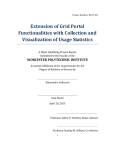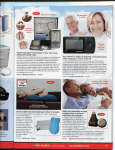Download End User Manual v2.2.4
Transcript
Minding your data. xploreplus.com CoRePublisher 2.2.4 User Manual xplore+ VoF● Overhemstraat 25 ● 3320 Meldert Phone +32 479 52 76 80 ● http://xploreplus.com/ ● [email protected] IBAN BE47 7512 0487 7780 ● BIC AXABBE22 ● VAT BE 0827.695.159 CoRePublisher 2.2.4 User Manual ● Page 1 of 39 xploreplus.com Preface Welcome to the CoRePublisher 2.2.4 (CRP224 or CRP) user manual. This document acquaints you with the CoRePublisher 2.2.4 interfaces. You will find the following information in this document: • • • • a description of the Configuration interface; how to set up configurations; configuration examples; how to use the server component. For installation and setup steps please refer to the CoRePublisher 2.2.4 Installation Manual. Product Information This document applies to CoRePublisher version 2.2.4 and may also apply to subsequent releases. To check for newer versions of this document, visit the xplore+ web site (http://xploreplus.com/). Copyright Copyright (C) 2012 xplore+ VoF. While every attempt has been made to ensure that the information in this document is accurate and complete, some typographical errors or technical inaccuracies may exist. xplore+ does not accept responsibility for any kind of loss resulting from the use of information contained in this document. This document shows the publication date. The information contained in this document is subject to change without notice. Any improvements or changes to either the product or the document will be documented in subsequent editions. This software/documentation contains proprietary information of xplore+ VoF. All rights are reserved. Reverse engineering of this software is prohibited. No part of this software/documentation may be copied, photocopied, reproduced, stored in a retrieval system, transmitted in any form or by any means, or translated into another language without the prior written consent of xplore+ VoF. CoRePublisher 2.2.4 User Manual ● Page 2 of 39 xploreplus.com Table of Contents 1 INTRODUCTION ............................................................................... 4 2 HIGH LEVEL DIAGRAM ..................................................................... 5 3 THE CRP224 CONFIGURATOR INTERFACE ........................................ 6 3.1 INTERFACE OVERVIEW .............................................................................. 6 3.2 THE MONITOR TAB ................................................................................... 7 3.3 THE PUBLICATION TAB.............................................................................. 9 3.3.1 ADD NEW PUBLICATION WIZARD - STEP 1 .............................................. 10 3.3.2 ADD NEW PUBLICATION WIZARD - STEP 2 (OR 3) ..................................... 12 3.3.3 ADD NEW PUBLICATION WIZARD - STEP 3 (OR 4) ..................................... 16 3.3.4 FINISHED CREATING THE PUBLICATION CONFIGURATIONS ........................... 31 3.3.5 USING VBSCRIPT IN CONDITION AND PARAMETER TEXTBOXES ....................... 32 3.3.6 CONFIGURATION EXAMPLES ................................................................ 34 4 THE CRP224 MONITOR INTERFACE ................................................ 38 CoRePublisher 2.2.4 User Manual ● Page 3 of 39 xploreplus.com 1 Introduction IBM Cognos BI is a Business Intelligence software that provides a user-friendly and uniformed interface for building and running reports or dashboards on top of a Data Warehouse, Data Mart or Operational reporting database. IBM Cognos runs on one or more servers (SOA architecture) and is accessed by the end user through a browser (webinterface). Reports can be executed in multiple formats such as HTML (default), PDF, CSV, XML, XLS. They are saved in the Cognos Connection portal. Technically, the reports are saved in the IBM Cognos Content Store (SQL Server, Oracle, DB2, …) as BLOBs (Binary Large Objects) in tables. But IBM Cognos also provides a way to save reports outside the Cognos Connection portal. In other words, a user can choose to save a Cognos report physically on the Cognos server or on a other share. CoRePublisher is a software tool that enables conditional file transfers. Basically, it monitors one or more Cognos output locations (a folder or share on any Windows system or a Samba share on Unix systems), checks whether the file meets one or more pre-configured conditions and publishes it to a pre-defined target location. The out-of-the-box target locations for dropping the files are: • a local folder or network folder; • an FTP server; • a SharePoint document list. Basically any target system which has an API can be addressed via a plugin (refer to the Create your own plugin chapter in the CRP224 Installation and Set Up manual). CoRePublisher 2.2.4 User Manual ● Page 4 of 39 xploreplus.com 2 High level diagram CoRePublisher 2.2.4 User Manual ● Page 5 of 39 xploreplus.com 3 The CRP224 Configurator Interface 3.1 Interface Overview The CRP224 interface consists of a Windows based form: The Monitor and Publication tabs each contain a list. The lists can be managed using the 4 buttons in the right corner: A searchbox allows you to quickly find Monitor folders or Publications. Searching begins as of the moment you start typing. CoRePublisher 2.2.4 User Manual ● Page 6 of 39 xploreplus.com 3.2 The Monitor Tab The Monitor tab holds one or more IBM Cognos output locations. You create a new item by clicking the "Add a new item" button: The Add New Monitor Folder wizard opens: The first 3 fields are grouping fields. You can use the Main group, Group and Sub group properties for ordering and classifying your IBM Cognos output locations. For example: The Uri field holds the IBM Cognos output location which will be monitored by CRP224 (this location is configured within IBM Cognos Connection, refer to the CRP224 Installation Manual). CoRePublisher 2.2.4 User Manual ● Page 7 of 39 xploreplus.com Examples of valid URIs: The Active flag should be set to Yes or No. Active flag: If set to Yes this output location will be actively monitored by the CRP224 server component. If set to No, the folder will be skipped and reports saved to that location will not be picked up. You can define 1 or more output locations for monitoring: CoRePublisher 2.2.4 User Manual ● Page 8 of 39 xploreplus.com For editing existing list items you can double click an item or select an item and click the pen icon: Deleting items can be done using the delete button on your keyboard or using the delete button of the screen: 3.3 The Publication Tab The Publication tab holds the report configurations: which report based on which condition needs to be published to which target location. Inserting, deleting and updating list items is done using the buttons in the right upper corner. Adding a new item opens the Add New Publication wizard. This wizard contains 3 steps. The first 2 steps are identical for all types of target location configurations. CoRePublisher 2.2.4 User Manual ● Page 9 of 39 xploreplus.com 3.3.1 Add New Publication wizard - Step 1 In the first step of the wizard next parameters need to be set: The first attribute allows you to provide a name to the publication. This is to easily find your publications back afterwards. Next you need to provide the location and name of the IBM Cognos metadata file which comes along with the report when being saved to a physical location of the Cognos server. A default metadata file is provided by CRP224 in case you need to make a basic Publication configuration. Otherwise you need to select the one for the specific report you want to have processed. You can type the location and name or use the Open button to search for the file (an *.xml file). For the Target parameter you need to select the type of target CRP224 will publish the report to. Out-of-the-box CRP224 provides 2 target plugins: • Folder/Share; • FTP; Additionally, custom plugins can be added, such as: • SharePoint; • Dropbox; • Box.net; • SharePoint List; • sFTP; CoRePublisher 2.2.4 User Manual ● Page 10 of 39 xploreplus.com • • • HTTP; Database BLOB; E-mail. The Activate this publication checkbox allows you to enable or disable a configuration. Disabled configurations will not be taken into account by the CRP Monitor service. The Compress the processed file checkbox allows you to zip a file before it is published. If this option is checked, the *.zip extension will be added to the filename on the target location. E.g.: publishing the compressed file "My Cognos Report.csv" will zip the file and rename it to "My Cognos Report.csv.zip". The Send mail when files are processed checkbox will provide an additional step in the Publication wizard where you can configure a mail message which needs to be send every time the publication is executed. E.g.: The Use include.vbs for extended VBScript functionality (in common homedirectory) option allows you to use custom VBScript functionality, by means of functions or procedures, which you can include in a default "include.vbs" file and adds it to your publication. At this point you will be able to call your custom built functions or procedures into CoRePublisher VBScript expressions. The inlude.vbs file is stored in the root of the common home directory, in other words it is linked to the department or user group. You can store 1 include.vbs file per common home directory. Note: Option Explicit is on when CRP evaluates VBScript expressions, forcing the explicit declaration of all variables using the Dim, Private, Public, or ReDim statements in the functions or procedures you add to the include.vbs file. CoRePublisher 2.2.4 User Manual ● Page 11 of 39 xploreplus.com 3.3.2 Add New Publication wizard - Step 2 (or 3) In the second step (or third step in case of an e-mail notification) of the Add New Publication wizard you build up the condition based on which a Cognos report will be selected for further processing. This condition is tested for every report found in the monitored Cognos output location(s). The window consists of a tree on the left and a list on the right. The tree contains the Cognos metadata variables as provided by IBM Cognos when saving a report to disk. The list is used to build the condition(s). CoRePublisher 2.2.4 User Manual ● Page 12 of 39 xploreplus.com 3.3.2.1 Cognos Metadata Variables The metadata that comes along with the report is stored in an XML file. The structure of the XML file is represented (mapped) in the tree. If the report does not provide any prompts, the tree structure is flat (1 level only). In case of prompts the selected prompt values will be available in the metadata file (sublevels), as in this example: Note that both the parameter display value as the parameter use value are available. For backwards compatibility reasons you can still use the parameter itself (e.g. p_Country or p_SalesDept) which will point to the parameter display value. Additionally, CRP224 generates some extra variables based on the elements as provided by Cognos. Next table provides a description for each of the elements available in the XML metadata file: Variable asOfTime burstKey CoRePublisher 2.2.4 Description Timestamp when the report was executed. Contains the burstkey value for the report. When a report is being bursted n reports are being generated, User Manual ● Page 13 of 39 xploreplus.com contact defaultDescription defaultName filename Locale owner ownerNamespace Report Folder Report Name Report Type Report View Folder Report View Name reportSearchPath reportViewSearchPath 3.3.2.2 each with a different burstkey (grouping column value). Always left blank. Always left blank. Always left blank. Name of the file as generated by Cognos when writing the file to the disk. Language locale used at runtime of the report. Report or ReportView owner. Namespace in which the owner is known. Is parsed by CRP224 out of the reportSearchPath variable, this is the folder in Cognos Connection (xPath query format) where the report is located. Is parsed by CRP224 out of the reportSearchPath variable, this is the name of the report as it is known in Cognos Connection. Is parsed by CRP224 out of the fileName variable, this is the extension of the report file (pdf, csv, html, xml, xls, mht, xlsx). Is parsed by CRP224, this is the folder in Cognos Connection (xPath query format) where the reportview is located. Is parsed by CRP224, this is the name of the reportview in Cognos Connection. This is the report’s Cognos Connection location + name (xPath query format). This is the reportview’s Cognos Connection location + name (xPath query format). Condition Builder The list allows you to add one or more conditions. In case more than 1 condition is added the operator is "AND". In other words: condition 1 must be True AND condition 2 must be True AND ... in order to accept the report for further processing to a target. A condition consists of 3 columns which need to be filled in. The Condition column will hold one or more variables from the Cognos metadata file. CoRePublisher 2.2.4 User Manual ● Page 14 of 39 xploreplus.com Variables from the Cognos metadata file can be added by first selecting the column and by doubleclicking a variable in the tree. Cognos metadata variables are encapsulated between square brackets []. You can also manually type the variables, just keep in mind that the variable names are case sensitive. Additionally you can use VBScript code to build up the Condition column. When you double click the variable column the field is expanded. Below is a button to validate the expression. Click the OK button to close the expanded view and to return to the list. Refer to chapter 3.3.5 for more info on how to use VBScript and how it is handled. CoRePublisher 2.2.4 User Manual ● Page 15 of 39 xploreplus.com In the second column you can choose the operator. In the Value column you add a literal with which the condition value will be compared. You can use the values from the Cognos metadata variables by selecting the Value column and by doubleclicking the desired item value in the tree (e.g. the actual name of the report). You can add more than 1 rule to the list. Deleting a rule can be done using the red x icon on the left of each line. Multiple conditions are interpreted with an AND operator (they all need to be True for the overall condition to be True). 3.3.3 Add New Publication wizard - Step 3 (or 4) This wizard step is part of the plugin of the target type you selected in the first step. Depending on whether you chose to configure an e-mail notification, this is the 3rd or the 4th step of the Publication Wizard. Note: As with the condition builder, some parameter textboxes also support the use of VBScript. Which textboxes need to contain VBScript expressions is listed for each target plugin. Credentials (Username, Password, Domain) never use VBScript expressions. Refer to chapter 3.3.5 for more info on how to use VBScript and how it is handled. CoRePublisher 2.2.4 User Manual ● Page 16 of 39 xploreplus.com 3.3.3.1 Folder/Share Publication The Folder/Share plugin is used for publishing an IBM Cognos report to another folder on the Cognos server or a network folder (network share) on another server or workstation. The Target Path parameter includes the full path where the file needs to be copied to. If one or more of the provided subfolders (hardcoded or via a variable) do not yet exist, the folders will be automatically created by CRP224. The Cognos metadata variables can also be used to dynamically build the target location. The target location must be accessible by the (system) account running the CRP224 monitoring service or you can choose to mark the Use custom credentials checkbox. In this case the copying process will be executed using these credentials. Note: the account running the CoRePublisher service should have the "Act as part of the operating system" privilege in order to be able to do the impersonation. The Filename parameter should contain the desired name + extension of the file to be published. Also here the Cognos metadata variables can be used. VBScript expresssions are applicable for the Target Path and Filename parameters. CoRePublisher 2.2.4 User Manual ● Page 17 of 39 xploreplus.com 3.3.3.2 FTP Publication The FTP plugin is used for publishing an IBM Cognos report to an FTP server. On the left part of the screen a tree lists all available Cognos metadata variables. On the right, next parameters need to be filled in: the Host contains the FTP host name the Port parameter contains the FTP port (default is 21) [optionally] the Folder Path determines to which subfolder the file should be published, if a subfolder does not exist it will be created the Filename contains the name + extension of the file [optionally] the SSL checkbox can be used in order to enable explicit encryption over SSL, in case you want the FTP publication to be secured Username and Password are used to log on to the FTP server For the Host, Port, Folder Path and Filename parameters you can also use the Cognos metadata variables for dynamically publishing the reports to the target. VBScript expressions are also applicable to these parameters. CoRePublisher 2.2.4 User Manual ● Page 18 of 39 xploreplus.com 3.3.3.3 SharePoint Publication The SharePoint plugin is used for publishing an IBM Cognos report to a Microsoft SharePoint Document Library List. On the left part of the screen a tree lists all available Cognos metadata variables. On the right, a number of required and non-required fields need to be filled in. The first 3 parameters contain the credential information used to connect to the SharePoint Document Library, if left blank the credentials of the NT account running the CRP application will be used to make the connection to SharePoint: [optionally] the Domain: this is the network domain name or workgroup name of the NT account which will connect to the SharePoint Document Library [optionally] the Username: this is the NT account of the user connecting to SharePoint [optionally] the Password: this is the password of the NT account used to connect to SharePoint CoRePublisher 2.2.4 User Manual ● Page 19 of 39 xploreplus.com the SharePoint Site: this is the main part of the SharePoint URL In the above example demo is the site, which is accessible through this URL: http://vmxplus07/demo/. In case the name of the Site contains spaces the URL as you would type it in your browser would look like this: http://vmxplus07/test%20demo/ In CoRePublisher you will need to provide the Document Library URL with the actual spaces, not by using its ASCII hexadecimal equivalent code: http://vmxplus07/test demo/ This parameter uses VBScript expressions. The Document Library Name: this is the name of the Document Library List as displayed on the SharePoint site. This parameter uses VBScript expressions. In the above example Document Library Name is "Demo Document Library". In case the Document Library Name contains spaces, you will need to provide the actual Document Library Name with spaces. CoRePublisher 2.2.4 User Manual ● Page 20 of 39 xploreplus.com [optionally] the Folder Path can be provided. This can be one or more subfolders. They need to be separated with a slash delimiter "/". If one or more of the provided subfolders (hardcoded or via a variable) do not yet exist, the folders will be automatically created by CRP224. For example, the above Document Library List can have next subfolders: This parameter uses VBScript expressions. All of these parameters can be hardcoded or can also hold Cognos metadata variables as selected from the list on the left. If we would want to publish a Cognos report to the above subfolder in the DemoList Document Library List, our configuration would look like this: CoRePublisher 2.2.4 User Manual ● Page 21 of 39 xploreplus.com SharePoint lists allow users to add additional metadata columns. In our example there are 2 extra metadata columns added to the DemoList Document Library: CRP224 allows you to map Cognos metadata variables to these SharePoint metadata columns. Therefore you need to provide the Sample Site and Sample Doc Lib Name parameters. When clicking the load button the SharePoint metadata columns are loaded in the list: CoRePublisher 2.2.4 User Manual ● Page 22 of 39 xploreplus.com Required fields are suffixed with an asterix *. When we take a look at the properties (in View or Edit mode) of a file in the DemoList Document Library, we also find these columns: CoRePublisher 2.2.4 User Manual ● Page 23 of 39 xploreplus.com For the mapping we can use Cognos metadata variables from the list or we can use hardcoded text. Now, the configuration would look like this: The Value column is parsed as VBScript, allowing you to create VBScript expressions to add more functionality to the mapping. This means that also here you will need to double quote strings, as they will parsed. The Value column can contain 3 possible values: 1 2 3 the Value column contains a double quoted literal string or Cognos variable the Value column contains 2 double quotes "" the Value column contains nothing at all When 2 double quotes are added, as in the example below, the SharePoint metadata column will be explicitedly cleared. When the Value column contains nothing at all, this column will be ignored when the SharePoint metadata is mapped. This can be usefull in case of for example a default value which needs to be used for the column. E.g. Meta Field A will be ignored, Meta Field B will be put to NULL: CoRePublisher 2.2.4 User Manual ● Page 24 of 39 xploreplus.com 3.3.3.4 Dropbox publicatie The Dropbox publication is used to publish reports to a Dropbox account. Next parameters need to be provided: On the left part of the screen a tree lists all available Cognos metadata variables. On the right, next 3 parameters need to be provided: the Token Path: this is the path + filename of the Dropbox token, generated by your administrator and stored (ideally) in the common home directory. Every application which want to get access to a Dropbox needs to be registered at Dropbox and needs to be verified from the Dropbox team. The token is valid for 10 years as of the moment it has been generated and is used when connecting to a Dropbox (so no login credentials need to be provided). You can select it by using the Open button on the right. the Dropbox Folder: this is the target Dropbox folder where the report will be stored. If one or more directories do not exist they will be automatically created before the report is uploaded. The CorePublisher Dropbox DLL has full read/write access to any file inside the user's Dropbox. Please note that a leading slash '/' should be added at all times. the Target Filename: this is the name of the file as it will be stored in the Dropbox. For these three parameters you can also use the Cognos metadata variables for dynamically publishing the reports to the target. Note: When the same report is published twice without any changes being made to the file, the first report will not be overwritten (in that case you will not detect a new Modified date). CoRePublisher 2.2.4 User Manual ● Page 25 of 39 xploreplus.com 3.3.3.5 Liferay Portal Publication Publishing IBM Cognos reports to Liferay Portal is possible using the WebDAV connector. Next parameters need to be provided: On the left part of the screen a tree lists all available Cognos metadata variables. On the right, next parameters need to be provided: the Username: this is the Liferay screen name the Password: this is the Liferay password for the Liferay user CoRePublisher 2.2.4 User Manual ● Page 26 of 39 xploreplus.com the URI: this is the Documents and Media URI this parameter allows VBScript to be used in order to parameterize the URI using Cognos metadata or custom metadata; the WebDAV folder: the target folder in the Documents and Media portlet where the report will be stored; folders which do not exist yet, will be created automatically; this parameter allows VBScript to be used in order to parameterize the folder using Cognos metadata or custom metadata; a leading slash must at all times be provided; the Target Filename: this is the name of the report as it will be known in the Liferay system; this parameter allows VBScript to be used in order to parameterize the folder using Cognos metadata or custom metadata CoRePublisher 2.2.4 User Manual ● Page 27 of 39 xploreplus.com Once the report is published in to the Liferay Portal, Liferay portlet functionality can be applied to it (at this point there is no link with IBM Cognos Connection anymore), for example versioning, checkout/checkin, approve, provide comments, …: CoRePublisher 2.2.4 User Manual ● Page 28 of 39 xploreplus.com 3.3.3.6 sFTP Publications The sFTP plugin allows you to publish reports to an sFTP service. On the left part of the screen a tree lists all available Cognos metadata variables. On the right, next parameters need to be filled in: the Username is part of the sFTP credentials the Password parameter can be used to perform an attended log on or, you can use an SSH Private key in order to perform an unattended log on to the service the Host parameter contains the server name hosting the sFTP service the Port parameter contains the sFTP port (default is 22) [optionally] the Target Path determines to which subfolder the file should be published, if a subfolder does not exist it will be created; leading slash: if you want the path to start in the home directory of the user you logon with, you do not need to start with a slash, if you want to publish to another location than the user's home directory you need to start with a slash indicating that you start from the root location; e.g.: User: User home dir: Configured path: File published to full path: Configured path: File published to full path: CoRePublisher 2.2.4 xplus /home/xplus test/folder /home/xplus/test/folder /test/folder /test/folder User Manual ● Page 29 of 39 xploreplus.com the Filename contains the name + extension of the file the Protocol dropdown holds the sFTP method or SCP method for publishing the file For the Private key, Host, Port, Target Path and Filename parameters you can also use the Cognos metadata variables for dynamically publishing the reports to the target. VBScript expressions are also applicable to these parameters. Note: when choosing the SCP protocol, publications to subdirectories are not supported yet, only the homedirectory of the user is accessible. CoRePublisher 2.2.4 User Manual ● Page 30 of 39 xploreplus.com 3.3.4 Finished Creating The Publication Configurations The created Publication configurations are now listed in the Publication tab: When the CRP224 monitor is running on the server, it will validate all incoming reports against these three publications. One report can be published to multiple target locations. When creating new configurations, it is not required to restart the CRP224 monitoring service, if it would be running. Changes in the configuration are captured at run-time. CoRePublisher 2.2.4 User Manual ● Page 31 of 39 xploreplus.com 3.3.5 Using VBScript in condition and parameter textboxes The Condition builder and some parameter textboxes used in the different target publications support the use of VBScript. By double clicking the textbox or list cell, an expanded expression builder panel appears. You can use this panel to build up a VBScript expression which is parsed by the Monitor component. This option allows you to put more logic and functionality into your publications. A double click in the textbox will popup an expanded expression panel SharePoint Target list cell (Value column): A double click in the textbox will popup an expanded expression panel CoRePublisher 2.2.4 User Manual ● Page 32 of 39 xploreplus.com When being processed by the CRP Monitor, the VBScript expression is parsed, resulting in a string which will be used as a parameter in one of the publication options. 3.3.5.1 How to build CRP VBScript expressions The expression is a one-line combination of VBScript functions and or string literals. String literals need to be double quoted. Cognos parameters (between []) do not need to be double quoted. Concatenation of strings in VBScript is done using the ampersand & character. If you need to provide a number, such as a service port number, you are not obliged to double quote it, it will work both ways. Some examples: VBScript Expression Result [Report Name] & "." & [Report Type] The reportname and type are concatenated using a dot in between. When [Report Name] = "my Cognos report" and [Report Type] = "PDF" the result will be: "my Cognos report.PDF" "my document library" A string literal, straightforward to: will be parsed "my document library" Left([reportSearchPath], 14) If the reportSearchPath = "Public Folders > My Reports", it will be parsed as: "Public Folders" "my folder/" & [burstKey] If the burstKey = 2004, the result will be: "my folder/2004" CoRePublisher 2.2.4 User Manual ● Page 33 of 39 xploreplus.com 3.3.6 Configuration Examples 3.3.6.1 Condition Examples Condition Operator Value Result [owner] Equals John All reports of which John is the owner will be published to the defined target. [Report Name] Equals Sales Report All reports with the name "Sales Report" will be published to the defined target. Also report views based on the "Sales" report will be published to that same target location. [Report Name] Contains Sales All reports which contain the string "Sales Report" in the report name will be published to the defined target. All report views based on a report which contains the string "Sales" will be published to that same target location. [Report Name] Begins with Sales [owner] Equals John All reports of which the name begins with the string "Sales" AND for which the owner of the report is "John" will be published to the defined target. All report views based on those reports will also be published to that same location. [Report Folder] Equals /content/folde r[@name='Demo CoRePublisher 2.2.4'] All reports within the folder Public Folders/Demo CoRePublisher 2.2.4 will be published to the defined target. All report views based on those reports in that folder will also be published to that same location. All operators have a case sensitive and a case insensitive option and are implemented as text comparators. If we take for example the variable [ownerNamespace], that is defined in the Cognos description file as “Cognos”: [ownerNamespace] [ownerNamespace] [ownerNamespace] [ownerNamespace] [ownerNamespace] [ownerNamespace] … CoRePublisher 2.2.4 Contains “nos”: returns true; Contains “noos”: returns false; Equals “Cognos”: returns true; Equals “Cognoos”: returns false; In "CoCognosos”: returns true; In “CoCognood”: returns false; User Manual ● Page 34 of 39 xploreplus.com 3.3.6.2 Folder/Share Examples Target Path Result c:\Users\John\Documents\My Name].[Report Type] Reports\[Report The report will be published to a local folder Users\John\Documents\My Reports, on the C-drive. The name of the report will be the name as in Cognos. The extension will be the report type as chosen when running the report. Parameter Value Result Target Path "\\file_server\share_name\my_r eports" Filename [Report Name] & "." & [Report Type] The report will be published to the folder my_reports on network share share_name of host file_server. The name of the report will be the name as in Cognos. The extension will be the report type as chosen when running the report. Target Path "\\file_server\share_name\" [burstKey] Filename [Report Name] & "." & [Report Type] Username Admin Password ***** Domain xploreplus Target Path "c:\Users\John\Documents\My Reports\" Filename [Report Name] & "." & [Report Type] CoRePublisher 2.2.4 & The report will be published to a folder with the same name as the burstkey on network share share_name of host file_server. The name of the report will be the name as in Cognos. The extension will be the report type as chosen when running the report. User xploreplus\Admin will be used to publish the report to the target location. The report will be published to a local folder Users\John\Documents\My Reports, on the C-drive. The name of the report will be the name as in Cognos. The extension will be the report type as chosen when running the report. User Manual ● Page 35 of 39 xploreplus.com 3.3.6.3 FTP Examples Parameter Value Result Host "ftp.biwidgets.com" Port 21 Filename [Report Name] & "." & [Report Type] Username Biwidgets.com The report will be published to the root directory on FTP server ftp.biwidgets.com, port 21. The name of the report will be the name as in Cognos. The extension will be the report type as chosen when running the report. Password ***** Host "ftp.biwidgets.com" Port 21 Target Path [p_Country] Filename [Report Name] & "." & [Report Type] Username Biwidgets.com Password ***** Use SSL Checked CoRePublisher 2.2.4 The report will be published to a directory which has the same name as prompt parameter p_Country which was selected when running the report. The name of the report will be the name as in Cognos. The extension will be the report type as chosen when running the report. Explicit SSL will be used for transferring the file. User Manual ● Page 36 of 39 xploreplus.com 3.3.6.4 SharePoint Examples Parameter Value Result SharePoint Site "http://vmxplus07/demo/" Document Library Name "DemoList" The rerport will be published to SharePoint Document Library List DemoList (with URL http://vmxplus07/demo/DemoList/) in the top level folder (root) of the list. The report name will be the name of the report in Cognos, the extension will be the extension of the report output type as selected when running the report. The title will be set to the literal "My Title" and the SharePoint metadata column "Meta Column" will be set to the Cognos metadata variable owner, which is the name of the owner of the report in Cognos. Folder Path Name [Report Name] Title "My Title" Meta Column [owner] SharePoint Site "http://vmxplus07/demo/" Document Library Name "DemoList" Folder Path "Sales Reports/" [burstKey] & Name [Report Name] [burstkey]" & Title "My Title" Meta Column [owner] CoRePublisher 2.2.4 & "-" The same result as above applies to this configuration, except for (1) the target folder, which in this case will be the folder having the same name as the report's burstKey as a subfolder of the "Sales Reports" folder and (2) the report name, which will be the concatenation of the report name as in Cognos Connection and a dash and the report's burstKey value. User Manual ● Page 37 of 39 xploreplus.com 4 The CRP224 Monitor Interface This component ideally runs on the IBM Cognos server or another application server. The CRP Monitor component is a Windows Service application. When started it will continuously run and poll the configured IBM Cognos output locations. There is no GUI provided for this component. For an extensive functional description of the CRP Monitor activities refer to the CRP224 Installation Manual. CoRePublisher 2.2.4 User Manual ● Page 38 of 39 xploreplus.com xplore+ VoF ● Overhemstraat 25 ● Meldert, 3320 +32(0)16 81 84 47 ● +32(0)479 52 76 80 www.xploreplus.com ● [email protected] CoRePublisher 2.2.4 User Manual ● Page 39 of 39






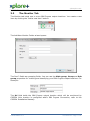

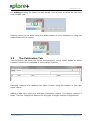


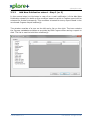

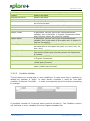

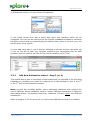

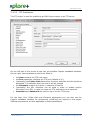

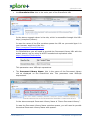



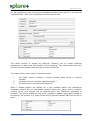

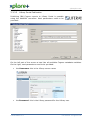
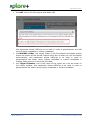



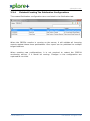
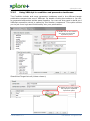



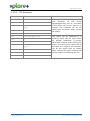
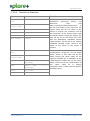
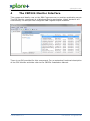

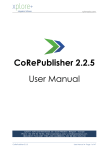



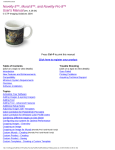

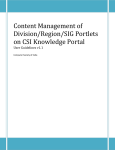
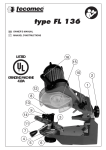
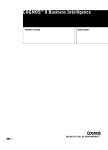
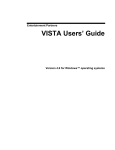

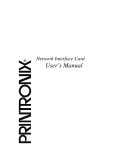
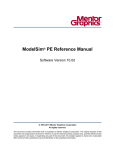
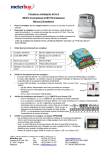
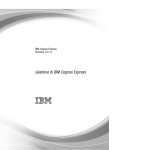

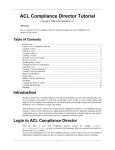
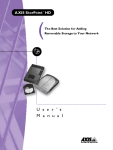
![[WAP035] [Evaluating Twittervane] Project Final Report](http://vs1.manualzilla.com/store/data/005882807_1-a2020170b6b6795bf72e9c3d683c54a5-150x150.png)