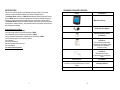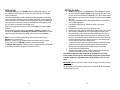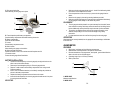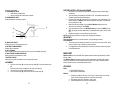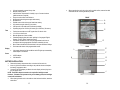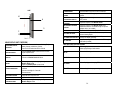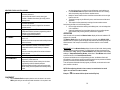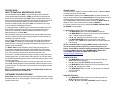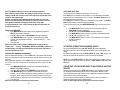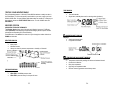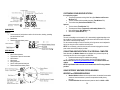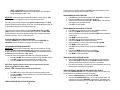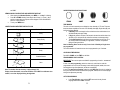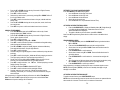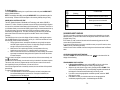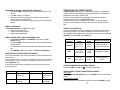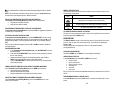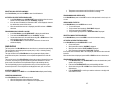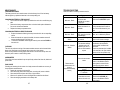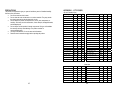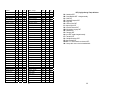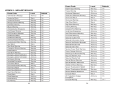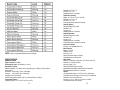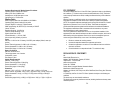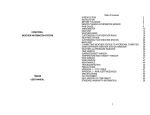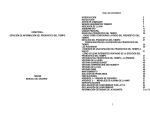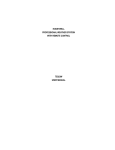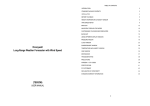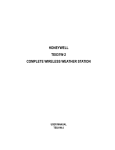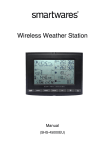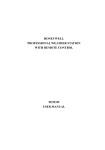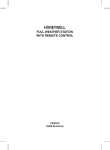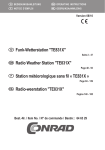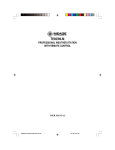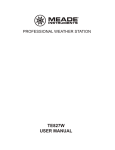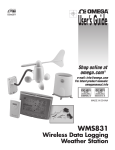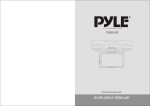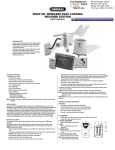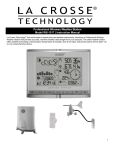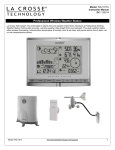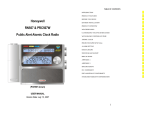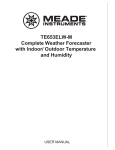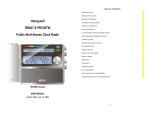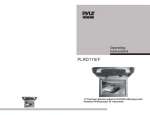Download the TN924W manual
Transcript
HONEYWELL WEATHER INFORMATION STATION TN924W USER MANUAL Table of Contents INTRODUCTION INSTALLATION BEFORE YOU BEGIN REMOTE THERMO HYGROMETER SENSOR RAIN GAUGE ANEMOMETER MAIN UNIT WEATHER RADIO CUSTOMIZING YOUR WEATHER RADIO WEATHER STATION CUSTOMIZING YOUR WEATHER STATION BACKLIGHT CONNECTING WEATHER STATION TO A PERSONAL COMPUTER USING DIFFERENT WEATHER STATION WINDOWS WEATHER and PRESSURE WINDOWS TIME WINDOW SUNRISE/SUNSET WINDOW TEMPERATURE AND HUMIDITY WINDOW RAIN WINDOW WIND WINDOW MAINTANANCE TROUBLESHOOTING PRECAUTIONS APPENDIX 1 – CITY CODES APPENDIX 2 – NWR ALERT MESSAGES SPECIFICATIONS FCC STATEMENT DECLARATION OF CONFORMITY STANDARD WARRANTY INFORMATION 2 3 5 6 7 8 10 12 19 19 25 28 28 28 28 28 32 36 38 40 41 43 44 45 46 49 51 54 54 55 INTRODUCTION STANDARD PACKAGE CONTENTS Thank you for selecting the Honeywell Weather Information Station. This product combines a Public Alert Weather Radio and a Wireless Weather Station. The Weather Radio operates at a NWR (National Weather Radio) frequencies and can receive NOAA (National Oceanic and Atmospheric Association) messages advising or warning you about the hazardous weather and other events within a 40-mile radius. The Weather Station operates at 433MHz frequency and provides barometric pressure, air temperature, relative humidity , wind speed and direction and rainfall; precise atomic time and perpetual calendar. Picture Components Main Unit (receiver) AC/DC 9V power adaptor In this package you will find: One Main Unit (receiver) (TN924WD) One Rain Gauge (remote rain sensor/transmitter) (TS906) One Anemometer (remote wind sensor/transmitter) (TS805) One Five-Channel Temperature & Humidity Sensor (transmitter) (TS34C) One CD disk with generic PC connection software One USB cable One 9V AC/DC Adapter Mounting Hardware with wrench tool One User Manual You would need to purchase: 12 AA batteries 3 Thermo Hygrometer Sensor (transmitter) Rain Gauge ( transmitter) consists of: Funnel shaped top with battery compartment; Rain Gauge bucket Bucket see-saw mechanism; Protective screen Anemometer ( transmitter) consists of: Wind Cups, Wind Vane Anemometer arm, Anemometer base WeatherCapture PC Software 4 screws for securing rain gauge to the flat surface; 4 screws for securing anemometer to a vertical surface Mounting hardware 2m (6ft) USB cable PC connection cable 4 INSTALLATION BEFORE YOU BEGIN The Weather Station portion of TN924W operates at 433MHz radio frequency, so no wire installation is required between the main unit (receiver) and the remote weather sensors (transmitters). The remote weather sensors include a thermo-hygrometer (temperature and humidity) sensor, anemometer (wind sensor) and a rain gauge (rain sensor). All data measured by these remote sensors is transmitted to the main unit wirelessly, with the operating range in the open area from 100 feet (30 meters) for anemometers and rain gauge up to 328 feet (100 meters) for temperature and humidity sensor. Remote anemometer and a rain gauge must be placed outdoors to measure weather elements. Remote thermo-hygrometers can be placed indoors or outdoors, depending on the area where the temperature and humidity are intended to be measured. If you intend measuring outdoor temperature and humidity, place the remote sensor outdoors. NOTE: It is critical to assemble and power up all of the remote weather sensors BEFORE setting up the main unit. NOTE: It is critical to power up and test communication between all of the weather sensors and the main unit BEFORE permanently mounting them outside. The Weather Radio segment of TN924W operates at frequency band from 162.400MHz to 162.500MHz and requires AC adapter connected at all times. • • ALWAYS install batteries in the remote weather sensors before the main unit We recommend using alkaline batteries for the remote weather sensors and the main unit when temperatures are above 32°F (0°C). We recommend using lithium batteries for the remote weather sensors when temperatures are below 32°F (0°C) • Avoid using rechargeable batteries. (Rechargeable batteries cannot maintain correct power requirements) • Insert batteries before first use, matching the polarity in the battery compartment • Remove protective plastic screen from LCD display (if any) • During an initial setup, place the remote weather sensors close to the main unit • After reception is established (all of the remote readings will appear on the main unit’s display), position the remote sensors and the main unit within the effective transmission range: 328 feet (100 meters) for temperature/humidity sensor(s) and 100 feet (30 meters for anemometer and rain gauge. Ideally they should be placed within the line of sight of the main unit. See placement tips in the user manual for each remote weather sensor • Transmission/reception range may be affected by trees, metal structures and electronic appliances, by the surrounding building materials and how the receiver (main unit) and transmitters (weather sensors) are positioned • The main unit must be placed indoors. • Place the remote weather sensors so that they face the main unit (receiver), minimizing obstructions such as doors, walls, and furniture. Note: When the temperature falls below freezing, the batteries in the outdoor remote weather sensors may have reduced voltage supply and a shorter effective range. We recommend using lithium batteries at temperatures of 32°F (0°C) and below. IMPORTANT: Make sure that remote weather sensors are easily accessible for cleaning and maintenance. We recommend cleaning the remote weather sensors periodically, as the dirt and debris may affect sensors accuracy. 5 6 REMOTE THERMO HYGROMETER SENSOR FEATURES • • • • • Remote data transmission to the main unit via 433 MHz signal 328 feet (100 meters) transmission range without interference LCD displays temperature, humidity and channel Five (5) transmission channels selection Case can be wall mounted using built-in hanger mounted on the wall in vertical position Use the wall mount hardware and screws provided when mounting the thermo-hygrometer sensor on the wall • PLACEMENT • The remote thermo-hygrometer sensor should be placed in the area with a free air circulation and sheltered from the direct sunlight and an extreme weather conditions. Ideally, place the thermo-hygrometer sensor above the natural surfaces (such as a grassy lawn). Avoid placing the thermo-hygrometer sensor near sources of heat such as chimneys and heating elements. Avoid any areas collecting and radiating a heat from the sun, such as metal, brick or concrete structures, paving, patios and decks. The international standard for the valid air temperature measurements is 4 feet (1.25meters) above the ground. • • • • A. LED INDICATOR • Flashes once when the remote sensor transmits a reading to the main unit. • Flashes twice when battery power is low. B. BATTERY COMPARTMENT Holds two AA-size batteries C. RESET Resets all previous settings D. CHANNEL SWITCH Selects the desired channel from 1 to 5 E. WALL-MOUNT RECESSED OPENING Keeps the remote sensor on the wall Note: Install the batteries and select the channel before mounting the sensor. BATTERY INSTALLATION • • • Remove the screws from the battery compartment with a small Phillips screwdriver. Set the channel 1 through 5. The switch is located in the battery compartment. Channel 1 is typically selected if only one remote sensor is being used. Install 2 “AA” size alkaline batteries (not included) matching the polarities shown in the battery compartment. Replace the battery compartment door and secure the screws. Secure the thermo-hygrometer remote sensor in the desired location. • The remote thermo-hygrometer sensor can be placed on the flat surface or • • MOUNTING 7 OPERATION Immediately after batteries are correctly installed, the remote sensor will start transmitting a temperature and humidity data to the main unit. RAIN GAUGE FEATURES • • • • • Precipitation measurement Remote transmission of the rainfall data to the main unit via 433 MHz signal Operating range of up to 100 feet (30 meters) Built-in installation level Non-corrosive protective screen B A C A. Rain gauge bucket Holds all rain gauge components B. Knob Secures the top on the rain gauge bucket 8 • C. Rain gauge bucket feet Allows securing the rain gauge on its place G • • • D E H F PLACEMENT • • I D. Funnel-shaped top with battery compartment Contains battery compartment and rainfall counting electronics E. Battery compartment Holds two AA-size batteries F. Screws Secure battery compartment cover G. Built-in leveler Allows leveling rain gauge on the surface H. Bucket see-saw mechanism Collects the rainfall in one of its containers and self-empties once full I. Protective screen Protects the rain gauge funnel from debris BATTERY INSTALLATION • • • • • • Unlock the funnel-shaped top on the rain gauge by turning both knobs on the sides in an anti-clockwise direction. Remove the funnel-shaped top lifting it off the rain gauge bucket. Remove 7 small screws from the battery compartment cover using a small Phillips screwdriver Insert 2 “AA” size alkaline batteries (not included), matching the polarities as shown in the battery compartment. Replace the battery compartment door and secure the screws. Insert the funnel-shaped top into the rain gauge bucket and secure it into place by turning the knobs clockwise. MOUNTING 9 Make sure that the rain gauge bucket is level – check if the ball bearing inside the bucket is at the midpoint of the leveler. Place the protective screen over the top to protect the rain gauge from the debris. Mount the rain gauge in place using mounting hardware provided. Make sure that the rain gauge is in open area where precipitation falls directly into the gauge’s bucket, ideally 2-3 feet above the ground. The rain gauge should be placed in an open area away from the walls, fences, trees and other coverings which may reduce the amount of rain falling into the bucket. Additionally, trees and rooftops may be sources of pollen and debris. To avoid the rain shadow effects, place the rain gauge horizontally, on the distance corresponding to two to four times the height of any nearby obstruction. It is important that excess rain can flow freely away from the rain gauge. • OPERATION After batteries are correctly installed, the rain gauge will start transmitting a rainfall data to the main unit. ANEMOMETER FEATURES • • • • • Wind speed , wind gust and wind direction measurement Measurement of the temperature at the place of anemometer Remote transmission of the temperature, wind speed , gust and wind direction data to the main unit via 433 MHz signal Operating range of up to 100 feet (30 meters) Wall or pole mount A B D C A. WIND VANE Measures wind direction B. WIND CUPS 10 BATTERY INSTALLATION and ALIGNING Measures wind speed C. ANEMOMETER BASE • Holds battery compartment • Allows mounting the anemometer vertically D. ANEMOMETER ARM Keeps anemometer assembly together • E H G F I Remove four (4) screws from the battery compartment with a small Phillips screwdriver • Open the battery compartment and install 2 “AA” size alkaline batteries (not included) matching the polarities shown • Point the wind vane (A) to the north (use a compass or map if necessary). The default direction is NORTH when the wind direction vane (A) is in parallel with an anemometer arm (D) • Watch that the main display unit in the Wind Window displays the wind direction arrow pointing to the NORTH • If the wind direction arrow in the Wind Window does not show NORTH, press SET opening (F) located inside battery compartment with a paper clip or similar tool • Replace the battery cover (I) and secure the screws NOTE: Repeat this procedure every time when changing the batteries. MOUNTING Mount the anemometer onto a vertical surface, using the fittings provided. PLACEMENT E. WIND CUPS SHAFT Holds wind cups on the anemometer arm F. BATTERY COMPARTMENT Holds 2 AA-size batteries G. SET OPENING Allows toggling wind direction between factory pre-set and default set (North) H. WALL MOUNT SCREW OPENINGS Allow securing the anemometer in place I. BATTERY COVER Allows securing 2 AA size batteries on the anemometer base ASSEMBLY • • • • Place the wind cups (B) over the wind cups shaft (E) of the anemometer arm (D) Insert the wrench tool provided into the wind cups opening Loosen the small screw inside and tighten it Test if the wind cups (B) sit secure on the wind cups shaft (E) • • The anemometer should be mounted in an open area with a free air flow; away from the nearby trees, buildings or other structures It is suggested mounting anemometer at 33 feet (10meters) above the ground in unobstructed area MAIN UNIT Weather Radio receives all NWS alert signals broadcast within approximately 40 miles (65 km) radius. The Weather Station measures pressure, indoor temperature, humidity and receives atomic time signal from the US Atomic Clock located in Fort Collins, Colorado and all remote weather sensors. It should be placed indoors. FEATURES Radio Weather • NOAA SAME Technology • Public Alert Certified Device • • • 11 Weather forecast for the next 12 to 24 hour in seven large icons: Sunny, Partly Cloudy, Cloudy, Light Rain, Heavy Rain and Snowy Barometric pressure in imperial or metric units Altitude adjustment for pressure compensation 12 • • • • • • • • • • Time • • • • • • • Display Power • • • 24 hour barometric pressure history chart Multiple weather alarms Indoor/Outdoor Temperature & Humidity in up to 5 remote locations (additional sensors required) Dew point and comfort level indicators Wind speed and wind gust averages and memory Wind direction Rainfall amount with minimum and maximum memory 200 weather records without PC connection USB port with USB cable and PC software (included) Operating range from 100 feet (30 meters) up to 328 feet (100 meters) • When mounting the main unit on the wall or vertical surface, remove the table stand and use the mounting hardware provided FRONT A B C Precise time and date set via RF signals from US Atomic clock 12 or 24 hour time format Manual adjustment of time and date Calendar displaying date with month and day in 6 languages English, German, French, Italian, Spanish and Dutch Sunrise/set calculation for over 100 pre-programmed world cities in accordance with the geographical information entered by the user Moon Phase calendar and historical data for the past and future 39 days Dual crescendo alarms with programmable snooze D REAR L Light sensor detects low light conditions and LCD lights up automatically when adapter is connected AC/DC adapter 6 AA batteries E F K G H BATTERY INSTALLATION • • Remove the battery compartment door on the back of the main unit Insert six (6) AA size batteries according to the polarities shown and replace the battery compartment door • Connect 9V AC/DC adapter provided to the main display unit and plug into to the wall power outlet NOTE: The AC/DC adaptor connection is required for backlight control functions. If the main unit operates solely on the battery power, the backlight control will be disabled. • When placing the main unit on the table or other horizontal surface, attach the table stand 13 I J 14 I. BATTERY COMPARTMENT J. REMOVABLE TABLE STAND K. LIGHT SENSOR AUTO/ON/OFF SWITCH L. EXTENDABLE RADIO ANTENNA SIDE M N O M. EXTERNAL ANTENNA SOCKET N. ALERT ON/OFF SWITCH P Q O. ALERT OUT PORT P. POWER ADAPTER PORT Q. USB PORT MAIN DISPLAY UNIT OVERVIEW A. WARNING, WATCH, ADVISORY B. RADIO DISPLAY C. WEATHER STATION DISPLAY D. RADIO CONTROLS PANEL E. WEATHER/SNOOZE F. WALL MOUNT RESSESED OPENING G.SENSITIVITY HIGH/LOW H. WEATHER STATION CONTROLS PANEL Weather Radio events indicators – Warning (Red), Watch (Orange) and Advisory (Yellow) Flash for 60 seconds when alert is received Accommodates 6 (six) UM-3 or AA 1.5 batteries Keeps the main unit in upright position on the flat surface Toggles the main unit’s light sensor to Automatic, ON or OFF position Improves reception of the Weather Radio Improves reception of the Weather Radio when additional antenna is connected through an optional adapter cable ( not included) Enables or disables audible Weather Radio alerts Allows connecting Weather Radio to a compatible external alerting device Allows connecting Weather Radio to AC power outlet through AC adapter (included) Allows connecting Weather Station to the PC through USB cable (included) WEATHER RADIO CONTROLS PANEL A. MENU/SELECT Allows toggling between auto and manual radio modes Allows programming all radio modes Reflects Weather Radio modes selection and radio signal reception status B. UP Selects the following mode Reflects the Weather Station Windows C. DOWN Selects the previous mode D. RIGHT Allows displaying and changing FIPS codes E. LEFT Allows exiting from the programming mode Allows programming and navigating through the Weather Radio modes Adjusts the Weather Radio volume levels Activates Weather Radio audio for listening to the broadcast Activates a backlight for 5 seconds Snoozes alarms Keeps the main unit on the wall Adjusts the level of light sensor sensitivity Allows programming and navigating through the Weather Station modes 15 16 WEATHER STATION CONTROLS PANEL A. UP B. DOWN C. SET D. CHANNEL E. MEM F. HISTORY G. ALARM/CHART Selects the next available mode clockwise Increases parameters Activates manual search for atomic time signal Enables or disables time alarms (W) and (S) and Ice Warning Alarm Selects the next available mode anti-clockwise Decreases parameters Activates manual search for signals from the remote weather sensors Toggles display between different modes If depressed and hold, activates programming mode or changes unit of selected parameter Confirms programmed parameters Recalls a different temperature and humidity channel from 1 to 5 Activates the remote temperature and humidity channels auto-scan feature Allows displaying the memory records of the moon phase, temperature, humidity, rainfall and wind data If depressed and hold, clears memory of collected records Activates a searching mode of the sunrise and sunset history records Allows displaying the SEA LEVEL pressure history Allows displaying all available alarms – for time, temperature, rainfall and wind. If depressed and hold, allows entering into the alarm programming mode for selected parameter When depressed and hold in pressure/forecast mode, allows viewing of the temperature and humidity history charts any large obstructions or surfaces such as refrigerators, metal cabinets, etc For best Weather Station reception make sure that the main unit is locating within the operating range of all remote weather sensors • Ideally the remote weather sensors should be mounted within the line of sight from the main unit • Transmission range may be affected by trees, metal structures and electronic appliances • Test reception before permanently mounting all remote weather sensors Avoid placing the main unit in the following areas: • Direct sunlight and surfaces emitting and radiating heat, such as heating ducts or air conditioners • Areas with interference from the wireless devices (such as cordless phones, radio headsets, baby listening devices) and electronic appliances • OPERATION Once the main unit is powered, the Weather Station display will show all available LCD segments for 2 seconds. The Weather Radio display line will remain blank for 2 seconds, then SIGNAL LOSS statement with RF reception symbol will appear and radio will start scanning through all 7 NOAA channels. If the reception is successful, it will detect and lock on the available channel. IMPORTANT: All of the Weather Station display functions will be locked, allowing setting pressure parameters and local altitude. The locked display will show the pressure icon and abbreviation “inHg” flashing in Pressure Window, indoor temperature and humidity readings in Temperature/Humidity Window, default time in Time Window and a default sunset/sunrise time in the Sunrise/Sunset Window. If pressure and altitude are not configured during this time, the Weather Station will self-calibrate in a few minutes and show the default settings for the pressure and altitude (sea level) and then all remote weather sensors readings. To set the pressure & altitude units and program your altitude, use the main unit control panel, located on the back. NOTE: When adjusting altitude in feet or meters, be noted that the last small digit is not a decimal but a whole number. Example: “350” feet means 350 feet (three hundred fifty feet). PLACEMENT • For best Weather Radio reception place the main unit where it can receive NWS signals and you can hear the weather broadcast – do not place it near 17 18 WEATHER RADIO ABOUT THE NATIONAL WEATHER RADIO SYSTEM The National Weather Service (NWS) is a government agency within the National Oceanic and Atmospheric Administration (NOAA) that operates the nationwide radio network known as NOAA Weather Radio (NWR). NWR is a nationwide radio stations network continuously broadcasting information about all types of hazardous events both environmental and technological. NWR works with the Federal Communications Commission’s (FCC) Emergency Alert System (EAS), and considered to be a single source of all weather and emergency information. As a nationwide network, the NWR consists of more than 940 transmitters in all 50 US states, adjacent coastal waters, Puerto Rico, the US Virgin Islands and US Pacific Territories. This network also includes a Weatheradio Canada which is a part of Meteorological Service of Canada (MSC). Routine broadcast consisting of local weather forecast, regional conditions and marine forecasts is repeated every few minutes. During emergencies, routine broadcasts are interrupted to report specific warnings. When the NWR broadcasts specific warning, a digital code of Specific Area Message Encoding (SAME) is included as part of the message. The SAME code consists of specific information containing the geographical area affected, the expiration time of the message and the message itself. Your Weather Radio has been designed to receive and decode warning, watch or non-emergency messages that are broadcast in digital SAME code by the National Weather service. A SAME broadcast will be heard as very brief tone burst resembling chirps. Once received, the message will be presented visually and by voice announcement. The SAME code contains the type of message, county(s) affected, and message expiration time. Your radio should provide reception for up to 40 miles distant from the NWR transmitter depending on terrain and man made structures, either of which can reduce that distance. To receive SAME messages about events occurring only in your specific area you can use the FIPS (Federal Information Processing Standard) codes and program up to nine (9) specific locations. The FIPS codes you have entered will be automatically saved into the radio memory. NOTE: For customizing your Weather Radio use the Weather Radio Control Panel buttons located on the front of the main unit. CUSTOMIZING YOUR WEATHER RADIO Weather Radio allows selecting and programming of several different features, including the weather radio channel, country, language of the events (alerts), alerts, location, signal reminder and alert mode. 19 CHANNEL SEARCH There are two options available for searching of NWR channels – an auto and manual. The default channel search mode is auto. If an auto search is selected, leave the Weather Radio in the default mode after the main unit has been powered. Then the Weather Radio will scan automatically through all 7 NOAA frequencies (channels) and lock on the strongest available channel. When an auto search is selected and reception is successful, the Weather Radio will display the number of the received channel (for example: CHANNEL 7). If no channel is detected at this time, the message NO CHANNEL AVAILABLE BACK TO CHANNEL X will be displayed. If a manual search is selected, follow this programming procedure: • Press MENU/SELECT button until message MANUAL is displayed • Press MENU/SELECT once entering into the channel search programming mode – a channel number will be displayed • Press ▲ or ▼ adjusting the desired channel number - 1 through 7 • Press WEATHER/SNOOZE button on the main unit to listen a NWR broadcast – the icon NOAA will be displayed next to the reception status icon • Press ◄ to exit NOTE: If your Weather Radio is receiving a NWR broadcast on more than one channel, the one with the best reception may not be the best option for your location. Contact NWS for information regarding broadcasting stations locations. To contact the NWS by telephone, dial 1-888-NWR-SAME (1-888-697-7263) To obtain NWS radio channels and SAME codes on Internet: www.nws.noaa.gov/nwr/indexnw.htm COUNTRY SELECTION • Press MENU/SELECT button entering into the programming mode until SELECT CH message is displayed • Press ▲button until the SET COUNTRY message is displayed • Press MENU/SELECT button entering into the country programming mode • Press ▲ or ▼ selecting US or Canada • Press MENU/SELECT button to confirm – the unit will beep once confirming the country selection • Press ◄ to exit LANGUAGE SELECTION • Press MENU/SELECT button entering into the programming mode until SELECT CH message is displayed • Press ▲or ▼buttons until the SET LANGUAGE message is displayed 20 • • • • Press MENU/SELECT button entering into the language programming mode Press ▲ or ▼ selecting English, Spanish or French Press MENU/SELECT button to confirm – the unit will beep once confirming the language selection Press ◄ to exit ALERTS SELECTION Your Weather Radio contains all NWR events (alerts) pre-programmed; many of them are set to ON by default. There are three events (alerts) categories may be displayed – Advisory, Watch or Warning Advisory- an advisory is issued when a hazardous weather or hydrologic event is occurring, imminent or likely. Advisories are for less serious conditions than warnings, which cause significant inconvenience and if caution is not exercised, could lead to situations that may threaten life or property. Watch – alerts you to potential severe weather approaching your area. It does not mean severe weather occur, but that the right conditions exist which could lead to severe storms. You should be prepared for the weather to deteriorate rapidly. Warning – states the severe weather is imminent or present in your vicinity. You should immediately take precautions to protect yourself and your family. Please see page 59 for a list of NWS events (alerts) and decide what events you would like to receive and what you would like to disable. Use this procedure for programming Weather Radio alerts: • Press MENU/SELECT button entering into the programming mode until SELECT CH message is displayed • Press ▲or ▼button until the SET ALERTS? message will be displayed • Press MENU/SELECT button entering into the alerts programming mode • Press ▲ or ▼ selecting ADVISORY, WATCH or WARNING • Press MENU/SELECT button to select the event type – the first specific event will be scrolling on the display • Press ▲or ▼button selecting ALERT ON or ALERT OFF • Press MENU/SELECT button to select and confirm the setting • Press ◄ to exit 21 PROGRAMMING YOUR LOCATION The NWR radio channels work the same as regular radio. Your Weather Radio is pre-programmed with seven NOAA broadcast frequencies (channel1-7): 1 2 3 4 5 6 7 162.400MHz 162.425MHz 162.450MHz 162.475MHz 162.500MHz 162.525MHz 162.550MHz After the strongest available channel has been detected by your Weather Radio, all FIPS codes specific for your location (state and county) are automatically pre-set. You have an option to program events that are happening in your surrounding area by programming or deleting of SAME (FIPS) codes. WARNING: Your Weather Radio has an option of changing FIPS codes, however prior to changing any of the pre-programmed codes; you must verify its correction with the NWS (National Weather Service). • Press MENU/SELECT button entering into the programming mode until SELECT CH message is displayed • Press ▲or ▼button until the LOCATION message will be displayed • Press MENU/SELECT button entering into the location programming mode • Press ▲ or ▼ selecting ALL, SIGNLE or MULTIPLE ALL option allows receiving all of the existing SAME alerts within a 50 mile radius. There is no location for editing. • Press MENU/SELECT button to confirm selected location • Press ◄ to exit Single option allows receiving a SAME alert signals for only one programmed location. Multiple option allows receiving a SAME alert signals only for pre-programmed locations (up to 9). In Multiple or Single option: • Press MENU/SELECT button to confirm selected location • Press MENU/SELECT button – the message EDIT? will be displayed. You can edit this single location FIPS code • Press ▲or ▼button selecting between messages: EDIT? or DELETE? • Press MENU/SELECT button to select EDIT or DELETE. If you want to edit the SAME county code, press ► after county name is displayed. • Press ▲or ▼button selecting new state and county • Press MENU/SELECT button to select and confirm the setting • Press ◄ to exit • Press ▲or ▼button selecting EMPTY location or a location to edit • Press MENU/SELECT button to confirm your selection • Press ◄ to exit 22 NOTE: The Weather Radio may miss alerts while being programmed. When selecting an empty location after adding a specific county or area to the memory, press◄ once to select a county from a previously selected state. Press ◄ again to select another state. Based on entered FIPS code, the Weather Radio will update the name of the location. If the new entered FIPS code does not match any county or area, the message NOT FOUND will be displayed instead of the county name. If ◄ pressed when the cursor is at the farthest left digit of the FIPS code, your change will not be saved. SIGNAL LOSS REMINDER • Press MENU/SELECT button entering into the programming mode until SELECT CH message is displayed • Press ▲or ▼button until the SIG REMINDER message is displayed • Press MENU/SELECT button to activate it or deactivate the signal loss reminder - the unit will beep and display when activated and when deactivated. • Press ◄ to exit NOTE: If the signal is lost, the SIGNAL LOSS message will appear with the reception icon flashing. The WARNING, WATCH and ADVISORY indicators will periodically flash. If the signal has been detected and lost within 10 minutes, no signal loss reminder will sound. MISSED ALERT REMINDER PROGRAMMING When the missed alert reminder is set for a TONE mode, your Weather Radio will beep every 30 seconds after the end of the alert broadcast, until the effective time of the alert will expire. When missed alert reminder is set for a VOICE mode, a voice alert will broadcast for up to 5 minutes. Then radio will beep every 30 seconds until the effective time of the alert will expire. • Press MENU/SELECT button entering into the programming mode until SELECT CH message is displayed • Press ▲or ▼button until the ALT REMINDER message is displayed • Press MENU/SELECT button to activate it or deactivate the alert loss reminder – the unit will beep and display a flashing speaker icon in upper left to the right of “NOAA” when activated and a speaker icon with a line through it midway between top and bottom, just to the left of letter “A” when deactivated • Press ◄ to exit NOTE: Press any button to mute the missed alert reminder 23 ALERT MODE SELECTION There are two options available for the alert type – voice or tone. If the VOICE option is selected, the alert sounds for 1o seconds and then the weather broadcast will turn on automatically for five (5) minutes. The Weather Radio display will reflect alert description and duration. If the TONE option is selected, the alert tone will sound for five (5) minutes. The Weather Radio display will reflect an alert description and duration. To mute the alert tone sooner, press WEATHER/SNOOZE button on the top of the main unit. • Press MENU/SELECT button entering into the programming mode until ALERT MODE message is displayed • Press ▲button until the ALERT MODE message is displayed • Press MENU/SELECT button entering into the alert type programming mode • Press ▲ or ▼ selecting tone or voice • Press MENU/SELECT button to confirm – the unit will beep once confirming the alert type selection • Press ◄ to exit ACTIVATING OR DEACTIVATING AUDIBLE ALERTS For activating audible alerts slide the ALERT ON/OFF (N) switch to ON position. When alert is received, it will sound and the alert speaker sound icon will appear on the display. For deactivating audible alerts slide the ALERT ON/OFF (N) switch to OFF position – the radio will beep twice and the speaker icon with a line through it will appear. NOTE: If the switch ALERT ON/OFF is in OFF position before unit is powered, the radio will still operate in ALERT ON mode until you slide ALERT ON/OFF to ON position and OFF again. CONNECTING YOUR WEATHER RADIO TO AN EXTERNAL ALERTING DEVICES The main unit is equipped with an ALERT OUT connector which enables your radio to activate different external alerting devices, such as pillow shakers, flashers and etc. These compatible special needs devices are not included with the Weather Information Station and have to be purchased separately. The switch closure provides capability of handling of up to 200mA current, which is suitable for activating most common alerting devices. NOTE: The output signal will change when alert is received or expired. 24 TESTING YOUR WEATHER RADIO Every Wednesday between 11 AM and 1PM the NWS broadcasts a weekly test alert in the United States. To find out the specific test schedule in your area, contact your local NOAA or NWS office. On your Weather Radio these alerts are turned off. To change your alert settings, please see ALERT SELECTION section. For a list of NWS alerts see APPENDIX 2. TIME WINDOW Displays: • Time and calendar • Single alarm, weekday alarm and ice warning alarm (pre-alarm) WEATHER STATION NAVIGATING THROUGH THE MODES The Weather Station (larger area of the main unit’s display) has seven (7) different modes (Windows) each displaying a separate data category. When a specific mode is selected the corresponding icon will start flashing. Press UP button on the back of the main unit to cycle through the modes clockwise or DOWN anti-clockwise. WEATHER WINDOW Displays: • Moon phase • Weather forecast • History bar chart for pressure; temperature or humidity on Channel 1 PRESSURE WINDOW Displays: • SEA LEVEL or LOCAL pressure value • SEA LEVEL pressure history for the past 24 hours 25 SUNRISE/SUNSET WINDOW Displays: • Sunrise and sunset times • Longitude and Latitude TEMPERATURE AND HUMIDITY WINDOW Displays: • Temperature and humidity readings for indoor and selected channel • Comfort level indication • Dew point temperature • High and Low temperature alerts • Remote Thermo-Hygrometer sensor battery status 26 CUSTOMIZING YOUR WEATHER STATION RAIN WINDOW Displays: • Current amount of precipitation as well as for the last hour, last day, yesterday, last week and last month • Rainfall alert • Remote rain gauge battery status WIND WINDOW Displays: • Wind Chill temperature • Temperature at place of anemometer • Wind direction • Wind speed • Wind gust speed • Alert for wind speed and wind gust • Remote anemometer battery status It is required to program: • The pressure parameters during Initial Setup (See Weather and Pressure Windows P28) • The time, the date and the weekday language (Time Window: P32) • The location data (Sunrise/Sunset Window: P36) Optional: • The time alarms (Time Window: P32) • The temperature alarms (Temperature and Humidity Window P38) • Daily rainfall alarms (Rain Window P40) • Wind alarms (Wind Window: P41) BACKLIGHT The main unit backlight can be turned on, off or automatically toggled depending on the light conditions of the environment. Use the light sensor switch at the back of the main unit to select a desired backlight setting. For the automatic backlight control, the sensitivity of the light sensor can be adjusted to high or low using the switch, located on the back panel. NOTE: For an automatic control function the main unit must be plugged into the wall power outlet via the AC/DC adaptor provided. CONNECTING WEATHER STATION TO A PERSONAL COMPUTER Data collected by the Weather Station can be displayed on a personal computer by connecting the main unit to the computer via USB cable. • Install the software using CD included in the package • Connect the main unit to the computer using the USB cable provided. NOTE: Please see www.honeywellweatherstation.com for software manual and updates. NOTE: Only Weather Station records can be transferred to the PC using software provided USING DIFFERENT WEATHER STATION WINDOWS WEATHER and PRESSURE WINDOWS • • 27 Weather Window indicates the moon phase status, the weather forecast and a number of historical statistics in pressure/ temperature/ humidity history bar-chart Pressure Window indicates barometric pressure value for LOCAL or SEA 28 • LEVEL and SEA LEVEL pressure for the past 24 hours. Pressure Window indicates pressure units displayed in inHg, hPa/mBar or mmHg, and altitude in meters or feet. IMPORTANT: There are two options available for barometric pressure viewing – SEA LEVEL or LOCAL. It is suggested to select and program only one option. If you wish to know pressure changes at your specific location (house), then LOCAL barometric pressure should be selected. In this case, the local altitude/elevation must be programmed according to the GPS readings, Internet, etc. If you wish to know pressure changes in your surrounding metro area, then SEA LEVEL barometric pressure option should be selected. In this case, the SEA LEVEL barometric pressure value can be adjusted according to the local metro area weather information. (Sources – local TV or radio station, etc.) ACCESSING WEATHER AND PRESSURE WINDOWS Press UP or DOWN buttons on the back of the main unit until the WEATHER and PRESSURE icons will start flashing on the upper left side of the display. PROGRAMMING PRESSURE PARAMETERS IMPORTANT: During the main unit initial setup, after main unit powered up, all of the functions in Weather and Pressure Windows will be locked for a short time, until the pressure settings are configured in the Pressure Window. The locked display will show the Pressure icon and abbreviation “inHg” flashing. To unlock the mode, set the pressure and altitude units and program the altitude. • Press UP or DOWN button selecting the pressure in inHg, hPa/mBar or mmHg • Press SET to confirm and move to the altitude unit selection mode • Press UP or DOWN button selecting the altitude unit in feet or meters NOTE: When adjusting altitude in feet or meters, be noted that the last small digit is not a decimal but a whole number. Example: “350” feet means 350 feet (three hundred fifty feet). • • • Press SET button to confirm and move to the altitude programming mode Press UP or DOWN to adjust an altitude value. Press and hold either button for the advanced setting Press SET to confirm the programming VIEWING PRESSURE AND ALTITUDE INFORMATION 29 To view a pressure or altitude information, press SET button rotating between the sea level pressure, local pressure and local altitude screens. PROGRAMMING SEA LEVEL PRESSURE • Press SET button until the sea level pressure with “SEA LEVEL” is displayed • Press and hold SET until the pressure digits are flashing • Set the sea level pressure by pressing UP or DOWN buttons. Press and hold either button for the quick digits advance • Press SET to confirm selection PROGRAMMING PRESSURE AND ALTITUDE UNIT • Press SET until the local pressure with the word “LOCAL” is displayed • Press and hold MEM until the pressure unit is flashing • Set the local pressure units by pressing the UP or DOWN buttons to adjust the pressure value • Press MEM to confirm your selection • Press SET button until the local altitude value will be displayed • Press and hold MEM until the altitude unit is flashing • Set the altitude unit in meters or feet by pressing the UP or DOWN • Press MEM to confirm your selection • Press SET until the sea level pressure with the word “SEA LEVEL” is displayed • Press and hold MEM until the pressure unit is flashing • Set the sea level pressure unit by pressing UP or DOWN • Press MEM to confirm your selection VIEWVING SEA LEVEL PRESSURE HISTORY • In any mode press HISTORY button entering the sea level pressure display • When the SEA LEVEL is displayed, press HISTORY repeatedly viewing the sea level pressure history for the past 24 hours in 1 hour intervals • If no buttons are pressed for 5 seconds, the unit will automatically return to the default Pressure and Weather Forecast Mode VIEWING PRESSURE, TEMPERATURE AND HUMIDITY BAR CHARTS The bar chart in Weather Window can be configured to display a historical data for the sea level pressure and temperature or humidity for channel 1. • Select the Weather Window by pressing UP or DOWN • Press and hold ALARM/CHART button - the bar chart will display either - sea level pressure with a word “PRESSURE” displayed at the right bottom corner; temperature with a thermometer icon and “CH1” and a humidity with “RH” icon 30 and “CH1” UNDERSTANDING MOON PHASE ICONS VIEWING MOON PHASE HISTORY AND WEATHER FORECAST • After selecting the Weather Window, press MEM, so “+ 0 days” is flashing • Press UP or DOWN selecting from today’s date a future (+) or past (-) days and the corresponding moon phase will be displayed. Press and hold either button for a quick advance • To exit, press MEM button UNDERSTANDING WEATHER FORECAST ICONS Display Weather Forecast Sunny Partly Cloudy Cloudy TIME WINDOW The main unit can be manually set to display the time, calendar or UTC time. There are three time alarms available on the main unit: Weekday alarm (W), Single alarm (S) and Ice Warning Alarm (Pre-Al). • If Weekday alarm is activated, it will sound at the set time and the alarm icon will flash Mondays through Fridays • If Single day alarm is activated, it will sound at the set time and the alarm icon will flash only for this specific day and will not activate on subsequent days • The Ice Warning Alarm is activated at programmed time interval (from 15 to 90 minutes) before the weekday or single alarm, if channel 1 temperature falling to freezing and below. Note: Ice Warning Alarm can be set only if one or both - Weekday or Single alarm are programmed. The snooze duration for listed alarms can also be programmed up to 15 minutes. Rainy ACCESSING TIME WINDOW Unstable Weather Snow Note: The weather forecast accuracy is approximately 70%. Display shows forecasted, not current conditions. The SUNNY icon indicates clear weather, even when displayed during the night-time. Press UP or DOWN until the TIME icon will flash. PROGRAMMING YOUR LOCATION IMPORTANT: There are two options available for programming a location – an auto and manual. In case of an auto programming, select the closest city code from the codes list programmed in the unit, then all necessary location data (longitude, latitude, time zone and daylight savings time adjustment) will be set automatically. In case of the manual programming, select the code USR (user) from the city codes list, then you would need to enter all location data (longitude, latitude, time zone and daylight savings time adjustment) manually. AUTO-PROGRAMMING • In the Time Window, press and hold SET button until the day of week language abbreviation “ENG” will flash 31 32 • • • • • • Press the UP or DOWN selecting the day of the week in English, German, French, Italian, Spanish or Dutch Press SET to confirm selection Select the city code closest to your area by pressing UP or DOWN. Refer to P. for a list of available codes Press SET to confirm the selection and enter to the year, calendar and time setting mode Press the UP or DOWN selecting the current year, date, month, time format, hour and minutes Press SET every time to confirm each selection and move to the next MANUAL PROGRAMMING • In the Time Window, press and hold SET button until the day of week language abbreviation “ENG” will flash • Press the UP or DOWN selecting the day of the week in English, German, French, Italian, Spanish or Dutch • Press SET to confirm selection • Select the code USR by pressing UP or DOWN • Press SET to confirm selection and enter to the latitude and longitude setting mode (the degrees of latitude will flash) • Press UP or DOWN to adjust the latitude (degrees, minutes and direction). Press and hold either button for quick digits advance • Press SET to confirm selection • Continue setting the longitude (degrees, minutes and direction) using the same technique • Press SET to confirm the selection – 0:00 + tz will flash prompting to enter the Time Zone setting mode (the Time Zone data is provided on P.) • Set the Time Zone by pressing UP or DOWN to adjust the time in 30 min intervals. Press and hold either button for quick digits advance • Press SET to confirm selection – the DST no will flash prompting to set the Daylight Savings Time option • Press UP to enable and DOWN to disable the DST option • Press SET to confirm selection and the year digits will flash • Continue setting the year, month, day, calendar format (day/month or month/day), time format (12 or 24 hours), local hour and minutes, using the same technique After programming is complete the display will return to the default Time Window. Note: Press and hold SET anytime during the setup to return to the default Time Window and all previous settings will be cancelled. 33 DIFFERENT CLOCK AND CALENDAR MODES In the Time Window press SET selecting either: • Hour and Minutes with the Day of the week • Hour and Minutes with the City code • Hour and Minutes with the Seconds • Month with the day and a year • Hour and Minutes for UTC (Coordinated Universal Time) ACTIVATING OR DEACTIVATING ALARMS • Press the ALARM/CHART to display the Weekday Alarm (W), Single Alarm (S) or Ice Warning Alarm (Pre-Al) time. If these alarms are not set, the abbreviation OFF will be displayed • To enable or disable any of these alarms, press UP or DOWN Note: Press SET anytime during alarm selection mode to return to the default clock display. PROGRAMMING ALARMS • In the Time Window, press the ALARM/CHART selecting the desired alarmW, S or PRE-AL • Press and hold ALARM/CHART button until the hour digit will flash • Set the alarm hour using the UP or DOWN. Press and hold either button for quick digit advance. • Press ALARM/CHART to confirm selection • Set the alarm minutes using UP or DOWN. Press and hold either button for quick digit advance • Press ALARM/CHART to confirm selection – the snooze interval digits will flash • Set a Snooze interval (all three alarms share same snooze time duration) using UP or DOWN. Press and hold either button for quick digit advance • Press ALARM/CHART to confirm your selection After programming is completed, the display will return to the alarm selection screen. NOTE: Ice Warning Alarm (PRE-AL) cannot be set if weekday alarm (W) or single alarm(S) is not enabled. ACTIVATING OR DEACTIVATING SNOOZE To enable a snooze function press LIGHT/SNOOZE button. NOTE: Alarm will automatically enter the snooze mode if no buttons are pressed after the alarm sounds for 2 minutes. This will occur for a maximum of three times. 34 To disable alarm(s): Press ALARM/CHART entering into a specific alarm mode and press ALARM/CHART again to disable this alarm. NOTE: For weekday alarm (W), pressing ALARM/CHART will only disable the alarm for the current day. The alarm will activate again on the next day, Monday through Friday. WWVB RADIO CONTROLLED TIME The NIST (National Institute of Standards and Technology) radio station (WWVB) is located in Ft. Collins, Colorado. It transmits an exact time signal continuously throughout the most of the continental United States at 60 KHz frequency. The Atomic Time Clock in your Weather Station can receive this WWVB signal through the internal antenna from up to 2,000 miles away. Due to the nature of the Earth’s ionosphere, reception can be limited during the daylight hours. The radio controlled clock will search for an alternate station that receives the atomic time signal from the NIST Atomic clock in Boulder, Colorado. The WWVB tower icon on the unit’s display will flash indicating a radio signal reception from the WWVB station. If the tower icon is not fully lit, or if the time and date are not set automatically, please consider the following: • During night-time hours, atmospheric disturbances are typically less severe and radio signal reception may improve. A single daily reception is sufficient enough to keep the clock accuracy within 1 second. • Make sure the unit is positioned at 8 feet (2 meters) distance from any interference source such as a TV, computer monitor, microwave, etc. • Within concrete wall rooms such as basements or office buildings, the received signal may be weakened. Always place the Projection Clock near the window for better reception. Once the atomic time signal is received, the date and time will be set automatically, and the [ ] icon will appear. After the clock is set manually, place the main unit by the window for the better reception. The atomic clock receiver is programmed that it will continue to search for the atomic time signal daily for every hour between 1:00 am and 4:30 am. Once the time signal has been successfully received, the time and date will be updated automatically. To enable or disable the atomic time receiver: • Press and hold UP - if atomic time reception is activated, a triangular tower icon will start flashing next to the clock icon. If reception is disabled, the triangular tower icon will disappear. Icon Atomic Time Reception Strength 35 Undefined data (Flashing) Reception failed for the past 24 hours Weak signal, but can be decoded Strong signal SUNRISE/SUNSET WINDOW The main unit is able to calculate the sunrise and sunset times depending on the user defined location. The location data contains the longitude, latitude, time zone and DST (Daylight Saving Time). If the closest city code is selected, the main unit will automatically generate all of the correct data for specified location. If you cannot find the closest city code or would like to enter your specific location, select “USR” as the city code during the setup. A search function is also available. It allows viewing the sunrise/sunset times for different dates. ACCESSING SUNRISE/SUNSET WINDOW Press UP or DOWN until the sunrise and sunset icons display will start flashing. on the lower left of the PROGRAMMING YOUR LOCATION • In Sunrise/Sunset Window, press and hold SET until the city code in the Time Window will flash entering the location programming mode. • Select the city code closest to your area by pressing the UP or DOWN. Refer to P. for a list of available codes. The corresponding longitude and latitude will be displayed in Sunrise/Sunset Window along with the city code. • If you wish to enter the geographical coordinates yourself, select the “USR” (user) as a city code. • Press SET to confirm your selection and enter into the geographical coordinates programming mode – the latitude degrees will flash 36 PROGRAMMING LATITUDE, LONGITUDE, TIME ZONE AND DST • Press UP or DOWN to adjust the digits. Press and hold either button for fast advance. • Press SET to confirm your selection. • Repeat above procedure to set latitude and longitude minutes, longitude degrees, time zone, and DST selection. • Once programming is completed, the display will return to the Sunrise/Sunset Window. VIEWING LOCATION DATA In Sunrise/Sunset Window press SET selecting either: • Time and sunrise/sunset times • Calendar and sunrise/sunset times • Calendar and longitude/latitude UNDERSTANDING OF SUNRISE/SUNSET INFORMATION The sunrise time displayed in the morning will be different from the one displayed in the afternoon/night: For the period from 12 am to 12 pm the unit will display the sunrise time for a current day For the period from 12 pm to 12am the unit will display a sunrise time for the next day with the “NEXT DAY” icon At some locations, especially with high latitudes, sunrise and sunset events may not occur within 24 hours. Display Sunrise status Display Sunset status FULL Sunrise for the previous day FULL Sunset on the following day or later No sunset for the whole day No sunrise for the whole day ---- 37 The Weather Station supports up to 5 remote thermo hygrometers, corresponding to a separate channel of the temperature and relative humidity display. The temperature can be displayed in Celsius (ºC) or Fahrenheit (ºF). The main unit carries the temperature and humidity sensor and uses this data to calculate an indoors comfort level - Wet, Comfort or Dry. A temperature alert function is available for each channel. It can be programmed to sound if the channel temperature exceeds or falls below the pre-set upper and lower limits. COMFORT LEVEL INDICATION The main unit is capable of detecting and displaying the current indoor comfort levels of surrounding environment. The comfort level based on the combination of the current indoor temperature and humidity readings. The following comfort levels may be displayed: COMFORT (comfortable); WET (wet) and DRY (dry). VIEWING SUNRISE/SUNSET TIMES FOR DIFFERENT DATES • In Sunrise/Sunset Window, press MEMORY until the date in the Time Window will flash • Press UP or DOWN selecting the desired date. Press and hold either button for fast digits advance • The corresponding sunrise and sunset times will be displayed for the selected date • Press MEMORY or SET to return display to the Sunrise/Sunset Window ---- TEMPERATURE AND HUMIDITY WINDOW Indicator displayed Temperature Range Humidity Range Shows current condition COMFORT 20°C to 25°C (68°F to 77°F) 40%RH70%RH Ideal for both relative humidity and temperature WET -5°C to 50°C (23°F to122°F) OVER 70%RH Contains excess moisture DRY 5°C to 50°C (23°F to122°F) BELOW 40%RH Contains inadequate moisture ACCESSING TEMPERATURE AND HUMIDITY WINDOW Press UP or DOWN until the IN icon on the upper right will flash. VIEWING REMOTE (CHANNEL) TEMPERATURE AND HUMIDITY Static Display: In Temperature and Humidity Window, press the CHANNEL button to recall a different channel. Channel Auto-Scan Display: To enable automatic scan of the different channels, press and hold CHANNEL, until the 38 3 icon is displayed. Each valid channel will be alternately displayed with a 5 seconds delay. NOTE: The channel Auto-scan feature can be active only if there are more than one remote sensors operating and are set to different channels. REMOTE SENSOR STATUS The wave icon above the current channel number shows the connection status of the corresponding remote sensor: Icon RECALLING TEMPERATURE AND DEW POINT INFORMATION In Temperature and Humidity Window press SET button recalling either: • Temperature and relative humidity • Dew point and relative humidity PROGRAMMING TEMPERATURE IN CELSIUS OR FAHRENGEIT In Temperature and Humidity Window, press and hold SET to toggle the temperature in Celsius (ºC) or Fahrenheit (ºF). ACTIVATING OR DEACTIVATING ALARMS In Temperature and Humidity Window, press the ALARM/CHART to recall a current temperature for the corresponding channel, the upper temperature alert with ▲icon (if disabled, displays OFF), or lower temperature alert with ▼ icon (if disabled, displays OFF). Once the above alerts are displayed, press the UP or DOWN to enable or disable the corresponding alert. PROGRAMMING ALARMS • In the Temperature and Humidity Window, press ALARM/CHART selecting the desired alarm. • Press and hold ALARM/CHART button until the remote temperature and ▲or ▼ icon starts flashing. • Adjust the temperature digits for the Temperature Alarm using the UP or DOWN. Press and hold either button for fast digits advance • Press the ALARM/CHART to confirm selection and return to the temperature alarm selection screen Status Searching for the signals from the remote sensor Corresponding remote sensor signal received successfully No signals received for over 15 minutes ALL REMOTE SENSORS SIGNAL ACTIVATION The main unit can be manually activated to search for the signals from remote sensors by pressing and holding DOWN button. RAIN WINDOW The Weather Station records a current the total amount of the rainfall for the last hour, 24 hours, past day, past week and the past month. The rainfall can be displayed in inches or mm. The daily rainfall can be programmed to alert you if the rainfall exceeds a pre-programmed limit. ACCESSING RAIN WINDOW Press UP or DOWN until the RAIN icon on the display starts flashing. VIEWING REMOTE TEMPERATUR AND HUMIDITY MAX/MIN READINNGS In the Temperature and Humidity Window press the MEM button recalling: • Current temperature and humidity • Minimum temperature and humidity • Maximum temperature and humidity at the remote location. VIEWING RAIN STATISTICS In the Rain Window press either SET or MEM button to recall: • Current rainfall • Rain for the last hour • Rain for the last 24 hours, • Yesterday rain • Last week • Last month. Tip: For the rain rate estimate the Last Hour rainfall value is understood as “inch/hr” or “mm/hr”. RESETTING REMOTE TEMPERATURE AND HUMIDITY MEMORY In the Temperature and Humidity Window, press and hold MEM button to clear memory for all channels. PROGRAMMING RAINFALL AMOUNT UNITS In the Rain Window, press and hold SET button to program the rainfall units in mm or inches. 39 40 RESETTING RAIN STATISTICS MEMORY In the Rain Window, press and hold MEM to reset all rainfall statistics. ACTIVATING OR DEACTIVATING RAIN ALARM • In the Rain Window press ALARM/CHART button to display either the current rainfall or the daily rainfall alarm (with “ALARM HI” displayed) • If the rain alarm is disabled, the abbreviation “OFF” will be displayed; otherwise the rainfall alarm amount will be shown • When the rainfall alarm amount is displayed, press UP to activate or DOWN to deactivate PROGRAMMING DAILY RAINFALL ALARM • In the Rain Window, press ALARM/CHART to display the rainfall alarm • Press and hold ALARM/CHART until the “ALARM HI” will flash • Set the desired amount for the rainfall alarm using UP or DOWN buttons. Press and hold either button for fast digits advance. • Press ALARM/CHART to confirm selection and the unit will return to the rainfall alert display. WIND WINDOW The front portion of the Wind Window shows wind direction in animated compass display. The wind direction can be displayed as compass point (i.e. NW) or in bearing starting from the North (i.e. 22.5º). The upper left section of the Wind Window can be programmed to display either a temperature at the place of anemometer or the temperature adjusted to the wind chill factor. The lower left section of the Wind Window indicates the average wind speed for the past 10 minutes, as well as gust, high wind speed and gust alarm information. It can also show records of the maximum wind speed and wind gust collected during the day. The wind speed and gust can be programmed to alert you if the wind speed or gust exceeds a pre-set limit. The wind speed can be displayed in km/h, mph, m/s or knots. ACCESSING WIND MODE Press UP or DOWN until the WIND icon on the Weather Station display starts flashing. • • Temperature at anemometer and wind direction in compass points Temperature at anemometer and wind direction in bearings PROGRAMMING WIND SPEED UNITS In the Wind Window, press and hold SET to set the wind speed units in km/h, mph, m/s or knots. VIEWING WIND STATISTICS In the Wind Window, press the MEM button to recall: • Current wind speed • Daily maximum wind speed with “DAILY MAX” displayed • Wind gust speed with a “GUST” displayed • Daily maximum gust speed with a “GUST DAILY MAX” displayed RESETTING WIND STATISTICS MEMORY In the Wind Window, press and hold MEM to reset all wind statistics memory. ACTIVATING OR DEACTIVATING ALARMS In the Wind Window press ALARM/CHART to recall • Current wind speed • Wind speed alarm with the “ALARM HI” displayed • Wind gust alarm with the “GUST ALARM HI” displayed • Daily maximum wind speed with “DAILY MAX” displayed If the specific alarm is disabled, “OFF” will be displayed; otherwise the alarm value will be shown. When the wind alarm is displayed, press the UP or DOWN to activate or deactivate it. PROGRAMMING HIGH WIND ALARM • In the Wind Window, press ALARM/CHART to select the desired alarm (wind speed or wind gust speed) • Press and hold ALARM/CHART button until speed digit will flash. • Set the alarm using the UP or DOWN. Press and hold either button for fast digits advance. • Press ALARM/CHART to confirm your selection and return to the high wind alarm selection screen. OPERATING WIND WINDOW In the Wind Window press the SET button to recall: • Wind chill temperature with wind direction in bearings • Wind chill temperature with a wind direction in compass points 41 42 MAINTANANCE TROUBLESHOOTING CHANGING BATTERIES The battery status of each weather sensor is checked every hour. If the low battery indicator lights up, replace the batteries in the corresponding unit. Check here before contacting customer service CHANGING BATTERIES IN THE MAIN NUIT • First connect the AC/DC adaptor provided to the main unit to avoid losing any data • Remove the battery compartment door on the back and replace all batteries. Do not mix old and new batteries • Replace the battery compartment door CHANGING BATTERIES IN REMOTE SENSORS • Replace the batteries following the setup instructions for the corresponding sensor • When the batteries are properly installed, the remote weather sensor will resume sending signals to the main unit • To enforce an immediate remote signals search, press and hold DOWN on the main unit. CLEANING The main unit and outer casings of the remote weather sensors can be cleaned with a damp cloth. Small parts can be cleaned with a cotton tip or pipe-cleaner. Never use any abrasive cleaning agents and solvents. Do not immerse any units with electronic parts in water or under running water. Issue source Main unit - Radio Main unit - Radio Main unit - Radio Main unit - Weather Station Main unit - Weather Station 43 Radio did not receive the TEST signal from NOAA on Wednesday US Atomic Time signal is not received The weather readings weather station are different from the TV, radio or official weather reports Solution Make sure your radio location mode is set to MULTIPLE option Make sure the telescopic antenna is fully extended and the radio is set to the NOAA channel in your area Enable the TEST alert in your radio, as it is disabled by default Place unit by the window and keep it there at least overnight The weather data may vary considerably due to different environmental conditions and placement. Check the placement tips included in this manual to site your weather sensors in the best possible way. Check batteries Check location ANEMOMETER Check if the wind vane and wind cups can spin freely and are free from dirt, debris and spider webs. RAIN GAUGE Checking and cleaning the rain sensor in a timely manner will maintain an accuracy of the precipitation measurements. • Detach the protective screen and lid • Clean with soapy water and a damp cloth, removing dirt, leaves or debris • Clean small holes and parts with Q-tips or pipe-cleaner • Watch out for spiders or insects that might have crawled into the funnel • Clean the swinging mechanism with a damp cloth Symptom Multiple FIPS codes are stored, but radio responds only to alerts for one area WEATHER/SNOOZE is pressed, but there is no broadcast Cannot locate remote sensor Remote sensor (anemometer, rain gauge or temperature/humidity sensor) Cannot change the channel Cannot change the C° to F° and back Data does not match data on the main unit 44 Press and hold DOWN ( ▼) button on the Weather Station control panel to search for the signal form the remote sensor Press “RESET” after setting the channel Press “RESET” after setting C/F Initiate manual sensor search (Press and hold DOWN ( ▼) button on the Weather Station control panel PRECAUTIONS This product is engineered to give you years of satisfactory service if handled carefully. Here are a few precautions: • Do not immerse the units in water. • Do not clean the units with abrasive or corrosive materials. They may scratch the plastic parts and corrode the electronic circuits. • Do not subject the product to excessive force, shock, dust, temperature, or humidity, which may result in malfunctions, shorter lifespan, damaged batteries, and damaged parts. • Do not tamper with the product’s internal components. Doing so will invalidate the warranty and may cause damage. The product contains no user-serviceable parts. • Use only fresh batteries. Do not mix new and old batteries. • Read the user's manual thoroughly before operating the product. APPENDIX 1 – CITY CODES US and Canadian Cities City Cod Zone DST City Cod Zone DST Atlanta, Ga. ATL -5 SU Memphis, Tenn. MEM -6 SU Austin, TX AUS -6 SU Miami, Fla. MIA -5 SU Baltimore, Md. BWI -5 SU Milwaukee, Wis. MKE -6 SU Birmingham, Ala. BHM -6 SU Minneapolis, Minn. MSP -6 SU Boston, Mass. BOS -5 SU Montreal, Que., Can. YMX -5 SU Calgary, Alba., YYC -7 SU Nashville, Tenn. BNA -6 SU Chicago, IL CGX -6 SU New Orleans, La. MSY -6 SU Cincinnati, Ohio CVG -5 SU New York, N.Y. NYC -5 SU Cleveland, Ohio CLE -5 SU Oklahoma City, Okla. OKC -6 SU Columbus, Ohio CMH -5 SU Omaha, Neb. OMA -6 SU Dallas, Tex. DAL -6 SU Ottawa, Ont., Can. YOW -5 SU Denver, Colo. DEN -7 SU Philadelphia, Pa. PHL -5 SU Detroit, Mich. DTW -5 SU Phoenix, Ariz. PHX -7 NO El Paso, Tex. ELP -7 SU Pittsburgh, Pa. PIT -5 SU Houston, Tex. HOU -6 SU Portland, Ore. PDX -8 SU Indianapolis, Ind. IND -5 NO San Antonio, Tex. SAT -6 SU Jacksonville, Fla. JAX -5 SU San Diego, Calif. SAN -8 SU Las Vegas, Nev. LAS -8 SU San Francisco, Calif. SFO -8 SU Los Angeles, LAX -8 SU San Jose, Calif. SJC -8 SU Seattle, Wash. SEA -8 SU Vancouver, B.C., Can. YVR -8 SU SU Washington, D.C. DCA -5 SU Vancouver, Canada VAC -8 SU Cod Time DST St. Louis, Mo. STL -6 Tampa, Fla. TPA -5 SU Toronto, Ont., YTZ -5 SU Cod Time DST Addis Ababa, ADD 3 NO Cairo, Egypt CAI 2 sg Adelaide, ADL 9.5 SA Calcutta, India (as CCU 5.5 NO World Cities City Algiers, Algeria ALG 1 NO Cape Town, South Africa CPT 2 NO Amsterdam, AMS 1 SE Caracas, Venezuela CCS -4 NO Ankara, Turkey AKR 2 SE Chihuahua, Mexico CUU -6 SU Asunción, ASU -3 sp Copenhagen, Denmark CPH 1 SE 2 SE -3 NO Athens, Greece 45 City ATH Córdoba, Argentina 46 COR Bangkok, BKK 7 NO Dakar, Senegal DKR 0 Barcelona, Spain BCN 1 SE Dublin, Ireland DUB 0 SE 8 NO Durban, South Africa 2 NO SE DUR NO Beijing, China BEJ Belgrade, BEG 1 SE Frankfurt, Germany FRA 1 Berlin, Germany BER 1 SE Glasgow, Scotland GLA 0 SE Birmingham, BHX 0 SE Guatemala City, GUA -6 NO Bogotá, Colombia BOG -5 NO Hamburg, Germany HAM 1 SE Bordeaux, France BOD 1 SE Havana, Cuba HAV -5 SH Bremen, BRE 1 SE Helsinki, Finland HEL 2 SE Brisbane, BNE 10 NO Hong Kong, China HKG 8 NO Brussels, Belgium BRU 1 SE Irkutsk, Russia IKT 8 SK Bucharest, BBU 2 SE Jakarta, Indonesia JKT 7 NO Budapest, BUD 1 SE Johannesburg, South JNB 2 NO Buenos Aires, BUA -3 NO Kingston, Jamaica KIN -5 NO Kinshasa, Congo FIH 1 NO Oslo, Norway OSL 1 SE NO Kuala Lumpur, KUL 8 NO Panama City, Panama PTY -5 La Paz, Bolivia LPB -4 NO Paris, France PAR 1 SE Lima, Peru LIM -5 NO Perth, Australia PER 8 NO Lisbon, Portugal LIS 0 SE Prague, Czech Republic PRG 1 SE Liverpool, LPL 0 SE Rangoon, Myanmar RGN 6.5 NO London, England LON 0 SE Reykjavík, Iceland RKV 0 NO Lyon, France LYO 1 SE Rio de Janeiro, Brazil RIO -3 sb Madrid, Spain MAD 1 SE Rome, Italy ROM 1 SE Manila, MNL 8 NO Salvador, Brazil SSA -3 NO Marseille, France MRS 1 SE Santiago, Chile SCL -4 sc Melbourne, MEL 10 SA São Paulo, Brazil SPL -3 sb Mexico City, MEX -6 SU Shanghai, China SHA 8 NO Milan, Italy MIL 1 SE Singapore, Singapore SIN 8 NO Montevideo, MVD -3 SM Sofia, Bulgaria SOF 2 SE Moscow, Russia MO 3 SK Stockholm Arlanda, ARN 1 SE Munich, Germany MUC 1 SE Sydney, Australia SYD 10 SA Nairobi, Kenya NBO 3 NO Tokyo, Japan TKO 9 NO Nanjing NKG 8 NO Tripoli, Libya TRP 2 NO Naples, Italy NAP 1 SE Vienna, Austria VIE 1 SE New Delhi, India DEL 5.5 NO Warsaw, Poland WA 1 SE Odessa, Ukraine ODS 2 SE Zürich, Switzerland ZRH 1 SE Osaka, Japan KIX 9 NO 47 DST (Daylight Savings Time) definitions: SA = Australian DST. SB = South Brazilian DST - changes annually. SC = Chile DST SE = Standard European DST. SG = Egypt DST SH = Havana, Cuba DST SI = Iraq and Syria DST SK = Irkutsk & Moscow DST SM = Montevideo, Uruguay DST SN = Namibia DST SP = Paraguay DST SQ = Iran DST maybe changed annually. ST = Tasmania DST SU = Standard American DST. SZ = New Zealand DST NO DST = no = Places that do not observe DST; ON = Always add 1 hour to the local standard time 48 APPENDIX 2 – NWR ALERT MESSAGES 49 50 NOTE: *Alert is permanently ON and cannot be changed SPECIFICATIONS Weather Station Radio Frequency: 433 MHz RF Reception range: 100-328 feet (30 -100 m) Barometric Pressure Measuring Range: 14.75 inHg to 32.44 inHg (500 Hpa to 1100Hpa); (374.5 mmHg to 823.8 mmHg) Resolution: 0.003 inHg (0.1 Hpa, 0.08 mmHg) Accuracy: 0.015 inHg (5 Hpa; 0.38 mmHg) Sampling interval: 20 minutes Altitude Compensation Range: -657 ft to 16404 ft (-200m to +5000 m) Temperature (Indoor) Operating Range: 14.2°F to 140°F (-9.9°C to 60°C) 51 Resolution: 0.2°F (0.1°C) Accuracy: 2°F (1°C) Sampling Interval: 10 seconds Temperature (remote) Range: -40°F to 176°F (-40°C to 80°C) Resolution: 0.2°F (0.1°C) Accuracy: 2°F (1°C) Transmitting Interval: around 47 seconds Humidity (Indoor) Operating Range: 0% to 99% Resolution: 1% Accuracy: 5% Sampling Interval: 10 seconds Humidity (Outdoor) Operating Range: 0% to 99% Resolution: 1% Accuracy: 5% Sampling Interval: 10 seconds Transmitting Interval: around 47 seconds Sunrise and Sunset Accuracy: 1min (latitude within 50°) Wind Direction Range: 0° to 360° Resolution: 22.5° Accuracy: 11.25° Starting Threshold: 3mph (4.8 Km/h) Transmitting interval: 33 seconds Wind Speed Range: 0 to 199.9mph (199.9 Km/h, 173.7 Knots, 89.3 m/s) Resolution: 0.1mph (0.16 Km/h) Accuracy: (2mph + 5%) Starting Threshold: 3mph (4.8 Km/h) Wind/Gust Speed Display Update Interval: 33 seconds Wind/Gust Sampling Interval: 11 seconds Rainfall 1h/24h/yesterday range: 0 to 78.73 inch (0 to 1999.9 mm) Last week/ last month range: 0 to 787.3 inch (0 to 19999 mm) Resolution: 0.03 inch (0.6578 mm) Accuracy: +/- 5% +/- 0.03 inch (+/-5%mm +/-0.6875) Transmitting Interval: 183 seconds 52 Hardware Requirement for WeatherCapture PC software Operating System: Windows 98 or above Memory size: Ram 128 MB or more Hard disk size: 100 MB free space or more Optical Device: 2 x CD-Rom drive Weather Radio Radio Frequency Band: from 162.400MHz to 162.500MHz Operating Range: about 40 miles (65 km) radius Channels: Digital PLL tuning for 7 NOAA channels SAME programming: All, MULTIPLE (for 9 counties) or SINGLE Volume: 16 levels Receiving Sensitivity: 100 dB μV/m FIPS/CLC Codes Sensitivity: 0.5μV Signal to Noise Ratio: 45 dB Channel Selectivity: +/- 25 kHz, 50dB Alert out port rating: 200mA, pin positive Power Main unit: 6 x UM-3 or AA 1.5V battery; 9V AC/DC power adaptor (300mA; center pin positive) Remote Thermo Hygrometer: 2 x UM-3 or AA 1.5V battery Remote Anemometer: 2 x UM-3 or AA 1.5V battery Remote Rain Gauge: 2 x UM-3 or AA 1.5V battery Battery life (alkaline) Main unit: around 24 hours Thermo-Hygrometer: over 12 months Anemometer: 2 years Rain Gauge: 2 years Weight (without batteries) Main unit: 1.55lbs (703g) Remote Thermo-Hygrometer: 2.29oz (65g) Remote Anemometer: 11.12oz (315g) Remote Rain gauge: 10.24oz (290g) Dimensions Main unit: 7.32 (L) x 9.76 (H) x 1.42 (D) inches / 186 (L) x 248 (H) x 36 (D) mm Remote Thermo - Hygrometer: 2.37(L) x 4(H) x 1(D) inches / 60(L) x 101(H) x 25(D) mm Remote Anemometer: 19.16(L) x 19.16(H) x 15.35(D) inches / 486.6(L) x 486.6(H) x 390(D) mm Remote Rain gauge: 6.49(L) x 6.89(H) x 4.72(D) inches / 165(L) x 175(H) x 119(D) mm 53 FCC STATEMENT This device complies with Part 15 of the FCC Rules. Operation is subject to the following two conditions: (1) This device may not cause harmful interference, and (2) This device must accept any interference received, including interference that may cause undesired operation. Warning: Changes or modification to this unit not expressly approved by the party responsible for compliance could void the user’s authority to operate the equipment. NOTE: This equipment had been tested and found to comply with the limits for a Class B Digital device, pursuant to Part 15 of the FCC Rules. These limits are designed to provide reasonable protection against harmful interference in a residential installation. This equipment, installed and used in accordance with the instructions, may cause harmful interference to radio communications. There is no guarantee that interference will not occur in a particular installation. If this equipment does cause harmful interference to radio or television reception, which can be determined by turning the equipment off and on, the user is encouraged to improve or correct turning the interference by one or more of the following measures: • • • • Reorient or relocate the receiving antenna Increase the separation between the equipment and receiver. Connect the equipment to an outlet on a circuit different from that to which the receiver is connected. Consult the dealer or an experienced radio / TV technician for help. DECLARATION OF CONFORMITY We Name: Hideki Electronics, Inc. Address: 7865 SW Mohawk, Tualatin, OR 97062 Telephone No.: 1 503 612 8395 declare that the product Product No.: TN924W Product Name: Honeywell Weather Information Station Manufacturer: Hideki Electronics Ltd. Address: Unit 2304-06, 23/F Riley House, 88 Lei Muk Road, Kwai Chung, New Territories, Hong Kong is in conformity with Part 15 of the FCC Rules. Operation is subject to the following two conditions: This device may not cause harmful interference. This device must accept any interference received, including interference that may cause undesired operation. 54 The information above is not to be used as a contact for support or sales. Please call our customer service hotline (refer to the Standard Warranty Information) for all injuries instead. STANDARD WARRANTY INFORMATION This product is warranted from manufacturing defects for one year from the date of retail purchase. It does not cover damages or wear resulting from accident, misuse, abuse, commercial use, or unauthorized adjustment and repair. Note that online product registration is required to ensure valid warranty protection. To register your product, go to our Company website at: www.honeywellweatherstations.com. Click Online Product Registration under the Customer Service menu. Should you require assistance with this product and its operation, please contact our Customer Service Hotline 1(866) 443 3543. Please direct all returns to the place of the original purchase. Should this not be possible, contact Hideki Customer Service Hotline for assistance and to obtain a Return Merchandise Authorization (RMA). Returns without a return authorization will be refused. Please retain your original receipt as you may be asked to provide a copy for proof of purchase. Hideki Electronics, Inc. reserves the right to repair or replace the product at our option. Copyright (2007) Hideki Electronics Inc. All Rights Reserved. The Honeywell Trademark is used under license from Honeywell Intellectual Properties Inc. Honeywell International Inc. makes no representations or warranties with respect to this product. All user manual contents and information are subject to change. M1H924002-0507 55