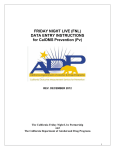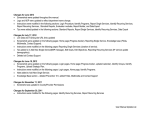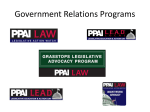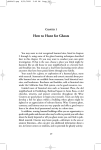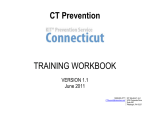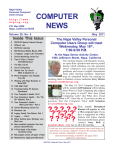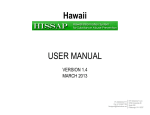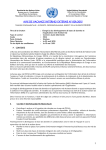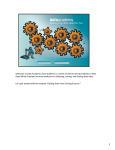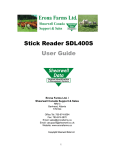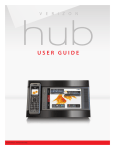Download training workbook - KIT Solutions Support Site
Transcript
CalOMS PREVENTION TRAINING WORKBOOK VERSION 1.4 MARCH 2012 Ph: 916-552-8933 [email protected] KIT Solutions®, LLC 5700 Corporate Dr Suite 530 Pittsburgh, PA 15237 TABLE OF CONTENTS Introduction ......................................................................................................................................................................................................................................................... 4 Tips For Using The Service Effectively ............................................................................................................................................................................................................... 5 Recommended Computer Settings ................................................................................................................................................................................................................. 5 System Navigating.......................................................................................................................................................................................................................................... 6 Menu Information............................................................................................................................................................................................................................................ 7 Landing Pages ........................................................................................................................................................................................................................................... 8 Listing Pages.............................................................................................................................................................................................................................................. 9 Edit Forms ................................................................................................................................................................................................................................................ 14 Data Fields and Buttons ............................................................................................................................................................................................................................... 15 Edit Form Buttons .................................................................................................................................................................................................................................... 16 Additional Feature Buttons ....................................................................................................................................................................................................................... 16 Login Procedure................................................................................................................................................................................................................................................ 18 Administration ................................................................................................................................................................................................................................................... 19 County/Provider Profile ................................................................................................................................................................................................................................. 19 Staff/User Registration ................................................................................................................................................................................................................................. 20 County/Provider Profile ................................................................................................................................................................................................................................. 22 Change Password ........................................................................................................................................................................................................................................ 23 Administrative Time ...................................................................................................................................................................................................................................... 24 Events Manager ........................................................................................................................................................................................................................................... 25 Knowledge Base ............................................................................................................................................................................................................................................... 26 Prevention 101 ............................................................................................................................................................................................................................................. 26 Library .......................................................................................................................................................................................................................................................... 26 Web Sources ................................................................................................................................................................................................................................................ 26 Capacity ............................................................................................................................................................................................................................................................ 27 Coalition/Partnership Management .............................................................................................................................................................................................................. 27 Registering a Coalition/Partnership Organization ..................................................................................................................................................................................... 27 Registering a Coalition/Partnership Member ............................................................................................................................................................................................ 28 Registering a Coalition/Partnership Subcommittee .................................................................................................................................................................................. 30 Coalition/Partnership & Staff Meetings ......................................................................................................................................................................................................... 31 Training/Technical Assistance ...................................................................................................................................................................................................................... 32 Planning ............................................................................................................................................................................................................................................................ 33 Upload Strategic Plan ................................................................................................................................................................................................................................... 33 Problem Statement ....................................................................................................................................................................................................................................... 34 Goals ............................................................................................................................................................................................................................................................ 35 CalOMS Pv Workbook 2 © 2012 KIT Solutions® Objectives ..................................................................................................................................................................................................................................................... 37 Implementation ................................................................................................................................................................................................................................................. 40 Program Management .................................................................................................................................................................................................................................. 40 Identifying Programs ................................................................................................................................................................................................................................ 40 Identifying Groups .................................................................................................................................................................................................................................... 42 Identifying Participants ............................................................................................................................................................................................................................. 44 Reporting Single Services/Activities ............................................................................................................................................................................................................. 45 Recurring Services/Activities Management .................................................................................................................................................................................................. 51 Identifying Recurring Services/Activities................................................................................................................................................................................................... 51 Reporting Recurring Services/Activities ................................................................................................................................................................................................... 52 Service Review ............................................................................................................................................................................................................................................. 56 Evaluation ......................................................................................................................................................................................................................................................... 57 Report Goal Progress/Results ...................................................................................................................................................................................................................... 57 Report Objective Progress/Results ............................................................................................................................................................................................................... 58 Reports ............................................................................................................................................................................................................................................................. 59 Standard Reports ......................................................................................................................................................................................................................................... 59 Report Builder............................................................................................................................................................................................................................................... 62 CalOMS Pv Workbook 3 © 2012 KIT Solutions® INTRODUCTION The CalOMS Prevention Training Scenarios Workbook is to assist you in learning CalOMS Prevention. It is a collection of “real-life” scenarios that can be entered into the training site. To obtain a training provider number, contact [email protected]. This is a great way to allow new staff members or staff members that want a refresher course to practice entering data in a training atmosphere which will not affect actual information. This is not a user manual with step-by-step instructions. It is recommended that you use this workbook with reference to the CalOMS User Manual. The CalOMS User Manual can be downloaded from the Support Site. CalOMS Pv Workbook 4 © 2012 KIT Solutions® TIPS FOR USING THE SERVICE EFFECTIVELY Recommended Computer Settings Screen Resolution You will get the best screen layout if you set your PC monitor settings to 1024 X 768 pixels or larger. If your screen resolution is smaller (i.e., 800 X 600 pixels), everything on the screen will appear larger. But, if you use 800 X 600 pixels, you will have to scroll more both up & down and left & right to access all the data fields. To change your PC monitor settings, right click on the Desktop background and select Properties. Next, click on the Settings tab and move the Screen Resolution scroll bar to the right (towards “more”) to select 1024 X 768 resolution. Click the OK button at the bottom of the window to make the change effective. Pop-Up Blockers Modern computer security technology and usability features development have led to pop-up blocking. Although this new feature of Internet browsers, toolbars and other 3rd party managing software blocks hazardous and annoying pop-ups, sites like CalOMS Prevention require pop-ups to be able to function. If your pop-up blocker is enabled, then there is a possibility that CalOMS Prevention may not function or appear properly. You should either disable the pop-up blocker while using CalOMS Prevention (while remembering to enable it, if desired, when not using CalOMS Prevention) or create exceptions for the pop-up blocker. Although enabling and disabling the pop-up blocker may be cumbersome, it may be easier than making exceptions to the pop-up blocker. To create exceptions for the pop-up blocker, open your internet browser window. If using Internet Explorer, click the top toolbar option “Tools” and then go to “Internet Options”. After the Internet Options window is available, you will want to click on the “Privacy” tab at the top of the window. You will notice while on the “Privacy” tab at the bottom will be a section on Pop-Up Blockers. If the “Block pop-ups” checkbox is checked, click on the “Settings” button to allow for exceptions. If using Mozilla Firefox, click the top toolbar options “Tools” and then go to “Options”. After the “Options” window is available, you will want to click on the “Content” tab at the top of the window. If the “Block Popup Window” is checked, click the “Allowed Sites” button to the right to allow for exceptions. You can now add the CalOMS Prevention links to the “Allowed Sites” list which the pop-up blocker will ignore when trying to block pop-ups from CalOMS Prevention. You will want to add https://kitservices1.kithost.net for the Live system and http://demo.kithost.net for the Training system. Once these sites are added to your “Allowed Sites” list, the pop-up blocker should no longer prevent pages from loading and appearing while you are using CalOMS Prevention. *Note: These are instructions for Internet Explorer 7.0 and may be different for other Internet Explorer version. CalOMS Pv Workbook 5 © 2012 KIT Solutions® System Navigating CalOMS Prevention is set up in such a fashion that moving from Left to Right on the menu is the best approach to using the application. Start at Assessment, filling in all the information for that area before moving on to the Planning section. Continuing in this manner will ensure that all of the sections of the application have enough information to function correctly. If all of the different portions are not completed, some modules will not work correctly. Computer Keys While entering information into a form, several keys are helpful for moving the cursor from one information box (called a data field) to another. The table below summarizes those keys: Key Description Function The Cursor Points to desired location The TAB key Moves the cursor to the next data field Hold down the SHIFT key and then press the TAB key Moves the cursor to the previous data field The Control (Ctrl) key Enables blocked material to open (due to pop-up blocker) Use the MOUSE by pointing and clicking to move the cursor Moves the cursor by pointing and clicking CalOMS Pv Workbook 6 © 2012 KIT Solutions® Menu Information The menu for the service is located across the top of the screen. Each Main Menu category is broken down into Submenu categories to choose from and some Submenu categories may have a Category list to choose from (see Submenu category, Capacity Management, for an example). 1. 2. 3. 4. 5. Main Menu Submenu Category Landing Page Listing Page Constant (unchanging) Vary depending on which Menu item is selected. Vary depending on which Submenu item is selected. Varies depending on which Main Menu category is selected. Displays the Submenu Categories. Varies depending on which Submenu Category is selected. 1. Main Menu 2. Sub Menu 3. Category 5. Listing Page 4. Landing Page (This is a sample screenshot displaying a Category list and a Listing Page) (This is a screenshot displaying the Main Menu, Submenu and a Landing Page) CalOMS Pv Workbook 7 © 2012 KIT Solutions® The top of the menu provides links to the (Home) page and to (Log Out) of the Service. The Provider ID number is listed as well as the user currently logged into the KIT Prevention Service. User currently logged in Provider ID number Link to Home page Link to Log Out Landing Pages When first entering a module you may see a list of the entire categories associated with that module. This is called a “Landing Page”. The Landing Page of a module provides a description of what can be done in that module as well as listing each category as a link to the Listing Page and entry forms. (For more information on the Listing Pages, see the Using the Listing Page section.) No data is entered on the Landing Page. To open a category: • Click on the Landing Page Submenu Category link. (This is a screenshot displaying a Landing Page.) CalOMS Pv Workbook 8 © 2012 KIT Solutions® Listing Pages After selecting a category from the Landing Page you will see the “Listing Page”. When going into an area where a Listing Page is available, the service allows you to select previously entered data to edit or view its content. No data is entered on the Listing Page. When viewing a Listing Page, all of the data is available for Searching. (See the Advanced Search section for more details on searching.) • There are three types of Listing Pages: 1. Grid View 2. Hierarchy View 3. Single Form View Grid View: Grid View The Grid View displays the data in tables. Specific pieces of data will be displayed within the Grid based on the fields within the entry/edit form. Select button When first viewing a Listing Page, all of the data is available for Searching. Click the (Select) link to the left of the data you would like to edit/view. You will be taken to the entry/edit screen. This page will be in edit mode (all data fields will be open for data entry). Make any changes needed to the form. Click the (Save) button to save the changes. • • Page Numbers (This is a sample screenshot displaying a “Grid View” Listing Page.) Tips • • Hide Page Info Show Page Info CalOMS Pv Workbook Allows the information to be hidden from view Places the Page Information back in view 9 © 2012 KIT Solutions® Advanced Search Advanced Search Each Listing Page includes a search feature which allows you to find a particular record by clicking the (Advanced Search) tab and selecting several variables. In addition, records are able to be sorted in ascending or descending order by clicking on the column name (e.g., ) at the top of the table. (This is a sample screenshot of a Listing Page displaying the Advanced Search tab) To begin using the Advanced Search feature: 1. Click the (Advanced Search). Choose From All There are two ways to use the search feature: 1) Choose From All or 2) Or Select a Filter. 2. Select the of the data saved. (Choose From All) radio button to see a list of all (This is a sample screenshot of a Listing with the Choose From All radio button selected) 3. The (Or Select a Filter) radio button allows you to limit search results. To change the search filters, first click the (Or Select a Filter) button. Then, click on the black arrow at the right-hand side of the dropdown fields and select an option. Once the three filters have been selected, click the (Go) button to see the search results. Or Select a Filter Go button (This is a sample screenshot of a Listing with the Or Select a Filter radio button selected) CalOMS Pv Workbook 10 © 2012 KIT Solutions® 4. The three search filters are used in the following method: b. The first search filter will display the search categories to select from. c. The second search filter allows you to select how you would like to filter the search results. d. The third search filter is the search criteria (i.e, 10/23/08 as a date of service). Search Filters Search results (Choose From All) radio button 5. Once you have clicked the or used the (Or Select a Filter) option, you will see a list of (Select) button next to the line of data that represents the data. Click the data to be viewed or edited. Select button 6. After you click the (Select) button you will be taken to the Edit Form. This page will be in Edit mode. Make any changes needed to the form, if applicable. Click the (Save) button to save those changes. CalOMS Pv Workbook 11 © 2012 KIT Solutions® Hierarchy View A Hierarchical View is used when there is a ‘Parent/Child’ relationship. Looking at the example, Ex 1 shows the parent (the Problem Statement that was created in the Assessment module) whereas Ex 1.1 is the child (the Goal that will be created in the Planning module.) The need to link a child (goal) to a parent (problem statement) adds complexity to the process of adding and searching. The hierarchical view was designed to simplify these tasks. (This is a sample screenshot displaying the Hierarchy View) 1. All of the “parents” will be displayed on the Listing page upon entering the module. 2. To create or add a “child”, click on the link to the right of the “parent”. 3. To view all of the “children” underneath a “parent”, click on the . 4. The will become a “parent”. , and all of the “children” will be displayed below the (This is a sample screenshot displaying a Hierarchy View) 5. To edit or delete a “child”, click on the “child” link. (This is a sample screenshot displaying the Hierarchy View. This is a partial screenshot.) CalOMS Pv Workbook 12 © 2012 KIT Solutions® Single Form View: The Single Form View is used when the data entered is updated periodically. Only one form is available and edited. The Single Form View displays the fields on the Edit Form. (For more information on the Edit Form, see the Edit Forms section.) • The form can be edited at any time, but you must click the to update the data. (Save) button (This is a sample screenshot displaying a “Single Form View” Listing Page) CalOMS Pv Workbook 13 © 2012 KIT Solutions® Edit Forms The Edit Form contains the fields for entering and editing data. The buttons for saving, canceling, deleting, printing, and in some cases, adding and editing, are available at the top right of the page. (See the Data Fields and Button section for additional details on the function of these buttons.) • If you clicked the (Add) button to enter new information into a form, the Edit Form data fields will be blank. • When selecting the (Select) button to view existing data, the Edit form data fields will display the data entered/selected previously. These fields may be modified, if needed. (This is a sample screenshot displaying a blank Edit Form. This is a partial screenshot.) CalOMS Pv Workbook 14 © 2012 KIT Solutions® Data Fields and Buttons In CalOMS Prevention there are several fields, boxes and buttons that are used to collect and store data. Type Preview / Description Text Field (aka ‘Text Box) Drop Down Menu (aka Pull Down Menu) Buttons Radio Button Check Boxes (fill in the blank) (select one) Selected Not selected Selected Not Selected A yellow field and an asterisk denotes a required field Denotes a Note with more information regarding the field. Spell Check Indicated that a required field was missed at the time of saving. It does not matter the order in which the above fields are filled in, but if a required field is not filled in and you try to save the form, you will receive a message informing you what field is missing data, and you will not be able to save the form until that field has data. Tips • All the fields with an asterisk (*) are required fields. These must have a value entered before the record can be saved. • You can type an identifying letter of an item in a dropdown list and the first selection beginning with that letter will appear in the box. CalOMS Pv Workbook 15 © 2012 KIT Solutions® Edit Form Buttons Information is entered and edited on the computer screen through data entry/edit forms. The table below summarizes the buttons used to enter/edit information. Must be pressed first to add new information to a form Adds the information on the form to CalOMS Prevention. Removes the information currently on the form from CalOMS Prevention Cancels the Add or Edit without saving any information entered. Allows you to change the text size by clicking on one of the different sized s. Additional Feature Buttons Each page within the CalOMS Prevention offers additional help to the user. Click on one of the icons to receive the help needed. Opens an Excel spreadsheet displaying the information on the Listing page. Opens a Word document displaying the information on the Listing page. Prints the information currently on the form Provides the multimedia tutorial video specific to the submenu topic. Provides user manual help specific to the submenu topic. Includes step by step instructions for adding, editing and deleting. Provides information on this topic with regards to prevention. CalOMS Pv Workbook 16 © 2012 KIT Solutions® Using the Text Resizer You can alter the size of the text with the Text Resizer one of the . Clicking on one of the s changes the text size from smallest to largest. Place the mouse pointer over s and left click to change the size. Provides the smallest text size. Provides the default text size. Provides a medium text size. Provides the largest text size. CalOMS Pv Workbook 17 © 2012 KIT Solutions® LOGIN PROCEDURE Connect to the Internet using the Internet browser. In the Address (Location) box, type in the following address and press enter: Live Data: Training Data: https://kitservices1.kithost.net/calomspv http://demo.kithost.net/capreventdemo Log into CalOMS Prevention. 1. Type the login name provided by your acting administrator in the User ID* field. 2. Type the password in the Password* field. (Login*) button. 3. Click the *Note: Before logging in you will be able to choose which planning year you would like to work in. To log out of the application, click the (Log Off) link in the upper right hand corner. Tips • • The User IDs are NOT case sensitive. Passwords ARE case sensitive. • If you make a mistake entering the login information, use the CalOMS Pv Workbook (Reset) button to delete what was entered. 18 © 2012 KIT Solutions® ADMINISTRATION County/Provider Profile • Upon logging in, you will receive a message to update your County/Provider Profile. Click the OK button, then click the Cancel button to continue within the application and update the profile at a later time. (This is a screenshot displaying a message) CalOMS Pv Workbook 19 © 2012 KIT Solutions® Staff/User Registration Scenario 1: A new county/provider is set up with only an ‘admin’ account, therefore you must update the ‘admin’ account with your information. Set your default permission to Admin to allow you to enter additional staff. The User ID will be automatically created by the service after saving and will appear on the Staff/User Listing page. Log out then back in to CalOMS Prevention with your new user account. (This is a sample screenshot displaying the Admin account on the Staff/User Edit Page.) Scenario 2: Use the skills you have learned to enter information about more staff members. Staff/User 1: Salutation: Mr. Name: John Smith Permission Default: Staff-User Title: Prevention Coordinator Status: Active Second Language: Spanish Start Date: 11/10/1998 Password: admin Work Phone: 707-555-3800 Email: [email protected] Fax: 707-555-6000 Gender: Male Race/Ethnicity: Hispanic or Latino Degree: 4 Year College Field of Study: Business Admin CalOMS Pv Workbook Staff/User 2: Salutation: Ms. Name: Laurie Scott Permission Default: Staff-User Title: Office Manager Status: Active Second Language: ASL Start Date: 10/28/2004 Password: admin Work Phone: 707-555-2336 Email: [email protected] Fax: 707-555-6000 Gender: Female Race/Ethnicity: White not Hispanic Degree: 2 Year College Field of Study: Business 20 (This is a partial screenshot displaying the Staff/User 1 on the Staff/User Edit Page.) © 2012 KIT Solutions® Staff/User 3: Salutation: Ms. Name: Tiffany Williams Permission Staff-Read Only Default: Title: Prevention Specialist Status: Active Second Language: Japanese Start Date: 06/05/2005 Password: admin Work Phone: 707-555-3850 Email: [email protected] Fax: 707-555-6000 Gender: Female Race/Ethnicity: Multiracial or Multiethnic Degree: 4 Year College Field of Study: Social Work Salutation: Name: Staff/User 4: Mr. Brian Jones Permission Default: Staff-Read Only Title: Status: Second Language: Start Date: Password: Work Phone: Email: Fax: Gender: Race/Ethnicity: Degree: Field of Study: Prevention Specialist Active Hmong 04/13/2000 admin 707-555-3845 [email protected] 707-555-6000 Male African American 4 Year College Behavioral Science (This is a partial screenshot displaying the Staff/User 4 on the Staff/User Edit Page.) *Note: This process will need to be repeated for each of your staff that will access CalOMS Prevention or run programs that will be reported in this system. CalOMS Pv Workbook 21 © 2012 KIT Solutions® County/Provider Profile A County/Provider ID has been created for you in CalOMS Prevention and some fictitious contact information has been preloaded. Edit this information and Save when you are done. • Practice editing the County/provider Information screen. Add yourself as the Primary Contact. (This is a partial screenshot displaying a County/Provider Profile Edit Page) CalOMS Pv Workbook 22 © 2012 KIT Solutions® Change Password When a user accesses the training site for the first time they use their training provider number, a default username ‘admin’ with the password of ‘pass’. Change the default password to one of your own. (This is a sample screenshot displaying the Change Password Page.) CalOMS Pv Workbook 23 © 2012 KIT Solutions® Administrative Time Scenarios: You have the option to enter your time that is not directly related to a service. This can range from entering data in CalOMS Prevention to attending trainings. Staff Name: Category: Hours: Date: Admin Time 1: Brian Jones Service Code 13 6hrs. 30min. 09/21/2011 Admin Time 3: Staff Name: John Smith Category: Service Code 15 Hours: 4hrs. Date: 09/20/2011 CalOMS Pv Workbook Staff Name: Category: Hours: Date: Admin Time 2: Laurie Scott Other duties 3hrs. 45min. 09/19/2011 Admin Time 4: Staff Name: John Smith Category: Service Code 13 Hours: 5hrs. 45min. Date: 09/21/2011 (This is a screenshot displaying Admin Time 3 on the Administrative Time Edit Page) 24 © 2012 KIT Solutions® Events Manager Scenarios: Use the information below to enter in a few events. Event Title: Event Description: Event Date: Event Title: Event Description Event Date: Event 1: California Prevention Collaborative (CPC) CPC will be held in Marin County from Sunday, September 25, 2011 through Tuesday, September 27, 2011. Prevention providers are encouraged to attend. 9/25/2011 9/26/2011 9/27/2011 Event 2: Mandatory Prevention Providers’ Meeting Mandatory meeting held at the Napa Co. AOD Office from 10:00 – 3:00 on Oct 4, 2011. 10/4/2011 (This is a screenshot displaying Event 1 on the Events Manager Edit Page.) Tips • If the date has already occurred, the Event will not appear on the Home page. Try using the current or an upcoming month in order to see the Event appear on the Home page. CalOMS Pv Workbook 25 © 2012 KIT Solutions® KNOWLEDGE BASE Prevention 101 Scenario: You would like to know what the definitions of the five (5) Strategic Prevention Framework (SPF) steps are from SAMHSA. Go to the Prevention 101 section and look up the steps on the five (5) SPF steps. Library Scenario: You are adding in new staff members into CalOMS Prevention and are unsure what permissions to give your staff members. Go to the Library section and review the Default Permission Matrix document. Web Sources Scenario: Go to the Web Sources section and find the Data Sources web site for the California Healthy Kids Survey. CalOMS Pv Workbook 26 © 2012 KIT Solutions® CAPACITY Coalition/Partnership Management There are three categories under Coalition/Partnership Management. Within Coalition/Partnership Management, a county/provider is able to register their partnerships/coalitions, the members of the coalitions, and the subcommittees of those coalitions. Registering a Coalition/Partnership Organization Scenarios: Use the information below to register a few coalitions. First Name: Last Name: Address: City: Zip Code: Phone: Fax: Coalition 1: Designated Driver Coalition Partner Active Network with community and vendors to promote the use of designated drivers for wine tasting Jack Strong 1234 Sesame Street Napa 94558 707-555-1234 707-555-1269 Coalition Name: Relationship: Status: Primary Function: First Name: Last Name: Phone: Coalition 2: Methamphetamine Task Force Partner Active Raise awareness regarding the risks of methamphetamine use. Helen Stone 707-555-1964 Coalition Name: Relationship: Status: Primary Function: CalOMS Pv Workbook 27 (This is a partial screenshot displaying Coalition 1 on the Coalition/Partnership Edit Page) © 2012 KIT Solutions® Registering a Coalition/Partnership Member Scenario 1: Use the following information to enter in an Individual coalition/partnership member. Coalition/Partnership: First Name: Last Name: Sector: Status: Work Phone: Address: Email: Coalition/Partnership: First Name: Last Name: Sector: Status: Work Phone: Alternative Phone: Address: Email: CalOMS Pv Workbook Individual Member 1: Designated Driver Coalition Kathy Jones Community Active 707-555-9856 x123 3256 Broadway Napa, CA 79559 [email protected] Individual Member 2: Methamphetamine Task Force Kim Fields Community Active 707-555-5897 707-555-7136 6543 Long Road Yountville, CA 95786 [email protected] (This is a screenshot displaying Individual Member 1 on the Coalition/Partnership Edit Page) 28 © 2012 KIT Solutions® Scenario 2: Use the following information to enter a Business coalition/partnership member. Coalition/Partnership: Business Name: Sector: Status: First Name: Last Name: Title: Work Phone: Address: Email: Business Member 1: Designated Driver Coalition Blue Hill Winery Business Active Lisa Brown Manager 707-555-8912 2345 Blue Hill Road St. Helena, CA 95779 [email protected] (This is a screenshot displaying Business Member 1 on the Coalition/Partnership Edit Page) CalOMS Pv Workbook 29 © 2012 KIT Solutions® Registering a Coalition/Partnership Subcommittee Scenario: Coalition/Partnership: Subcommittee: Status: Leader: Add Members: Subcommittee 1: Designated Driver Coalition Outreach Active Kathy Jones Kathy Jones (This is a screenshot displaying Subcommittee 1 on the Coalition/Partnership Edit Page) CalOMS Pv Workbook 30 © 2012 KIT Solutions® Coalition/Partnership & Staff Meetings Scenario 1: Use the following information to enter a Staff Meeting. Meeting Date: Start Time: End Time: Add Members: Notes: 09/27/2011 3PM 4PM All, except John Smith Weekly staff meeting. Discussed work plan and individual assignments. Scenario 2: Use the following information to enter a Coalition Meeting. Coalition/Partnership: Subcommittee: Meeting Date: Add Members: Designated Driver Coalition General 09/20/2011 Check All (This is a screenshot displaying Scenario 2 on the Coalition/Partnership Edit Page) CalOMS Pv Workbook 31 © 2012 KIT Solutions® Training/Technical Assistance Scenarios: Use the following information to enter trainings. Training/TA 1: Date Needed: Subject: Status: Notes: Date Needed: Subject: Status: Notes: Date Received: Duration: Method: Provided By: Training Attendees: CalOMS Pv Workbook 12/9/2011 Prevention Specialist Training Pending Would like all prevention staff to attend specialist training. Training/TA 2: 10/14/2011 RBS Training Received RBS Training for staff who in turn will go out and train local wineries/restaurants/etc. 10/24/2011 4 hours Workshop/Training Community Prevention Institute: Mr. Jones Check All Staff Members (This is a screenshot displaying Training/TA 2 on the Training/Technical Assistance Edit Page) 32 © 2012 KIT Solutions® PLANNING Upload Strategic Plan This is a county level requirement. Scenario 1: Enter a plan name and plan information for the strategic plan that you will upload to guide the work that your provider will do. Plan Name Plan Status Plan Expiration Year Year Plan was First Developed Year Plan was Last Updated Does Plan use SAMHSA’s strategic Prevention Framework? Drunk Driving Reduction Task Force Plan Active 2012 2011 2011 Yes (This is a sample screenshot displaying the Strategic Plan Edit Page. This is a partial screenshot.) CalOMS Pv Workbook 33 © 2012 KIT Solutions® Problem Statement This is a county level requirement. Scenarios: Use the following information to enter Problem Statements. Title: Statement: Status Assessment Tools: Title: Statement: Status Assessment Tools: CalOMS Pv Workbook Problem Statement 1: Drinking and Driving Among Tourists DUI arrest rates for Napa County show an increase from 36 in 2009 to 48 in 2010 among tourists whose last drink was at a local winery. Active Local/State Data Sources: City police department arrest records Problem Statement 2: Increased Methamphetamine Use Among Youth School records (suspension, expulsion, counselor documentation) from 2010 indicate methamphetamine use among students at Sequoia High School. Active Surveys: Student Surveys Other Data Sources: Student interviews (This is a screenshot displaying Problem Statement 1 on the Problem Statement Edit Page) 34 © 2012 KIT Solutions® Goals This is a county level requirement. Scenario 1: Enter Goals using the Builder tab. Problem Statement: Start Date: Complete By Date: Verb: Indicator: Target Group: Range From: Range To: Measurement Indicator To Be Used: Measurement Tool(s): Responsible Party: CalOMS Pv Workbook Builder Goal 1: Drinking and Driving Among Tourists 07/01/2011 06/30/2013 Decrease DUI arrests tourists 48 30 Total Alcohol beverage service policies and practices, DUI arrest rates, perceived risk of arrest, driving under the influence Surveys: Alcohol service risk assessments Local/State Data Sources: Police data Program Staff (This is a partial screenshot displaying Builder Goal 1 on the Goals Edit Page) 35 © 2012 KIT Solutions® Scenario 2: Enter Goals using the Freehand tab. Problem Statement: Start Date: Complete By Date: Goal: Measurement Indicator To Be Used: Measurement Tool(s): Responsible Party: Problem Statement: Start Date: Complete By Date: Goal: Measurement Indicator To Be Used: Measurement Tool(s): Responsible Party: Freehand Goal 1: Increased Methamphetamine Use Among Youth 08/01/2011 07/31/2013 Engage high-risk youth in school-based alternative activities that promote a drug and alcohol-free lifestyle. Perception of harm/risk, school grades Surveys: Student Surveys Service Program data Other Data Source: Interviews with students Program Staff and Schools Freehand Goal 2: Increased Methamphetamine Use Among Youth 08/01/2011 07/31/2013 Increase awareness among students and parents of the risks associated with methamphetamine use. (This is a partial screenshot displaying Freehand Goal 1 on the Goals Edit Page) Age of First Use, perception of harm/risk Surveys: Student Surveys Other Data Source: Interviews with students Program Staff and Schools Tips • The new fields pertaining to the evaluation module currently do not have any data associated with them. Please use your own data for this section. CalOMS Pv Workbook 36 © 2012 KIT Solutions® Objectives This is a county level requirement. Scenario 1: Enter Objectives using the Builder tab. Problem Statement: Goal: Objective Length: Start Date: Complete By Date: Verb: Indicator: Target Group: Range From: Range To: Assign Objective to Providers: Measurement Indicator To Be Used: Measurement Tool(s): Responsible Party: CalOMS Pv Workbook Builder Objective 1: Drinking and Driving Among Tourists Decrease DUI arrests among tourists from 48 to 30 Intermediate 07/01/2011 06/30/2012 Increase responsible beverage trainings local wineries 20 50 (Total) Place your County/Provider into the Assigned Providers List for all Objectives DUI arrest rates, perceived risk of arrest, driving under the influence, public awareness of consequences Surveys: Alcohol service risk assessments Local/State Data Sources: Police data Program Staff Check the box indicating that the percentage is an estimate. 37 (This is a partial screenshot displaying Builder Objective 1 on the Objectives Listing Page) © 2012 KIT Solutions® Problem Statement: Goal: Objective Length: Start Date: Complete By Date: Verb: Indicator: Target Group: Range From: Range To: Assign Objective to Providers: Measurement Indicator To Be Used: Measurement Tool(s): Responsible Party: Problem Statement: Goal: Objective Length: Start Date: Complete By Date: Verb: Indicator: Target Group: Range From: Range To: Assign Objective to Providers: Measurement Indicator To Be Used: Measurement Tool(s): Responsible Party: CalOMS Pv Workbook Builder Objective 2: Increased Methamphetamine Use Among Youth Engage high-risk youth in school-based alternative activities that promote a drug and alcohol-free lifestyle Short 08/01/2011 07/31/2012 Increase enrollment in Friday Night Live high-risk youth 10% 20% (Percent) Place your County/Provider into the Assigned Providers List for all Objectives Perception of harm/risk, school grades Surveys: Student Surveys; Other Data Sources: Interviews with students; Service Program data Program Staff and Schools Builder Objective 3: Increased Methamphetamine Use Among Youth Increase awareness among students and parents of the risks associated with methamphetamine Short 08/01/2011 12/31/2012 Increase number of assemblies with a drug free message Sequoia High School students 3 10 (Total) Place your County/Provider into the Assigned Providers List for all Objectives (This is a partial screenshot displaying Builder Objective 3 on the Objectives Listing Page) Age of First Use, perception of harm/risk Other Data Sources: Interviews with students, Media campaigns; Surveys: Student Surveys Program Staff and Schools 38 © 2012 KIT Solutions® Scenario 2: Enter Objectives using the Freehand tab. Problem Statement: Goal: Objective Length: Start Date: Complete By Date: Objective: Assign Objective to Providers: Measurement Indicator To Be Used: Measurement Tool(s): Responsible Party: Problem Statement: Goal: Objective Length: Start Date: Complete By Date: Objective: Assign Objective to Providers: Measurement Indicator To Be Used: Measurement Tool(s): Responsible Party: CalOMS Pv Workbook Freehand Objective 1: Drinking and Driving Among Tourists Decrease DUI arrests among tourists from 48 to 30 Short 07/15/2011 09/30/2012 Media campaign including highway and site specific signage warning drivers of the risks involved in driving under the influence. Place your County/Provider into the Assigned Providers List for all Objectives Alcohol beverage service policies and practices, DUI arrest rates, perceived risk of arrest, public awareness of consequences Surveys: Alcohol service risk assessments; Local/State Data Sources: Police data Program Staff Freehand Objective 2: Increased Methamphetamine Use Among Youth Increase awareness among students and parents of the risks associated with methamphetamine Intermediate 08/01/2011 07/31/2012 Implement a curriculum based program that families can be referred to once a student has been identified as engaging in high risk activities that may also be a sign of methamphetamine use. Place your County/Provider into the Assigned Providers List for all Objectives (This is a partial screenshot displaying Freehand Objective 1 on the Objectives Listing Page) Age of First Use, perception of harm/risk Surveys: Student Surveys; Other Data Sources: Interviews with students; Service Program data Program Staff and Schools 39 © 2012 KIT Solutions® IMPLEMENTATION Program Management There are three categories under Program Management. Within Program Management, a county/provider is able to register their programs, groups, and their participants. Identifying Programs Scenario 1: Use the following information to add Local Innovative programs: Program Name: Description: Funding Source: Notes: Program Name: Description: Funding Source: Program Name: Description: Funding Source: CalOMS Pv Workbook Local Innovative Program 1: DUI Reduction Initiative County run program focusing on decreasing DUI rates amongst tourists visiting local wineries through increased awareness and education. SAPT – 100% Will conduct media campaign activities and responsible beverage service trainings. Local Innovative Program 2: County Administration County AOD Prevention Office. SAPT – 100% Local Innovative Program 3: Club Live – Fir Middle School Program designed for youth aged 12-14 (middle school age) to promote positive messages and empower young people as leaders and community resources. Other – State: SDFSC – 100% 40 (This is a screenshot displaying Local Innovative Program 1 on the Identify Programs Edit Page) © 2012 KIT Solutions® Scenario 2: Use the following information to add Evidenced-Based programs: Program Type: Program Name: Description: Funding Source: Number of Sessions: Total Hours: Evidenced-Based Multidimensional Family Therapy Click the Info link to obtain the Program Description SAPT – 100% 12 24 (This is a partial screenshot displaying Evidenced-Based Program 1 on the Identify Programs Edit Page) CalOMS Pv Workbook 41 © 2012 KIT Solutions® Identifying Groups Scenario 1: Use the following information to enter in a Individual groups: Program Name: Group Name: Group Description: Date Established: Add Participants: Individual Group 1: Multidimensional Family Therapy Sequoia HS – Fall 11/12 Term 5 Seniors 09/30/2011 (will be done using the Identify Participants page) Program Name: Group Name: Group Description: Date Established: Add Participants: Individual Group 2: Multidimensional Family Therapy Sequoia HS – Spring 11/12 Term 5 Seniors 01/31/2012 (see Scenario 2) (This is a partial screenshot displaying Individual Group 2 on the Identify Groups Edit Page) Scenario 2: Use the following information to register a participant from the Identify Groups module into an Individual Group. • Click the Register Participant link Name: Gender: Birthdate: Race/Ethnicity: CalOMS Pv Workbook Joe Green Male 09/26/1993 White not Hispanic (This is a screenshot displaying Participant 1 on the Participant Quick Registration Edit Page) 42 © 2012 KIT Solutions® Scenario 3: Use the following information to enter in Group Summary groups: Program Name: Group Name: Group Description: Club Live – Fir Middle School CL – 11/12 Term Date Established: 09/03/2011 Club Live at Fir Middle School for 2011/2012 Term Estimated/Actual: Actual Number of Participants: 16 Participants by Race/Ethnicity White not Hispanic: 2 Native Am or Alaska Native: 4 Asian or Asian American: 3 African American: 1 Native Hawaiian or Pacific Islander: 5 Hispanic or Latino: 1 Participants By Gender Male: 9 Female: 7 Participants By Age Group 12-14: 16 (This is a partial screenshot displaying Group Summary Group 1 on the Identify Groups Edit Page) CalOMS Pv Workbook 43 © 2012 KIT Solutions® Identifying Participants Scenarios: Use the following information to enter participants and add them to their appropriate groups that you have recently created. Multidimensional Family Therapy - - Sequoia HS - Fall Name: Gender: Birth Date: Participant 1: Grace Gutierrez Female 12/19/1993 Race/Ethnicity: Hispanic or Latino Status: Active Multidimensional Family Therapy - - Sequoia HS - Spring Participant 5: Grant Gooding Male 02/23/1994 Multiracial or Race/Ethnicity: Multiethnic Status: Active Name: Gender: Birth Date: Name: Gender: Birth Date: Race/Ethnicity: Status: Participant 2: Tony Turner Male 08/16/1993 African American Active Name: Gender: Birth Date: Race/Ethnicity: Status: Participant 6: Kim May Male 07/07/1993 Asian or Asian Am Active Name: Gender: Birth Date: Race/Ethnicity: Status: Participant 3: Miguel Rodriguez Male 11/26/1992 Hispanic or Latino Active Name: Gender: Birth Date: Race/Ethnicity: Status: Participant 7: Amanda Garcia Female 01/27/1994 Hispanic or Latino Active Name: Gender: Birth Date: Participant 8: Joan Sharpe Female 04/30/1994 Participant 4: Alicia Moore Female 05/08/1993 Multiracial or Race/Ethnicity: Multiethnic Status: Active Second Language: Hmong Name: Gender: Birth Date: CalOMS Pv Workbook Race/Ethnicity: White not Hispanic Status: Active (This is a partial screenshot displaying Participant 2on the Identify Participants Edit Page) 44 © 2012 KIT Solutions® Reporting Single Services/Activities Scenario 1: Use the following information to enter in Single Services/Activities for the Program, County Administration. County Assigned Objective: Primary IOM Category: Date of Service/Activity: Duration: Service Population: Description: Service/Activity Location: Increase number of assemblies with a drug free message among Sequoia High School students form 3 to 10. Universal 12/21/2011 2 Hours Middle/Jr. High School Students Prevention Staff delivered a rally/assembly on the dangers of drinking and driving to Bay Middle School students. School Site – Middle School Non-Demographic Service Information: A/V Material Development 5 A/V Materials Disseminated: 1 (This is a screenshot displaying the Scenario 1 on the Single Service Activities Edit Page) CalOMS Pv Workbook 45 © 2012 KIT Solutions® Scenario 2: Use the following information to enter in Single Services/Activities for the Program, DUI Reduction Initiative. Objective Primary IOM Category: Date of Service/Activity: Duration: Session 1: Increase responsible beverage trainings among local wineries from 20 to 50. Universal 08/01/2011 Service Location: 3 Hours Business and Industry Retailers Responsible beverage service training for Hillside Winery owners and staff. Retail Site - Alcohol CSAP Strategy: Service Delivered: Demographic Service Information: Service Code 17 - Environmental Compliance: Training – Commercial Host and Management Service Population: Description: Add Summary Information Number of Participants: 20 - Actual Participants by Race/Ethnicity Participants By Gender White Not Hispanic: 10 Male: 12 Native Am or Alaska Native: 2 Female: 8 Asian or Asian American: 1 Participants By Age Group African American: 2 26 to 44: 15 Native Hawaiian or Pacific Islander: 5 45 to 64: 5 Non-Demographic Service Information: 5 Curricula Development: Curricula Disseminated: Staff Name: Brian Jones CalOMS Pv Workbook (This is a partial screenshot displaying Session 1on the Single Service Activities Edit Page) 20 Track Staff Hours Direct (hrs.) Indirect (hrs.) 3 hours 46 © 2012 KIT Solutions® Session 2: Media campaign including highway and site specific signage Objective warning drivers of the risks involved in driving under the influence. Primary IOM Category: Universal Date of 08/10/2011 Service/Activity: Duration: 1 Hours Service Population: General Population Meeting with Public Works department to discuss highway Description: signage for the media campaign. Service Location: County/Provider Office Non-Demographic Service Information: Media Campaign Development: 5 Staff Name: Brian Jones Track Staff Hours Direct (hrs.) Indirect (hrs.) 1 hours (This is a partial screenshot displaying Session 2 on the Single Service Activities Edit Page) CalOMS Pv Workbook 47 © 2012 KIT Solutions® Objective Primary IOM Category: Date of Service/Activity: Duration: Session 3: Increase responsible beverage trainings among local wineries from 20 to 50. Universal 09/01/2011 Service Location: 3 hours Business and Industry Retailers Responsible beverage service training for Red Hill Winery owners and staff. Retail Site – Alcohol CSAP Strategy: Service Delivered: Demographic Service Information: Service Code 17 - Environmental Compliance: Training – Commercial Host and Management Service Population: Description: Add Summary Information: Number of Participants: 40 - Estimated Participants by Race/Ethnicity Participants By Gender White not Hispanic: 20 Male: 20 Native Am or Alaska Native: 5 Female: 20 Asian or Asian American: 5 Participants By Age Group Native Hawaiian or Pacific Islander: 3 26 to 44: 30 Multiracial or Multiethnic: 5 45 to 64: 10 Hispanic or Latino: 2 Curricula Development: Staff Name: Brian Jones CalOMS Pv Workbook Non-Demographic Service Information: 5 Curricula Disseminated: (This is a partial screenshot displaying Session 3 on the Single Service Activities Edit Page) 40 Track Staff Hours Direct (hrs.) Indirect (hrs.) 3 hours 48 © 2012 KIT Solutions® Scenario 3: Use the following information to enter in Single Services/Activities for the Program, Club Live – Fir Middle School. Objective Primary IOM Category: Date of Service/Activity: Duration: Service Population: Description: Service Location: CSAP Strategy: Service Delivered: Session 1: Increase enrollment in Friday Night Live among high-risk youth from 10% to 20%. Selective 04/06/2012 4 hours Middle/Jr. High School Students Older Adults Parents/Families Youth/Minors AOD free BBQ/picnic for youth and families centered around team building and youth development. Park Demographic Service Information: Service Code 14 - Alternatives AOD Free Social/Recreational Events Add Summary Information Number of Participants: 75 - Estimated Participants by Race/Ethnicity Participants By Gender White not Hispanic: 15 Male: 35 Native Am or Alaska Native: 20 Female: 40 Asian or Asian American: 15 Participants By Age Group African American: 5 12 to 14: 40 Native Hawaiian or Pacific Islander: 15 26 to 44: 35 Hispanic or Latino: 5 Groups Attended: CL – 11/12 Term Staff Name: Tiffany Williams Track Staff Hours Direct (hrs.) Indirect (hrs.) 4 hours 10 hours CalOMS Pv Workbook (This is a partial screenshot displaying Session 1on the Single Service Activities Edit Page) 49 © 2012 KIT Solutions® Objective Primary IOM Category: Date of Service/Activity: Duration: Service Population: Description: Service Location: Session 2: Increase enrollment in Friday Night Live among high-risk youth from 10% to 20%. Universal 10/13/2011 3 hours Middle/Jr. High School Students Parents/Families Youth/Minors On campus event to promote Club Live School Site – Middle School Non-Demographic Service Information: Health Fairs/Promotions Conducted: 1 Printed Materials Disseminated: 250 (This is a partial screenshot displaying Session 2on the Single Service Activities Edit Page) CalOMS Pv Workbook 50 © 2012 KIT Solutions® Recurring Services/Activities Management There are two categories under Recurring Services/Activities Management. Within Recurring Services/Activities Management, a county/provider is able to identify their recurring services and enter in the series of service events. Identifying Recurring Services/Activities Scenarios: Use the information below to Identify the recurring sessions that will be held. Service/Activity Title: Service/Activity Description: County-Assigned Objective: CSAP Strategy: Service Delivered: Primary IOM Category: Status: Service/Activity Title: Service/Activity Description: Objective: CSAP Strategy: Service Delivered: Primary IOM Category: Status: CalOMS Pv Workbook Title 1: Chapter Meetings Weekly/Monthly FNL/CL/FNL Kids Chapter Meetings Increase enrollment in Friday Night Live among high-risk youth from 10% to 20%. Service Code 14 - Alternatives Youth/Adult Leadership Activities Selective Active Title 2: Family Intervention Six week family intervention services for delinquent youth or youth suspected of engaging in drug use (specifically methamphetamine). Implement a curriculum based program that families can be referred to once a student has been identified as engaging in high risk activities that may also be a sign of methamphetamine use. Service Code 13 - Education Parenting/Family Management Services Indicated Active (This is a screenshot displaying Title21 on the Identify Recurring Services/Activities Edit Page) 51 © 2012 KIT Solutions® Reporting Recurring Services/Activities Scenario 1: Add New Group Series for the Service/Activity Titles Recurring Series Title: Program: Group: Status: Service Date: Duration: Service/Activity Location: Service Population: Group Attendance: Series 1: Chapter Meetings Club Live – Fir Middle School CL – 11/12 Term Active 09/12/2011 1 hour and 15 minutes School Site – Middle School Middle/Jr. High School Students 16 Non-Demographic Information: Brochures/Pamphlets Disseminated: 16 5 Newsletter Development Newsletters Disseminated: 5 Printed Material Development Printed Materials Disseminated: Staff Name: Brian Jones CalOMS Pv Workbook 16 16 Track Staff Hours Direct (hrs.) Indirect (hrs.) 1 hours and 15 minutes 45 minutes (This is a partial screenshot displaying Series 1 on the Recurring Services/Activities Edit Page) 52 © 2012 KIT Solutions® Series 2: Recurring Series Title: Program: Group: Status: Service Date: Duration: Service/Activity Location: Service Population: Family Intervention Multidimensional Family Therapy Sequoia HS – Spring 11/12 Term Active 02/21/2012 2 hours and 45 minutes County/Provider Office High School Students Non-Demographic Information: Brochures/Pamphlets Disseminated: 6 5 Curricula Development Curricula Disseminated: Resource Directories Disseminated: 3 Printed Materials Disseminated: Participants Attending: Staff Name: Tiffany Williams 10 12 Group Attendance Gooding, Grant Green, Joe May, Kim Track Staff Hours Direct (hrs.) Indirect (hrs.) 2 hours and 45 minutes 3 hours (This is a partial screenshot displaying Series 2 on the Recurring Services/Activities Edit Page) CalOMS Pv Workbook 53 © 2012 KIT Solutions® Scenario 2: Use the following information to enter in new events for the Program -- Group, Club Live – Fir Middle School - - CL – 11/12 Term Group Series Status: Service Date: Duration: Service/Activity Location: Service Population: Group Attendance: Notes: Session 1: Active 09/19/2011 2 hours School Site – Middle School Middle/Jr. High School Students 16 Worked on a flyer for an upcoming event. Non-Demographic Information: 5 Printed Material Development This is a partial screenshot displaying Session 1on the Recurring Services/Activities Edit Page) CalOMS Pv Workbook 54 © 2012 KIT Solutions® Scenario 3: Use the following information to enter in new events for the Program -- Group, Multidimensional Family Therapy - - Sequoia HS – Spring 11/12 Term Status: Service Date: Duration: Service/Activity Location: Service Population: Curricula Disseminated: Participants Attending: Staff Name: Tiffany Williams Session 1: Active 02/28/2012 2 hours and 15 minutes School Site – High School High School Students Parents/Families Non-Demographic Information: 10 Group Attendance: Check All Track Staff Hours: Direct (hrs.) Indirect (hrs.) 2 hours and 15 minutes 1 hours This is a partial screenshot displaying Session 1on the Recurring Services/Activities Edit Page) CalOMS Pv Workbook 55 © 2012 KIT Solutions® Service Review Scenario: Submit only the Single Services to ADP. (This is a partial screenshot displaying the Service Review Edit Page) CalOMS Pv Workbook 56 © 2012 KIT Solutions® EVALUATION Report Goal Progress/Results Reporting Goal Progress/Results is a county level requirement that must be completed by September 30th of each year. Scenarios: Problem Statement: Goal: Goal Status: Begin Date: End Date: Progress Made: Successes: Barriers: Measurement Tools: Drinking and Driving Among Tourists Decrease DUI arrests among tourists from 48 to 30 Active 07/01/2011 06/30/2012 Worked with Police Department to receive statistics of DUI arrests among tourists. Number of arrests decreased from 48 to 37 none Local/State Data Sources: City police department arrest records (This is a partial screenshot displaying of Goal Progress 1 on the Report Goal Progress Edit Page) CalOMS Pv Workbook 57 © 2012 KIT Solutions® Report Objective Progress/Results Reporting Objective Progress/Results is a county level requirement that must be completed by September 30th of each year. Scenarios: Problem Statement: Goal: Objective: Objective Status: Begin Date: End Date: Progress Made: Successes: Barriers: Problem Statement: Goal: Objective: Objective Status: Begin Date: End Date: Progress Made: Successes: Barriers: CalOMS Pv Workbook Objective Progress 1: Drinking and Driving Among Tourists Decrease DUI arrests among tourists from 48-30 Increase responsible beverage trainings among local wineries from 20 to 50 Completed 07/01/2011 05/27/2012 Trainings were offered to various beverage retailers and coalitions. Trainings were well attended and participation has been outstanding With new coalition members joining continually provides a greater need for the trainings. Objective Progress 2: Increase Methamphetamine Use Among Youth Increase awareness among students and parents of the risks associated with methamphetamine Increase number of assemblies with a drug free message among Sequoia High School students form 3 to 10 Completed 08/01/2011 12/31/2011 Completed 7 drug-free assemblies among Sequoia High Schools students Student interest and participation increased none (This is a partial screenshot displaying Objective Progress 2 on the Report Objectives Progress Edit Page) 58 © 2012 KIT Solutions® REPORTS Standard Reports Scenario 1: View the County Planning Report for a list of all Objectives for your county. This is under the Planning tab. (This is a screenshot displaying the Reports Listing Page) CalOMS Pv Workbook 59 © 2012 KIT Solutions® Scenario 2: View the Service Review Report (Unformatted) for a list of all reported services by each program. This is under the Implementation tab. Export the report as a Excel. Please reference the Reports Module section of the FAQs located on the CalOMS Support Site to properly format the Service Review Report in Excel. (This is a screenshot displaying the Reports Listing Page) CalOMS Pv Workbook 60 © 2012 KIT Solutions® Scenario 3: To view all of the services reported by strategy, go to the Implementation tab and view the Prevention Activities Report of Services by Strategy. (This is a screenshot displaying the Reports Listing Page) CalOMS Pv Workbook 61 © 2012 KIT Solutions® Report Builder Scenario: You would like a report that shows all services done by your organization sorted by Federal Category. Use the hints below to generate such a report: Page 1: Selected Fields: All Fields Move ServiceDate to the top of the list. Page 2: Selected Fields: ServiceDate Select the button. Values = 8/1/2011 – 9/1/2011 Page 3: Sort by Location in Descending order. Grid View: Drag the Select Objective field to the top of the grid (where it reads Drag a Column header here…) (This is a partial screenshot displaying the Report Builder Page) CalOMS Pv Workbook 62 © 2012 KIT Solutions®