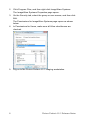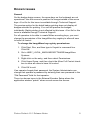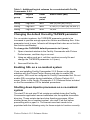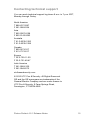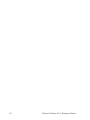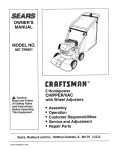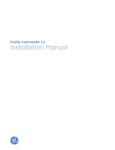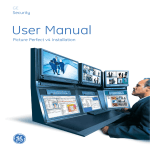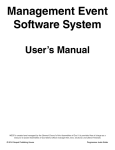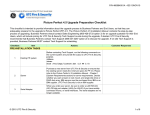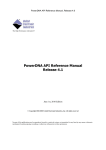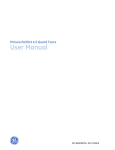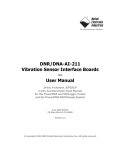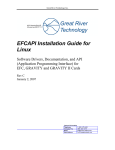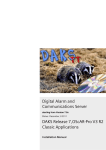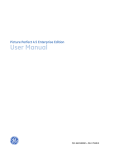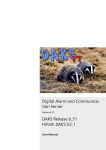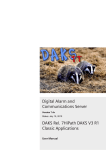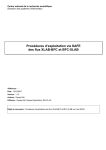Download Picture Perfect 4.5.1 Release Notes
Transcript
Picture Perfect 4.5.1
Release Notes
P/N 460621002C • ISS 01DEC10
Content
Introduction 2
Installation 3
New features 3
Application notes 6
Known issues 9
(Linux only) Installing Facility Commander 2.2.2 Co-resident with
Picture Perfect 4.5.1 12
Contacting technical support 15
Copyright
Copyright © 2010 UTC Fire & Security. All rights reserved. This
document may not be copied in whole or in part or otherwise
reproduced without prior written consent from UTC Fire & Security,
except where specifically permitted under U.S. and international
copyright law.
Introduction
This document includes late-breaking information on this product and
notes on new enhancements and fixes. Where information differs
between this paper document and the manual or release notes on the
Picture Perfect 4.5.1 DVD, this document supersedes the
documentation on the DVD.
Included in your shipment
The following CD/DVDs are included in your Picture Perfect 4.5.1
media kit:
Picture Perfect 4.5.1 Software Installation DVD: Contains Picture
Perfect software for Linux and AIX versions of the application server
and Informix database. Controller R118 firmware is also included on
the installation DVD.
FC 2.2.2 Software Installation DVD: Contains installers for
application server, media server, Informix database, and client
workstation.
FC 2.2 Video Drivers CD: Contains separately licensed 3rd party
video drivers optionally supported by Facility Commander 2.2.2. UTC
Fire & Security video drivers are standard and are automatically
2
Picture Perfect 4.5.1 Release Notes
installed from the Facility Commander 2.2.2 Installation DVD for your
convenience.
Documentation CD: Contains all the latest manuals for UTC Fire &
Security access products.
Installation
To install Picture Perfect 4.5.1, refer to the Picture Perfect 4.5
Installation Manual on the Documentation CD.
Upgrades
Note: You must be at Picture Perfect 4.0 Service Pack 3 before
upgrading to Picture Perfect 4.5.1.
To upgrade from Picture Perfect 4.0 Service Pack 3 to Picture Perfect
4.5.1, refer to the Picture Perfect 4.5 Installation Manual included in
your media kit on the Documentation CD.
To upgrade from Picture Perfect 4.5 to Picture Perfect 4.5.1, you only
need to patch your existing system using the INSTALL -p command.
Refer to the Picture Perfect 4.5 Installation Manual included in your
media kit on the Documentation CD for detailed procedures.
New features
Picture Perfect 4.5.1
NLS Support: Support for National Language Support (NLS)
Co-residency with FC: Co-residency with Facility Commander 2.2.2
(Linux only)
A Facility Commander 2.2.2 Linux application server can be installed
co-resident with the Picture Perfect 4.5.1 server. For a co-resident
installation, the following tasks must be completed.
•
Additional logical volumes must be created when installing Red
Hat Linux Enterprise 5.3. Refer to “(Linux only) Installing Facility
Commander 2.2.2 Co-resident with Picture Perfect 4.5.1” on page
12.
•
When configuring the external interface for Facility Commander
2.2.2, the port number that FC is listening on must be set to 8075
(not the standalone default of 8085).
Facility Commander 2.2.2 reports can be accessed through
Picture Perfect 4.5.1
Picture Perfect 4.5.1 Release Notes
3
Technology refresh with latest released software for:
•
•
•
•
•
•
•
•
Windows 7 Ultimate (32-bit)
Windows Vista
Database (Informix 11.5 UC3)
Operating system (Red Hat Linux 5.3 (32 bit) and AIX 6.1 (64 bit)
Tomcat application server (6.0.18)
Web server (2.2.3)
Web browser
Internet Explorer 6.0 SP1 and 7.0
Firefox 3.0
Java runtime (1.6.0 13)
Nested Antipassback: Added flexibility and greater security for
antipassback feature by enforcing access into an area from designated
areas.
Emergency modes: Provides a means to quickly enter or exit an
emergency mode with the push of a button that triggers a digital input.
Enhanced mode functionality:
•
•
•
Real time mode monitoring
E-mail notification
Mode change authentication
Smart Card encoding: Ability to encode MIFARE cards.
Improved security:
•
•
•
•
•
Removed root account usage for day-to-day activities
Added new user account “ppadmin” to administer Picture Perfect
Added new user account “ppapp” for database connectivity
Reduced Operating System footprint
Mitigated security vulnerabilities found using commercial scanning
tools
Database replication: Added improved data integrity and
performance in a Picture Perfect Redundant configuration, using the
latest Informix HDR technology for replication.
PPRS command line enhancement: Provides the ability to configure
and monitor the redundant application entirely through the command
line utility.
Search with case insensitivity: Provides the ability to enter search
criteria in text fields irrespective of the case.
4
Picture Perfect 4.5.1 Release Notes
Configurable alarm blinking: Provides the option to configure alarms
to not blink, blink until acknowledged, or blink for a configurable
duration.
History rollover alarm: Triggers a history rollover alarm when the
history tables (badge history, alarm history, operator history) roll over.
Flexible LDAP: Enhanced LDAP integration to support flexible
Distinguished Names (DN).
Preferences permissions: Added permissions for the preferences
button on the monitors and forms.
Badge monitor enhancements: Added columns for person
department and category, the match of which grants access to the
badge/person.
New Alarms: Added the BADGE HISTORY NEEDS TO BE
ARCHIVED, ALARM HISTORY NEEDS TO BE ARCHIVED, and
OPERATOR HISTORY NEEDS TO BE ARCHIVED alarms.
When a Picture Perfect operator receives on of the following alarms, it
means that one or more of your history tables have rolled over
because they are at maximum capacity and the system is requesting to
archive them.
BADGE HISTORY NEEDS TO BE ARCHIVED
ALARM HISTORY NEEDS TO BE ARCHIVED
OPERATOR HISTORY NEEDS TO BE ARCHIVED.
If you receive one of these alarms:
1. Select "Control" from the Picture Perfect main menu, and then click
on the "Backup/Restore" option.
2. From the "Backup/Restore" form, click on the "Archive" tab at the
top.
3. Select the corresponding option, depending on the table requested
to be Archived (Alarm, Badge, or Operator).
4. Choose the destination device (Tape or File and file name).
5. Click on the green arrow to execute this task.
Picture Perfect 4.5.1 Release Notes
5
Application notes
General
The command to unmount the Picture Perfect 4.5.1 Installation DVD is:
umount /media/pp4.5.1
The imaging workstation hardware and software requirements are the
same as a client workstation. Refer to the Picture Perfect 4.5
Installation Manual for details.
After an upgrade, badge records that have been modified may be
marked red in the grid. If this occurs, review the Host Bid Format and
change the formats (%10s, %12s, %13s, %16s), according to the
number of digits used in the badge and the format referenced.
Check the number of digits in the badge record, and be sure the
BID format used in the record matches, otherwise use the Badge
Formats to make necessary changes.
During a takeover in a Redundant configuration, the Picture Perfect
application is automatically restarted. Successful logons will not be
possible until the application has fully started.
Mode Events will not execute while in emergency mode, regardless of
how the emergency mode was initiated, until the emergency mode is
exited.
A reader’s To Area can be set to Neutral to allow for flexibility of
limiting access to an area.
The following commands can only be run by the root user:
cleanmachine
EnableSSL
chhostname
DbSecComm
chsyspass
pplicense
When upgrading to Picture Perfect 4.5.1, if the old license has the
maximum readers selected, the new license must be reissued and
must have the maximum readers of 4096. Otherwise, you may not be
able to add new readers.
You must be at Picture Perfect 4.0 Service Pack 3 before upgrading to
Picture Perfect 4.5.1.
External changes to data updates for the dropdown control can take up
to 90 seconds for cache refresh to occur on a client workstation.
6
Picture Perfect 4.5.1 Release Notes
If the online help window does not launch, make sure that the browser
does not have pop-ups disabled.
Certain customized SQL reports may not run due to syntax changes,
enhanced functionality, and table field changes added in Picture
Perfect 4.5. These reports will have to be modified to correspond to the
current database schema, and then saved before they can be run.
Token ring is no longer supported.
Do not press Ctrl +C during the installation or removal of any Picture
Perfect package, as this will interrupt the installation and you will need
to remove the package, and then reinstall it.
The Picture Perfect Operator must have read/write permissions to their
home directory on the client workstation local hard drive.
The PPRS user interface has been replaced with the PPRS command
line.
The flash tool utility should not be used to flash DirecDoor or PXNplus
controllers. Instead, use Eflash to flash DirecDoor or PXNplus
controllers. The flash tool utility can still be used to flash PX or PXN
controllers.
The eflash process requires an amount of free shared memory per
each concurrent controller being flashed. This amount is
approximately 4 MB per concurrently flashed controller.
As your system grows, it is possible to outgrow the 2 MB or 4 MB
memory limit on your controllers. Please contact Sales Engineering for
guidance.
The M/2, M/4, and M/5P controllers are not supported in Picture
Perfect 4.5.1.
EPI Capture
To enable the EPI capture window to open on Picture Perfect 4.5.1
imaging workstations using Windows Vista or Windows 7, you must
provide all users with full permissions in the ImageWare application.
To provide all users with full permissions in the ImageWare
application:
1. On the imaging workstation, log off Picture Perfect 4.5.1.
Note: To modify user permissions, you need to either log in as the
local administrator or have the local administrator password to
execute the following steps.
Picture Perfect 4.5.1 Release Notes
7
2. Click Program Files, and then right-click ImageWare Systems.
The ImageWare Systems Properties page opens.
3. On the Security tab, select the group or user names, and then click
Edit.
The Permissions for ImageWare Systems page opens as shown
below.
4. In Permissions for Users, make sure all Allow checkboxes are
checked.
5. Log on to the Picture Perfect 4.5.1 imaging workstation.
8
Picture Perfect 4.5.1 Release Notes
Known issues
General
On the badge design screen, the arrow keys on the keyboard are not
operational. Use the mouse to position the image instead of the arrow
keys. A hot fix for this issue is available through Technical Support.
The preview option for the batch badge printing does not display all
badges selected for printing. You can still preview the badges
individually. Batch printing is not affected by this issue. A hot fix for this
issue is available through Technical Support.
For all operators to be able to create Mifare encoding keys, you must
change the permission of the ImageWare key registry to allow all user
to have full control.
To change the ImageWare key registry permissions:
1. Click Start, Run, and then type in Regedit in command line.
Click OK.
2. Go to HKEY_LOCAL_MACHINE/SOFTWARE/ImageWare
Systems
3. Right-click on the entry, and then select Permissions.
4. Click Users Group, and then check the Allow Full Control check
box to allow all users to have full control.
5. Click OK to exit.
If an operator forgets their password, the System Administrator can
change that operator's password by entering their own password in the
"Old Password" field for that operator.
There is a known issue in the External Encoder Setup where the
application window “paints” when moved across the screen.
Picture Perfect 4.5.1 Release Notes
9
The Picture Perfect 4.5 User Manual has the following errors:
Page 159, Table 67, Output form fields: The note under Reset on
Input is not correct and should specify the following:
Note: If Reset on Input is selected for use with a door strike output,
the door unlocks with a valid badge read and remains locked until
a separately configured input is activated. Example: A button can
be used to relock the door after passage; in this case, the button
would be configured as an input to an input group whose
corresponding output group includes the door strike output.
Information about the Modes Email tab on the Modes page was
not included in the Picture Perfect 4.5 User Manual. For detailed
information on the Modes Email tab, please refer to the Picture
Perfect 4.5 Help.
Status Command Issue: Running a status against a non-connected
micro will result in continuous attempted transmissions of FUP
messages to the disconnected micro. To stop the transmission of FUP
messages to the disconnected micro, change the micro to a
nonexistent state.
Picture Perfect does not support client workstations connecting to the
server over the Internet unless connected via a VPN.
Some Picture Perfect systems may experience a temporary
discrepancy in transaction date and time during the Daylight Savings
Time (DST) change. This will only affect systems with servers or
controllers that span multiple time zones. For example, if a server is
located in Central DT and controllers are in Eastern DT they may
experience a one-hour divergence.
When flashing controllers using eFlash, an error may occur. Retry the
eFlash.
When filtering alarms by input group, only logical alarms will adhere to
this filtering rule. The other alarms will still be filtered by the facility of
the alarm location.
For Linux installations, the base install will try to disable ttdbserver.
However, ttdbserver is only present on AIX. The base install log will
display an error message when it cannot locate ttdbserver. You can
disregard this error message.
During the installation of conversion files for Picture Perfect 4.5, the 4.5
/pptools/* files are installed on the Picture Perfect 4.0 server. The files in
this directory only affect SSL or database encryption.
10
Picture Perfect 4.5.1 Release Notes
Note: Make sure the .linuxinstall.performed.successfully file is removed
before running the INSTALL -u command.
After the conversion, if you want to continue using the Picture
Perfect 4.0 server, you must drop and reload the Picture Perfect
4.0 database, and then run Phase 2 of the installation (INSTALL u) from the Picture Perfect 4.0 installation disc. This will reload the
correct Picture Perfect 4.0 pptools files.
The tours package removal script attempts to delete records from the
facility_rec_prof table, a table which does not exist in the current Picture
Perfect 4.5 database schema. Removal continues and succeeds.
Red Hat Enterprise Linux 5.3 Installation: When making package
selections from the Package Group Selection window, be sure that
only the recommended packages are selected as instructed in the
Picture Perfect 4.5 Installation Manual. Uncheck all default selections
that are not specified recommended packages.
Microsoft no longer includes WinHlp32.exe as a component of the
Windows operating system. This may cause problems for customers
who want to use Windows Vista or Windows 7, but still rely on the 32bit .hlp files for third party programs such as ImageWare (used in the
Picture Perfect Image package). The Microsoft WinHlp32.exe for
Windows Vista and Windows 7 can be downloaded at the following
Website:
http://support.microsoft.com/kb/917607
Enterprise systems
If the tours package is installed on a subhost before hostconfig is run on
the nethost, the tourdbs chunk in the nethost will not be created. Be
sure to run hostconfig on the nethost before installing optional packages
on the subhost.
Make sure the database is up and running on the nethost before
installing tours on the subhost.
The tours installation package on a subhost does not update the 30pp.rules file on the nethost (/etc/udev/rules.d/30-pp.rules). You must edit
the /etc/udev/rules.d/30-pp.rules file, using an editor tool such as vi, to add
the following new line:
SYSFS{dev}=="<Number1:Number2>", NAME="/dev/rootvg/tourdbs",
OWNER="informix", GROUP="informix", MODE="0660",
SYMLINK="rtourdbs"
Picture Perfect 4.5.1 Release Notes
11
Where <Number1:Number2> can be found as a result of running
the following command:
ls –lH /dev/rootvg/tourdbs
Example
brw-rw---- 1 informix informix 253, 11 Mar 30 12:08 /dev/rootvg/tourdbs
Where <Number1:Number2> are 253:11
Therefore, the line to be added to the /etc/udev/rules.d/30-pp.rules file
will appear as follows:
SYSFS{dev}=="253:11", NAME="/dev/rootvg/tourdbs", OWNER="informix",
GROUP="informix", MODE="0660", SYMLINK="rtourdbs"
Redundant systems
If you have both image and tours packages installed on a redundant
system, you must remove the image package before removing the
tours package.
If you want to reconfigure a redundant system as a standalone system,
you must run the following command to change the mode of the
database from primary to standard, otherwise the DB log will show errors
for the standalone configuration.
onmode -d standard
(Linux only) Installing Facility Commander
2.2.2 Co-resident with Picture Perfect 4.5.1
Additional Logical Volumes
If you are installing Facility Commander 2.2.2 Server on the same
machine with the Picture Perfect Server, additional Logical Volumes
LogVol06 through LogVol08 must be created during installation of Red
Hat Linux Enterprise 5.3.
To create Logical Volumes LogVol06 through LogVol08:
1. Refer to the Picture Perfect 4.5 Installation Manual, Chapter 5,
Installing Red Hat Linux Enterprise 5.3 for detailed instructions on
creating logical volumes.
2. After creating Logical Volumes LogVol00, LogVol01, LogVol02,
LogVol03, LogVol04, and LogVol05 as specified in the Picture
Perfect 4.5 Installation Manual, create the additional logical
volumes listed in Table 1 on page 13.
12
Picture Perfect 4.5.1 Release Notes
Table 1: Additional logical volumes for co-resident with Facility
Commander 2.2.2
Volume
group
Logical
volume
Enter
mount
point
Size to enter (MB)
rootvg
LogVol06
/db3
400 (S) 500 (M) 700 (L)
rootvg
LogVol07
/db4
4,700 (S) 13,800 (M) 36,500 (L)
rootvg
LogVol08
/bud
36,000
Changing the default Onconfig TAPSIZE parameter
For co-resident systems, the TAPESIZE parameter needs to be
increased to provide enough space for Archive and Backup files. If the
parameter is set to zero, Informix will interpret that value as no limit for
the Archive and Backup.
To change the TAPESIZE default parameter to 0 (zero):
1. Open a terminal window in the Facility Commander with Picture
Perfect server, and then log on as root.
2. Using an editor such as vi, edit the /cas/db/etc/onconfig file and
change the TAPESIZE parameter to 0 (zero).
3. Save and Exit the file.
Enabling SSL on a co-resident system
If you are installing Facility Commander 2.2.2 Server on the same
machine with the Picture Perfect Server and plan to enable SSL
encryption, SSL must be configured in Facility Commander first. Do not
enable SSL encryption during installation of Picture Perfect 4.5.1
server. Refer to the Facility Commander 2.2.2 Release Notes included
on the Documentation CD for detailed procedures.
Shutting down Apache processes on a co-resident
system
The startFC.sh and stopFC.sh scripts are added during the Facility
Commander application server installation into the apache-tomcat/bin
directory. These scripts start and stop Apache processes. When
shutting down the co-resident system, run stopFC.sh first before
proceeding with rc.pperf -k. The tomcat-users.xml needs to be
populated with the following entry for these scripts to function correctly.
Picture Perfect 4.5.1 Release Notes
13
To add required entries to the tomcat-users.xml file:
1. Open a terminal window in the Facility Commander with Picture
Perfect server, and then log on as ppadmin.
2. Using an editor such as vi, edit the /var/www/apachetomcat/conf/tomcat-users.xml file and replace it with the following:
<?xml version='1.0' encoding='utf-8'?>
<tomcat-users>
<role rolename="manager"/>
<role rolename="admin"/>
<user username="tomcat" password="commander"
roles="manager,admin"/>
</tomcat-users>
3. Save and exit the file.
4. Reboot the server.
14
Picture Perfect 4.5.1 Release Notes
Contacting technical support
You can reach technical support by phone 8 a.m. to 7 p.m. EST,
Monday through Friday.
North America:
T 888-437-3287
F 561-998-6224
Asia
T 852-2907-8108
F 852-2142-5063
Australia
T 61-3-9239-1200
F 61-3-9239-1299
Canada
T 800-267-6317
F 613-737-5517
Europe
T 32-2-725-11-20
F 32-2-721-40-47
Latin America
T 561-998-6100
F 561-994-6572
utcfireandsecurity.com
© 2010 UTC Fire & Security. All Rights Reserved.
GE and the GE monogram are trademarks of the
General Electric Company and are under license to
UTC Fire & Security, 9 Farm Springs Road,
Farmington, CT 06034-4065
Picture Perfect 4.5.1 Release Notes
15
16
Picture Perfect 4.5.1 Release Notes