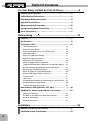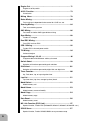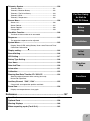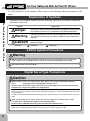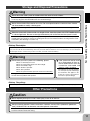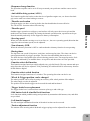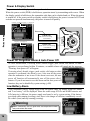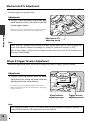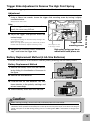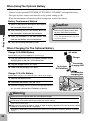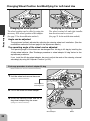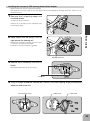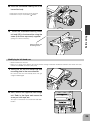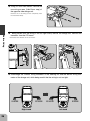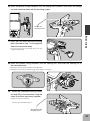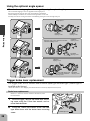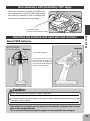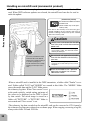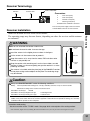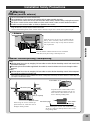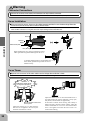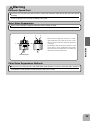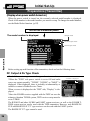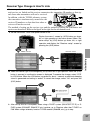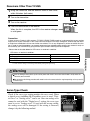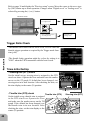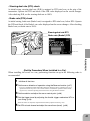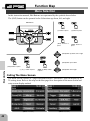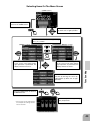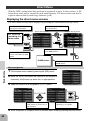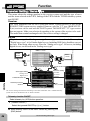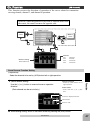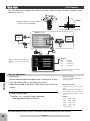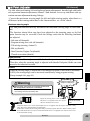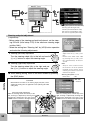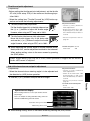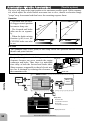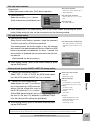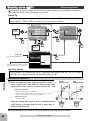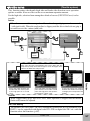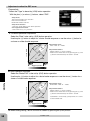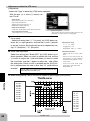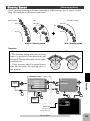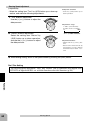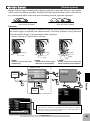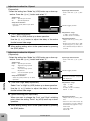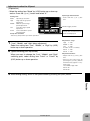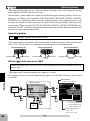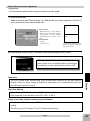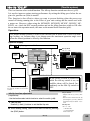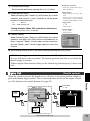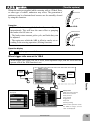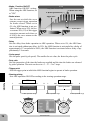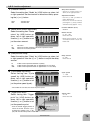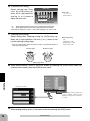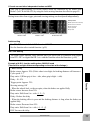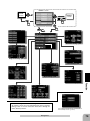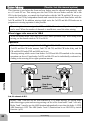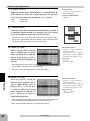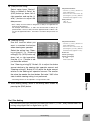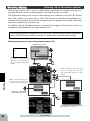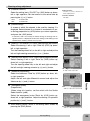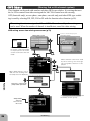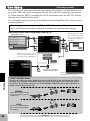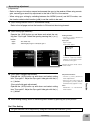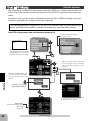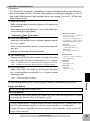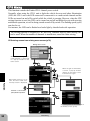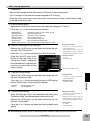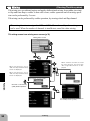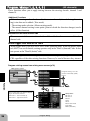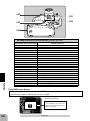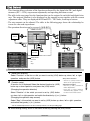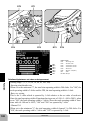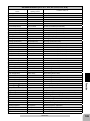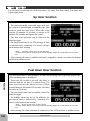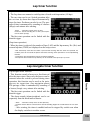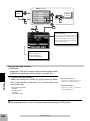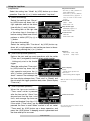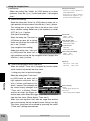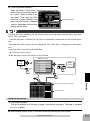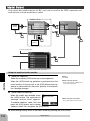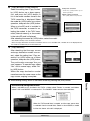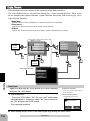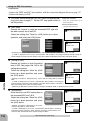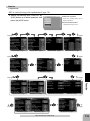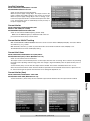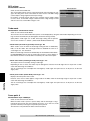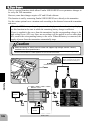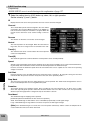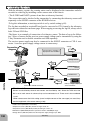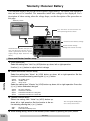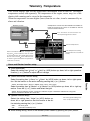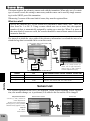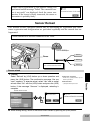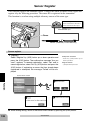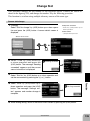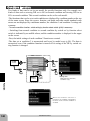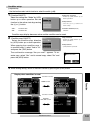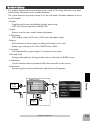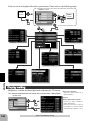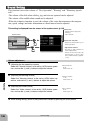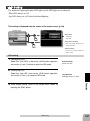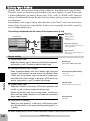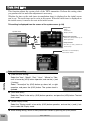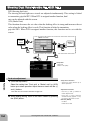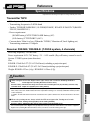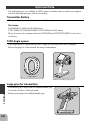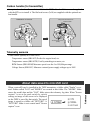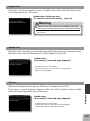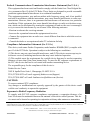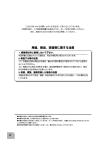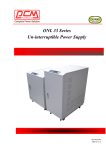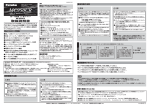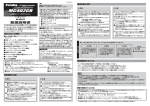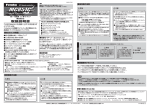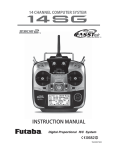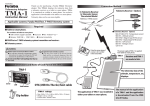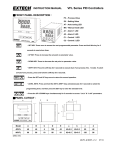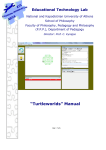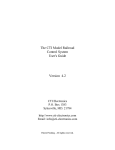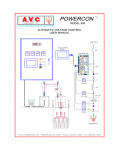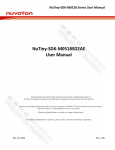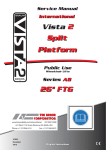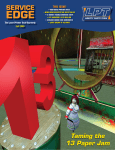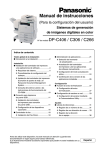Download 1 - Hobbico Brands
Transcript
INSTRUCTION MANUAL 1M23N29402 Thank you for purchasing a Futaba 4PX-2.4GHz system. Before using your 4PX-2.4GHz system, read this manual carefully in order to use your R/C set safely. After reading this manual, store it in a safe place. IN NORTH AMERICA Please feel free to contact the Futaba Service Center for assistance in operation, use and programming. Please be sure to regularly visit the 4PX Frequently Asked Questions web site at www.futaba-rc.com/faq/. This page includes extensive programming, use, set up and safety information on the 4PX radio system and is updated regularly. Any technical updates DQG86PDQXDOFRUUHFWLRQVZLOOEHDYDLODEOHRQWKLVZHESDJH,I\RXGRQRW¿QGWKHDQswers to your questions there, please see the end of our F.A.Q. area for information on contacting us via email for the most rapid and convenient response. Don’t have Internet access? Internet access is available at no charge at most public libraries, VFKRROVDQGRWKHUSXEOLFUHVRXUFHV:H¿QGLQWHUQHWVXSSRUWWREHDIDEXORXVUHIHUHQFHIRU many modelers as items can be printed and saved for future reference, and can be accessed at any hour of the day, night, weekend or holiday. If you do not wish to access the internet for information, however, don’t worry. Our support teams are available Monday through Friday 8-5 Central time to assist you. FOR SERVICE ONLY: FOR SUPPORT : Futaba Service Center 3002 N. Apollo Drive, Suite 1 Champaign, IL 61822 Phone: 217-398-0007 www.futaba-rc.com/service.html Email: [email protected] (PROGRAMMING AND USER QUESTIONS) Please start here for answers to most questions: www.futaba-rc.com/faq/ Fax: 217-398-7721 Phone: 217-398-8970 option 2 E-mail: [email protected] OUTSIDE NORTH AMERICA Please contact your Futaba importer in your region of the world to assist you with any questions, problems or service needs. Please recognize that all information in this manual, and all support availability, is based upon the systems sold in North America only. Products purchased elsewhere may vary. Always contact your region’s support center for assistance. 2 $SSOLFDWLRQ([SRUWDQG0RGL¿FDWLRQ 1. This product may be used for models only. It is not intended for use in any application other than the control of models for hobby and recreational purposes. 2. Exportation precautions: (a) When this product is exported from the country of manufacture, its use is to be approved by the laws governing the country of destination for devices that emit radio frequencies. If this product is then re-exported to other countries, it may be subject to restrictions on such export. Prior approval of the appropriate government authorities may be required. If you have purchased this product from an exporter outside your country, and not the authorized Futaba distributor in your country, please contact the seller immediately to determine if such export regulations have been met. (b) Use of this product with other than models may be restricted by Export and Trade Control Regulations, and an application for export approval must be submitted. 3. Modification, adjustment, and replacement of parts: Futaba is not responsible for unDXWKRUL]HG PRGL¿FDWLRQ DGMXVWPHQW DQG UHSODFHPHQW RI SDUWV RQ WKLV SURGXFW $Q\ VXFK changes may void the warranty. Battery Recycling (for U.S.A.) The RBRC. SEAL on the nickel-cadmium battery contained in Futaba products indicates that Futaba Corporation is voluntarily participating in an industrywide program to collect and recycle these batteries at the end of their useful lives, when taken out of service within the United States. The RBRC. program provides a convenient alternative to placing used nickel-cadmium batteries into the trash or municipal waste system, which is illegal in some areas. (for USA) You may contact your local recycling center for information on where to return the spent battery. Please call 1-800-8BATTERY for information on NiCd battery recycling in your area. Futaba Corporation involvement in this program is part of its commitment to protecting our environment and conserving natural resources. RBRC™ is a trademark of the Rechargeable Battery Recycling Corporation. • No part of this manual may be reproduced in any form without prior permission. • The contents of this manual are subject to change without prior notice. 7KLVPDQXDOKDVEHHQFDUHIXOO\ZULWWHQ3OHDVHZULWHWR)XWDEDLI\RXIHHOWKDWDQ\FRUUHFWLRQVRUFODUL¿FDWLRQVVKRXOG be made. • Futaba is not responsible for the use of this product. 3 Table Of Contents For Your Safety As Well As That Of Others.........................8 Explanation of Symbols ................................................................8 2.4GHz System Precautions .........................................................8 High Speed Mode Precautions .....................................................8 Operation Precautions ..................................................................9 Battery Handling Precautions ....................................................10 Storage and Disposal Precautions ............................................11 Other Precautions .......................................................................11 Before Using ......................................................................12 Features .......................................................................................12 Set Contents ................................................................................14 Transmitter T4PX .........................................................................15 T4PX Nomenclature .................................................................15 Power & Display Switch............................................................16 Power Off Forgotten Alarm & Auto Power Off ..........................16 Low Battery Alarm ....................................................................16 Digital Trim Operation (Wheel) .................................................17 Digital Trim Operation (Grip).....................................................17 Mechanical ATL Adjustment .....................................................18 Wheel & Trigger Tension Adjustment........................................18 Trigger Slide Adjustment & Remove The High Point Spring ....19 Battery Replacement Method (4 AA Suze Batteries) ...............19 When Using The Optional Battery ............................................20 When Charging For The Optional Battery ................................20 Display When Power Switch Turned On ...................................21 Trim/Dial Lock ...........................................................................21 Total Timer................................................................................21 Changing Wheel Position And Modifying For Left-hand Use ...22 Using the optional angle spacer ...............................................28 Trigger brake lever replacement ...............................................28 Non-telemetry LED (telemetry OFF sign) ..................................29 Handling the antenna and card slot and receiver ....................29 About T4PX Antenna................................................................29 Handling an microSD card (commercial product) ....................30 Receiver Terminology ...............................................................31 Receiver Installation .................................................................31 Installation ..........................................................................32 Receiver and Servo Connections ..............................................32 Installation Safety Precautions ..................................................33 4 Initial Set-Up .......................................................................36 Preparations (Transmitter)..........................................................36 RF Output & Rx Type Check ....................................................36 Receiver Type Change & How To Link .....................................37 Receivers Other Than T-FHSS .................................................39 Servo Type Check ....................................................................39 Trigger Ratio Check ..................................................................40 Trims Initial Set-Up ...................................................................40 For Your Safety As Well As That Of Others Function Map ......................................................................42 Menu Selection ............................................................................42 Calling The Menu Screen .........................................................42 Before Using Direct Menu ..................................................................................44 Functions List ..............................................................................45 Functions ...........................................................................46 Receiver Setting/Servo Type.......................................................46 Installation Receiver type (T-FHSS/S-FHSS/FASST(C1), Servo type (Digital/Analog) select Ch. Reverse ..................................................................................47 Servo operation reversing Sub trim ........................................................................................48 Initial Set-Up Servo center position fine adjustment End Point Adjuster ......................................................................49 End point adjustment Acceleration (Throttle Acceleration)..........................................52 Function which adjusts the movement characteristic from the throttle neutral position Function Map Fail Safe/Battery Fail Safe Function ..........................................54 Fail safe, battery fail safe Steering Curve (EXP) ..................................................................56 Steering operation curve adjustment Functions Throttle Curve .............................................................................57 Throttle curve adjustment Steering Speed ............................................................................61 Steering servo delay Throttle Speed .............................................................................63 Reference Throttle servo delay Trigger Mode ................................................................................66 Neutral brake function Throttle servo forward and brake operation proportion setting (Trigger ratio) Trigger Switch Idle-Up ..........................................................................................69 Idle up at engine start Start Function ..............................................................................70 Throttle preset at start function 5 Engine Cut ...................................................................................71 Engine cut off by switch A.B.S. Function ............................................................................73 Pulse brake Mixing Menu ................................................................................78 Brake Mixing ................................................................................80 Front and rear independent brake control for 1/5GP car, etc. Steering Mixing ............................................................................84 Twin servo steering system 4WS Mixing ..................................................................................86 For corolla and other 4WS type vehicles mixing Gyro Mixing ..................................................................................88 Futaba car rate gyro Dual ESC Mixing ..........................................................................90 Front ESC and rear ESC CPS-1 Mixing ...............................................................................92 Futaba CPS-1 channel power switch Tilt Mixing .....................................................................................94 Outboard engine Program Mixing 1,2,3,4,5 ............................................................96 Programmable mixes between arbitrary channels Switch Select ...............................................................................99 Selection of functions operated by push switches Dial Select ..................................................................................101 Selection of functions operated by digital dial and digital trim Timer Function ..........................................................................104 Up, Fuel down, lap, or lap navigation timer Lap List ......................................................................................111 Lap timer data (lap time, average lap time) check Model Select ..............................................................................112 Model memory call Model Name ...............................................................................113 Model memory name set/modify Model Copy ................................................................................114 Model memory copy Data Reset ..................................................................................116 Model memory reset MC Link Function (ESC Link) ...................................................117 Special function, Futaba ESC (MC960CR, MC851C, MC602C, MC402CR...etc.) S.BUS Servo...............................................................................117 Special function, Futaba S.BUS/S.BUS2 servo parameter setup 6 Telemetry System ......................................................................130 Telemetry Menu......................................................................131 Telemetry :Receiver Battery ...................................................132 Telemetry :The Drive Battery .................................................133 Telemetry :RPM......................................................................134 Telemetry :Temperature .........................................................135 Sensor Menu ..............................................................................136 Sensor List .............................................................................136 Sensor Reload .......................................................................137 Sensor Register .....................................................................138 Change Slot ...........................................................................139 For Your Safety As Well As That Of Others Before Using Condition Function ...................................................................140 Two kinds of data can be set in one model Response ...................................................................................142 The operation response can be adjusted System Menu .............................................................................143 Installation Display/ Sound/ LED setting/ Battery/ User name/ Data and Time/ Calibrattion/ Information Display setting ...........................................................................144 Sound Setting ............................................................................146 Initial Set-Up LED Setting ................................................................................147 Battery Type Setting ..................................................................148 User Name ..................................................................................149 Data And Time............................................................................150 Function Map Information .................................................................................151 Calibration ..................................................................................152 Steering Dual Rate/ Throttle ATL "D/R ATL" ............................154 Steering angle adjustment while running (dual rate) Brake side adjustment Functions Auxiliary Channel "CH3","CH4" ..............................................155 Channel 3/4 servo operation position set/check Servo View .................................................................................156 Displays servo operation on a bar graph Reference Reference ..........................................................................157 Specifications ............................................................................157 Optional Parts ...........................................................................158 Warning Displays .....................................................................160 When requesting repair (For U.S.A.)........................................162 7 For Your Safety As Well As That Of Others Use this product in a safe manner. Please observe the following safety precautions at all times. Explanation of Symbols For Your Safety As Well As That Of Others The parts of this manual indicated by the following symbols are extremely important and must be observed. Symbols Explanation Danger Indicates a procedure which could lead to a dangerous situation and may cause death or serious injury if ignored and not performed properly. Warning Indicates procedures which may lead to dangerous situations and could cause death or serious injury as well as superficial injury and physical damage. Caution Indicates procedures that may not cause serious injury, but could lead to physical damage. : Prohibited Symbols: : Mandatory 2.4GHz System Precautions Warning Special attention should be paid before turning on the system while other cars are running or other airplanes are flying because the 2.4GHz RC system could potentially affect them. Be sure to set the Fail Safe function. Digital Servo Type Precautions Caution When using the 4PX in the "Digital servo" type, always use it under the following conditions: Servos :Futaba digital servo (including BLS Series brushless servos) Receiver’s battery :Matched to the ratings of the receiver and connected digital servo (dry cell battery cannot be used). Transmitter mode :Digital servo type(See p.39 for setting method.) Under other conditions, the set will not operate, or the specified performance will not be displayed even if it operates. In addition, it may cause servo trouble. Futaba will not be responsible for damage, etc. caused by combination with the products of other companies. In addition, the FSU Fail Safe Unit cannot be used because the system is different. Use the fail safe function of the transmitter. When using analog servos, always switch the 4PX servo type to the "Analog servo" mode. Transmitter mode :Analog servo type(See p.39 for setting method.) Receiver’s battery :Matched to the ratings of the receiver and connected servo. The set cannot operate in the "Digital servo" type. Operation in this type will cause trouble with the servo and other equipment. Digital servos (including BLS Series brushless servos) can also be used in the "Analog servo" type. 8 Operation Precautions Warning Do not operate outdoors on rainy days, run through puddles of water or use when visibility is limited. Should any type of moisture (water or snow) enter any component of the system, erratic operation and loss of control may occur. Interference could cause loss of control. Improper installation of your Radio Control System in your model could result in serious injury. Do not operate this R/C system when you are tired, not feeling well or under the influence of alcohol or drugs. Your judgment is impaired and could result in a dangerous situation that may cause serious injury to yourself as well as others. Do not touch the engine, motor, speed control or any part of the model that will generate heat while the model is operating or immediately after its use. These parts may be very hot and can cause serious burns. Always perform an operating range check prior to use. Problems with the radio control system as well as improper installation in a model could cause loss of control. (Simple range test method) Have a friend hold the model, or clamp it down or place it where the wheels or prop cannot come in contact with any object. Walk away and check to see if the servos follow the movement of the controls on the transmitter. Should you notice any abnormal operation, do not operate the model. Also check to be sure the model memory matches the model in use. For Your Safety As Well As That Of Others Do not operate in the following places. -Near other sites where other radio control activity may occur. -Near people or roads. -On any pond when passenger boats are present. -Near high tension power lines or communication broadcasting antennas. Turning on the power switches. Always check the throttle trigger on the transmitter to be sure it is at the neutral position. 1. Turn on the transmitter power switch. 2. Turn on the receiver or speed control power switch. Turning off the power switches Always be sure the engine is not running or the motor is stopped. 1. Turn off the receiver or speed control power switch. 2. Then turn off the transmitter power switch. If the power switches are turned off in the opposite order, the model may unexpectedly run out of control and cause a very dangerous situation. When making adjustments to the model, do so with the engine not running or the motor disconnected. You may unexpectedly lose control and create a dangerous situation. (Fail safe function) Before running (cruising), check the fail safe function. Check Method; Before starting the engine, check the fail safe function as follows: 1) Turn on the transmitter and receiver power switches. 2) Wait at least one minute, then turn off the transmitter power switch. (The transmitter automatically transfers the fail safe data to the receiver every minute.) 3) Check if the fail safe function moves the servos to the preset position when reception fails. The fail safe function is a safety feature that minimizes set damage by moving the servos to a preset position when reception fails. However, if set to a dangerous position, it has the opposite effect. When the reverse function was used to change the operating direction of a servo, the fail safe function must be reset. Setting example: Throttle idle or brake position 9 Battery Handling Precautions (Only when Ni-MH/Li-ion batteries are used) Warning Never plug the charger into an outlet of other than the indicated voltage. Plugging the charger into the wrong outlet could result in an explosion or fire. For Your Safety As Well As That Of Others Never insert or remove the charger while your hands are wet. You may get an electric shock. Do not use the transmitter's battery, HT5F1700B or FT2F1700BV2 as the receiver's battery. Since the transmitter's battery has an overload protection circuit, the output power will be shut down when the high current load is applied. This may result in runaway or fatal crash. Always check to be sure your batteries have been charged prior to operating the model. Should the battery go dead while the model is operating, loss of control will occur and create a very dangerous situation. To recharge the transmitter battery, use the special charger made for this purpose. Overcharging could cause the battery to overheat, leak or explode. This may lead to fire, burns, loss of sight and many other types of injuries. Caution When running (cruising), do not use the dry cell battery box at the transmitter. The accessory dry cell battery box is for performance checks. Do not use it for other than performance checks. The dry cell battery may be separated from the battery box contacts by shock and the power cut off. If the power is cut off while running (cruising), a collision may occur. The use of Futaba a genuine NiMH or LiFe battery pack is strongly recommended. Do not use commercial AA size Ni-MH and Li-ion batteries. Quick charging may cause the battery contacts to overheat and damage the battery holder. Do not short circuit the battery terminals. A short circuit across the battery terminals may cause abnormal heating, fire and burns. Do not drop the battery or expose it to strong shocks or vibrations. The battery may short circuit and overheat; electrolyte may leak out and cause burns or chemical damage. When the model is not being used, always remove or disconnect the battery. Leaving the battery connected could create a dangerous situation if someone accidentally turns on the receiver power switch. Loss of control could occur. Always keep the charger disconnected from the outlet while it is not in use. Do this to prevent accidents and to avoid overheating. Do not connect the charger when the battery is not connected. A load will be applied to the circuit and the transmitter may be damaged. 10 Storage and Disposal Precautions Warning Do not leave the radio system or models within the reach of small children. Do not throw Ni-MH/LiFe batteries into a fire. Do not expose batteries to extreme heat. Also do not disassemble or modify a battery pack. Overheating and breakage will cause the electrolyte to leak from the cells and cause skin burns, loss of sight, and other injuries. When the system will not be used for any length of time, store the system with HT5F1700B batteries in a discharged state. Be sure to recharge the batteries prior to the next time the system is used. If the batteries are repeatedly recharged in a slightly discharged state, the memory effect of the Ni-Cd battery may considerably reduce the capacity. A reduction in operating time will occur even when the batteries are charged for the recommended time. (After discharge to 1cell E.V.=1V) <Battery Electrolyte> The electrolyte in Ni-MH/Ni-Cd batteries is a strong alkali. Should you get even the smallest amount of the electrolyte in your eyes, DO NOT RUB. Wash immediately with water, and seek medical attention at once. The electrolyte can cause blindness. If electrolyte comes in contact with your skin or clothes, wash with water immediately. Warning Do not store your R/C system in the following places. - Where it is extremely hot or cold. - Where the system will be exposed to direct sunlight. - Where the humidity is high. - Where vibration is prevalent. - Where dust is prevalent. - Where the system would be exposed to steam and condensation. Storing your R/C system under adverse conditions could cause deformation and numerous problems with operation. If the system will not be used for a long period of time, remove the batteries from the transmitter and model and store in a cool, dry place. For Your Safety As Well As That Of Others A small child may accidentally operate the system. This could cause a dangerous situation and injuries. Ni-Cd batteries can be very dangerous when mishandled and cause chemical damage. If the batteries are left in the transmitter, electrolyte may leak and damage the transmitter. This applies to the model also. Remove the batteries from it also to prevent damage. <Battery Recycling> A used battery is a valuable resource. Insulate the battery terminals and dispose of the battery by taking it to a battery recycling center. Other Precautions Caution Do not expose plastic parts to fuel, motor spray, waste oil or exhaust. The fuel, motor spray, waste oil and exhaust will penetrate and damage the plastic. Always use only genuine Futaba transmitters, receivers, servos, ESCs (electronic speed controls), Ni-MH/Ni-Cd/Li-ion batteries and other optional accessories. Futaba will not be responsible for problems caused by the use of other than Futaba genuine parts. Use the parts specified in the instruction manual and catalog. 11 Before Using Features -High balance design Rigidity is improved and weight is lightened 15g from that of the previous model by design that effectively impacts the age and the use of aluminum at part of the frame. -Full color LCD Excellent outdoor visibility OVGA3.5 inch backlighted color TFT liquid crystal. Enlarged display improves visibility tremendously. -High response & telemetry T-FHSS Before Using Increased response T-FHSS transmission increases response by 30% over that of the previous model. In addition, receiver power supply voltage and other information from the receiver can be displayed at the transmitter by fast, stable bidirectional transmission. -Updateable software Software can be updated by microSD card. Model data can also be saved in a microSD card. In addition, telemetry log data can be saved. -Model memory for 40 models Model names can use up to 10 letters, numbers, and symbols, so that logical names may be used. A model memory with different setups can be created by using the model copy function. -Brake mixing for large cars Brake mixing of the front and rear wheels of 1/5GP and other large cars can be adjusted inde pendently. -Steering mixing Smooth cornering is possible by independent left and right steering servo setting. -4WS mixing for crawlers and other 4WS type This function can be used with crawlers and other 4WS type vehicles. -Dual ESCs mixing for crawlers cars ESC at the front and rear are controlled independently. -Gyro mixing The sensitivity of Futaba car rate gyros can be adjusted from the T4PX. -CPS mixing /('OLJKWLQJDQGÀDVKLQJFRQWUROXVLQJRXU&36FKDQQHOSRZHUVZLWFKFDQEHPDWFKHGWR steering and throttle operation by switch only. -S.BUS servo This is a special function that allows setting of the parameters of our S.BUS servo whose settings are changed by using PC Link software. -MC-Link This is a dedicated function which allows setting of the contents of the Link software which makes possible Futaba speed controller (ESC), MC960CR, MC950CR, MC850C, MC851C, MC602C, MC402CR, etc. variable frequency and other data changes by PC at the T4PX. 12 -Response change function The operation response can be set in 50 steps to match your preference and the course and vehicle. -Anti-skid braking system (A.B.S.) This function applies the brakes so that the tires of gasoline engine cars, etc. do not lose their grip on the road even when braking at corners. -Throttle acceleration Gasoline engine cars have a time lag before the clutch and brakes become effective. The TH-ACCEL function reduces this time lag. -Throttle speed -Steering speed When you sense that the steering servo is too fast, etc., the servo operating speed (direction that suppresses the maximum speed) can be adjusted. -Non-telematry LED :KHQWKHWHOHPHWU\IXQFWLRQLV2))WRFRQ¿UPWKDWWKHWHOHPHWU\IXQFWLRQLVQRWRSHUDWLQJ Before Using Sudden trigger operation on a slippery road surface will only cause the tires to spin and the model to not accelerate smoothly. By setting the throttle speed function, operation can be performed smoothly and easily. It also suppresses battery consumption. -Racing timer The lap timer can record 99 lap times, total time, and average lap time. The timer can also be started automatically by trigger operation. The race time and audible alarm can be set. The 4PX also has a navigation timer effective during practice runs. The target lap and re-/fueling time are indicated by an audible alarm. An up timer and down timer are also provided. -Function select dial function This function assigns functions to dials (digital trim, grip dial, knob). The step amount and operating direction can also be adjusted. Trim positioning at each model call is unnecessary because all the dials are digital. -Function select switch function This function assigns functions to 3 switches. The operating direction can also be set. -Wheel & Trigger position can be changed The wheel position can be offset by using an accessory APA wheel position offset adapter. The wheel angle can also be adjusted. The position of the throttle trigger can be moved forward and backward. -Trigger brake lever replacement The trigger brake lever is selected from a narrow nylon type and wide type -Edit button lock & trim/dial lock functions Lock functions which prohibit setting and operation by transmitter edit buttons, trim, and dials are provided. -Left-handed support The left and right installation direction of the wheel section can be reversed. -Tension adjustment function The tension of the steering wheel & throttle trigger springs can be adjusted from the outside. 13 Set Contents $IWHURSHQLQJWKHER[¿UVWFKHFNLIWKHFRQWHQWVFRQIRUPWRWKHIROORZLQJ7KHFRQWHQWVGHpend on the set as shown below. Transmitter T4PX Receiver R304SB or R304SB-E Dry battery holder *Installed in transmitter. Before Using Miscellaneous Wheel offset adapter(APA) Wheel adapter 32deg Trigger brake lever (narrow type) Miniature screwdriver Instruction manual - If any of the set contents are missing, or you have any questions, please contact your dealer. Caution When using the T4PX in the "Digital servo" type, always use it under the following conditions: Servos :Futaba digital servo (including BLS Series brushless servos) Receiver’s battery:Matched to the ratings of the receiver and connected digital servo (dry cell battery cannot be used). Transmitter servo type:Digital servo type (See page 39 for setting method.) Under other conditions, the set will not operate, or the specified performance will not be displayed even if it operates. In addition, it may cause servo trouble. Futaba will not be responsible for damage, etc. caused by combination with the products of other companies. In addition, the FSU Fail Safe Unit cannot be used because the system is different. Use the fail safe function of the transmitter. When using analog servos, always switch the T4PX servo type to the "Analog servo" type. Transmitter mode :"Analog servo" type (See page 39 for setting method.) Receiver’s battery:Matched to the ratings of the receiver and connected digital servo. The set cannot operate in the "Digital servo" type. Operation in this type will cause trouble with the servos and other equipment. Digital servos (including BLS Series brushless servos) can also be used in the "Analog servo" type. Always use only genuine Futaba transmitters, receivers, servos, ESCs (electronic speed controls), Ni-MH/Ni-Cd/Li-ion batteries and other optional accessories. Futaba will not be responsible for problems caused by the use of other than Futaba genuine parts. Use the parts specified in the instruction manual and catalog. 14 Transmitter T4PX Nomenclature 7KHVZLWFKHVGLDODQGWULPPHUVLQWKH¿JXUHDUHVKRZQLQWKHLQLWLDOVHWWLQJSRVLWLRQ LCD screen LED Digital Trim 2 (DT2) (default throttle trim) Digital Trim1 (DT1) (default steering trim) Digital Dial (DL1) Edit buttons Digital Trim4 (DT4) Push switch 2 (PS2) Push switch 3 (PS3) Push switch 4 (PS4) Grip Handle Before Using Steering wheel Power&Display switch A vibration motor is built into the grip handle and racing timer time-up, low battery alarm, telemetry alarm, etc. can be generated by vibration. Wheel tension adjusting screw Digital Trim3 (DT3) Push switch 1 (PS1) Digital Trim5 (DT5) (default dual rate) Push switch 5 (PS5) Trigger slide adjusting screw Digital Trim6 (DT6) (default brake rate) High point spring Convenient in trigger switch position checks. Trigger tension adjusting screw Mechanical ATL adjusting screw Throttle trigger Battery cover Non-telematry LED (Lights when the telemetry function is off.) Earphone Jack Telemetry data can be listened to with commercial earphones. Antenna Cover Charging jack (interior right side) Communication port (interior left side) 15 Power & Display Switch The power switch and display switch are push switches. When the power switch (PWR) is held down, operation starts by transmitting radio waves. When the display switch is held down, the transmitter side data can be checked and set. When the power is turned off, if the power switch or display switch is held down, the power is turned off. If both switches are pressed simultaneously, the power is turned off quickly. "T-FHSS, S-FHSS, FASST" is displayed Before Using PWR ON Radio waves are being transmitted "Display" is displayed DISP ON Radio waves are not being transmitted Power Off Forgotten Alarm & Auto Power Off At T4PX initialization, if steering wheel, throttle trigger, push switch, edit button, or other operation is not performed within 10 minutes, an audible alarm will sound and the message "Warning: Auto power off" will appear. If steering wheel, throttle trigger, push switch, edit button or other operation is performed, the alarm is reset. Also turn off the power when the transmitter is not in use. If the alarm is not reset, the auto power off function will automatically turn off the power after 5 minutes. If you do not want to use this alarm and the auto power off function, they can be disabled by system setting (p.148). Low Battery Alarm If the transmitter battery voltage drops below the usable range, an audible alarm will sound and "Low battery" will be displayed. Since the usable range of LiFe and NiMH batteries and LiFe batteries is different, the power supply used must be set by system setting. If the battery goes dead while running (cruising), since there is the danger of collision, immediately recover the vehicle (boat) and stop running (cruising). Warning When a low battery alarm is generated, cease operation immediately and retrieve the model. If the battery goes dead while in operation, you will lose control of the model. 16 Digital Trim Operation (Wheel) (Initial settings: DT1: Steering trim, DT2: Throttle trim, DT3: Channel 3, DT4: Channel 4) Operate digital trim by tilting each trim lever up and down or left and right. The current trim position is displayed on the LCD screen. However, operation is impossible when trim/dial lock (P21) is set. DT1 Steering trim display Throttle trim display DT4 Trim Operation DT3 • Each step is indicated by a tone. • When the trim exceeds the maximum trim adjustment range, the beep will change and the servo will not move any farther. Return to the neutral position (center) by pressing both the push button switches simultaneously for about one second. • Reset when tilted to the transmitter body side while pressing each trim button in the wheel center direction. Before Using DT2 With the center trim feature, trim adjustments have no effect on the maximum servo travel. This prevents the linkages from binding when adjustments are made. Digital Trim Operation (Grip) (Initial setting: DT5; Steering D/R, DT6; Brake rate) Operate the lever by turning them. The current set value is displayed on the LCD screen. However, this operation cannot be performed when the trim/dial lock (p.21) function is set. Steering dual rate DT5 Brake rate (Brake1) DT6 Steering dual rate display Brake rate display • Each step is indicated by a tone. • When the trim exceeds the maximum trim adjustment range, the tone will change pitch and the servo will not move any farther. 17 Mechanical ATL Adjustment Make this adjustment when you want to decrease the stroke of the brake (back) side of the throttle trigger for operation feel. Adjustment 1 Using a 1.5mm hex wrench, adjust the trigger brake (reverse) stroke. (The screw moves the throttle trigger stopper.) • When the screw is turned clockwise, the stroke becomes narrower. Adjust the stroke while watching the screw. Before Using Mechanical ATL adjusting screw Note: Once you have changed the mechanical stroke on the brake side, be sure to adjust the scale of the throttle channel accordingly by using the "Adjuster Function" (p.128). Due to this change, you also need to adjust in most cases the travel of the throttle servo by using "Data Setting." Wheel & Trigger Tension Adjustment Make this adjustment when you want to change the wheel or trigger spring’s tension. Adjustment 1 Using a 1.5mm hex wrench, adjust the wheel spring tension by turning the screw inside the adjusting hole in the arrow direction. • The spring is set to the weakest tension at the factory. • When the adjusting screw is turned clockwise, the spring tension increases. Wheel tension adjusting screw Trigger tension adjusting screw Note: The adjustment range is up to 7 to 8 turns from the fully tightened (strongest) position. If turned farther than this, the adjusting screw may fall out. 18 Trigger Slide Adjustment & Remove The High Point Spring The throttle trigger position can be moved forward and backward. Adjustment 1 Using a 2.0mm hex wrench, loosen the trigger slide mounting screw by turning it slightly counterclockwise. Always loosen this screw. Note: If the trigger slide screw is turned too much, the screw may fall out. marked range. The high point spring can be removed by moving to the fastest from the grip. When the high point spring was removed, perform throttle side correction by adjuster function (p.152). 3 Retighten the mounting screw loosened at step 1 and fasten the trigger slide. Trigger slide mounting screw Please adjust it within the range of mark. Before Using 2 Adjust the trigger slide position within the High point spring can be removed with radio pliers, etc. Battery Replacement Method (4 AA Size Batteries) Load the four batteries in accordance with the polarity markings on the battery holder. Battery Replacement Method 1 Remove the battery cover from the transmitter by sliding it in the direction of the arrow in the figure. Battery cover 2 Remove the used batteries. Slide battery cover while pressing here. 3 Load the new AA size batteries. Pay very close attention to the polarity markings and reinsert accordingly. 4 Slide the battery cover back onto the case. Caution When running (cruising), do not use the dry cell battery box at the transmitter. The accessory dry cell battery box is for performance checks. Do not use it for other than performance checks. The dry cell batteries will be separated from the battery box contacts by shock and the power may be cut off. There is the danger of collision if the power is cut while running (cruising). The use of Futaba genuine NiMH or LiFe batteries is strongly recommended. 19 When Using The Optional Battery When using an optional rechargeable battery, replace the battery as described below. -Always use the optional HT5F1800B, FT2F1700BV2, FT2100BV2 rechargeable battery. -The type of power source used must be set by system setting (p.148). -When the transmitter will not be used for a long time, remove the battery. Battery Replacement Method 1 Refer to the previous description and remove the transmitter battery cover. 2 After removing the dry cell battery box from the transmitter, disconnect the connector. Before Using 3 Insert the connector of the new battery and load the new battery into the transmitter. Caution When closing the battery cover, be careful that the battery cover does not pinch the battery lead wires. Shorting of the battery lead wires may lead to fire and abnormal heating and cause burns or fire disaster. 4 Finish by installing the battery cover. When Charging For The Optional Battery Charge Of A NiMH Battery AC outlet (Example: When using the HT5F1800B with the special charger) 1 Plug the transmitter cord of the special charger into the Charger charging jack on the rear of the transmitter. 2 Plug the charger into an AC outlet. 3 Check that the charging LED lights. Charge Of A LiFe Battery (Example: When using the FT2F1700BV2/2100BV2 with the special charger) 1 Remove the battery cover. 2 Disconnect the battery from the T4PX. 3 Balance charging cannot be done through the transmit- To receiver Ni-Cd battery Transmitter charging LED To transmitter charging jack Charging jack ter, you must remove the LiFe battery to do this. Warning Never plug it into an outlet other than the indicated voltage. Plugging the charger into the wrong outlet could result in an explosion or fire. Do not insert and remove the charger when your hands are wet. It may cause an electric shock. Always use the special charger or a quick charger for digital proportional R/C sets to charge a digital proportional R/C set Ni-MH or LiFe battery. Overcharging a Ni-MH battery can result in burns, fire, injuries, or loss of sight due to overheating, breakage, or electrolyte leakage. 20 Caution When the charger is not in use, disconnect it from the AC outlet. Do this to prevent accidents and to avoid overheating. If the power is turned on during charging, an RF error will be displayed and an audible alarm will sound. Immediately turn off the power. (See p.161) User name (15 characters) Model name (15 characters) Total timer or clock display (H:M) Upper:The current receiver type is displayed. (T-FHSS /S-FHSS /FASST) When turned on by DSP switch , "Display" is displayed Lower: Servo type (Digital servo /Analog servo) Battery voltage display Telemetry function Receiver -> Transmitter The reception strength is shown. Trim/dial lock display Servo operation of each channel can be checked. Racing timer DT1 DT2 DT3 DT4 DT5 DT6 DL1 Before Using Display When Power Switch Is Turned On Function names and rate assigned to dials are displayed. Upper: Steering trim display Lower: Throttle trim display Trim/Dial Lock T4PX setup and operation by digital trim DT1, DT2, DT3, DT4, DT5 and DT6 and dials DL1 can be prohibited. Setting 1 When the (-) button is pressed for about 1 second at the initial screen, a confirmation beep is generated and the trim/dial lock display mark appears on the screen. Clearing 1 Edit button lock and trim/dial lock can be cleared in the initial screen state by the same method as the setting described above. (The trim/dial lock display disappears from the screen.) Total Timer The total timer shows the accumulated time from last reset. The total time does not change even when the model changes. Reset method 1 In the initial screen state, hold down the (+) and (-) buttons simultaneously for 1 second. * The total timer display counts up from 1 minute to 99hours 59 minutes. 21 Changing Wheel Position And Modifying For Left-hand Use Before Using Changing the wheel position The wheel position can be offset by using the accessory APA wheel position offset adapter. 6HHSDJHIRUWKHPRGL¿FDWLRQPHWKRG Modifying for left-hand use The wheel section left and right installation direction can be reversed. 6HHSDJHIRUWKHPRGL¿FDWLRQPHWKRG Angle can be adjusted The angle can be finely adjusted by adjusting the steering wheel unit installation. (See the modification method on the next page for the adjustment details.) The operating angle of the wheel can be adjusted The operating angle of the wheel can be changed from 34 deg to 32 deg by installing the 32 deg wheel adjuster. (See "Exchange procedure to wheel adaptor 32 deg" below for the replacement procedure. If you install the 32 deg wheel adapter, be sure to adjust the scale of the steering channel accordingly by using the "Adjuster Function" (p.152). Exchange procedure to wheel adaptor 32 deg • Obtain 2.5mm hex wrenchs./ Remove the battery. 1 Hold the wheel and remove the screw. (Using a 2.5 mm hex wrench.) Steering wheel mounting screw 2 Pull off the wheel and wheel adapter. 3 Install the steering wheel and the 32 deg wheel adapterusing the screw. (Using a 2.5 mm hex wrench.) Wheel adapter 22 Wheel Installing the accessory APA steering wheel offset adapter • Obtain 2.5mm hex wrenchs./ Remove the battery. • The length of the screws used at each part differs. When reassembling the steering wheel unit, always use the specified screws. 1 Remove the 2 steer ing wheel unit mounting screws. (Using a 2.5 mm hex wrench.) 2 Being careful that the wiring is not too tight remove the steering unit. - Remove the steering unit slowly so that the internal wiring is not pulled unreasonably. - Removal is easy if performed in A B order. B Before Using Remove the 2 mounting screws completely from the transmitter body. A Steering wheel unit 3 Remove the 3 connectors from the PC board. Remember the direction of the connectors. Connector 4 Using a Phillips screwdriver, remove the 4 screws (2.5x15mm tapping screw) mounting the wheel unit and switch unit. Unit mounting screws Wheel unit Switch unit 23 5 Pass the wiring from the transmitter and the charge unit wiring through the hole in the APA as shown in the figure and insert the 3 connectors at their original positions on the wheel unit PC board. Before Using Adapter APA 6 Using a Phillips screwdriver fasten the wheel unit and APA at the desired angle using the 2.5x19 tapping screws in the accessory bag. Be careful that the screw length is correct. Be careful that the wiring does not get pinched. The angle can be adjusted, but check the marking point on the wheel unit and install the screws. Screws can be installed at 4 places, but installation at 4 places may be impossible due to the wheel unit mounting angle. Marking Wheel unit and APA mounting screws (2.5x19mm tapping screws) 7 Using a Phillips screwdriver fasten the switch unit and APA. Use the 2.5x10mm tapping screws in the accessories bag. Next, install the APA rear cover. Be careful that the length of the screws is correct. Switch unit and APA mounting screws (2.5x10mm tapping screws) APA rear cover 24 8 Install the assembled steering unit to the transmitter body. A Install slowly so that the wiring is not pinched. Installation is easy if inserted in A B order. 9 Install the assembled steering wheel unit and APA to the transmitter using the screw (3.0x12mm cap screw) supplied. (Using a 2.5 mm hex wrench.) Steering wheel unit mounting screws Before Using B Modifying for left-hand use • Obtain 2.5mm hex wrenchs. • Refer to 1-2 (P24) of the APA for the wheel position change installation method and remove the wheel unit. Only remove the 15WIRE connector. (See p.26) 1 Slowly pull out the PS5 switch cap and mounting plate in the arrow direction. Be careful that the switch body does not get caught and damaged. 2 Next, remove the opposite side charge unit. Refer to the figure and secure the arrow part with tape, etc. The tape is removed at the end of left-hand modification. 25 3 Using a 2.5mm hex wrench, remove the mounting screws (3.0x1.2mm cap) of the opposite side charge unit. Remove the 2 mounting screws completely from the transmitter body. 4 Before Using Being careful that the wiring is not too tight slowly remove the charge unit. Remove the connector from the PC board. Remember the direction of the connector. 5 Interchange the 15WIRE wiring connector of the steering unit and the 8WIRE wiring connector of the charge unit, while being careful that the wiring is not too tight. 8 WIRE 15 WIRE Right-hand 26 15 WIRE 8 WIRE Left-hand 6 Insert the 8WIRE wiring connector onto the charge unit connector, and install the charge unit and transmitter body with the mounting screws. Before Using Charge unit mounting screws 7 Install the PS5 switch cap and mounting plate removed at step 1 at the opposite side of the transmitter body. Be careful that the switch body does not get caught and damaged. 8 Insert the 15WIRE wiring connector onto the steering unit, and install the steering unit to the transmitter body. Install slowly so that the wiring does not get pinched. Installation is easy when inserted in A B order. (Figure at the right) A B 9 Install the assembled steering wheel unit and APA to the transmitter using the screw (3.0x12mm cap screw) supplied. (Using a 2.5 mm hex wrench.) Peel the tape installed at step 2. Steering wheel unit mounting screws 27 Using the optional angle spacer The wheel mounting angle can be changed by using the optional angle spacer. Three 2.5x10mm tapping screws are supplied with the angle spacer. When using and not using the APA, refer to the following installation. Obtain a Phillips screwdriver. Be careful of the length of the screws used. Actually, since there is wiring, the wheel is assembled by passing the screws through each part. Angle spacer Before Using 2.6x15mm tapping screws 2.6x10mm tapping screws Mount the angle spacer and wheel unit with 2.6x15mm tapping screws. 2.6x10mm tapping screws 2.6x10mm tapping screws 2.6x10mm tapping screws Mount the APA adapter and wheel unit with 2.6x19mm tapping screws. 2.6x10mm tapping screws Trigger brake lever replacement The trigger brake lever is selected from a narrow nylon type and wide type. (Narrow type is installed at the factory.) *When the brake lever was changed, perform throttle side correction by adjuster function (P152). Brake lever replacement Obtain a 1.5mm hex wrench. Remove the battery from the transmitter. 1 2 28 Hold the trigger, remove the brake lever mounting screw using the 1.5mm hex wrench, and remove the brake lever. Using the 1.5mm hex wrench install the wide type brake lever with the brake lever mounting screw. 2.0x6 cap crew Non-telemetry LED (telemetry OFF sign) When the telemetry function is inhibited by race regulations, a special LED lights when WKHWHOHPHWU\IXQFWLRQLV2))WRFRQ¿UPWKDW the telemetry function is not operating. Handling the antenna and card slot and receiver About T4PX Antenna Cannot rotate more than 90˚.If rotated forcibly, the antenna will be damaged. Before Using Non-telemetry LED (Lit when telemetry function is OFF) Antenna Antenna Antenna Moving Range If the antenna is set to the 90˚ vertical position, the range of the radio waves may be greater than in the horizontal position. (Different depending on the conditions) Caution Please do not grasp the transmitter's antenna during drive. Doing so may degrade the quality of the RF transmission to the model. The antenna position can be changed in the range as shown in figure. However, please do not apply unnecessary force or shock. The internal cable may be damaged; thus transmitting distance decreases and it may cause malfunction. There might be a small glitch when the antenna of the transmitter is brought close to servos, ESCs or other peripheral devices. This is not an issue but please keep this symptom in mind, especially when setting-up. 29 Handling an microSD card (commercial product) T4PX model data and telemetry log data can be saved by using a commercial microSD card. When T4PX software updates are released, the microSD card can also be used to make the update. (Commercial product) SD standard and SDHC standard microSD cards (Some models may not be operated by card.) Before Using *The data in the memory card cannot be guaranteed regardless of the contents and cause of trouble or damage. Always back-up the valuable data in the memory card. Caution Always insert and remove the microSD card in the state in which the transmitter power is off. If the microSD card is removed while being accessed (read or write), the card itself and the data may be destroyed. Insert the card with the metal terminals side at the bottom. Remove the card by pushing it in and then pulling it out. Install and remove the card by pushing it in until you hear a click. Do not install and remove the microSD card with the microSD card slot facing your face. If you remove your fingers quickly, the microSD card may fly out and strike your face and is dangerous. Since the microSD card is a precision device, do not subject it to unreasonable force or shock. -When a microSD card is installed in the T4PX transmitter, a folder called "Futaba" is created. Folders called "LOG" and "MODEL" are created in this folder. The "MODEL" folder stores the model data and the "LOG" folder stores the telemetry log data. When "Save screen" is set at the push switch by switch setting, an image of the screen to be displayed on the T4PX is saved by that switch. The saved image is stored in a folder call "PICTURE". A "PICTURE" folder is not created until "Save screen" is set. -The telemetry log data recorded on the microSD card can be converted to CSV format by WKHWHOHPHWHUORJFRQYHUWHUUHOHDVHGRQRXUKRPHSDJH:KHQFRS\LQJRUPRYLQJDORJ¿OH DOZD\VVHOHFWERWK)/,DQG)/'¿OH 30 Receiver Terminology Antenna Tactile switch/LED Coaxial cable Connectors 4 :CH4 servo(CH4) 3 :CH3 servo(CH3) 2 :Throttle servo(CH2) 1 :Steering servo(CH1) S.BUS2 :Power /S.BUS2 connector The receiver power supply can be connected to the S-BUS2 connector or each of CH1-4. Install the R304SB receiver on the car as follows: The operating range may become shorter, depending on where the receiver and the antenna are mounted. WARNING Do not cut or bundle the receiver antenna wire. Antenna tube Do not bend the coaxial cable. It causes damage. Before Using Receiver Installation Install the antenna in the higher place as shown in the figure. Antenna Put the antenna in the antenna tube to protect it. Keep the antenna as far away from the motor, ESC and other noise sources as you possibly can. Coaxial cable Wrap the receiver with something soft, such as foam rubber, to avoid vibration. If there is a chance of getting wet, put the receiver in a waterproof bag or balloon. The antenna is installed under the plate (top) of the R304SB-E receiver. Do not place wiring or other objects on the plate. The receiving range may be affected. R304SB Caution Always use R304SB/R304SB-E under the following conditions: Battery :Power requirement Rated voltage 4.8~7.4V (dry cell battery cannot be used) / 3.5 to 8.4V useable Matched to the ratings of the receiver and connected servo. Transmitter’s receiver type :"T-FHSS Transmitter’s receiver type: Digital servo type :Futaba digital servo Transmitter’s receiver type: Analog servo type :Futaba all servo Under other conditions, the set will not operate, or the specified performance will not be displayed even if it operates. In addition, it may cause trouble with servos and other equipment. Futaba will not be responsible for damage, etc. caused by combination with the products of other companies. Transmitter mode setting Set the transmitter to the "T-FHSS" mode. See page 36 for a description of the setting method. Note: However, digital servos (including BLS Series brushless servo) can only be used in the "Digital servo type". 31 Installation Receiver And Servo Connections Connect the receiver and servos as shown below. Connect and install the receiver and servos in accordance with "Installation Safety Precautions" on the next page. 7KH¿JXUHVKRZQEHORZLVDQH[DPSOH7KHPHWKRGRIFRQQHFWLQJWKHPRWRUFRQWUROOHUWR WKHPRWRUDQGEDWWHU\GHSHQGVRQWKHPRWRUFRQWUROOHUXVHG3XUFKDVHWKHPRWRUFRQWUROOHU and servos separately. The receiver also depends on the set. When using the DSC cord with a gasoline engine car, connect the optional double extension cord to B/C of the receiver and the DSC cord and receiver switch to the opposite side connector. Installation When An Electronic Speed Control Is Used # $ Installation % Installation For Gas Powered Models CH4 servo CH3 CH4 Receiver To Battery 32 Switch CH3 servo Throttle servo CH1 B/C CH2 Steering servo Installation Safety Precautions Warning Receiver (receiver antenna) Do not cut or bundle the receiver antenna wire. Do not bundle the receiver antenna wire together with the motor controller lead wire. Keep the receiver antenna wire at least 1cm away from motor, battery, and other wiring carrying heavy current. Do not use a metal receiver antenna holder on a plate made of metal, carbon, or other conductive material. Install the receiver antenna holder as closely as possible to the receiver. If the antenna wire is cut, bundled, or routed near a noise source, the receiving sensitivity will drop, the running (cruising) range will decrease, and you may lose control of the model. 1RLVHLVWUDQVPLWWHGWKURXJKPHWDOFDUERQDQGRWKHUFRQGXFWLYHPDWHULDOVRNHHSWKHUHFHLYHUDQWHQQDZLUHDZD\IURPVXFKSDUWV Antenna Battery # ,QVWDOO WKH UHFHLYHU DV IDU DZD\ DV SRVVLEOH IURP WKH EDWWHU\ PRWRU FRQWUROOHU PRWRU VLOLFRQ FRUG DQG RWKHU QRLVH VRXUFHV .HHS LW DZD\ IURP WKH DQWHQQD wire, in particular. $ Installation % Since the antenna of built-in antenna receivers is installed under this, do not place wiring or other objects on it. Receiver Vibration-proofing / Waterproofing (Car) Vibration-proof the receiver by wrapping it in foam rubber or other vibration-absorbing material and mount it with thick double-sided tape. When using the receiver holder supplied with the model kit, mount the holder to the chassis through a rubber grommet. (Boat) Vibration-proof the receiver by wrapping it in foam rubber or other vibration-absorbing material. Also waterproof the receiver by cruising it in a plastic bag. If the receiver is exposed to strong vibration and shock, it will operate erroneously due to the invasion of water drops and you may lose control of the model. Foam rubber, etc. Screw Mechanical plate :UDSWKHUHFHLYHULQIRDPUXEEHURURWKHU YLEUDWLRQDEVRUELQJ PDWHULDO 'R QRW XVH KDUG PDWHULDO +DUG PDWHULDO GRHV QRW KDYHDYLEUDWLRQSURR¿QJHIIHFW Damper Nut (as required) Receiver holder When using the receiver holder supSOLHG ZLWK WKH NLW LQVWDOO WKH UHFHLYHU WKURXJKDUXEEHUJURPPHW Mechanical plate Thick doublesided tape :KHQ PRXQWLQJ WKH UHFHLYHU ZLWK GRXEOHVLGHG WDSH do not use a stiff tape. Stiff tape does not have a vibraWLRQSURR¿QJHIIHFW 33 Warning Connector Connections Be sure the receiver, servo, battery and connectors are fully and firmly connected. If vibration from the model causes a connector to work loose while the model is in operation, you may lose control . Servo Installation When you install the servos, always use the rubber grommets provided in servo hardware bags. Mount the servos so they do not directly come in contact with the mount. If the servo case comes in direct contact with the mount, vibration will be directly transmitted to the servo. If this condition continues for a long time, the servo may be damaged and control will be lost. Screw Damper Eyelet Mechanical plate (or) Installation Nut (as required) When installing the servo, always install the accessory UXEEHUJURPPHWDQGJURPPHWÀXVKDJDLQVWWKHVHUYR $YLEUDWLRQGDPSLQJHIIHFWLVQRWREWDLQHGHYHQ LIWKHUXEEHUJURPPHWDQGJURPPHWDUHQRWLQstalled correctly. Servo Throw Operate each servo over its full stroke and be sure the linkage does not bind or is loose. The continuous application of unreasonable force to a servo may cause damage and excessive battery drain. Caution! A whining noise indicates that the steering servo is improperly set. Decide the EPA value at the contact point. Adjust the steering servo so that unreasonable force is not applied to the servo by the FKDVVLVDWPD[LPXPVHUYRWUDYHO 34 Adjust the throttle servo so that unreasonable force is not applied when the engine carburetor is fully open, IXOO\FORVHGDQGWKHEUDNHVDUHDSSOLHGIXOO\ ,I WKH EUDNHV RYHUKHDW ZKLOH UXQQLQJ WKHLU DELOLW\ WR function properly decreases. Before running, adjust the VXLWDEOH PD[LPXP VHUYR WUDYHO VR WKDW XQUHDVRQDEOH force is not applied even when the servo travel is increased while running. Warning Electronic Speed Cont Install the heat sinks where they will not come in contact with aluminum, carbon fiber or other parts that conduct electricity. If the FET Amp (Electronic speed control) heat sinks touch other materials that conduct electricity a short circuit could occur. This could result in loss of control and damage to the system. Motor Noise Suppression Always install capacitors to suppress noise when electric motors are used. If capacitors are not properly installed you could experience erratic operation and reduced range as well as loss of control. "+" side 2 3 "-" side Motors with no suppressor capacitors, or inadeTXDWHVXSSUHVVLRQPD\FDXVHWKHUHFHLYHUWRPDOfunction. Always solder the capacitors supplied to \RXUPRWRU 7KH6FKRWWN\GLRGHLPSURYHVWKHHI¿FLHQF\RIWKH VSHHG FRQWURO PRWRU FRPELQDWLRQ DQG SURYLGHV H[WUDSURWHFWLRQWRWKHEUDNH)(7V7KHZKLWHULQJ PXVWDOZD\VIDFHWKHSRVLWLYHVLGH Schottky diode Installation 1 Other Noise Suppression Methods Be sure there are no metal parts in your model which under vibration can come in contact with other metal parts. Metal to metal contacts under vibration will emit a high frequency noise that will affect the receiver's performance. You could experience erratic operation and reduced range as well as loss of control. 35 Initial Set-Up Preparations (Transmitter) (Display when power switch turned on) When the power switch is turned on, the currently selected model number is displayed. Check if this number is the model number you want to set-up. To change the model number, use the Model Select function. (p.112) Turn on the transmitter power. The model number is displayed. Voltage check Receiver type check Seervo type check Initial Set-Up (HOME screen) Before setting up each function of the transmitter, check and set the following items. RF Output & Rx Type Check Check if the receiver type is set to the type of receiver used. "T-FHSS" is displayed *When the "PWR" side power switch is set to ON and radio waves are output normally, "T-FHSS", "S-FHSS", or "FASST" is displayed. If not displayed, there is probably an abnormality or trouble so contact a Futaba Service Center. When a screen is displayed at the "DSP" side, "Display" is displayed. *Since the R304SB receiver supplied with the T4PX set uses the For "T-FHSS" type telemetry function T-FHSS system, T4PX receiver setup must be set to T-FHSS. The R2104GF and other S-FHSS and FASST system receivers, as well as the R304SB TFHSS system receiver can be used with the T4PX transmitter. However, only R614FS/FS/ FF-E and R604FS/FS-E "C2" type receivers can be used with the FASST system. The R603FS/FF "C1" type cannot be used. 36 Receiver Type Change & How To Link )LUVW VHW XS WKH UHFHLYHU 6HWWLQJ FKDQJHV DUH LPPHGLDWHO\ UHÀHFWHG 1H[W WKH WUDQVPLWWHU and receiver are linked and the receiver memorizes the transmitter ID number so that signals from other transmitters will not be received. In addition, with the T-FHSS telemetry system, the transmitter simultaneously memorizes the receiver ID numbers so that data from other receivers will not be received. The method of setting up the receiver type and the method of linking the transmitter and UHFHLYHUDUHGHVFULEHG5HIHUWRWKH¿JXUHDWWKHULJKWIRUWKHHGLWEXWWRQVXVHG 1 Set the transmitter "PWR" side power switch to ON. Display the menu 1 screen by (JOG) button up, down, left, or right operation at the home screen. Select "Receiver setup" by (JOG) button up, down, left, or right operation and display the "Receiver setup" screen by pressing the (JOG) button. MENU 1 screen Receiver screen Press 2 Select the receiver type to be changed by (JOG) button left or right operation. When the (JOG) Initial Set-Up HOME screen button is pressed, a confirmation screen is displayed. To execute the change, select "YES" by JOG button. When the JOG button is pressed for about 1 second, an electronic beeping sound is generated and setting is ended. To cancel the change, select "No" and press the (JOG) button. Press * Press After set up this far is complete, when using a FASST system (R614FS/FF/FF-E) or SFHSS system (R2104GF, R204GF-E, etc.) receiver, go to "Receiver other than T-FHSS" on P39. When using a telemetry function T-FHSS receiver (R304SB, etc.), go to step 37 3 Bring the transmitter and receiver within 50cm of each other (antennas do not touch) and turn on the receiver power. 4 Move the cursor to "Link" by T4PX transmitter (JOG) button up or down operation. When the (JOG) button is pressed, a chime will sound and the T4PX will enter the link mode for 20 seconds. During this 20 seconds link mode, press the receiver tactile switch for at least 2 seconds. Press R304SB 5 During the 20 seconds link mode, press the receiver tactile switch for at least 2 seconds. Initial Set-Up The LED blinks red and then changes to a greenish red green steady light. When the T4PX makes a beeping sound and the message "Link with receiver" appears on the screen, release the receiver tactile switch. This ends reading of mutual ID and displays the memorized receiver ID number on the T4PX screen. If the "Receiver not found" error screen is displayed, linking failed. Check the set contents and repeat the linking operation. Press Link established Press Link failed The link is completed. Repeat the linking operation * The T4PX and a telemetry system T-FHSS receiver (R304SB, etc.) memorize the IDs linked last at each model memory. Since only one receiver ID is memorized at each model memory, multiple T-FHSS receivers cannot be used with the same model memory. When a receiver at the same model memory is changed, re-linking is necessary even if the receiver is already linked with the transmitter. When using multiple T-FHSS telemetry receivers, link each receiver with each T4PX model memory. However, one receiver can be linked with multiple model memories. The telemetry function communication status can be checked at the T4PX home screen. 38 Receivers Other Than T-FHSS 1 Bring the transmitter and the receiver close to each other, within 20 inches (half meter). 2 Turn on the transmitter. 3 Turn on the receiver. 4 Push the tactile switch of the receiver. When the link is complete, the LED in the receiver changes to solid green. Precaution: If there are many Futaba 2.4GHz systems (T-FHSS/ S-FHSS/ FHSS) turned on in close proximity to your receiver might not link to your transmitter. In this case, even if the receiver’s LED stays solid green, unfortunately the receiver might have established a link to one of other transmitters. This is very dangerous if you do not notice this situation. In order to avoid the problem, we strongly recommend you to double-check whether your receiver is really under control by your transmitter by giving the stick input and then checking the servo response. *Please refer to the table below for LED status vs receiver's condition. Red : On Green: On Green: Blink *1 (T-FHSS ,Red : On) LED: Red and Green turn on alternately *1: LED could be change to red during intermittently during data processing. Warning Initial Set-Up LED status vs receiver’s condition: No signal reception Receiving signals Receiving signals, but ID is unmatched. Unrecoverable failure (EEPROM,etc.) After the linking is done, please cycle receiver power and check if the receiver to be linked is really under the control of your transmitter. Do not perform the linking procedure with motor’s main wire connected or the engine operating as it may result in serious injury. Servo Type Check Check if the servo type setting matches the servo used. When a digital servo (including BLS brushless servo) is used, "Digital servo" or "Analog servo"" can be set. Since an analog servo cannot be used with the "Digital servo" setting, the servo type must be set to "Analog servo". If used with the wrong setting, the analog servo will be damaged. If the setting is incorrect, change it by the following method. "Digital" is displayed For "Digital servo" type 39 Refer to page 36 and display the "Receiver setup" screen. Move the cursor to the servo type by (JOG) button up or down operation. Changes when "Digital servo" or "Analog servo" is selected by pressing the (+) or (-) button. Receiver screen From an analog servo to a digital servo Changes to a digital servo or Press From a digital servo to an analog servo Changes to an analog servo Trigger Ratio Check -The throttle servo travel can be set to 50:50, 70:30 or 100:0 for throttle trigger operation as required by the Trigger mode function (p.66). Initial Set-Up -The throttle brake operation might be a close by setting it to "100:0" when the T4PX transmitter with the boat is used. Trigger mode screen Trims Initial Set-Up - Steering trim (DT1) check On the initial set-up, steering trim is assigned to the DT1 trim lever above. Operate the lever and make sure the marker moves on the ST graph. If default has been changed, test steering trim in its new location. After checking the trim, set the trim display to the center (N) position. Steering trim Throttle trim - Throttle trim (DT2) check Throttle trim (DT2) On the initial set-up, throttle trim is assigned to the DT2 trim lever. Operate the lever and make sure the marker moves on the TH graph. If the default has been changed, test the throttle trim in its new location. After checking the trim, set the trim display to the center (N) position. 40 Steering trim (DT1) - Steering dual rate (DT5) check At initial set-up, steering dual rate (D/R) is assigned to DT5 trim lever, at the grip of the transmitter. Operate the DT5 and check if the D/R value displayed on the screen changes. After checking D/R, set the steering dual rate to 100%. - Brake rate (DT6) check At initial setting, brake rate (Brake1 rate) is assigned to DT6 trim lever, below DT6. Operate the DT6 and check if the Brake1 rate value displayed on the screen changes. After checking Brake1 rate, set brake rate to 100%. Steering dual rate DT5 Brake rate (Brake1) DT6 Steering dual rate (Set-Up Procedure When Installed In a Car) When installing the servos in a car, performing function set-up in the following order is recommended. Initial Set-Up Brake rate 1 Initialize all the trims. 2 Set the servo direction of operation using the Reverse function. (p.47) - The servo installation method and linkage direction depend on the kit. Therefore, the servo operation direction may have to be reversed relative to transmitter operation. Before installing the servo, check the operating direction and set it using the Reverse function. 3 Set the subtrim and adjust the servo neutral point. (p.48) 4 Set the trigger travel by adjusting the throttle trigger mechanical ATL to your liking. (p.18) - When the stroke was adjusted, compensate the throttle by adjuster function (p.152). 5 Set EPA of each channel and adjust the servo throw (travel). (p.49) 41 Function Map Menu Selection In this instruction manual, Edit Buttons are represented by the symbols shown below. The (JOG) button can be operated in the 4 directions up, down, left, and right. Edit Buttons Press (+) button is press Press (-) button is press Press ( D I R ) bu t t o n i s press Press (END) button is press (JOG)button up, down, left or right or or (JOG)button up or down Press (JOG) button is press Press (+) or (-) button is press (JOG)button left or right Function Map Calling The Menu Screen The menu screen consists of 2 pages designated menu 1 and menu 2, and can display up to 29 setting items. Refer to the map on the next page for a description of the menu screen and setup screen display method. (MENU 1 screen) 42 Press (END) or (DIR) button is press (MENU 2 screen) Selecting Items On The Menu Screen (HOME screen) Press the (END) button to return to the HOME Screen. Call the menu screen by (JOG) up, down, left, or right operation. Press Switch MENU1 and MENU2 by pressing the (+) or (-) button. (MENU 1 screen) (MENU 2 screen) or Press When the cursor is at the right end of the screen and (JOG) button right operation is performed, the display switches to menu 1. On the menu screen, select the function by moving the cursor by (JOG) button up, down, left, or right operation. Function Map When the cursor is at the left end of the screen and (JOG) button right operation is performed, the display switches to menu 2. Press the (END) button to return to the MENU Screen. Press Press Call the setup screen by pressing the (JOG) button. * The screen on the right shows an example of setting "Ch.Reverse" function. (Function Set-up Screen) 43 Direct Menu With the T4PX, setting items often used can be registered as up to 10 direct menus. A different direct menu can be created for each model memory. The direct menus can also be copied to other models by model copy function. (p.114) Displaying the direct menu screens The direct menu screens can be displayed by pressing the (DIR) button from any screen. Call the direct menu screen by pressing the (JOG) button. Call the setup screen by pressing the (JOG) button. (Direct menu Screen) All screens, including the home screen Press (Function Set-up Screen) Press or Press Press Press the (DIR) button to return to the MENU Screen. It retur ns to the previous screen with (END) or (DIR) button Press HOME screen Press the (END) button to return to the HOME Screen. Menu assignment Function Map 1 Call the direct menu screen by pressing the (DIR) button. 2 Move the cursor and select the location to be assigned a function by (JOG) button up, down, left, or right operation. 3 Select the function to be assigned by (+) or (-) button. (Direct menu Screen) or Press Select the setting location by (JOG) button up, down, left, or right operation. Select the function to be assigned by (+) or (-) button. 4 When assignment is complete, return to the direct menu screen by pressing the (DIR) button. 44 Function List Description Of Function Function Description Of Function Model select Model memory call Servo view Displays servo operation on a bar graph Model copoy Model memory copy D/R,ATL Steering angle adjustment while running/ Brake side adjustment LED setting LED on/off, jog LED on/off Dial select Selection of functions operated by digital dial and digital trim S.BUS servo S.BUS servo Link software setting SW select Selection of functions operated by push switches Acceleration Reduces the "lag time" of the throttle from the neutral position. Sensor Telemetry sensors setting Sensor list Telemetry sensors list Steering curve Steering curve adjustment Telemetry Telemetry data screen Throttle curve Throttle curve adjustment MC851C/602C/402CR/950CR/940CR /960CR Link software setting function Steering speed Steering servo delay 2ND condition Throttle speed Throttle servo delay MC-Link Condition User name Battery Date and time Calibration Display End point Fail safe User name set/modify Battery type setting Date and time setting Steering wheel and throttle trigger correction LCD contrast/backlight setting End point adjustment Fail safe, battery fail safe Information Language setting / version information Model name Model memory name set/modify Data reset Ch. Reverse Sound Model memory reset (Model, Direct menu, All) Sound setting (telemetry sound, alarm sound, operating sound) 6HUYRFHQWHUSRVLWLRQ¿QHDGMXVWPHQW Receiver Receiver type/servo tyoe selection/ linking with telemetry type T-FHSS system receiver Auxiliary Engine cut A.B.S Brake mixing Tilt mixing etting of the response Channel 3&4 servos operation position set/check Throttle preset at start function engine cut off by switch Pumping brake Front and rear independent brake control for 1/5GP car, etc. Outboard engine tilt mixing Trigger Neutral brake and throttle servo forward side and brake side operation rate setting/Trigger SW Idle up Idle up at engine start Program. mixing 1-5 4WS mixing Dual ESC Servo operation reversing Sub Trim Response Start Programmable mixing between arbitrary channels 4WS mixing Front and rear ESCs mixing Gyro mixing The sensitivity of Futaba car rate gyros can be adjusted CPS mixing The CPS-1 of Futaba LED controller can be adjusted. Steering mixing Function Map Function Name Twin servo mixing of the steering Timer Up, down, lap, or lap navigation timer Lap list Lap timer data (lap time, average lap, best lap time) check ------- 45 Function Receiver Setting / Servo Type This menu selects the settings matched to the receiver system used and the type of servo and the items selected at the T4PX, linking of the T4PX with the T-FHSS telemetry system, and ON/OFF. Receiver The T4PX transmitter can use the S-FHSS and FASST system receivers, as well as the R304SB T-FHSS system receiver supplied. However, only the "C2" type (R614FS/FF/FFE,etc) receivers can be used with the FASST system. The R603FS/FF "C1" type receiver does not operate. Make your selection by matching to the system of the receiver to be used. The model data remains unchanged even if the receiver setting is changed. Servos "Digital servo type" or "Analog servo type" servo type can be selected. However, the "Digital servo type" is for Futaba digital servos (including BLS Series brushless servos) use only. When using other servos, select the "Analog servo type". All servos, including digital servos, can be used in the "Analog servo type". MENU 1 screen HOME screen MENU 2 screen or Press Press Pr e Press Servo type setting Analog servo Digital servo ss Press Pre Receiver setting T-FHSS S-FHSS FASST T-FHSS Receiver ID Receiver setting S-FHSS Function Telemetry function ON/OFF Link Only T-FHSS Receiver setting T-FHSS The receiver setting and selection and linking of the T4PX transmitter with a T-FHSS telemetry system receiver are described on P36~39. Please read them. Receiver setting FASST Telemetry function ON/OFF Select telemetry by (JOG) button operation. 1 (Function ON/OFF) Select the type and ON/OFF by (+) or (-) button. 2 When ending, return to the menu screen by pressing the (END) button. 46 Telemetry function ON Receiver Setting /Servo Type Ch. Reverse (All channel) This function reverses the direction of operation of the servos related to transmitter steering, throttle, channel 3, and channel 4 operation. However, when the position set by trim or subtrim shifts from the center, the center becomes the opposite side. MENU 1 screen HOME screen MENU 2 screen or Press Press Press Pr e Press Channel Ch1 :Steering Ch2 :Throttle Ch3 :Channel3 Ch4 :Channel4 Reverse setting Normal/Reverse Servo Reverse Function Setting (Preparation) Select the channel to be set by (JOG) button left or right operation. Use the (+) or (-) button to reverse the servo operation direction. (Each channel can be set similarly.) Channel selection - Select by (JOG) button left or right operation. Select button - Select with the (+) or (-) buttons. Function 1 (Servo reverse setting) The switch mark of the current channel is displayed in blue. Normal side Reverse side 2 When ending setting, return to the menu screen by pressing the (END) button. Ch. Reverse 47 Sub trim (All channel) Use this function to adjust the neutral position of the steering, throttle, channel 3 and channel 4 servos. 90deg *Subtrim adjusts the entire range of the servo in the set direction. Use to adjust the neutral position MENU 1 screen HOME screen MENU 2 screen or Press Press Pr e Press Press Channel Ch1 :Steering Ch2 :Throttle Ch3 :Channel3 Ch4 :Channel4 Set the steering and throttle digital trims to the neutral "0" position. The rate of the current channel is displayed in blue. Sub trim adjustment (Preparation) Function - Set the steering and throttle digital trims to the neutral "0" position. Set CH3 and CH4 to the center "0" position. - Select the channel to be set by (JOG) button up or down operation. 1 (Subtrim adjustment) Use the (+) or (-) button to adjust the center. (Each channel can be set similarly.) Channel selection - Select by (JOG) button up or down operation. Adjustment buttons - Adjust with the (+) and (-) buttons. - Return to the initial value "0" by pressing the (+) and (-) buttons simultaneously for about 1 second. Subtrim CH1 :-100~+100 CH2 :-100~+100 CH3 :-100~+100 CH4 :-100~+100 Initial value : 0 2 When ending setting, return to the menu screen by pressing the (END) button. 48 Subtrim End Point Adjuster (All channel) Use this when performing left and right end point adjustments, throttle high side/brake side operation amount adjustment, channel 3 and channel 4 servo up side/down side operation amount adjustment during linkage. - Correct the maximum steering angle for left and right steering angles when there is a difference in the turning radius due to the characteristics, etc. of the vehicle. Maximum steering angle The End point function basically determines the maximum steering angle of each channel. The functions shown below may have been adjusted or the operating range set by End point function may be exceeded. Check the linkage each time the following functions are adjusted. - Sub trim (all channels) - Program mixing slave side (all channels) - Tilt mixing (steering, channel 3) - Idle up (throttle) - Start Function, Engine Cut (throttle) - Throttle acceration (throttle) Brake rate trim Brake rate trim allows adjustment of the brake side operation amount during operation. Therefore, when the operating angle is adjusted with throttle End point, Brake rate trim must also be taken into account. Remark :KHQWKHVWHHULQJDQJOHLVLQVXI¿FLHQWHYHQWKRXJK(QGSRLQWLVLQFUHDVHGWRPD[LPXP (140%), the steering angle can be increased somewhat by using program mixing. (Setup example: See page 96.) Warning Operate each servo over its full stroke and be sure the linkage does not bind or is not loose. The continuous application of unreasonable force to a servo may cause damage and excessive battery drain. Adjust the steering servo so that unreasonable force is not applied to the servo by the chassis at maximum servo travel. Function Caution! A whining noise indicates that the steering servo is improperly set. Decide the End point value at the contact point. Adjust the throttle servo so that unreasonable force is not applied when the engine carburetor is fully open, fully closed, and the brakes are applied fully. If the brakes overheat while running, their ability to function properly decreases. Before running, adjust the suitable maximum servo travel so that unreasonable force is not applied even when the servo travel is increased while running. End Point 49 MENU 1 screen HOME screen Press or Press Press MENU 2 screen Press Setting item (channel and direction) Steering (left side/right side) Throttle (foward side/brake side) 3rd channel (up side/down side) 4th channel (up side/(down side) Steering end point adjustment (Preparation) - Before setup of the steering end point adjustment, set the steering D/R dial (initial setup: DT5) to the maximum steering angle position 100%. - Select the setting item "Steering Left" by (JOG) button operation and make the following adjustments: 1 Steering (left side) adjustment Turn the steering wheel fully to the left and use the (+) or (-) buttons to adjust the steering angle. 2 Steering (right side) adjustment Turn the steering wheel fully to the right and use the (+) or (-) buttons to adjust the steering angle. 3 When ending setting, return to the menu screen by pressing the (END) button. Function 50 DT1 L R End Point Adjustment buttons Adjust with the (+) and (-) buttons. - Return to the initial value "100" by pressing the (+) and (-) buttons simultaneously for about 1 second. Note Step #1 & #2 are done when the receiver is in the on position installed on the chassis. You're watching the wheels reach their maximum end point. Steering End point :0~140 Initial value :100 EPA Trim ON/OFF Quick EPA When EPA trim is turned on, the steering angle (end point) can be adjusted by steering trim set digital trim or dial. (Steering trim initial setting: DT1) Steering left side adjustment With the steering wheel turned fully to the left, steering is adjusted by steering trim. Temporarily displayed at this part of the HOME screen as shown in the figure below. 100 1 Steering right side adjustment With the steering wheel turned fully to the right, steering is adjusted by steering trim. Temporarily displayed at this part of the HOME screen as shown in the figure below. Throttle end point adjustment (Preparation) - Before setting the throttle end point adjustment, set the throttle ATL dial (initial setup: DT6) to the maximum throttle angle position 100%. - Select the setting item "Throttle Forward" by (JOG) button operation and make the following adjustments: 1 Throttle (forward side) adjustment Pull the throttle trigger fully to the high side and use the (+) or (-) buttons to adjust the throttle angle. However, when using an FET amp, set to 100%. 2 Throttle (brake side/reverse side) adjustment Move the throttle trigger fully to the brake side and use the (+) or (-) buttons to adjust the throttle angle. However, when using an ESC, set to 100%. 3 When adjusting the throttle angle of another channel immediately after this, see the adjustment method for that channel. When ending setting, return to the menu screen by pressing the (END) button. 1 100 Adjustment buttons - Use the (+) and (-) buttons to make adjustments. - Return to the initial value "100" by pressing the (+) and (-) buttons simultaneously for about 1 second. - Please see previous note on page 50. Throttle End point :0~140 Initial value :100 When Trigger Ratio (p.66) was set to 100:0, brake operation is stopped and the throttle (brake side) cannot be adjusted. 3rd & 4th channel servo end point adjustment (Preparation) - Select the channel whose steering angle is to be adjusted and the direction by (JOG) button operation. 1 Use the (+) or (-) buttons to adjust the servo angle. Spare channel display Function Adjustment buttons - Use the (+) and (-) buttons to make adjustments. - Return to the initial value "100" by pressing the (+) and (-) buttons simultaneously for about 1 second. - Please see previous note on page 50. 3rd & 4th channel End point :0~140 Initial value :100 When a mixing function is set at a spare channel, the display changes. This is an example of setting dual ESC mixing at the 3rd channel and 4WS mixing at the 4th channel. Dual ESC mixing :Front ESC 4WS mixing: Rear servo 2 When ending setting, return to the menu screen by pressing the (END) button. End Point 51 Acceleration (Throttle Acceleration) (Throttle system) The servo will jump to the input position at its maximum possible speed. Unlike exponential, which adjusts the whole throttle movement into a curve, throttle acceleration simply "jumps" away from neutral and then leaves the remaining response linear. Operation 100% 100% Servo travel - Operation near the throttle trigger neutral position becomes a sharp rise. - The forward and brake sides can be set separately. - When the brake mixing function (p.80) is set, the CH3/CH4 brake can also be set. 50% 50% 0% 0% FWRD BRAKE Set value The standard value (100% point) of this setup affects the operation amount set by throttle end point function. Convenient usage method For gasoline engine cars, the linkage must have a clearance because one servo controls the engine carburetor and brake. Thus, there is a noticeable time delay at both the forward and brake sides. Sharp response comparable to that of electric motor cars is obtained by reducing this clearance at the transmitter side. Clearance Caburetor Servo horn Brake side MENU 1 screen HOME screen MENU 2 screen Function or Press Press Pr e Press Press Setup item Forward side acceleration amount Brake side acceleration amount The rate of the current channel is displayed in blue. 52 Acceleration (Throttle Acceleration) Throttle acceleration adjustment (Preparation) - Select the setting item "Forward" by (JOG) button up or down operation and make the following adjustments: 1 (Forward acceleration amount adjustment) Use the (+) and (-) buttons to adjust the acceleration amount. "0" "100" :No acceleration :Maximum acceleration (Approximately 1/2 of the forward side throttle angle) 2 (Brake side acceleration amount adjustment) Select the setting item "Brake1" by (JOG) button up or down operation and use the (+) and (-) buttons to adjust the acceleration amount. "0" "100" :No acceleration :Maximum acceleration (Brake side maximum throttle angle) Adjustment buttons Adjust with the (+) and (-) buttons. - Return to the initial value "0" by pressing the (+) and (-) buttons simultaneously for about 1 second. Forward acceleration amount (Forward) 0~100 Initial value: 0 Brake side acceleration amount (Brake1) 0~100 Initial value: 0 3 (3rd & 4th channel brake side acceleration amount adjustment) If the "Brake Mixing Function" (p.80) is being set, the 3rd or 4th channel brake side acceleration will become adjustable. Select the setting item "Brake 2" or "Brake3" by (JOG) button up or down operation and adjust acceleration amount by (+) or (-) button. "0" "100" 3rd /4t h ch a n n e l b r a k e s i d e acceleration amount (Brake2),(Brake3) 0~100 Initial value: 0 :No acceleration :Maximum acceleration (Brake side maximum throttle angle) Brake3 Brake2 & 3 4 When ending setting, return to the menu screen by pressing the (END) button. Function Brake2 Caution When Trigger Ratio (p.66) was set to 100:0, brake operation is stopped and the throttle (brake side) cannot be adjusted. Dial / Trim Setting The throttle acceleration adjustment amount (Forward), (Brake1), 3rd channel and 4th channel (Brake2, Brake3) can be controlled with digital trim DT1-DT6 or digital dial DL1 etc. with the function select dial function. (p.101) Acceleration (Throttle Acceleration) 53 Fail Safe/Battery Fail Safe Function (All channel) This function sets the servo operation position when transmitter signals cannot be received by the receiver for some reason or the battery voltage has dropped. -Fail safe mode This function moves each servo to a preset position when the receiver cannot receive the signals from the transmitter for some reason. *The fail safe data is transferred from the transmitter to the receiver 10 seconds after the transmitter power was turned on. The data is transferred every 10 seconds after that. Be careful because normally the transPLWWHUSRZHULVWXUQHGRQ¿UVWDQGWKHUHFHLYHUSRZHULVWXUQHGRQQH[WDQGWKHUHLVQR data transfer for about 10 seconds after the receiver power is turned on. *For gasoline engine cars, for safety we recommend that this fail safe function be used to set the throttle channel in the direction in which the brakes are applied. -Hold mode This function holds the receiver in its position immediately before reception was lost. -Off mode (OFF) This function stops output of signals to the servos and places the servos into the free state when the receiver cannot receive. The F/S, HOLD, and OFF modes are automatically reset when signals from the transmitter can be received again -Battery fail safe function (B-F/S) If the receiver battery voltage drops below a certain value when this function is enabled, the throttle servo moves to the position set by fail safe function. When the battery voltage ecovers, the battery fail safe function is automatically reset. *This function cannot be used when the channel is not set to fail safe. *When the receiver setting (P36) is "FASST", only CH2 (throttle) can use this function. MENU 1 screen HOME screen or Function Press Press Press Pr e Press Mode 54 MENU 2 screen * When fail safe is set, that servo position is displayed. Receiver setting T-FHSS/S-FHSS Fail Safe/Battery Fail Safe Function Receiver setting FASST Fail safe mode selection (Preparation) - Select the channel to be set by (JOG) button operation. 1 (Mode selection) Select the mode by (+) or (-) button. (Each channel can be individually set.) Setup item selection - Select by (JOG) button up or down operation. Fail safe mode selection - Select with the (+) or (-) buttons. Fail safe mode Off, Hold, Fail-safe 2 When ending hold or off mode setting, return to the HOME screen by pressing the (END) button. When setting fail safe, set the servo position by the following method. Fail safe function setup 1 (Servo position setup) When the fail safe function operates, select the channel’s "Position" to be set by (JOG) button operation. The steering wheel, the throttle trigger or 3rd, 4th channels dial remains in the desired operation position. When the (JOG) button are pressed simultaneously for about 1 second, the servo position is displayed and you can confirm that the function was set. Fail safe position setup button - The (JOG) button are pressed simultaneously for about 1 second. (Each channel can be set similarly.) 2 When ending setting, return to the HOME screen by pressing the (END) button. Battery fail safe function ON/OFF & BATT-F/S voltage setting 1 2 Battery fail safe function OFF, ON Initial value: OFF (Battery fail safe voltage setting) Select battery fail safe **V at the bottom of the screen by (JOG) button operation. Set the voltage that turns on the B-F/S function by (+) or (-) button. BATT-F/S Voltage T-FHSS 3.5,3.8,4.0,4.2,4.4,4.6,4.8,5.0, 5.3,5.6,5.9,6.2,6.5,6.8,7.1,7.4V FASST 3.5,3.8,4.4,4.75 5.5V(Only R614) S-FHSS Only 3.8V (Since R604 Series receivers are not for high voltage use, the use of LiFe and Li-Po batteries is prohibited. Therefore, the 4.8v and 5.6v settings are prohibited.) 3 When ending setting, return to the menu screen by press- Function (Battery fail safe function ON/OFF) Select "OFF" or "ON" of "B-F/S" by (JOG) button operation. Set B-F/S function ON/OFF by (+) or (-) button. Example: Ni-MH /Ni-Cd 4cell---3.8V Ni-MH /Ni-Cd 6cell---4.4V LiFe 2cell---4.8V Li-Po 2cell---5.6V ing the (END) button. When the receiver power supply of an electric car uses a common power supply from an ESC, we recommend that this function be set to OFF because the voltage supplied to the receiver may drop momentarily and the battery fail safe function may be activated. Fail Safe/Battery Fail Safe Function 55 Steering curve (EXP) (Steering system) This function is used to change the sensitivity of the steering servo around the neutral position. It has no effect on the maximum servo travel. Racers Tip When the setting is not determined, or the characteristics of the model are unknown, start with 0%. (When EXP is set to 0%, servo movement is linear.) MENU 1 screen HOME screen Pr e Press or Press Press MENU 2 screen Press Press Setup item Rate: Steering EXP rate Press Vertical cursor moves in step with steering wheel operation. Dial / Trim Setting The steering EXP adjustment can be controlled with digital trim DT1~DT6 or digital dial DL1 etc. with the function select dial function. (p.101) Steering EXP adjustment ~ Wheel operation When the setting item "Quick or mild" is selected and the (JOG) button is pressed when the rate is other than "0", quick/mild are reversed. 2 When ending setting, return to the curve screen by pressing the (END) button. 56 Steering curve (EXP) -1 % +1 % Adjustment buttons Adjust with the (+) and (-) buttons. - Return to the initial value "0" by pressing the (+) and (-) buttons simultaneously for about 1 second. Adjustment range -100~0~+100% ~ +1 00 % button to adjust the + side. When you want to make steering operation milder, use the (-) button to adjust the - side. Mild (Negative side) -1 00 % Quick (Positive side) Servo travel Function 1 When you want to quicken steering operation, use the (+) Wheel operation Throttle curve (Throttle system) This function makes the throttle high side and brake side direction servo operation quicker or milder. It has no effect on the servo maximum operation amount. For the high side, selection from among three kinds of curves (EXP/VTR/Curve) is also possible. Advice When the course conditions are good and the surface has good grip, set each curve to the + side (quick side). When the road surface is slippery and the drive wheels do not grip it, set each curve to the - minus (mild) side. MENU 1 screen HOME screen Pr e Press or Press MENU 2 screen Press Press Press Curve selection First, select the type of forward side curve at the "Type" item. The setup item (screen) varies with the type of curve. The figure at the above is the EXP curve setup screen. VTR curve screen Curve type which sets the switching point between the throttle neutral point and high point and operates the throttle on a linear curve. CRV curve screen Curve type which sets 9 points between the throttle neutral point and high point and operates the throttle. Function EXP curve screen Curve type which operates the throttle from the neutral point to the high point on a curved curve. Caution When Trigger Ratio (p.66) was set to 100:0, brake operation is stopped and the throttle (brake side) cannot be adjusted. Dial / Trim Setting The throttle EXP curve and VTR curve adjustment (Foward side RATE) and(Brake side RATE) can be controlled with digital trim DT1~DT6 or digital dial DL1 etc. with the function select dial function. (p.101) Throttle curve 57 Adjustment method for EXP curve (Preparation) - Select the "Type" to be set by (JOG) button operation. With the plus (+) or minus (-) buttons, select "EXP". Setup items Type :Forward side curve selection Rate :Forward side rate Brake-EXP :Brake side rate Setup item selection - Select by (JOG) button up or down operation. Curve type Select button - Select with the (+) or (-) buttons. 1 Forward Exponential Adjustment Select the "Rate" to be set by (JOG) button operation. Use the plus (+) button to adjust for a faster throttle response or use the minus (-) button for a slower or milder throttle response. 0 or % m al Adjustment range Rate: -100 ~ 0 ~ +100% Adjustment buttons Adjust with the (+) and (-) buttons. - Return to the initial value "0" by pressing the (+) and (-) buttons simultaneously for about 1 second. % ~ -1 00 % N +1 Servo travel % ~ +1 00 % Quick -1 Mild Trigger operation 2 Brake Exponential Adjustment Select the "Brake EXP" to be set by (JOG) button operation. Use the plus (+) button to adjust for a faster brake response or use the minus (-) button for a slower or milder brake response. Adjustment range Brake-EXP: -100 ~ 0 ~ +100% Adjustment buttons Adjust with the (+) and (-) buttons. - Return to the initial value "0" by pressing the (+) and (-) buttons simultaneously for about 1 second. -1 % ~ -1 00 % N 0 or % m al 0% +1 0 ~ +1 % Servo travel Function Quick Mild Quick/mild is reversed by (JOG) button, the same as the forward side. Trigger operation 3 When ending setting, return to the curve screen by pressing the (END) button. 58 Throttle curve Adjustment method for VTR curve (Preparation) - Select the "Type" to be set by (JOG) button operation. With the plus (+) or minus (-) buttons, select "VTR" Switching point A vertical cursor line that shows the curve switching point is displayed on the setup screen graph. Setup items Typ :Forward side curve selection Rate :Forward side rate Trigger point :Curve switching point Brake-EXP :Brake side rate Setup item selection - Select by (JOG) button up or down operation. Curve type Select button - Select with the (+) or (-) buttons. 1 Forward side adjustment Select the "Rate" to be set by (JOG) button operation. Use the plus (+) button to adjust for a faster response. Use the minus (-) button for a slower or mild response. -Plus (+) buttonthe higher the number goes on the positive side, the faster the response will be at center of throttle response. -Minus (-) button- the higher the number goes on the negative side, the milder or softer it is in the center of the throttle response. 2 Curve switching point adjustment Select the "Trigger point" to be set by (JOG) button operation. Use the plus (+) or minus (-) buttons to move the point you prefer. This gives you the opportunity of switching the curve point in relation to the throttle trigger position. 3 Brake side adjustment Select the "Brake EXP" to be set by (JOG) button operation. Use the plus (+) button to adjust for a faster brake response or use the minus (-) button for a slower or milder brake response. When the setting item "Quick or mild" is selected and the (JOG) button is pressed when the rate is other than "0", quick/mild are reversed. Adjustment range Rate :-100 ~ 0 ~ +100% Trigger point :20 ~ 80% Brake-EXP :-100 ~ 0 ~ +100% Adjustment buttons Adjust with the (+) and (-) buttons. - Return to the initial value by pressing the (+) and (-) buttons simultaneously (approx. 1 sec). Initial value: Rate and Brake-EXP "0" Trigger point "50" Function 4 When ending setting, return to the curve screen by pressing the (END) button. For the VTR curve, only the high side can be set. The brake becomes the EXP curve. Throttle curve 59 Adjustment method for VTR curve (Preparation) - Select the "Type" to be set by (JOG) button operation. With the plus (+) or minus (-) buttons, select "Curve". Setup items Type :Forward side curve selection Rate :Forward side rate Trigger point :Curve points 1~9 Brake-EXP :Brake side rate Setup item selection - Select by (JOG) button up or down operation. Curve type Select button - Select with the (+) or (-) buttons. Current set point The current set point and the trigger point are displayed by a vertical cursor on the graph. 1 Curve setup - Select the setting item "1:" (1st point), by (JOG) button up, down, left, or right operation, and use the (+) and (-) buttons to set the 1st point. Set the throttle curve by sequentially setting "2:" (2nd point) ~ "5:" (5th point). Adjustment range 1: ~ 9 : 0 ~ 100% Trigger point :1~9 Breke-EXP -100 ~ 0 ~ +100% 2 Brake side adjustment Adjustment buttons Adjust with the (+) and (-) buttons. - Return to the initial value by pressing the (+) and (-) buttons simultaneously (approx. 1 sec). Select the setting item "Brake EXP" by (JOG) button up or down operation. When you want to quicken the rise, use the (+) button to adjust the + side and when you want to make the rise milder, use the (-) button to adjust the - side. When the setting item "Quick or mild" is selected and the (JOG) button is pressed when the rate is other than "0", quick/mild are reversed. Initial value: Point.1:10, 2:20, 3:30, 4:40, 5:50, 6:60, 7:70, 8:80, 9:90 Brake-EXP "0" For the CRV curve, only the forward side can be set. The brake becomes the EXP curve. 3 When ending setting, return to the curve screen by pressing the (END) button. Throttle curve Function Initial value P1 :10% P2 :20% P3 :30% P4 :40% P5 :50% P6 :60% P7 :70% P8 :80% P9 :90% 1 60 2 3 4 5 Throttle curve 6 7 8 9 Example P1 :3% P2 :5% P3 :10% P4 :16% P5 :20% P6 :40% P7 :55% P8 :68% P9 :80% Steering Speed (Steering system) Quick steering operation will cause momentary understeering, loss of speed, or spinning. This function is effective in such cases. Understeering Spin Smooth cornering Without "Steering speed" With "Steering speed" Operation - This function limits the maximum speed of the steering servo. (Delay function) - The steering speed when the steering Retu rn Turn wheel is operated (Turn direction) and turn rn e Tu R returned (Return direction) can be independently set. - If the steering wheel is turned slower than the set speed, the steering servo is not affected. MENU 1 screen Function HOME screen Pr e Press or Press Press MENU 2 screen Pr e Press Press Press Setup item Turn direction Return direction Steering Speed 61 Steering Speed adjustment (Preparation) - Select the setting item "Turn" by (JOG) button up or down operation, and make the following adjustments: 1 "Turn" direction adjustment Use the (+) or (-) buttons to adjust the delay amount. rn Tu Setup item selection - Select by (JOG) button up or down operation. Turn Adjustment range 1~100% (each direction) At 100%, there is no delay. 1% 100% 2 "Return" direction adjustment Servo operation is delayed. Select the setting item "Return" by (JOG) button up or down operation, and use the (+) or (-) buttons to adjust the delay amount. turn Re Retu rn Adjustment buttons - Adjust with the (+) and (-) buttons. - Return to the initial value "0" by pressing the (+) and (-) buttons simultaneously for about 1 second. 3 When ending setting, return to the speed screen by pressing the (END) button. Dial / Trim Setting The steering speed adjustment "Turn" and "Return" can be controlled with digital trim DT1-DT6 or digital dial DL1 etc. with the function select dial function. (p.101) Function 62 Steering Speed Throttle Speed (Throttle system) Sudden throttle trigger operation on a slippery road only causes the wheels to spin and the vehicle cannot accelerate smoothly. Setting the throttle speed function reduces wasteful battery consumption while at the same time permitting smooth, enjoyable operation. Without "Throttle speed": Slow start due to skidding With "Throttle speed": Quick start without skidding Operation -Throttle servo (ESC) operation is delayed so that the drive wheels will not spin even if the trottle trigger is operated more than necessary. This delay function is not performed when the throttle trigger is returned and at brake operation. -1 speed, 2 speed, or 3 speed can be selected. neutral high neutral high ALL neutral high Low Point1 High 1 SPEED A delay is set over the entire throttle range. 2 SPEED A delay can be set in 2 ranges with Point1 as the boundary. Low Point2 Point1 Middle High 3 SPEED A delay can be set in 3 ranges with Point1 and Point2 as the boundaries. MENU 1 screen HOME screen Pr e Press Press MENU 2 screen Pr e Press Press Press Function or Press Mode selection One speed, 2 speed, or 3 speed can be selected at the "Mode" item. The setting item (screen) depends on the mode. The figure at the above is the 3 speed setup screen. Throttle Speed 63 Adjustment method for 1 Speed (Preparation) - Select the setting item "Mode" by (JOG) button up or down operation. Press the (+) or (-) button and select "1". Setting item Mode :Speed type selection All :Speed adjustment Setup item selection - Select by (JOG) button up or down operation. 1 Speed type Select button - Select with the (+) or (-) buttons. Throttle trigger position ("ALL" delay adjustment) Select "All" by (JOG) button up or down operation. Use the (+) or (-) button to adjust the delay of the entire throttle forward side range. 2 When ending setting, return to the speed screen by pressing the (END) button. Adjustment range 1~100% (each direction) At 100%, there is no delay. Adjustment buttons - Adjust with the (+) and (-) buttons. - Return to the initial value "100" by pressing the (+) and (-) buttons simultaneously for about 1 second. Adjustment method for 2 Speed (Preparation) - Select the setting item "Mode" by (JOG) button up or down operation. Press the (+) or (-) button and select "2". Setting item Mode :Speed type selection High :High side range speed adjustment Low :Low side range speed adjustment Point1 :Low and medium speed switching point Setup item selection - Select by (JOG) button up or down operation. Speed type Select button - Select with the (+) or (-) buttons. Throttle trigger position The Low and High ranges are linked to the Point1 set point and displayed. Function 1 ("Low" and "High" delay adjustment) Select "Low" or High" by (JOG) button up or down operation. Use the (+) or (-) button to adjust the delay of the entire throttle forward side range. Adjustment range High :1~100 Low :1~100 At 100%, there is no delay. Point1 :1~100 2 (Speed switching point adjustment) When you want to change the "Low" and "High" switching point, select the setting "Point1" by (JOG) button up or down operation. 3 When ending setting, return to the speed screen by pressing the (END) button. 64 Throttle Speed Adjustment buttons - Adjust with the (+) and (-) buttons. - Return to the initial value by pressing the (+) and (-) buttons simultaneously (approx. 1 sec). Initial value Low, High :"100" Point1 :30 Adjustment method for 3 Speed (Preparation) - Select the setting item "Mode" by (JOG) button up or down operation. Press the (+) or (-) button and select "3". Speed type Select button - Select with the (+) or (-) buttons. Setting item Mode :Speed type selection High :High side range speed adjustment Middle :Medium speed range speed adjustment Low :Low side range speed adjustment Point1 :Low and medium speed switching point Setup item selection - Select by (JOG) button up or down operation. Throttle trigger position The Low and High ranges are linked with the Point1,2 set points and displayed. 1 ("Low", "Middle", and "High" delay adjustment) Select the setting item "Low", "Middle", or "High" by (JOG) button up or down operation. 2 (Speed switching point adjustment) When you want to change the "Low", "Middle", and "High" switching point, select setting item "Point1" or "Point2" by (JOG) button up or down operation. Adjustment range High :1~100 Middle :1~100 Low :1~100 At 100%, there is no delay. Point1 :1~100 Point2 :1~100 Adjustment buttons - Adjust with the (+) and (-) buttons. - Return to the initial value by pressing the (+) and (-) buttons simultaneously (approx. 1 sec). Initial value Low, Middle, High:"100" Point1 :30 Point2 :60 3 When ending setting, return to the speed screen by pressing the (END) button. Function Throttle Speed 65 Trigger (Throttle system) -The neutral brake function is a function switch function (p.99), and setting the neutral brake function ON/OFF switch is necessary. Neutral brake, which applies the brakes at the throttle trigger neutral position, can be set. However, for Futaba speed controller (ESC) MC960CR, MC950CR, MC851C, MC602C, 0&&5HWFFRQVLGHULQJVDIHW\ZKHQWKHQHXWUDOSRVLWLRQLVQRWFRQ¿UPHGWKHVHWZLOO not enter the operation mode to prevent the motor from rotating instantly when the power is turned on. When using the MC960CR, MC950CR, MC851C, MC602C, MC402CR, etc., check that the ESC is in the neutral position and set the neutral brake function switch to ON after the set enters the operation mode. Operation display The display appears on the home screen. -This function allows selection of the forward side and brake (reverse) side operation ratio from 70:30, 50:50 or 100:0 by changing the neutral position of the throttle servo. Forward 50:Brake 50 Forward side Brake side Forward 70:Brake 30 Forward side Forward 100:Brake 0 Brake side 7:3 5:5 When trigger ratio was set to 100:0 Forward side Brake side 10 : 0 When the trigger ratio was set to 100:0, brake operation stops and the neutral brake cannot be used. -The trigger switch function operates the trigger as a switch. The trigger point can be selected and mixing, engine cut, and other functions can be turned on and off. Function Neutral Brake 0~100 Initial value: 0 MENU 2 screen HOME screen Press or Press Press MENU 1 screen Press Trigger ratio Forward50:Brake50 Forward70:Brake30 Forward100:Brake0 Trigger switch point -100~+100 Initial value: +100 66 Trigger Neutral Brake function adjustment (Preparation) - Use the function select switch function to select the switch. (p.99) 1 (Neutral brake rate) Select the setting item "Neutral brake" by (JOG) button up or down operation. Use the (+) and (-) buttons to set the neutral brake rate. Neutral brake On Adjust button - Adjust with the (+) and (-) buttons. - Return to the initial value "100" by pressing the (+) and (-) buttons simultaneously for about 1 second. Neutral Brake 0~100 Initial value: 0 Neutral brake Off Neutral brake ON/OFF is displayed by pop-up window in the home screen. 2 When ending setting, return to the menu screen by pressing the (END) button. If the power switch is turned on while the neutral brake switch is on, an audible alarm will be heard. Immediately set the neutral brake switch to OFF. Warning display Reference Dial / Trim Setting Function The ESC neutral brake function and T4PX neutral brake function can be used simultaQHRXVO\+RZHYHUZKHQVHWWLQJLVGLI¿FXOWWRXQGHUVWDQGZHUHFRPPHQGWKDWRQO\RQH neutral brake function be used. When the neutral brake function is "ON", the neutral brake rate adjustment is automatically assigned to the throttle trim (DT1~DT6 or DL1). Effect of set value of other functions on neutral brake Throttle side EPA function, or ATL function setting also affects neutral brake side operation. The Idle-up (p.69) or Engine Cut (p.71) function has priority. Trigger 67 Selecting the trigger ratio 1 (Throttle mode selection) Select the setting item "Ratio" by (JOG) button up or down operation. Select "Forward 50:Brake 50", "Forward 70:Brake 30" or "Forward 100:Brake 0" by (+) or (-) button. Setting buttons - Use the (+) and (-) buttons to make adjustments. Forward50:Brake50 Forward70:Brake30 Forward100:Brake0 2 When ending setting, return to the menu screen by pressing the (END) button. Trigger switch setting method (Preparation) -This function is the switch select function (p.99) and sets the functions used at switch TS. -The standard is trigger high direction ON. When set to ON by brake direction, the direction is set to reverse at the switch setup screen. 1 (Trigger switch ON/OFF point setting) Select the setting item trigger switch by (JOG) button up or down operation. Set the ON/OFF switching point by (+) and (-) button. Adjustment buttons - Use the (+) and (-) buttons to make adjustments. Function The ON/OFF switching point can also be set by holding the trigger in the position to be set as the ON/ OFF switching point and pressing the (JOG) button. Fine adjustment is possible by (+) and (-) button. Trigger switch point -100~+100 Initial value: +100 The red part of the bar graph is the ON direction. 2 When ending setting, return to the menu screen by pressing the (END) button. 68 Trigger Idle-Up "IDLUP" (Throttle system) This is a function select switch function. The idle-up function switch must be set. (p.99) It is used to improve engine starting performance by raising the idling speed when the engine of a gasoline car (boat) is started. This function is also effective when you want to prevent braking when the power was turned off during running due to the effect of gear ratio setting and the motor used with a motor car. However, when using the MC960CR, MC950CR, MC851C, MC602C, MC402CR, etc., check the ESC neutral position and set the idling function switch to ON after the set enters the operation mode, the same as the neutral brake function (p.66). Operation The throttle neutral position is offset to the forward side or brake side. There is no linkage locking, etc. because there is no change near the maximum operation angle even when the neutral position is offset by this function. Operation Display The display appears on the home screen. Idle-Up Rate -50 ~ 0 ~ +50 MENU 1 screen HOME screen Press or PPress u h Idle up On Press MENU 2 screen Idle up Off If the power switch is turned on while the idle-up switch is on, an audible alarm will be heard. Immediately set the Idle-Up switch to OFF. Warning display Idle-Up function adjustment (Preparation) - Use the function select switch function to select the switch. (p.99) 1 (Idle-Up rate) Use the (+) and (-) buttons to set the Idle-Up rate. 2 When ending setting, return to the menu screen by pressing the (END) button. Idle-Up Function Idle up ON/OFF is displayed by pop-up window in the home screen. Idle-Up on/off state. Press Adjust button - Adjust with the (+) and (-) buttons. - Return to the initial value "0" by pressing the (+) and (-) buttons simultaneously for about 1 second. Idle-Up rate -50 ~ 0 ~ +50 "-": Brake side "+": Forward side Initial value: 0% 69 Start Function (Throttle system) If the track is slippery and you begin to accelerate by pushing the trigger to full throttle, the car wheels will spin and the car will not accelerate smoothly. When the Start function is activated, merely operating the throttle trigger slowly causes the throttle servo to automatically switch from the set throttle position to a preset point so that the tires do not lose their grip and the car accelerates smoothly. Without "Start function": Slow start due to skidding With "Start function": Quick start without skidding Start Function Operation - When the throttle trigger is moved to the preset position (trigger point), the throttle servo moves to the preset position. - When the throttle trigger is operated slowly so that the wheels will not spin, the car automatically accelerates to the set speed. 7KLV IXQFWLRQ LV HIIHFWLYH RQO\ IRU WKH ¿UVW WKURWWOH WULJJHU RSHUDWLRQ DW VWDUWLQJ 7KLV function has to be activated before every start. - When the throttle trigger is returned slightly, the Start function is automatically deactivated and the set returns to normal throttle trigger operation. MENU 1 screen HOME screen MENU 2 screen or Press Press PPress u h Press Function Trigger point 5~95 Status Off Ready Active Preset (Servo position ) 0~100% Mode (Start function) ON/OFF Start function adjustment (Preparation) - Select the setting item "Mode" by (JOG) button up or down operation. Press the (+) or (-) button and select "ON". - Select setup item "Trigger point" and make the following adjustments. 70 Start Function 1 (Throttle position setup) Setup item selection - Select by (JOG) button up or down operation. Set the throttle position by pressing the (+) or (-) button. 2 (Preset position setup) Select the setting item "Preset" by (JOG) button up or down operation, and use the (+) and (-) buttons to set the preset position of the throttlle servo. Adjust button - Adjust with the (+) and (-) buttons. - Return to the initial value by pressing the (+) and (-) buttons simultaneously (approx. 1 sec). Trigger point 5 ~ 95 Initial value: 5 "0" :Neutral "F0" ~ "F100":Forward side Setting Example: (When ESC used with an electric car) Set the preset position to F75% at EPA100%. 3 ("Ready" setting) Preset position 0, F1 ~ F100 Initial value: 0 Select the setting item "Status" by (JOG) button up or down operation, and press the (JOG) buttons simultaneously for about 1 second. "Ready" on the screen and the system enters the "Ready" state. Throttle trigger operation starts the function. 4 When ending setting, return to the menu screen by pressing the (END) button -If the throttle trigger is moved to the set position while "Ready" on the screen, the throttle servo will move to the set position. The throttle operation wait state is reset when the throttle trigger is returned. -When using the Start function, always set the function by performing step 3 above each time. Engine Cut (Throttle system) When the switch is pressed, the throttle servo will move to the preset position without regard to the throttle trigger position. This is convenient when used to cut the engine of boats, etc. (The function select switch function. See page 99) Function Preset Rate 0 ~ 100 MENU 1 screen HOME screen Press or Press Press MENU 2 screen Press Start Function/ Engine Cut Engine cut on/off state. 71 Engine Cut function adjustment (Preparation) - This is a function select switch function. The engine cut function switch must be set. (p.99) - The engine cut is turned on with the set switch. 1 (Preset position setup) Use the (+) and (-) buttons to set the preset position of the throttlle servo. Adjust button - Adjust with the (+) and (-) buttons. - Return to the initial value "0" by pressing the (+) and (-) buttons simultaneously for about 1 second. Preset rate 0 ~ 100 Initial value: 0% Engine cut On "B100" ~ "B1" :Brake side "0" :Neutral "F1" ~ "F100" :Forward side When engine cut is active, ON is displayed. Engine cut Off Engine cut up ON/OFF is displayed by pop-up window in the home screen. 2 When ending setting, return to the menu screen by pressing the (END) button. If the power switch is turned on while the preset (engine cut) switch is on, an audible alarm will be heard. Immediately set the preset switch to OFF. Warning display When trigger ratio was set to 100:0 Function When the trigger ratio (p.66) was set to 100:0, the brake function does not operate. The preset position set here becomes the linkage standard. The linkage is set so that the carburetor is fully closed and the engine is stopped within the preset adjustment range. The full throttle position is set by "Forward" of the end point function. The idling position is adjusted by throttle trim. The throttle servo operating position (preset position) set by this setting is unrelated to the setting of other functions. Maximum to minimum servo travel can be set. However, the reverse function setting is enabled. Caution Always operate carefully before using this function. While push switch PS1~PS5, or trigger switch TS with preset function set is in the ON state, the servo (motor controller) is locked in the preset position and does not operate even if the throttle trigger is operated. If the servo was operated at the wrong setting, you may lose control of the car (boat). 72 Engine Cut A.B.S. Function (Throttle system) When the brakes are applied while cornering with a 4 Wheel Drive or other type of vehicle, understeer may occur. The generation of understeer can be eliminated and corners can be smoothly cleared by using this function. Operation Without A.B.S. - When the brakes are applied, the throttle servo will pulse intermittently. This will have the same effect as pumping the brakes in a full size car. - The brake return amount, pulse cycle, and brake duty can be adjusted. - The region over which the ABS is effective can be set according to the steering operation. (Mixing function) With A.B.S. Operation display The display appears on the home screen. When trigger ratio was set to 100:0 When trigger ratio (p.66) was set to 100:0, brake operation stops, and the servo does not operate even if the ABS function is set. MENU 1 screen HOME screen MENU 2 screen or Press Press The servo view screen is displayed. PPress u h Setup items Mode (Function On/Off) Brake return amount Delay amount Cycle speed Trigger point Duty ratio Steering mixing Function Press When brake operation enters the ABS set range, several "ON" are displayed. A.B.S Function 73 - Mode : Function ON/OFF A.B.S ABS function ON/OFF setting. When using the ABS function, set to "ON". Duty ratio: X and Y ratio Y: (Brake return time) X: (Brake application time) - Brake return Trigger point Servo travel Sets the rate at which the servo returns versus trigger operation for brake release. When set to 0%, the ABS function is not performed. When set to 50%, the servo returns 50% (1/2) of the trigger operation amount and when set to 100%, the servo returns to the neutral position. Brake return Cycle speed Trigger operation - Delay Sets the delay from brake operation to ABS operation. When set to 0%, the ABS function is activated without any delay. At 50%, the ABS function is activated after a delay of approximately 0.7 second and at 100%, the ABS function is activated after a delay of approximately 1.4 seconds. - Cycle speed Sets the pulse speed (cycle speed). The smaller the set value, the faster the pulse cycle. - Duty ratio Sets the proportion of the time the brakes are applied and the time the brakes are released by pulse operation. The ratio can be set to +3 ~ 0 ~ -3 in 7 steps. - Trigger point Sets the trigger point at which the ABS function begins to operate at brake operation. - Steering mixing Sets ABS operation ON/OFF according to the steering operation range. N50% Function L 50% N E50% 50% L Steering operation A.B.S. operation range 74 R 50% N 50% R Steering operation A.B.S. operation range A.B.S Function A.B.S. operation range A.B.S. function adjustment 1 (Function ON/OFF) Select the setting item "Mode" by (JOG) button up, down, left or right operation. Set the function to the active state by pressing the (+) or (-) button. "OFF" "ON" :Function OFF :Function ON Brake return Servo travel "0" "50" "100" Adjustment buttons - Use the (+) and (-) buttons to make adjustments. - Return to the initial value by pressing the (+) and (-) buttons simultaneously (approx. 1 sec). Function ON/OFF (Mode) ON,OFF 2 (Brake return amount adjustment) Select the setting item "Brake return" by (JOG) button up, down, left or right operation. Use the (+) or (-) button to adjust the return amount. Setup item selection - Select by (JOG) button up, down, left or right operation. Return amount 0 ~ 50 ~ 100 Initial value: 50 - Brake return amount is influenced by the "EXP" rate on the brake side. Brake return (Amount of brake return) :No return :Return to the 50% position of the brake operation amount :Return to the neutral position. 3 (Delay amount setup) Select the setting item "Delay" by (JOG) button up, down, left or right operation. Use the (+) or (-) button to adjust the delay amount. "0" "50" "100" Delay amount 0 ~ 100 Initial value: 0 :A.B.S. function performed without any delay :A.B.S function performed after an approximate 0.7 sec delay. :A.B.S. function performed after an approximate 1.7 secs delay. 4 (Cycle speed adjustment) Cycle speed Cycle speed 1 ~ 100 Initial value: 10 Function Servo travel Select setting item "Cycle speed" by (JOG) button up, down, left or right operation. Use the (+) or (-) button to adjust the pulse speed (cycle). Cycle - The smaller the set value, the faster the pulse speed. 5 (Trigger point setup) Trigger point Servo travel Select setting item "Trigger point" by (JOG) button up, down, left or right operation. Use the (+) or (-) button to adjust the operation point. - Sets the throttle trigger position at which the A.B.S. function is performed. The number is the % display with the full brake position made 100. Trigger point Trigger point 5 ~ 95 Initial value: 30 Brake side Neutral Trigger point A.B.S Function 75 6 (Cycle duty ratio setup) Duty ratio Servo travel Select setting item "Duty ratio" by (JOG) button up, down, left or right operation. Use the (+) or (-) button to adjust the duty ratio. Duty ratio -4 ~ 0 ~ +4 Initial value: 0 Y: (Brake return time X: (Brake application time) Duty ratio: X and Y ratio "-3" :Brake application time becomes shortest. (Brakes lock with difficulty) "+3" :Brake application time becomes longest (Brakes lock easily) (Remark) For low grip, set at the - side and for high grip, set at the + side. 7 (Steering mixing setup) Select setting item "Steering mixing" by (JOG) button up, down, left or right operation. Use the (+) or (-) button to adjust the steering mixing range. - Sets the range within which the A.B.S. function is performed relative to steering wheel operation. Neutral range Steering mixing Off, Neutral10 ~ 100, End point10 ~ 100 Initial value: OFF End point range Steering operation 8 When ending setting, return to the initial screen by pressing the (END) button twice (for function menu screen, press the (END) button once). Function Servo view screen When ABS is active (when the servo is polling), "OFF" at the bottom of the screen switches to "ON". Press 9 When ending setting, return to the menu screen by pressing the (END) button. 76 A.B.S Function 1/5 scale car and other independent brakes and ABS ABS can be independently set for the brakes which are controlled by the Brake2 and Brake3 (3rd CH and 4th CH) by using the brake mixing function described on page 80. Setting items other than trigger point and steering mixing can be adjusted independently. Setup items Mode (Function On/Off) Brake return amount Delay amount Cycle speed Duty ratio Beake mixing Brake 2 "ON" Beake mixing Brake 3 "ON" Beake mixing Brake 2&3 "ON" Switch setting Use PS1~PS5 to switch the A.B.S. function ON/OFF. See the function select switch function. (p.99) Dial / Trim Setting The brake return amount, delay amount and cycle speed can be controlled with digital trim DT1~DT5 or digital dial DL1 etc. with the function select dial function. (p.101) Example of A.B.S. function setting when S9353HV used (There will be a slight difference depending on the state of the linkage.) A.B.S Function Function - Basic setting Brake return: Approx. 30% (If this value is too high, the braking distance will increase.) Cycle speed: 5~7 Duty ratio: 0 (When grip is low: - side, when grip is high: + side) Delay : 10~15% Trigger point: Approx. 70% Steering mixing: Off - When the wheels lock, or the car spins, when the brakes are applied fully Brake return: Increase from 30% Duty ratio: Shift from 0 to - side (-1, -2, -3) Delay : Reduce the delay - When the braking effect is poor and the braking distance is long when the brakes are applied fully Brake return: Decrease from 30% Duty ratio: Shift from 0 to + side (+1, +2, +3) DLY: Increase the delay 77 Mixing Menu (Steering,Throttle,3rd,4th channel system) Big cars such as 1/5 scale GP car, etc. brake mixing, 4-wheel steering 4WS mixing used with Corolla, etc., dual ESC mixing that controls the front and rear motors independently, gyro mixing that allows adjustment of the sensitivity of Futaba car rate gyros, CPS mixing that controls Futaba channel power switch CPS-1, and other special mixing functions and program mixing that allows free setting among channels can be set at the mixing menu. Program, mixing These functions allow you to apply mixing between the steering, throttle, channel 3 and channel 4. Steering mixing This mixing function uses 2 servos to individually control the left and right steering. Left and right steering can be set independently so smooth cornering is possible. Brake mixing This function is used when the front and rear brakes must be adjusted independently such as a 1/5 scale GP car. Gyro mixing This function is a remote gain function that uses the 3rd or 4th CH of the transmitter to adjust the sensitivity of a Futaba car rate gyro. It can also be used by switching the two gains mode by switch. Normal mode and AVCS mode are explained at gyro mixing. 4WS mixing This function can be used with Corolla and other 4WS type vehicles. It is mixing that uses the 1st CH to control the front side steering and the 3rd or 4th CH to control the rear side steering. OFF (front side only), reverse phase, same phase, rear side only and other 4WS types are switched by switch. Function Dual ESC mixing This function is mixing that uses the 2nd CH to control the front side motor controller and the 3rd or 4th CH to control the rear side motor controller of a Corolla or other 4WD type vehicle. Drive is switched among front side only, rear side only, and both front side and rear side (4WD) by switch. CPS mixing This function controls the Futaba CPS-1 channel power switch. Normally, when a CPS-1 unit is used to light the chassis dress-up and other illumination (LED) the LED is connected to a vacant switch channel of the connected CPS-1 unit and the LED is turned on and off by switch while the vehicle is running. However, when this &36PL[LQJIXQFWLRQLVXVHGWKH/('FDQEHWXUQHGRQDQGRIIDQGDOVRÀDVKHGLQVWHSZLWK steering and throttle operation, as well as being turned on and off by switch. Tilt mixing Tilt mixing uses an outboard engine and applies bidirectional mixing from rudder (steering) WRÀDSDQGIURPÀDSWRUXGGHUVRWKDWZLWKDERDWUXGGHURSHUDWLRQDQGWLOWPL[LQJRSHUDtion can be performed by 2 servos. 78 Mixing Menu MENU 1 screen HOME screen or MENU 2 screen Press Press PPress u h Press Dual ESC mixing---p90 Program mixing---p96 CPS mixing---p92 Gyro mixing---p88 Steering mixing---p84 Brake mixing---p80 Function Tilt mixing---p94 4WS mixing---p86 Since the mixing function can be assigned to CH3 and CH4, all mixings cannot be used simultaneously. Since program mixing is free, it can be used even when other mixings are active, but they interact. Mixing Menu The mixing used can be confirmed on the Auxility screen. (p.155) 79 Brake Mixing (Throttle, 3rd, 4th channel system) This function is used when the front and rear brakes must be adjusted independently such as a 1/5 scale GP car. This mixing uses the 2nd CH for the rear brakes and the 3rd or 4th CH for the front brakes, or controls the front brakes with the 3rd CH and 4th CH servos, or controls the 2nd CH by independent throttle and controls the rear and front brakes with the 3rd CH and 4th CH. In addition, mixing which varies the 3rd CH and 4th CH brake rate in proportion to steering operation is also possible. The mixing function is assigned to CH3 and CH4. Channels used by other mixing canQRWEHXVHG:KHQWKHQXPEHURIFKDQQHOVLVLQVXI¿FLHQWFDQFHOWKHRWKHUPL[LQJ When trigger ratio was set to 100:0 When the throttle mode (P66) was set to 100:0, brake operation stops. When using brake mixing, set the throttle mode to 70:30 or 50:50. Operation -When braking, mixing is applied to 2nd CH 3rd CH, 4th CH. -3rd CH and 4th CH brake amount, 2nd CH, 3rd CH, and 4th CH brake delay, and 3rd CH and 4th CH brake EXP and ABS can be set. -Steering mixing which varies front brakes 3rd CH and 4th CH matched to the steering operation can be set. Front brakes 3rd CH and 4th CH can be individually weakened according to the steering left or right operation amount. Front Brake Brake2/3 Function Rear Brake Brake1 or Brake2/3 3rd, 4th chnnels A.B.S. Brakes 2 and 3 can also use the ABS function (p.73) by brake mixing. All setting items other than trigger point and steering mixing can be set for front brake 2 and 3 use only. Brake 2 and 3 can also use the ABS function independently even when the brake 1 (CH2) ABS function is OFF. The ABS (brake 2 and 3) function can be set ON/OFF by switch function. (p.99) 80 Brake Mixing Brake mixing screen from mixing menu screen (p.79) Mixing menu screen Press PPress u h When channels 3 and 4 are used by other mixing, the message "No assignable channel" is displayed. or Press When the brake 2 or 3 mixing mode is set to "ON", the brake 2 or 3 channel setup screen is displayed. Channel is selected by (JOG) button operation. The mixing used can be confirmed on the Auxility screen. (p.155) Press Function Brake mixing ON Brake 2 ON Brake 3 ON Brake Mixing Brake 2 & 3 ON 81 Brake mixing adjustment 1 (Function ON/OFF) Select the setting items "Mode Brake2" or "Mode Brake3" by (JOG) button up, down, left or right operation. Set the function to the active state by pressing the (+) or (-) button. "OFF" "ON" 2 Setting buttons - Use the (+) and (-) buttons to make adjustments. Function ON/OFF (Mode) ON, OFF :Function OFF :Function ON (Select channel) The screen that sets the channel used by brake 2 or brake 3 is displayed. Select channel 3 or channel 4 by (JOG) button up or down operation, and press the (JOG) button. If channels 3 and 4 are used by other mixing, the message "No assignable channel" is displayed. Set the other mixing to "OFF". The mixing used can be checked at the auxiliary channel screen. (p.155) 3 (Brake 2 & 3 rate) Adjustment buttons - Use the (+) and (-) buttons to make adjustments. - Return to the initial value by pressing the (+) and (-) buttons simultaneously (approx. 1 sec). Select setup items "Brake2 rate" or "Brake3 rate" by (JOG) button up, down, left or right operation, and use the (+) and (-) buttons to adjust the Brake rate amount. Brake rate 0 ~ 100 Initial value:100 - When adjusting the brake amount of both brakes after individually adjusting the Brake2 and Brake3, select "Brake2,3 rate". -The brake 1 rate is linked with throttle channel (ATL) setting. 4 (Brake 2 & 3 -EXP) Function Adjustment buttons - Use the (+) and (-) buttons to make adjustments. - Return to the initial value by pressing the (+) and (-) buttons simultaneously (approx. 1 sec). With the jog dial, move the blinking cursor up/down, left or right to select "Brake2 -EXP or Brake3 -EXP". Use the plus (+) button to adjust for a faster brake response or use the minus (-) button for a slower or milder brake response. Brake EXP rate -100 ~ 0 ~ +100% Initial value:0 -When using Brake2 and Brake3 servos as front brakes and using EXP, set the Brake2-EXP amount and Brake3- EXP amount separately. -Brake 1 EXP is linked with throttle curve (brake EXP) setting. 82 Brake Mixing 5 (Delay amount setup) Adjustment buttons - Use the (+) and (-) buttons to make adjustments. - Return to the initial value by pressing the (+) and (-) buttons simultaneously (approx. 1 sec). Select setup items "Brake1" Delay or Brake2,3 -Delay" by (JOG) button up, down, left or right operation, and use the (+) and (-) buttons to adjust the delay amount. Delay amount 100 ~ 0 Initial value:0 -Since a delay at all the brakes is dangerous, a delay is not applied to the brake to be adjusted last. For example, when brakes 1, 2, and 3 are all used, when a delay is applied to brakes 2 and 3, a delay cannot be applied to brake 1. When a delay must be applied to brake 1, the brake 2 or brake 2 delay must be set to "0". 6 (Steering mixing) Adjustment buttons - Use the (+) and (-) buttons to make adjustments. - Return to the initial value by pressing the (+) and (-) buttons simultaneously (approx. 1 sec). Use this function when you want to weaken the brakes when steering was operated. Select the setting item "Steering mixing(L)" or "Steer ing mixing(R)" by (JOG) button up, down, left, or right operation. Use the (+) or (-) button to adjust the brake amount. Brake rate Steering mixing(L) Steering mixing(R) 0 ~ 100 Initial value:100 Use "Steering mixing(R)" Brake1,2,3 to adjust the brake amount relative to the steering right operation amount. and "Steering mixing(L)" Brake1,2,3 to adjust the brake amount relative to the steering left operation amount. The smaller the value, the weaker the front brakes. Set value "100" is the state in which steering mixing is not performed. - The mixing amount can be adjusted in a range from 0 to 100. pressing the (END) button. Function 7 When ending setting, return to the Mixing menu screen by Dial / Trim Setting The function select dial function can control the brake 1,2,3 rate , delay amount and EXP setting using digital dial or digital trim. (p.101) Brake Mixing 83 Steering Mixing (Steering, 3rd or 4th channel system) This mixing function uses 2 servos to individually control the left and right steering. Left and right steering can be set independently so smooth cornering is possible. The right side steering servo or the left side steering servo connects to receiver CH1 and the other side connects to receiver CH3 or CH4. The channel to which the left and right servo FRQQHFWVLVQRWVSHFL¿HG$IWHUWKHOHIWDQGULJKWVHUYRVDUHDGMXVWHGLQGLYLGXDOO\$FNHUPDQ can also be adjusted by Ackerman rate. In addition, the left and right steering are operated in the opposite direction by switch. An emergency brake function by steering can also be set. The mixing function is assigned to CH3 and CH4. Channels used by other mixing canQRWEHXVHG:KHQWKHQXPEHURIFKDQQHOVLVLQVXI¿FLHQWFDQFHOWKHRWKHUPL[LQJ Steering mixing screen from mixing menu screen (p.79) Mixing menu screen Brake On When an emergency brake function is set, the function ON/OFF is displayed in a pop-up window on the home screen. Press PPress u h When channels 3 and 4 are used by other mixing, the message "No assignable channel" is displayed. or Function When steering mixing is set to "ON", the steering 2 channel setup screen is displayed. Press Channel is selected by (JOG) button operation. PPress u h The mixing used can be confirmed on the Auxility screen. (p.155) 84 Steering Mixing Steering mixing adjustment 1 (Function ON/OFF) Select the setting items "ON-OFF" by (JOG) button up, down, left or right operation. Set the function to the active state by pressing the (+) or (-) button. "OFF" "ON" Setting buttons - Use the (+) and (-) buttons to make adjustments. Function ON/OFF ON, OFF :Function OFF :Function ON 2 (Channel setup) A screen at which the channel to be used by steering 2 is displayed. Select channel 3 or channel 4 connected to a servo during preparation by (JOG) button up or down operation, and press the (JOG) button. - If channels 3 and 4 are used by an another mixing, the message "No assignable channel" is displayed. Set the other mixing to OFF. Mixing can be checked at the auxiliary channel screen. (P155) 3 (Steering 1 and receiver CH1 servo steering angle adjustment) Select the steering 1 left or right "Rate" by (JOG) up, down, left, or right operation. Turn the steering wheel fully to the left or right and adjust the left and right steering amounts by (+) or (-) button. 4 (Steering 2 and receiver CH3 or 4 servo steering angle adjustment) Select steering 2 left or right "Rate" by (JOG) button up, down, left, or right operation. Turn the steering wheel fully to the left and right and adjust the left and right steering amounts by (+) and (-) button. 5 (Ackerman adjustment) Select the Ackerman "Rate" by (JOG) button up, down, left, or right operation. Left eft / Right Ri rate 0~100 Initial value:100 Adjust the left and right differential amount and adjust the Ackerman by (+) and (-) button. (Emergency brake) (Preparations) Ackermann ckermann rat rate te -100~0~+100 Initial value:100 ·When using this function, set the switch with the Switch Select function. (p.99) Function 6 Select the emergency brake "Rate" by (JOG) button up, down, left, or right operation. Adjust the steering 1/2 operation position by (+) and (-) button. 7 When ending setting, return to the Mixing menu screen by rake ke rate rate Brake -100~0~+100 Initial value:100 pressing the (END) button. Steering Mixing 85 4WS Mixing (Steering, 3rd or 4th channel system) This function can be used with crawlers and other 4WS type vehicles. It is mixing that uses the 1st CH to control front side steering and the 3rd CH to control rear side steering. OFF (front side only), reverse phase, same phase, rear side only, and other 4WS type switching is used by selecting PS1, PS2, PS4 or PS5 with the function select function (p.99). The mixing function is assigned to CH3 and CH4. Channels used by other mixing canQRWEHXVHG:KHQWKHQXPEHURIFKDQQHOVLVLQVXI¿FLHQWFDQFHOWKHRWKHUPL[LQJ 4WS mixing screen from mixing menu screen (p.79) Current mode displayed on home screen Mixing menu screen 4WS mixing Type3 When the mode is switched by switch, a pop-up window is displayed on the home screen to announce the new mode. Press PPress u h When channels 3 and 4 are used by other mixing, the message "No assignable channel" is displayed. or When 4WS mixing is set to "ON", the rear steering channel setup screen is displayed. Press Function Channel is selected by (JOG) button operation. Press Setup items 4WS type Rear mix rate Mix mode 86 4WS Mmixing The mixing used can be confirmed on the Auxility screen. (p.155) 4WS mixing adjustment (Preparation) - Since this function is used by switching the type of 4WS with a switch, the switch used by the function select switch function (p.99) is set. 1 (4WS mixing function ON/OFF and channel setup) Refer to the left page and set the function to ON and set the mixing channel. 2 (4WS type selection) Operate the (JOG) button up and down and select the setting item "4WS type". Select the type by pressing the (+) or (-) button. "Type1" "Type2" "Type3" "Type4" :Function OFF (front only) :Front side only, reverse phase switching :Front side only, reverse phase and same phase switching :Front side only, reverse phase, same phase, and rear side only switching Setting buttons - Use the (+) and (-) buttons to make adjustments. Function ON/OFF (4WS type) Type1(OFF), Type2, Type3, Type4 Switched in the order shown in the figure below by set SW Type2 Front side only, Reverse phase switching Type3 Front side only, Reverse phase and same phase switching Type4 Front side only, reverse phase, same phase, and rear side only switching 3 (Rear side travel adjustment) Operate the (JOG) button up and down and select setting item "Rear mix rate". Adjust the rear side travel with the (+) or (-) button. Adjustment buttons - Use the (+) and (-) buttons to make adjustments. - Return to the initial value by pressing the (+) and (-) buttons simultaneously (approx. 1 sec). 4 (Mix mode setting) Operate the (JOG) button up and down and select the setting item "MX mode". Set the mix mode with the (+) or (-) button. "OFF" :The EXP function of the 1st CH and other settings are not mixed. "ON" :The EXP function of the 1st CH and other settings are mixed. Setting buttons - Use the (+) and (-) buttons to make adjustments. Mixing mode (MX Mode) OFF, ON Initial value: OFF Function Rear rate (Rear mix rate) 0 ~ 100 Initial value:100 5 When ending setting, return to the Mixing menu screen by pressing the (END) button. Dial / Trim Setting The mixing amount can be adjusted by using the function dial function. (p.101) 4WS Mmixing 87 Gyro Mixing (Steering system) This function is a remote gain function which adjusts the sensitivity of the Futaba car rate gyro at the T4PX side, and is mixing that uses the 3rd or 4th CH to adjust the gyro sensitivity. When using the T4PX by switching the AVCS and normal modes use PS1- PS5 with the function select switch function (p.99). For a description of the car rate gyro mounting method and handling, refer to the rate gyro instruction manual. The mixing function is assigned to CH3 and CH4. Channels used by other mixing canQRWEHXVHG:KHQWKHQXPEHURIFKDQQHOVLVLQVXI¿FLHQWFDQFHOWKHRWKHUPL[LQJ Gyro mixing screen from mixing menu screen (p.79) When channels 3 and 4 are used by other mixing, the message "No assignable channel" is displayed. Mixing menu screen Press or Press Press When Gyro mixing is set to "ON", the gain steering channel setup screen is displayed. Press Channel is selected by (JOG) button operation. The mixing used can be confirmed on the Auxility screen. (p.155) AVCS / NORMAL Modes Function The gyro has 2 operating modes: NORMAL mode and AVCS mode. In the AVCS mode, the angle is controlled simultaneously with NORMAL mode rate control (swing speed). The AVCS mode increases straight running stability more than that of the NORMAL mode. Because the feel of operation is different, choose your favorite mode. Outside force NORMAL Countersteers against outside force, but cannot correct the skid direction. Outside force AVCS Corrects the skidding direction and forcefully maintains the heading. 88 Gyro Mixing Gyro mixing adjustment (Preparation) - Refer to the gyro instruction manual and connect the gyro to the receiver. When using remote gain, connect gyro sensitivity adjustment to the 3rd or 4th CH of the receiver. - When using gyro mixing by switching between the NORM (normal) and AVCS modes, use the function select switch function (p.99) to set the switch to be used. 1 (Gyro mixing function ON/OFF and channel setup) Refer to the left page and set the function to ON and set the mixing channel. 2 (Gyro mixing type selection) Operate the (JOG) button up and down and select the setting item "Gyro type". Select the type by pressing the (+) or (-) button. "Type1" "Type2" :One mode only :Switching Gyero gain 1 and Gyero gain 2 Setting buttons - Use the (+) and (-) buttons to make adjustments. Gyro tyoe Type1, Type2 Initial value: Type1 Gyro mixing AVCS:50 When the gain is switched by a switch, a pop-up window appears on the home screen to announce the gain. Shows the gyro mode select switch mode. 3 (Gyro gain1 side gain adjustment) Operate the (JOG) button up and down and select setting item "Gyro gain1". Adjust the Gyro gain1 side gain with the (+) or (-) button. Operate the (JOG) button up and down and select setting item "Gyro gain2". Adjust the Gyro gain2 side gain with the (+) or (-) button. Gain AVCS120 ~ 0 ~ Normal120 Initial value:0 Function (Gyro gain2 side gain adjustment) Adjustment buttons - Use the (+) and (-) buttons to make adjustments. - Return to the initial value by pressing the (+) and (-) buttons simultaneously (approx. 1 sec). 4 When ending setting, return to the Mixing menu screen by pressing the (END) button. Dial / Trim Setting The gain amount can be adjusted by using the function dial function. (p.101) Gyro Mixing 89 Dual ESC Mixing (Throttle system) This function is mixing used with crawlers and other 4WD type vehicles and uses the 2nd CH to control the rear motor controller and the 3rd or 4th CH to control the front motor controller. Front drive only, rear drive only, and both front and rear drive (4WD) switching can be performed by trim dial or by setting a switch for each mode. The mixing function is assigned to CH3 and CH4. Channels used by other mixing canQRWEHXVHG:KHQWKHQXPEHURIFKDQQHOVLVLQVXI¿FLHQWFDQFHOWKHRWKHUPL[LQJ Dual ESC mixing screen from mixing menu screen (p.79) Current mode displayed on home screen Mixing menu screen Dual ESC(4WD) 4WD When the dr ive mode is switched by a switch, a pop up window appears on the home screen to announce the mode. Press PPress u h When channels 3 and 4 are used by other mixing, the message "No assignable channel" is displayed. or When Dual ESC mixing is set to "ON", the front drive ESC channel setup screen is displayed. Press Function Channel is selected by (JOG) button operation. Press Setup items Drive Ratio (Front & Rear) Mix mode Trim mode 90 DUAL ESC Mixing The mixing used can be confirmed on the Auxility screen. (p.155) Dual ESC mixing adjustment (Preparation) - This function has 2 methods. One method is used by switching the drive type (4WD/front/ rear) by one digital trim/dial. The other method performs switching by assigning a switch to each mode (4WD/front/rear). Both methods are set from among DL1 and DT~1DT6 by dial select function. (P101) 1 (Dual ESC setting) Refer to the left page and set the function to ON and set the mixing channel. When switching by one digital trim is set, the set switch performs switching as shown below. Front drive 4WD Rear drive 2 (Drive ratio adjustment) Adjust the front and rear motor controller operation amount by (+) or (-) button. The (+) button increases and the (-) button decreases the rear ratio. Both the front and rear ratios become 100% 3 (Mix mode setting) Operate the (JOG) button up and down and select the setting item "MIX mode". Set the mix mode with the (+) or (-) button. "OFF" :The EXP function of the 2nd CH and other settings are not mixed. "ON" :The EXP function of the 2nd CH and other settings are mixed. 4 (Trim mode setup) Select setup item "Trim mode" by (JOG) button up, down, left, or right operation, and use the (+) or (-) button to select the mixing mode. "OFF" "ON" Adjustment buttons - Use the (+) and (-) buttons to make adjustments. - Return to the initial value by pressing the (+) and (-) buttons simultaneously (approx. 1 sec). Drive ratio Front 0%:Rear 100% ~ Front 100%:Rear 0% Initial value: Front 100%:Rear10 0% Setting buttons - Use the (+) and (-) buttons to make adjustments. MIX mode OFF, ON Initial value: OFF Trim mode OFF, ON Initial value: OFF :Trim of the 2nd CH is added. :Trim of the 2nd CH is removed. Trigger ratio Setting Use a 50:50 trigger ratio setting. (P66) Function 5 When ending setting, return to the Mixing menu screen by pressing the (END) button. Dial / Trim Setting The function select dial function can control the drive ratio with digital dial or digital trim, using the function select dial function. (p.101) Note: As this function drives 2 separate motor controllers simultaneously, a mutual load is applied. Use this function carefully so that the motor controllers are not damaged. Futaba will not be responsible for motor controller, motor, and other vehicle trouble due to use of this function. DUAL ESC Mixing 91 CPS Mixing This function controls the Futaba CPS-1 channel power switch. Normally, when using the CPS-1 unit to light the vehicle dress-up and other illumination (LED) the CPS-1 unit with LED connected is connected to a vacant switch channel and the LEDs are turned on and off by switch while the vehicle is running. However, when the CPS PL[LQJIXQFWLRQLVXVHGWKH/('FDQEHWXUQHGRQDQGRIIDQGÀDVKHGLQVWHSZLWKVWHHULQJ DQGWKURWWOHRSHUDWLRQDVZHOODVEHLQJWXUQHGRQDQGRIIE\VZLWFK7KHÀDVKLQJVSHHGF\FOH can also be set. )RULQVWDQFHWKH/('FDQEHÀDVKHGDVDEUDNHOLJKWE\WKURWWOHEUDNHVLGHRSHUDWLRQ The mixing function is assigned to CH3 and CH4. Channels used by other mixing canQRWEHXVHG:KHQWKHQXPEHURIFKDQQHOVLVLQVXI¿FLHQWFDQFHOWKHRWKHUPL[LQJ CPS mixing screen from mixing menu screen (p.79) Mixing menu screen CPS mixing ON When CPS mixing is set, CPS ON/OFF is displayed in a pop-up window on the home screen. Press PPress u h When the gain is switched by a switch, a pop-up window appears on the home screen to announce the gain. or Function When CPS mixing is set to "ON", the CPS-1 used channel setup screen is displayed. Press Channel is selected by (JOG) button operation. PPress u h The mixing used can be confirmed on the Auxility screen. (p.155) 92 CPS Mixing CPS-1 mixing adjustment (Preparation) - Refer to the left page and set the function to ON and set the mixing channel. - CPS-1 connects to the receiver channel assigned to CPS mixing. - When the LEDs are turned on and off by switch, use the function select switch function (P.99) to set the switch to be used. 1 (Control system setup) Operate the (JOG) button up and down and select the setting item "Control". Press the (+) or (-) button and select the function. "Mixing Switch" "Steering neutral" "Steering endpoint" "Throttle neutral" "Throttle forward" "Throttle brake" "Throttle neutral & brake" 2 : ON/OFF by switch set at the 3rd or 4th CH : ON at steering neutral : ON at both sides of steering : ON at throttle neutral : ON at throttle forward side : ON at throttle back (brake) side : ON at throttle neutral and back (brake) sides (ON/OFF switching position selection) Operate the (JOG) button up and down and select the setting item "ON/OFF position". Press the (+) or (-) button and select the ON/OFF position. On/OFF position 5 ~ 95 Initial value:50 Since the ON/OFF state is displayed at the right side of the setting item "Status", setting can be confirmed while operating the function to be controlled (for example, throttle). 3 *Shows the ON/OFF state (Operation mode setup) Operate the (JOG) button up and down and select the setting item "Operation mode ". 4 Setting buttons - Use the (+) and (-) buttons to make adjustments. Operation mode ON/OFF, Flash : Normal ON/OFF type : Flashing display (Flashing cycle setting) When flashing type "Flash" was selected at the setting item "Operation mode" the flashing speed (cycle) can be set. Operate the (JOG) button up and down and select the setting item "Cycle speed". Press the (+) or (-) button and select the flashing speed (cycle speed). Function Press the (+) or (-) button and select the type of LED lighting. Normal ON/Off type or flashing can be selected. "ON/OFF" "Flash" Adjustment buttons - Use the (+) and (-) buttons to make adjustments. - Return to the initial value by pressing the (+) and (-) buttons simultaneously (approx. 1 sec). Adjustment buttons - Use the (+) and (-) buttons to make adjustments. - Return to the initial value by pressing the (+) and (-) buttons simultaneously (approx. 1 sec). Cycle speed 1 ~ 100 Initial value:50 5 When ending setting, return to the Mixing menu screen by pressing the (END) button. CPS Mixing 93 Tilt Mixing (Steering Throttle system) Tilt mixing uses an outboard engine and applies bidirectional mixing from rudder (steering) WRÀDSDQGIURPÀDSWRUXGGHUVRWKDWZLWKDERDWUXGGHURSHUDWLRQDQGWLOWPL[LQJRSHUDtion can be performed by 2 servos. 7LOWPL[LQJFDQEHSHUIRUPHGE\UXGGHURSHUDWLRQE\VWHHULQJZKHHODQGÀDSFKDQQHO The mixing function is assigned to CH3 and CH4. Channels used by other mixing canQRWEHXVHG:KHQWKHQXPEHURIFKDQQHOVLVLQVXI¿FLHQWFDQFHOWKHRWKHUPL[LQJ Tilt mixing screen from mixing menu screen (p.79) Mixing menu screen Press PPress u h When channels 3 and 4 are used by other mixing, the message "No assignable channel" is displayed. When tilt mixing is set to "ON", the flaps channel setup screen is displayed. or When tilt mixing is set to "ON", the flaps channel setup screen is displayed. Press Function Channel is selected by (JOG) button operation. PPress u h The mixing used can be confirmed on the Auxility screen. (p.155) 94 Tilt Mixing Tilt mixing adjustment (Preparation) - Use the function select dial function to select the flap channel operation dial. (p.101) 1 (Function ON/OFF) Refer to the left page and turn on the function and set the mixing channel (flap). 2 (Flap rate check and adjustment) Select the setting item "Flap" by (JOG) button up or down operation, and adjust the flaps by (+) or (-) operation. 3 (Rudder to Flap mixing amount adjustment) Select setup item "Rudder to Flap" by (JOG) button up or down operation, and use the (+) and (-) buttons to adjust the mixing amount. "+" "-" :Operate in same direction as steering :Operate in opposite direction of steering Setting buttons - Use the (+) and (-) buttons to make adjustments. Function ON/OFF (Mode) ON, OFF Adjustment buttons - Use the (+) and (-) buttons to make adjustments. - Return to the initial value by pressing the (+) and (-) buttons simultaneously (approx. 1 sec). Flap rate -100~+100 Initial value: 0 Mixing amount (Rudder to Flap) -100~+100 Initial value: +100 4 (Flap to Rudder mixing amount adjustment) Select setup item "Flap to Rudder" by (JOG) button up or down operation, and use the (+) and (-) buttons to adjust the mixing amount. "+" "-" Mixing amount (Rudder to Flap) -100~+100 Initial value: +100 :Operate in same direction as channel 3 :Operate in opposite direction of channel 3 5 When ending setting, return to the Mixing menu screen by pressing the (END) button. Slave channel output (Initial value) : +100% : -100% Dial / Trim Setting Function Rudder to Flap channel side Flap channel to Rudder side The mixing rate amount can be controlled with digital dial or digital trim, using the function select dial function. (p.101) Effect of the set value of other functions on tilt mixing Steering end point function, curve function, speed function, or D/R function setup also HIIHFWVÀDSFKDQQHORSHUDWLRQ+RZHYHUHYHQLIVHWVWHHULQJUHYHUVHIXQFWLRQVHWXSGRHV QRWUHYHUVHWKHÀDSFKDQQHO Tilt Mixing 95 Program, Mixing (1, 2, 3, 4, 5 ) (All channels) These functions allow you to apply mixing between the steering, throttle, channel 3 and channel 4. Additional Functions -When the steering or throttle channel is the master channel (channel that applies mixing), trim data can be added. (Trim mode) - The mixing mode selection. (Master mixing mode) - The master channel mixing center point (point at which the direction changes) can be offset. (Offset function) Movement of the slave channel side The movement of the master channel side will be added to the movement of the slave channel side. When trigger ratio was set to 100:0 When trigger ratio (p.66) was set to 100:0, brake operation stops. When the master channel (MST) was set to throttle, mixing operates only at the "Rate A (forward)" side. It does not operate at the "Rate B (brake)" side. Other mixing functions are assigned to CH3 or CH4. Program mixing can use CH3 or CH4 regardless of the other mixing functions. However, be careful because they interact. Program. mixing screen from mixing menu screen (p.79) Mixing menu screen Program mixing 1 5 to be used is selected by (JOG) button. Press Function Press PPress u h These setup items are different depending on the master channel. Mix rate A : left, fowrward, up Mix rate B : right, breke, down 96 PPress u h Setup items Mix rate A Mix rate B Master Slave Offset Master mix mode Trim mode Mode (ON/OFF) Program, Mixing Program mixing adjustment (Preparation) - Use the function select switch function (page 99) to select the switch. (as desired) - Select the "Program mixing" by (JOG) button up or down operation, and select the 1 to 5 by pressing the (JOG) button. 1 (Mixing function ON/OFF) Select the setting item "Mode" by (JOG) button up or down operation. Press the (+) or (-) button and set the function to the "ON" state. "OFF" "ON" :Function OFF :Function ON When mixing is active, ON is displayed. Select setup item "Master" by (JOG) button up or down operation, and select the master channel by pressing the (+) or (-) button. 3 (Slave channel) 5 Setup item selection - Select by (JOG) button up or down operation. Setting buttons - Use the (+) and (-) buttons to make adjustments. Function ON/OFF (Mode) ON, OFF 2 (Master channel) 4 Switch Program mixing 1-5 Setting buttons - Use the (+) and (-) buttons to make adjustments. Channel selection (Master) Steering, Throttle Channel3, Channel4 Select setup item "Slave" by (JOG) button up or down operation, and select the slave channel by pressing the (+) or (-) button. Channel selection (Slave) Channel1, Channel2 Channel3, Channel4 (Left, forward or up side mixing amount adjustment) Select the setting item "left", "forward ", or "up" by (JOG) button up or down operation. Use the (+) or (-) button and adjust the right, brake, or down side mixing amount. Adjustment buttons - Use the (+) and (-) buttons to make adjustments. - Return to the initial value by pressing the (+) and (-) buttons simultaneously (approx. 1 sec). 6 (Offset amount setup) Select setup item "Offset" bby (JOG) button up or down operation, and use the (+) and (-) button to adjust the offset amount. 7 (Mixing mode setup) Select setup item "Master mix mode" bby (JOG) button up or down operation, and use the (+) and (-) button to adjust the offset amount.right operation, and use the (+) or (-) button to select the mixing mode. "OFF" "ON" :Mixing proportional to master channel operation. :Mixing by master channel another function considered. Program, Mixing Mixing amount -100~0~+100 Initial value: +50 Adjustment buttons - Use the (+) and (-) buttons to make adjustments. - Return to the initial value by pressing the (+) and (-) buttons simultaneously (approx. 1 sec). Offset amount -100~0~+100 Initial value: 0 Function (Right, brake or down side mixing amount adjustment) Select the setting item "right", "brake", or "down" bby (JOG) button up or down operation. Use the (+) or (-) button and adjust the right, brake, or down side mixing amount. Setting buttons - Use the (+) and (-) buttons to make adjustments. Master mix mode ON, OFF 97 8 (Trim mode setup) Select setup item "Trim mode" by (JOG) button up, down, left, or right operation, and use the (+) or (-) button to select the mixing mode. "OFF" "ON" Setting buttons - Use the (+) and (-) buttons to make adjustments. Trim mode ON, OFF :Trim is added. :Trim is removed. 9 When ending setting, return to the Mixing menu screen by pressing the (END) button. When Steering and Throttle Travel is Insufficient A :KHQWKHVWHHULQJVHUYRWUDYHOLVLQVXI¿FLHQWHYHQZKHQ'5LVDQG(QGSRLQWLV 140%, programmable mixing can be used to increase the travel somewhat. (Reference data) - Program nixing(1 - 5)->ON - Master channel -> Steering Mixing is applied from steering - Slave channel ->Steering Mixing is applied to steering and the travel is increased. - Mix rate A (left) -> 10% [When subtrim is centered (0%)] - Mix rate B (right) -> 10% [When subtrim is centered (0%)] - Offset -> 0% / - Master mix mode -> ON / - Trim mode -> OFF A However, the operating range of the servo is exceeded even if a large value is input at "Mix rate A (left)" and "Mix rate B (right)" and a zone over which the servo Full left Full right does not operate even when the wheel is moved to the left or right is created. A zone over which the servo does not operate is also generated at the moving side when the subtrim is moved to the left and right. Therefore, set the "Mix rate A (left)" and "Mix rate B (right)" value by A :Zone over which servo does not operate checking servo operation. Function Switch Setting Select the program mixing function ON/OFF switch with the function select switch function. ( p.99) Dial / Trim Setting The mixing amount can be adjusted by using the function dial function. (p.101) 98 Program, Mixing SW Select This function allows selection of the function to be performed by the switches (PS1, PS2, PS3, PS4, PS5, throttle trigger) and setting of the direction, etc. of operation. -The table in the next page lists the functions that can be assigned to each push switch. -All switches can be made alternating operations (ON/OFF switched each time SW pressed). (NOR/ALT) -The ON/OFF direction can be reversed. The reverse select function always starts from the ON state. However, the trigger switch is different, depending on the position. (NOR/REV) MENU 2 screen HOME screen PPress u h or PPress u h MENU 1screen Press Press PPress u h Press Setup items Function Dir Type Function select l t switch it h setup t 1 (Function setup) A function list is displayed. Select the desired function by (JOG) button up or down operation, and press the (JOG) button. (Changing the operation direction) Select "Dir" of the switch you want to set by (JOG) button up, down, left, or right operation, and switch the direction by (+) or (-) button. Setup switch selection - Select by (JOG) button up, down operation. Function 2 (Select switch selection) Select "Function" of the switch you want to set by (JOG) button up, down, left, or right operation, and press the (JOG) switch. Setup buttons - Use the (+) and (-) buttons to make adjustments. - Press the (+) and (-) buttons simultaneously (approx. 1 sec) to return to the initial screen. (Changing the type of operation) Select "Type" of the switch you want to set by (JOG) button up, down, left, or right operation and switch the type by (+) or (-) button. Initial value: "OFF", "Nor", "Nor" 3 When ending setting, return to the menu screen by pressing the (END) button. SW Select 99 PS3 PS1 PS5 PS2 PS4 Set table functions (PS1/PS2/PS3/PS4/PS5) & Trigger switch (TS) Abbreviation used on setup screen Channel 3 control Channel 4 control Condition 2 Screen capture Engine cut A.B.S.(Brake1) A.B.S.(Brake2,3) Neutral brake Idle up Program mixing(1-5) 4WS mixing Dual ESC (Rear) Dual ESC (4WD) Dual ESC (Front) Function name, etc Operation of channel 3 Operation of channel 4 2nd condition function ON/OFF The screen capture is preserved on the microSD card. Engine cut A.B.S function brake1(2CH)ON/OFF A.B.S function brake2,3(3CH/4CH)ON/OFF Neutral brake function ON/OFF Idle up function ON/OFF Program mixing(1-5) function ON/OFF 4WS mixing function ON/OFF & type select Dual ESC mixing (Rear Drive mode) Dual ESC mixing (4WD mode) Dual ESC mixing (Front Drive mode) Switching GYRO mode (Switch of Gain1 and 2) CPS up function ON/OFF Steering mixing (Brake function ON/OFF) Timer function start /stop Timer function reset Telemetry voice guide ON/OFF Telemetry data logging ON/OFF Not used Gyro mixing CPS mixing Brake Timer start Function Timer reset Timer reset Timer reset OFF The HOME screen display When push switch is operated in the HOME screen state, the state of the function is displayed in the center for about one or two seconds. Example :4WS Mixing 4WSmixing Type 3 100 When the set SW is operated in the HOME screen state, the 4WS mode is displayed here for about 2 seconds. SW Select Dial Select This function allows selection of the function performed by the digital dial DL1 and digital trimmers (DT1 ~ DT6), step amount adjustment, and operating direction reversal. - The table in the next page lists the functions that can be assigned to each dial and digital trimmer. The assigned function is also displayed on the opening screen together with the current adjustment value. They are displayed in DL1and DT1 ~ DT6 order, from top to bottom. - The step amount can be adjusted. The table in the following page shows the relationship between set value and step amount. - The operation direction can be reversed. (NOR/REV) MENU 2 screen HOME screen PPress u h or PPress u h MENU 1screen Press Push Press Press Setup items Function Dir Step Function select dial setup 1 (Function setup) A function list is displayed. Select the desired function by (JOG) button up or down operation, and press the (JOG) button. (Changing the operation direction) - Select by (JOG) button up, down, left or right operation Adjustment buttons - Use the (+) and (-) buttons to make adjustments. - Press the (+) and (-) buttons simultaneously (approx. 1 sec) to return to the initial screen. Function 2 (Select dial selection) Select "Function" of the trim or dial you want to set by (JOG) button up, down, left, or right operation, and press the (JOG) button. Setup item selection Select "Direction" of the switch you want to set by (JOG) button up, down, left, or right operation and switch the direction by (+) or (-) button. (Changing the operation step amount) Select "Step" of the switch you want to set by (JOG) button up, down, left or right operation, and switch the type by (+) or (-) button. - For the relationship between set value and step amount, see the preceding page 3 When ending setting, return to the menu screen by pressing the (END) button. Dial Select 101 DT2 DT4 DT1 DT3 DT5 DT1 DT2 DT3 DT4 DT5 DT6 DL1 DT6 Initial value: DT1 :Steering trim DT2 :Throttle trim DT3 :Channel3 control DT4 :Channel4 control DT5 :Dual rate DT6 :Brake1 rate(ATL) DL1 :OFF Dir:Nor/ Step:2 Relationship between set value and step amount Function 102 (Setting range: 1, 2, 5, 10, 20, 30, 40, 50, 100, 200) -Steering trim/throttle trim When set to the minimum "1", the total trim operating width is 200 clicks. For "100", the total operating width is 2 clicks and for 2PS, the total operating width is 1 click. -Rate, etc. setting This is the % value which is operated by 1 click relative to the set value of each rate. Since the total operating width of functions having a rate of -100~0~+100 is 200%, when set to "100", the total operating width is 2 clicks. Since the total operating width of functions with a 0~100 rate is 100%, "100" and "200" are operated by 1 click. -Channel 3/4 When set to the minimum "1", the total operating width of channel 3 is 200 clicks. For "100", the total operating with is 2 clicks and "200" is operated by 1 click. Dial Select Set table functions (DL1/ DT1, DT2, DT3, DT4, DT5, DT6) Abbreviation used on setup screen Steering trim Abbreviation displayed on opening screen ST Trim Steering trim Throttle trim TH Trim Throttle trim Channel 3 control Ch.3 Channel 3 control Channel 4 control Ch.4 Channel 4 control Dual rate D/R Dual rate function Sub trim Ch1~4 Sub trim Ch1~4 Sub trim Ch1~4 Acceleration(forward) Accel, forward Throttle acceleration (Forward side) Acceleration(brake1) Accel, brake1 Throttle acceleration (Brake1 side) Acceleration(brake2) Accel, brake2 Throttle acceleration (Brake2 side) Throttle acceleration (Brake3 side) Function name, etc Acceleration(brake3) Accel, brake Steering curve ST curve Steering curve (EXP) rate Throttle curve TH curve Throttle curve (EXP) (Forward side) ST speed(turn) Steering speed (Turn side) ST speed(return) Steering speed (Return side) ABS(return brake1) ABS1 ret. Brake1 A.B.S. function (Return amount) ABS(delay brake1) ABS1 delay Brake1 A.B.S. function (Delay amount) ABS(cycle brake1) ABS1 cycle Brake1 A.B.S. function (cycle speed) ABS(return brake2) ABS2 ret. Brake2 A.B.S. function (Return amount) ABS(delay brake2) ABS2 delay Brake2 A.B.S. function (Delay amount) ABS(cycle brake2) ABS2 cycle Brake2 A.B.S. function (cycle speed) ABS(return brake3) ABS3 ret. Brake3 A.B.S. function (Return amount) ABS(delay brake3) ABS3 delay Brake3 A.B.S. function (Delay amount) ABS(cycle brake3) ABS3 cycle Brake3 A.B.S. function (cycle speed) Brake1 rate(ATL) Brake1 rate Brake1 rate (ATL) Brake EXP(brake1) Brake1 EXP Throttle EXP (Brake1 side) Brake delay(brake1) Brake1 deray Brake mixing: Brake1 delay Brake2 rate Brake2 rate Brake mixing: Brake2 rate function Brake EXP(brake2) Brake2 EXP Brake mixing: Throttle EXP (Brake2 side) Brake delay(brake2) Brake2 deray Brake mixing: Brake2 delay Brake3 rate Brake3 rate Brake mixing: Brake3 rate function Brake EXP(brake3) Brake3 EXP Brake mixing: Throttle EXP (Brake3 side) Brake delay(brake3) Brake3 deray Brake mixing: Brake3 delay Brake2,3 rate Brake2,3 rate Brake mixing: Brake2,3 rate function Tilt mixing: rudder to flap rate Tilt mixing (RUD FLP) Tilt R to F Tilt mixing (FLP RUD) Tilt F to R Tilt mixing: flap to rudder rate Idle up Idle up Idle up function rate Program mixing: rate A side (Left/Forward/Up sides) Prog. mixing 1~5 A P.mix 1~5 A Prog. mixing 1~5 B P.mix 1~5 B Program mixing: rate B side (Right/Brake/Down sides) 4WS rear rate 4WS rate 4WS mixing: (rear steering rate) Dual ESC Dual ESC Dual ESC mixing (Drive mode select) Dual ESC ratio ESC ratio Dual ESC mixing: drive ratio (front & rear) Gyro Gain Gyro Gyro mixing: (Gain rate) Ackermann rate Ackermann Ackermann mixing: (ackermann rate) Steering response ST response Steering response adjustment Throttle response TH response Throttle response adjustment Flap Flap Tilt mixing: flap rate OFF Off Function Steering speed(turn) Steering speed(return) Not used Dial Select 103 Timer Function Use the timer by selecting one of the four timers Up timer, Fuel down timer, Lap timer and Lap navigate timer. Up timer function - The Up timer can be used to count the time between start and stop, etc. - The timer repeatedly starts and stops each time the switch is operated and accumulates the time between each start and stop. (When the count reaches 99 minutes 59 seconds, it returns to 00 minutes 00 seconds and repeats the count.) - The first start operation can be linked to the throttle trigger. - An alarm sound can be set. The passage of time is announced by sounding of a buzzer (beeps) each minute after starting. - Alarm :Generates a beep at the set time (minutes). - Prealarm :Alarm advance announcement sound. Sounding begins 10 seconds before the set alarm time. - After starting, the timer is enabled and can be stopped by switch even when the display switches to another screen. Fuel down timer function Function The fuel down timer is used primarily to check the refueling time of gasoline engine cars. (The remaining time is displayed.) - Each time the switch is pressed, the timer is restarted and the set time is counted down. The start time becomes the alarm set time. (When counted down to 00 minutes 00 seconds, the timer becomes an Up timer.) - The fuel down timer can be initially started by throttle trigger. - An audible alarm can be set. In addition, the passing of time is indicated by sounding of a buzzer each minute after starting. - Alarm :Buzzer sounds at the set time (minute). - Prealarm :Alarm advance announcement sound. Sounding begins 10 seconds before the set alarm time. - After starting, the timer continues to count even if the LCD switches to another screen. 104 Timer Function Lap timer function Lap timer function - The Lap timer can memorize each lap time of each switch operation. (60 laps) - The race time can be set. Switch operation after the set time by alarm has elapsed automatically stops the timer. Prealarm can also be set. The passage of time is announced by sounding of a buzzer (beeps) each minute after starting. -Alarm :Generates a beep at the set time. Prealarm :Starts sounding the set time (second) before the alarm. (beeps) 7KH ¿UVW VWDUW RSHUDWLRQ FDQ EH OLQNHG ZLWK WKH throttle trigger. (Lap timer operation) - When lap timer is selected, the number of laps (LAP) and the lap memory No. (No.) and current lap time (TIME) are displayed on the setup screen. *LAP: Counted up each time the switch is pressed after starting. After the switch was pressed, the numbers pause for 3 seconds. To prevent erroneous counting, switch operation is not accepted during this time *Lap memory: The lamp memory saves the lap times of 60 laps. *The lap time data stored in the lap memory can be checked at the lap list (P111) screen. Lap navigate timer function Function Lap navigate timer function 7KLVIXQFWLRQVRXQGVDEX]]HUDWD¿[HGLQWHUYDO after the timer starts. Since only the buzzer can be restarted when the switch is pressed during timer operation, this function can be used as the training run, etc. target time. (Lap navigation alarm) The passage of time is announced by sounding of a buzzer (beeps) every minute after starting. 7KH ¿UVW VWDUW RSHUDWLRQ FDQ EH OLQNHG ZLWK WKH throttle trigger. - The alarm sounds (alarm/prealarm) can be set VHSDUDWHO\IURPWKH¿[HGLQWHUYDOEX]]HU - Alarm :Generates a beep at the set time (minutes). - Prealarm :Alarm advance announcement sound. Sounding begins 10 seconds before the set alarm time. - After starting, the timer is enabled and can be stopped by switch even when the display switches to another screen. Timer Function 105 MENU 2 screen HOME screen MENU 1 screen or Press Press Press Pr e Press Timer selection First, select the type of timer at the "Mode" item. The setup screen varies depending on the type of timer. This figure shows the Up timer setup screen. Time display Minute display (m) Second display (s) 1/100 second display Racing timer type selection (Preparation) Assign the "Timer start" switch using the function select switch (p.99). When resetting by switch, assign "Lap reset" also. 1 Function (Racing timer type selection) Select the setting item "Mode" by (JOG) button up, down, left, or right operation. Press the (+) or (-) button and set the racing timer type. Setup item selection - Select by (JOG) button up, down, left or right operation. Adjustment buttons - Use the (+) and (-) buttons to make adjustments. Timer selection (TYPE) Up timer Fuel down timer Lap timer Lap navigate timer 2 When ending setting, return to the menu screen by pressing the (END) button. 106 Timer Function Using the Up timer (Preparation) Select the setting item "Mode" by (JOG) button up or down operation. Press the (+) or (-) button and select "Up timer". 1 (Alarm time setting) Select the setting item "Alarm" by (JOG) button up, down, left, or right operation and set the alarm time with the (+) and (-) buttons. The setting item at the right side of the alarm time is the alarm vibration setting. Select one of the 3 patterns or inhibit (OFF) by (+) or (-) button. Adjustment buttons - Use the (+) and (-) buttons to make adjustments. - Press the (+) and (-) buttons simultaneously (approx. 1 sec) to return to the initial screen. Alarm time OFF, 1 ~ 99 m Initial value: 5 m Grip vibrator type Inhibit(Off), Type1,2,3 Initial value: Inhibit Prealarm time OFF, ON Initial value: OFF (Pre alarm time setting) Select the setting item "Pre-alarm" by (JOG) button up, down, left, or right operation, and set the pre alarm to the active state by pressing the (+) or (-) button. 2 (Timer start/stop operation) When the switch ("Timer start") assigned by function select switch function is pressed, the timer starts. Stop the timer with the same switch ("Timer start") as start, or with the switch assigned the "Lap reset" function. Switches Timer start :start / stop Lap reset :stop / reset - Linking only start to the throttle trigger Status display Ready: Throttle trigger operation wait Timer start: Timer running/ Timer stopped Function Select the setting item "Timer start" by (JOG) button up, down, left, or right operation and press the (+) and (-) buttons simultaneously for about 1 second. When the set beeps and the status display switches from "Timer start" to "Ready", the system enters the trigger operation ready state. When the trigger is operated at the forward side, the timer starts. (Status display "Timer start") 3 (Timer reset operation) When the switch ("Timer reset") assigned by function select switch function is pressed, the timer is reset. When a switch is not set, select "Timer reset" by (JOG) button up or down operation, and press the (JOG) button. A beeping sound is generated and the timer is reset. Timer start/ reset Timer Function 107 Using the fuel down timer (Preparation) Select the setting item "Mode" by (JOG) button up or down operation. Press the (+) or (-) button and select "Fuel down timer". 1 (Alarm time setting) Select the setting item "Alarm" by (JOG) button up, down, left, or right operation and set the alarm time with the (+) and (-) buttons. The setting item at the right side of the alarm time is the alarm vibration setting. Select one of the 3 patterns or inhibit (OFF) by (+) or (-) button. Adjustment buttons - Use the (+) and (-) buttons to make adjustments. - Press the (+) and (-) buttons simultaneously (approx. 1 sec) to return to the initial screen. Alarm time OFF, 1 ~ 99 m Initial value: 5 m Grip vibrator type Inhibit(Off), Type1,2,3 Initial value: Inhibit Prealarm time OFF, ON Initial value: OFF (Pre alarm time setting) Select the setting item "Pre-alarm" by (JOG) button up, down, left, or right operation, and set the pre alarm to the active state by pressing the (+) or (-) button. 2 (Timer start/stop operation) When the switch ("Timer start") assigned by function select switch function is pressed, the timer starts. Stop the timer with the same switch ("Timer start") as start, or with the switch assigned the "Lap reset" function. Switches Timer start :start / stop Lap reset :stop / reset - Linking only start to the throttle trigger Function Select the setting item "Timer start" by (JOG) button up, down, left, or right operation and press the (+) and (-) buttons simultaneously for about 1 second. When the set beeps and the status display switches from "Timer start" to "Ready", the system enters the trigger operation ready state. When the trigger is operated at the forward side, the timer starts. (Status display "Timer start") Status display Ready: Throttle trigger operation wait Timer start: Timer running/ Timer stopped 3 (Timer reset operation) When the switch ("Timer reset") assigned by function select switch function is pressed, the timer is reset. When a switch is not set, select "Timer reset" by (JOG) button up or down operation, and press the (JOG) button. A beeping sound is generated and the timer is reset. 108 Timer Function Timer start/ reset Using the Lap timer (Preparation) Select the setting item "Mode" by (JOG) button up or down operation. Press the (+) or (-) button and select "Lap timer". 1 (Alarm time setting) Select the setting item "Alarm" by (JOG) button up, down, left, or right operation and set the alarm time with the (+) and (-) buttons. Adjustment buttons - Use the (+) and (-) buttons to make adjustments. - Press the (+) and (-) buttons simultaneously (approx. 1 sec) to return to the initial screen. Alarm time OFF, 1 ~ 99 m Initial value: 5 m Grip vibrator type Inhibit(Off), Type1,2,3 Initial value: Inhibit The setting item at the right side of the alarm time is the alarm vibration setting. Select one of the 3 patterns or inhibit (OFF) by (+) or (-) button. Prealarm time OFF, ON Initial value: OFF (Pre alarm time setting) Select the setting item "Pre-alarm" by (JOG) button up, down, left, or right operation, and set the pre alarm to the active state by pressing the (+) or (-) button. Switches Timer start :start / stop Lap reset :stop / reset 2 (Timer start/lap count operation) Perform the start and lap count operations with the switch ("Timer start") assigned by function select switch function. - Linking only start to the throttle trigger. Status display Ready: Throttle trigger operation wait Timer start: Timer running/ Timer stopped Will not start if the last lap timer is not reset Function Select the setting item "Timer start" by (JOG) button up, down, left, or right operation and press the (+) and (-) buttons simultaneously for about 1 second. The set beeps and the timer display changes from "Timer start" to "Ready" and the set enters the trigger operation ready state. (Status display "Timer star") 3 (Timer stop/reset operation) When the lap count switch or "Timer reset" switch is pressed after the time set by "Alarm" has elapsed and the lap time, total time, and average lap time are saved and checked. (Lap list p.111) If the switch ("Timer reset") set by switch setting function is pressed, the timer is reset. When a switch is not set, select "Timer reset" by (JOG) button up or down operation, and press the (JOG) button. A beeping sound is generated and the timer and lap list are reset. Timer Function Timer start/ reset Be careful because timer reset clears the lap list. 109 Using the navigate timer (Preparation) Select the setting item "Mode" by (JOG) button up or down operation. Press the (+) or (-) button and select " Lap navigate timer". 1 (Alarm time setting) Adjustment buttons - Use the (+) and (-) buttons to make adjustments. - Press the (+) and (-) buttons simultaneously (approx. 1 sec) to return to the initial screen. Select the setting item "Alarm" by (JOG) button up, down, left, or right operation and set the alarm time with the (+) and (-) buttons. The setting item at the right side of the alarm time is the alarm vibration setting. Select one of the 3 patterns or inhibit (OFF) by (+) or (-) button. Alarm time OFF, 1 ~ 99 m Initial value: 5 m (Pre alarm time setting) Select the setting item "Pre-alarm" by (JOG) button up, down, left, or right operation and set the pre alarm time with the (+) and (-) buttons. Grip vibrator type Inhibit(Off), Type1,2,3 Initial value: Inhibit (Lap navigation time setting) Select the setting item "Lap navi" by (JOG) button up, down, left, or right operation and set the lap navigation alarm (target) time with the (+) and (-) buttons. 2 (Timer start/navigation restart operation) When the switch ("Timer start") assigned by function select switch function is pressed, the timer starts. Prealarm time OFF, ON Initial value: OFF Navi alarm time (NAVI) OFF, 1 ~ 99 s Initial value: 3 s Switches Timer start :start / stop Lap reset :stop / reset - Linking only start to the throttle trigger Function Select the setting item "Timer start" by (JOG) button up, down, left, or right operation and press the (+) and (-) buttons simultaneously for about 1 second. The set beeps and the status display changes from "Timer start" to blinking "Ready" and the set enters the trigger operation ready state. When the trigger is operated at the forward side, the timer starts. (Status display "Timer start") When your own lap time is less than the target time and the lap counts overlap, the lap navigation alarm timing is too big. The alarm timing can be corrected by pressing the switch ("Timer start") during measurement. 110 Timer Function Status display Ready: Throttle trigger operation wait Timer start: Timer running/ Timer stopped 3 (Timer stop/reset operation) When the switch ("Timer reset") assigned by function select switch function is pressed, the timer is reset. When a switch is not set, select "Timer reset" by (JOG) button up or down operation, and press the (JOG) button. A beeping sound is generated and the timer and lap list are reset. Timer start/ reset Lap List Call Lap list when checking the lap memory data (each lap time) memorized by lap timer (p.105, 109 ) operation. - After the lap timer is started, the lap time is sequentially memorized at each switch operation. -The total time and average time are displayed. The faster time is displayed in red characters. -Lap time data is saved in each model data. -Up to 60 laps can be saved. -If the lap timer is reset, the lap list is also cleared. MENU 2 screen HOME screen MENU 1screen or Press Press Press Pr e Press Lap time display Function Total time/Average time display Using the lap memory 1 (Lap memory check) The lap list displays up to 30 laps on page 1 and 60 laps on page 2. The page is switched by (+) or (-) button. 2 When ending setting, return to the menu screen by pressing the (END) button. Timer Function/ Lap list 111 Model Select Forty model data (model data for 40 R/C cars) can be saved in the T4PX transmitter and used when the relevant model data is called. MENU 1 screen HOME screen Press or Press Press MENU 2 screen Press Press Current model name Current model # is blue Press Select the model by (JOG) button operation Using the model selection function 1 (Model No. selection) Select the model by (JOG) button up or down operation. Function When the (JOG) button up operation is performed from the cursor position on the top row or the (JOG) button down operation is performed from the cursor position on the bottom row, the page changes. 2 (Model selection execution) When the model was selected, press the (JOG) button. The confirmation message "Are you sure?" appears. To execute selection, select "Yes" and press the (JOG) button and to cancel selection, select "No" and press the (JOG) button. Model #. M1~M40 Model selection button - Select the model by (JOG) button up or downt operation. Model selection set button - The (JOG) button are pressed. 3 When ending setting, return to the menu screen by pressing the (END) button. 112 Model Select Model Name This function allows you to assign a ten character name to each model memory. MENU 1 screen HOME screen Pr e Press or Press Press MENU 2 screen Pr e Press Press Press Model name "Katakana" of the Japanese character is displayed on page 2. Select the character with the (JOG) button. Clear:All characters of the model name are deleted. Back Space:The character at the left of the cursor is deleted. Setting the model name and user name 1 (Selecting the character to be used) Move the cursor by (JOG) button up, down, left, or right operation, and select the characters to be used from the character list at the bottom of the screen. After deciding the characters to be used, press the (JOG) button. The characters are selected and the model name character string moves to the right. When "Back space" on the center row is selected and the (JOG) button is pressed, the character at the left of the vertical cursor is deleted. When "Clear" is selected and the (JOG) button is pressed, all the characters are deleted. Character select/set button - Select the character by (JOG) button up, down, left, or right operation and enter the character by pressing the (JOG) button. Function 2 (Moving the cursor to the character you want to change.) Move the cursor to the model name character you want to set or change by pressing the (+) or (-) button. The selected character blinks. 3 When ending setting, return to the menu screen by pressing the (END) button. Model Name 113 Model Copy The contents of the model memory can be copied to another model memory. The contents can also be saved or stored in a microSD card for copying to another T4PX. MENU 1 screen HOME screen Pr e Press or Press Press MENU 2 screen Press Press Press Selects the copy source model and copy destination model data. Model copying 1 Function (Copy source model selection) Select the setting item "Copy source" by (JOG) button up or down operation. Press the (JOG) button. A list of the models stored in the T4PX transmitter is displayed. Select the model by (JOG) button up or down operation, and press the (JOG) button. Setup item selection - Select by (JOG) button up or down operation. Model number selection - The (JOG) button are pressed When a microSD card is installed in the T4PX, a screen for selecting T4PX model memory (Internal memory) or microSD card is displayed. T4PX transmitter or microSD card selection After selecting either T4PX model memory or microSD card by (JOG) button, select the model. 114 Model Copy 2 (Copy destination model selection) Select the setting item "Copy Source" by (JOG) button up or down operation, and press the (JOG) button. A list of the model numbers saved in the T4PX transmitter is displayed. Select the model by (JOG) button up or down operation, and press the (JOG) button. Setup item selection - Select by (JOG) button up or down operation. Model number selection - The (JOG) button are pressed When a microSD card is installed in the T4PX transmitter, a screen for selecting the models in the T4PX transmitter (Internal memory) or the models in the microSD card is displayed. After selecting the screen by (JOG) button, select the model. T4PX transmitter or microSD card selection -The model currently in use cannot be selected. -Since the copy destination cannot be overwritten when it is in a microSD card, a models list is not displayed and the model is saved directly to the microSD card. 3 (Copy execution) After checking that the copy source and copy destination models are correct, select the setting item "Copy execution" by (JOG) button up or down operation, and press the (JOG) button. The confirmation message "Are you sure" appears. To execute copy, select "Yes" and to cancel copy, select "No" by (JOG) button. When the copy destination model name becomes the same name as the copy source, copying is complete. 4 When ending setting, return to the menu screen by pressing the (END) button. When a microSD card is installed in the T4PX, a folder called "Futaba" is created, and folders called "LOG" and "MODEL" are created in it. The "MODEL" folder contains the model data. Function microSD card storage destination Model data When the T4PX model data is copied, and the copy source data is selected from the model data stored in the microSD, a model list like that shown at the left is displayed. Model Copy 115 Data Reset This function resets the contents of the currently called model memory. The reset method can be selected from among the 3 types described below. These resets do not initialize the adjuster function, system function, user name, and receiver type, servo type selection function. Model data Initializes only the function setting data. The direct menu function is not initialized. Direct menu Initializes the direct menu function. Other settings are not initialized. All data Initializes the menu function, direct selection function, and the setting data of each function. MENU 1 screen HOME screen Pr e Press or Press Press MENU 2 screen Press Press Press Reset type selection Function Data Reset Select the reset type by (JOG) button up or down operation and press the (JOG) button. 1 (Reset execution) Press the (JOG) button. The "Are you sure?" confirmation message appears. To execute, select "Yes" and to cancel select "No" and press the (JOG) button. Setup item selection - Select by (JOG) button up or down operation. Reset execution button - (JOG) buttons pressed. This completes resetting. 2 When ending setting, return to the menu screen by pressing the (END) button. 116 Data Reset MC Link Function (ESC Link) This is a special function which allows Futaba motor controller (MC) data changes to be set by the T4X transmitter (MC960CR, MC950CR, MC851C, MC602C, MC402CR, etc.). However, some data changes require a PC and Link software. This function is used by connecting ESC directly to the transmitter. 8VHWKHYDULRXVRSWLRQDOVHUYRH[WHQVLRQFRUGVDFFRUGLQJWRWKHGLVWDQFHEHWZHHQWKHWUDQVPLWWHU and ESC. -Also connect the battery at the ESC side. Connecting ESC receiver connector to the transmitter Communication port. Communication port Cover Battery MENU 2 screen HOME screen Press Press MENU 1 screen Press Setup item (before it reads) Read Reset Function or Press Setup item (after it reads) Read Write Reset Data list MC Link Function (ESC Link) 117 Using the ESC Link function (Preparation) -Connect the T4PX and ESC in accordance with the connection diagram shown on page 117. -Connect the battery to ESC. 1 Turn power on the transmitter. "MC link" menu is displayed referring to the map of page117. Set the FET amp power switch to the ON position. 2 (ESC read) Execute this function to read the connected ESC type and the data currently set at the ESC. Setup item selection - Select by (JOG) button up or down operation. Reset execution button - (JOG) buttons pressed. -Select the setting item "Read" by (JOG) button up or down operation, and press the (JOG) button. -"Reading succeeded" is displayed on the screen and the ESC type and currently set contents are read. - If "Faild" is displayed on the screen, communication with the ESC is not being performed normally. Check the T4PX and ESC connection and the battery connection to ESC and the ESC power switch and repeat "Read". 3 (Writing to ESC) Execute this function to write the setting data to ESC. See pages 120~125 for the setting data contents. -Select the setting item "Write" by (JOG) button up or down operation, and press the (JOG) button. Function -"Wrieing succeeded" is displayed on the screen and the setting data is written to ESC. - If "Faild" is displayed on the screen, communication with the ESC is not being performed normally. Check the T4PX and ESC connection and the battery connection to ESC and the ESC power switch and repeat "Write". - Different type ESC data cannot be written. If writing is attempted, "Faild" is displayed on the screen. 4 (Initialization) Write the factory set ESC setting data to the connected ESC and T4PX. -Select the setting item "Reset" by (JOG) button up or down operation, and press the (JOG) button. -"Wrieing succeeded" is displayed on the screen and the setting data is written to ESC. - If "Faild" is displayed on the screen, communication with the ESC is not being performed normally. Check the T4PX and ESC connection and the battery connection to ESC and the ESC power switch and repeat "Write". 118 MC Link Function (ESC Link) Data list (Preparation) (6&LVUHDGUHIHUULQJWRWKHH[SODQDWLRQRISDJH 1 Select the setting item "Data list" by Setup item selection - Select by (JOG) button up or down operation. (JOG) button up or down operation, and press the (JOG) button. Reset execution button - (JOG) buttons pressed. To page4 To page1 MC940/960CR page1 MC940/960CR page2 MC940/960CR page3 MC940/960CR page4 To page3 To page1 MC950CR page1 MC950CR page2 MC950CR page3 To page2 To page1 Function MC601C/850C page1 MC602C/851C page1 MC601/602C/851C page2 MC850C page2 To page2 To page1 MC402CR page1 MC401CR page1 MC Link Function (ESC Link) MC401/402CR page2 119 System function setup 1 Select the setting item by (JOG) button up, down, left, or right operation. Set the value by (+) and (-) button. PWM frequency (min) MC401,402CR/601,602C/850,851C :0.1kHz(100Hz) 10kHz (10000Hz) MC950CR :0.5kHz(500Hz) 30kHz(30000Hz) MC940,960CR :1kHz(1000Hz) 30kHz(30000Hz) Same as Link software PWM frequency (at Min. load), MIn sets the "0"A PWM frequency at minimum load. PWM frequency (max) MC401,402CR/601,602C/850,851C:0.1kHz(100Hz) 10kHz (10000Hz) MC950CR :0.5kHz(500Hz) 30kHz(30000Hz) MC940,960CR :1kHz(1000Hz) 30kHz(30000Hz) Same as Link software PWM frequency (at Max. load). MAX sets the PWM frequency at maximum load at the output current limit value set by Current Limiter. PWM frequency (brake) MC402CR/602C/851C (MC401,601,850 cannot be adjusted 2kHz fixation) :Normal(2000Hz) /Hard(1000Hz) /Super hard(500Hz) MC950CR :0.5kHz(500Hz)30kHz(30000Hz) MC940,960CR :1kHz(1000Hz)30kHz(30000Hz) Same as Link software Brake PWM at frequency. This setting can set the brake PWM frequency. "min" which sets the frequency when the load is small, is set to the high frequency side (large value) when extension is desired after straightaways and curves. "max" which sets the frequency when the load is large, is set to the high frequency side (large value) when you want to suppress the rise from low speed and when motor heating and commutator roughness are sensed. When the rise from low speed is poor, and becomes bad even when "max" is set to the low frequency side, use the log data to check if there was a momentary voltage drop. When you want to suppress the overall power, lengthen the run time, and otherwise improve efficiency, set both "max" and "min" to the high frequency side. When you want to set a fixed PWM frequency at full range regardless of the load current, set PWM frequency (at Max. load) and PWM frequency (at Min. load) to the same value. Function Dead Band All type :±2μs~±50μs Same as Link software Dead Band. This sets the range (neutral point range) over which the ESC does not respond to transmitter throttle operation. The larger the set value, the wider this range. Dead Band Position at which motor starts to run Point at which brakes start taking effect Throttle neutral position 120 MC Link Function (ESC Link) Low Bat Protection MC401,402CR/601,602C/850,851C:2.5V 6.0V MC950CR/MC940,960CR 2.5V 7.5V Same as Link software Low Bat Protection. When the power supply voltage drops, the output current to the motor is limited and supply voltage to the receiver is ensured. When the power supply voltage drops to the set voltage, a protection circuit operation alarm is activated and output to the motor is cut. The protection circuit is automatically reset by recovery of the power supply voltage. Current Limiter MC401,402CR/601,602C/850:50A 300A, INH MC851C :50A~300A(can not INH) MC950CR/MC940,960CR:50A~500A, INH Same as Link software PWM frequency (at Max. load). MAX sets the PWM frequency at maximum load at the output current limit value set by Current Limiter. Current limiter INH/ACT setting With the MC950CR and MC940/960CR move the cursor to current limiter "INH(Off)/ACT(On)" and select INH or ACT with the (+) or (-) button. With other MC, when the (+) button is pressed from the current limiter maximum value, INH(Off) is set. The MC851C does not have an INH(Off) setting. Current Limit timer MC401,402CR/601,602C/850,851C:0sec(OFF)240sec MC940,960CR:0sec(OFF)~240sec (MC950CR can not) Same as Link software Current Limit timer. The output current can be limited up to the set time lapse from the start of running. This is effective in preventing the motor from outputting wasted energy when the voltage is high immediately after the power battery was recharged. "Current Limiter (time)" sets the time the output current is limited. This function is disabled when set to "0" sec. Since the Current Limit Timer starts when the throttle is operated to the forward side and current is output to the motor, this function begins to operate when the motor is run during trim adjustment, etc. Current Limiter (time) MC401,402CR/601,602C/850,851C :50A~300A MC940,960CR :50A~500A (MC950CR can not) "Current Limit timer " (Time Limit) sets the maximum output current within the time the output current is limited. Function MC Link Function (ESC Link) 121 Brake max. duty All type :0%~100% 100 % Same as Link software Brake Max. Duty. Braking force Reverse Power This setting can set the braking force between the neutral point and Max brake point. The larger this value, the greater the braking force. When set to "0%", the brakes are not effective. 50 0 Reverse max. duty MC401,402CR/MC950CR/MC940,960CR :0%~100% Brake (Reverse) operation Same as Link software Reverse Max. Duty. This setting can set the reverse power between the neutral point and Max reverse point. The larger this value, the greater the reverse power. When set to "0%", the reverses are not effective. Neutral brake MC401,402CR/MC950CR/MC940,960CR All type :0%~100% MC601,602C/MC850,851C Same as Link software Current Limit timer. Make this setting when you want to use the brakes at the neutral throttle (OFF) position by throttle operation. The larger this value, the greater the braking force. When you want to use the neutral brake, set this value to "0%". Reverse mode shift level MC401,402CR/MC950CR/MC940,960CR :0%~100% Same as Link software Reverse Mode Shift Leve. The reverse operation can be done with the throttle trigger to be thrown from brake status to the neutral. The value can set the amount of the brake in order to switch to the reverse operation. MC401,402CR MC950CR/MC940,960CR Function Forward BOOST MC401,402CR/MC601,602C/MC851C :0%~100% Same as Link software Forward Boost (Boost). Operation near the throttle trigger neutral position becomes a sharp rise. MC401,402CR 100 50 FWB "0" 0 Throttle response FWB "50" Forward operation 122 MC Link Function (ESC Link) MC601,602,851C Reverse cancel MC401,402CR/MC950CR/MC940,960CR :ACT/INH Same as Link software Reverse Cancel. When set to "ACT", reverse operation is not performed. Robot mode MC401,402CR/MC950CR/MC940,960CR :ACT/INH Same as Link software Robot Model. When set to "ACT", breke operation is not performed, there is only forward and reverse operation. MC401,402CR MC940,960CR MC950CR MC940,960CR Brake slope MC940,960CR/ :0~300 Same as Link software Brake Slope. This function adjusts the braking effect when the throttle was returned (throttle off). It cancels operation like that called engine brake of actual vehicles. MC940,960CR/MC950CR Brake timer MC940,960CR/MC950CR :0sec~300sec Same as Link software Brake Timer. Function When the reverse function is used, ordinarily if the trigger is not moved to the brake (reverse) side and then returned from the brake operation position to the neutral position, reverse operation will not be performed. However, when used by intentionally moving the neutral point to the forward side, if brake operation is repeated, reverse operation may be performed even if the trigger is not returned to the neutral position. The time required to switch to reverse operation can be set to prevent this from occurring. Lead angle MC950CR/ :0~1500 Same as Link software Lead Angle. The lead angle of the motor can be set at the MC950CR side. However, we recommend that it normally be set to "0". Since this setting is premised on setting by referring to the speed log by the Link software. MC Link Function (ESC Link) 123 BEC voltage MC940,960CR/ :6.0V/7.4V MC940,960CR Same as Link software BEC Volt. The receiver BEC voltage can be selected from 6.0V and 7.4V. Match the voltage to the rating of the servo connected to the same receiver. This BEC voltage cannot output a voltage higher than the input voltage. For instance, if a 6.0V receiver and servo are used with a power supply voltage of 7.4V or more, set the BEC voltage to 6.0V and when a high voltage receiver and servo are used, set the BEC voltage to 7.4V. Turbo mode MC940,960CR/ :Turbo0/Turbo1/Turbo2 Same as Link software Turbo Mode. This function sets the turbo mode. More power can be displayed by using the turbo mode. Depending on the setting, the motor and ESC may be damaged so make this setting carefully. (Note) When "Lead angle use" is INH, lead angle setting will not operate even if set to "Turbo1" or "Turbo2." (Turbo mode disabled, Turbo0=Off) -Turbo0 mode: (No Lead Angle mode) Lead angle - No When used in races in which the lead angle setting function is inhibited by ESC, set to this mode. The lead angle function is disabled the same as if "Lead angle use" was turned off. When the lead angle function was disabled by the method described above, the MC940,960CR shows that the lead angle function is off by blinking a blue LED at an ON 0.1 second, OFF 0.9 second cycle at the neutral point. -Turbo1 turbo mode: (Lead Angle mode) Lead angle – Yes The output can be increased by setting a lead angle. Depending on the set value, the motor may be damaged so increase the lead angle value in steps from a small value while observing the conditions. Turn on "Lead angle use" and adjust the lead angle by "Lead angle" and point A, B, C, D, E (A, B, C, D, E Lead angle) value. -Turbo2 power mode: (Power Mode) Lead angle – Yes Displays still more power than a turbo. However, since even a motor applies a large load on the ESC, make the lead angle larger in steps from a small value while observing the conditions. Function Turn on "Lead angle use" and adjust the lead angle by "Lead angle" and point A, B, C, D, E (A, B, C, D, E Lead angle) value. Power point A MC940,960CR/ :0rpm~100000rpm Same as Link software Power Point A. When the turbo mode is power 2 (Power mode) and the lead angle is large, movement may become stiff when entering the course, etc. In this case, make operation smooth by lowering the set speed at power point A. This function is not performed in modes other than Turbo 2. 124 MC Link Function (ESC Link) Lead angle use MC940,960CR :ACT/INH Same as Link software Lead Angle Use. This function is effective when Turbo Mode is Turbo1 or Turbo2 and sets whether or not lead angle is used. This setting has priority over the Turbo Mode setting. When using in races in which the lead angle function is inhibited by the ESC set this function to INH. INH : Lead angle function not used. ACT : Lead angle used Lead angle Turn on "Lead angle use" MC940,960CR :0deg~59deg Same as Link software Lead Angle. When "Lead Angle Use" is turned on the motor lead angle can be set at the MC960CR. The lead angle can be set up to 59 degrees in 1 degree increments. Point A,B,C,D,E Lead angle MC940,960CR :0deg~59deg Same as Link software Boost Angle. Point A,B,C,D,E Rotation MC940,960CR :0rpm~99990rpm Same as Link software Boost Angle rpm. When "Lead Angle Use" is turned on the lead angle versus motor speed of the 5 points A to E can be set. The lead angle can be set up to 59 degrees in 1 degree increments. The "Lead angle" and "Point A, B, C, D, E Lead angle" relationship is shown on the graphs below. Graph [1] shows the relationship when the same value is set at "Points A, B, C, D, E Lead angle" of [1] and [2] and the "Lead angle" was set to "0" and graph [2] shows the relationship when a value other than "0" was set at "Lead angle". As shown in the graphs, [2] is added to the "Points A, B, C, D, E Lead angle" set lead angle and [1] is added to the "Lead angle" set lead angle. For example, if "3" is set at Point A and "Lead angle" of [2] is set to "2", the actual Point A becomes 3+2=5 (deg). Since "Lead angle" of [A] is "0", the actual Point A also becomes 3+0=3 (deg). Lead Angle(deg) 1 (Lead angle ="0") Lead Angle(deg) 2 (Lead angle >"0") E D C Function E D C B B A A Lead angle 基準進角 rpm A B C D E rpm A B C D E When using in races in which the lead angle setting function is inhibited by the ESC, set "Lead angle use" to "INH". The "Lead angle use" setting has priority over "Turbo mode". If "Lead angle use" is set to "INH", the lead angle setting function can be turned off even if "Turbo mode" is set to "Turbo1" or "Turbo2". The MC940,960CR shows that the lead angle setting function is OFF ("0" timing) by blinking a LED. MC Link Function (ESC Link) 125 S.Bus Servo This is a special function which allows Futaba S.BUS/S.BUS2 servo parameter changes to be set by the T4X transmitter. However, some data changes require a PC and S-Link software. This function is used by connecting Futaba S.BUS/S.BUS2 servo directly to the transmitter. 8VHWKHYDULRXVRSWLRQDOVHUYRH[WHQVLRQFRUGVDFFRUGLQJWRWKHGLVWDQFHEHWZHHQWKHWUDQVPLWWHU and servo. -When the T4PX battery voltage drops, since the display switches to low battery display, XVHWKLVIXQFWLRQLQWKHVWDWHLQZKLFKWKHUHPDLQLQJEDWWHU\FKDUJHLVVXI¿FLHQW -Power is supplied to the servo from the transmitter, but the corresponding voltage is for high voltage servo (HV) use. Since an overvoltage will be applied to servos other than this, connect the corresponding battery to the servo. When the battery is connected, the supply of power from the transmitter automatically stops. Caution When connecting an S-BUS servo that does not support high voltage, connect a battery matched to the servo specifications. High voltage servo support voltage is supplied from the transmitter. If a servo that does not support high voltage is connected, unreasonable force will be applied to the servo and will cause trouble. Connecting S.BUS/S.BUS2 servo connector to the transmitter Communication port. Communication port Cover Function MENU 2 screen HOME screen Press or Press Press MENU 1 screen 126 Press S.Bus servo Using the S.Bus servo function (Preparation) - Connect the T4PX and S.BUS or S.BUS2 servo in accordance with the connection diagram shown on page 126. - Connect the battery to a non-high voltage(HV) support S.BUS/S.BUS2 servo. 1 Turn power on the transmitter. "S.Bus servo" menu is displayed referring to the map of page126. 2 (S.BUS/S.BUS2 servo read) Execute this function to read the connected servo type and the data currently set at the servo. Setup item selection - Select by (JOG) button up or down operation. Reset execution button - (JOG) buttons pressed. -Select the setting item "Read" by (JOG) button up or down operation, and press the (JOG) button. -"Reading succeeded" is displayed on the screen and the servo’s ID cord and currently set contents are read. - If "Faild" is displayed on the screen, communication with the servo is not being performed normally. Check the T4PX and servo connection to servo and repeat "Read". (Connect the battery to a non-high voltage(HV) support servo.) 3 (Writing to S.BUS/S.BUS2) Execute this function to write the setting data to servo. See pages 128~129 for the setting data contents. -Select the setting item "Write" by (JOG) button up or down operation, and press the (JOG) button. 4 (Initialization) Write the factory set servo setting data to the connected servo and T4PX. Function -"Wrieing succeeded" is displayed on the screen and the setting data is written to servo. - If "Faild" is displayed on the screen, communication with the servo is not being performed normally. Check the T4PX and servo connection to servo and repeat "Write". (Connect the battery to a non-high voltage(HV) support servo.) -Select the setting item "Reset" by (JOG) button up or down operation, and press the (JOG) button. -"Wrieing succeeded" is displayed on the screen and the setting data is written to servo. - If "Faild" is displayed on the screen, communication with the servo is not being performed normally. Check the T4PX and servo connection to servo and repeat "Write". (Connect the battery to a non-high voltage(HV) support servo.) S.Bus servo 127 S.BUS function setup (Preparation) 6%866%86VHUYRLVUHDGUHIHUULQJWRWKHH[SODQDWLRQRISDJH 1 Select the setting item by (JOG) button up, down, left, or right operation. Set the value by (+) and (-) button. ID Displays the ID of the servo whose parameters are to be read. It cannot be changed. Channel This is the S.BUS system channel assigned to the servo. When connected to the receiver S-BUS2 connector as an S.BUS system, the channel used by the transmitter is assigned. When the normal receiver channel is used, channel setting is unnecessary. Reverse The direction in which the servo rotates can be changed. Neutral The neutral position can be changed. When the eutral offset is large value, the servo’s range of travel is restricted on one side. Travel(L) The maximum left travels centered about the neutral position can be set independently. Travel(R) The maximum right travels centered about the neutral position can be set independently. Speed Speeds can be matched by specifying the operating speed. The speed of multiple servos can be matched without being affected by motor fluctuations. This is effective for load torques below the maximum torque. However, note that the maximum speed will not be exceed what the servo is capable of even if the servos operating voltage is increased. Soft Start Restricts operation in the specified direction the instant the power is turned on. By using this setting, the first initial movement when the power is turned on slowly moves the servo to the specified position. Stop Mode Function The state of the servo when the servo input signal is lost can be specified. The "Hold" mode setting holds the servo in its last commanded position even if using AM or FM system. Smoother This function makes servo operation smooth. Set it according to your taste. Normally set it to "ACT". Set it to "INH" when want especially quick operation. When the smoother function was set to "ACT" and the servo was operated the distance up to the target position is hanged in steps so movement is smooth. Dead band The dead band angle at stopping can be specified. [Relationship between dead band set value and servo operation] Small - Dead band angle is small and the servo is immediately operated by a small signal change. Large - Dead band angle is large and the servo does not operate at small signal changes. (Note) If the dead band angle is too small, the servo will operate continuously and the current consumption will increase and the life of the servo will be shortened. 128 S.Bus Servo Damper The characteristic when the servo is stopped can be set. When smaller than the standard value, the characteristic becomes an overshoot characteristic. If the value is larger than the standard value, the brake is applied before the stop position. Especially, when a large load is applied, overshoot, etc. are suppressed by inertia and hunting may occur, depending on the conditions. If hunting (phenomena which cause the servo to oscillate) occurs even though the Dead Band, Stretcher, Boost and other parameters are suitable, adjust this parameter to a value larger than the initial value. [Relationship between damper set value and servo operation] Small - When you want to overshoot. Set so that hunting does not occur. Large - When you want to operate so that braking is not applied. However, it will feel like the servo response has worsened. (Note) If used in the hunting state, not only will the current consumption increase, but the life of theservo will also be shortened. Stretcher The servo hold characteristic can be set. The torque which attempts to return the servo to the target position when the current servo position has deviated from the target position can be adjusted. This is used when stopping hunting, etc., but the holding characteristic changes as shown below. [Relationship between stretcher and servo operation] Small - Servo holding force becomes weaker. Large - Servo holding force becomes stronger. (Note) When this parameter is large, the current consumption increases Boost/Boost (ON/OFF) INH : It is the boost ON at the time of low-speed operation.(In the case of usual) ACT : It is always the boost ON.(When quick operation is hope) The minimum current applied to the internal motor when starting the servo can be set. Since a small travel does not start the motor, it essentially feels like the dead band was expanded. The motor can be immediately started by adjusting the minimum current which can start the motor. [Relationship between boost set value and servo operation] Small - Motor reacts to a minute current and operation becomes smooth. Large - Initial response improves and output torque increases. However, if the torque is too large, operation will become rough. Type When "Retractable" is selected and the servo has been continuously stopped for 30 seconds, the dead band expands and unnecessary hold current due to external force is eliminated. When a new control signal enters, normal operation is resumed. When using the servo as a landing gear servo, select "Retractable". Also adjust the servo travel to match the landing gear movement range. Alarm S.Bus Servo Function When the power supply of a servo is previously turned on at the time of a power supply injection without taking transmit of a transmitter, the buzzer sound of about 2.5 Hz continues sounding from a servo. (Even when the transmit of a transmitter is taken out previously, a buzzer becomes until the signal of a servo is outputted normally, but it is not unusual.) The transmitter has been turned OFF ahead of a servo power supply The buzzer sound of about 1.25 Hz continues sounding as servo power supply end failure alarm. (Do not insert or remove the servo connector while the receiver power is ON. A buzzer may sound by incorrect recognition.) *Buzzer sound is generated by vibrating the motor of a servo. Since current is consumed and a servo generates heat, please do not operate the number more than needed or do not continue sounding a buzzer for a long time. 129 Telemetry System With the telemetry system, the running status can be displayed at the transmitter and also recorded as a data log by installing various sensor units to the chassis (The S-FHSS and FASST systems do not have a telemetry function.) -The sensor data can be checked at the transmitter by connecting the telemetry sensor sold separately to the S.BUS2 connector of the R304SB receiver. -To log this information, a start/stop switch is set by switch setting (p.99). The log data recorded on a microSD card can be converted to CSV format by the telemetry ORJFRQYHUWHUUHOHDVHGDWRXUKRPHSDJH:KHQFRS\LQJRUPRYLQJWKHORJ¿OHDOZD\VVHOHFW ERWK)/,DQG)/'¿OHV 7KH¿JXUHLVDQH[DPSOHRIFRQQHFWLRQRIDWHOHPHWU\VHQVRU7KHGDWDRIXSWRWKHIROORZing 3 types of sensor and the receiver power supply voltage can be transmitted by using the ZD\H[WHQVLRQFRUGRUGRXEOHH[WHQVLRQFRUGVROGVHSDUDWHO\ The receiver power supply can also be connected to the S.BUS2 connector or CH1~4 connector. A receiver power supply voltage sensor is unnecessary. voltage Connection diagram Power battery voltage is displayed at the transmitter. Info Voltage Sensor Transmitter Info Temperature Sensor HUB Signal Info Info RPM Sensor Switch HUB Info Function T-FHSS Receiver Connect to S.BUS2 Connector Battery voltage is displayed at the transmitter. What is a slot? Servos are classified by channel and sensors are classified by "slot". Since the T4PX initial slot No. is set at each sensor in advance, they can be connected as is. There are 31 slots numbered 1 to 31. *When sensors over the initial setting (use of multiple sensors of the same type) are used, they must be registered at the sensor menu (p.138). -Usable sensor options(As of June 2014) *Temperature sensor (SBS-01T) Perfect for engine head, etc. *Temperature sensor (SBS-01TE) Used by attaching to a motor, etc. *RPM Sensor (SBS-01RM) Measures speed over the 0 to 999,900rpm range. *Voltage Sensor (SBS-01V) Measures external power supply voltages up to 100V. 130 Telemetry Telemetry Menu It is necessary to turn on the telemetry on the receiver setting screen to use the telemetry function. (p.46) This screen displays and sets the various information from the receiver. An alarm and vibration can be generated depending on the information. The alarm and the vibration are set by HDFKLQIRUPDWLRQVFUHHQ)RUH[DPSOHDGURSLQWKHYROWDJHRIWKHUHFHLYHUEDWWHU\KRXVHG in the model car can be reported by an alarm. The telemetry data received last is memorized. Therefore, even if the receiver power is turned off, information display, audio guide, and alarms remain until the transmitter power is turned off. 7KHVSHHFKIXQFWLRQFDQEHWXUQHGRQDQGRIIZLWKWKHVSHFL¿HGVZLWFK6HHWKHIXQFWLRQ select switch function (p.99). MENU 1 screen HOME screen MENU 2 screen or Press Press Press Pr e Press Receiver-Voltage display Temperature display RPM display EXT-Voltage display Information display The sensor used is connected with the receiver referring to the connection diagram of page 130. Function Using Telemetry function (Preparation) 1 (Telemetry act) The telemetry is turned on on the receiver setting screen. (p.46) It comes to be able to display telemetry information. 2 When ending setting, return to the menu screen by pressing the (END) button. Each information is described in detail beginning from page132. Telemetry 131 Telemetry :Receiver Battery This function displays and sets the receiver power supply battery. The sensor sold separately does not have to be installed. The transmitter initial state voltage is also displayed. For a description of alarm setting when the voltage drops, see the description of the procedure on this page. Telemetry screen The minimum and maximum the when powering ON are shown. Press Current receiver battery voltage Press Sets the limiter voltage (Voltage that sounds an alarm) Alarm/vibrator ON/OFF and type setting (The arrow indicates that an alarm is generated when the power supply voltage drops below the set value.) The Speech function (ON/OFF) Alarm and Vibrator function setup 1 (Limit adjustment) Select the setting item "Limit" by (JOG) button up, down, left or right operation. Use the (+) or (-) button to adjust the limit voltage. 2 (Alarm and vibrator function setup) Select the setting item "Alarm" by (JOG) button up, down, left or right operation. Set the function to the active state by pressing the (+) or (-) button. Function "Inhibit" "Buzzer" "Voice" :No audible alarm :Audible alarm :Voice alarm Select the setting item "Vibrator" by (JOG) button up, down, left or right operation. Press the (+) or (-) button and select the type. "Inhibit" "Type1" "Type2" "Tyoe3" :No active vibration :Continuous vibration :Intermittent vibration for a long time :Intermittent vibration for a short time 3 (Speech function setup) Select the setting item "Voice" by (JOG) button up, down, left or right operation. Set the function to the active state by pressing the (+) or (-) button. "OFF" "ON" The voice guide loading interval is set by sensor menu. :No voice guide :Information loaded by voice 4 When ending setting, return to the Telemetry menu screen by pressing the (END) button. 132 Telemetry Telemetry :The Drive Battery :LWKDQH[WHUQDOSRZHUVXSSO\RQHYROWDJHRIWKHEDWWHULHVGULYHEDWWHU\VHUYRSRZHUVXSply battery, etc.) mounted separately in the chassis can be displayed at the transmitter. The receiver S.BUS2 connector is used to connect the SBS-01Vsensor and the battery. Telemetry screen A drive bsttery sensor must be installed in the model car. Install and connect the sensor in accordance with the sensor instruction manual. The minimum and maximum the when powering ON are shown. Press Current drive battery voltage Press Sets the limiter voltage (Voltage that sounds an alarm) Alarm/vibrator ON/OFF and type setting (The arrow indicates that an alarm is generated when the power supply voltage drops below the set value.) The Speech function (ON/OFF) Alarm and Vibrator function setup 1 (Limit adjustment) Select the setting item "Limit" by (JOG) button up, down, left or right operation. Use the (+) or (-) button to adjust the limit voltage. 2 (Alarm and vibrator function setup) Select the setting item "Alarm" by (JOG) button up, down, left or right operation. Set the function to the active state by pressing the (+) or (-) button. "Inhibit" "Buzzer" "Voice" :No audible alarm :Audible alarm :Voice alarm "Inhibit" "Type1" "Type2" "Tyoe3" :No active vibration :Continuous vibration :Intermittent vibration for a long time :Intermittent vibration for a short time Function Select the setting item "Vibrator" by (JOG) button up, down, left or right operation. Press the (+) or (-) button and select the type. 3 (Speech function setup) Select the setting item "Voice" by (JOG) button up, down, left or right operation. Set the function to the active state by pressing the (+) or (-) button. "OFF" "ON" The voice guide loading interval is set by sensor menu. :No voice guide :Information loaded by voice 4 When ending setting, return to the Telemetry menu screen by pressing the (END) button. Telemetry 133 Telemetry :RPM Speed information from an SBS-01RM (telemetry rotation sensor) sold separately is displayed and set at this screen. The speed of the engine, motor, etc. of the chassis while running can be viewed at the transmitter. When the speed becomes higher (lower) than the set speed, it can be announced by an alarm and vibration. Telemetry screen A RPM sensor must be installed in the model car. Install and connect the sensor in accordance with the sensor instruction manual. The maximum when powering ON are shown. Press Current RPM Press Alarm and vibrator ON/OFF and type setting (The arrow indicates that an alarm is generated when the speed drops below the set value and the arrow indicates that an alarm is generated when the speed exceeds the set value.) Sets the limit speed Upper limit/lower limit (Speed that sound an alarm) Gear ratio The Speech function (ON/OFF) Alarm and Vibrator function setup 1 (Gear ratio setup) Select the setting item "Ratio" by (JOG) button up, down, left or right operation. Use the (+) or (-) button to adjust the lgear ratio. 2 (Limit adjustment) Select the setting item " Limit" or " Limit" by (JOG) button up, down, left or right operation. Use the (+) or (-) button to adjust the limit voltage. 3 (Alarm and vibrator function setup) Function Select the setting item " Alarm" or " Alarm" by (JOG) button up, down, left or right operation. Set the function to the active state by pressing the (+) or (-) button. "Inhibit" :No audible alarm / "Buzzer" :Audible alarm/ "Voice" :Voice alarm Select the setting item " Vibrator" or " Vibrator" by (JOG) button up, down, left or right operation. Press the (+) or (-) button and select the type. "Inhibit" :No active vibration/ "Type1" :Continuous vibration/ "Type2" :Intermittent vibration for a long time/ "Tyoe3" :Intermittent vibration for a short time 4 (Speech function setup) Select the setting item "Voice" by (JOG) button up, down, left or right operation. Set the function to the active state by pressing the (+) or (-) button. The voice guide loading interval is set by sensor menu. "OFF" :No voice guide/ "ON" :Information loaded by voice 5 When ending setting, return to the Telemetry menu screen by pressing the (END) button. 134 Telemetry Telemetry :Temperature This screen displays and sets the temperature information from an SBS-01T (telemetry temperature sensor) sold separately. The temperature of the engine, motor, amp, etc. of the chassis while running can be viewed at the transmitter. When the temperature becomes higher (lower) than the set value, it can be announced by an alarm and vibration. Telemetry screen A temperature sensor must be installed in the model car. Install and connect the sensor in accordance with the sensor instruction manual. The minimum and maximum the when powering ON are shown. Press Current temperature Press Alarm and vibrator ON/OFF and type setting (The arrow indicates that an alarm is generated when the speed drops below the set value and the arrow indicates that an alarm is generated when the speed exceeds the set value.) Limit temperature setting (Temperature that sounds an alarm) The Speech function (ON/OFF) Alarm and Vibrator function setup 1 (Limit adjustment) Select the setting item " Limit" or " Limit" by (JOG) button up, down, left or right operation. Use the (+) or (-) button to adjust the limit voltage. 2 (Alarm and vibrator function setup) "Inhibit" :No audible alarm / "Buzzer" :Audible alarm/ "Voice" :Voice alarm Select the setting item " Vibrator" or " Vibrator" by (JOG) button up, down, left or right operation. Press the (+) or (-) button and select the type. Function Select the setting item " Alarm" or " Alarm" by (JOG) button up, down, left or right operation. Set the function to the active state by pressing the (+) or (-) button. "Inhibit" :No active vibration/ "Type1" :Continuous vibration/ "Type2" :Intermittent vibration for a long time/ "Tyoe3" :Intermittent vibration for a short time 3 (Speech function setup) Select the setting item "Voice" by (JOG) button up, down, left or right operation. Set the function to the active state by pressing the (+) or (-) button. "OFF" "ON" The voice guide loading interval is set by sensor menu. :No voice guide :Information loaded by voice 4 When ending setting, return to the Telemetry menu screen by pressing the (END) button. Telemetry 135 Sensor Menu This menu registers the telemetry sensors used with the transmitter. When only one of a certain type of sensor is used, this setting is unnecessary and the sensor can be used by simply connecting it to the S.BUS2 port of the transmitter. When using 2 or more of the same kind of sensor, they must be registered here. What is a slot? 6HUYRV DUH FODVVL¿HG E\ &+ EXW VHQVRUV DUH FODVVL¿HG LQ XQLWV FDOOHG VORW 7KHUH DUH slots from No. 1 to No. 31. Using a sensor which uses two or more slots, the required number of slots is automatically assigned by setting up a start slot. When 2 or more of the same kind of sensor are used, the sensors themselves must allocate unused slots and memorize that slot. The interval at which the voice guide of the telemetry information is read and the interval at which the log data is recorded can be set at this screen. MENU 2 screen HOME screen Press or Press Press MENU 1 screen TEMP(SBS-01T) RPM(SBS01RM) The required number of slots 1 slot 1 slot Voltage(SBS-01V) 2 slot sensor Select by (JOG) button up, down, left or right operation, and use the (+) and (-) buttons to make adjustments.(sec) Press The number which can be used as a start slot 1~31 1~31 1,2,3,4,5,6,8,9,10,11,12,13,14,16,17,18,19, 20,21,22,24,25,26,27,28,29,30 Function Sensor List The sensors registered at the T4PX are displayed. When sensor reloading, sensor registration, slot number change, etc. is performed, it is added to the list and the list is changed. Adjustment buttons - Use the (+) and (-) buttons to make adjustments. - Return to the initial value by pressing the (+) and (-) buttons simultaneously (approx. 1 sec). Sensor menu screen Interval 0 ~ 30sec Initial value:0 136 Sensor list Push Sensor Menu When sensor registration or slot number change was performed and the message "Failed. The connected sensor is not ready." was displayed, check the sensor conQHFWLRQ,IWKHVHQVRULV¿UPO\FRQQHFWHGWKHVHQVRURU transmitter is probably faulty. Sensor Reload This function secures contiguous unused slots by rearranging the registration state when sensor registration and deregistration are performed repeatedly and the unused slots are fragmented. All the sensors to be used are connected to the T4PX. Communication port Sensor Cover Sensor All the sensors to be used are connected to the T4PX. Sensor Sensor reload 1 (Reload) Setup item selection - Select by (JOG) button up or down operation. Reload button - (JOG) buttons pressed. Sensor menu screen Function Select "Reload" by (JOG) button up or down operation and press the (JOG) button. The confirmation message "Are you sure?" appears. To execute reload, select "Yes" and to cancel reload, select "No" with the (JOG) button and press the (JOG) button. If the message "Success" is displayed, reloading is complete. Press 2 When ending setting, return to the Sensor menu screen by pressing the (END) button. Sensor Menu 137 Sensor Register 7KLVIXQFWLRQUHJLVWHUVDQDGGLWLRQDOVHQVRU&RQQHFWWKHVHQVRUDVVKRZQLQWKH¿JXUHDQG register it by the following procedure. The sensor ID is registered in the transmitter. This function is set when using multiple telemetry sensors of the same type. Connecting S.BUS/S.BUS2 servo connector to the transmitter Communication port. Communication port Cover Sensor (The battery is not necessary) Sensor register 1 (Register) Select "Register" by (JOG) button up or down operation and press the (JOG) button. The confirmation message "Are you sure?" appears. To execute registration, select "Yes" and to cancel registration, select "No" by (JOG) button and press the (JOG) button. If registering a sensor that has already been registered is attempted, the message "Failed" will be displayed. Setup item selection - Select by (JOG) button up or down operation. Register button - (JOG) buttons pressed. Sensor menu screen Function Press 2 When ending setting, return to the Sensor menu screen by pressing the (END) button. 138 Sensor Menu Change Slot This procedure changes the slot number of one registered sensor. Connect the sensor as VKRZQLQWKH¿JXUHSDQGFKDQJHVORWQXPEHULWE\WKHIROORZLQJSURFHGXUH This function is set when using multiple telemetry sensors of the same type. Sensor slot change 1 (Change) Select "Slot No. change" by (JOG) button up or down operation and press the (JOG) button. A sensor details screen is displayed. Setup item selection - Select by (JOG) button up or down operation. Select button - (JOG) buttons pressed. Sensor menu screen Press 2 Select "Load" by (JOG) button up or down operation and press the (JOG) button. The message "Reading suceeded" appears and the current sensor information is displayed. 3 Select "Slot No." by (JOG) button up or down operation and set the new number by pressing the (+) or (-) button. Function 4 Select "Write" by (JOG) button up or down operation and press the (JOG) button. The message "Settings written" appears and number change is complete. 5 When ending setting, return to the Sensor menu screen by pressing the (END) button. Sensor Menu 139 Condition Function 7ZR NLQGV RI GDWD FDQ EH VHW LQ RQH PRGHO IRU VSHFL¿F IXQFWLRQV RQO\ IRU H[DPSOH WZR kinds of data such as steering D/R set to 90% at normal condition and steering D/R set to 80% at second condition. This second condition can be set for each model. -The functions that can be set at each condition are displayed by condition number at the top of the menu screen. Since the reverse function, end point and other model standard setup menus are not displayed by conditioner number, the condition 1 and condition 2 settings are common. - To use the condition function, switch setting by function select switch (p.99) is necessary. - Switching from normal condition to second condition by switch set by function select switch is indicated by an audible alarm, and the condition number is displayed in the upper on the screen. -First, the initial settings of each condition 2 function are created. -The data set at condition 2 is memorized until reset by model reset (p.116). The data is memorized even if the condition function is turned off or setting of the SW by switch setting function is changed. MENU 2 screen HOME screen Press or Press Press MENU 1 screen Press Setting item Mode(fubction ON/OFF) Condition copy Function When the condition function is turned on, the condition copy display becomes active and the condition is enabled. 140 Condition Function Condition setup (Preparation) - Use the function select switch function to select the switch. (p.99) 1 (Function ON/OFF) Setup item selection - Select by (JOG) button up, or down operation. Select the setting item "Mode" by (JOG) button up or down operation. Set the function to the active state by pressing the (+) or (-) button. "OFF" "ON" Setup buttons - Use the (+) or (-) buttons to make setup. Function ON/OFF (Mode) ON,OFF :Function OFF :Function ON Condition copy display becomes active and the condition can be used. 2 (Condition copy ON/OFF) Copy selection - Select by (JOG) button up, or down operation. Select the condition copy direction by (JOG) button up or down operation. When copying from condition copy 1 to condition copy 2, select "2nd to 1st", and press the (JOG) button. Setup buttons - (JOG) buttons pressed. The confirmation message "Are you sure?" appears. To execute copy, select "Yes" and to cancel copy, select "No" and press the (JOG) button. 3 When ending setting, return to the menu screen by pressing the (END) button. Display when condition is used Condition number HOME screen Function Condition number Example D/R, ATL screen Condition Function 141 Response Adjustment The operation response can be adjusted to your preference and the steering and throttle can be individually adjusted in 50 steps to match the course and vehicle. Basically, the standard fastest response is recommended. However, use this function when you want to change the response feeling. When this function is turned on, both the steering and throttle are switched from the standard fastest response to step 1 mild direction setting. The steering and throttle can be separately adjusted up to 50 steps in the mild direction based on this. MENU 2 screen HOME screen Press or Press Press MENU 1 screen Press Setting item Respons adjuster(fubction ON/OFF) Steering response Throttle response Response adjustment 1 (Function ON/OFF) Select the setting item "Response adjuster" by (JOG) button up or down operation. Set the function to the active state by pressing the (+) or (-) button. Setup item selection - Select by (JOG) button up, or down operation. Setup buttons - Use the (+) or (-) buttons to make setup. 2 (Steering response) Function Select the "Steering" to be set by (JOG) button operation. When you want to milder steering response, use the (+) button to adjust the "+" side. When you want to make steering operation quicken use the (-) button to adjust the "-" side. 3 (Throttle response) Adjustment buttons - Use the (+) and (-) buttons to make adjustments. - Return to the initial value by pressing the (+) and (-) buttons simultaneously (approx. 1 sec). Rete: 1 ~ 50 Select the "Throttle" to be set by (JOG) button operation. When you want to milder throttle response, use the (+) button to adjust the "+" side. When you want to make steering operation quicken use the (-) button to adjust the "-" side. 4 When ending setting, return to the menu screen by pressing the (END) button. 142 Response Adjustmen System Menu The graphic liquid crystal screen display mode, sound, LED setting, date/time, user name, battery mode, calibration can be set and infomation. The system function setup items cannot be set for each model. (Second condition can be set for each model.) - Display Liquid crystal screen backlighting display mode setup. (OFF, ON at button operation, normally ON) - Sound Buzzer, soeech vouce sound volume adjustment. - LED setting LED display setup. (OFF, Link to LCD screen backlight setting) - Battery Select the battery alarm voltage according to the battery to be used. Battery type setting (LiFe 2cells, NiMH 5cells, Other) - User name This function allows you to assign a 15 character to user name. - Data and Time Setting at date and time/ Setting of either time or total timer on HOME screen. - Calibrattion Use this function when a mechanical offset has occurred for some reason. - Information System program version information, and selection of language. MENU 2 screen Press Function HOME screen or Press Press MENU 1 screen Press Response Adjustment 143 Each set screen is displayed from the system menu. Please refer to the following maps. MENU 2 screen HOME screen MENU 1 screen or Press Press Pr e Press Press Data and Time---P150 Display---P144 Sound---P146 Calibrattion---P152 Battery---P148 Function LED setting---P147 User name---P149 Display setting Brightness, contrast and back light mode adjustment LCD screen. This setting is displayed from the screen of the system menu. (above figure) System menu Press Pr e Press 144 Information---P151 System menu/Display setting Setup item selection - Select by (JOG) button up, or down operation. buttons -Setup /Adjustment buttons - Use the (+) and (-) buttons to make adjustments. - Return to the initial value by pressing the (+) and (-) buttons simultaneously (approx. 1 sec). Display setup 1 (Adjusting the crystal brightness) Select the "brightness" to be set by (JOG) button operation, and use the (+) and (-) buttons to adjust the screen brightness. 2 (Adjusting the liquid crystal contrast) Select the "Contrast" to be set by (JOG) button operation, and use the (+) and (-) buttons to adjust the screen contrast. 3 (Backlight decrease brightness adjustment) Select the "Backlight max, brightness" or "Backlight man, brightness" to be set by (JOG) button operation, Brightness 0~63 Initial value: 20 Contrast 0~15 Initial value: 8 Backlight decrease brightness 0~20 Initial value: max-10,min-1 Adjust the backlight decrease brightness with the (+) and (-) buttons. 4 (Backlight decrease time) You can set a time period to decrease the LCD backlight. This function counts the period that the touch panel has been not operated. This time can be set by one second steps. You can also turn off the backlight decrease if you like. Backlight decrease time NH,1~240 sec Initial value: max-10,min-1 Select the "Backlight decrease time", to be set by (JOG) button operation, and use the (+) and (-) buttons to adjust the backlight decrease time . 5 (Setting of Opening/closing demo) Whether or not the Futaba T4PX logo appears on the screen at starting and ending can be set. When set to OFF, the logo is not displayed. Function Select the "Opening/closing screen" to be set by (JOG) button operation, and use the (+) and (-) buttons to select the display mode. Demo csreen ON/OFF Initial value:ON 6 When ending setting, return to the system menu screen by pressing the (END) button. Display setting 145 Sound Setting 7KLVIXQFWLRQFDQVHWWKHYROXPHRI.H\2SHUDWLRQ:DUQLQJDQG7HOHPUWRU\VSHHFK LQIR -The volume of the click when edit key, jog, and trim are operated can be adjusted. -The volume of the audible alarm sound can be adjusted. -When the telemetry function is used, the volume of the voice that announces the temperaWXUHVSHHGYROWDJHDQGRWKHULQIRUPDWLRQDWD¿[HGLQWHUYDOFDQEHDGMXVWHG This setting is displayed from the screen of the system menu. (p.144) Setup item Normal volume (key,trim) Warning Voice volume System menu Setup item selection - Select by (JOG) button up, or down operation. Press -Adjustment buttons - Use the (+) and (-) buttons to make adjustments. - Return to the initial value by pressing the (+) and (-) buttons simultaneously (approx. 1 sec). Press Volume adjustment 1 (Adjusting the key operetion volume) Select the "Normal volume" to be set by (JOG) button operation, and use the (+) and (-) buttons to adjust the volume. 2 (Adjusting the warning volume) Select the "Warning volume" to be set by (JOG) button operation, and use the (+) and (-) buttons to adjust the volume. Function 3 (Adjusting the voice volume) Select the "Voice volume" to be set by (JOG) button operation, and use the (+) and (-) buttons to adjust the volume. Normal volume 0~32 Initial value: 16 Warning volume 1~32 Initial value: 16 Voice volume 0~32 Initial value: 16 4 When ending setting, return to the system menu screen by pressing the (END) button. 146 Sound setting LED Setting The method of lighting the pilot LED light and job LED light can be adjusted. -Pilot LED always on, off. -Jog LED always on, off, linked with backlighting. This setting is displayed from the screen of the system menu. (p.144) System menu Setup item Pilot LED Jog LED Press Setup item selection - Select by (JOG) button up, or down operation. Press -Setup buttons - Use the (+) and (-) buttons to make setup. LED setting 1 (Setting pilot LED) Select the "Pilot LED" to be set by (JOG) button operation, and use the (+) and (-) buttons to select the LED mode. Pilot LED mode Always On, OFF 2 (Setting Jog LED) Select the "Jog LED" to be set by (JOG) button operation, and use the (+) and (-) to select the LED mode. pressing the (END) button. LED setting Function 3 When ending setting, return to the system menu screen by Jog LED mode Backlight, Always On, OFF 147 Battery Type Setting With the T4PX, the low battery alarm setting is different, depending on the type of battery. Therefore, always set the battery type matched to the power supply to be used. When using D)XWDEDUHFKDUJHDEOHW\SHEDWWHU\DOZD\VVHOHFW/L)HFHOOVRU1L0+FHOOV". Incorrect setting will substantially shorten the time from low battery alarm to system stopping and is very dangerous. ([FHSWLRQDOO\ZKHQXVLQJDEDWWHU\RWKHUWKDQWKLVVHOHFW"Other" and set the low battery alarm voltage on your own responsibility. Futaba is not responsible for trouble caused by XVHRIDQXQVSHFL¿HGEDWWHU\ This setting is displayed from the screen of the system menu. (p.144) Setup item Battery type Alarm voltage Vibrator Auto powar off System menu Setup item selection - Select by (JOG) button up, or down operation. Press -Setup buttons - Use the (+) and (-) buttons to make setup. Press Battery setting 1 (Select battery type) Select the "Battery type" to be set by (JOG) button operation, and use the (+) and (-) buttons to select the attery type. Battery type LiFe 2cells, NiMH 5cells, Other 2 (Setting low bwttery alarm voltage) When a specified battery was set by battery type, the alarm voltage is automatically set and cannot be adjusted. When "Other" was set by battery type, set the alarm voltage yourself. Select the "Alarm voltage" to be set by (JOG) button operation, and use the (+) and (-) to adjust the volutage. Alarm voltagre (Other battery) 4.2V~8.0V Initial value: 4.2V Function Vibrator tyape Inhibit, Continuous, Slow, Fast 3 (Select vibrator type) Select the "Vibrator" to be set by (JOG) button operation, and use the (+) and (-) buttons to select the Vibrator type. Select the vibrator type from among Inhibit, Continuous, Slow, and Fast. When vibration is not linked with the battery alarm, select "Inhibit". 4 (Auto power off sertting ) Auto power off ON, OFF Select the "Auto power of" to be set by (JOG) button operation. Set the function to the active state by pressing the (+) or (-) button. 5 When ending setting, return to the system menu screen by pressing the (END) button. 148 Battery setting User Name This function allows you to assign a 15 character name to each user name. This setting is displayed from the screen of the system menu. (p.144) System menu User name Pr e Press Press Select the character with the (JOG) button. Clear:All characters of the model name are deleted. Back Space:The character at the left of the cursor is deleted. "Katakana" of the Japanese character is displayed on page 2. Setting the user name 1 (Selecting the character to be used) Move the cursor by (JOG) button up, down, left, or right operation, and select the characters to be used from the character list at the bottom of the screen. After deciding the characters to be used, press the (JOG) button. The characters are selected and the user name character string moves to the right. When "Back space" on the center row is selected and the (JOG) button is pressed, the character at the left of the vertical cursor is deleted. When "Clear" is selected and the (JOG) button is pressed, all the characters are deleted. Character select/set button - Select the character by (JOG) button up, down, left, or right operation and enter the character by pressing the (JOG) button. Function 2 (Moving the cursor to the character you want to change.) "Move the cursor to the user name character you want to set or change by pressing the (+) or (-) button. The selected character blinks. 3 When ending setting, return to the system menu screen by pressing the (END) button. User name 149 Data And Time This function adjusts the system clock of the T4PX transmitter. Perform this setting when you purchase the set and when adjustment is necessary. Whether the time or the total timer (accumulation timer) is displayed on the initial screen can be set. The total timer can be reset at this menu. When the total timer is displayed on the initial screen, it can also be reset at the initial screen. This setting is displayed from the screen of the system menu. (p.144) Setup item Clock Total timer Display mode System menu S Setup item selection - Select by (JOG) button up, or down operation. Press -Setup buttons - Use the (+) and (-) buttons to make setup. Press Total timer or clock display Initial value: Clock Date and time setting 1 (Date and time setting) Function Select the "Year", "Month", "Day", "Hour", "Minute" or "Second" to be set by (JOG) button operation, and use the (+) and (-) buttons. Select "Time adjust" by (JOG) button up, down, left, or right operation, and press the (JOG) button. The system clock is updated. 2 (Total tome reset) Select the "Reset" to be set by (JOG) button operation, and press the (JOG) button. The total time is reset. 3 (Select Display mode) Select the "Display mode" to be set by (JOG) button operation, and use the (+) and (-) buttons to select the Display mode 4 When ending setting, return to the system menu screen by pressing the (END) button. 150 Data and Time Information System program version information, and selection of language. This setting is displayed from the screen of the system menu. (p.144) Setup item Language Unit system Version Setup item selection S - Select by (JOG) button up, or down operation. System menu Press Press Menu screen of Japanese Menu screen of German Information 1 2 (Units system setting) Function (Language setting) Select "Language" by (JOG) button up operation and press the (JOG) key. A list of languages appears on the screen. Select "English", "Japanese", or "German" by (JOG) button up or down operation and press the (JOG) button. The language changes. Select "Units system" by (JOG) button up or down operation and select the metric system or yard and pound system by pressing the (+) or (-) button. 3 When ending setting, return to the system menu screen by pressing the (END) button. Infomation 151 Calibration Steering and throttle correction can be applied. Use this function when a mechanical offset has occurred for some reason. However, if correction was applied, it may be necessary to recheck the set values of all the setup functions. This setting is displayed from the screen of the system menu. (p.144) Setup item Calibration(wheel) Calibration(trigger) S Setup item selection - Select by (JOG) button operation. --Setup buttons - Use the (JOG) buttons to make setup. System menu Press Steering adjustment (Preparation) Select "Wheel" (steering side) by (JOG) button left or right operation and press the (JOG) button. The neutral correction screen appears. 1 Function 2 (Steering neutral adjustment) After pulling the wheel was lightly to the left or right, press the (JOG) button in the state in which the wheel is not touched. If neutral correction is OK, the end point correction screen appears. If not within the correction range, the end point correction screen will not appear. (Steering wheel travel adjustment) In the end point correction screen (figure at the right) state, lightly turn the wheel fully to the left and right and press the (JOG) button. If end point correction is OK, the display returns to the adjuster screen. If the end point is not within the correction range, the display does not return to the adjuster screen. In this case, return to the system menu screen by pressing the (END) button. If operation cannot be ended normally even when correction is repeated, please contact the Futaba Service Center. 3 When ending setting, return to the system menu screen by pressing the (END) button. 152 Calibration Throttle adjustment (Preparation) Select "Trigger" (throttle side) by (JOG) button left or right operation and press the (JOG) button. The neutral correction screen appears. 1 (Throttle neutral adjustment) After lightly pulling the throttle trigger to the left and right, press the (JOG) button in the state in which the trigger is not touched. If neutral correction is OK, the end point correction screen appears. If not within the correction range, the end point correction screen will not appear. 2 (Steering travel adjustment) In the end point correction screen (figure at the right) state, lightly operate the trigger to the full forward and full brake side and press the (JOG) button. If end point correction is OK, the display returns to the adjuster screen. If not within the correction range, the display will not return to the adjuster screen. In this case, return to the system menu by pressing the (END) button. When operation cannot be ended normally even when correction is repeated, and cannot be ended normally, contact the Futaba Service Center. 3 When ending setting, return to the system menu screen by pressing the (END) button. Function Calibration 153 Steering Dual Rate/ Throttle ATL "D/R ATL" D/R (Steering dual rate) The steering left and right servo travels are adjusted simultaneously. This setting is linked to transmitter grip dial DT5. When DT5 is assigned another function, dual rate can be adjusted with this screen. ATL (Brake1 rate) This function decreases the set value when the braking effect is strong and increases the set value when the braking effect is weak. This function is linked to transmitter grip dial DT6. When DT6 is assigned another function, this function can be set with this screen. MENU 2 screen HOME screen MENU 1 screen or Press Press Press Pr e Press Setup Item Dual rate Brake1 rate (ATL) Dual rate adjustment Function 1 (Dual rate adjustment) Select the setting item "Dual rete" or "Brake1 rate" by (JOG) button up or down operation. Adjust the servo travel with the (+) and (-) buttons. This dual rate servo travel is linked to the grip trim. 2 When ending setting, return to the menu screen by pressing the (END) button. 154 Steering Dual Rate/ Throttle ATL "D/R ATL" Setup item selection - Select by (JOG) button up or down operation. Adjustment buttons - Use the (+) and (-) buttons to make adjustments. - Press the (+) and (-) buttons simultaneously (approx. 1 sec) to return to the initial screen. D/R rate (RATE) 0~100% Initial value: 100 Auxiliary Channel "CH3","CH4" The channel 3/4 servo position can be set from the transmitter. When CH3 is assigned to a dial by the dial function (p.101), this setting is linked to that dial. When CH3/4 is not assigned to a dial, it can be set with this screen. When CH3/4 is assigned to a switch by the switch function (p.99), you cannot adjust the CH3/4 via the screen. :KHQ&+RU&+LVDVVLJQHGE\PL[LQJIXQFWLRQFKDQQHORSHUDWLRQFDQQRWEHSHUIRUPHG at this screen. MENU 2 screen HOME screen MENU 1 screen or Press Press Press When mixing set at auxiliary channel Pr e Press Setup Item Channel 3 position Channel 4 position Channel 3: Dual ESC mixing Channel 4: Steering mixing 1 (Position adjustment) Use the (+) and (-) buttons to adjust the channel 3 or channel 4 position. 2 When ending setting, return to the initial screen by pressing the (END) button twice (for function menu screen, press the (END) button once). Auxiliary Channel "CH3","CH4" Adjustment buttons - Use the (+) and (-) buttons to make adjustments. - Press the (+) and (-) buttons simultaneously (approx. 1 sec) to return to the initial screen Function Channel 3/4 adjustment Channel 3 position (POSI) Channel 4 position (POSI) 0~100% Initial value: 100% 155 Servo View Servo operation of each channel can be checked. Operation of the steering angle adjustPHQWZKHQDPL[LQJIXQFWLRQZDVVHWHWFFDQEHHDVLO\FKHFNHG 7KHQHXWUDOSRVLWLRQRIWKHWKURWWOHFKDQQHOYDULHVGHSHQGLQJRQWKHPRGHVGH¿QHGE\WKH 7ULJJHU5DWLR7KHVFUHHQVKRZQEHORZVKRZVDQH[DPSOHRI)RUZDUG%UDNHPRGH MENU 2 screen HOME screen MENU 1 screen or Press Press Press Pr e Press Steering operation Throttle operation Channel 3 operation Channel 4 operation 100% position 100% position Function Ending the "Servo view" screen 1 When ending servo operation checks, return to the menu screen by pressing the (END) button. 2 When ending setting, return to the menu screen by pressing the (END) button. 156 Servo view Reference Specifications 6SHFL¿FDWLRQVDQGUDWLQJVDUHVXEMHFWWRFKDQJHZLWKRXWSULRUQRWLFH Transmitter T4PX (Wheel system, 4 channels) - Transmitting frequencies 2.4GHz band - Futaba T-FHSS(R304SB/SB-E )/S-FHSS(R2104GF, R204GF-E/FASST-C2(R614FS/ FF-E/FF, R604FS/FS-E ) - Power requirement (Ni-MH battery) NT5F1700B Ni-MH battery (6V) (LiFe battery) FT2F1700BV2 (6.6V) - Current drain 300mA or less (When the T-FHSS, Vibration off, back lighting on) 7UDQVPLWWLQJDQQWHQQDȜGLSROH Receiver R304SB / R304SB-E: (T-FHSS system, 4 channels) Receiving frequency: 2.4GHz band Power requirement: 4.8V~7.4V battery / 3.5 ~ 8.4V useable (Dry cell battery cannot be used.) System: T-FHSS system (auto detection) Size: R304SB :1.38x0.91x0.33"[[PPH[FOXGLQJDSURMHFWLRQSDUW R304SB-E :1.38x0.91x0.49”[[PPH[FOXGLQJDSURMHFWLRQSDUW Weight: R304SB :0.23oz. (6.6g) / R304SB-E :0.24oz. (6.7g) Caution When using the 4PX in the "Digital servo" type, always use it under the following conditions: Servos :Futaba digital servo (including BLS Series brushless servos) Receiver’s battery :Matched to the ratings of the receiver and connected digital servo (dry cell battery cannot be used). Transmitter mode :Digital servo type(See p.39 for setting method.) In addition, the FSU Fail Safe Unit cannot be used because the system is different. Use the fail safe function of the transmitter. When using analog servos, always switch the 4PX servo type to the "Analog servo" mode. Transmitter mode :Analog servo type(See p.39 for setting method.) Receiver’s battery :Matched to the ratings of the receiver and connected servo. The set cannot operate in the "Digital servo" type. Operation in this type will cause trouble with the servo and other equipment. Reference Under other conditions, the set will not operate, or the specified performance will not be displayed even if it operates. In addition, it may cause servo trouble. Futaba will not be responsible for damage, etc. caused by combination with the products of other companies. Digital servos (including BLS Series brushless servos) can also be used in the "Analog servo" type. 157 Optional Parts 7KHIROORZLQJSDUWVDUHDYDLODEOHDV73;RSWLRQV3XUFKDVHWKHPWRPDWFK\RXUDSSOLFDWLRQ)RURWKHURSWLRQDOSDUWVUHIHUWRRXUFDWDORJ Transmitter Battery :KHQSXUFKDVLQJDWUDQVPLWWHUEDWWHU\XVHWKHIROORZLQJ Part name HT5F1800B (6V/1800mAh) Ni-MH battery FT2F1700B(6.6V/1700mAh)/2100BV2 (6.6V/2100mAh) Li-Fe battery Please do not use the transmitter batteries HT5F1800B and FT2F1700/2100BV2 as the receiver's battery. T4PX Angle spacer 7KLV$QJOHVSDFHULVRSWLRQSDUWIRU73;$QJOHRIDVWHHULQJZKHHOFDQEHFKDQJHG 5HIHUWRWKHSDJHRIWKLVPDQXDOIRUPHDQVRIDWWDFKPHQW Angle spacer Example of installing angle spacer Large grip (for transmitter) 7KLVKDQGOHJULSLVODUJHUWKDQWKHVWDQGDUGKDQGOHJULS ,WLVSHUIHFWIRUWKRVHZLWKODUJHKDQGV 5HPRYHDQGUHSODFHWKHVWDQGDUGKDQGOHJULS Reference 158 Carbon handle (for transmitter) $QRSWLRQDOFDUERQKDQGOHFDQEHLQVWDOOHGWRWKH73;8VHWKHKH[ZUHQFKVXSSOLHG ZLWKWKH3;VHWWRLQVWDOOLW7KHÀDWKHDGVFUHZV[DUHVXSSOLHGZLWKWKHRSWLRQDOFDUbon handle. Rubber Bush is removed. Using a 2.0 mm hex wrench Carbon handle Rubber Bush The flat head screws (3x10) Telemetry sensors 8VDEOHVHQVRURSWLRQV$VRI-XQH 7HPSHUDWXUHVHQVRU6%673HUIHFWIRUHQJLQHKHDGHWF 7HPSHUDWXUHVHQVRU6%67(8VHGE\DWWDFKLQJWRDPRWRUHWF 5306HQVRU6%6500HDVXUHVVSHHGRYHUWKHWRUSPUDQJH 9ROWDJH6HQVRU6%690HDVXUHVH[WHUQDOSRZHUVXSSO\YROWDJHVXSWR9 :KHQDPLFUR6'FDUGLVLQVWDOOHGLQWKH73;WUDQVPLWWHUDIROGHUFDOOHG"Futaba" is created. Folders called "LOG" and "MODEL" are created in this folder. The "MODEL" folder stores the model data and the "LOG" folder stores the telemetry log data. When "Screen FDSWXUH" LV VHW DW WKH SXVK VZLWFK E\ VZLWFK VHWWLQJ DQ LPDJH RI WKH VFUHHQ WR EH GLVSOD\HG RQWKH73;LVVDYHGE\WKDWVZLWFK7KHVDYHG image is stored in a folder call "PICTURE". A "PICTURE" folder is not created until "Screen FDSWXUH" is set. Reference About data saved to microSD card 159 Warning Displays Low Battery Alarm ,I WKH WUDQVPLWWHU EDWWHU\ YROWDJH GURSV EHORZ WKH XVDEOH UDQJH DQ DXGLEOH DODUP ZLOO VRXQG DQG/RZEDWWHU\ZLOOEHGLVSOD\HG6LQFHWKHXVDEOHUDQJHRI/L)HDQG1L0+EDWWHULHVDQG /L)HEDWWHULHVLVGLIIHUHQWWKHSRZHUVXSSO\XVHGPXVWEHVHWE\V\VWHPVHWWLQJS Audible alarm: Continuous tone. The vibrator: Active (initial setting) page 148 Warning When a low battery alarm is generated, cease operation immediately and retrieve the model. If the battery goes dead while in operation, you will lose control. Power off forgotten alarm $W 73; LQLWLDOL]DWLRQ LI VWHHULQJ ZKHHO WKURWWOH WULJJHU SXVK VZLWFK HGLW EXWWRQ RU RWKHU RSHUDWLRQLVQRWSHUIRUPHGZLWKLQPLQXWHVDQDXGLEOHDODUPZLOOVRXQGDQGWKHPHVVDJH :DUQLQJ $XWR SRZHU RII ZLOO DSSHDU ,I VWHHULQJ ZKHHO WKURWWOH WULJJHU SXVK VZLWFK HGLW EXWWRQRURWKHURSHUDWLRQLVSHUIRUPHGWKHDODUPLVUHVHW$OVRWXUQRIIWKHSRZHUZKHQWKH WUDQVPLWWHULVQRWLQXVH,I\RXGRQRWZDQWWRXVHWKLVDODUPDQGWKHDXWRSRZHURIIIXQFWLRQ WKH\FDQEHGLVDEOHGE\V\VWHPVHWWLQJS Audible alarm: Tone sounds (7 times) and stops (repeated) - If the alarm is not reset, the auto power off function will automatically turn off the power after 5 minutes. MIX Warning Reference :KHQWKHSRZHUVZLWFKLVWXUQHGRQZKLOHWKHLGOHXSHQJLQHFXWRUQHXWUDOEUDNHIXQFWLRQ VZLWFKLVRQDQDXGLEOHDODUPZLOOVRXQGDQG:DUQLQJZLOOEHGLVSOD\HGRQWKH/&':KHQ WKDWIXQFWLRQVZLWFKLVWXUQHGRIIWKHDODUPZLOOVWRS Audible alarm: Tone sounds (7 times) and stops (repeated) - The alarm stops even if the (JOG) button is pressed. However, check the function switch. 160 System Error If the data is lost for an unknown reason, an audible alarm will sound and "System error" ZLOOEHGLVSOD\HGRQWKH/&'VFUHHQ Audible alarm: Continuous tone. The vibrator: Active (initial setting) page 148 Warning When a system error is generated, immediately stop using the system and request repair from the Futaba Service Center. If you continue to use the system, the transmitter may malfunction and cause loss of control. Backup Error ,IWKHGDWDLQWKHWUDQVPLWWHULVQRWWUDQVIHUUHGQRUPDOO\ZKHQWKHSRZHULVWXUQHGRQDQDXGLEOHDODUPZLOOVRXQGDQG%DFNXSHUURUZLOOEHGLVSOD\HGRQWKH/&' Audible alarm: Tone sounds (7 times) and stops (repeated) - To stop the alarm, turn off the power. - Turn the power back on. If the alarm is not generated again, there is no problem. RF Error Audible alarm: Tone sounds (7 times) and stops (repeated) - To stop the alarm, turn off the power. - Turn the power back on. If the alarm is generated again, request repair from the Futaba Service Center. Reference :KHQWKH5)PRGXOHGRHVQRWRSHUDWH"RF Error"LVGLVSOD\HGRQWKH/&' ,I WKH SRZHU LV WXUQHG RQ GXULQJ FKDUJLQJ DQ 5) HUURU ZLOO EH GLVSOD\HG DQG DQ DXGLEOH DODUPZLOOVRXQG,PPHGLDWHO\WXUQRIIWKHSRZHU 161 When requesting repair %HIRUH UHTXHVWLQJ UHSDLU UHDG WKLV LQVWUXFWLRQ DJDLQ DQG UHFKHFN \RXU V\VWHP 6KRXOG WKH SUREOHPVFRQWLQXHUHTXHVWDVIROORZV (Information needed for repair) 'HVFULEHWKHSUREOHPLQDVPXFKGHWDLODVSRVVLEOHDQGVHQGWKHOHWWHUDORQJZLWKWKHV\VWHP in question. 6\PSWRP,QFOXGLQJWKHFRQGLWLRQVDQGZKHQWKHSUREOHPRFFXUUHG - R/C System (Send transmitter, receiver and servos) 0RGHO7\SHRIPRGHOEUDQGQDPHDQGPRGHOQXPEHURUNLWQDPH 'HWDLOHGSDFNLQJOLVW0DNHDOLVWRIDOOLWHPVVHQWLQIRUUHSDLU <RXUQDPHDGGUHVVDQGWHOHSKRQHQXPEHU (Warranty) Read the Warranty card. :KHQUHTXHVWLQJZDUUDQW\VHUYLFHVHQGWKHFDUGRUVRPHW\SHRIGDWHGSURRISXUFKDVH When requesting repair %HIRUH UHTXHVWLQJ UHSDLU UHDG WKLV LQVWUXFWLRQ DJDLQ DQG UHFKHFN \RXU V\VWHP 6KRXOG WKH SUREOHPVFRQWLQXHUHTXHVWDVIROORZV (Information needed for repair) Reference 'HVFULEHWKHSUREOHPLQDVPXFKGHWDLODVSRVVLEOHDQGVHQGWKHOHWWHUDORQJZLWKWKHV\VWHP in question. 6\PSWRP,QFOXGLQJWKHFRQGLWLRQVDQGZKHQWKHSUREOHPRFFXUUHG - R/C System (Send transmitter, receiver and servos) 0RGHO7\SHRIPRGHOEUDQGQDPHDQGPRGHOQXPEHURUNLWQDPH 'HWDLOHGSDFNLQJOLVW0DNHDOLVWRIDOOLWHPVVHQWLQIRUUHSDLU <RXUQDPHDGGUHVVDQGWHOHSKRQHQXPEHU (Warranty) Read the Warranty card. :KHQUHTXHVWLQJZDUUDQW\VHUYLFHVHQGWKHFDUGRUVRPHW\SHRIGDWHGSURRISXUFKDVH 162 Federal Communications Commission Interference Statement (for U.S.A.) 7KLVHTXLSPHQWKDVEHHQWHVWHGDQGIRXQGWRFRPSO\ZLWKWKHOLPLWVIRUD&ODVV%GLJLWDOGHYLFHSXUVXDQWWR3DUWRIWKH)&&5XOHV7KHVHOLPLWVDUHGHVLJQHGWRSURYLGHUHDVRQDEOH SURWHFWLRQDJDLQVWKDUPIXOLQWHUIHUHQFHLQDUHVLGHQWLDOLQVWDOODWLRQ 7KLVHTXLSPHQWJHQHUDWHVXVHVDQGFDQUDGLDWHUDGLRIUHTXHQF\HQHUJ\DQGLIQRWLQVWDOOHG and used in accordance with the instructions, may cause harmful interference to radio comPXQLFDWLRQV+RZHYHUWKHUHLVQRJXDUDQWHHWKDWLQWHUIHUHQFHZLOOQRWRFFXULQDSDUWLFXODU LQVWDOODWLRQ,IWKLVHTXLSPHQWGRHVFDXVHKDUPIXOLQWHUIHUHQFHWRUDGLRRUWHOHYLVLRQUHFHSWLRQZKLFKFDQEHGHWHUPLQHGE\WXUQLQJWKHHTXLSPHQWRIIDQGRQWKHXVHULVHQFRXUDJHG to try to correct the interference by one or more of the following measures: --Reorient or relocate the receiving antenna. ,QFUHDVHWKHVHSDUDWLRQEHWZHHQWKHHTXLSPHQWDQGUHFHLYHU &RQQHFWWKHHTXLSPHQWLQWRDQRXWOHWRQDFLUFXLWGLIIHUHQWIURPWKDWWRZKLFKWKHUHFHLYHU is connected. &RQVXOWWKHGHDOHURUDQH[SHULHQFHGUDGLR79WHFKQLFLDQIRUKHOS Compliance Information Statement (for U.S.A.) 7KLVGHYLFHWUDGHQDPH)XWDED&RUSRUDWLRQPRGHOQXPEHU56%6%(FRPSOLHVZLWK SDUWRIWKH)&&5XOHV2SHUDWLRQLVVXEMHFWWRWKHIROORZLQJWZRFRQGLWLRQV 7KLVGHYLFHPD\QRWFDXVHKDUPIXOLQWHUIHUHQFHDQG7KLVGHYLFHPXVWDFFHSWDQ\LQWHUIHUHQFHUHFHLYHGLQFOXGLQJLQWHUIHUHQFHWKDWPD\FDXVHXQGHVLUHGRSHUDWLRQ 7KLVPRGXOHPHHWVWKHUHTXLUHPHQWVIRUDPRELOHGHYLFHWKDWPD\EHXVHGDWVHSDUDWLRQ GLVWDQFHVRIPRUHWKDQFPIURPKXPDQERG\7RPHHWWKH5)H[SRVXUHUHTXLUHPHQWVRI the FCC this device shall not be co-located with another transmitting device. 7KHUHVSRQVLEOHSDUW\IRUWKHFRPSOLDQFHRIWKLVGHYLFHLV Futaba Service Center 1$SROOR'ULYH6XLWH&KDPSDLJQ,/86$ 7(/RU(PDLOVXSSRUW#IXWDEDUFFRP6XSSRUW 7(/RU(PDLOIXWDEDVHUYLFH#KREELFRFRP6HUYLFH CAUTION: 7RDVVXUHFRQWLQXHG)&&FRPSOLDQFH $Q\ FKDQJHV RU PRGL¿FDWLRQV QRW H[SUHVVO\ DSSURYHG E\ WKH JUDQWHH RI WKLV GHYLFH FRXOG YRLGWKHXVHU¶VDXWKRULW\WRRSHUDWHWKHHTXLSPHQW 7R FRPSO\ ZLWK )&& 5) H[SRVXUH FRPSOLDQFH UHTXLUHPHQWV D VHSDUDWLRQ GLVWDQFH RI DW OHDVWFPPXVWEHPDLQWDLQHGEHWZHHQWKHDQWHQQDRIWKLVGHYLFHDQGDOOSHUVRQV7KLVGHYLFHPXVWQRWEHORFDWHGRURSHUDWLQJLQFRQMXQFWLRQZLWKDQ\RWKHUDQWHQQDRUWUDQVPLWWHU ©Copyright 2010. No part of this manual may be reproduced in any form without prior permission. The contents of this manual are subject to change without prior notice. While this manual has been carefully written, there may be inadvertent errors or omissions. Please contact our service center if you feel that any corrections or clarifications should be made. Reference Exposure to Radio Frequency Radiation FUTABA CORPORATION Phone: +81 475 32 6982, Facsimile: +81 475 32 6983 <DEXWVXND&KRVHLPXUD&KRVHLJXQ&KLED-DSDQ 1M23N29402 ©FUTABA CORPORATION 2014, 07 (1) 163