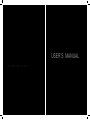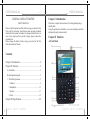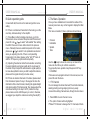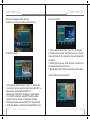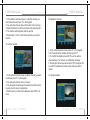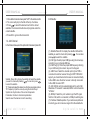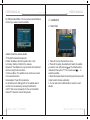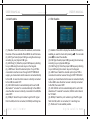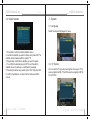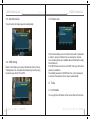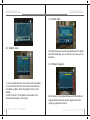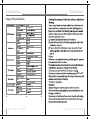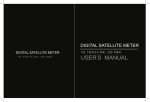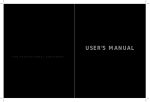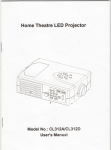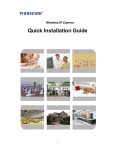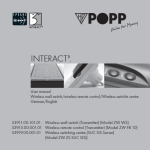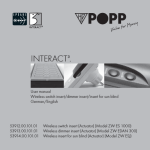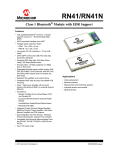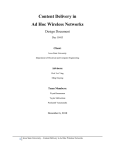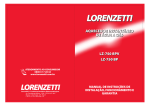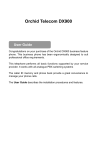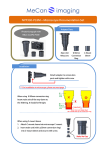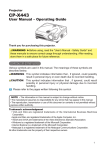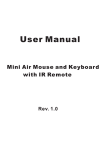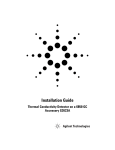Download USER`S MANUAL
Transcript
USER’S MANUAL THE PROFESSIONAL EQUIPMENT USER’S MANUAL USER’S MANUAL THE PROFESSIO NAL EQUIPMENT DIGITAL SATELLITE METER USER’S MANUAL Please read this manual carefully before using your meter for the first time.The technical specifications and operating methods included in this manual are subject to changes without notice. In case of any inquires after a period of usage, please contact the manufacturer. Please charge the battery before using your meter for the first time.(Recommend 5 hours) Chapter I Introduction This meter is simple and convenient for setting and aligning a satellite dish. Using the parameters of satellite, you can set and align a satellite dish quickly,easily and accurately. Chapter II Function A. Front Panel Contents Chapter I. Introduction .................................................... 2 Chapter II. Function ........................................................ 2 A. Front Panel ...................................................................................2 B. Quick operation guide...................................................................2 C. The Menu Operation..............................................................5 1. Channel.............................................................................6 2. Installation .......................................................................13 3. System .............................................................................17 4. Tools ...............................................................................19 Chapter III. Specification ............................................... 22 16 01 digital satellite meter digiital satellite meter 02 USER’S MANUAL THE PROFESSIO NAL EQUIPMENT USER’S MANUAL 1. Menu:Press to display the main menu on the screen 2. F1: Turn on or off the LCD screen 4. 0-9: Press to enter required numbers in the input box or select a channel to watch 5 . F3: Open or close the voice when signal is locked 6. Exit: Press to return to the previous menu or escape from the item 7. : Move cursor up/down/left/right,Page up/down,volume +/8. Mute: Press to temperarity cut off the sound of the program 9. Scan: Press to enter the Auto Scan menu 10. Sat: Press to display the satellite list of searched channels 11. Back: Moves to the previous channel 12. Pause: Press to switch between Pause and Play 13. Power Key :To turn the meter on /off,press and hold for 2 seconds to power on the meter 14. Info: Press to show information of the current channel 15. Power:To switch ON/OFF the power 16. Charge port: To connect with the charger cord. 17. USB Port: Connect to PC to upgrade. 18.SAT IN:Input SAT antenna 19.AV IN:Input audio and video signal AV OUT:Output audio and video signal 03 digital satellite meter digital satellite meter 04 USER’S MANUAL USER’S MANUAL THE PROFESSIO NAL EQUIPMENT B.Quick operation guide C.The Menu Operation Connect with dish, then turn on the meter and go to the menu setting B1. If there is not desired channel list in the meter, go on the next step, otherwise direly to the step B2. (1) Press Menu button to display main menu, go to the Channel sub menu and select the option Add Channel and press OK. Use or to select "edit satellite" then setting the LNB. Press exit or menu button back to the previous menu. If already there are useful transponder in the meter, please use or to select it to be parameters as desired when you adjusting the dish. If there is not presetting transponder in the meter, please go the "Add TP" menu to add the TP frequency, symbol rate and polarity. (2) Adjusting the antenna Azimuth and elevation according the signal intensity and signal quality which are showed in the meter. Stop to adjust the antenna when signal quality to be max value (attention: when you start to adjust the antenna, please set the signal intensity to be max value) B2. If there are desired channels in the meter, please select this channel and press info key in the keypad to show the information of the current channel, including the signal strength and signal quality of this transponder, then please adjust the antenna according to the step 2 of B1 ( before this step, please make sure the LNB frequency is correct, otherwise, we suggest you adjust the antenna according the step B1) Once you have installed and connected the cables of the receiver,press menu key on the Keypad to display the Main Menu. This menu consists of 4 menu options as shown below. 05 digital satellite meter * * * * Channel Installation System Tools Use the keys to move the cursor up or down in the menu.Use the OK key to confirms a selection. To escape the menu system at anytime,press EXIT key. 1. Channel If there are some programs stroed in the receiver,user can press OK enter the menu. 1.1 TV Channel You can manage the stored channels,TV and radio channels, deleting,shorting,locking,skipping,them very easily. Access to the editing channels menu,through the main menu: 1. Press MENU to enter the main menu. 2. The option Channel will be highlighted. 3. Select TV Channel to manege the TV channels,or Radio digital satellite meter 06 USER’S MANUAL USER’S MANUAL THE PROFESSIO NAL EQUIPMENT Channel to manage the radio channels. Press OK, you will see the edition channels menu. To delete a channel: To move a channel: 1. In the edition channels menu, press "2" in the Keypad. 2. Pressing the arrow keys, select the channel you want to move and press OK. You will see the channels marked with the symbol. 3. Pressing the arrow keys, locate the point you want to put the selected channel and press OK. 4. Repeat steps 2 and 3 for those channels you want to move. To add channels to the favorite lists: 1. In the edition channels screen, press "1" in the Keypad. 2. Locate the channel you want to delete, and press OK,The channel will be marked with the symbol "X". 3. Repeat step 2 with those channels you want to delete. 4. To confirm the deletion, press EXIT to exit the edition channels menu.You will see a confirmation message. 5. Pressing the arrow keys select option "OK" and press OK to confirm the deletion, or select cancel and press OK to cancel. 07 digital satellite meter digital satellite meter 08 USER’S MANUAL USER’S MANUAL THE PROFESSIO NAL EQUIPMENT 1. In the edition channels screen, Locate the channel you want to favorite and press "3" in the Keypad. 2. You will notice the sub-menu the favorite order in screen. 3. Select the desired one of the six favorite order,and press OK. 4. The channel will be marked with the symbol. 5. Repeat step 1,3 and 4 with those channels you want to favorite. To delete the channel: To edit the channel: 1. In the edition channels screen,press "5" in the Keypad. 2. All channels will be marked with the symbol "X" 3. To confirm the deletion,press EXIT to exit the edition channels menu. You will see a confirmation message. 4. Pressing the arrow keys select option "OK" and press OK to confirm the deletion,or select cancel and press OK to cancel. 1. In the edition channels screen,Locat the channel you want to edit and press "4" in the Keypad. 2. You will notice the sub-menu in screen. 3. You can press the arrow keys to select and use the numeric keys to input the value of parameter. 4. Select save to confirm them,otherwise select EXIT to to back. 09 digital satellite meter To change satellite digital satellite meter 10 USER’S MANUAL USER’S MANUAL THE PROFESSIO NAL EQUIPMENT 1. In the edition channels screen,press "SAT" in the remote control. 2. The cursor will jump to the title at the top of window. 3. Press to select the desired one from the stored satellites.The channel list will show all programs under the current satellite. 4. Press OK to go back the channel list. Edit Satellite: 1.2 Add Channel In the Channel menu,select the option Add channel and press OK. Satellite: Press OK to display the satellite list.Select the satellite you want to check with pressing .You can also press to select the satellite. TP: Transponder,select the desired one from the pre-program options. TP Frequency: Input the value by using the numeric keys. Symbol rate: Symbol rate of the current transponder Polarization: Vertical or Horizontal polarization. Search: select the desired mode for searching. 11 digital satellite meter (1). Satellite:Press OK to display the satellite list.Selet the satellite you want to check with pressing .You can also press to select the satellite. (2). LNB Type: Select proper LNB type using the arrow keys according to your physical LNB type. (3). LNB Freq(1,2): Enter the proper LNB frequency referring to your LNB using the numeric keys on the Keypad. (4). LNB Power: Select the desired option,If your STB is connected to another receiver through LOOP THROUGH support ,you should check which receiver is connected directly to the LNB.In case the other receiver is directly connected to the LNB, the select OFF. (5). 22K: 22KHz control is automatically set for each LNB alternative.If "universal" is selected,22KHz control should be "off state". (6). DiSEqC: Select the port number to get the RF signal from the LNB ,which is connected, to DiSEqC switching box. (7). Positioner: Satellite position. If your antenna is potitioned incorrectly,you will not receiver signal from the satellite.So digital satellite meter 12 USER’S MANUAL USER’S MANUAL THE PROFESSIO NAL EQUIPMENT the STB provides DiSEqC 1.2 to let you have exact information to direct you antenna toward a satellite. 2. Installation 2.1 Auto Scan Satellite: Select the desired satellite. TP: Select the desired transponder. Position No.&Save: Select the position No. or null. Limit setup: Setting of limits for the antenna. Movement: The satellite can now be turned into the desired direction using the arrow buttons. Continuous Move: The satellite can be continuous moved to the desired direction. Recalculation: Press OK to recalculate. Go to Reference: A dtarting point for the satellite search function can be selected by pressing the OK button. Add TP: Add a new transponder for the current satellite. Delete TP: Delete the current transponder. 13 digital satellite meter 1. Press OK to enter the Auto Scan menu. 2. Press OK to deploy the satellite list. Select the satellite you want to scan with pressing ,The satellite will be marked with the symbol "X".You can also press to select the satellite. 3. Select the desired mode for searching and then press OK to start search channel automaticly. 4. You can also enter the Edit satellite to reset the current satellite. digital satellite meter 14 USER’S MANUAL USER’S MANUAL THE PROFESSIO NAL EQUIPMENT 2.2 Add Satellite 2.3 Edit Satellite (1). Satellite: Press OK to enter the submenu, and rename the name of the new satellite.Press MENU to exit this menu. (2). LNB Type: Select proper LNB type using the arrow keys according to your physical LNB type. (3). LNB Freq(1,2): Enter the proper LNB frequency referring to oyur LNB using the numeric keys on the Keypad. (4). LNB Power: Select the desired option. If oyur STB is connected to another rceiver through LOOP THROUGH suppor ,you shoule check which receiver is connected directly to the LNB. In case the other receiver is directly connected to the LNB,the select OFF. (5). 22K: 22KHzcontrol is automatically set for each LNB alternative.If "universal" is connected directly to the LNB.In case the other receiver is directly connected to the LNB,the select OFF. (6). DiSEqC: Select the port number to get the RF signal from the LNB, which is connected, to DiSEqC switching box. (1). Satellite: Press OK to display the satellite list.Select the satellite you want to check with pressing . You can also press to select the satellite. (2). LNB Type: Select proper LNB type using the arrow keys according to your physical LNB type. (3). LNB Freq(1,2): Enter the proper LNB frequency referring to your LNB using the numeric keys on the Keypad. (4). LNB Power: Select the desired option.If your STB is connected to another receiver through LOOP THROUGH support, you should check which receiver is connected directly to the LNB.In case the other receiver is drectly connected to the lNB, then select OFF. (5). 22K: 22KHz control is automatically set for each LNB alternative.If "universal" is selected, 22KHz control should be "off state". (6). DiSEqC: Select the port number to get the RF signal from the LNB, which is connected, to V swiching box. (7). Positioner: To set satellite position. 15 digital satellite meter digital satellite meter 16 USER’S MANUAL USER’S MANUAL THE PROFESSIO NAL EQUIPMENT 2.4 Delete Satellite 3. System 3.1 Language Select the desired language for menu. 1. Press OK to enter the Delete Satellite menu. 2. Locate the satellite you want to delete, and press OK.The satellite will be marked with the symbol "X". 3. Repeat step 2 with those satellite you want to delete. 4. To confirm the deletion,press EXIT to exit the edition satellite menu.You will see a confirmation message. 5. Pressing the arrow keys select option "OK" and press OK to confirm the deletion, or select Cancel and press OK to cancel. 17 digital satellite meter 3.2 TV System You can set the TV type by pressing the arrow keys. If the source program is PAL, TV set PAL,source program is NTSC, TV set NTSC. digital satellite meter 18 USER’S MANUAL USER’S MANUAL THE PROFESSIO NAL EQUIPMENT 3.3 Auto Shut Down 3.5 Parent Lock To set the time for stopping work automatically. 3.4 OSD Setting Menu Color: Allows you to select the desired color for menu. Transparence: You can adjist the transparency level by using the arrow keys.From 0% to 80%. This function allows you to lock the channel with a password in order to prevent children from accessing the channel. You can also protect your installed data and information using the Install Lock. If the STB Panel Lock item is set to OFF, the keys of the front panel is invalidation. The default password is 0000.When the correct password is entered, the selected menu opens automatically. 4. Tools 4.1 Information You can get the information of the current channel from here. 19 digital satellite meter digital satellite meter 20 USER’S MANUAL USER’S MANUAL THE PROFESSIO NAL EQUIPMENT 4.3 Default Value 4.2 Satellite Guide This option allows you to restore the parameters to the original state. Be careful when you use this option, because you can lose data. 4.4 Software Upgrade 1. Local Longitude:Enter the correct value of local longitude. 2. Local Latitude: Enter the correct value of local latitude. 3. Satellite Longitude: Enter the longitude of the current satellite. 4. Start: Press OK. The orientation and elevation of the antenna will be display on the screen. 21 digital satellite meter By this function,you can upgrade software via RS-232 serial port. Upgrade Mode: Select the desired upgrade mode from code,logo,programe list and all. digital satellite meter 22 USER’S MANUAL THE PROFESSIO NAL EQUIPMENT USER’S MANUAL Chapter III Specifications F type female 8.4v/3000mAH 23 digital satellite meter digital satellite meter 22