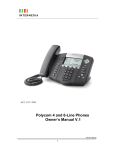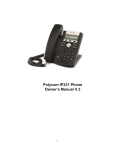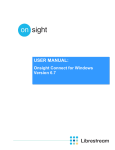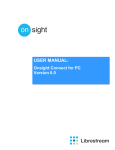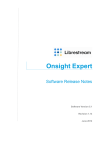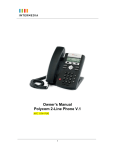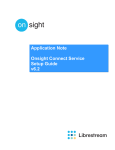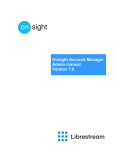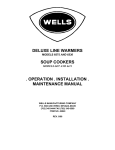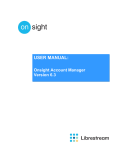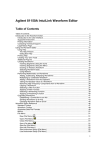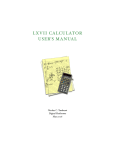Download Team Link User`s Manual
Transcript
Team Link Messaging Service Powered By Intelvoices Reference Guide v2.9.8 Customer Service Contact Information USA Toll Free Phone Number: 1-866-675-7212 Canada Toll Free Phone Number: 1-866-413-3721 Toll Free Fax Number: 1-888-253-9181 Email: [email protected] (Mailbox Number and Passcode is required when contacting Customer Service) 1 About Team Link Voice Messaging Service Table of Contents Team Link is a voice messaging and communication service specifically designed for WFG members and its clients, allowing users to communicate with clients and other associates efficiently. Customer Service Contact Information ........................................ 1 Team Link also provides the following enhanced services: About Team Link Voice Messaging Service .................................. 2 1. Getting Started ........................................................................... 3 Using Voice Messaging................................................................ 4 To Play a Message ...................................................................... 5 2. To Answer a Message ................................................................. 6 To Make a Message .................................................................... 8 3. To Forward a Message ................................................................ 7 Message Addressing Options ...................................................... 8 User Options............................................................................. 10 4. Message Delivery Schedule ....................................................... 11 Distribution Lists ....................................................................... 12 FAQ .......................................................................................... 13 5. Short Cuts ................................................................................. 13 Frequently Called Numbers ....................................................... 14 6. Group Distribution List .............................................................. 14 Personal Distribution List .......................................................... 14 User Web Portal ....................................................................... 15 7. Toll Free Team Link voicemail service (U.S. or Canada): Nationwide Toll Free Number for your clients to call you without toll charge Check your message anywhere in U.S. or Canada using any phone without toll charge. Email/SMS message notification Instant message notification through email or SMS (cell phone text messaging service required) when new message arrives. Voice message notification Message notification through a phone call to a subscriber’s designated phone number when new message arrives; and the system will play back the message on subscriber answers the phone. Find-Me/Follow-me Team Link number (local phone number or toll free) is setup to forward to a subscriber’s designated phone number, so subscriber can answer the phone call when associate or client calls Team Link number, or let caller leave message to the Team Link mailbox. Branch Office Message Line For offices to setup non-business hour phone calls to be routed to each agent’s Team Link mailbox directly. WebFax/Fax-to-Email Send and receive faxes via email and web portal. Toll Free or Local Number available. Internet (VoIP) Phone Service Unlimited calls to U.S., Canada, and 10+ selected countries Free Soft-phone software application for users to use the service anywhere in the world where Internet is available. Phone adapter or IP phone available for purchase. Please contact [email protected] for more details. 2 Getting Started Welcome to Team Link Voice Messaging Service. This guide will help you quickly get started using your new service. Setup Setting Up Your Voice mailbox You have been assigned a Team Link voicemail number and a 4-digit default passcode. Both of these numbers are required to set up your voice mailbox. Please setup your Team Link mailbox Please enter your new 4 digit passcode XXXX 1. Dial your local mailbox number (the phone number assigned to you) 2. Press the Please enter the passcode again to confirm XXXX (star) key to interrupt the greeting Please record your name and press pound when finished 3. Enter 4-digit default passcode and follow the system prompts to set up your mailbox 4. A welcome message will greet you during your set up, you will • Set a new passcode • Record your name • Record a greeting for callers 5. Follow the prompts as they are given. (When you have completed recording a greeting or name, press key to stop recording. Press the keypad buttons as the system instructs you.) Recording # Press 1 to playback your recorded message Press 2 to re-record, or press any key when finished Replay 2 1 Any Key Please record your personal greeting and press pound when finish NOTE: You must complete the initial setup process or your mailbox will reset to its original passcode and all recording will be lost. Recording # Press 1 to playback your recorded message Press 2 to re-record, or press any key when finished Replay 2 1 Any Key Your TeamLink mailbox setup has been completed. Press 9 to exit, or press any keys to go to the Main Menu Hang Up 3 Using Voice Messaging Accessing Your Account – Main Menu Options Subscriber Call In To access your account, dial your Team Link number and press to interrupt the greeting and enter your passcode. Every time you access your account you will hear a summary of the number of un-played and saved messages in your mailbox. Once your mailbox is full, messages cannot be delivered. We recommend you check your messages often and discard any that you can to avoid missing important calls. * Welcome to Team Link {Play Subscriber’s Name} Please enter your 4-digit passcode XXXX At the Main Menu, you have four options: Press (P) to Play your first message Press (M) to Make a new message Press (U) to change User options Press (X) to eXit the system You have xxx unplayed messages and xxx saved messages. Press 7 to Play your message Press 6 to Make a new message Press 8 to change User options Press 9 to eXit 7 Play Msg 6 Make Msg 8 Change User Option 9 Hang Up 4 To Play a Message To Play (Listen) to Your Messages Press to Play your first message (Press and play the first message immediately. ) to skip the date/time stamp At Any Time While Playing a Message, You Can Press to pause the message (press any key to resume) Press to rewind three seconds within the message Press to fast forward three seconds within the message Play Msg After (or While) Listening to Your Messages Press to Play the current message again Play Voice msg Press to record an Answer to the Team Link User who sent the message Press 7 to Play the current message again Press 2 to Answer it Press 4 to Give to another user Press 5 to Keep the current message Press 3 to Discard the message Press 8 to Skip to the top of the messages Press 84 to hear to the time stamp Press to Give (Forward) the message to another Team Link User or distribution list Press Press Press Press Press to Keep (Save) the current message to Keep the current message and play the next new message to Keep the current message and Make a new message to Keep the current message and go to User Options. 7 to Keep the current message and eXit the system. 5 Press to Discard (Delete) the current message (you can Press immediately to retrieve the deleted message) Press to Discard the current message and the next new message. Press to Discard the current message and Make a new message. Press to Discard the current message and go to User Options. Press to Discard the current message and eXit the system. Press Press Press Keep (Save) Message 3 Delete This Message 4 Forward Message 2 Answer Message 8 Skip Message to Skip the current message and move to the first message. to play the time stamp of the message to go to the Next message * Message remains as “un-played” if it is not acted on. 5 To Answer a Message To Answer (Reply) a message to the user who sent you the message. 1. Press to Play your message 2. Press to Answer Answer Message Record an answer for xxx 3. Record your answer Start recording after the beep After Recording Your Answer, You Can Press Recording to Review your answer before sending it # Press to Discard your answer and re-record Press to eXit the system if you change your mind about sending the message. Press to access Message addressing options Press to send your message Press to send your message and add additional mailbox to the message Press to send your message and Play the next message Press to send your message and Make a new message Press to send your message and go to User Options Press to send your message and return to the current message Press to send your message and Discard the current message. Press to send your message and eXit the system Press 7 to review your message before sending it Press 3 to Discard your message and re-record Press 6 for Message Addressing Options Press 9 to send message Replay 7 6 3 9 Message Addressing Message Sent 6 To Forward a Message To Forward (Give) a Message to Another User 1. Press to Play the message 2. Press to Give (Forward) the message to another Team Link User or distribution list number 3. Enter the 10 digit mailbox number and/or the 2 digit distribution list number which you are sending the message. You can enter additional mailbox/distribution list right after you hear the nametag, and repeat this process to add more mailboxes/distribution list you want to send the message to. Note: enter 99 to send message to ALL users in your group Press Press to send your message and Play the next message to send your message and Make a new message Press to send your message and go to User Options Press Press Press to send your message and return to the current message to send your message and Discard the current message. to send your message and eXit the system Forward Message Please enter mailbox numbers to make message for 4. Press to discard the mailbox number you just entered and re-enter another mailbox number. 5. You can press after you hear the nametag of the mailbox to start recording or you can wait until the system prompts you to start recording. Press # to start recording or wait for the beep Recording # Press # to end the recording or any of the following digits (Short-cut: if you’re forwarding a message to only 1 mailbox or 1 distribution list, you can press right after the mailbox number/distribution list number, you’ll hear a “beep” to start recording without having to listen to the prompt) After (or while) Recording Your Message, You Can Press to Review your message before sending it Press to Discard your message and record over Press to eXit the system if you change your mind about sending the message. Press to Message Addressing option Press to send your message Press message Press 7 to Review your message before sending it Press 3 to Discard your message and re-record Press 6 to access Message addressing options Press 9 to send your Message Replay 7 3 9 Message Sent 6 Message Addressing to send your message and add additional mailbox to the 7 To Make a Message To Make (Create and Send) a new message 1. Press Press Press to send your message and go to User Options to send your message and eXit the system to Make a message 2. Enter the 10 digit mailbox number and/or the 2 digit distribution list number which you are sending the message. You can enter additional mailbox/distribution list right after you hear the nametag, and repeat this process to add more mailboxes/distribution list you want to send the message to. Note: enter 99 to send message to ALL users in your group 3. Press to discard the mailbox number you just entered and re-enter another mailbox number. Make Message Please enter mailbox numbers to make message for Press # to start recording or wait for the beep 4. You can press after you hear the nametag of the mailbox to start recording or you can wait until the system prompts you to start recording. Recording (Short-cut: if you’re making a message to only 1 mailbox or 1 personal distribution list, Press # to end the recording or any of the following digits # you can press right after the mailbox number/distribution list number, you’ll hear a “beep” to start recording without having to listen to the prompt) After Recording Your Message, You Can Press to Review your message before sending it Press to Discard your message and record over Press to eXit the system if you change your mind about sending the message. Press 7 to Review your message before sending it Press 3 to Discard your message and re-record Press 6 to access Message addressing options Press 9 to send your Message Replay 7 3 Press 6 to Message Addressing option Press to send your message Press to send your message and add additional mailbox to the message Press Press 9 Message Sent Message Addressing to send your message and go to Play message menu to send your message and Make a new message 8 Message Addressing Options Message Addressing Options Message Addressing These features can be used anytime you Make, Give or Answer a message. After Recording Your Message Press for Message addressing options Press to mark the message Confidential (recipient can answer your message but cannot give to anyone else) Press 2 to mark the message Confidential Press 8 to mark the message Urgent Press 3 to mark the message for Future delivery Press 9 to exit Message addressing options Press to mark the message Urgent (message will be identified as urgent and placed in a special message group that is played first) Press to mark the message for Future delivery (you can schedule a message for up to sixty days in the future) 3 Exit Please enter deliver time in 2 digits for month, day, year, hour, and minute. 9 User Options User Options Press Change User Option for User options You Have the Following Options Press to change your Greeting (outside callers hear this) Press to change your Name (Team Link Users will hear this when messaging from their mailboxes) Press to change your Passcode (four digits) Press to create or modify a Personal Distribution List Press to change Message Delivery schedule options (allows you to audit messages that have been flagged for future delivery) To Change Your Greeting or Name Press for User options Press to Record your new greeting or Press to Review your recording Press to Discard it and re-record to Record your name Press any key to save your recording and eXit to the main menu 9 Main Menu Press 4 to change your Personal Greeting Press 6 to change your Name Press 7 to change your Passcode Press 5 to change your Personal Distribution Lists Press 2 to change message delivery schedule Press 9 to exit to user options 4 5 7 Distribution Lists Please record your personal greeting and press pound when finished 1 Replay 2 6 Change Message Delivery Schedule Please record your name and press pound when finished Please enter your new passcode Recording # to playback your recorded message, press 1, to re-record press 2, press any key when satisfied with your recording 2 Please enter the passcode again to confirm Recording # 2 to playback your recorded message, press 1, to re-record press 2, press any key when satisfied with your recording 1 Replay 10 Message Delivery Schedule Change Message Delivery Schedule Press for User options Press to Change your message delivery schedule Listen to the messages that are scheduled for future delivery, you can press any key to skip and go to the next message. Press to change the delivery schedule, and enter the new delivery date/time in mmddyyhhmm format. (Example: to deliver the message at 3:30pm on Jan 10, 2008, you’ll enter 0110081530) Change Message Delivery Schedule You have xxx scheduled delivery messages. Press any key to skip the message and go to the next message Orgianl deliver time is xxxxxx Press # to change delivery schedule, Press any other key to the next message # Please enter deliver time in 2 digits for month, day, year, hour, and minute. 11 Distribution Lists To Create/Delete Personal Distribution Lists Distribution Lists There are two types of Distribution Lists: 1. A Personal Distribution list allows a messaging user to broadcast the same message to many other users simultaneously. Each distribution list can include up to 500 members. Please enter 2 digits personal distribution list number and press pound when finish. Press 2 to Add a new member Press 3 to Drop a member Press 4 to Remove the current distribution list Press 5 to Re-record current distribution list name Press 7 to play your distribution list Press 8 to edit another distribution list Press 9 to exit to main menu 8 2. A Group Distribution list (91 ~ 99) is pre-defined by Administrator; a messaging user can broadcast the same message to other Groups simultaneously depending on the level of service. Contact WFG about your permitted broadcasting level. 7 2 To Create or Modify a Personal Distribution List 1. Press for User options 2. Press to create or modify a distribution List 3. Enter a 2 digits Personal Distribution list number. Lists can be numbered 01-90 depending on your level of service. Press Press Press Press Press Press to Add a new member to Drop a member to Remove the current distribution list to Re-record the current distribution list name to Play your distribution list to Edit another distribution list Press to save your changes and eXit to the main menu Please enter mailbox number and press pound when finish. The number is xxxxxxxxxx Your List Contains Please enter mailbox number and press pound when finish (Name) (Mailbox number) The number is xxxxxxxxxx Press 1 to Append it and enter next number Press 2 to Discard it and re-enter Press 9 to Append it and exit to main menu 2 3 Press 1 to Drop it and enter next numer Press 2 to Discard it and re-enter Press 9 to Drop this member exit to main menu 1 1 9 Main Menu 2 9 Main Menu We strongly recommend that you access Team Link User Portal on the web at http://portal.goteamlink.com to create your distribution list online, to save you time and more accurately; after creating distribution list on the web, you can access your Team Link mailbox again to record the name for each distribution list; refer to “User Web Portal” section on this manual for more detail. 12 FAQ Short Cuts Q 1. What is the capacity of my voicemail box? Each message is limited to 2 minutes; each voice mailbox is limited to 300 messages to be stored for 30 days. (no limitation on the number of outgoing messages) Q 2. How many people can call my voicemail box and leave message at the same time? Each voicemail box is limited to 4 simultaneous phone calls. Call your Team Link Number, and use the following short cuts to get to the right spot for you immediately: CODE = 4-digit passcode DL = 2-digit Personal Distribution List Number MAILBOX = 10-digit mailbox number Play Message: CODE Q 3. Q 4. Do I own the phone number assigned to my voicemail box? No, the phone number is owned by the service provider. How long will the system keep the messages I made or broadcasted? The system will store up to 300 messages user recorded or broadcasted for 30 days; but user can access the web portal at http://portal.goteamlink.com to select the messages to be stored in the system permanently until user deletes the messages. Make Message: CODE Change Personal Greeting: CODE Change Your Name: CODE Change Your Passcode: Q 5. Q 6. Can I re-broadcast a message? Yes, user can access Team Link User Portal on the web at http://portal.goteamlink.com to re-broadcast messages to selected mailboxes or groups. Refer to page 15 for more detail on how to use Team Link User Portal. How many Personal Distribution Group can I create? And how many mailboxes can I add into each Group? 90 groups, from 00~89; you can add up to 500 mailboxes in each group. CODE Change Message Delivery Schedule: CODE Play your Personal Distribution List: CODE Add a new number to Personal Distribution List: CODE Q 7. The system doesn’t accept my entry for the message delivery schedule or re-schedule. Make sure you enter in the correct format of the delivery schedule, it should be mmddyyhhmm; for example, to deliver a message at 3:30pm on Jan 10, 2008, you’ll enter 0110081530. DL DL MAILBOX Delete a number from Personal Distribution List: CODE DL MAILBOX 13 Frequently Called Numbers NAME VOICE MESSAGING No. Personal Distribution List LIST No. LIST NAME ______________________ ______________________ __________ ____________________________ ______________________ ______________________ __________ ____________________________ ______________________ ______________________ __________ ____________________________ ______________________ ______________________ __________ ____________________________ ______________________ ______________________ __________ ____________________________ ______________________ ______________________ __________ ____________________________ ______________________ ______________________ __________ ____________________________ ______________________ ______________________ __________ ____________________________ ______________________ ______________________ __________ ____________________________ ______________________ ______________________ __________ ____________________________ __________ ____________________________ Group Distribution List GROUP No. GROUP LIST NAME __________ ____________________________ __________ ____________________________ __________ ____________________________ __________ ____________________________ __________ ____________________________ __________ ____________________________ __________ ____________________________ __________ ____________________________ __________ ____________________________ __________ ____________________________ __________ ____________________________ __________ ____________________________ __________ ____________________________ __________ ____________________________ __________ ____________________________ __________ ____________________________ __________ ____________________________ __________ ____________________________ __________ ____________________________ __________ ____________________________ 14 User Web Portal Team Link users can access the user web portal at http://portal.goteamlink.com to manage the mailbox and distribution list on-line. User Profile: Click on the to show user’s information Enter 10-digit Team Link number (numbers only, no space) and 4-digit passcode Once logged in, click on the “Configuration” on the left to show the following 4 options: User Profile Distribution List In Box Out box User can change the Time Zone, Passcode, Email Addresses, Contact Phone Number, and Mobile Phone Number. User may also enable/disable the message notification by checking or uncheck boxes. 15 Distribution List: Click on distribution lists: to create, modify, or delete personal Enter another Team Link number in “Subscriber ID” and click to add more members to the same distribution list. Once all the members’ Team Link numbers have been entered, click on to complete the creation of the personal distribution list. Click on to create personal distribution lists: To review the personal distribution list, click on click on and then click on delete the list. to show the list, or click on and to Enter 2-digit List ID (from 00 ~ 89), List Name, and Subscription ID (10digit Team Link number), then click “Add”: 16 In Box: Click on to list the log of the received messages. You may also listen your messages by clicking . Click on to search the messages received on a specific date/time or from a specific sender, etc. Out Box: Click on Click on to list the log of the sent messages. to listen the message you sent. Click on to resend the same message to Team Link members or personal distribution lists. Click on to add the Team Link number or distribution list numbers. For optional, user can specific a time to send this message again by entering the “Send Time” in the format of mm/dd/yy hh:mm (for example, to deliver a message at 3:30pm on Jan 10, 2008, you’ll enter 01/10/08 15:30). Click on to complete the entries. Check the box in front of a message, or check the box on top to select all. Click on on the top right hand corner to delete selected messages. 17 Click on to search the messages sent on a specific date/time or to specific Team Link member. 18