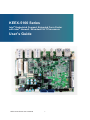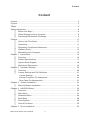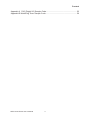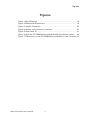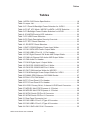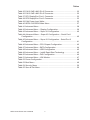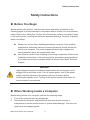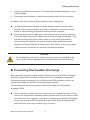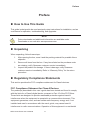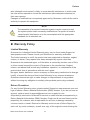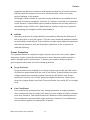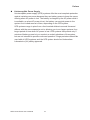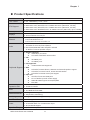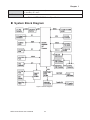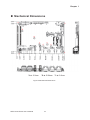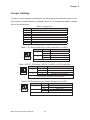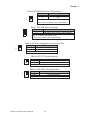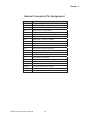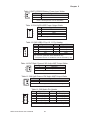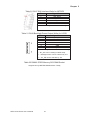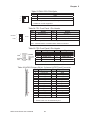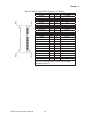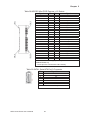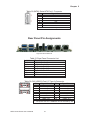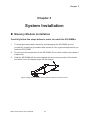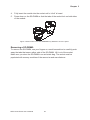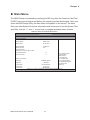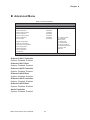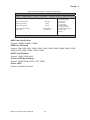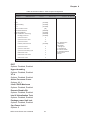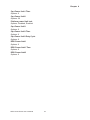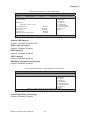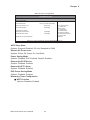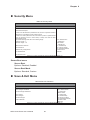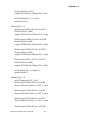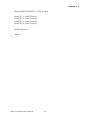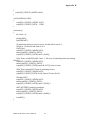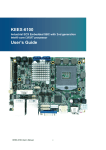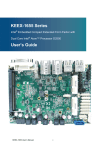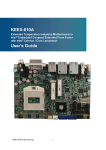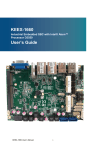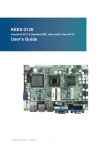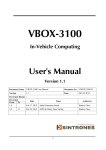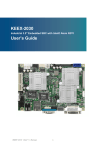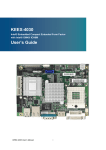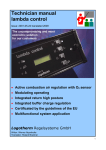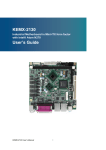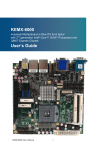Download KEEX-5100 Series User Manual
Transcript
KEEX-5100 Series Intel® Embedded Compact Extended Form Factor with Intel® Haswell / Broadwell ULT Processors User’s Guide KEEX-5100 Series User’s Manual I Contact Info: Quanmax Inc. 4F, No. 415, Ti-Ding Blvd. Sec. 2NeiHu District, Taipei 114Taiwan Tel: +886-2-2799-2789 Fax: +886-2-2799-7399 Visit our site at: www.quanmax.com © 2015 Quanmax Inc. All rights reserved. The information in this user’s guide is provided for reference only. Quanmax does not assume any liability arising out of the application or use of the information or products described herein. This user’s guide may contain or reference information and products protected by copyrights or patents and does not convey any license under the patent rights of Quanmax, nor the rights of others. Quanmax is a registered trademark of Quanmax. All trademarks, registered trademarks, and trade names used in this user’s guide are the property of their respective owners. All rights reserved. This user’s guide contains information proprietary to Quanmax. Customers may reprint and use this user’s guide in other publications. Customers may alter this user’s guide and publish it only after they remove the Quanmax name, cover, and logo. Quanmax reserves the right to make changes without notice in product or component design as warranted by evolution in user needs or progress in engineering or manufacturing technology. Changes which affect the operation of the unit will be documented in the next revision of this user’s guide. KEEX-5100 Series User’s Manual II Content Content Content....................................................................................................................... 3 Figures ....................................................................................................................... 5 Tables......................................................................................................................... 6 Safety Instructions...................................................................................................... 8 Before You Begin......................................................................................... 8 When Working Inside a Computer............................................................... 8 Preventing Electrostatic Discharge.............................................................. 9 Preface..................................................................................................................... 11 How to Use This Guide.............................................................................. 11 Unpacking.................................................................................................. 11 Regulatory Compliance Statements .......................................................... 11 Warranty Policy ......................................................................................... 12 Maintaining Your Computer ....................................................................... 13 Chapter 1 Introduction ........................................................................................... 16 Overview ................................................................................................... 16 Product Specifications ............................................................................... 17 System Block Diagram .............................................................................. 18 Mechanical Dimensions............................................................................. 19 Chapter 2 Hardware Settings ................................................................................ 20 Overview ................................................................................................... 20 Jumper Settings and Pin Definitions.......................................................... 21 Jumper Settings ...................................................................................... 22 Internal Connector Pin Assignment ......................................................... 24 Rear Panel Pin Assignments ................................................................... 31 Chapter 3 System Installation ................................................................................ 34 Memory Module Installation....................................................................... 34 Chapter 4 AMI BIOS Setup.................................................................................... 36 Overview ................................................................................................... 36 Main Menu................................................................................................. 37 Advanced Menu......................................................................................... 38 Boot Menu ................................................................................................. 49 Security Menu............................................................................................ 50 Save & Exit Menu ...................................................................................... 50 Chapter 5 Driver Installation .................................................................................. 52 KEEX-5100 Series User’s Manual 3 Content Appendix A DIO (Digital I/O) Sample Code............................................................ 53 Appendix B WatchDog Timer Sample Code............................................................. 56 KEEX-5100 Series User’s Manual 4 Figures Figures Figure 1 Block Diagram ............................................................................. 18 Figure 2 Mechanical Dimensions ............................................................... 19 Figure 3 Jumper Connector ....................................................................... 20 Figure 4 Jumper and Connector Locations ................................................ 21 Figure 5 Rear Panel IO .............................................................................. 31 Figure 6 Align the SO-DIMM Memory Module with the onboard socket..... 34 Figure 7 Press down on the SO-DIMM Memory Module to lock it in place 35 KEEX-5100 Series User’s Manual 5 Tables Tables Table 1 KEEX-5100 Series Specification ................................................... 18 Table 2 Jumper List.................................................................................... 22 Table 3 JP1 Panel & Backlight Power Selection for LVDS1 ....................... 22 Table 4 JP2 AT_ATX Mode / MPCIE1 mSATA / mPCIE Selection.............. 22 Table 5 JP3 Backlight Power Enable Selection for LVDS1......................... 22 Table 6 JP4 MPCIE Activity LED Indication ............................................... 23 Table 7 JP5 USB Power Selection ............................................................. 23 Table 8 JP6 Flash Description Security Over-ride...................................... 23 Table 9 JP7 RTC Reset Selection.............................................................. 23 Table 10 JP8 SRTC Reset Selection.......................................................... 23 Table 11 BAT1 CR2032 Battery Power Input Wafer ................................... 25 Table 12 CN1 SATA HDD Power Output Wafer.......................................... 25 Table 13 CN5 USB2.0 Port 10, 11 Pin Header........................................... 25 Table 14 CN7 Right Channel 2W Audio AMP Output Wafer....................... 25 Table 15 CN8 Left Channel 2W Audio AMP Output Wafer ......................... 25 Table 16 CN9 Audio Pin Header ................................................................ 25 Table 17 CN10 Digital Input / Output Wafer ............................................... 26 Table 18 CN15 RS-232/422/485 Port 1 Wafer ........................................... 26 Table 19 CN16 RS-232/422/485 Port 1 Wafer ........................................... 26 Table 20 CN17 SIM Interface Wafer for MPCIE2 ....................................... 27 Table 21 CN18 Backlight Power Output Wafer for LVDS1 ......................... 27 Table 22 DIMM1 DDR3 Memory SO-DIMM Socket ................................... 27 Table 23 FAN1 CPU FAN Wafer................................................................. 28 Table 24 FP1 Front Panel 1 Pin Header .................................................... 28 Table 25 FP2 Front Panel 2 Pin Header .................................................... 28 Table 26 LVDS1 Primary 24-bit, 2-channel LVDS Panel Connector........... 28 Table 27 MPCIE1 Mini-PCIE Express v1.2 Socket .................................... 29 Table 28 MPCIE2 Mini-PCIE Express v1.2 Socket .................................... 30 Table 29 SATA1 Serial ATA Port 0 Connector ............................................ 30 Table 30 SATA2 Serial ATA Port 1 Connector ............................................ 31 Table 31 Rear Panel Connector List .......................................................... 31 Table 32 CN2 USB3.0 Port-2,3 Type-A Connector..................................... 31 Table 33 CN3 USB3.0 Port-2,3 Type-A Connector..................................... 32 Table 34 CN11 GbE LAN1 RJ-45 Connector ............................................. 32 KEEX-5100 Series User’s Manual 6 Tables Table 35 CN12 GbE LAN2 RJ-45 Connector ............................................. 32 Table 36 CN13 GbE LAN2 RJ-45 Connector ............................................. 32 Table 37 DP1 DisplayPort Port-1 Connector.............................................. 33 Table 38 DP2 DisplayPort Port-2 Connector.............................................. 33 Table 39 CN4 Power Input Wafer............................................................... 33 Table 40 KEEX-5100 BIOS Main Menu ..................................................... 37 Table 41 Advanced Menu........................................................................... 38 Table 42 Advanced Menu – Display Configuration..................................... 39 Table 43 Advanced Menu – Super IO Configuration .................................. 40 Table 44 Advanced Menu – Super IO Configuration – Serial Port 1 Configuration ...................................................................................... 40 Table 45 Advanced Menu – Super IO Configuration – Serial Port 2 Configuration ...................................................................................... 41 Table 46 Advanced Menu –CPU Chipset Configuration ............................. 42 Table 47 Advanced Menu –SATA Configuration......................................... 44 Table 48 Advanced Menu –USB Configuration .......................................... 45 Table 49 Advanced Menu – Intel® Rapid Start Technology........................ 45 Table 50 Advanced Menu –DIO Configuration ........................................... 46 Table 51 Advanced Menu –H/W Monitor.................................................... 47 Table 52 Power Configuration .................................................................... 48 Table 53 Boot Menu ................................................................................... 49 Table 54 Security Menu ............................................................................. 50 Table 55 Save & Exit Menu ........................................................................ 50 KEEX-5100 Series User’s Manual 7 Safety Instructions Safety Instructions Before You Begin Before handling the product, read the instructions and safety guidelines on the following pages to prevent damage to the product and to ensure your own personal safety. Refer to the “Advisories” section in the Preface for advisory conventions used in this user’s guide, including the distinction between Warnings, Cautions, Important Notes, and Notes. Always use caution when handling/operating a computer. Only qualified, experienced, authorized electronics service personnel should access the interior of a computer. The power supplies produce high voltages and energy hazards, which can cause bodily harm. Use extreme caution when installing or removing components. Refer to the installation instructions in this user’s guide for precautions and procedures. If you have any questions, please contact Quanmax Post-Sales Technical Support. WARNING High voltages are present inside the chassis when the unit’s power cord is plugged into an electrical outlet. Turn off system power, turn off the power supply, and then disconnect the power cord from its source before removing the chassis cover. Turning off the system power switch does not remove power to components. When Working Inside a Computer Before taking covers off a computer, perform the following steps: 1. Turn off the computer and any peripherals. 2. Disconnect the computer and peripherals from their power sources or subsystems to prevent electric shock or system board damage. This does not apply when hot swapping parts. KEEX-5100 Series User’s Manual 8 Safety Instructions 3. 4. Follow the guidelines provided in “Preventing Electrostatic Discharge” on the following page. Disconnect any telephone or telecommunications lines from the computer. In addition, take note of these safety guidelines when appropriate: To help avoid possible damage to system boards, wait five seconds after turning off the computer before removing a component, removing a system board, or disconnecting a peripheral device from the computer. When you disconnect a cable, pull on its connector or on its strain-relief loop, not on the cable itself. Some cables have a connector with locking tabs. If you are disconnecting this type of cable, press in on the locking tabs before disconnecting the cable. As you pull connectors apart, keep them evenly aligned to avoid bending any connector pins. Also, before connecting a cable, make sure both connectors are correctly oriented and aligned. CAUTION Do not attempt to service the system yourself except as explained in this user’s guide. Follow installation and troubleshooting instructions closely. Preventing Electrostatic Discharge Static electricity can harm system boards. Perform service at an ESD workstation and follow proper ESD procedure to reduce the risk of damage to components. Quanmax strongly encourages you to follow proper ESD procedure, which can include wrist straps and smocks, when servicing equipment. You can also take the following steps to prevent damage from electrostatic discharge (ESD): When unpacking a static-sensitive component from its shipping carton, do not remove the component’s antistatic packing material until you are ready to install the component in a computer. Just before unwrapping the antistatic packaging, be sure you are at an ESD workstation or grounded. This will discharge any static electricity that may have built up in your body. KEEX-5100 Series User’s Manual 9 Safety Instructions When transporting a sensitive component, first place it in an antistatic container or packaging. Handle all sensitive components at an ESD workstation. If possible, use antistatic floor pads and workbench pads. Handle components and boards with care. Don’t touch the components or contacts on a board. Hold a board by its edges or by its metal mounting bracket. Do not handle or store system boards near strong electrostatic, electromagnetic, magnetic, or radioactive fields. KEEX-5100 Series User’s Manual 10 Preface Preface How to Use This Guide This guide is designed to be used as step-by-step instructions for installation, and as a reference for operation, troubleshooting, and upgrades. NOTE Driver downloads and additional information are available under Downloads on our web site: www.quanmax.com. Unpacking When unpacking, follow these steps: 1. After opening the box, save it and the packing material for possible future shipment. 2. Remove all items from the box. If any items listed on the purchase order are missing, notify Quanmax customer service immediately. 3. Inspect the product for damage. If there is damage, notify Quanmax customer service immediately. Refer to “Warranty Policy” for the return procedure. Regulatory Compliance Statements This section provides the FCC compliance statement for Class A devices. FCC Compliance Statement for Class A Devices The product(s) described in this user’s guide has been tested and found to comply with the limits for a Class A digital device, pursuant to Part 15 of the FCC Rules. These limits are designed to provide reasonable protection against harmful interference when the equipment is operated in a commercial environment. This equipment generates, uses, and can radiate radio frequency energy and, if not installed and used in accordance with the user’s guide, may cause harmful interference to radio communications. Operation of this equipment in a residential KEEX-5100 Series User’s Manual 11 Preface area (domestic environment) is likely to cause harmful interference, in which case the user will be required to correct the interference (take adequate measures) at their own expense. Changes or modifications not expressly approved by Quanmax could void the user's authority to operate the equipment. NOTE The assembler of a personal computer system may be required to test the system and/or make necessary modifications if a system is found to cause harmful interference or to be noncompliant with the appropriate standards for its intended use. Warranty Policy Limited Warranty Quanmax Inc.’s detailed Limited Warranty policy can be found under Support at www.quanmax.com. Please consult your distributor for warranty verification. The limited warranty is void if the product has been subjected to alteration, neglect, misuse, or abuse; if any repairs have been attempted by anyone other than Quanmax or its authorized agent; or if the failure is caused by accident, acts of God, or other causes beyond the control of Quanmax or the manufacturer. Neglect, misuse, and abuse shall include any installation, operation, or maintenance of the product other than in accordance with the user’s guide. No agent, dealer, distributor, service company, or other party is authorized to change, modify, or extend the terms of this Limited Warranty in any manner whatsoever. Quanmax reserves the right to make changes or improvements in any product without incurring any obligation to similarly alter products previously purchased. Return Procedure For any Limited Warranty return, please contact Support at www.quanmax.com and login to obtain a Return Material Authorization (RMA) Number. If you do not have an account, send an email to [email protected] to apply for one. All product(s) returned to Quanmax for service or credit must be accompanied by a Return Material Authorization (RMA) Number. Freight on all returned items must be prepaid by the customer who is responsible for any loss or damage caused by common carrier in transit. Returns for Warranty must include a Failure Report for each unit, by serial number(s), as well as a copy of the original invoice showing the KEEX-5100 Series User’s Manual 12 Preface date of purchase. To reduce risk of damage, returns of product must be in a Quanmax shipping container. If the original container has been lost or damaged, new shipping containers may be obtained from Quanmax Customer Service at a nominal cost. Quanmax owns all parts removed from repaired products. Quanmax uses new and reconditioned parts made by various manufacturers in performing warranty repairs and building replacement products. If Quanmax repairs or replaces a product, its warranty term is not extended. Shipments not in compliance with this Limited Warranty Return Policy will not be accepted by Quanmax. Limitation of Liability In no event shall Quanmax be liable for any defect in hardware, software, loss, or inadequacy of data of any kind, or for any direct, indirect, incidental, or consequential damages in connection with or arising out of the performance or use of any product furnished hereunder. Quanmax’s liability shall in no event exceed the purchase price of the product purchased hereunder. The foregoing limitation of liability shall be equally applicable to any service provided by Quanmax or its authorized agent. Maintaining Your Computer Environmental Factors Temperature The ambient temperature within an enclosure may be greater than room ambient temperature. Installation in an enclosure should be such that the amount of air flow required for safe operation is not compromised. Consideration should be given to the maximum rated ambient temperature. Overheating can cause a variety of problems, including premature aging and failure of chips or mechanical failure of devices. If the system has been exposed to abnormally cold temperatures, allow a two-hour warm-up period to bring it up to normal operating temperature before turning it on. Failure to do so may cause damage to internal components, particularly the hard disk drive. Humidity High-humidity can cause moisture to enter and accumulate in the system. This moisture can cause corrosion of internal components and degrade such KEEX-5100 Series User’s Manual 13 Preface properties as electrical resistance and thermal conductivity. Extreme moisture buildup inside the system can result in electrical shorts, which can cause serious damage to the system. Buildings in which climate is controlled usually maintain an acceptable level of humidity for system equipment. However, if a system is located in an unusually humid location, a dehumidifier can be used to maintain the humidity within an acceptable range. Refer to the “Specifications” section of this user’s guide for the operating and storage humidity specifications. Altitude Operating a system at a high altitude (low pressure) reduces the efficiency of the cooling fans to cool the system. This can cause electrical problems related to arcing and corona effects. This condition can also cause sealed components with internal pressure, such as electrolytic capacitors, to fail or perform at reduced efficiency. Power Protection The greatest threats to a system’s supply of power are power loss, power spikes, and power surges caused by electrical storms, which interrupt system operation and/or damage system components. To protect your system, always properly ground power cables and one of the following devices. Surge Protector Surge protectors are available in a variety of types and usually provide a level of protection proportional with the cost of the device. Surge protectors prevent voltage spikes from entering a system through the AC power cord. Surge protectors, however, do not offer protection against brownouts, which occur when the voltage drops more than 20 percent below the normal AC line voltage level. Line Conditioner Line conditioners go beyond the over voltage protection of surge protectors. Line conditioners keep a system’s AC power source voltage at a fairly constant level and, therefore, can handle brownouts. Because of this added protection, line conditioners cost more than surge protectors. However, line conditioners cannot protect against a complete loss of power. KEEX-5100 Series User’s Manual 14 Preface Uninterruptible Power Supply Uninterruptible power supply (UPS) systems offer the most complete protection against variations on power because they use battery power to keep the server running when AC power is lost. The battery is charged by the AC power while it is available, so when AC power is lost, the battery can provide power to the system for a limited amount of time, depending on the UPS system. UPS systems range in price from a few hundred dollars to several thousand dollars, with the more expensive unit s allowing you to run larger systems for a longer period of time when AC power is lost. UPS systems that provide only 5 minutes of battery power let you conduct an orderly shutdown of the system, but are not intended to provide continued operation. Surge protectors should be used with all UPS systems, and the UPS system should be Underwriters Laboratories (UL) safety approved. KEEX-5100 Series User’s Manual 15 Chapter 1 Chapter 1 Introduction Overview The KEEX-5100 Series is an industrial embedded single board computer (SBC) that is equipped with Intel® Haswell / Broadwell ULT Processors. Featured are 1x DDR3L SO-DIMM socket, 2x DP, 1x LVDS, 1x DIO, 3x Gigabit Ethernet, 2x SATA, 1x mSATA, 2x mini-PCIe slot, 4x USB2.0, 1x USB3.0 and 2x COM. Checklist Driver/ Manual CD Quick Installation Guide KEEX-5100 Series main board 1x SATA Cable Features Intel® Haswell / Broadwell ULT Processors 1x DDR3L SO-DIMM up to 8GB 2x DP, 1x LVDS, 3x GbE, 2xCOM 4x USB2.0, 1x USB3.0 and Audio 2x Mini-PCIe socket, 2x SATA connector, 1x mSATA socket and 1x DIO Suitable for Fanless design KEEX-5100 Series User’s Manual 16 Chapter 1 Product Specifications Model Name KEEX-5100 Series Form Factor ECX, 146x105mm / 5.75" x 4.13" KEEX-5100: Intel® Haswell Core™ i3-4010U Processor (3M Cache, 1.7 GHz) KEEX-5101: Intel® Haswell Core™ i5-4300U Processor (3M Cache, 1.9 GHz) KEEX-5103: Intel® Haswell Core™ i7-4650U Processor (4M Cache, 3.3 GHz) KEEX-5104: Intel® Broadwell Core™ i5-5350U Processor (3M Cache, up to 2.9 GHz) 1x DDR3L SO-DIMM up to 8 GB 1x 24-bit/2-ch LVDS 2x DP connector on rear I/O 3x Gb/s Ethernet ports supported Intel I218-LM GbE PHY x 1 Intel I210-AT Ethernet Controller x 2 Realtek ALC662 Audio Codec onboard 1x header for Line-out/Line-In/MIC-In ISSI IS31AP2010B 3W Audio Amplifier onboard 2x Wafers for Stereo Speaker output CPU Support Memory Displays Ethernet Audio Storage supported z 2x SATA(7P) connector z 1x mSATA mixed with mPCIe socket USB z 4x USB3.0 port z 2x USB2.0 ports FAN supported z +12VDC Smart FAN supported Peripheral Support MISC z 1x header for Reset button, HDD LED and External Speaker support z 1x header for Power button, Power LED and SM bus z 1x header for mPCIe activity LED support Super I/O z 2x wafers for RS-232 COM ports z Pin-1 of Wafers provide +5VDC supply z COM1 & COM2 support RS-232/422/485 z 8-bit DIO 2x mPCIe Socket Expansion Slot 1x SIM card wafer AMI uEFI BIOS BIOS 1x 128Mb SPI flash ROM Voltages monitoring Hardware Monitor Temperature monitoring. Programmable WDT to generate System reset event Watchdog Real Time Clock Power Operation Temp. SoC intergrated RTC ACPI 3.0 support 1x lockable Wafer for +12VDC Power input ATX/AT Mode Support Operation Temp: 0ºC ~ 60ºC / 32ºF ~ 140ºF KEEX-5100 Series User’s Manual 17 Chapter 1 Certifications Storage Temp.: -20ºC ~ 80ºC / -4ºF ~ 176ºF Humidity: 0% ~ 95% CE, FCC Class A Table 1 KEEX-5100 Series Specification System Block Diagram Figure 1 Block Diagram KEEX-5100 Series User’s Manual 18 Chapter 1 Mechanical Dimensions *A-ø: 3.5mm *B-ø: 5.08mm *C-ø: 2.6mm Figure 2 Mechanical Dimensions KEEX-5100 Series User’s Manual 19 Chapter 2 Chapter 2 Hardware Settings Overview This chapter provides the definitions and locations of jumpers, headers, and connectors. Jumpers The product has several jumpers which must be properly configured to ensure correct operation. Figure 3 Jumper Connector For a three-pin jumper (see Figure 3), the jumper setting is designated “1-2” when the jumper connects pins 1 and 2. The jumper setting is designated “2-3” when pins 2 and 3 are connected and so on. You will see that one of the lines surrounding a jumper pin is thick, which indicates pin No.1. To move a jumper from one position to another, use needle-nose pliers or tweezers to pull the pin cap off the pins and move it to the desired position. KEEX-5100 Series User’s Manual 20 Chapter 2 Jumper Settings and Pin Definitions For jumper and connector locations, please refer to the diagrams below. Figure 4 Jumper and Connector Locations KEEX-5100 Series User’s Manual 21 Chapter 2 Jumper Settings To ensure correct system configuration, the following section describes how to set the jumpers to enable/disable or change functions. For jumper descriptions, please refer to the table below. Table 2 Jumper List Function Label JP1 JP2 JP3 JP4 JP5 JP6 JP7 JP8 Panel & Backlight Power Selection for LVDS1 AT_ATX Mode / MPCIE1 mSATA / mPCIE Selection Backlight Power Enable Selection for LVDS1 MPCIE Activity LED Indication USB POWER Selection Flash Description Security Over-ride RTC Reset Selection SRTC Reset Selection Table 3 JP1 Panel & Backlight Power Selection for LVDS1 Jumper 1 2 5 6 1 2 Setting Status 1-3 3-5 2-4 4-6 Backlight Power = +12V Backlight Power = +5V Panel Power = +3.3V Panel Power = +5V Pitch:2.54mm [YIMTEX 3362*03SAGR] Table 4 JP2 AT_ATX Mode / MPCIE1 mSATA / mPCIE Selection Jumper 2 1 1 5 6 2 Setting Status 1-3 3-5 1-3 3-5 ATX Mode (Default) AT Mode MPCIE1 mSATA Selected (Default) MPCIE1 mPCIE Selected Pitch:2.54mm [YIMTEX 3362*03SAGR] Table 5 JP3 Backlight Power Enable Selection for LVDS1 1 2 Pin 1 5 6 2 Setting Status 1-3 3-5 2-4 4-6 Backlight Enable Voltage = +3.3V Backlight Enable Voltage = +5V Active High Active Low Pitch:2.0mm[PINREX 222-97-03GBB1] KEEX-5100 Series User’s Manual 22 Chapter 2 Table 6 JP4 MPCIE Activity LED Indication 1 2 Pin Description 1 2 LED+ LED- DIP 2P 1R MALE STRAIGHT TYPE Pitch:2.54mm [YIMTEX 3321*02SAGR(6T)] Table 7 JP5 USB Power Selection Jumper 1 1 2 2 3 Status USB power will be cut off in S4 & S5 state. USB power will be cut off in Deep S5 state. DIP 3P 1R MALE STRAIGHT TYPE Pitch:2.0mm [YIMTEX 3291*03SAGR(6T)] Table 8 JP6 Flash Description Security Over-ride Jumper Status 1 1-2 Open 1-2 Short 2 Disabled Enabled Pitch:2.54mm [YIMTEX 3321*02SAGR(6T)] Table 9 JP7 RTC Reset Selection Jumper 1 2 Status 1-2 Open Normal Operation 1-2 Short Clear RTC CMOS Pitch:2.54mm [YIMTEX 3321*02SAGR(6T)] Table 10 JP8 SRTC Reset Selection Jumper 1 2 Status 1-2 Open Normal Operation 1-2 Short Clear ME Registers Pitch:2.54mm [YIMTEX 3321*02SAGR(6T)] KEEX-5100 Series User’s Manual 23 Chapter 2 Internal Connector Pin Assignment Label Function BAT1 CR2032 Battery Power Input Wafer BZ1 Onboard Buzzer CN1 SATA HDD Power Output Wafer CN5 USB2.0 Port 4, 5 Pin Header CN7 Right Channel 3W Audio AMP Output Wafer CN8 Left Channel 3W Audio AMP Output Wafer CN9 Audio Pin Header CN10 Digital Input / Output Pin Header CN14 P80_Header CN15 RS-232 / 422 / 485 Port 1 Wafer CN16 RS-232 / 422 / 485 Port 2 Wafer CN17 SIM Interface Wafer for MPCIE2 CN18 Backlight Power Output Wafer for LVDS1 DIMM1 DDR3 Memory SO-DIMM Socket FAN1 CPU FAN Wafer FP1 Front Panel 1 Pin Header FP2 Front Panel 2 Pin Header LVDS1 Primary 24-bit, 2-channel LVDS Panel Connector MPCIE1 Mini-PCIE Express v1.2 Socket MPCIE2 Mini-PCIE Express v1.2 Socket SATA1 Serial ATA Port 0 Connector SATA2 Serial ATA Port 1 Connector KEEX-5100 Series User’s Manual 24 Chapter 2 Table 11 BAT1 CR2032 Battery Power Input Wafer Pin Signal Name 1 +VBAT 2 GND Pitch:1.25mm [Pinrex 712-73-02TWR0] Table 12 CN1 SATA HDD Power Output Wafer 1 2 3 4 Pin Signal Name 1 2 3 4 +12V GND GND +5V Pitch:2.5mm [YIMTEX 512CW4ST-2R] Table 13 CN5 USB2.0 Port 10, 11 Pin Header 1 2 3 4 5 6 7 8 10 Pin Signal Name Pin Signal Name 1 3 5 7 9 +USBVCC USB_AUSB_A+ GND KEY 2 4 6 8 10 +USBVCC USB_BUSB_B+ GND GND Pitch:2.54mm [YIMTEX 3362*05SANGR-09] *烉The power source of +USBVCC can be selected by JP7 Table 14 CN7 Right Channel 2W Audio AMP Output Wafer Pin Signal Name 1 2 Speaker+ Speaker- Pitch:2.0mm [YIMTEX 503PW1*02STR] Table 15 CN8 Left Channel 2W Audio AMP Output Wafer Pin 1 2 Signal Name Speaker+ SpeakerPitch:2.0mm [YIMTEX 503PW1*02STR] Table 16 CN9 Audio Pin Header Pin 1 2 11 12 1 3 5 7 9 11 KEEX-5100 Series User’s Manual Signal Name Pin Signal Name MIC_IN_L 2 MIC_IN_R MIC_IN_JD 4 GND LINE_IN_L 6 LINE_IN_R LINE_IN_JD 8 GND LINE_OUT_L 10 LINE_OUT_R LINE_OUT_JD 12 GND Pitch:2.54mm [PINREX 212-92-06GB01] 25 Chapter 2 Table 17 CN10 Digital Input / Output Wafer Pin Signal Name 1 2 3 4 5 6 7 8 9 10 +5V Digital Input 0 Digital Output 0 Digital Input 1 Digital Output 1 Digital Input 2 Digital Output 2 Digital Input 3 Digital Output 3 GND SMD 10P 1R 180D MALE P=1.25mm, Tin Plated, NY46, White Insulator [Pinrex 712-73-10TWB0] Table 18 CN15 RS-232/422/485 Port 1 Wafer Pin RS-232 RS-422 1 2 3 4 5 6 7 8 9 10 DCD DSR RXD RTS TXD CTS DTR RI GND +5V TXTX+ RX+ RXN/A N/A N/A N/A GND +5V Half Duplex Full Duplex RS-485 RS-485 DATADATA+ N/A N/A N/A N/A N/A N/A GND +5V TXTX+ RX+ RXN/A N/A N/A N/A GND +5V Pitch:1.25mm [Pinrex 712-73-10TWB0] Table 19 CN16 RS-232/422/485 Port 1 Wafer Pin RS-232 RS-422 1 2 3 4 5 6 7 8 9 10 DCD DSR RXD RTS TXD CTS DTR RI GND +5V TXTX+ RX+ RXN/A N/A N/A N/A GND +5V Half Duplex Full Duplex RS-485 RS-485 DATADATA+ N/A N/A N/A N/A N/A N/A GND +5V Pitch:1.25mm [Pinrex 712-73-10TWB0] KEEX-5100 Series User’s Manual 26 TXTX+ RX+ RXN/A N/A N/A N/A GND +5V Chapter 2 Table 20 CN17 SIM Interface Wafer for MPCIE2 Pin Signal Name 1 2 3 4 5 6 UIM_PWR UIM_DATA UIM_RESET UIM_VPP UIM_CLK GND Pitch:1.25mm [Pinrex 712-73-06TWB0] Table 21 CN18 Backlight Power Output Wafer for LVDS1 Pin Signal Name 1 2 3 4 5 6 7 BL_ADJ_PWM * BL_ADJ_VOL * GND +5V / +12V ** +5V / +12V ** GND BL_EN*** Pitch:1.25mm [YIMTEX 501MW1X07MTR-1R] *烉BL_ADJ can be setting in BIOS setup. **烉Backlight Power can be selected by JP1. ***烉BL_EN can be selected by JP3. Table 22 DIMM1 DDR3 Memory SO-DIMM Socket Height:6.5mm [LINKTEK DDRRK-20401-TP7B] KEEX-5100 Series User’s Manual 27 Chapter 2 Table 23 FAN1 CPU FAN Wafer Pin Signal 1 2 3 GND +12V* FAN_RPM 1 2 3 Pitch:2.54mm [YIMTEX 521AW1*03STR] *烉PWM Fan control supported. Table 24 FP1 Front Panel 1 Pin Header RSTBTN HLED + 1 2 + - SPKR + - 7 8 - Pin Signal Pin Signal 1 3 5 7 Reset Button + Reset Button HDD LED + HDD LED - 2 4 6 8 Speaker + NC Internal SpeakerSpeaker - Pitch:2.54mm [YIMTEX 3362*04SANGR] Note烉Internal Buzzer is enabled when Pin6-8 is shorted. Table 25 FP2 Front Panel 2 Pin Header Pin Signal Pin Signal 1 3 5 7 9 Power LED + NC Power LED BATLOW# GND 2 4 6 8 10 Power Button + Power Button SMBALERT# SMBus Data SMBus Clock Pitch:2.54mm [YIMTEX 3362*05SANGR] Table 26 LVDS1 Primary 24-bit, 2-channel LVDS Panel Connector Pin Signal Name Pin Signal Name 1 2 3 4 5 6 7 8 9 10 11 12 13 14 15 LVDS_A0LVDS_A0+ LVDS_A1LVDS_A1+ LVDS_A2LVDS_A2+ GND LVDS_ACLKLVDS_ACLK+ LVDS_A3-/NC LVDS_A3+/NC LVDS_B0LVDS_B0+ GND LVDS_B1- 16 17 18 19 20 21 22 23 24 25 26 27 28 29 30 LVDS_B1+ GND LVDS_B2LVDS_B2+ LVDSBCLKLVDS_BCLK+ LVDS_B3-/NC LVDS_B3+/NC GND DDC_DATA VDDEN DDC_CLK +3.3V / +5V * +3.3V / +5V * +3.3V / +5V * Pitch:1.0mm [JAE FI-X30SSL-HF] *烉Panel Power can be selected by JP1. KEEX-5100 Series User’s Manual 28 Chapter 2 Table 27 MPCIE1 Mini-PCIE Express v1.2 Socket Signal WAKE# Reserved Reserved CLKREQ# Ground REFCLKREFCLK+ Ground Reserved Reserved Ground PERn0 PERp0 Ground Ground PETn0 PETp0 Ground Ground +3.3VSB +3.3VSB Ground Reserved Reserved Reserved Reserved Pin Pin Signal 1 3 5 7 9 11 13 15 17 19 21 23 25 27 29 31 33 35 37 39 41 43 45 47 49 51 2 4 6 8 10 12 14 16 18 20 22 24 26 28 30 32 34 36 38 40 42 44 46 48 50 52 +3.3VSB Ground +1.5V NC NC NC NC NC Ground W_Disable# PERST# +3.3VSB Ground +1.5V SMB_CLK SMB_DATA Ground USB_DUSB_D+ Ground LED_WWAN# LED_WLAN# LED_WPAN# +1.5V Ground +3.3VSB H:5.6mm, 10u Gold Plating, Tape Reel [FOXCONN AS0B226-S56Q-7H] KEEX-5100 Series User’s Manual 29 Chapter 2 Table 28 MPCIE2 Mini-PCIE Express v1.2 Socket Signal Pin Pin Signal WAKE# 1 2 +3.3VSB Reserved 3 4 Ground Reserved 5 6 +1.5V CLKREQ# 7 8 UIM_PWR* Ground 9 10 UIM_DATA* REFCLK11 12 UIM_CLK* REFCLK+ 13 14 UIM_RESET* Ground 15 16 UIM_VPP* Reserved 17 18 Ground Reserved 19 20 W_Disable# Ground 21 22 PERST# PERn0 23 24 +3.3VSB PERp0 25 26 Ground Ground 27 28 +1.5V Ground 29 30 SMB_CLK PETn0 31 32 SMB_DATA PETp0 33 34 Ground Ground 35 36 USB_DGround 37 38 USB_D+ +3.3VSB 39 40 Ground +3.3VSB 41 42 LED_WWAN# Ground 43 44 LED_WLAN# Reserved 45 46 LED_WPAN# Reserved 47 48 +1.5V Reserved 49 50 Ground Reserved 51 52 +3.3VSB H:9.9mm, 10u Gold Plating, Tape Reel [FOXCONN AS0B226-S99Q-7H] *烉These pins are connected to CN17 directly. Table 29 SATA1 Serial ATA Port 0 Connector Pin Signal Name 1 2 3 4 5 6 7 GND TX+ TXGND RXRX+ GND [FOXCONN LD1807V-S52U] KEEX-5100 Series User’s Manual 30 Chapter 2 Table 30 SATA2 Serial ATA Port 1 Connector Pin Signal Name 1 2 3 4 5 6 7 GND TX+ TXGND RXRX+ GND [FOXCONN LD1807V-S52U] Rear Panel Pin Assignments Figure 5 Rear Panel IO Table 31 Rear Panel Connector List Label Function CN2 CN3 CN11 CN12 CN13 DP1 DP2 CN4 USB3.0 Port 0,1 Connector USB3.0 Port 2,3 Connector GbE LAN1 RJ-45 Connector GbE LAN2 RJ-45 Connector GbE LAN3 RJ-45 Connector DP Connector DP Connector Power Input Wafer Table 32 CN2 USB3.0 Port-2,3 Type-A Connector Pin Signal Name Pin Signal Name 1 2 3 4 5 6 7 8 9 +USBA_VCC USBA_DUSBA_DGND USBA_RXUSBA_RX+ GND USBA_TXUSBA_TX+ 10 11 12 13 14 15 16 17 18 +USBB_VCC USBB_DUSBB_DGND USBB_RXUSBB_RX+ GND USBB_TXUSBB_TX+ *烉The power source of +USBVCC can be selected by JP5. KEEX-5100 Series User’s Manual 31 Chapter 2 Table 33 CN3 USB3.0 Port-2,3 Type-A Connector Pin Signal Name Pin Signal Name 1 2 3 4 5 6 7 8 9 +USBA_VCC USBA_DUSBA_DGND USBA_RXUSBA_RX+ GND USBA_TXUSBA_TX+ 10 11 12 13 14 15 16 17 18 +USBB_VCC USBB_DUSBB_DGND USBB_RXUSBB_RX+ GND USBB_TXUSBB_TX+ *烉The power source of +USBVCC can be selected by JP5. Table 34 CN11 GbE LAN1 RJ-45 Connector Pin Signal Name Pin Signal Name 1 2 3 4 TX1+ TX1TX2+ TX3+ 5 6 7 8 TX3TX2TX4+ TX4- RJ45+TFM+LED 10/100/1000 14P DIP 90° [UDE RT7-174AAM1A(XA)] Table 35 CN12 GbE LAN2 RJ-45 Connector Pin Signal Name Pin Signal Name 1 2 3 4 TX1+ TX1TX2+ TX3+ 5 6 7 8 TX3TX2TX4+ TX4- RJ45+TFM+LED 10/100/1000 14P DIP 90° [UDE RT7-174AAM1A(XA)] Table 36 CN13 GbE LAN2 RJ-45 Connector Pin Signal Name Pin Signal Name 1 2 3 4 TX1+ TX1TX2+ TX3+ 5 6 7 8 TX3TX2TX4+ TX4- RJ45+TFM+LED 10/100/1000 14P DIP 90° [UDE RT7-174AAM1A(XA)] KEEX-5100 Series User’s Manual 32 Chapter 2 Table 37 DP1 DisplayPort Port-1 Connector Pin Signal Pin Signal 1 2 3 4 5 6 7 8 9 10 TX0+ GND TX0TX1+ GND TX1TX2+ GND TX2TX3+ 11 12 13 14 15 16 17 18 19 20 GND TX3GND GND AUX+ GND AUXHPD GND PWR Table 38 DP2 DisplayPort Port-2 Connector Pin Signal Pin Signal 1 2 3 4 5 6 7 8 9 10 TX0+ GND TX0TX1+ GND TX1TX2+ GND TX2TX3+ 11 12 13 14 15 16 17 18 19 20 GND TX3GND GND AUX+ GND AUXHPD GND PWR Table 39 CN4 Power Input Wafer Pin Signal 1 2 3 4 +Vin GND GND +Vin SMD 4P 1R MALE 90° Pitch:3.0mm PIN [PINREX 733-97-04TBR1] KEEX-5100 Series User’s Manual 33 Chapter 3 Chapter 3 System Installation Memory Module Installation Carefully follow the steps below in order to install the SO-DIMMs: 1. 2. 3. To avoid generating static electricity and damaging the SO-DIMM, ground yourself by touching a grounded metal surface or use a ground strap before you touch the SO-DIMM. Do not touch the connectors of the SO-DIMM. Dirt or other residue may cause a malfunction. Hold the SO-DIMM with its notch aligned with the memory socket of the board and insert it at a 30-degree angle into the socket. Figure 6 Align the SO-DIMM Memory Module with the onboard socket KEEX-5100 Series User’s Manual 34 Chapter 3 4. 5. Fully insert the module into the socket until a “click” is heard. Press down on the SO-DIMM so that the tabs of the socket lock on both sides of the module Figure 7 Press down on the SO-DIMM Memory Module to lock it in place Removing a SO-DIMM: To remove the SO-DIMM, use your fingers or a small screwdriver to carefully push away the tabs that secure either side of the SO-DIMM. Lift it out of the socket. Make sure you store the SO-DIMM in an anti-static bag. The socket must be populated with memory modules of the same size and manufacturer. KEEX-5100 Series User’s Manual 35 Chapter 4 Chapter 4 AMI BIOS Setup Overview This chapter provides a description of the AMI BIOS. The BIOS setup menus and available selections may vary from those of your product. For specific information on the BIOS for your product, please contact Quanmax. NOTE: The BIOS menus and selections for your product may vary from those in this chapter. For the BIOS manual specific to your product, please contact Quanmax AMI's ROM BIOS provides a built-in Setup program, which allows the user to modify the basic system configuration and hardware parameters. The modified data will be stored in a battery-backed CMOS, so that data will be retained even when the power is turned off. In general, the information saved in the CMOS RAM will not need to be changed unless there is a configuration change in the system, such as a hard drive replacement or when a device is added. It is possible for the CMOS battery to fail, which will cause data loss in the CMOS only. If this happens you will need to reconfigure your BIOS settings. KEEX-5100 Series User’s Manual 36 Chapter 4 Main Menu The BIOS Setup is accessed by pressing the DEL key after the Power-On Self-Test (POST) memory test begins and before the operating system boot begins. Once you enter the BIOS Setup Utility, the Main Menu will appear on the screen. The Main Menu provides System Overview information and allows you to set the System Time and Date. Use the “<” and “>” cursor keys to navigate between menu screens. Table 40 KEEX-5100 BIOS Main Menu BIOS SETUP UTILITY Main Advanced Boot Security Save & Exit Product Information Product Name BIOS Version KEEX-5100 Z0.05 (x64) BIOS Build Date ME FW Version CPU Information Intel® Core i3-4010U @ 1.70GHz Microcode Revision 01/28/2015 N/A Processor Cores 1c 2 Memory Information Total Size Frequency 4096 MB (DDR3) 1600 MHz System date System time Access Level [Fri 02/14/2014] Æ Å Select Screen ĹĻ6HOHFW,WHP Enter: Select +- Change Opt. F1: General Help F2: Previous Values F3: Optimized Defaults F4 Save & Exit ESC Exit [13:23:12] Administrator Version 2.17.1246. Copyright (C) 2015, American Megatrends, Inc. KEEX-5100 Series User’s Manual 37 Chapter 4 Advanced Menu Table 41 Advanced Menu BIOS SETUP UTILITY Main Advanced Boot Security Server Onboard LAN1 Controller [Enabled] Onboard LAN1 Boot Onboard LAN2 Controller Onboard LAN2 Boot Onboard LAN3 Controller Onboard LAN3 Boot Audio Controller [Disabled] [Enabled] [Disabled] [Enabled] [Disabled] [Enabled] > Display Configuration > Super IO Configuration > CPU Chipset Configuration > SATA Configuration > USB Configuration > DIO Configuration > H/W Monitor Mgmt Æ Å Select Screen ĹĻ6HOHFW,WHP Enter: Select +- Change Opt. F1: General Help F2: Previous Values F3: Optimized Defaults F4 Save & Exit ESC Exit Version 2.17.1246. Copyright (C) 2015, American Megatrends, Inc. Onboard LAN 1 Controller Options: Disabled, Enabled Onboard LAN 1 Boot Options: Disabled, Enabled Onboard LAN 2 Controller Options: Disabled, Enabled Onboard LAN 2 Boot Options: Disabled, Enabled Onboard LAN 3 Controller Options: Disabled, Enabled Onboard LAN 3 Boot Options: Disabled, Enabled Audio Controller Options: Disabled, Enabled KEEX-5100 Series User’s Manual 38 Save & Exit Chapter 4 Table 42 Advanced Menu – Display Configuration BIOS SETUP UTILITY Main Advanced Boot Security Server Mgmt Save & Exit Display Configuration UMA Frame Buffer Size [256 MB] DVMT Pre-Allocated [64M] DVMT Total Gfx Mem [256 M] Primary IGFX Boot Display Active LVDS [VBIOS Default] [Disabled] Æ Å Select Screen ĹĻ6HOHFW,WHP Enter: Select +- Change Opt. F1: General Help F2: Previous Values F3: Optimized Defaults F4 Save & Exit ESC Exit Version 2.17.1246. Copyright (C) 2015, American Megatrends, Inc. UMA Frame Buffer Size Options: 128MB, 256MB, 512MB DVMT Pre-Allocated Options: 32M, 64M, 96M, 128M, 160M, 192M, 224M, 256M, 288M, 320M, 352M, 384M, 416M, 448M, 480M, 512M, 1024M DVMT Total Gfx Mem Options: 128M, 256M, MAX Primary IGFX Boot Display Options: VBIOS Default, DP1, DP2, LVDS Active LVDS Options: Disabled, Enabled KEEX-5100 Series User’s Manual 39 Chapter 4 Table 43 Advanced Menu – Super IO Configuration BIOS SETUP UTILITY Main Advanced Boot Security Save & Exit Æ Å Select Screen ĹĻ6HOHFW,WHP >Serial Port 1 Configuration Enter: Select >Serial Port 2 Configuration +- Change Opt. F1: General Help F2: Previous Values F3: Optimized Defaults F4 Save & Exit ESC Exit Version 2.17.1246. Copyright (C) 2015, American Megatrends, Inc. Super IO Configuration Table 44 Advanced Menu – Super IO Configuration – Serial Port 1 Configuration BIOS SETUP UTILITY Main Ad v a n c e d Boot Chipset [Enabled] IO=3F8h ; IRQ=4; Change Settings Serial Port 1 Type Security ÆÅ: Select Screen Serial Port 1 Configuration Serial Port Device Settings Power [Auto] [RS232] ĹĻ: Select Item Enter: Select +/-: Change Opt. F1: General Help F2: Previous Values F3: Optimized Defaults F4: Save and Exit ESC: Exit Version 2.17.1246. Copyright (C) 2015, American Megatrends, Inc. Serial Port Options: Disabled, Enabled Change Settings Options: Auto, IO=3F8h; IRQ=4; IO=3F8h; IRQ=3, 4, 5, 6, 7, 10, 11, 12; IO=2F8h; IRQ=3, 4, 5, 6, 7, 10, 11, 12; IO=3E8h; IRQ=3, 4, 5, 6, 7, 10, 11, 12; IO=2E8h; IRQ=3, 4, 5, 6, 7, 10, 11, 12; Serial Port Type Options: RS232, RS422, RS485 KEEX-5100 Series User’s Manual 40 Exit Chapter 4 Table 45 Advanced Menu – Super IO Configuration – Serial Port 2 Configuration BIOS SETUP UTILITY Main Advanced Boot Security Save & Æ Å Select Screen ĹĻ6HOHFW,WHP Serial Port 2 Configuration Enter: Select Serial Port [Enabled] +- Change Opt. Device Settings IO=2F8h; IRQ=3; F1: General Help F2: Previous Values Change Settings [Auto] F3: Optimized Defaults Serial Port 2 Type [RS232] F4 Save & Exit ESC Exit Version 2.17.1246. Copyright (C) 2015, American Megatrends, Inc. Serial Port Options: Disabled, Enabled Change Settings Options: Auto, IO=2F8h; IRQ=3; IO=3F8h; IRQ=3, 4, 5, 6, 7, 10, 11, 12; IO=2F8h; IRQ=3, 4, 5, 6, 7, 10, 11, 12; IO=3E8h; IRQ=3, 4, 5, 6, 7, 10, 11, 12; IO=2E8h; IRQ=3, 4, 5, 6, 7, 10, 11, 12 Serial Port Type Options: RS232, RS422, RS485 KEEX-5100 Series User’s Manual 41 Exit Chapter 4 Table 46 Advanced Menu –CPU Chipset Configuration BIOS SETUP UTILITY Main Advanced Boot Security Save & CPU Chipset Configuration EIST [Enabled] Hyper-threading [Enabled] VT-d [Enabled] Active Processor Cores [All] Limit CPUID Maximum [Disabled] Execute Disable Bit Intel Virtualization Technology Package power linit [Enabled] [Disabled] [Enabled] Cpu Power Limit1 0 Cpu Power Limit1 Time 0 Cpu Power Limit2 20 Platform power limit lock [Enabled] Cpu Power Limit3 0 Cpu Poer Limit3 Time 0 Cpu Power Limit Duty Cycle 0 DDR Power Limit1 0 DDR Power Limit1 Time 0 DDR Power Limit2 0 Æ Å Select Screen ĹĻ6HOHFW,WHP Enter: Select +- Change Opt. F1: General Help F2: Previous Values F3: Optimized Defaults F4 Save & Exit ESC Exit Version 2.17.1246. Copyright (C) 2015, American Megatrends, Inc. EIST Options: Disabled, Enabled Hyper-threading Options: Disabled, Enabled VT-d Options: Disabled, Enabled Active Processor Cores Options: All, 1 Limit CPUID Maximum Options: Disabled, Enabled Execute Disable Bit Options: Disabled, Enabled Intel ® Virtualization Tech Options: Disabled, Enabled Package power limit lock Options: Disabled, Enabled Cpu Power limit1 Options: 0 KEEX-5100 Series User’s Manual 42 Exit Chapter 4 Cpu Power limit1 Time Options: 0 Cpu Power limit2 Options: 20 Platform power limit lock Options: Disabled, Enabled Cpu Power limit3 Options: 0 Cpu Power limit3 Time Options: 0 Cpu Power limit3 Duty Cycle Options: 0 DDR Power limit1 Options: 0 DDR Power limit1 Time Options: 0 DDR Power limit2 Options: 0 KEEX-5100 Series User’s Manual 43 Chapter 4 Table 47 Advanced Menu –SATA Configuration BIOS SETUP UTILITY Main Advanced Boot Security Save & SATA Confifuration SATA Controller(s) SATA Mode Selection SATA Controller Speed [Enabled] [AHCI] [ Default] Serial ATA Port 1 Port 2 Serial ATA Port 2 Port 2 Empty [Enabled] Empty [Enabled] mSATA Port 1 Port 1 Æ Å Select Screen ĹĻ6HOHFW,WHP Enter: Select +- Change Opt. F1: General Help F2: Previous Values F3: Optimized Defaults F4 Save & Exit ESC Exit Sandisk SSD U1 (32.0GB) [ Enabled ] Version 2.17.1246. Copyright (C) 2015, American Megatrends, Inc. SATA Controller(s) Options: Disabled, Enabled SATA Mode Selection Options: AHCI SATA Controller Speed Options: Default, Gen1, Gen2, Gen3 Serial ATA Port 1 Options: Disabled, Enabled Serial ATA Port 2 Options: Disabled, Enabled mSATA Port 1 Options: Disabled, Enabled KEEX-5100 Series User’s Manual 44 Exit Chapter 4 Table 48 Advanced Menu –USB Configuration BIOS SETUP UTILITY Main Advanced Boot Security USB Configuration USB Devices: 1 Keyboard, 1 Mouse, 1 Hubs Legacy USB Support xHCI Legacy Support xHCI hand-off EHCI Hand-off USB Mass Storage Driver Support Save & Exit Æ Å Select Screen ĹĻ6HOHFW,WHP Enter: Select +- Change Opt. F1: General Help F2: Previous Values F3: Optimized Defaults F4 Save & Exit ESC Exit [Enabled] [Enabled] [Enabled] [Disabled] [Enabled] Version 2.17.1246. Copyright (C) 2015, American Megatrends, Inc. Legacy USB Support Options: Disabled, Enabled, Auto XHCI Legacy Support Options: Disabled, Enabled XHCI hand-off Options: Disabled, Enabled EHCI hand-off Options: Disabled, Enabled USB Mass Storage Driver Support Options: Disabled, Enabled Table 49 Advanced Menu – Intel® Rapid Start Technology BIOS SETUP UTILITY Main Advanced Boot Security Save & Æ Å Select Screen ĹĻ6HOHFW,WHP Enter: Select +- Change Opt. F1: General Help F2: Previous Values F3: Optimized Defaults F4 Save & Exit ESC Exit Version 2.17.1246. Copyright (C) 2015, American Megatrends, Inc. Intel® Rapid Start Technology [Disabled] Intel® Rapid Start Technology Options: Disabled, Enabled KEEX-5100 Series User’s Manual 45 Exit Chapter 4 Table 50 Advanced Menu –DIO Configuration BIOS SETUP UTILITY Main Advanced Boot Security Save & DIO Configuration User Configuration [Disabled] DI_1 DI_2 DI_3 DI_4 DO_1 DO_2 DO_3 DO_4 1 1 1 1 Æ Å Select Screen ĹĻ6HOHFW,WHP Enter: Select +- Change Opt. F1: General Help F2: Previous Values F3: Optimized Defaults F4 Save & Exit ESC Exit 1 1 1 1 Version 2.17.1246. Copyright (C) 2015, American Megatrends, Inc. User Configuration Options: Disabled, Enabled DO_1 Options: Output Low, Output High DO_2 Options: Output Low, Output High DO_3 Options: Output Low, Output High DO_4 Options: Output Low, Output High KEEX-5100 Series User’s Manual 46 Exit Chapter 4 Table 51 Advanced Menu –H/W Monitor BIOS SETUP UTILITY Main Advanced Boot Security Save & PC Health Status >Smart FAN Configuration CPU Temperature Memory Temperature System Temperature : +80ƱC : +64ƱC : 54ƱC CPU Fan Speed : N/A +VCORE +VIN +5V +3.3V Æ Å Select Screen ĹĻ6HOHFW,WHP Enter: Select +- Change Opt. F1: General Help F2: Previous Values F3: Optimized Defaults F4 Save & Exit ESC Exit : +1.711 V : +12.000 V : +5.114 V : +3.372 V Version 2.17.1246. Copyright (C) 2015, American Megatrends, Inc. Smart FAN Configuration CPU FAN Setting Options: Manual, Smart KEEX-5100 Series User’s Manual 47 Exit Chapter 4 Table 52 Power Configuration BIOS SETUP UTILITY Main Advanced Boot Security Server Mgmt Save & Power Configuration ACPI Sleep State [S3 only (Suspend to RAM)] Restore AC Power Loss Power Saving Mode [Power Off] [Disabled] Resume Event control Resume By PCIE Device Resume By RTC Alarm [Disabled] [Disabled] >Watchdog Timer Configuration Æ Å Select Screen ĹĻ6HOHFW,WHP Enter: Select +- Change Opt. F1: General Help F2: Previous Values F3: Optimized Defaults F4 Save & Exit ESC Exit Version 2.17.1246. Copyright (C) 2015, American Megatrends, Inc. ACPI Sleep State Options: Suspend Disabled, S3 only (Suspend to RAM) Restore AC Power Loss Options: Power Off, Power On, Last State Power Saving Mode Options: Disabled, EUP Enabled, DeepSx Enabled Resume By PCIE Device Options: Disabled, Enabled Resume By RTC Alarm Options: Disabled, Enabled EUP Power Saving Mode Options: Disabled, Enabled Watchdog Timer Configuration ˍ WDT Function Options: Disabled, Enabled KEEX-5100 Series User’s Manual 48 Exit Chapter 4 Boot Menu Table 53 Boot Menu BIOS SETUP UTILITY Main Advanced Boot Boot Configuration Full Screen LOGO Display [Disabled] Setup Prompt Timeout Bootup NumLock State 1 [On] CSM Support Boot Option Filter Boot Option Priorities Boot Option #1 Hard Drive BBS Priorities Security & Æ Å Select Screen ĹĻ6HOHFW,WHP Enter: Select [Enabled] +- Change Opt. [Legacy Only] F1: General Help F2: Previous Values F3: Optimized Defaults [P3: SanDisk SSD U110 32GB] F4 Save & Exit ESC Exit Version 2.17.1246. Copyright (C) 2015, American Megatrends, Inc. Full Screen LOGO Display Options: Disabled, Enabled Bootup Numlock State Options: On, Off CSM Support Options: Disabled, Enabled Boot Option Filter Options: UEFI and Legacy, Legacy only, UEFI only Boot Option #1 Options: P3: SanDisk SSD U110 32GB, Disabled Hard Drive BBS Priorities Boot Option #1 Options: P3: SanDisk SSD U110 32GB, Disabled KEEX-5100 Series User’s Manual Save 49 Exit Chapter 4 Security Menu Table 54 Security Menu BIOS SETUP UTILITY Main Advanced Boot Security Save & Exit Password Description If ONLY the Administrator’s password is set, then this only limits access to Setup and is only asked for when entering Setup If ONLY the User’s password is set, then this is a power on password and must be entered to boot or enter Setup. In Setup the User will have Administrator rights The password length must be in the following range: Æ Å Select Screen Minimum Length 3 ĹĻ6HOHFW,WHP Maximum length 20 Enter: Select +- Change Opt. Administrator Password F1: General Help User Password F2: Previous Values F3: Optimized Defaults HDD Security Configuration: F4 Save & Exit P3: SanDisk SSD ESC Exit Secure Boot menu Version 2.17.1246. Copyright (C) 2015, American Megatrends, Inc. Secure Boot menu Secure Boot Options: Disabled, Enabled Secure Boot Mode Options: Standard, Custom Save & Exit Menu Table 55 Save & Exit Menu BIOS SETUP UTILITY Main Advanced Boot Restore Defaults Save & Exit Æ Å Select Screen ĹĻ6HOHFW,WHP Enter: Select +- Change Opt. F1: General Help F2: Previous Values F3: Optimized Defaults F4 Save & Exit ESC Exit Version 2.17.1246. Copyright (C) 2015, American Megatrends, Inc. Save Changes and Reset Discard Changes and Reset Save Options Save Changes Discard Changes Security KEEX-5100 Series User’s Manual 50 Chapter 4 Save Changes and Exit Exit system setup after saving the changes. Once you are finished making your selections, choose this option from the Exit menu to ensure the values you selected are saved to the CMOS RAM. The CMOS RAM is sustained by an onboard backup battery and stays on even when the PC is turned off. When you select this option, a confirmation window appears. Select [Yes] to save changes and exit. Discard Changes and Exit Exit system setup without saving any changes. Select this option only if you do not want to save the changes that you made to the Setup program. If you made changes to fields other than system date, system time, and password, the BIOS asks for a confirmation before exiting. Discard Changes Discards changes done so far to any of the setup values. This option allows you to discard the selections you made and restore the previously saved values. After selecting this option, a confirmation appears. Select [Yes] to discard any changes and load the previously saved values. Load Optimal Defaults Load Optimal Default values for all the setup values. This option allows you to load optimal default values for each of the parameters on the Setup menus, which will provide the best performance settings for your system. The F9 key can be used for this operation. Load Failsafe Defaults Load Optimal Default values for all the setup values. This option allows you to load failsafe default values for each of the parameters on the Setup menus, which will provide the most stable performance settings. The F8 key can be used for this operation. KEEX-5100 Series User’s Manual 51 Chapter 5 Chapter 5 Driver Installation If your KEEX-5100 Series does not come with an operating system pre-installed, you will need to install an operating system and the necessary drivers to operate it. After you have finished assembling your system and connected the appropriate power source, power it up using the power supply and install the desired operating system. You can download the drivers for the KEEX-5100 Series from the Quanmax website at www.quanmax.com and install as instructed there. For other operating systems, please contact Quanmax. NOTE When the system reboots without connecting the CRT, there might be no image on screen when you insert the CRT/VGA cable. Please pressing <Ctrl>+<Alt>+<F1> simultaneously to show the image on screen. KEEX-5100 Series User’s Manual 52 Appendix A Appendix A DIO (Digital I/O) Sample Code //*************************************************************** //KEEX-5100 DOS DIO sample program //Please compile with Turbo C 3.0 to utilized the program //0:Low 1:High //DO_1: IOport 0x1EC3 bit8 DI_1: IOport 0x1F0B bit7 //DO_2: IOport 0x1EDB bit8 DI_2: IOport 0x1F1B bit7 //DO_3: IOport 0x1E7B bit8 DI_3: IOport 0x1F23 bit7 //DO_4: IOport 0x1D73 bit8 DI_4: IOport 0x1F2B bit7 //*************************************************************** int main() { int RetVal; int i; int Temp, Temp1, Temp2, Temp3, Temp4; //Clear DO_1~4 RetVal=inp(0x1EC3);//IO Port: 0x1EC3 RetVal=(RetVal & 0x7F); outp(0x1EC3,RetVal);//Setting DO_1 Low RetVal=inp(0x1EDB);//IO Port: 0x1EDB RetVal=(RetVal & 0x7F); outp(0x1EDB,RetVal);//Setting DO_2 Low RetVal=inp(0x1E7B);//IO Port: 0x1E7B RetVal=(RetVal & 0x7F); outp(0x1E7B,RetVal);//Setting DO_3 Low RetVal=inp(0x1D73);//IO Port: 0x1D73 KEEX-5100 Series User’s Manual 53 Appendix A RetVal=(RetVal & 0x7F); outp(0x1D73,RetVal);//Setting DO_4 Low printf("Setting DO_1~4 Low\n"); system("pause"); //Setting DO_1~4 RetVal=inp(0x1EC3);//IO Port: 0x1EC3 RetVal=(RetVal | 0x80); outp(0x1EC3,RetVal);//Setting DO_1 High RetVal=inp(0x1EDB);//IO Port: 0x1EDB RetVal=(RetVal | 0x80); outp(0x1EDB,RetVal);//Setting DO_2 High RetVal=inp(0x1E7B);//IO Port: 0x1E7B RetVal=(RetVal | 0x80); outp(0x1E7B,RetVal);//Setting DO_3 High RetVal=inp(0x1D73);//IO Port: 0x1D73 RetVal=(RetVal | 0x80); outp(0x1D73,RetVal);//Setting DO_4 High printf("Setting DO_1~4 High\n"); system("pause"); //Reading DI_1~4 printf("Reading the DI_1~4\n"); RetVal=inp(0x1F0B);//IO Port: 0x1F0B Temp1=(RetVal & 0x40) >> 6;//DI_1 value RetVal=inp(0x1F1B);//IO Port: 0x1F1B Temp2=(RetVal & 0x40) >> 6;//DI_2 value RetVal=inp(0x1F23);//IO Port: 0x1F23 Temp3=(RetVal & 0x40) >> 6;//DI_3 value RetVal=inp(0x1F2B);//IO Port: 0x1F2B KEEX-5100 Series User’s Manual 54 Appendix A Temp4=(RetVal & 0x40) >> 6;//DI_4 value printf("DI_1= %d\n",Temp1); printf("DI_2= %d\n",Temp2); printf("DI_3= %d\n",Temp3); printf("DI_4= %d\n",Temp4); system("pause"); return 0; } KEEX-5100 Series User’s Manual 55 Appendix B Appendix B WatchDog Timer Sample Code //********************************************************************** //********************************************************************** //** ** //** (C) Copyright 2013-2014, Quanmax, Inc. ** //** ** //** All Rights Reserved. ** //** ** //** 5F, No.455, Ti-Ding Blvd., Sec. 2, ** //** Neihu District, Taipei, Taiwan 114 ** //** ** //** Phone: +886-2-2799-2789 ** //** ** //********************************************************************** //********************************************************************** //========================================================== ==========// //KEEX-5100 DOS Watchdog sample program // //Please compile with Turbo C 3.0 to utilized the program // //========================================================== ==========// #include<stdio.h> #define SIO_CONFIG_INDEX 0x2e #define SIO_CONFIG_DATA SIO_CONFIG_INDEX+1 void UnlockSIO() { outp(SIO_CONFIG_INDEX,0x87); outp(SIO_CONFIG_INDEX,0x87); } void LockSIO() KEEX-5100 Series User’s Manual 56 Appendix B { outp(SIO_CONFIG_INDEX,0xAA); } void SetLDN(int LDN) { outp(SIO_CONFIG_INDEX, 0x07); outp(SIO_CONFIG_DATA, LDN); } void main() { int value = 0; UnlockSIO(); SetLDN(0x07); //If watchdog timeout event occurs, this bit will be set to 1. //Write a 1 to this bit will clear it to 0. //0xF5 bit6 outp(SIO_CONFIG_INDEX,0xF5); value=inp(SIO_CONFIG_DATA); outp(SIO_CONFIG_DATA,(value | 0x40)); //Set Timer unit(0xF5 bit3(0: 1sec, 1: 60 sec) of watchdog timer by setting this bit) outp(SIO_CONFIG_INDEX,0xF5); value=inp(SIO_CONFIG_DATA); outp(SIO_CONFIG_DATA,(value & 0xF7));//set unit sec. //Set Timer Value(0xF6 Time of watchdog timer) outp(SIO_CONFIG_INDEX,0xF6); outp(SIO_CONFIG_DATA,0x14);//set to 20 sec (0x14) //Enable WDT outp(SIO_CONFIG_INDEX,0xF5); value=inp(SIO_CONFIG_DATA); outp(SIO_CONFIG_DATA,(value | 0x30));// //bit7 WDTRST# output is enabled outp(SIO_CONFIG_INDEX,0xF0); value=inp(SIO_CONFIG_DATA); outp(SIO_CONFIG_DATA,(value | 0x80));// LockSIO(); } KEEX-5100 Series User’s Manual 57