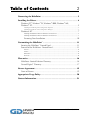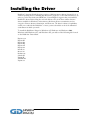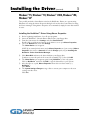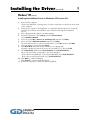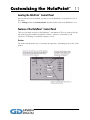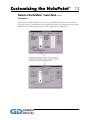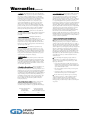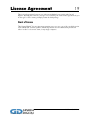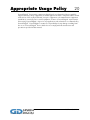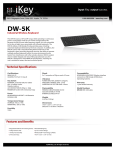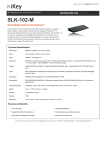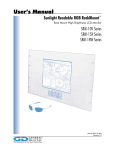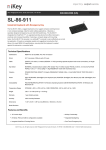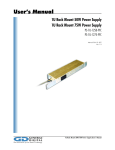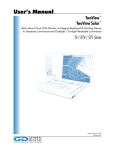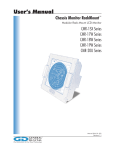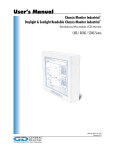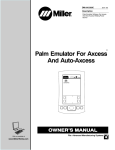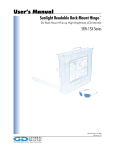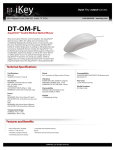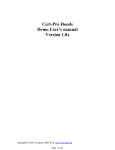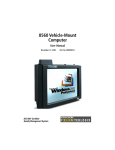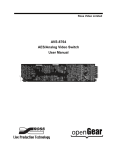Download HulaPoint Industrial Pointing Device User`s Manual
Transcript
User’s Manual 1 HulaPoint™ Industrial Pointing Device Manual P/N: 01-091 Ver. 1.2 TM The Innovators of Flat Panel Technology HulaPoint ™ User’s Manual Table of Contents 2 Connecting the HulaPoint™ .................................................................. 3 Installing the Driver ............................................................................. 4 Windows 95®, Windows® 98, Windows® 2000, Windows® ME, Windows® XP.....................................................................................................5 Installing the HulaPoint™ Driver Using Mouse Properties ......................................................................................5 Installing the HulaPoint™ Driver Using Device Manager ........................................................................................6 Windows® NT....................................................................................................7 Installing the HulaPoint™ Driver in Windows® NT Version 4.0 .....................................................................8 Installing the HulaPoint™ Driver in Windows® NT Version 5.0 .....................................................................9 Restoring Your Installation ......................................................................10 Customizing the HulaPoint™ .............................................................. 11 Locating the HulaPoint™ Control Panel ..........................................................11 Features of the HulaPoint™ Control Panel ......................................................11 Pointers ..............................................................................................................................................................11 Motion ...............................................................................................................................................................12 Orientation ........................................................................................................................................................13 Shortcuts ............................................................................................................................................................14 Warranties .......................................................................................... 16 HulaPoint™ Limited Lifetime Warranty..........................................................16 General Digital™ Warranty ..............................................................................17 License Agreement ............................................................................. 19 Grant of License ...............................................................................................19 Appropriate Usage Policy................................................................... 20 Contact Information ........................................................................... 21 TM The Innovators of Flat Panel Technology HulaPoint ™ User’s Manual Connecting the HulaPoint™ 3 The HulaPoint™ Pointing Device connects through a serial port (RS232) or a PS/2 mouse port. It is important to note that the standard 9-pin serial cable connection can convert to the 6-pin Mini-DIN PS/2 using an adaptor. However, a PS/2 mouse cable cannot convert to a serial computer connection. If you are using extender cables, it is important to check that all the signal lines are present in the extender. Any deviation in connecting procedures may result in mouse malfunction. WARNING: Always turn your computer OFF before connecting or disconnecting your HulaPoint™. TM The Innovators of Flat Panel Technology HulaPoint ™ User’s Manual Installing the Driver 4 HulaPoint™ functions flawlessly using a variety of different mouse drivers designed for 2- or 3-button pointing devices, including any Microsoft®, Logitech®, or PS/2 drivers. However, in order to get the most from your HulaPoint™, General Digital™ suggests that you install the HulaPoint™ Mouse Driver using the enclosed diskette. One of the most advanced mouse drivers available for Windows® environments, this driver allows customization in four categories: Pointer, Motion, Orientation, and Shortcuts. The driver’s advanced capabilities enable you to tailor-fit the HulaPoint™ to meet your needs and the needs of the industrial environment in which you work. To install the HulaPoint™ Driver for Windows® 95, Windows® 98, Windows® 2000, Windows® ME, Windows® NT, and Windows® XP, you will need the following files located on the HulaPoint™ Driver Disk: Hpoint.com Hpoint.dll Hpoint.drv Hpoint.hlp Hpoint.inf Hpoint.txt Install.exe Mouse.ini Readme.txt Sfttabs.dll Xmain.dll Xmvmd.386 Xpoint.exe TM The Innovators of Flat Panel Technology HulaPoint ™ User’s Manual Installing the Driver 5 (continued) Windows® 95, Windows® 98, Windows® 2000, Windows® ME, Windows® XP Two possible methods of installation exist for the HulaPoint™ Driver on a system using Windows® 95: using the Mouse Properties dialog box located in the Control Panel or using the Device Manager. Using Mouse Properties is recommended, simply because this method is easier. Installing the HulaPoint™ Driver Using Mouse Properties 1) 2) 3) 4) Before beginning installation, close all open programs. Insert the HulaPoint™ Software Driver diskette into your floppy drive. From the Start menu select Settings, and then Control Panel. Double-click your left mouse button on the Mouse icon to open Mouse Properties. Select the General tab, then click Change. The Select Device screen appears. NOTE: If you cannot find the mouse icon for Mouse Properties, or if your version of Mouse Properties does not have a General tab with the Change option, skip to Installing the HulaPoint™ Driver from Device Manager. 5) 6) 7) 8) Click Have Disk and insert the driver disk into your floppy drive. Confirm or correct the path of the source file (normally “A:\”), then click OK. The Select Device screen appears again, listing HulaPoint™ as the only option. Click on HulaPoint™ and then click OK to copy the driver files to your system. After the files are copied, Mouse Properties shows the new device name (i.e., HulaPoint™). Click Close. The System Settings Change message offers to restart your computer so the new settings can take effect. Click Yes. TM The Innovators of Flat Panel Technology HulaPoint ™ User’s Manual Installing the Driver 6 (continued) Windows® 95, Windows® 98, Windows® 2000, Windows® ME, Windows® XP (continued) Installing the HulaPoint™ Driver Using Device Manager Use this procedure if you cannot access the Change option through Mouse Properties. 1) 2) 3) Before beginning installation, close all open programs. Insert the HulaPoint™ Software Driver diskette into your floppy drive. From the Start menu, select Settings and double-click Control Panel. Double-click System to open System Properties. 4) Select the Device Manager tab, and then select the View devices by type radio button. Click the plus sign (+) next to the Mouse category. One or more device names will appear under the Mouse category. 5) Double-click the icon for the mouse currently in use. This opens the device’s Properties Sheet. 6) Select the Driver tab, then click Change Driver. The Select Device screen will appear. 7) Click Have Disk. Confirm or correct the source file path (normally “A:\”), then click OK. 8) Click HulaPoint™ then click OK to return to the Property Sheet Driver tab. 9) Click OK to copy the driver files to your system. 10) The System Settings Change message offers to restart your computer so the changes can take effect. Click Yes. TM The Innovators of Flat Panel Technology HulaPoint ™ User’s Manual Installing the Driver 7 (continued) Windows® NT HulaPoint™ functions flawlessly using a variety of different mouse drivers designed for 2- or 3-button pointing devices, including any Microsoft®, Logitech®, or PS/2 drivers. However, if your current system has no mouse software, General Digital suggests that you install the HulaPoint™ Mouse Driver for Windows® NT from the enclosed diskette . To install, you will need the following files located on the disk labeled For Windows® NT Systems: Hula.cab Hula.inf Please note that the installation methods are different for Windows® NT version 4.0 and Windows® NT version 5.0. Check the software version you have by clicking on the Start menu, select Settings, then select Control Panel, click on the icon System, and then select the tab labeled General. The System Properties page should display information regarding your current operating system and version number. PRE-INSTALLATION NOTES The HulaPoint™ Driver is compatible with Windows® NT versions 4.0 and 5.0 with ServicePak 3.0 and higher. Before installing the HulaPoint™ Driver, please test your system with the mouse and/or keyboard attached. Then create a hardware profile within Windows® NT. Should the machine be equipped with a touch screen, please contact General Digital™ Technical Support before installation of the HulaPoint™ driver. TM The Innovators of Flat Panel Technology HulaPoint ™ User’s Manual Installing the Driver 8 (continued) Windows® NT (continued) Installing the HulaPoint Driver in Windows® NT version 4.0: 1) 2) 3) 4) 5) Power off the computer. Connect the HulaPoint™ pointing device to either a serial port or a PS/2 port on the back of the computer. Power up the computer. The HulaPoint™ is compatible with the Microsoft®, Logitech®, and PS/2 mouse drivers and will allow you to maneuver through the installation process. Close all programs that may be currently running. From the Start menu, select Settings, and then Control Panel. Double-click your left mouse button on the Mouse icon to open Mouse Properties. Select the General tab, then click Change. The Select Device screen appears. NOTE: If you cannot find the mouse icon for Mouse Properties, or if your version of Mouse Properties does not have a General tab with the Change option, skip ahead to the section Installing the HulaPoint™ Driver in Windows® NT version 5.0. Click Have Disk and insert the driver disk into your floppy drive. Confirm or update the path of the source file (normally “A:\”), then click OK. The Select Device screen appears again, listing PS/2 HulaPoint™ and Serial HulaPoint™. Select the model applicable to the product you are installing. 9) Close Mouse Properties. 10) Click Yes to restart the computer so the driver change will take place. 6) 7) 8) TM The Innovators of Flat Panel Technology HulaPoint ™ User’s Manual Installing the Driver 9 (continued) Windows® NT (continued) Installing the HulaPoint Driver in Windows® NT version 5.0: 1) Power off the computer. Connect the HulaPoint™ pointing device to either a serial port or a PS/2 port on the back of the computer. 2) Power up the computer. The HulaPoint™ is compatible with the Microsoft®, Logitech®, and PS/2 mouse drivers and will allow you to maneuver through the installation process. 3) Close all programs that may be currently running. 4) From the Start menu, select Settings, and then Control Panel. Select Hardware Wizard. 5) Select the option No, I want to do something else and then click Next. 6) Select the option Add new hardware and then click Next. The next window asks to search for new hardware. Select No and then click Next. 7) Select the Mouse icon and then click Next. 8) Click Have Disk and insert the driver disk into your floppy drive. Confirm or update the path of the source file (normally “A:\”), then click OK. 9) The Select Device window lists PS/2 HulaPoint™ and Serial HulaPoint™. Choose the option that corresponds to the device installed: - If the cable on the HulaPoint™ is PS/2 (6-pin Mini-DIN) select PS/2 HulaPoint™. - If the cable is serial (9-pin D shell) select Serial HulaPoint™. 10) Click Next to continue installing. Click Cancel to exit the Hardware Wizard. 11) Restart the computer to enable the driver installation. TM The Innovators of Flat Panel Technology HulaPoint ™ User’s Manual Installing the Driver (continued) 10 Restoring Your Installation The HulaPoint™ driver offers compatibility with most standard mice and similar pointing devices. However, if you do change drivers to use another device, and then wish to change back to the HulaPoint™, you can restore the HulaPoint™ installation as follows: 1) 2) 3) 4) 5) From the Start menu, select Settings and double-click Control Panel. Double-click the Add New Hardware icon. The Add New Hardware Wizard window appears. Click Next. The Wizard asks if you would like it to search for new hardware. Select No. Click Next. Select Mouse from the drop down menu. Click Next. In the list of Manufacturers, select USAR Systems. Then select HulaPoint™ and click Next. The System Settings Change message offers to restart your computer so the changes can take effect. Click Yes. TM The Innovators of Flat Panel Technology HulaPoint ™ User’s Manual Customizing the HulaPoint™ 11 Locating the HulaPoint™ Control Panel Once the driver has been installed, you may access the HulaPoint™ Control Panel in one of two ways. Go to Settings, double-click Control Panel, and then double-click on the HulaPoint™ icon. Features of the HulaPoint™ Control Panel There are four main categories in the HulaPoint™ customization. These are indicated by the tabs in the Properties window and include “Pointer,” “Motion,” “Orientation,” and “Shortcuts.” Following is a detailed description of each. Pointer The Pointer tab allows the user to customize the appearance (including size and color) of the pointer. TM The Innovators of Flat Panel Technology HulaPoint ™ User’s Manual Customizing the HulaPoint™ 12 Features of the HulaPoint™ Control Panel (continued) Motion The Motion tab provides the user with the means to customize the motion of the pointer, and to program specialized actions using hot keys. The HulaPoint™ comes equipped with a proprietary acceleration algorithm and normally it will not require any extra acceleration provided by the driver. Nevertheless, the driver provides adjustable acceleration under the Motion tab. TM The Innovators of Flat Panel Technology HulaPoint ™ User’s Manual Customizing the HulaPoint™ 13 Features of the HulaPoint™ Control Panel (continued) Orientation The Orientation panel allows the user to orient the HulaPoint™ relative to the direction of the pointer travel. It also allows the user to define key layout. For example, if the user is lefthanded, he/she could swap the positions of the primary and secondary keys. TM The Innovators of Flat Panel Technology HulaPoint ™ User’s Manual Customizing the HulaPoint™ 14 Features of the HulaPoint™ Control Panel (continued) Shortcuts The Shortcuts tab will allow you to perform, routinely, tasks involving complicated mouse or keyboard activity with a few simple keystrokes. continued on next page TM The Innovators of Flat Panel Technology HulaPoint ™ User’s Manual Customizing the HulaPoint™ 15 Features of the HulaPoint™ Control Panel (continued) Shortcuts (continued) TM The Innovators of Flat Panel Technology HulaPoint ™ User’s Manual Warranties 16 HulaPoint™ Limited Lifetime Warranty General Digital™ Corporation warrants the HulaPoint™ Pointing Device against defects in materials or workmanship for the life of the HulaPoint™. General Digital™ will, at its option, repair or replace any HulaPoint™ which becomes inoperable due to defects of manufacture. If you need to return a HulaPoint™ for warranty repair, please contact the General Digital™ Service Department for a Return Material Authorization (RMA) and shipping instructions. Please have on hand the model and serial number of the unit when calling. TM The Innovators of Flat Panel Technology HulaPoint ™ User’s Manual Warranties 17 (continued) GENERAL DIGITAL™ CORPORATION (hereinafter Seller) Standard Terms and Conditions of Sales 1. Acknowledgment and acceptance of any order by seller is expressly limited to and made conditional upon the terms and conditions contained herein. Any of the buyer’s terms and conditions which are in addition to or different from those contained herein and which are not separately agreed to in writing (except additional provisions specifying quality, character of the products ordered, and shipping instructions) are hereby objected to and shall be of no effect. The buyer shall be deemed to have assented to all terms and conditions contained herein if any part of the products described herein is accepted. 2. ENTIRE AGREEMENT. This instrument contains the entire and only agreement between the parties hereto relating to the subject matter hereof, and any representation, affirmation of fact, and course of prior dealings, promise or condition in connection, therewith, or usage of the trade not incorporated herein, shall not be binding on either party. The rights and obligations contained herein shall inure to and be bind upon the parties, their legal representatives, successors, and permitted assigns. 3. WARRANTY. Seller warrants that upon delivery to the Buyer, the product sold thereunder shall be free of defects in materials and workmanship and that such product shall substantially conform to the specifications provided by Seller. This Warranty commences on the date of delivery to the Buyer unless another time for commencement has been negotiated between Seller and Buyer prior to such delivery. Should the product be delivered through a third party (UPS, USPS, Federal Express, etc.) the warranty period shall commence on the date that such third party receives the product unless another time for commencement has been negotiated between Seller and Buyer prior to such delivery. The duration of the Warranty shall be one (1) year from the date of delivery as set forth above. This Warranty shall be effective only if Seller receives notice of such defects in materials and workmanship during the period of the Warranty stated above. After Seller receives such notice, Buyer shall obtain a Return Material Authorization (hereafter RMA) number. To obtain an RMA number, Buyer shall contact Seller’s Customer Service Department, with the model number(s), serial number(s), and original purchase order number(s) of the product or products. Buyer shall include a brief description of the problem or failure mode experienced. Buyer shall mark the outside of the package containing the product or products, conspicuously, with the letters RMA and the number assigned by Seller. Any packaged returned without RMA and the RMA number clearly visible will be rejected at Seller’s receiving dock. After Buyer has provided notice and obtained the appropriate RMA number, Buyer shall return the product, upon request, to General Digital™ Corporation, 8 Nutmeg Road South, South Windsor, CT 06074, not later than thirty (30) days after Seller’s receipt of notice of the alleged problem or failure mode. Buyer shall prepay all transportation charges for return of the product(s) to Seller. Seller shall pay for the cost of sending the product(s) back to Buyer. Transportation charges to Buyer shall be deemed Best Way and any other transportation charges shall be at the Buyer’s cost. All costs of customs clearance, shipping, and any other related charges for transportation outside of the contiguous 48 United States shall be at the Buyer’s expense. After Buyer’s compliance, Seller shall, at Seller’s option, repair or replace the product(s). Excluded from this Warranty are all problems or failures resulting from: » Improper or inadequate maintenance of the product by the Buyer. » » Unauthorized modification of the product by any means. » » Neglect, misuse, or abuse of the product. Modification or integration with other components not covered by a Seller warranty when such integration increases the likelihood of problems, failures, or damage. Further, this warranty is between seller and buyer only, and does not extend to buyer’s customers or users of buyer’s products. In addition, and in the event that buyer integrates seller’s product with components manufactured or supplied by any other company, this warranty shall only relate to defects in materials and workmanship of seller’s product and not to problems with or failures of seller’s product caused by other components integrated with it. Seller’s rendering of technical advise and/or assistance or Seller’s performance of service work in connection with Buyer’s order of the product(s) shall not change or enhance this warranty in any way. Buyer’s reliance on Seller’s skill or judgment to select or furnish suitable goods shall be at Buyer’s risk. Seller shall not be liable for any direct, indirect, special incidental, or consequential damages including, but not limited to, loss of profits and/or destruction of other property, caused by any application of the product(s) and/or its integration with other components. Seller’s liability shall be limited to the amount paid by the Buyer for the product(s). The aforementioned remedies are in lieu of and exclude all others. Buyer assumes all other risks and liabilities for loss, damages or injury, whether or not caused by Seller’s negligence, to persons or property and arising out of, connected with, or resulting from, the use of Seller’s products or services either alone or in combination with other products or services. Seller specifically excludes any and all other warranties, written or oral, including, but not limited to, implied warranties of merchantability and fitness for a particular purpose. 4. SPECIAL PRODUCTS. The following provisions are to be considered a part of all Special Product Acknowledgments and Orders. Special Product orders are those calling for products not contained in Seller’s current catalog and price list, or those requiring modifications to catalog products or those requiring sample, environmental, mechanical or life testing, 100% reliability screening, quality conformance qualifications, or any combination thereof. These provisions supersede any part of the other clauses relating to the same project. A. Delivery dates are best estimates only and are subject to (1) Receipt by Seller of order and negotiated specifications containing, where applicable, all quoted waivers and/or exceptions, (2) successful, first time passage of products submitted to electrical performance test, to environmental and/or life test processing required by applicable specifications. B. Seller assumes no responsibility for, refund or replacement of products shipped at the Buyer’s request prior to successful completion of acceptance and/or qualification test performed by Seller, except those subject only to Buyer’s incoming visual inspection. Operation of the product outside its environmental specifications. TM The Innovators of Flat Panel Technology HulaPoint ™ User’s Manual Warranties 5. PATENTS. Seller shall defend any suit or proceeding which is based on a claim that any products or part thereof, furnished under this contract constitutes an infringement of any valid United States patent, if notified promptly in writing and given authority, information and assistance for the defense or settlement of same. In case said product, or part thereof, is in such suit held to constitute infringement and the use of said product or part is enjoined, then Seller shall at its own expense and at its option, either procure for the Buyer the right to continue using said product or part, or replace same with non-infringing comparable products, or modify it so it becomes non-infringing, or refund the purchase price thereof. The forgoing states the entire liability of Seller for patent infringement by said product or part thereof. 6. TERMS OF PAYMENT. Payment terms for sales within the USA are Net Thirty (30) days from date of shipment. International sales require a Letter of Credit on a US Bank prior to shipment from Seller. 7. TITLE AND DELIVERY. All shipments within the 48 contiguous United States by Seller shall be F.O.B. point of shipment. Title to hardware products and risk of loss pass to Buyer upon delivery to carrier at shipping point. Buyer shall pay all transportation and storage charges. Seller will select the carrier if Buyer does not. Claims for shortages must be made with Ten (10) days after receipt of the order. 8. CONTINGENCIES. Seller shall not be responsible for any failure to perform due to unforeseen circumstances or to causes beyond its control. Examples of such causes are acts of God, War, Riot, Embargoes, Acts of Civil or Military Authorities, Fire, Floods, Accidents, Strikes or Shortages of Transportation, Facilities, Fuel, Energy, Labor or Materials. Seller may defer delivery for a period equal to the delay caused by such contingency. 9. CANCELLATION. A. Default. If Buyer defaults, Seller may decline to make further shipments and/or may terminate Buyer’s order without affecting Seller’s rights and remedies including, but not limited to, any right to cancellation and bill-back charges. If Seller continues to make shipments after Buyer default, action shall not constitute a waiver nor affect Seller’s legal remedies. B. Cancellation - Standard Products. Buyer is responsible for one hundred percent (100%) payment if any order scheduled for delivery within thirty (30) days is canceled. Upon written notice to Seller, Buyer may cancel any order for standard products scheduled for shipment beyond thirty (30) days after Seller receives Buyer’s cancellation notice. Buyer shall be liable for any applicable bill-back charges resulting from such cancellation. Buyer shall also pay, as a rescheduling/ restocking charge, twenty-five percent (25%) of the price specified on order sheet for each canceled product unless Buyer reschedules the order for delivery within one hundred twenty days (120) days. C. Cancellation - Custom Products. If Buyer cancels orders for products containing design, markings, packaging or other specifications unique to Buyer, Buyer shall pay the following cancellation charges in addition to any applicable bill-back charges. Percentage of Purchase Price to be Paid Upon Cancellation Notice 18 (continued) 10. CONTROLLING LAW. This Agreement shall be governed by, subject to, and construed according to the laws of the State of Connecticut. For purposes of applying to Connecticut law, this Agreement shall be deemed to have entered into and wholly performed in Connecticut. Buyer warrants, and it is a condition of this acknowledgment, that Buyer has complied, and will continue to comply with applicable laws, regulations, and order of the United States Government, and of any state or political subdivision thereof, including all statutes, regulations, and directives that are applicable to Buyer’s purchase thereunder. Without limiting the foregoing, Buyer further warrants that they have complied with all applicable provisions of the Fair Labor Standards Act of 1938, as amended; and all regulations and orders issued by the US Department of Labor, as well as US export regulations including, but not limited to, the International Trafficking and Arms Regulations (ITAR). Buyer further agrees to defend, indemnify and hold Seller harmless from and against claims, losses, damages, costs and expenses that may be sustained by reason of Buyer’s failure to meet any of the above requirements. 11. PROPRIETARY RIGHTS AND CONFIDENTIALITY. A. Rights in any and all of Seller’s information, know-how, trademarks, data, trade secrets, inventions, patents, plans, drawings, specifications, processes, designs, etc., whether or not acquired or reduced to practice during the course or as a result of this order, shall remain the property of Seller and Seller shall not be obligated to provide any of such property to Buyer. Buyer shall obtain no rights in any of such property and the price charged shall include no consideration for such property unless specifically so stated on the face of Seller’s Standard Terms and Conditions of Sale. Listing as a separate line item and separately billing for NonRecurring Engineering (Engineering Services) does not accrue to Buyer rights in any of the aforementioned property of Seller unless specifically stated on the face of Seller’s Standard Terms and Conditions of Sale. B. Buyer acknowledges that propriety property of Seller is a valuable business asset of Seller and that unauthorized use or disclosure of such would result in irreparable damage to Seller. Buyer agrees that it will: » use proprietary information of Seller only for the purposes intended and necessitated by this order, not otherwise use or disclose any proprietary information of Seller without Seller’s express informed written consent; » take all reasonable precautions to insure protection against use or disclosure; » and return, at Seller’s request, all proprietary property of Seller which is in the possession or control of Buyer. C. Any data, information, specifications, processes, drawings, designs, plans, know-how, etc. of Buyer supplied to Seller in conjunction with this order must be considered free from proprietary restrictions unless expressly agreed otherwise in writing signed by and authorized by an officer of General Digital™ Corporation. Number of Days Before Scheduled Delivery that Written Cancellation is Received 100 0-30 75 31-60 50 61-90 20 91-120 TM The Innovators of Flat Panel Technology HulaPoint ™ User’s Manual License Agreement 19 This is a legal agreement between you (either an individual or an entity) and General Digital™. By using this software, you agree to be bound by the terms of this agreement. If you do not agree to these terms, promptly return the disk package. Grant of License This General Digital™ License Agreement permits you to use one copy of the specified version of the HulaPoint™ software product, which may include user documentation provided in either “on-line” or electronic form, on any single computer. TM The Innovators of Flat Panel Technology HulaPoint ™ User’s Manual Appropriate Usage Policy 20 General Digital™ Corporation components should not be used in medical devices with life support functions, safety equipment (or similar applications where component failure would result in loss of life or physical harm), aerospace equipment, telecommunication equipment (trunk lines) or nuclear power control equipment. Contact a General Digital™ representative before using General Digital™ devices for any applications other than those recommended by General Digital™. General Digital™ assumes no responsibility for any damage resulting from the use of a General Digital™ device which does not comply with the instructions and precautions specified in this manual. TM The Innovators of Flat Panel Technology HulaPoint ™ User’s Manual Contact Information 21 We want you to be completely satisfied with your product. Please feel welcome to contact us should you require any of our services. General Digital™ Corporation 8 Nutmeg Road South South Windsor, CT 06074 Phone: 860.282.2900 Toll-Free: 800.952.2535 Fax: 860.282.2244 Hours: Monday–Friday, 9:00 A.M.–5:00 P.M. EST Web: http://www.GeneralDigital.com Sales Phone: Fax: E-mail: 860.282.2900, Option 1 860.282.2244 [email protected] Service Phone: Fax: E-mail: 860.282.2900, Option 4 860.282.0198 [email protected] In your correspondence with the Service Department, please provide the following information: » » » » Company name Company address Contact name Contact phone and fax numbers In most cases, you can expect to receive a reply within one business day. TM The Innovators of Flat Panel Technology HulaPoint ™ User’s Manual