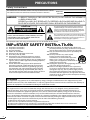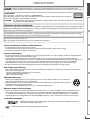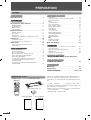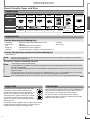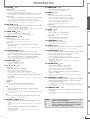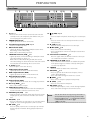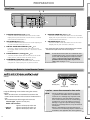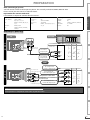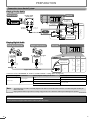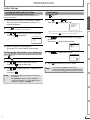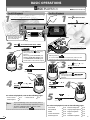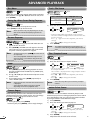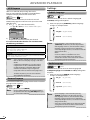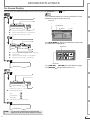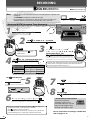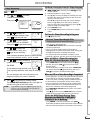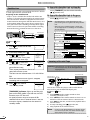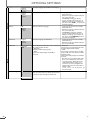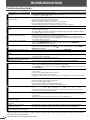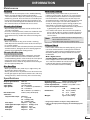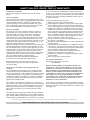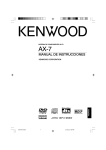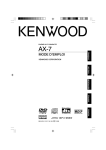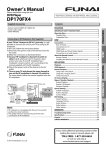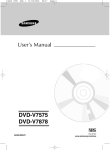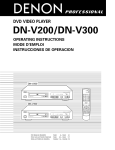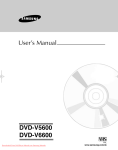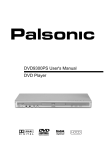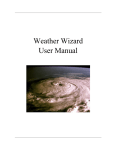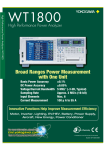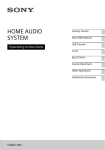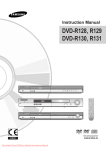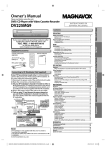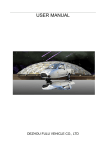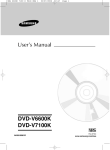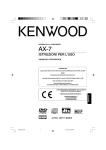Download preparation - B&H Photo Video Digital Cameras, Photography
Transcript
PRECAUTIONS PREPARATION DVD Player/VCR with Line-in Recording Owner’s Manual ADVANCED PLAYBACK RECORDING OPTIONAL SETTINGS TROUBLESHOOTING INFORMATION © 2014 Funai Electric Co., Ltd. BASIC OPERATIONS DV220FX5 PRECAUTIONS PRECAUTIONS Safety Instructions The model and serial numbers of this unit may be found on the cabinet. You should record and retain those numbers for future reference. Model No.: Serial No.: WARNING: TO REDUCE THE RISK OF FIRE OR ELECTRIC SHOCK, DO NOT EXPOSE THIS APPARATUS TO RAIN OR MOISTURE. APPARATUS SHALL NOT BE EXPOSED TO DRIPPING OR SPLASHING AND NO OBJECTS FILLED WITH LIQUIDS, SUCH AS VASES, SHALL BE PLACED ON THE APPARATUS. CAUTION RISK OF ELECTRIC SHOCK DO NOT OPEN CAUTION: TO REDUCE THE RISK OF ELECTRIC SHOCK, DO NOT REMOVE COVER (OR BACK). NO USER SERVICEABLE PARTS INSIDE. REFER SERVICING TO QUALIFIED SERVICE PERSONNEL. The lightning flash with arrowhead symbol, within an equilateral triangle, is intended to alert the user to the presence of uninsulated “dangerous voltage” within the product’s enclosure that may be of sufficient magnitude to constitute a risk of electric shock to persons. The exclamation point within an equilateral triangle is intended to alert the user to the presence of important operating and maintenance (servicing) instructions in the literature accompanying the appliance. The important note and rating are located on the rear or bottom of the cabinet. IMPORTANT SAFETY INSTRUCTIONS 1. 2. 3. 4. 5. 6. 7. Read these instructions. Keep these instructions. Heed all warnings. Follow all instructions. Do not use this apparatus near water. Clean only with dry cloth. Do not block any ventilation openings. Install in accordance with the manufacturer’s instructions. 8. Do not install near any heat sources such as radiators, heat registers, stoves, or other apparatus (including amplifiers) that produce heat. 9. Do not defeat the safety purpose of the polarized or grounding-type plug. A polarized plug has two blades with one wider than the other. A grounding type plug has two blades and a third grounding prong. The wide blade or the third prong are provided for your safety. If the provided plug does not fit into your outlet, consult an electrician for replacement of the obsolete outlet. 10. Protect the power cord from being walked on or pinched particularly at plugs, convenience receptacles, and the point where they exit from the apparatus. 11. Only use attachments/accessories specified by the manufacturer. 12. Use only with the cart, stand, tripod, bracket, or table specified by the manufacturer, or sold with the apparatus. When a cart is used, use caution when moving the cart/apparatus combination to avoid injury from tip-over. 13. Unplug this apparatus during lightning storms or when unused for long periods of time. 14. Refer all servicing to qualified service personnel. Servicing is required when the apparatus has been damaged in any way, such as power-supply cord or plug is damaged, liquid has been spilled or objects have fallen into the apparatus, the apparatus has been exposed to rain or moisture, does not operate normally, or has been dropped. FCC WARNING This equipment may generate or use radio frequency energy. Changes or modifications to this equipment may cause harmful interference unless the modifications are expressly approved in the manual. The user could lose the authority to operate this equipment if an unauthorized change or modification is made. RADIO-TV INTERFERENCE This equipment has been tested and found to comply with the limits for a Class B digital device, pursuant to Part 15 of the FCC Rules. These limits are designed to provide reasonable protection against harmful interference in a residential installation. This equipment generates, uses, and can radiate radio frequency energy and, if not installed and used in accordance with the instructions, may cause harmful interference to radio communications. However, there is no guarantee that interference will not occur in a particular installation. If this equipment does cause harmful interference to radio or television reception, which can be determined by turning the equipment off and on, the user is encouraged to try to correct the interference by one or more of the following measures: 1) Reorient or relocate the receiving antenna. 2) Increase the separation between the equipment and receiver. 3) Connect the equipment into an outlet on a circuit different from that to which the receiver is connected. 4) Consult the dealer or an experienced radio/TV technician for help. Disconnect the mains plug to shut off when find trouble or not in use. The mains plug shall remain readily operable. 2 EN PRECAUTIONS PRECAUTIONS CAUTION: Danger of explosion if battery is incorrectly replaced. Replace only with the same or equivalent type. WARNING: Batteries (Battery pack or battery installed) shall not be exposed to excessive heat such as sunshine, fire, or the like. PREPARATION LASER SAFETY This apparatus is classified as a CLASS 1 LASER PRODUCT. This apparatus employs a laser. Only a qualified service person should remove the cover or attempt to service this apparatus, due to possible eye injury. CAUTION: Use of controls or adjustments or performance of procedures other than those specified herein may result in hazardous radiation exposure. IMPORTANT COPYRIGHT INFORMATION Unauthorized copying, broadcasting, public performance and lending of discs are prohibited. This item incorporates copy protection technology that is protected by U.S. patents and other intellectual property rights of Rovi Corporation. Reverse engineering and disassembly are prohibited. BASIC OPERATIONS Do not place the unit on the furniture that is capable of being tilted by a child and an adult leaning, pulling, standing or climbing on it. A falling unit can cause serious injury or even death. Never use a gas duster on this unit. The gas trapped inside of this unit may cause ignition and explosion. ADVANCED PLAYBACK To Avoid the Hazards of Electrical Shock and Fire • Do not handle the power cord with wet hands. • Do not pull on the power cord when disconnecting it from an AC outlet. Grasp it by the plug. • Do not put your fingers or objects into the unit. Location and Handling RECORDING • Do not install the unit in direct sunlight, near strong magnetic fields, or in a place subject to dust or strong vibration. • Avoid a place with drastic temperature changes. • Install the unit in a horizontal and stable position. Do not place anything directly on top or bottom of the unit. Depending on your external devices, noise or disturbance of the picture and/or sound may be generated if the unit is placed too close to them. In this case, please ensure enough space between the external devices and the unit. • Depending on the environment, the temperature of this unit may increase slightly. This is not a malfunction. • Be sure to remove the disc and unplug the AC power cord from the outlet before carrying the unit. Dew Condensation Warning OPTIONAL SETTINGS • Dew condensation may form inside the unit in the following conditions. If so, do not use this unit at least for a few hours until its inside gets dry. - The unit is moved from a cold place to a warm place. - Under conditions of high humidity. - After heating a cold room. Note about Recycling • This unit’s packaging materials are recyclable and can be reused. Please dispose of any materials in accordance with your local recycling regulations. • Batteries should never be thrown away or incinerated but disposed of in accordance with your local regulations concerning chemical wastes. • For product recycling information, please visit - www.funaiamerica.com TROUBLESHOOTING Notice for Progressive Scan Output • Consumers should note that not all high definition television sets are fully compatible with this product and may cause artifacts to be displayed in the picture. In case of picture problems with 525(480) progressive scan output, it is recommended that the user switch the connection to the ‘standard definition’ output. If there are questions regarding your TV set compatibility with this 525p(480p) DVD player, please contact our customer service center. Trademark Information • EN INFORMATION • Manufactured under license from Dolby Laboratories. Dolby and the double-D symbol are trademarks of Dolby Laboratories. is a trademark of DVD Format/Logo Licensing Corporation. 3 PREPARATION PREPARATION Contents PRECAUTIONS ADVANCED PLAYBACK Safety Instructions · · · · · · · · · · · · · · · · · · · · · · · · · · · 2 Disc Menu · · · · · · · · · · · · · · · · · · · · · · · · · · · · · · · · Calling Up a Menu Screen During Playback · · · · · · Resume Playback · · · · · · · · · · · · · · · · · · · · · · · · · · Zoom · · · · · · · · · · · · · · · · · · · · · · · · · · · · · · · · · · · · Camera Angles · · · · · · · · · · · · · · · · · · · · · · · · · · · · Track / File Search · · · · · · · · · · · · · · · · · · · · · · · · · · Title / Chapter Search · · · · · · · · · · · · · · · · · · · · · · · Button Select Search · · · · · · · · · · · · · · · · · · · · · · · · Index Search · · · · · · · · · · · · · · · · · · · · · · · · · · · · · · Time Search· · · · · · · · · · · · · · · · · · · · · · · · · · · · · · · Repeat Playback · · · · · · · · · · · · · · · · · · · · · · · · · · · Repeat A-B Playback · · · · · · · · · · · · · · · · · · · · · · · · Auto Repeat Playback · · · · · · · · · · · · · · · · · · · · · · · JPEG Playback · · · · · · · · · · · · · · · · · · · · · · · · · · · · · Random Playback · · · · · · · · · · · · · · · · · · · · · · · · · · Settings · · · · · · · · · · · · · · · · · · · · · · · · · · · · · · · · · · · Subtitle Language · · · · · · · · · · · · · · · · · · · · · · · · · · Audio Language · · · · · · · · · · · · · · · · · · · · · · · · · · · · On-Screen Display· · · · · · · · · · · · · · · · · · · · · · · · · · · PREPARATION Supplied Accessories· · · · · · · · · · · · · · · · · · · · · · · · · 4 About Cassette Tapes and Discs · · · · · · · · · · · · · · · · 5 Playable Media · · · · · · · · · · · · · · · · · · · · · · · · · · · · · 5 Unplayable Disc · · · · · · · · · · · · · · · · · · · · · · · · · · · · · 5 Region Code · · · · · · · · · · · · · · · · · · · · · · · · · · · · · · · 5 Color System · · · · · · · · · · · · · · · · · · · · · · · · · · · · · · · 5 Function Overview · · · · · · · · · · · · · · · · · · · · · · · · · · · 6 Remote Control · · · · · · · · · · · · · · · · · · · · · · · · · · · · · 6 Front Panel· · · · · · · · · · · · · · · · · · · · · · · · · · · · · · · · · 8 Rear Panel · · · · · · · · · · · · · · · · · · · · · · · · · · · · · · · · · 9 Installing the Batteries in the Remote Control · · · · · 9 Connections · · · · · · · · · · · · · · · · · · · · · · · · · · · · · · · · 10 Connection to a TV · · · · · · · · · · · · · · · · · · · · · · · · · 10 Connection to an Audio System · · · · · · · · · · · · · · · 12 Initial Setups · · · · · · · · · · · · · · · · · · · · · · · · · · · · · · · 13 Turning On Unit for the First Time · · · · · · · · · · · · · 13 Clock Setting · · · · · · · · · · · · · · · · · · · · · · · · · · · · · · 13 BASIC OPERATIONS For VCR Playback· · · · · · · · · · · · · · · · · · · · · · · · · · · 14 For Disc Playback· · · · · · · · · · · · · · · · · · · · · · · · · · · 14 Hint for Disc Playback · · · · · · · · · · · · · · · · · · · · · · · 15 Fast Forward / Fast Reverse Playback · · · · · · · · · · 15 Pause and Step-by-step Playback · · · · · · · · · · · · · · 15 Slow Forward Playback · · · · · · · · · · · · · · · · · · · · · · 15 To Skip Titles, Chapters, Tracks or Files · · · · · · · · · 15 To Reset the Cassette Tape Counter (Counter Reset) · · · · · · · · · · · · · · · · · · · · · · · · · · · · 15 To Rewind the Cassette Tape automatically (Auto Rewind) · · · · · · · · · · · · · · · · · · · · · · · · · · · · · · · · 15 16 16 16 16 16 16 16 16 17 17 17 17 17 18 18 18 18 18 19 RECORDING Recording & OTR (One-touch Timer Recording) · · · Timer Recording · · · · · · · · · · · · · · · · · · · · · · · · · · · Note for Timer Recording & OTR · · · · · · · · · · · · · · Satellite Link · · · · · · · · · · · · · · · · · · · · · · · · · · · · · · Dubbing a Cassette Tape · · · · · · · · · · · · · · · · · · · · 20 21 21 22 22 OPTIONAL SETTINGS Changing the DVD Settings (in the setup menu) · 23 TROUBLESHOOTING Troubleshooting Guide· · · · · · · · · · · · · · · · · · · · · · · 26 INFORMATION Maintenance · · · · · · · · · · · · · · · · · · · · · · · · · · · · · · · 27 Specifications· · · · · · · · · · · · · · · · · · · · · · · · · · · · · · · 27 LIMITED WARRANTY · · · · · · · · · · · · · · · · · · ·back cover Supplied Accessories Remote Control (NB694UH) RCA audio/video cables AA (1.5 V DC) battery × 2 Quick Start Guide Quick Start Guide 4 SANYO is a registered trademark of SANYO Electric Co., Ltd. and is used by Funai Electric Co., Ltd. and Funai Corporation, Inc. under license from SANYO Electric Co., Ltd. Any liability related to SANYO products, including design and quality, is the sole responsibility of Funai Electric Co., Ltd. and Funai Corporation, Inc. Please contact Funai Corporation, Inc. for any questions or claims related to SANYO products: 1 866 212 0436 sanyo-av.com Owner’s Manual Owner’s Manual EN EN PREPARATION PRECAUTIONS About Cassette Tapes and Discs Playable Media Media Type DVD-VIDEO DVD-RW DVD-R CD-DA CD-RW CD-R Cassette Tape PREPARATION Logo Symbols used in this manual Recorded Signal V S VHS digital video (MPEG2) or JPEG digital audio digital audio or JPEG analog video BASIC OPERATIONS digital video (MPEG2) Unplayable Disc Caution: Never play the following discs. DVD-RAM DVD-audio CD-i photo CD video CD • • • • • DVD with region codes other than 1 or ALL • HD DVD DTS-CD • Blu-ray disc DVD-ROM for personal computers CD-ROM for personal computers the discs with labels, scratches, stains, blemishes, etc. ADVANCED PLAYBACK • • • • • Caution: The sound may not be heard on the following disc. • super audio CD Note: • Only the sound recorded on the normal CD layer can be delivered. The sound recorded on the high density super audio CD layer cannot be delivered. Note: Color System TROUBLESHOOTING DVD is recorded in different color systems throughout the world. The most common color system is NTSC (which is used primarily in the United States and Canada). This unit uses NTSC, so DVD you play back must be recorded in the NTSC system. You cannot play back DVD recorded in PAL color systems. INFORMATION This unit has been designed to play back DVD with region 1. DVD must be labeled for ALL regions or for region 1 in order to play back on the unit. You cannot play back DVD that are labeled for other regions. Look for the symbols on your DVD. If these region symbols do not appear on your DVD, you cannot play back the DVD in this unit. The number inside the globe refers to region of the world. A DVD labeled for a specific region can only be played back on the unit with the same region code. OPTIONAL SETTINGS • Unfinalized discs cannot be played back. • For DVD-RW/R, discs recorded in the VR (video recording) format cannot be played back. Only the finalized video format discs can be played back. • Some discs cannot be played back because of incompatible recording conditions, characteristics of the recorder or special properties of discs. • You can play back discs which bear the marks listed in “Playable Media”. If you use nonstandardized discs, this unit may not play them back. Even if they are played back, the sound or video quality will be compromised. • If the recorded portion of the disc is too small (less than 2-3/16 inches (55 mm) across), it may not play back properly. Region Code EN RECORDING Any other discs without compatibility indications 5 PREPARATION Function Overview Remote Control Button names described in this Owner’s Manual The instructions in this manual rest primarily on the premise that you will operate using the remote control (Please be informed that some operations can only be made on the front panel of the unit). 4 1 2 3 5 6 7 8 9 10 11 12 13 14 15 16 17 8. CLEAR p.13 DVD mode: • Press to clear numbers entered incorrectly. Pulse para borrar los números ingresados incorrectamente. 18 19 21 22 23 25 27 • Press to cancel the point for A-B repeat. (DVD, CD) Pulse para cancelar el punto para repetición de A-B. (DVD, CD) 20 VCR mode: • Press to exit the VCR menu. Pulse para salir del menú de VCR. • Press to reset the cassette tape counter. Pulse para restaurar el contador del casete. 24 26 9. REPEAT p.17 DVD mode: • Press to play back a chapter / title repeatedly. (DVD) Pulse para reproducir un capítulo o título reiteradamente. (DVD) • Press to play back repeatedly. (CD, JPEG) Pulse para reproducir repetidamente. (CD, JPEG) 28 29 30 31 VCR mode: • Press to select the repeat mode ON / OFF. Pulse para encender o apagar el modo de repetición. 10. DISPLAY p.19 DVD mode: • Press to display the current disc mode. Pulse para visualizar el modo de disco actual. VCR mode: • Press to display the current time, cassette tape counter, and L1 / L2. Pulse para visualizar la hora actual, el contador del casete y L1 o L2. 11. INPUT (VCR) p.20 • Press to select input “L1” / “L2”. Pulse para seleccionar entrada “L1” o “L2”. 12. VCR (VCR) p.13 • Press to activate VCR mode. 1. SUBTITLE (DVD) p.18 • Press to select subtitles on a disc. (DVD) Pulse para seleccionar subtítulos en un disco. (DVD) 2. AUDIO (DVD) p.18 • Press to select audio languages on a disc. (DVD) Pulse para seleccionar idiomas de audio en un disco. (DVD) 3. POWERy y p.13 • Press to turn on the unit, or to turn the unit into the standby mode. (To completely turn off the unit, you must unplug the AC power cord.) Pulse el boton para encender la unidad, o para pasar la unidad al modo de espera. (Para apagar completamente la unidad, debe desconectar el cable de alimentacion de CA.) 4. TITLE (DVD) p.16 • Press to call up the top menu on disc. (DVD) Pulse para visualizar el menú principal del disco. (DVD) 5. ZOOM (DVD) p.16 • Press repeatedly to magnify part of a picture. (1.5x, 2x, 2.5x) (DVD, JPEG) Pulse para amplificar parte de una imagen. (1.5x, 2x, 2.5x) (DVD, JPEG) 6. ANGLE (DVD) p.16 • Press to select camera angles on a disc. (DVD) Pulse para activar el modo de VCR. 13. REVE / FWD D p.15 DVD mode: • Press to search forward / backward through a disc. Pulse para buscar hacia adelante o hacia atrás en el disco. • Press [D]to begin slow forward playback in the pause mode. (DVD) Pulse [ D] para iniciar la reproducción lenta hacia adelante en el modo pausa. (DVD) VCR mode: • Press to forward / backward a cassette tape. Pulse para adelantar o retroceder un casete. • Press [D] to begin slow forward playback in the pause mode. Pulse [ D] para iniciar la reproducción lenta hacia adelante en el modo pausa. 14. STOP C p.14 DVD mode: • Press to stop disc playback. Pulse para detener la reproducción del disco. VCR mode: • Press to stop the playback / recording of a cassette tape. Pulse para detener la reproducción o grabación de un casete. Pulse para seleccionar ángulos de la cámara en un disco. (DVD) 7. A-B (DVD) p.17 • Press to repeat between your chosen point of A and B. (DVD, CD) Pulse para repetir entre los puntos de A y B que seleccionó. (DVD, CD) 6 Continued on Next Page. EN PREPARATION DVD mode: • Press to pause disc playback. Pulse para pausar la reproducción del disco. • Press to advance the playback one frame at a time. (DVD) Pulse para avanzar la reproducción un cuadro por vez. (DVD) VCR mode: • Press to pause the playback / recording of a cassette tape. • Press to advance the playback one frame at a time. Pulse para avanzar la reproducción un cuadro por vez. 16. REC (VCR) p.20 • Press to start recording or press repeatedly to activate the One-touch Timer Recording. Pulse para comenzar a grabar o pulse reiteradamente para activar la grabación rápida con temporizador. Pulse para seleccionar la velocidad de grabación. 18. OPEN/CLOSE A p.20 DVD mode: • Press to open or close the disc tray. Pulse para abrir o cerrar la bandeja del disco. VCR mode: Presiónelo para retirar la cinta de video del compartimiento del casete. 19. DISC MENU (DVD) p.16 • Press to call up the disc menu on a disc. (DVD) Pulse para visualizar el menú del disco en un disco. (DVD) • Press to display the thumbnail when a disc with JPEG files is inserted and the file is highlighted. (JPEG) Pulse para visualizar la miniatura cuando insertó un disco con archivos JPEG y algún archivo está resaltado. (JPEG) Pulse para confirmar los ítems. 21. K / L / 0 / 1 p.16 DVD mode: • Press to select items / settings. Pulse para seleccionar ítems o ajustes. • Press to enter values in the input field. Pulse para girar la imagen en la reproducción de archivos JPEG. (JPEG) VCR mode: K/L: • Press to select an item on the VCR menu. Pulse para seleccionar un ítem en el menú de la VCR. Pulse para retroceder un paso durante la programación del reloj y el temporizador. 1: • Press to proceed to the next VCR menu item / step. Pulse para buscar pistas o archivos. (CD, JPEG) • Press to search time. (DVD, CD) Pulse para buscar la hora. (DVD, CD) VCR mode: • Press to call up the index or time search menu. Pulse para visualizar el menú de búsqueda de hora o el índice. 25. SETUP p.23 DVD mode: • Press to call up the DVD menu. Pulse para visualizar el menú de DVD. VCR mode: • Press to call up the VCR menu. Pulse para visualizar el menú de VCR. 26. DVD (DVD) p.14 • Press to activate DVD mode. Pulse para activar el modo de DVD. 27. PLAY B p.14 • Press to begin the playback of a disc / a cassette tape. Pulse para comenzar la reproducción de un disco o casete. 28. SKIP H (DVD) p.15 • Press to go back to the previous chapters / titles. (DVD) Pulse para volver a los capítulos o títulos anteriores. (DVD) • Press to skip tracks or files. (CD, JPEG) Pulse para saltar pistas o archivos. (CD, JPEG) • Press to switch between pages when thumbnail is displayed. (JPEG) Cuando se visualice la miniatura, presione el interruptor entre páginas. (JPEG) 29. SKIP G (DVD) p.15 • Press to skip chapters / titles. (DVD) Pulse para saltar capítulos o títulos. (DVD) • Press to skip tracks or files. (CD, JPEG) Pulse para saltar pistas o archivos. (CD, JPEG) • Press to switch between pages when thumbnail is displayed. (JPEG) Cuando se visualice la miniatura, presione el interruptor entre páginas. (JPEG) 30. TRACKING K/ L (VCR) p.15 • Press either one of the buttons to stabilize the picture manually or the picture begins to vibrate vertically during the pause mode. Pulse cualquiera de los botones para estabilizar la imagen de forma manual si ésta comienza a vibrar de forma vertical durante el modo pausa. 31. TIMER SET (VCR) p.21 • Press to put the VCR into standby mode for a timer recording. TROUBLESHOOTING 0: • Press to go back one step during clock and timer programming. Pulse para buscar un capítulo o título. (DVD) • Press to search tracks or files. (CD, JPEG) OPTIONAL SETTINGS Pulse para especificar valores en el campo de entrada. • Press to rotate the picture during playback of JPEG files. (JPEG) • Press to search chapter / title. (DVD) RECORDING 20. ENTER (DVD) p.16 • Press to confirm the items. DVD mode: ADVANCED PLAYBACK • Press to remove the videotape from the cassette compartment. Pulse para reproducir al azar. (CD) 24. SEARCH p.16 BASIC OPERATIONS 17. SPEED (VCR) p.20 • Press to select the recording speed. 23. MODE (DVD) p.18 • Press to play back randomly. (CD) PREPARATION Pulse para pausar la reproducción o grabación de un casete. PRECAUTIONS 15. PAUSE F p.15 Pulse para colocar el VCR en modo espera para una grabación con temporizador. Pulse para ir al siguiente menú de VCR. 22. RETURN (DVD) p.19 • Press to call up the menu when playing back a disc. (DVD) • Press to return to the file list when thumbnail is displayed. (JPEG) • This unit will automatically turn on the screen saver after 5 minutes of inactivity. • Only when the timer standby mode has been set, the unit will automatically turn into the standby mode after 25 minutes of inactivity. INFORMATION Pulse para volver al menú o pantalla anteriormente visualizado. (DVD) Note: Pulse para volver a la lista de archivos mientras se visualiza la miniatura. (JPEG) EN 7 PREPARATION Front Panel 1 2 3 4 5 6 7 8 9 10 11 POWER ON REC VIDEO TIMER REC REC 12 VCR DVD DISC IN PLAY AUDIO 13 14 1516 17 18 19 TRACKING 20 SOURCE 21 22 23 24 25 L2 input jacks 1. y p.14 • Press to turn On the unit, or to turn the unit into the Standby mode. (To completely turn Off the unit, you must unplug the AC power cord.) 2. POWER ON indicator • Lights up when the unit is turned On. 3. Cassette Compartment (VCR) p.14 • Insert a cassette tape here. 4. REC indicator (VCR) • Lights up during a Recording, OTR (One-touch Timer Recording) or Timer Recording. • Blinks when a Recording is paused. 5. TIMER REC indicator (VCR) p.21 • Lights up when a Timer Recording or OTR (One-touch Timer Recording) has been set. • Blinks when a Timer Recording or OTR (One-touch Timer Recording) has been finished or if the unit could not complete the Recording due to some error. 6. A (DVD) p.14 • Press to Open / Close the disc tray. 7. VCR output indicator (VCR) • Lights up when the unit is in the VCR mode. 8. DVD output indicator (DVD) • Lights up when the unit is in the DVD mode. 9. DISC IN indicator (DVD) • Lights up when the disc is in the disc tray. 10. PLAY indicator (DVD) • Lights up when the inserted disc is being played back. 11. Disc tray (DVD) p.14 • Place a disc when it is open. 12. VIDEO IN jack (VCR) p.22 • Connect an RCA video cable from the video output jack of your camcorder and other such devices here. 13. AUDIO IN jack (VCR) p.22 • Connect an RCA monaural audio cable from the audio output jack of your camcorder and other such devices here. 14. E (VCR) p.15 • Press to rewind the cassette tape or to view the picture rapidly in reverse during playback (rewind search). 15. D (VCR) p.15 • Press to rapidly advance the cassette tape or view the picture rapidly in forward during playback (forward search). 8 16. C A (VCR) p.14 C: • Press to Stop the Playback / Recording of a cassette tape. A: • Press to remove the cassette tape from the cassette compartment. 17. B (VCR) p.14 • Press to Start the Playback of a cassette tape. 18. I REC (VCR) p.20 • Press once to Start a Recording. • Press repeatedly to activate an OTR (One-touch Timer Recording). 19. Infrared Sensor Window p.9 • Receive signals from the Remote Control so that you can control the unit from a distance. 20. TRACKING K/ L (VCR) p.15 • Press either one of the buttons to stabilize the picture if the picture begins to vibrate vertically during the cassette tape playback. 21. SOURCE • Press to switch to either DVD / VCR mode. 22. H (DVD) p.15 • Press to go back to the Previous Chapters / Titles / Tracks during Playback. • Press and hold it to begin Fast Reverse Search. 23. C (DVD) p.14 • Press once to Stop disc playback temporarily. 24. B (DVD) p.14 • Press to Start / Resume Playback. 25. G (DVD) p.15 • Press to Skip Chapters / Titles / Tracks during Playback. • Press and hold it to begin Fast Forward Search. Note: • You can turn On the unit by pressing the buttons 6 or 24 (circled ones) or by inserting a cassette tape. • If you turn Off this unit, [A [ ] on the Remote Control is not available. Be sure to use [A [ ] or [ A]] on the unit. [C EN PREPARATION PRECAUTIONS Rear Panel 1 DVD DIGITAL AUDIO OUT 2 DVD/VCR AUDIO OUT COMPONENT VIDEO OUT VCR AUDIO OUT L PREPARATION Y AUDIO IN L R CB COAXIAL L1 VIDEO OUT VIDEO IN R CR 3 4 5 6 7 BASIC OPERATIONS 6. DVD/VCR VIDEO OUT jack p.10 • Connect an RCA video cable from here to the VIDEO input jack of your television or audio device. Standard connection for DVD/VCR use. 7. VCR VIDEO IN jack p.22 • Connect an RCA video cable from here to the video output jack on your camcorder, VCR, etc. ADVANCED PLAYBACK * For enhanced DVD viewing. DVD/VCR video and audio connection required to view cassette tapes. Note: • RCA audio and video cables are included for both VCR and DVD viewing. You can enhance your DVD picture and sound quality with component video cables or a digital audio coaxial cable. Please purchase the necessary cables at your local store. (Refer to pages 11-12.) RECORDING 1. DVD/VCR AUDIO OUT jack p.10 • Connect an RCA audio cable from here to the audio input jack on your television or audio device. Standard connection for DVD/VCR use. 2. VCR AUDIO IN jack p.22 • Connect an RCA audio cable from the audio output jack on your camcorder, VCR, etc. to here. 3. DIGITAL AUDIO OUT COAXIAL* jack p.12 • Connect a digital audio coaxial cable from here to the digital audio coaxial in jack on a decoder or audio receiver. 4. DVD AUDIO OUT* (analog) jack p.11 • Connect an RCA audio cable from here to the audio input jack on your television or audio device. 5. COMPONENT VIDEO OUT* jacks p.11 • Connect component video cables from here to the component video input jacks on your television. Installing the Batteries in the Remote Control OPTIONAL SETTINGS indicated inside battery compartment of the remote control. 30˚ 30˚ 16 feet (5m) 16 feet (5m) 23 feet (7m) Caution: Never throw batteries into a fire. Note: • Do not mix different types of batteries together (e.g., Alkaline and Carbon-Zinc) or old batteries with fresh ones. Although they may look similar, different batteries may have different voltages. • If the remote control is not to be used for a long period of time, remove the batteries to prevent damage or injury from possible battery leakage. • Do not try to recharge batteries; they can overheat and rupture. • Batteries should always be disposed of with the environment in mind. Always dispose of batteries in accordance with applicable laws and regulations. INFORMATION EN TROUBLESHOOTING Keep the following in mind when using the remote control: • Make sure that there are no obstacles between the remote control and the infrared sensor window on the unit. • The maximum operable ranges of the unit are: - Line of sight: approx. 23 feet (7m) - Either side of center: approx. 16 feet (5m) within 30° - Above: approx. 16 feet (5m) within 15° - Below: approx. 10 feet (3m) within 30° 9 PREPARATION Connections Connection to a TV If Your TV Has an Antenna In Jack Only Before connecting, make sure the Power on the devices is turned Off. this unit TV DVD DIGITAL AUDIO OUT DVD/VCR AUDIO OUT COMPONENT VIDEO OUT VHF / UHF antenna VCR AUDIO OUT L Y AUDIO IN L R CB COAXIAL VIDEO OUT VIDEO IN R CR DVD DIGITAL AUDIO OUT DVD/VCR AUDIO OUT COMPONENT VIDEO OUT L To audio R Y output jack R CB or RCA audio cable (White) ANT. IN cable TV company (Yellow) To video CR output jack RC RCA C vvideo CA id ide eo cable ca ide rear of your RF modulator (not supplied) No Antenna (RF) Output! If your TV only has an Antenna Input (no A / V inputs), you will need an RF modulator (NOT INCLUDED) to connect this player to the TV. RF coaxial cable RF coaxial cable RF modulator (not supplied) (Red) VIDEO OUT VIDEO IN R To audio L output jack AUDIO IN L COAXIAL VCR AUDIO OUT TO TV 3 4 CHANNEL L R AUDIO IN VIDEO IN ANT. INv Set channel 3 or 4 (White) To audio L input jack ANT. IN (Red) (Yellow) To audio R input jack To video input jack TV RF modulator 3 4 CHANNEL L VIDEO IN R TO TV AUDIO IN ANT. IN After making the connection illustrated above; 1) Set your RF modulator’s channel 3/4 switch to either 3 or 4, whichever the TV channel is least used in your area. 2) Turn on your TV and choose the same channel as you set the RF modulator’s channel 3/4 switch to. Note: • The quality of picture may become poor if this unit is connected to an RF modulator. VCR and Basic DVD Connection TV this unit DVD DIGITAL AUDIO OUT DVD/VCR AUDIO OUT COMPONENT VIDEO OUT VCR AUDIO OUT L Y AUDIO IN L R CB COAXIAL VIDEO OUT VIDEO IN R CR DVD DIGITAL AUDIO OUT DVD/VCR AUDIO OUT COMPONENT VIDEO OUT VCR AUDIO OUT L (White) To audio L output jack RCA audio cable Y AUDIO IN L R CB COAXIAL (Red) VIDEO OUT VIDEO IN To R video output jack To audio L To audio R To video input jack input jack input jack (White) (Red) (Yellow) L R VIDEO IN To audio R output jack (Yellow) CR RCA video cable AUDIO IN Note: • Connect this unit directly to your TV. If an RCA audio/video cables are connected to a VCR, pictures may be distorted due to the copy protection system. Supplied cables used in this connection are as follows: • RCA audio cable (L/R) x 1 • RCA video cable x 1 Please purchase the rest of the necessary cables at your local store. 10 EN PREPARATION PRECAUTIONS After connecting to your TV: You will need to switch to video input on your TV. This is usually marked TV/VIDEO, INPUT or AUX. Please refer to your TV’s owner’s manual for details. Input modes for common TV brands: Listed below are inputs for common brand name TV’s. GE: HITACHI: JVC: AUX LINE1, LINE2, 00, 90, 91, 92, 93 INPUT, TV/VCR, 00, 90, 91, 92, 93 INPUT, AUX VIDEO, VIDEO1, VIDEO2, VIDEO3 KENWOOD: LXI-Series: Funai: Panasonic: RCA: AUX 00 AUX CHANNEL TV/VIDEO INPUT, TV/VCR, 00, 90, 91, 92, 93 Samsung: SANYO: SHARP: SONY: TOSHIBA: Zenith: TV/VIDEO VIDEO 00 VIDEO1, VIDEO2, VIDEO3 TV/GAME 00 TV this unit DVD DIGITAL AUDIO OUT DVD/VCR AUDIO OUT COMPONENT VIDEO OUT BASIC OPERATIONS Available on DVD Only VCR AUDIO OUT L Y AUDIO IN AUDIO IN L L R CB COAXIAL R VIDEO OUT VIDEO IN R CR DVD (White) (Red) To audio L input jack DIGITAL AUDIO OUT To audio R input jack DVD/VCR AUDIO OUT COMPONENT VIDEO OUT VCR AUDIO OUT L To audio L output jack Y AUDIO IN (White) COAXIAL L R CB VIDEO OUT VIDEO IN RCA audio cable To audio R output jack R (Red) CR COMPONENT VIDEO IN Y To component video Y input jack (Green) CB DIGITAL AUDIO OUT component To video CB output jack DVD DVD/VCR AUDIO OUT COMPONENT VIDEO OUT (Green) L Y AUDIO IN component video cable L (Blue) To component video CB input jack CR (Red) To component video CR input jack R CB VIDEO OUT VIDEO IN R (Red) CR TROUBLESHOOTING Supplied cables used in this connection are as follows: • RCA audio cable (L/R) x 1 Please purchase a component video cable at your local store. (Blue) COAXIAL To component video CR output jack VCR AUDIO OUT OPTIONAL SETTINGS V I D E O To component video Y output jack RECORDING and ADVANCED PLAYBACK A U D I O PREPARATION Admiral: Curtis Mathis: INFORMATION EN 11 PREPARATION Connection to an Audio System Playing Analog Audio stereo system this unit analog audio input jacks DVD DIGITAL AUDIO OUT DVD/VCR AUDIO OUT COMPONENT VIDEO OUT VCR AUDIO OUT L Y AUDIO IN AUDIO IN L R L R CB COAXIAL VIDEO OUT VIDEO IN To audio L output jack R CR DVD (White) To audio L input jack (Red) DIGITAL AUDIO OUT DVD/VCR AUDIO OUT COMPONENT VIDEO OUT (White) To audio R input jack VCR AUDIO OUT L Y AUDIO IN RCA audio cable or (White) COAXIAL L (Red) CB R VIDEO OUT VIDEO IN (Red) R To audio CRR output jack Playing Digital Audio Dolby Digital decoder digital audio receiver this unit DVD DIGITAL AUDIO OUT DVD/VCR AUDIO OUT COMPONENT VIDEO OUT VCR AUDIO OUT L Y AUDIO IN L R CB COAXIAL VIDEO OUT VIDEO IN R CR i ita ital au aud audio udio dio di io dig digital igit u dio inp input p put ut ut ja jac jac acckk dig digital igit ita au udio d inp jac ja digit iigital ittal ital all audio diio io input i put jack jacck DIGITAL AUDIO COAXIAL IN or To coaxial input jack DIGITAL AUDIO COAXIAL IN DVD DIGITAL AUDIO OUT To coaxial input jack DVD/VCR AUDIO OUT COMPONENT VIDEO OUT To coaxial output jack Y L AUDIO IN L R CB COAXIAL BIT TS ST TREA AM VCR AUDIO OUT PC P CM VIDEO OUT VIDEO IN R digital audio coaxial cable CR * You must select “BITSTREAM” or “PCM” in “DOLBY DIGITAL” setting. (Refer to page 24.) Audio recording format of the disc Dolby Digital DVD-video LPCM Note: “Dolby Digital” setting on this unit PCM BITSTREAM PCM BITSTREAM Actual output 2channel PCM Dolby Digital 2channel PCM • The audio source on a disc in a Dolby Digital multi channel surround format cannot be recorded as digital sound by an MD or DAT deck. • Playing back a DVD using incorrect settings may generate noise distortion and may also damage the speakers. Supplied cables used in this connection are as follows: • RCA audio cable (L/R) x 1 Please purchase a digital audio coaxial cable at your local store. 12 EN PREPARATION PRECAUTIONS Initial Setups Turning On Unit for the First Time Clock Setting Press 1 1 2 Be sure your TV’s input is set to VIDEO. (Name may vary with TV manufacturer. See your TV manual for details.) Press Press SETUP and Use / to select “CLOCK SET”. Then press to go to next step. -MENUTIMER PROGRAMMING SATELLITE LINK AUTO REPEAT [OFF] B CLOCK SET LANGUAGE SELECT . • “LANGUAGE SELECT” menu appears. • If the clock is not set yet, the “CLOCK SET” menu appears Use / to select your on-screen language. Then press to continue. LANGUAGE SELECT B ENGLISH [ON] when you press 2 FRANCAIS ESPAÑOL SETUP . In this case, go to step 2. Use / to select the contents to suit your preference. Then press to go to the next item. BASIC OPERATIONS 3 first. PREPARATION Please note: most instructions in this manual refer to remote control use. CLOCK SET When “CLOCK SET” menu appears, go to step 2 in “Clock Setting” on this page. To Change the Selected On-screen Language YEAR ---- HOUR MINUTE -- : -- 3 Use / AM/PM -- to select “AM” or “PM”. CLOCK SET Press first. MONTH DAY 10 / 07 HOUR MINUTE 05 : 40 Use / to select “LANGUAGE SELECT”. Then press to go to next step. 4 3 Use / to select “ENGLISH”, “FRANCAIS” or “ESPAÑOL”. Then press . Note: Note: SETUP until the main menu appears. • If you accidentally select Spanish or French and need English: Press [SETUP] and choose “SELEC. IDIOMA” or “SELECTION LANGUE”. Press cursor [1] and select “ENGLISH”. Finally, press [CLEAR]. Press SETUP AM/PM P M AM B PM to exit the “CLOCK SET” menu. • To go back, press [0] during steps 2 to 3. • Clock setting will be lost after a power failure or this unit has been unplugged for more than 30 seconds. OPTIONAL SETTINGS Press RECORDING 1 2 YEAR TUE 2 0 1 4 ADVANCED PLAYBACK 4 MONTH DAY 10 / -- TROUBLESHOOTING INFORMATION EN 13 BASIC OPERATIONS OPERATIONS BASIC BASIC PLAYBACK For VCR Playback 1 Before: Turn on the TV. For Disc Playback 1 Insert sertt a ca sse cassette ssett ette ttte e tta tape ape a p sso o ttha that hat att tthe unit it wi will i be tturned be do on a au automatic automatically automatically. utomat ut to omattica ca y.. Inserte un casete para que la unidad se encienda automáticamente. Press unit. to turn on the Then press . Para encender la unidad, pulse Luego pulse . . POWER ON REC VIDEO TIMER REC VCR DVD DISC IN PLAY AUDIO O REC TRACKING SOURCE • If the protection tab has removed, playback will start automatically. 2 Press Para cambiar al modo de VCR, pulse Press playback. Press playback. playb ack. Note: 14 • Depending on the disc, playback will start automatically without pressing . • In case the DVD is recorded on both sides, make sure the label of the side you want to playback is facing up. 3 Pulse para comenzar la reproducción. • Index Search to start Pulse para comenzar la reproducción. p.17 • To prevent damage to the cassette tape, pause or slow mode will automatically stop after 5 minutes. • To return to playback from the picture search, pause or slow mode, press . Press to switch to the DVD mode. Pulse para cambiar al modo de DVD. REMEMBER • You need to press you operate any of DVD functions / features. Press playback. to stop the For advanced playback, refer to the following pages. p.17 p.17 Inserte un disco con el lado de la etiqueta hacia arriba. to start Pulse para detener la reproducción. • Time Search • Auto Repeat Insert nse n se ertt a d disc issc w with ith iits ttss label ab bel el sside e de ffa facing acc ng g up up. p. . EMBEER MEM REEEM • You need to press first every time you operate any of VCR features. • When using DVD AUDIO OUT jack, DIGITAL AUDIO OUT COAXIAL jack and COMPONENT VIDEO OUT jack, no VCR audio / video will be output. 3 4 2 to sw switch witch w wit tc to the VCR mode. 5 Press playback. 4 to stop the Pulse para detener la reproducción. For advanced playback, refer to the following pages. • Disc Menu p.16 • Resume Playback p.16 • Pause Mode p.15 • Step-by-step Playback p.15 • Zoom p.16 • Repeat Playback p.17 • Search Functions p.16 • Angle p.16 • JPEG Playback p.18 • Random Playback p.18 EN BASIC OPERATIONS Slow Forward Playback The contents of DVD are generally divided into “titles”. Titles may be further subdivided into “chapters”. The audio CD contains “tracks”. DVD id DVD-video chapter 1 title il 2 chapter 2 chapter 3 Press Press [PAUSE F] during playback, then press [FWD g] repeatedly to select the desired forward speed. Using [G] on this unit Pressing and holding [G] on this unit in the pause mode will also change forward playback speed. Return to the normal playback, press [PLAY B]. V S VHS track 1 track 2 audio di CD track 3 track 4 track 5 Press first. Using [H],, [G] on this unit Pressing and holding [H] or [G] on this unit will also change fforward or reverse playback speed. Return to o the normal playback, press [PLAY B]. V S VHS Press Press [PAUSE F] during playback, then press [FWD g]. ([ g] on this unit.) • Press [FWD g] or [REV h] ([ g] or [h] on this unit) to change the speed. • If the distorting picture appears, you can adjust it by using [TRACKING K/L]. Press [PLAY B] to return to the normal playback. Note: To Skip Titles, Chapters, Tracks or Files Press first. Press [PAUSE F] during playback. Press [SKIP H] or [SKIP G] during playback to skip titles, chapters, tracks or files to a desired point. Using [H], [G] on this unit Pressing [H] or [G] on this unit will also skip titles, chapters, tracks or files to a desired point. To Reset the Cassette Tape Counter (Counter Reset) V S VHS Press Press [DISPLAY] to display the cassette tape counter on the TV screen. Then, press [CLEAR] to reset the counter to “0:00:00”. Note: The picture goes forward by one frame each time you press [PAUSE F] in the pause mode. Return to the normal playback, press [PLAY B]. first. Press [PAUSE F] during playback. The picture goes forward by one frame each time you press [PAUSE F] in the pause mode. • If the picture is distorted or rolling vertically, adjust the vertical hold control on your TV if equipped. Return to the normal playback, press [PLAY B]. EN • For VCR, to prevent damage to the cassette tape, pause mode will automatically stop after 5 minutes. To Rewind the Cassette Tape automatically (Auto Rewind) V S VHS Press first. When a cassette tape ends during playback, fastforward or normal recording, the unit will automatically rewind to the beginning of the cassette tape. After rewinding finishes, the unit will eject the cassette tape. INFORMATION Note: • This function is not available if the unit begins the timer recording or one-touch timer recording. TROUBLESHOOTING Press first. OPTIONAL SETTINGS Press first. RECORDING • For DVD and audio CD, fast forward or fast reverse speed is different depending on the disc. Approximate speed is x2, x4, x8 and x20. • For VCR, press [FWD g] again so the unit will search at higher-speed (in the SLP mode only). Pause and Step-by-step Playback V S VHS • For DVD, slow forward speed is different depending on the disc. Approximate speed is x1/2, x1/4 and 1/8. • For VCR, to prevent damage to the cassette tape, slow mode will automatically stop after 5 minutes. first. Press [FWD g] or [REV h] ([g] or [h] on this unit) during playback. Return to the normal playback, press [PLAY B]. Note: first. ADVANCED PLAYBACK Press [FW WD g] or [REV h] repeatedly during playbackk to select the desired forward or reverse speed. Press BASIC OPERATIONS Fast Forward / Fast Reverse Playback first. PREPARATION title il 1 chapter cch h 1 chapter 2 PRECAUTIONS Hint for Disc Playback 15 ADVANCED PLAYBACK ADVANCED PLAYBACK Disc Menu Press Track / File Search first. Press Some discs contain menus which allow you to customize DVD playback. Use [K / L / 0 / 1] to select an item, then press [ENTER]. first. 1) Press [SEARCH]. Available Search Mode Displayed list Track Search Calling Up a Menu Screen During Playback Press first. • Press [DISC MENU] to call up the disc menu. • Press [TITLE] to call up the title menu. Note: • Menu operations may vary depending on the disc. Refer to the manual accompanying the disc for details. Resume Playback Press first. [STOP C] during playback. PRE STOP icon will appear on the TV screen. 2) Press [PLAY B], RESUME icon will appear at the topleft on the TV screen and playback will resume from the point at which playback was stopped. Note: • To cancel resume, press [STOP C] one more time in the stop mode. • The resume playback information stays on even when the power is turned off, as long as the disc stays in the unit. File Search 2) Enter the desired track or file number. CD TRK 02 / 10 Note: • The random playback will be cleared when you select track search during random playback (for CD only). Title / Chapter Search Press first. 1) Press [SEARCH]. 2) Enter the desired title or chapter number. Title 01 / 06 Chapter 003 / 039 Press first. 1) Press [ZOOM] repeatedly during playback to select the desired zoom factor: ZOOM 2(x1.5), ZOOM 3(x2), ZOOM 4(x2.5). 2) Use [K / L / 0 / 1] to slide the zoomed picture across the TV screen. 3) To exit zoom mode, press [ZOOM] repeatedly to select “ZOOM 1(Off)”. • Zoom function does not work while the disc menu is displayed. • Some part of the picture may not be zoomed depending on the Disc or playback status. Camera Angles Some DVD may contain scenes which have been shot simultaneously from the various angles. You can change the camera angle if appears on the TV screen. Press first. 1) During playback, press [ANGLE]. Each time you press [ANGLE], camera angle changes. 00 : 08 : 10 • For the chapter search, press cursor [1] to highlight the chapter number. • Title number is displayed with 2-digit, Chapter number is displayed with 3-digit. • Press [0] or [1] to move the digit that you wish to change. • Press [K] or [L] to change the number. 3) Press [ENTER]. Note: • Some discs only allow you to search by a chapter number. Button Select Search Press first. Some DVD-videos have button menus to jump to each button displayed scene. During playback the scenes which have the button menu, you can enter the button number by using the Button Select Menu of 3-digit. 1) Press [SEARCH]. 2) Enter the number you want to jump to. Select 16 00 : 00 : 31 • Displayed digit differs depending on the contents. The same number of digits that are stored on the disc must be entered. • Press [0] or [1] to move the digit that you wish to change. • Press [K] or [L] to change the number. 3) Press [ENTER]. Zoom Note: File List / Thumbnail 001 / 005 • Press [0] or [1] to move the digit that you wish to change. • Press [K] or [L] to change the number. 3) Press [ENTER]. Playback of the selected scene will start. EN ADVANCED PLAYBACK Repeat Playback Press first. Repeat function is available only during playback. Each time you press [REPEAT], repeat function changes as example below. REP OFF REP CHAPTER (Current Chapter Repeat) Press [SEARCH]. Use [K] or [L] to select a desired index number. Press [0] to Fast Rewinding or [1] to Fast Forwarding. When the cassette tape has reached an index mark, playback will start automatically. Note: (Repeat Off) first. Time Search Press first. Title 01 / 06 Chapter 003 / 039 00 : 08 : 10 REP ALL (Entire Disc Repeat) REP OFF (Repeat Off) REP 1 (Current Track Repeat) REP ALL (Entire Disc Repeat) REP OFF (Repeat Off) REP 1 (Current Track Repeat) REP DIR (Current Folder Repeat) REP ALL (Entire Disc Repeat) Repeat A-B Playback Press V S VHS Press first. Note: Note: • Point B should be in the same title or track as point A. • To cancel point A, press [CLEAR] at step 1. • Repeat A-B playback is not available with some discs. Auto Repeat Playback The unit will automatically rewind the cassette tape when it has reached the end and will automatically start playback unless you press [STOP C] or you turn off the unit. V S VHS 1) 2) 3) 4) Press first. In stop mode, press [SETUP]. Use [K] or [L] to select “AUTO REPEAT“. Press cursor [1] to “AUTO REPEAT” to set “ON”. Press [SETUP] to exit. Note: • The auto repeat can also be set to “ON” or “OFF” by pressing [REPEAT] on the remote control. • To cancel auto repeat, follow step 1 above. Then, press cursor [1] so that “OFF” appears beside “AUTO REPEAT”. Press [SETUP] to exit. • The auto repeat playback will start automatically if you select “AUTO REPEAT” to “ON” in the stop mode. INFORMATION EN • For DVD and audio CD, press [CLEAR] to erase the incorrect input at step 3. • For audio CD, the random playback will be cleared when you select time search during random playback. • For VCR, press [STOP C] to stop the search. • For VCR, if a cassette tape ends during a search, the time search will be cancelled and the unit will rewind to the beginning of the cassette tape. • The time search is not available during recording of the VCR. point as point A. 2) Press [A-B] at your desired ending point as point B. 3) Press [A-B] to exit the sequence so that “A-B CANCEL” appears. TROUBLESHOOTING 1) Press [SEARCH] twice. 2) Use [K / L] to select a desired time. Then, press cursor [1] to Fast Forward, or press [0] to Fast Rewind. When the cassette tape is reaches to the selected time, playback will start automatically. first. [A-B] at your desired starting OPTIONAL SETTINGS • Press [0] or [1] to move the digit that you wish to change. • Press [K] or [L] to change the number. 4) Press [ENTER]. RECORDING 1) Press [SEARCH]. 2) Press cursor [1] to highlight the time. 3) Enter the desired time. (Current Title Repeat) ADVANCED PLAYBACK • The time gap between index marks must be more than 1 minute for SP mode, 2 minutes for LP mode and 3 minutes for SLP mode. • The index search is not available during recording. • Press [STOP C] to stop the search. • If a cassette tape ends during a search, the index search will be cancelled and the unit will rewind to the beginning of the cassette tape. REP TITLE BASIC OPERATIONS 1) 2) 3) 4) Press PREPARATION Index Search V S VHS PRECAUTIONS 4) Use [K] or [L] to enter the number you want to jump to. • To move the digit that you wish to change, press [0] or [1]. 5) After all digit numbers are entered, press [ENTER]. Playback of the selected scene will start. 17 ADVANCED PLAYBACK JPEG Playback JPEG is a method of compressing data in files. You can copy JPEG files on DVD or CD-R/-RW from a computer and play back the files on this unit. Press first. Insert a JPEG formatted disc, then the File List will automatically appear on the TV screen. (For a disc with JPEG files only) 1) Use [K] or [L] to select the desired file. • Use [K / L / 0 / 1] to select another folder, press [ENTER]. Settings Subtitle Language Press first. This unit allows you to select a subtitle language (if available) during DVD Playback. 1) Each time you press [SUBTITLE], subtitle language changes as example below. : Offf (No Subtitle) [ jpg9999 ] Jpeg01.jpg 01.JPEG1 02.JPEG2 03.JPEG3 04.JPEG4 05.JPEG5 : 1 English (English Subtitle) Jpeg01.jpg Jpeg02.jpg Jpeg03.jpg Jpeg04.jpg Jpeg05.jpg Jpeg06.jpg Jpeg07.jpg Jpeg09.jpg Jpeg10.jpg : 2 French 2) Press [ENTER] or [PLAY B]. Playback will start from the file you selected. It is recommended that the files are recorded under the following conditions : Note: Applicable JPEG file Normal playback Pixel upper limit: 6,000 × 6,000 pixel Pixel lower limit: 96 × 96 pixel Remarks A JPEG image that extends beyond the screen is reduced so that it will be displayed within the screen. Note: • Some selections may take a while to be recognized. • Refer to “On-Screen Display” on page 19 for more details. • A maximum of 40 folders or 9,999 files may be recognized on one disc. (ISO9660 format files) For UDF format files recorded on DVD media, maximum of 2,000 files may be recognized. It may take a while to switch between pages for a file list. t • To rotate the picture, press the cursor buttons during playback of JPEG files. • If your language is not shown after pressing [SUBTITLE] several times, the disc may not have that language. However, some discs allow subtitle language setting on the disc menu. (Operation varies depending on the disc, so refer to the manual along with the disc.) • When ““INVALID ENTRY Y” appears on the TV screen, it means no subtitle is recorded on the scene. • Some discs will only allow you to change the subtitle from the disc menu. Refer to the manual accompanying the discs for details. Audio Language Press first. This unit allows you to select an audio language (if multiple languages are available on a disc) during DVD Playback. 1) Each time you press [AUDIO], audio language changes as example below. : 1 English (English Audio) Random Playback This function shuffles the playing order of tracks instead of playing back in sequence. Press (French Subtitle) : 2 French first. (French Audio) : 3 Spanish (Spanish Audio) 1) During playback, press [MODE]. Note: 18 • During random playback, you cannot go back to the previous track. Pressing [SKIP G] allows you to search tracks randomly. Note: • If your language is not shown after pressing [AUDIO] several times, the disc may not have that language. However, some discs allow audio language setting on the disc menu. (Operation varies depending on the disc, so refer to the manual along with the disc.) • Some discs will only allow you to change the audio setting from the disc menu. Refer to the manual accompanying the discs for details. EN ADVANCED PLAYBACK PRECAUTIONS On-Screen Display You can check the information about the current disc by pressing [DISPLAY]. Press 1 B Title 1 / 6 Chapter 3 / 39 00 : 08 : 10 Insert a JPEG formatted disc, then the Folder/File List will automatically appear on the TV screen. Folder List (Thumbnail will be displayed when a file is highlighted inside d a folder) Folder Name File l Name PREPARATION A first. File i List C [ jpg9999 ] Jpeg01.jpg 01.JPEG1 02.JPEG2 03.JPEG3 04.JPEG4 05.JPEG5 Jpeg01.jpg Jpeg02.jpg Jpeg03.jpg Jpeg04.jpg Jpeg05.jpg Jpeg06.jpg Jpeg07.jpg Jpeg09.jpg Jpeg10.jpg 2 D F D 5.1CH 1 / 2 Eng 1/9 Thumbnail G D: E: F: G: E Currently Selected Language / Total Languages Current Audio Currently Selected Subtitle / Total Subtitles Currently Selected Angle / Total Angles 1. 007_7 [388K] 2. 008_8 [306K] 3. 009_9 [368K] 4. 010_10 [338K] 5. 011_11 [367K] 6. 012_12 [389K] ADVANCED PLAYBACK 1 / 1 Eng Press [DISC MENU] to display the Thumbnail screen while an available file is highlighted. BASIC OPERATIONS A: Current Title Number / Total Titles B: Current Chapter Number / Total Chapters C: Elapsed Time of the Current Time 3 Press [SKIP H ] or [SKIP G ] to switch between pages. Press [RETURN ] to go back to the File List. A B CD TRK 2 / 10 00 : 00 : 31 Off ; Track Repeat ; Repeat All ; C: Elapsed Time of the Current Time Note: EN INFORMATION 2 TROUBLESHOOTING C A: Current Track Number / Total Tracks B: Current Repeat Mode OPTIONAL SETTINGS 1 RECORDING File Name • The current disc information will automatically appear on the TV screen when a CD disc is inserted. 19 RECORDING RECORDING ASIC C RECORDIN NG Before: Turn on the TV. This unit has no o tu tuner tuner ner system em m so it i cannot caannot receive TV broadcasts without external tuner or such devices. can • You can also set the external tuner for timer recording. Refer to “Satellite Link” on page 22. • You CANNOT dub a DVD to a video cassette tape. • Do not change the external tuner’s channel while you are recording. You CANNOT watch one channel and record another at the same time. Note: TV this unit external tuner Recording & OTR (One-touch Timer Recording) 1 Pre Press ress to to ttu turn urrn n on tthe he un unit. it. Then inse The insert nse ns sert e t a recordable tape. REC REC VCR TRACKING SOU Para encender la unidad, pulse . Luego inserte una cinta grabable. 2 Pre Press res ess sss to switch to the VCR mode. Para cambiar al modo de VCR, pulse 3 REMEMBER • You need to press first every time you operate any of VCR features. 4 TIMER REC Press to select the desired tape speed. Pulse para seleccionar la velocidad deseada de la cinta. Tape speed SP Recording / playback time Type of tape T60 T120 T160 SP mode 1hour 2hours 2-2/3hours SLP mode 3hours 6hours 8hours . Press until “L1” or “L2” is displayed on the TV screen. Select “L1” to activate rear input jacks. Select “L2” to activate front input jacks. Pulse hasta que se visualice “L1” o “L2” en la pantalla de la TV. Seleccione “L1” para activar los conectores posteriores de entrada. Seleccione “L2” para activar los conectores frontales de entrada. • Connect your external tuner to the L1 (rear panel) jacks of the unit. Connect camcorders and other such devices to the L2 (front panel) jacks. Refer to pages 8, 9. • LP mode cannot be Recorded, LP mode can be Played back. Press until desired duration recording time is selected. REC Pulse hasta que se seleccione el tiempo de duración de grabación deseado. REC (normal recording) OTR (0:30) OTR (8:00) 6 5 7 8 OTR (1:00)..... OTR (7:30) To stop recording temporarily, press Para detener la grabación temporalmente, pulse . . • During the recording in the pause mode, 5 C marks appear on the TV screen. Each C mark represents 1 minute. • Press again to resume recording. • Pause mode will be automatically cancelled after 5 minutes to prevent damage to the cassette tape and the video head. 20 Press Pulse to stop recording. para detener la grabación. Press to eject the recorded cassette tape. Pulse para expulsar el casete grabado. * Accidental Erasure Prevention To prevent accidental recording, remove eraseprotection tab of the cassette erase-protection tab tape. To record again, cover the hole with adhesive tape. How to set the timer recording or satellite link, refer to pages 21-22. EN RECORDING V S VHS 1 Press first. 2) 3) -MENUB TIMER PROGRAMMING SATELLITE LINK AUTO REPEAT [OFF] CLOCK SET LANGUAGE SELECT TIMER PROGRAMMING PROG. 12345678 DATE START TIME END TIME L1/L2 REC SPEED Available program number blinks. PROGRAM NUMBER 1 DATE ––/–– START TIME – – : – – END TIME – – : – – L1/L2 –– REC SPEED – – 3 Use / to select “ONCE“, “DAILY“ (Mon-Fri), or “WEEKLY“. Then, press to go to next step. PROGRAM NUMBER 1 4 Use / to select the desired month. Then, press to go to the next step. –– –– B ONCE DAILY WEEKLY ONE TIME PROGRAM PROGRAM NUMBER 1 DATE 1 0 / 0 2 TUE START TIME – – : – – – – END TIME – – : – – – – L1/L2 –– REC SPEED – – Then, repeat procedures above to select the day, start time, end time, and “L1” or “L2” as well. ONE TIME PROGRAM PROGRAM NUMBER 1 DATE 1 0 / 0 2 TUE START TIME 0 7 : 3 0 PM END TIME 0 8 : 3 0 PM L1/L2 L1 REC SPEED SP B SP SLP 6 Press to set the timer standby mode. The [TIMER REC] indicator on this unit lights up and the unit goes to the DVD mode. • To go back one step, press [0] during steps 3 to 5. • Select “L1” or “L2” to activate rear input jacks or front input jacks accordingly. • If a power failure occurs or the cassette tape does not have the erase-protection tab, the [TIMER REC] indicator blinks and timer recording cannot be performed. • If there is a power failure occurred or the unit is unplugged for more than 30 seconds, clock setting and all programmed timer recordings will be lost. • If a cassette tape runs out before an OTR or a timer recording is finished, the unit ejects the cassette tape. After an OTR or a Timer Recording Has Been Set, This Unit Operates as Follows: • Press [TIMER SET] on the remote control or [C A] on the unit, then press [VCR ] to activate the VCR function again. • To cancel the timer standby mode, press [TIMER SET] on the remote control or [C A] on the unit, then press [VCR ] to activate the VCR function again. When an OTR or a Timer Recording is Completed. • If timer programs are left on the VCR, the unit will switch to the DVD mode and then the VCR will go standby for the next timer recording. (All the VCR functions will be unavailable.) If auto power off has been in effect, however, both DVD and VCR will go to standby mode. • All the DVD functions are available while the VCR is in OTR, Timer standby, or Timer Recording mode. • The [TIMER REC] indicator blinks if there are no more timer programs. • Press [C A] on this unit or [TIMER SET] on the remote control to use the VCR when the unit is turned off. To Use the DVD Player During Timer Recording or While the [TIMER REC] Indicator is On or Blinking. EN INFORMATION • Press [POWER y] to turn On the unit. Press [DVD ] on the Remote Control to choose DVD mode. Then continue with the other DVD features as described in this manual. TROUBLESHOOTING Note: Note for Timer Recording & OTR OPTIONAL SETTINGS To set another program after step 5, press . Then, repeat procedures from steps 2 through 5. You can program the unit to record up to 8 programs, and up to 1 year in advance. Press [C A] on the unit. RECORDING 5 Use / to select recording speed. Then, press to remove the MENU. To Cancel a Timer Recording in Progress ADVANCED PLAYBACK Use / to select an empty program number. Then, press to go to next step. BASIC OPERATIONS 2 4) 5) PREPARATION Press SETUP , Use / to select “TIMER PROGRAMMING”. Then, press to go to next step. [TIMER SET], and then press [VCR ] on the remote control. Repeat procedures in step 1 above. Use [K / L] to select the program number you want to check. The details of the program you select will appear on the TV screen. Use [0 / 1] to go to the digit you want to change. Then, use [K / L] to enter the correct numbers. You can cancel the entire program by pressing [0] while the program number blinks. Press [CLEAR] to exit. Press [TIMER SET] to return to the timer standby mode. PRECAUTIONS To Check, Correct or Cancel a Timer Program Timer Recording 21 RECORDING To Cancel the Satellite Link on Standby: Satellite Link You can set the unit to start recording whenever it detects a video signal from the external tuner. Preparing for the Satellite Link: • Only L1 (rear) is available for satellite link and be sure that this L1 needs to be connected by the external tuner. • The external tuner should be equipped with some kind of timer function. Using timer function of the tuner, set it to the output audio/video signals when it comes to the time you want to start recording, and stop those signals when it comes to the time you want to finish recording. Refer to the tuner’s manual on how to set the timer. Press [TIMER SET] on the remote control or [C A] on this unit. To Cancel the Satellite Link in Progress: Press [C A] on this unit. Note: L1 e.g.) g In case of the satellite link is overlapped on the existing timer recording. timer recording VCR DVD DIGITAL AUDIO OUT DVD/VCR AUDIO OUT COMPONENT VIDEO OUT VCR AUDIO IN AUDIO OUT L external tuner To video out jack Y AUDIO IN L R CB COAXIAL VIDEO OUT VIDEO IN satellite link VIDEO IN R CR To audio(L)out jack RCA audio/video cables V S VHS 1 2 3 4 Press recording result e.g.) g In case of the timer recording is programmed in the middle of the satellite link. timer recording first. Press to select the desired tape speed. In the stop mode, press satellite link recording result SP e.g.) In case of the timer recording is overlapped on the existing g satellite link. timer recording SETUP satellite link -MENU- Use / to select “SATELLITE LINK”. Then, press to go to the next step. Use / to select the desired hour. Then, press go to the next step. TIMER PROGRAMMING B SATELLITE LINK AUTO REPEAT [OFF] CLOCK SET LANGUAGE SELECT Press to set satellite link standby mode. recording result Dubbing a Cassette Tape SATELLITE LINK to 0 1 : 0 0 PM Then, repeat procedures above to select the minute as well. The hour can be selected from 1-12 with AM or PM. When the external tuner signal is stopped, recording will be stopped. 5 Warning: Unauthorized recordings of copyrighted cassette tapes may be an infringement of copyright laws. front of the unit output jacks of external device VIDEO OUT VIDEO RCA video cable AUDIO AUDIO OUT or L SATELLITE LINK RCA audio cable L2 R 0 1 : 3 0 PM [ON] [TIMER REC] indicator: lights up and the unit goes to the DVD mode. If you do not use DVD function, turn OFF the unit. An external tuner must be turned ON for satellite link to start. If external tuner is not set to output signals, satellite link will remain in standby mode. You can use a video disc player, cable/satellite box or other devices with Audio/Video output jacks. V S VHS Press first. 1) Press [SPEED] on the remote control to select recording speed (SP or SLP). 2) Press [INPUT] on the remote control to select L1 or L2 whichever Jack the external device is connected to. 3) Press [REC] on the unit, and then start playback of the external device. 4) To stop recording, press [C A] on this unit. 5) Stop playback of the external device. Note: 22 • Recording picture will be distorted if the copy protection signal is being detected during satellite link. • When the timer recording and the satellite link are overlapped, those recordings are recorded as illustrated below. • For best results during dubbing, use buttons on this unit whenever possible. The remote control might affect another device’s operation. EN OPTIONAL SETTINGS OPTIONAL SETTINGS PRECAUTIONS Changing the DVD Settings (in the setup menu) In the setup menu, you can customize the various kinds of settings as you prefer. Refer to the following instructions to navigate through the setup menus. Press [SETUP] [SETUP].. LANGUAGE Menu AUDIO Menu SYSTEM Menu VIDEO Menu Use [0 / 1] to select a setup item. Press [L] to access the highlighted item. Use [K/ L] to go up or down in the menu list. Press [ENTER] to access the sub contents. 4:3 Pan & Scan Movie Rating 4:3 Letterbox Password 16:9 Widescreen Default 16:9 Squeeze Menu list Sub contents • The following table is the contents which you can set and the default settings. Refer to the table for useful operation. • Your change to each setting stays activated even when the unit is turned off. Setup menu (highlight is the default) Contents Notes Sets the aspect ratio of the playback image to fit your TV. See the note on the right. Movie Rating 1 [ALL] 2 [NR] 3 [G] 4 [PG] 5 [PG-13] 6 [R] 7 [NC-17] 8 [X-Adult] Sets the rating level for the disc playback. Rating settings allows you to set the rating levels of your DVD. Playback will stop if the ratings exceed the levels you set. Password Sets the password for “Movie Rating” and “Default” settings. – For the first time use. TV Aspect Movie Rating - - - - SYSTEM Default TROUBLESHOOTING Enter any 4-digit number(except for 4737). • Press cursor [ K] or [ L] to change the number, then press cursor [1]. • Press [0] to erase if you input the incorrect number. • When 4-digit numbers are entered, press [ENTER]. • If you forget the password, enter “4737“ at step 6, then enter your new password. • Playback will stop if the ratings exceed the levels you set, it will require you to enter a password before the disc will play back. • This function is available only when is displayed. –Ap password has been set already. ( is displayed.) TV Aspect Movie Rating Password - - - - Default EN Restore • “Default“ is not selected if you have set a password already. • When you do not wish to initialize, press [SETUP] to exit the menu at step 7. INFORMATION Default Enter your 4-digit password. • Press cursor [ K] or [ L] to change the number, then press cursor [1]. • Press cursor [0] to erase if you input the incorrect number. • When 4-digit numbers are entered, press [ENTER]. Reset to default setting. OPTIONAL SETTINGS Password • Select “4:3 Pan & Scan” for a full height picture with both sides adjusted. • Select “4:3 Letterbox”, black bars may appear on the top and bottom of the TV screen. • Select “16:9 Widescreen” if a widescreen TV is connected to this unit. • Select “16:9 Squeeze” to display 4:3 aspect ratio in the center of the 16:9 screen when playing back 4:3 images. • The rating level can be changed when a password has not been set yet for the first time use. • If you have set a password already, “Movie Rating“ cannot be selected. RECORDING 4:3 Pan & Scan 4:3 Letterbox 16:9 Widescreen 16:9 Squeeze ADVANCED PLAYBACK TV Aspect BASIC OPERATIONS Use [K/ L] to select a setting. Press [ENTER] to enter. Press [SETUP] to exit. exit. TV Aspect PREPARATION 1 2 3 4 5 6 7 8 23 Menu English Français Español Sets the Language for the On-screen Display. Audio English French Spanish Sets the Audio Language. Subtitle Off English French Spanish Sets the Subtitle Language. DVD Menu English French Spanish Sets the Language in DVD Menu. Audio Out Bitstreem PCM Set to “Bitstream” when the unit is connected to a Dolby Digital decoder. – Bitstream: outputs a Dolby Digital signals. – PCM: convert the Dolby Digital into PCM (2 channel). Dynamic Range 8 6 4 2 0 Adjusts for Clarity even when the Volume is Low, by Compressing the Range of the lowest sound level and the highest sound level. AUDIO LANGUAGE OPTIONAL SETTINGS 24 • Language options are not available with some discs. • Only the Languages supported by the disc can be selected. • “LANGUAGE” setting for “Audio” are not available with some discs. If Multiple Languages are available on disc, then select [AUDIO] to select the desired Language. • Language options are not available with some discs. • Only the Languages supported by the disc can be selected. • “LANGUAGE” setting for “Subtitle” are not available with some discs. If Multiple Languages are available on disc, then select [SUBTITLE] to select the desired Language. • Language options are not available with some discs. • Only the Languages supported by the disc can be selected. – Bitstream: Connecting to a Dolby Digital decoder for Dolby Digital Audio output. – PCM: Connecting to another device (an MD deck or DAT deck etc.) without a Dolby Digital Decoder. Convert the Dolby Digital into LPCM (2 channel). • This unit does not support DTS audio. This is not a malfunction. You need to set this unit to “Bitstream” in the “Audio Out“ Menu and also need to Connect to a TV or Amplifier that supports DTS, then the audio will be output as DTS. It is only available when connected via the Coaxial jack. EN OPTIONAL SETTINGS Set Contrast VIDEO Adjusts the Color Tone. Adjusts the Contrast. Adjusts the Color Saturation. Adjusts the Sharpness. ADVANCED PLAYBACK Set Sharpness +6 +4 +2 0 -2 -4 -6 8 6 4 2 0 • The Settings will remain effective even if the unit is switched into the Standby mode. • The effect of Picture Adjustment may differ depending on the connected TV. BASIC OPERATIONS Set Tint Adjusts the Brightness. PREPARATION Set Color 12 10 8 6 4 2 0 12 10 8 6 4 2 0 12 10 8 6 4 2 0 PRECAUTIONS Set Brightness RECORDING OPTIONAL SETTINGS TROUBLESHOOTING INFORMATION EN 25 TROUBLESHOOTING TROUBLESHOOTING Troubleshooting Guide If this unit does not perform properly when operated as instructed in this manual. Refer to the following: Symptom No power. DVD • VCR This unit does not respond to the remote control. Poor picture or noise. Cannot remove the cassette tape or disc. Remedy Make sure the power plug is connected to an AC outlet. Make sure the power is turned on. Check if the power plug is connected to an AC outlet. You have to be within 23 feet (7m) of this unit. Check if a cassette tape or disc is in this unit. Make sure nothing is blocking the unit’s IR receiver window. Inspect and/or replace the batteries in the remote control. Check if the Remote Control is sending out an IR signal, refer to page 27. Interference signal may be received. Change the position and direction of the unit. Check if this unit is in the DVD or VCR mode. If not, press [DVD] or [VCR] on the remote control to switch the mode. • Turn Power Off. Turn Power back On and immediately press the DVD or VCR Eject Button repeatedly to Eject the Disc or Cassette . • • • • • • • • • • VCR Cannot record a TV program. • This unit does not have a tuner to receive TV broadcasting. • You must connect this unit to TV with audio/video output jacks or an external tuner to record TV programs. Refer to “Recording & OTR (One -touch Timer Recording)” on page 20 and “Satellite Link” on page 22. Timer recording is impossible. • Make sure the timer program is set correctly. • Make sure [TIMER REC] indicator on this unit lights up. If not, press [TIMER SET]. • Make sure the VCR clock is set correctly. Cannot go into record mode. • Make sure the cassette tape has a record tab. If needed, cover the hole with tape. • Activate this unit in VCR mode. Press [VCR ] on the remote control so that the [VCR] indicator will illuminate. Playback picture is partially noisy. • Adjust tracking control for a better picture by pressing [TRACKING K / L]. Cannot view a picture but the audio • Head cleaning may be necessary. Refer to “Auto Head Cleaning” (page 27). is OK. No or poor, playback picture. • Adjust tracking control for a better picture by pressing [TRACKING K / L]. • Connect the video cable firmly. Video or color fades in and out when • You cannot copy a copyrighted cassette tape. making a copy of a cassette tape. No picture and sound. • Please confirm to connect to DVD / VCR AUDIO OUT and DVD / VCR VIDEO OUT. DVD No picture. 26 • Connect the video cable firmly. • Insert a correct video disc that can be played back on this unit. • Press [DVD ] on the remote control. Check if the [DVD] indicator will illuminate. Then try other DVD features. Disc cannot be played back. • Insert the disc. • Clean the disc. • Place the disc correctly with the label side up. • Change the movie rating, refer to page 23. • Handle a disc with special care so that it does not have fingerprints, scratches, or dusts on its surface. No sound. • Connect the audio cables firmly. • Turn on the power of the audio component. • Correct the audio output settings. • Correct the input settings on the audio component. • Turn up Sound on TV or remove Mute function from the TV. No DTS audio is output. • This unit does not support DTS audio. • You need to set this unit to “Bitstream” in “Audio Out“ Menu and also need to connect to the TV or amplifier that supports DTS, then the audio will be output as DTS. It is only available when connected via coaxial jack. Distorted picture. • Connect this unit directly to the TV. • There are some cases where pictures may be slightly distorted, and those are not a sign of a malfunction. • Although pictures may stop for a moment, this is not a malfunction. Audio or subtitle language does not • The selected language is not available for audio or subtitles on the DVD. match the setting. The camera angle cannot be • The DVD does not always contain sequences recorded from different camera angles. changed. Audio or subtitle language • The DVD does not always contain audio source or subtitles in the selected language. cannot be changed. • The DVD Audio or subtitle language may only be changed using the disc Menu. “INVALID ENTRY” appears on the TV • The operation is prohibited by this unit or the disc. screen, prohibiting an operation. • Some functions are not available in specific modes, but this is not a malfunction. Read the description in this manual for details on correct operations. • Some functions are prohibited on some discs. EN INFORMATION INFORMATION • Automatically cleans video heads as you insert or remove a cassette tape, so you can see a clear picture. • If the playback picture is blurred or interrupted while the TV broadcast is showing clear, the dirt may have accumulated on the video heads, or the usage of rental or worn cassette tapes can cause this problem. If a streaky or snowy picture appears during playback, the video heads in your unit may need to be cleaned. 1. Please visit your local audio/video store and purchase a good quality VHS video head cleaner. 2. If a Video head cleaner does not solve the problem, please call our toll free customer support line found on the cover of this manual to locate an authorized service center. Cleaning the Cabinet • Wipe the front panel and other exterior surfaces of the unit with a soft cloth. • Never use a solvent, thinner, benzene or alcohol to clean the unit. Do not spray insecticide liquid near the unit. Such chemicals may discolor the surface or damage the unit. Cleaning Discs Cleaning the Disc Lens Disc Handling IR Signal Check • If the remote control does not work properly, you can test if the remote control is sending out the infrared signal with a digital camera (including built-in camera of cellular phone). It will help to define the cause of malfunction. With a digital camera (including built-in camera of cellular phone): Direct a digital camera to remote control, press and hold a button on remote control. If infrared light appears through digital camera, the remote control is working. Specifications Disc media size : Terminals : Component video output : NTSC color Rotary four-head 1/2 inch (12.65 mm) SP : 1-5/16 inch/sec. (33.40 mm/sec.) LP : 16.67 mm/sec. SLP : 7/16 inch/sec. (11.12 mm/sec.) 5 inches (12 cm) / 3 inches (8 cm) EN • Designs and specifications are subject to change without notice. • If there is a discrepancy between languages, the default language will be English. INFORMATION RCA jack x 3 Y : 1 Vp-p (75 Ω) Pb : 700 mVp-p (75 Ω) Pr : 700 mVp-p (75 Ω) Video output : RCA jack x 1 1 Vp-p (75 Ω) Coaxial digital audio output : RCA jack x 1 500 mVp-p (75 Ω) Audio output : RCA jack x 4 2 V rms Video input : RCA jack x 2 1 Vp-p (75 Ω) Audio input : RCA jack x 2 2 V rms Remote control : Digital encoded infrared light system Operating temperature : 41 °F (5 °C) to 104 °F (40 °C) Power requirements : 120 V AC +/- 10 %, 60 Hz +/- 0.5 % Power consumption (maximum) : 16 W (standby : 2.8 W) Dimensions : W : 17 3/16” (435 mm) H : 3 3/4” (94 mm) D : 9 3/16” (233 mm) Weight : Approx. 5.63 lbs (2.55 kg) TROUBLESHOOTING Output signal format : Video heads : Tape width : Tape speeds : OPTIONAL SETTINGS • When you handle a disc, hold it by its edge and try not to touch the surface of the disc. • Always store the disc in its protective case when not in use. • Do not glue paper or put stickers onto the disc. This may damage the disc, and the unit may not read it correctly. RECORDING • If this unit continues to perform improperly even after you have referred to the relevant sections and to the “Troubleshooting Guide” in this manual, the laser optical pickup unit may be dirty. Consult your dealer or an authorized service center for inspection and cleaning of the laser optical pickup unit. • Remember to read the instructions along with the video head cleaner before use. • Clean video heads only when problems occur. ADVANCED PLAYBACK • When a disc becomes dirty, clean it with a cleaning cloth. Wipe the disc from the center to out. Do not wipe in a circular motion. • Do not use solvents such as benzine, thinner, commercially available cleaners, detergent, abrasive cleaning agents or antistatic spray intended for analog records. Note: BASIC OPERATIONS Auto Head Cleaning • Please refer to relevant topics on the “Troubleshooting Guide” on page 26 before returning the product. • If this unit becomes inoperative, do not try to correct the problem by yourself. There are no user-serviceable parts inside. Turn off, unplug the power plug, and please call our toll free customer support line found on the cover of this manual to locate an authorized service center. PREPARATION Servicing PRECAUTIONS Maintenance 27 LIMITED WARRANTY NINETY (90) DAY LABOR / ONE (1) YEAR PARTS WARRANTY COVERAGE: This warranty obligation is limited to the terms as set forth below. WHO IS COVERED: This product warranty is issued to the original purchaser or the person receiving the product as a gift against defects in materials and workmanship as based on the date of original purchase (“Warranty Period”) from an Authorized Dealer. The original sales receipt showing the product name and the purchase date from an authorized retailer is considered such proof. WHAT IS COVERED: This warranty covers new products if a defect in material or workmanship occurs and a valid claim is received within the Warranty Period. At its option, the company will either (1) repair the product at no charge, using new or refurbished replacement parts, or (2) exchange the product with a product that is new or which has been manufactured from new, or serviceable used parts and is at least functionally equivalent or most comparable to the original product in current inventory, or (3) refund the original purchase price of the product. Replacement products or parts provided under this warranty are covered against defects in materials and workmanship from the date of the replacement or repair for ninety (90) days or for the remaining portion of the original product’s warranty, whichever provides longer coverage for you. When a product or part is exchanged, any replacement item becomes your property and the replaced item becomes company property. When a refund is given, your product becomes company property. Note: Any product sold and identified as refurbished or renewed carries a ninety (90) day limited warranty. Replacement product can only be sent if all warranty requirements are met. Failure to follow all requirements can result in delay. WHAT IS NOT COVERED - EXCLUSIONS AND LIMITATIONS: This Limited Warranty applies only to new company manufactured products that can be identified by the trademark, trade name, or logo affixed to it. This Limited Warranty does not apply to any hardware product or any software, even if packaged or sold with the product, as manufacturers, suppliers, or publishers may provide a separate warranty for their own products packaged with the bundled product. The company is not liable for any damage to or loss of any programs, data, or other information stored on any media contained within the product, or other additional product or part not covered by this warranty. Recovery or reinstallation of programs, data or other information is not covered under this Limited Warranty. or a part that has been modified without written company permission, or (d) if any serial number has been removed or defaced, or (e) product, accessories or consumables sold “AS IS” without warranty of any kind by including refurbished product sold “AS IS” by some retailers. This Limited Warranty does not cover: Shipping charges to return defective product. Labor charges for installation or setup of the product, adjustment of customer controls on the product, and installation or repair of antenna/signal source systems outside of the product. Product repair and/or part replacement because of improper installation or maintenance, connections to improper voltage supply, power line surge, lightning damage, retained images or screen markings resulting from viewing fixed stationary content for extended periods, product cosmetic appearance items due to normal wear and tear, unauthorized repair or other cause not within the control of the company. Damage or claims for products not being available for use, or for lost data or lost software. Damage from mishandled shipments or transit accidents when returning product. A product that requires modification or adaptation to enable it to operate in any country other than the country for which it was designed, manufactured, approved and/or authorized, or repair of products damaged by these modifications. A product used for commercial or institutional purposes (including but not limited to rental purposes). Product lost in shipment and no signature verification receipt can be provided. Failure to operate per Owner’s Manual. TO OBTAIN ASSISTANCE… Contact the Customer Care Center at: 1 877 393 8624 REPAIR OR REPLACEMENT AS PROVIDED UNDER THIS WARRANTY IS THE EXCLUSIVE REMEDY FOR THE CONSUMER, WITH THE ISSUING COMPANY NOT LIABLE FOR ANY INCIDENTAL OR CONSEQUENTIAL DAMAGES FOR BREACH OF ANY EXPRESS OR IMPLIED WARRANTY ON THIS PRODUCT. EXCEPT TO THE EXTENT PROHIBITED BY APPLICABLE LAW, ANY IMPLIED WARRANTY OF MERCHANTABILITY OR FITNESS FOR A PARTICULAR PURPOSE ON THIS PRODUCT IS LIMITED IN DURATION TO THE DURATION OF THIS WARRANTY. Some states do not allow the exclusions or limitation of incidental or consequential damages, or allow limitations on how long an implied warranty lasts, so the above limitations or exclusions may not apply to you. This warranty does not apply (a) to damage caused by accident, abuse, misuse, neglect, misapplication, or non-supplied product, (b) to damage caused by service performed by anyone other than company approved Authorized Service Location, (c) to a product This warranty gives you specific legal rights. You may have other rights which vary from state/province to state/province. FUNAI CORPORATION, Inc. 19900 Van Ness Avenue, Torrance, CA 90501 E8R6AUH 2VMN00176 ★★★★★ Printed in China