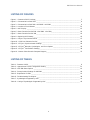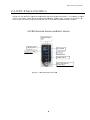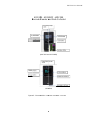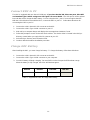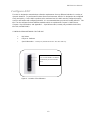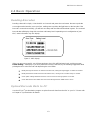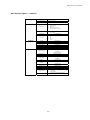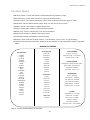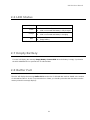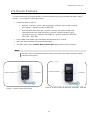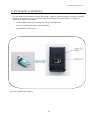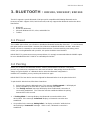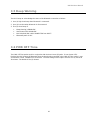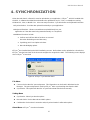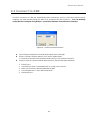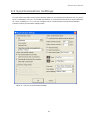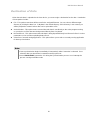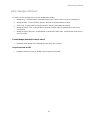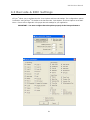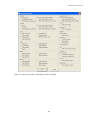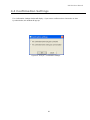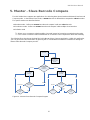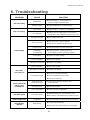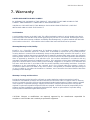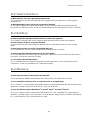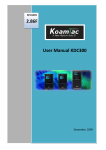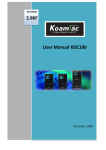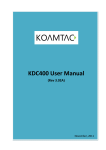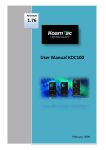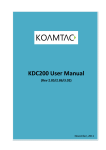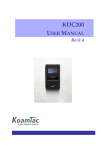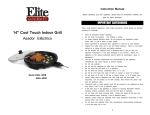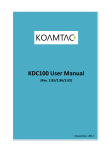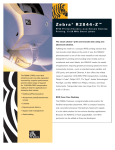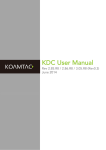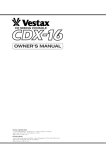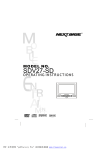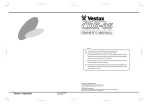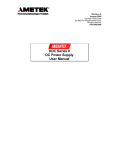Download User Manual - KDC-300
Transcript
KDC300 User Manua al REEVISION 1 1.77 Usser Manua M al KDC300 0 February,, 2009 1 KDC300 User Manual TABLE OF CONTENTS LISTING OF FIGURES...............................................................................................................................4 LISTING OF TABLES ................................................................................................................................4 1. INTRODUCTION ...................................................................................................................................6 2. INSTALLATION & OPERATION ...........................................................................................................7 2.1 KDC Package .......................................................................................................................................7 2.2 KDC Characteristics .............................................................................................................................8 2.3 Installation...........................................................................................................................................10 Verify System Requirements ................................................................................................................10 Affix Neck Strap to KDC .......................................................................................................................10 Copy CD to PC .....................................................................................................................................10 Connect KDC to PC..............................................................................................................................11 Charge KDC Battery .............................................................................................................................11 Configure KDC .....................................................................................................................................12 2.4 Basic Operation ..................................................................................................................................13 Reading Barcodes ................................................................................................................................13 Upload Barcode Data to PC .................................................................................................................13 2.5 KDC Menus ........................................................................................................................................14 KDC Mode Menu ..................................................................................................................................16 View Data Menu ...................................................................................................................................16 Set Barcodes Menu ..............................................................................................................................16 Code Options Menu..............................................................................................................................16 Scan Options Menu ..............................................................................................................................17 Data Process Menu ..............................................................................................................................18 Bluetooth Menu - KDC200 / KDC200P / KDC300 ................................................................................19 System Menu ........................................................................................................................................20 2.6 LED Status..........................................................................................................................................21 2.7 Empty Battery .....................................................................................................................................21 2.8 Buffer Full ...........................................................................................................................................21 2.9 Reset Feature .....................................................................................................................................22 2.10 Replace Battery ................................................................................................................................23 3. BLUETOOTH - KDC200 / KDC200P / KDC300 ..................................................................................24 3.1 Power ..................................................................................................................................................24 3.2 Pairing .................................................................................................................................................24 3.2 Auto Connect ......................................................................................................................................25 3.3 Auto Power On ....................................................................................................................................25 3.4 Auto Power Off ....................................................................................................................................25 3.5 Beep Warning......................................................................................................................................26 3.6 PWR OFF Time ...................................................................................................................................26 2 KDC300 User Manual 4. SYNCHRONIZATION ...........................................................................................................................27 4.1 Connect to KDC ..................................................................................................................................28 4.2 Synchronization Settings ....................................................................................................................29 Destination of Data ...............................................................................................................................30 Synchronization Methods .....................................................................................................................31 KDC Wedge Method.............................................................................................................................32 Synchronization Options.......................................................................................................................33 4.3 Barcode & KDC Settings ....................................................................................................................34 4.4 Confirmation Settings .........................................................................................................................36 5. MASTER - SLAVE BARCODE COMPARE.........................................................................................37 6. TROUBLESHOOTING .........................................................................................................................38 7. WARRANTY .........................................................................................................................................39 8. CONTACT INFORMATION ..................................................................................................................40 APPENDIX A - BARCODE & SCAN OPTIONS ......................................................................................41 A.1 Symbologies .......................................................................................................................................41 APPENDIX B – FAQ ................................................................................................................................42 B.1 Symbology..........................................................................................................................................42 B.2 Host Interface .....................................................................................................................................43 B.3 Battery ................................................................................................................................................43 B.4 Memory ..............................................................................................................................................43 B.5 Programming ......................................................................................................................................44 INDEX .......................................................................................................................................................45 3 KDC300 User Manual LISTING OF FIGURES Figure 1 - Contents of KDC Package______________________________________________________ 7 Figure 2 - Characteristics of KDC100 _____________________________________________________ 8 Figure 3 - Characteristics of KDC200 - KDC200P - KDC300 ___________________________________ 9 Figure 4 - Location of Scroll Buttons _____________________________________________________ 12 Figure 5 - KDC Display _______________________________________________________________ 13 Figure 6 - Reset Function for KDC200 - KDC200P - KDC300 __________________________________ 22 Figure 7 - Reset Function for KDC100____________________________________________________ 22 Figure 8 - Replacing KDC Battery _______________________________________________________ 23 Figure 9 - KTSync® Synchronizer Menu __________________________________________________ 27 Figure 10 - COM Port Selection for KDC __________________________________________________ 28 Figure 11 - KTSync® Synchronization Settings _____________________________________________ 29 Figure 12 - KTSync® Barcode, Symbologies, and Scan Options ________________________________ 35 Figure 13 - KTSync® Confirmation Settings ________________________________________________ 36 Figure 14 - Master-Slave Barcode Compare Diagram ________________________________________ 37 LISTING OF TABLES Table 1 - Features of KDC ______________________________________________________________ 6 Table 2 – Approximate Time to Charge KDC Battery ________________________________________ 11 Table 3 – KDC300 Menu Options _______________________________________________________ 14 Table 4 - Factory Default Settings for KDC300 _____________________________________________ 20 Table 5 - Explanation of LEDs __________________________________________________________ 21 Table 6 - Troubleshooting Techniques ___________________________________________________ 38 Table 7 - Symbologies Supported by KDC ________________________________________________ 41 Table 8 – Listing of Symbologies Supported by KDC ________________________________________ 42 4 KDC300 User Manua al CO OPYRIG GHT, LIICENSE E, and WARN NING P PAGE Copy yright© 2009 9 by KoamTa ac, Inc. All rig ghts reserved d. No pa art of this pub blication mayy be reprodu uced or used in any form,, or by any electrical or mechanical m mean ns, without pe ermission in writing from KoamTac, In nc. The mate erial in this m manual is sub bject to change without notices. KoamTac K resserves the rig ght to make changes c to any a product to o improve re eliability, funcction, Tac doesn’t assume a any product liability arising ou ut of, or in co onnection witth, the or dessign. KoamT appliccation or use e of any product, circuit, or o application n described herein. h Follow w all warning gs and instru uctions marke ed on manua al and units. Use only the e power sourrce specified in this manu ual or marked d on the un nits. REVENT FIRE E OR SHOCK K HAZARD, DO NOT EXPO OSE THIS UNIIT TO ANY TY YPE OF MOIS STURE. DO NOT N TO PR LOOK K DIRECTLY INTO LASER R OR POINT THE T LASER IN NTO ANOTHE ER PERSON’S S EYES. EXP POSURE TO THE T BEAM M MAY CAUS SE EYE DAMA AGE. CAUT TION: Chan nges or modiffications not expressly ap pproved by the manufactturer responssible for com mpliance could void the t user’s au uthority to operate the equipment. WAR RNING: This device d comp plies with parrt 15 of the FC CC Rules. Operation O is subject s to the e following tw wo conditionss: (1) This device d may not n cause ha armful interfe erence, and (2) this device must accept any interfe erence receivved, includ ding interfere ence that ma ay cause undesired opera ation. ORMATION TO T USER: INFO This equipment e has been testted and found d to comply with w the limitt of a Class B digital device, pursuantt to Part 15 1 of the FCC C Rules. The ese limits are e designed to o provide rea asonable pro otection again nst harmful interfe erence in a residential r installation. Th his equipmen nt generates uses and ca an radiate rad dio frequenccy energ gy and, if nott installed and used in accordance witth the instrucctions, may ccause harmfu ul interferencce to radio communicattions. Howevver, there is no n guarantee e that interference will no ot occur in a particular d cause harmful h interfference to ra adio or televission receptio on, which can n be installation; if this equipment does uipment off and a on, the user, is encou uraged to try to correct th he interferencce by determined by turrning the equ o more of the e following measures: m one or 1. Reorient / Relocate th he receiving antenna. a on between the t equipme ent and receivver. 2. Increase the separatio t equipment into an ou utlet on a circ cuit difference from 3. Connect the that to which the rece eiver is connected. he dealer or an experiencced radio/TV V technician for f help. 4. Consult th WARN NING: RISK K OF EXPLO OSION IF BA ATTERY IS REPLACED R BY AN INCO ORRECT TY YPE DISPOSE USED U BATTE ERIES ACCORDING TO O THE INSTR RUCTIONS. 5 KDC300 User Manual 1. INTRODUCTION Congratulations on purchasing KoamTac’s revolutionary barcode scanner and data collector. Lightweight and compact, with a user-friendly design and superior functionality, KoamTac’s KDC works in a variety of portable applications. Use it independently or as an accessory to your PC, PDA, or smartphone. To find out more about KoamTac, Inc. and our family of products, visit us at www.koamtac.com. FEATURES KDC100 KDC200 KDC200P KDC300 2 1 1 1 RECHARGEABLE BATTERY YES YES YES YES SCAN ENGINE Laser Laser Laser Imager AUTOMATIC DATA UPLOAD YES YES YES YES STORES 10,000+ BARCODES YES YES YES YES ® KTSYNC SOFTWARE YES YES YES YES SDK FOR DEVELOPERS YES YES YES YES YES YES YES YES NO YES YES YES USB CONNECTIONS SUPPORTS MICROSOFT XP, VISTA, MOBILE 5.0+ © BLUETOOTH ENABLED Table 1 - Features of KDC 6 KDC300 User Manua al 2. INS STALLATIION & OP PERA ATIO ON 2.1 KDC Packa P age The standard s KDC C package contains: c 1. One KDC C barcode da ata collector B cable 2. One USB 3. One neckk strap C Laser Barco ode Data Co ollector CD with w 4. One KDC 9 KTSync© for XP, K X Vista, an nd Mobile 5.0 0+ 9 K KDC device driver d 9 U User Manual E: Dependin ng on your re egion or area a, package co ontents may vary. NOTE Figure 1 - Contents of o KDC Packkage 7 KDC300 User Manua al 2.2 KDC Chara C cteris stics our KDC, ple ease become e familiar with its physica al characterisstics. For ass sistance, refe er to Beforre you use yo Figurre 2 and Figu ure 3 which shows s the pla acement of buttons, b disp play, LEDs, a and ports on your KDC. All A KDC models are similar except for the KD DC100 which comes with an additiona al USB conne ector. KDC1 100 Barccode Reader and Data D Colllector F Figure 2 - Ch haracteristics s of KDC100 0 8 KDC300 User Manua al KDC20 00 - KDC2 200P - KDC300 KD B Barcode R Reader and a Data Collectorr ( (KDC200 and KDC200P)) (KDC C300) Figure e 3 - Characte eristics of KD DC200 - KDC2 200P - KDC30 00 9 KDC300 User Manual 2.3 Installation Verify System Requirements Prior to connecting the KDC to your computer, please verify that your system meets the minimum system requirements. 9 Microsoft Windows XP or Vista 9 Accessible USB port or serial port for connecting KDC to your computer Affix Neck Strap to KDC We strongly recommend attaching the neck strap to the KDC. Wear the KDC securely around your neck to prevent potential damage to the device if dropped. DO NOT swing the product with the neck strap. Contact with another object may damage the KDC causing it to malfunction. To install the neck strap, 1. Fit small thin cord of the strap around the pillar of the KDC. 2. Loop the thick cord of the strap through the thin loop. 3. Pull the strap tight. Copy CD to PC Please create a directory in PC and copy CD files. • Insert the CD into your PC’s disk drive. • From the Windows taskbar, click the Start icon, My Computer icon, then the CD icon. A folder labeled KDC will display. • Highlight the folder and click Copy this folder on the left sidebar menu. • The Copy Items box pops up. Click on Make a New Folder. Rename folder to KTSync. • With the KTSync folder highlighted, click Copy. • The KTSync® program, User Manual, and KTReader.inf file will be copied into that folder. 10 KDC300 User Manual Connect KDC to PC The KDC is equipped with one ultra mini USB port. If you have the KDC100, it has two ports, Ultra Mini and standard Type A which swings out. See Figure 2 for more details. The USB port is used to upload barcode data and to charge the KDC battery. Prior to using the KDC, your PC must recognize the KDC. With the USB cable that came with the KDC, connect the KDC to your PC. Follow these directions for connecting the KDC to your PC. 1. Connect the cable’s ultra mini USB connector to the KDC. 2. Connect the cable’s Type A USB connector to your PC. 3. Wait until your computer beeps and displays the message New Hardware Found. 4. Follow the prompts to search for the KDC device driver. The device driver is located in the KDSync directory created when you copied the CD contents to your PC. 5. Select KDSync directory and KTReader.inf file. 6. Continue with the hardware installation procedure. Charge KDC Battery After installing the KDC, you must charge its battery. To charge the battery, follow these directions. 1. Connect the cable’s ultra mini USB connector to the KDC. 2. Connect the cable’s Type A USB connector to your computer. 3. Your KDC battery will begin charging. Two small LEDs on the front panel will illuminate orange. When the battery is fully charged, the LEDs will illuminate green. KDC100 KDC200 KDC200P KDC300 2 Hours 2 Hours 2 Hours 4 Hours Table 2 – Approximate Time to Charge KDC Battery 11 KDC300 User Manual Configure KDC The KDC is designed to meet the data collection requirements of many different industries in a variety of dynamic situations. To perform well in these diverse environments, the KDC is designed to be configured easily and quickly. For the KDC to perform at its maximum level, the KDC must be configured properly. Until you are familiar with configuring the KDC, it is recommended that you DO NOT modify the KDC. The KDC can be configured in three different methods which are explained in Chapter 2.5 KDC Menus, Chapter 4. Synchronization, and Appendix C – Special Barcodes (currently only available for KDC100, KDC200, and KDC200P). CONFIGURATION METHODS FOR THE KDC • KDC Menu • KTSync® Software • Special Barcodes – Currently only available for the KDC 100 / 200 / 200P only Press UP and DOWN Scroll Buttons simultaneously to access the KDC menu. Figure 4 - Location of Scroll Buttons 12 KDC300 User Manual 2.4 Basic Operation Reading Barcodes Reading a barcode is simply. Point the KDC at a barcode and press the scan button. Be sure to point the scan engine at the barcode, not at your face, making sure to position the light beam on the barcode. If the barcode is scanned successfully, you will hear one beep and the LEDs will illuminate in green. The scanned barcode data will display along with scan time and battery level. Depending on the configuration of your KDC, other information may also display. Figure 5 - KDC Display If the scan was unsuccessful, you will hear two beeps, the LEDs will illuminate in red, and the message Failed reading… will display. If you have problems scanning a barcode, try the following suggestions while pointing the KDC at the barcode and depressing the scan button. z Modify the angle of the KDC in relation to the barcode, making the angle bigger or smaller as needed. z Modify the distance between the barcode and the KDC, moving closer or further away as needed. z Check option settings defined in the KDC menu section and change options as needed. z Check that the barcode’s width does not exceed the light beam’s width and vice versa. Upload Barcode Data to PC Use the KTSync® synchronization program to upload barcode data from the KDC to your PC. Please refer to Chapter 4. Synchronization for details. 13 KDC300 User Manual 2.5 KDC Menus Top Menu Sub Menu / Option Option / Note Normal Default KDC Mode Onetime Continuous Collation Onetime Compare Mode Continuous Compare Mode Select Compare Digits View Data View/Delete View/Delete Data Concatenate Enable/Disable Enable/Disable Enable/Disable Enable/Disable Enable/Disable Enable/Disable Enable/Disable Enable/Disable Enable/Disable Enable/Disable Enable/Disable Enable/Disable Enable/Disable Enable/Disable Enable/Disable Enable/Disable Enable/Disable Enable/Disable Enable/Disable Enable/Disable Enable/Disable Enable/Disable Enable/Disable Enable/Disable Tx StartStop Check Digit Top Menu Sub Menu / Option Option / Note Codabar TxStartStop Check Digit 1D Enable/Disable • • • • • • DoNotVerify VerifyDoNotTx VerifyDoTx Disabled Enabled Required Code39 Set Barcodes Codabar Code 11 Code 39 Code93 Code128 EAN8 EAN13 EANUCC I2of5 Matrix2of5 MSI Plessey PosiCode RSS-14 RSSLimit RSSExpand S2of5ID S2of5IA TLC39 Telepen Trioptic UPCA UPCE0 UPCE1 Append FullASCII • • • DoNotVerify VerifyDoNotTx VerifyDoTx Code11 Check Digit • • 1 digit 2 digits Code128 Concatenate Enable/Disable Telepen Output • • AIM Original UPCA Code Options VerifyChkDgt NumberSys 2DgtAddenda 5DgtAddenda Req. Addenda Sep. Addenda Coupon Code Enable/Disable Enable/Disable Enable/Disable Enable/Disable Enable/Disable Enable/Disable Enable/Disable UPCE Expand Req. Addenda Sep. Addena Check Digit NumberSys 2DgtAddenda 5DgtAddenda Enable/Disable Enable/Disable Enable/Disable Enable/Disable Enable/Disable Enable/Disable Enable/Disable Enable/Disable Enable/Disable Enable/Disable Enable/Disable Enable/Disable Enable/Disable Enable/Disable Enable/Disable Enable/Disable Enable/Disable EAN-13 VerifyChkDgt 2DgtAddenda 5DgtAddenda Req. Addenda Sep. Addena ISBN Trans. Postal Codes Postnet PlanetCode UKPost CanadaPost KixPost AusPost JapanPost ChinaPost KoreaPost Enable/Disable Enable/Disable I2of5 Check Digit 2D AztecCode AztecRunes CodablockF Code 16K Code49 DataMatrix MaxiCode MicroPDF PDF417 QRCode Enable/Disable DoNotVerify VerifyDoNotTx VerifyDoTx • • • Enable/Disable Enable/Disable Enable/Disable Enable/Disable Enable/Disable Enable/Disable EAN-8 VerifyChkDgt 2DgtAddenda 5DgtAddenda Req. Addenda Sep. Addena Enable/Disable Enable/Disable Enable/Disable Enable/Disable Enable/Disable Enable/Disable Enable/Disable Enable/Disable Enable/Disable Enable/Disable Enable/Disable Enable/Disable Enable/Disable Enable/Disable MSI Tx CheckChar Enable/Disable PosiCode A and B A&B Limited A Enable/Disable Enable/Disable A&B Limited B OCR OFF OCR A OCR B OCR US Currency OCR MICRE13B OCR Semi Font Enable/Disable EAN-UCC OCR Fonts UPCEAN VER. Emulation Enable/Disable Enable/Disable Enable/Disable Enable/Disable • • • Enable/Disable RSS Emulate 128 Emulate No Emulate POSTNET Tx CheckDgt Enable/Disable PlanetCode Enable/Disable Tx CheckDgt Enable/Disable Table 3 – KDC300 Menu Options 14 Enable/Disable KDC300 User Manual KDC 300 Menu Options – continued Scan Options Time Out Minimum Length Security Level Data Process Wedge / Store Data Format 0.5 to 10 seconds 2 to36 characters 1 to 4 • • • • • Wedge Only Wedge & Store Store Only Wedge & Store if Sent Wedge & Store if Not Sent • • Barcode only Packet data • • • • • None CR LF CR+LF Tab Handshake Terminator Bluetooth Enable/Disable Power Pairing Auto Connect Auto PowerOff Auto PowerOn Beep Warning PWR OFF Time System Memory Status Reset Memory Sleep Timeout Date / Time Battery Version Button Lock Beep Sound Auto Menu Exit Port Status Display Format • • • Factory Default 15 Enable/Disable Enter Pairing Mode Enable/Disable Enable/Disable Enable/Disable Enable/Disable 1min ~ 30min # of Stored Barcode & Amount of Remaining Memory Empty Data Memory Disabled to 10 minutes YYYY:MM:DD or HH:MM:SS % of Battery Left FW Version & Serial Number Enabled/Disabled Enabled/Disabled Enabled/Disabled Enabled/Disabled Time & Battery Type &Time Type &Battery Restore to Factory Default Settings KDC300 User Manual KDC Mode Menu The KDC Mode Menu has three options – Normal, Onetime, and Continuous modes. z Normal: This is the default mode which provides basic barcode scanning. In Normal mode barcode data can be manipulation directly through the KDC or using KTSync® during the synchronization process. z Onetime: This mode allows you to define a master barcode and then compare another barcode to the master barcode one time. z Continuous: This mode allows you to define a master barcode and then compare multiple barcodes to the master barcode continuously. z Collation: This mode works in conjunction with Onetime and Continuous modes, allowing you to define a string of characters within the master barcode and a string of characters within a slave barcode for comparison in Onetime or Continuous modes. View Data Menu This menu option allows you to view and/or delete barcodes stored in the KDC. Set Barcodes Menu This menu lists all the barcode symbologies supported by your KDC and allows you to select the barcode symbologies you will be scanning. For maximum scan performance, you should select only the symbologies you are scanning. Please refer to Appendix A.1 – Symbologies for a detailed listing of symbologies supported by your KDC. Code Options Menu Your KDC supports various Code Options including Transmission of Start and Stop Characters, Symbology Conversion, Verification of Optional Check Character, Transmission of Check Digit, and Concatenate. Please refer to Table 3 – KDC300 Menu Options for a detailed listing of Code Options for the symbologies supported by the KDC. 16 KDC300 User Manual Scan Options Menu • Scan Angle: Allows you to configure the laser beam angle to the barcode. Wide is 54o and Narrow is 27o. The default is Wide. • Filter: Allows you to change the Filter mode from Normal to High for poor quality barcodes. The default is Normal. • Timeout: Allows you to set the length of time before the KDC will stop scanning a barcode from .5 second up to 10 seconds. The default is 2 seconds. • Minimum Barcode Length: Allows you to set a barcode length from 2 characters to 36 characters. It is strongly recommended that you maximize the minimum barcode length setting to prevent possible errors. The default is 4 characters. • Security Level: Allows you to ensure an accurate barcode reading by setting the number of times the KDC will read a barcode. Security Level is set from 1 up to 4. The higher security level means more reliable readings though some performance degradation is likely. For poor quality barcodes, we recommend increasing the security level. The default is 2. 17 KDC300 User Manual Data Process Menu Wedge/Store - The KDC provides five modes of data transmission in keyboard wedging mode. • Wedge Only: Barcode data is NOT stored in memory but transmitted to the host. • Wedge & Store Only: Barcode data is stored in memory and transmitted to the host. • Store Only: Barcode data is stored in memory but NOT transmitted to the host. • Wedge & Store if Sent: If data transmission is successful, barcode data is stored in memory. • Wedge & Store if Not Sent: If data transmission is NOT successful, barcode data is stored in memory. Data Format - The KDC provides two data formats, Barcode Only and Packet Data. z Barcode Only: KDC transmits scanned barcodes only. User may incorporate proper data transmission error detection and correction mechanism in this mode. KDC supports various termination characters for barcode only format. User can select <NONE>, <CR>, <LF>, <CR+LF> or <TAB> as the termination character. z Packet Data: KDC transmits packet data with checksum to minimize transmission errors. KTSync® operates in Packet Data mode ONLY. If you are using KTSync®, Data Format mode must be set to Packet Data. Handshake - KDC provides Handshake mode when Data Format is set to Packet Data. z Handshake Mode will increase the reliability of barcode data transmission. z The default mode for Handshake is Disabled. z Data transmission speed is slower when Handshake Mode is Enabled. Terminator – KDC supports various termination characters when the Data Format mode is set to Barcode Only. This option allows you to select <NONE>, <CR>, <LF>, <CR+LF>, or <TAB> as the termination character. The default terminator is <CR+LF>. 18 KDC300 User Manual Bluetooth Menu - KDC200 / KDC200P / KDC300 The KDC supports Bluetooth, a robust wireless protocol that allows connectivity between a Bluetooth enabled KDC and a Microsoft compatible host device running a Bluetooth environment. Before utilizing the advantages of Bluetooth functionality with the KDC, you should become familiar with Bluetooth connectivity and its impact on your host environment. To configure your KDC for Bluetooth functionality, you must use the KDC Menus. To access the menus, simultaneously press the UP and DOWN scroll buttons on the side of the KDC for about 5 seconds until the KDC Menus display. Use the DOWN button to scroll to Bluetooth then press the Scan button. Below is a listing of the Bluetooth options and their settings. The default settings for these options have been set to increase the usability of Bluetooth technology without compromising the KDC battery usage. IMPORTANT: We strongly recommend NOT changing these settings until you have fully tested the Bluetooth connection between the KDC and the host device. For more detailed information regarding Bluetooth functionality with the KDC, please refer to Bluetooth Menu KDC200 / KDC200P / KDC300. • Power - Enabled or Disabled • Pairing Mode • Auto Connect - Enabled or Disabled • Auto Power On - Enabled or Disabled • Auto Power Off - Enabled or Disabled • Beep Warning - Enabled or Disabled • PWR Off Time - 1 to 30 Minutes 19 KDC300 User Manual System Menu • Memory Status: Checks the number of stored barcodes and memory usage. • Reset Memory: Resets KDC memory by erasing all stored barcodes. • Sleep Timeout: Sets amount of time KDC waits, when not being used, before going to sleep. • Date/Time: Sets the date and time of KDC which can also be set using KTSync® • Battery: Shows current status of battery power level. • Version: Shows KDC firmware version and serial number. • Button Lock: Locks or unlocks KDC scan and scroll buttons. • Beep Sound: Enables or disables KDC beep sound. • Port Status: Enable or disable KDC port messages. • Display Format: Selection of display format - Time & Battery, Type & Time, or Type & Battery • Factory Default: Resets certain KDC options to factory defaults. Factory defaults for the KDC are listed below. Defaults for KDC300 1D Symbologies Codabar Code 11 Code 39 Code93 Code128 EAN8 EAN13 EANUCC I2of5 Matrix2of5 MSI Plessey PosiCode RSS-14 RSSLimit RSSExpand S2of5ID S2of5IA TLC39 Telepen Trioptic UPCA UPCE0 UPCE1 2D Symbologies SCAN OPTIONS AztecCode Timeout – 2 seconds AztecRunes Minimum Length – 4 Characters CodablockF Security Level – 1 Level Code16K Code49 DATA PROCESS DataMatrix Wedge/Store – Wedge & Store Always MaxiCode Data Format – Barcode Only MicroPDF Handshake- Disabled PDF417 Terminator - <CR> + <LF> QRCode Postal Codes BLUETOOTH Power – Disabled Postnet PlanetCode Auto Connect – Disabled Auto Power On –Disabled UK Post CanadaPost Auto Power Off- Enabled Beep Warning – Enabled Kix Post Power Off Time – 5 minutes Aus Post Japan Post China Post Korea Post System Sleep Timeout – 5 seconds OCR Fonts Button Lock – Disabled OCR Off Beep Sound – Enabled Auto Exit –Enabled Port Status –Enabled Display Format – Time & Battery Table 4 - Factory Default Settings for KDC300 20 KDC300 User Manual 2.6 LED Status LED Color Green Orange Red Status z z z z z z Successful Reading USB is connected and battery is fully charged Low battery USB is connected and battery is charging No reading Empty battery Table 5 - Explanation of LEDs 2.7 Empty Battery The KDC will display the message Empty Battery Connect USB when the battery is empty. Synchronize the KDC IMMEDIATELY to prevent loss of collected data. 2.8 Buffer Full The KDC will display the message Buffer Full when the size of collected data reaches 200KB or the number of collected barcodes is 10,240. To prevent the loss of data, you should synchronize the data then reset the memory when this message displays. 21 KDC300 User Manual 2.9 Reset Feature The Reset feature lets you restart the KDC if necessary without losing any stored barcode data or option settings. To reset the KDC, follow these steps. Connect the KDC to your PC. 1. • KDC100 - Connect to your PC directly using the swing out, Type A USB connector. See Figure 7 - Reset Function for KDC100. • KDC200 / KDC200P / KDC300 - Connect to your PC using the included cable, attaching the ultra mini USB connector to your KDC and the standard, Type A connector to your PC’s USB port. See Figure 6 - Reset Function for KDC200 KDC200P - KDC300. 2. Press DOWN scroll button and SCAN button simultaneously for 5 seconds. 3. When the LEDs illuminate yellow, release the buttons. The KDC initial screen, KoamTac Data Collector KDC displays when reset is complete. 4. Note: The KDC stores collected data into flash memory and will not lose data or the KDC settings during the reset process. DOWN Scroll Button Figure 7 - Reset Function for KDC100 Scan Button DOWN Scroll Button Scan Button Figure 6 - Reset Function for KDC200 - KDC200P - KDC300 22 KDC300 User Manual 2.10 Replace Battery The KDC battery has a lifetime of at least 300 charges. However, when the battery is no longer chargeable, it needs to be replaced. You can purchase a replacement battery from your distributor. The steps for replacing the battery are as follows. 1. Disassemble the KDC back cover by unscrewing the middle screw. 2. Remove old battery and replace with new battery. 3. Reassemble the back cover. Figure 8 - Replacing KDC Battery 23 KDC300 User Manual 3. BLUETOOTH - KDC200 / KDC200P / KDC300 The KDC supports a generic Bluetooth COM port and is compatible with following Bluetooth stacks. However, the KDC supports SPP (Serial Port Profile) and may support other Bluetooth stacks than those listed below. • • • • BlueSoleil Broadcom (Widcomm) Microsoft Windows XP SP2, Vista, and Mobile5.0+ Toshiba 3.1 Power The POWER option allows you to Enable or Disable the Bluetooth functionality of the KDC. To use Bluetooth, this option must be set to Enable. However, like all devices enabled for Bluetooth, the KDC, when set to Enable, will search constantly to connect with a Bluetooth host. Constant searching uses battery power. Unless you are using Bluetooth with your KDC, this option should be set to Disabled. IMPORTANT: To prevent unnecessary power problems, it is strongly recommended that the POWER option be set to Disabled if the KDC is idle for an extended period of time. 3.2 Pairing Before you are able to use Bluetooth, the KDC must be paired with the host device. This paring process only needs to be completed once with each host device. After pairing, the host device will always recognize the KDC as a Bluetooth device unless the Bluetooth configuration is modified. If it is modified, you may need to pair the devices again. IMPORTANT: The host device must be configured for Bluetooth before it can be paired to the KDC. To pair the KDC with the host, follow these instructions. 1. Select Pairing from the Bluetooth menu. The message “Pairing started…” will displayed. 2. When prompted by the host device, enter the Security PIN “0000”. 3. The “Pairing success” message will display when the Bluetooth connection is successfully established. The connection must be established before the pairing timeout which is 60 seconds. ¾ If “Pairing failed...” message displays, the Bluetooth connection with the host device failed. If the message “Connected” displays, a Bluetooth connection was established. ¾ It is possible for the message “Pairing failed...” to display on the KDC while the host device displays “Connected” message. If this occurs, a Bluetooth connection is established. 24 KDC300 User Manual 3.2 Auto Connect This feature allows the KDC to connect automatically to the host device when the KDC is powered on. IMPORTANT: Until the host device and KDC have been fully tested, it is strongly recommended that this feature be Disabled because a host device that does not support this feature can cause problems such as power loss or upload delays. 3.3 Auto Power On The Auto Power On option allows the KDC to automatically power on Bluetooth when the SCAN button is depressed. The default setting is Disabled. NOTE: The host may have to open the COM port before reconnecting with the KDC. 3.4 Auto Power Off The Auto Power Off option works in conjunction with the PWR Off Time option. This option allows the KDC to power off Bluetooth automatically when the KDC is NOT CONNECTED to the host for the time duration specified in the PWR Off Time option. The default for this option is Enabled. It is strongly recommended to keep it enabled to maximize the operation time of the KDC. If Auto Power Off is enabled, Bluetooth can be manually powered off before specified time in PWR Off Time option. 25 KDC300 User Manual 3.5 Beep Warning The KDC beeps to acknowledge the status of the Bluetooth connection as follows: 1. One (1) high short beep when Bluetooth is connected. 2. One (1) low short when Bluetooth is disconnected. 3. Five (5) short beeps if: • • • • “Beep Warning is ENABLED” “Auto Power Off is DISABLED” “KDC200/200P/300 is DISCONNECTED from HOST” “Bluetooth power is ON” 3.6 PWR OFF Time The PWR Off Time option works in conjunction with the Auto Power Off option. If Auto Power Off is Enabled, the KDC powers off Bluetooth when the time duration specified in the PWR Off Time option is met and the KDC is NOT CONNECTED to the host. The time settings for this option are from one (1) minute to 30 minutes. The default is five (5) minutes. 26 KDC300 User Manual 4. SYNCHRONIZATION When barcode data is collected, it must be uploaded to your application. KTSync® , which is bundled with the KDC, is software that allows barcode data to be uploaded to any PC, PDA, or smartphone running Windows XP, Vista, or Mobile 5.0+. It has two major functions - Synchronization and Keyboard Emulation. • Synchronization - Provides data upload functionality to your applications. • Keyboard Emulator - Allows scanned data to upload directly into your application as if the data were being entered manually on a keyboard. • Additional functions include: Prefixes and suffixes add-on functions to scanned barcodes eliminating manual data entry Symbology and Scan Option selections Barcode Wedging options KTSync® was installed during the initial installation process. Before data can be uploaded to a host device, KTSync® must be launched on the host and configured to recognize the KDC. The following screen displays when KTSync® is launched. Figure 9 - KTSync® Synchronizer Menu File Menu z Connect: Select the KDC port assignment. This information can be found in Windows Device Manager. The port assignment is used by KTSync® when synchronizing data from the KDC. z Synchronize: This option tells the KDC to synchronize data with the host manually. Setting Menu z Synchronize: Select Synchronize options. z Barcode & KDC: Select Barcode and KDC options. z Confirmation: Select Auto Connection and/or Synchronization Confirmation options. About Menu - KTSync® - Version Information 27 KDC300 User Manual 4.1 Connect to KDC The KDC connects to a COM port automatically when connected to your PC’s USB port. After the port is assigned, you must manually assign the KDC to its assigned COM port in KTSync®. You can manually assign the KDC COM port using KTSync® Connection submenu under File menu if needed. Figure 10 - COM Port Selection for KDC z z z The COM port assignment is found in the Windows Device Manager. KTSync® will not connect to the KDC if it is in KDC Mode Menus. You must EXIT the KDC from the Menus before KTSync® will connect to the KDC. If KTSync® fails to connect automatically to the KDC, please follow these directions. 1. 2. 3. 4. 5. Exit KTSync®. Check that you have connected the KDC to a USB port on your PC. Make sure to use the cable provided with the KDC. Check that the KDC is not in KDC Mode Menu. Restart KTSync®. 28 KDC300 User Manual 4.2 Synchronization Settings The KDC Menus provides several synchronization options for synchronizing host devices such as your PC, PDA, or smartphone. KTSync® is included with the KDC for synchronizing host devices running Windows XP, Vista, or Mobile 5.0+. You can also configure various Synchronization and Keyboard Emulation functions in the Synchronization Settings option. Figure 11 - KTSync® Synchronization Settings 29 KDC300 User Manual Destination of Data When barcode data is uploaded to the host device, you must assign a destination for the data. Destination of Data options include: z File - This option means data will be saved in the assigned filename. You can select a different target directory by clicking the New icon. C:\MyData is the default directory. If this directory is not created, you will be prompted to create it before data can be uploaded to a file. z Active Window - This option means scanned barcode data is sent directly to the active program running on your device as if the data was being entered directly from a keyboard. Microsoft Excel - This option means barcode data is being imported directly into Microsoft’s Excel. Various parameters can be set when uploading data to Excel. Select from Current Running Application – This option allows you to select a currently running application for data synchronization. z z Note: • Data synchronization begins immediately if Automatically After Connection is selected. If not selected, data synchronization is started manually by the user. • Users SHOULD NOT operate the PC during the synchronization process. It can interrupt the process causing unreliable results. 30 KDC300 User Manual Synchronization Methods Fast Synchronization in Burst Mode The KDC can synchronize data to a host device in Burst mode or Handshake mode. Burst mode provides the fastest synchronization process when the Destination of Data option is set to File. Clear KDC Memory after Synchronization The stored barcode data is cleared from the KDC memory after synchronization if this option is selected. The KDC can store a total of 10,240 barcodes or 200KB of barcode data. z It is important to clear the KDC memory periodically to prevent Buffer Full message which will prevent the KDC from storing additional data. z Stored barcode data can also be deleted using the Reset Memory feature on the KDC. Automatically Synchronize after Connection This option lets you automatically synchronize collected data to your PC immediately when the KDC is connected to the host. z IMPORTANT: Remember to configure all options properly before performing an automatic synchronization process. z Data synchronization can be done manually by clicking the synchronize icon if this option is not selected. Beep while Synchronization You can enable or disable the beep tone during the synchronization process. A beep is sounded each and every time barcode data is synchronized if this option is selected. The KDC beeps 5 times when the synchronization process is complete. 31 KDC300 User Manual KDC Wedge Method The KDC can be configured in one of five Wedge/Store modes • Wedge Only - Scanned data is transmitted to the host. The KDC does not store scanned data. • Wedge & Store - Scanned data is stored in the KDC and transmitted to the host. • • Store Only - Scanned data is stored in the KDC but NOT transmitted to the host. Wedge & Store if Sent - Scanned data is stored in the KDC ONLY if transmission to the host is successfully. Wedge & Store if Not Sent - Scanned data is stored in the KDC ONLY if transmission to the host is unsuccessfully. • Enable Wedge (Handheld scanner mode) • Marked if either Wedge only or Wedge & Store option are selected. Keep Scan Data in KDC • Marked if either Store only or Wedge & Store option are selected. 32 KDC300 User Manual Synchronization Options Synchronize KDC Time with PC Time when Connected This option enables you to synchronize the KDC date and time with host device date and time. Synchronization of date and time occurs after the data is uploaded to the host device. Delays You can set transmission delays between barcodes and characters during the synchronization process. It is important to set proper delays to prevent errors during the transmission of collected barcodes. Some Windows applications such as Excel require longer delay times. Prefix and Suffix • Enter the characters you want appended to the front or back of the barcode in the prefix and/or suffix fields. • The character set is any combination of ASCII characters including alphanumeric, line feed (“\n”), and carriage return (“\r”). Order and Delimiter • Select Order of Data – Type, Data, and Timestamp • Select the Delimiter between Data – Tab, Space, Comma, and Semicolon • Select the Delimiter between Records – None, LF, CR, Tab, and <LF & CR> 33 KDC300 User Manual 4.3 Barcode & KDC Settings KTSync® allows you to configure the KDC Scan Options and Barcode Settings. The configurations options for the KDC using KTSync® are similar to the Set Barcodes, Code Options, and Scan Options on the KDC Menu. Please refer to Appendix A for proper barcode settings for your application. IMPORTANT: You must configure barcode options properly for the best performance. 34 KDC300 User Manual Figure 12 - KTSync® Barcode, Symbologies, and Scan Options 35 KDC300 User Manual 4.4 Confirmation Settings The Confirmation Settings window will display. If you want to confirm an Auto Connection or Auto Synchronization, this window will pop up. Figure 13 - KTSync® Confirmation Settings 36 KDC300 User Manual 5. Master - Slave Barcode Compare The KDC Mode Menu supports two applications for collecting data, Normal mode and Master-Slave Barcode Compare mode. In the Master-Slave mode, a master barcode is defined then compared to slave barcodes. The specific modes are described below. • Onetime mode - Define one master barcode and compare it with one slave barcode. • Continuous mode - Define one master barcode and compare it with multiple slave barcodes. • Collation mode 1. Allows you to compare a substring within a barcode instead of comparing an entire barcode string. 2. Uses a Start Character Position and Number of Characters to be Compared to define the substring. The following flow chart shows the data flow in this Master-Slave Compare application. Within this application, you can go back to KDC Mode Menu by pressing the UP and DOWN scroll buttons simultaneous during the Master-Slave Barcode Compare process. KDC Mode Collation: Define substring to be compared. Default is entire barcode Onetime Select MS Mode: (Onetime, Continuous) Continuous Scan Master Barcode Scan Master Barcode Up Key Up Key Yes Matched Mismatched Scan Check Barcode Matched Scan Check Barcode No Up or Down Key? Down Key Up Key? Figure 14 - Master-Slave Barcode Compare Diagram 37 Down Key Mismatched Up or Down Key? KDC300 User Manual 6. Troubleshooting PROBLEM CAUSE Dead battery KDC not working Hardware failure Bad battery KDC not charging Poor USB port Failed reading • Charge battery by connecting KDC to your PC using the included cable • Contact distributor for technical support • Replace battery – Contact Local Distributor • USB port doesn’t supply proper current to KDC Charge KDC using a different USB port on your PC Damaged barcode • Scan a different barcode Out of scan range • Move the scanner closer to barcode • Move scanner farther from the barcode Incorrect angle • Change the angle of scanner to barcode Symbology not supported Scan options Dirty scan window Damaged scan window Dirty scan window Damaged scan window KDC reads wrong barcode Poor quality barcode USB cable is not connected properly Can’t communicate with PC, PDA, or smartphone SOLUTION Software is not working properly • Contact KoamTac - www.koamtac.com for possibility of custom symbology support • Check scan option settings • Clean scan window • Replace scan window • Clean scan window • Replace scan window • Select only necessary barcodes • Increase minimum barcode length • Increase security level • Check cable connection between KDC and host device • Reload the software COM configuration • Check COM port configurations LED blinks yellow Low battery power • Charge the battery by connecting KDC to PC. • KDC will lose collected data if the battery is empty. Buffer Full Message Full Memory • Clear the Memory using Synchronization program Empty Battery Message Empty battery • Connect USB immediately. • Synchronize the collected data and charge KDC Table 6 - Troubleshooting Techniques 38 KDC300 User Manual 7. Warranty LIMITED WARRANTY AND DISCLAIMERS BY OPENING THE PACKAGE OF THIS PRODUCT YOU AGREE TO BECOME BOUND BY THE LIABILITY AND WARRANTY CONDITIONS AS DESCRIBED BELOW. UNDER ALL CIRCUMSTANCES THIS MANUAL SHOULD BE READ ATTENTIVELY, BEFORE INSTALLING AND OR USNG THE PRODUCT. Serial Number A serial number appears on the KDC label. This official registration number is strictly related to the device purchased. Make sure that the serial number appearing on your KDC is not removed. Removing the serial number will affect the warranty conditions and liability disadvantageously, so please maintain the label with serial number on the KDC. Units with the serial number label removed should not be operated. Warranty/Warranty Period/Liability KoamTac, Inc. (“KoamTac”) manufactures its hardware products in accordance with industry-standard practices. Unless otherwise agreed in a contract, KDC is warranted for a period of one year after purchase, covering defects in material and workmanship except rechargeable battery. KoamTac will repair or, at its opinion, replace products that prove to be defective in material or workmanship under proper use during the warranty period. KoamTac will not be liable in cases (i) in which the unit has been repaired or altered unless done or approved by KoamTac, (ii) in which the unit has not been maintained in accordance with any operating or handling instructions supplied by KoamTac, (iii) in which the unit has been subjected to unusual physical or electrical stress, misuse, abuse, power shortage, negligence or accident or (iv) in which the unit has been used other than in accordance with the product operating and handling instructions. Preventive maintenance is the responsibility of the customer and is not covered under this warranty. Under no circumstance will KoamTac be liable for any direct, indirect, consequential or incidental damages arising out of use or inability to use either the hardware or software, even if KoamTac has been informed about the possibility of such damages. Warranty Coverage and Procedure During the warranty period, KoamTac will repair or replace defective products returned to KoamTac warehouse. International customers should contact the local KoamTac office or support center. If warranty service is required, KoamTac will issue a Return Material Authorization Number. Products must be shipped in the original or comparable package, shipping and insurance charges prepaid. KoamTac will ship the repaired or replacement product freight and insurance prepaid. Customer accepts full responsibility for its software and data including the appropriate backup thereof. Repair or replacement of a product during warranty will not extend the original warranty term. CAUTION: Changes or modifications not expressly approved by the manufacturer responsible for compliance could void the user’s authority to operate the equipment. 39 KDC300 0 User Manu ual 8. CON C TACT INFOR RMAT TION , CORPORATE HEA ADQUARTE ERS 116 Village Bouleva ard, Suite 20 00 P Princeton, NJ J 08540 PH: 609-72 24-4335 FA AX: 609-228 8-437 email: admin@ko oamtac.com m For more infformation, visit our website w - ww ww.koamta ac.com 40 4 KDC300 User Manual APPENDIX A - Barcode & Scan Options The process for scanning and reading barcodes is delicate and complicated. Your KDC, though equipped with a high performance scan engine, if configured incorrectly, may not perform at its peak performance level. To ensure its high performance, the KDC comes configured to optimize its scan engine technology. Unless you clearly understand the impact of your changes to the KDC settings, please do not change factory default settings. A.1 Symbologies KoamTac’s KDC products support most major barcode symbologies including 1D, 2D, Postal, and OCRFonts. Below is a list of the barcode symbologies supported by the KDC with respect to each models particular area of support. To ensure superior scan performance, remember to select only the required symbologies. KDC200 KDC100 1D Barcodes 2D Barcodes KDC200P EAN13, EAN8, UPCA, UPCE Bookland EAN, EAN13 with Addon, EAN8 with Add-on, UPCA with Add-on, UPCE with Add-on, Interleave 2 of 5, ITF14, Code128, Codabar, EAN128, Code39, Code93, & Code35 EAN13, EAN8, UPCA, UPCE Bookland EAN EAN13 with Add-on, EAN8 with Add-on, UPCA with Add-on, UPCE with Add-on, Interleave 2 of 5, ITF14, Code128, Codabar, EAN128, Code39, Code93, & Code35 EAN13, EAN8, UPCA, UPCE Bookland EAN EAN13 with Add-on, EAN8 with Add-on, UPCA with Add-on, UPCE with Add-on, Interleave 2 of 5, ITF14, Code128, Codabar, EAN128, Code39, Code93, & Code35 N/A N/A PFD417 Postal Barcodes N/A N/A OCR Fonts N/A N/A Table 7 - Symbologies Supported by KDC 41 KDC300 Codabar, Code11, Code32, Code39, Code128, EAN8, EAN13, EANUCC, I2of5, MSI, Plessey, PosiCode, RSS-14, RSSLimit, RSSExpand, S2of5IA, S2of5I TLC39, Telepen, Trioptic, UPCA, & UPCE AztecCode, AztecRunes, CodablockF,Code 16K, Code49, DataMatrix, MaxiCode, MicroPDF, PDF417, & QRCode N/A AusPost, CanadaPost, ChinaPost, JapanPost, KoreaPost, KixPost, Planet Code, Postnet (US), & UKPost N/A OCR-A, OCR-B, OCRUSCurrency, OCRMICRE13B, & OCRSEMIFONT KDC300 User Manual Appendix B – FAQ B.1 Symbology Q: What barcode symbologies are supported by the KDC300? A: The KDC300 supports most major 1D, 2D barcode symbologies and OCR. KDC100 / KDC 200 / KDC200P* KDC300 2D Barcodes 1D Barcodes EAN13 EAN8 UPCA UPCE Bookland EAN EAN13 with Add-on EAN8 with Add-on UPCA with Add-on UPCE with Add-on Interleave 2 of 5 ITF14 Code128 Codabar EAN128 Code39 Code93 Code35 AztecCode, AztecRunes, CodablockF, Code16K, Code49, DataMatrix, MaxiCode, MicroPDF, PDF417, and QRCode 1D Barcodes Codabar, Code11, Code32, Code39, Code128, EAN8, EAN13, EANUCC, I2of5, MSI, Plessey, PosiCode, RSS-14, RSSLimit, RSSExpand, S2of5IA, S2of5ID, TLC39, Telepen, Trioptic, UPCA, and UPCE Postal Barcodes AusPost, CanadaPost, ChinaPost, JapanPost, KoreaPost, KixPost, Planet Code, Postnet (US), and UKPost OCR Fonts 2D Barcodes OCR-A, OCR-B, OCRUSCurrency, OCRMICRE13B, and OCRSEMIFONT PFD417 - KDC200P only Table 8 – Listing of Symbologies Supported by KDC 42 KDC300 User Manual B.2 Host Interface Q: What interface ports are supported by the KDC300? A: The KDC300 has one ultra mini USB port which supports serial and USB-Serial. It also supports Bluetooth SPP. Q: What Bluetooth protocol stacks are supported by KDC300? A: The KD300 supports all major Bluetooth stacks such as Toshiba®, Widcomm®, BlueSoleil® and Microsoft®. The KDC300 can also connect to other Bluetooth stacks supporting SPP (Serial Port Profile). B.3 Battery Q: How long will the KDC300 battery last before it needs to be replaced? A: The battery on the KDC300 can be charged at least 300 times before it needs to be replaced. Q: How long does it take to charge the KDC300? A: It takes about 4 hours to fully charge the KDC300 from an empty battery status to a fully charged status. Q: How many barcodes can a fully charged KDC300 scan? A: The KDC300 can scan more than 20,000 barcodes with Bluetooth connection. Q: How long will the KDC300 battery lasts in the sleep mode? A: The KDC300 lasts more than 10 days in sleep mode. If Bluetooth is powered ON and connected to a host device, it will last for more than five days. Q: Can I replace the KDC300 battery? A: Yes. The KDC300 has a separate compartment for the battery which can be opened easily with a screw driver. Contact your distributor for a replacement battery. B.4 Memory Q: How many barcodes can be stored in the KDC300? A: The KDC300 has 200KB of data memory and is able to store over 10,000 UPC barcodes. Q: Can I download stored barcodes or wedge barcodes to my application? A: Yes. KTSync® is synchronization and wedging software included with the KDC300 which supports host applications running on Microsoft® Windows XP, Vista, and Mobile5.0+. Q: Does the KDC300 support Blackberry®, Symbian®, Apple®, and Palm® devices? A: KTSync® supports devices running Microsoft® Windows XP, Vista, and Mobile5.0+. Applications for Blackberry, Symbian, Apple, Palm, and others can be developed using KoamTac’s software development kit. Contact KoamTac if you are interested in our SDK. 43 B.5 Programming Q: Can the KDC300 be programmed by a KoamTac Business Partner? A: Currently, the KDC doesn't support a programming environment for its partners. However, an application generator utility is scheduled for release in 2009. Q: Does KoamTac provide customization services for the KDC300? A: Yes. Custom applications or projects can be developed by KoamTac engineers. This service is provided as an additional fee to KoamTac. For more information regarding this service, please contact KoamTac. Q: Can a partner develop a PC or PDA application for the KDC300? A: Yes. A software development kit for devices or applications running Microsoft® Windows XP, Vista, and Mobile5.0+is available to our partners. Partners can use DLL and our demo source code included in the SDK for custom applications. 44 INDEX 1D ........................................ 14 Format ............................15, 18 Process ......................... 15, 18 2D ........................................ 14 Full .................................44, 61 Reset .............................. 15, 20 Angle .................................... 17 Handshake .....................15, 18 Scan 15, 17, 50, 55, 57, 61, 64 Auto...................................... 15 High ......................................17 Security ................................ 17 barcode scanner .................... 6 ITF14 ..............................64, 65 Serial .............................. 15, 62 Battery...................... 11, 15, 20 KDC ......................................14 Sleep .............................. 15, 20 Beep ......................... 15, 20, 54 KDSync.................................11 Special Barcodes ................. 12 Bluetooth ............................ 15 Keyboard ........................50, 52 Status ....................... 15, 20, 44 Button............................. 15, 20 KoamTac6, 45, 61, 62, 63, 65, 66, Store ........................ 15, 18, 55 Clear .............................. 54, 61 Collation ............................... 14 Connect ................................ 15 Suffix .................................... 56 67 KTSync®13, 18, 20, 50, 51, 52, 57, Symbology ..................... 50, 65 Synchronization13, 50, 52, 54, 56, 66 Data ..................................... 15 LED..................... 13, 44, 45, 61 data collectorSee barcode scanner Level .....................................17 Terminator ...................... 15, 18 Date ............................... 15, 20 Memory............... 15, 20, 61, 66 Time ................... 15, 17, 20, 56 Delay .................................... 56 Menu............. 15, 17, 18, 50, 51 UPCA ............................. 64, 65 Delete ................................... 14 Minimum ...............................17 UPCE ............................. 64, 65 Delimiter ............................... 56 Narrow ..................................17 USB .................... 44, 45, 51, 61 EAN128 .......................... 64, 65 Normal ..................................17 Version ........................... 15, 20 EAN13 ............................ 64, 65 Option .......... 15, 17, 50, 56, 64 View ..................................... 16 EAN8.............................. 64, 65 Order ....................................56 Website ...............See Koamtac Factory ................................. 15 Pairing ..................................15 Wedge ...................... 15, 18, 55 Factory Default ..................... 20 PDA .......................... 52, 61, 67 Wide ..................................... 17 File ........................... 50, 51, 53 Power ...................................15 Filter ..................................... 17 Prefix ..............................50, 56 45 59, 61