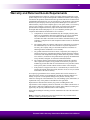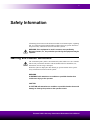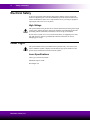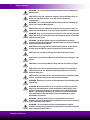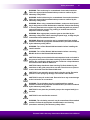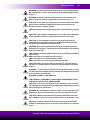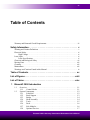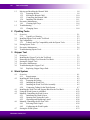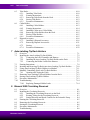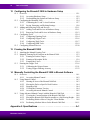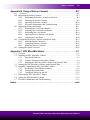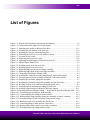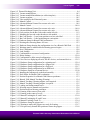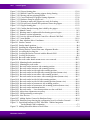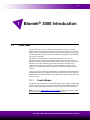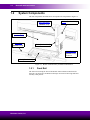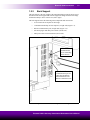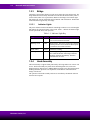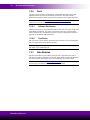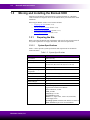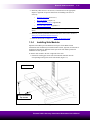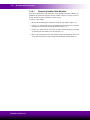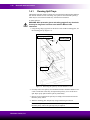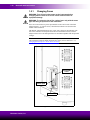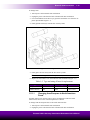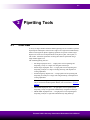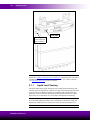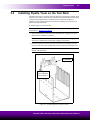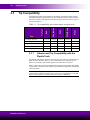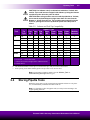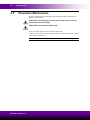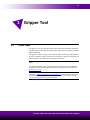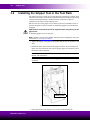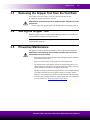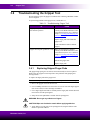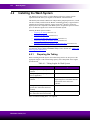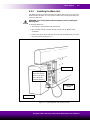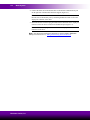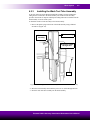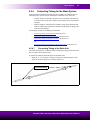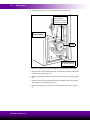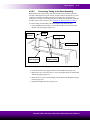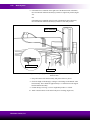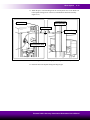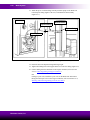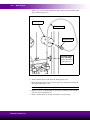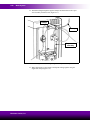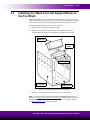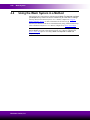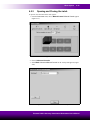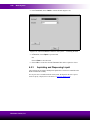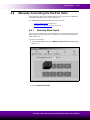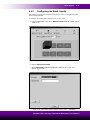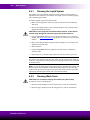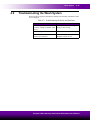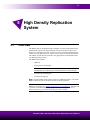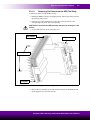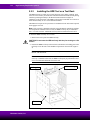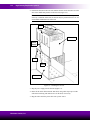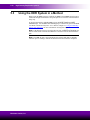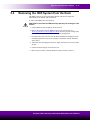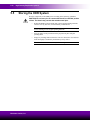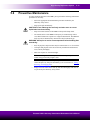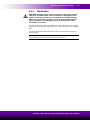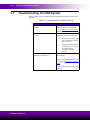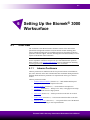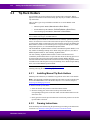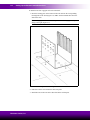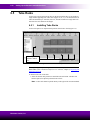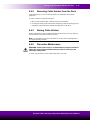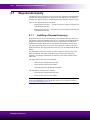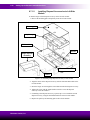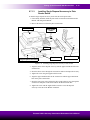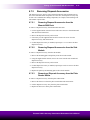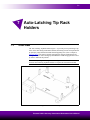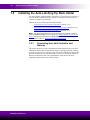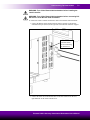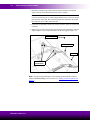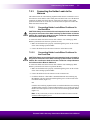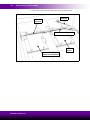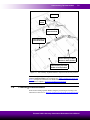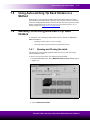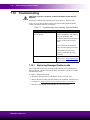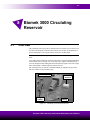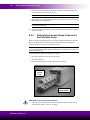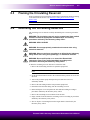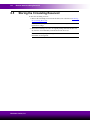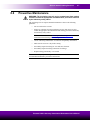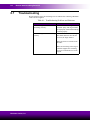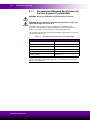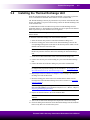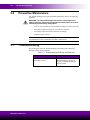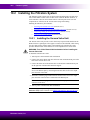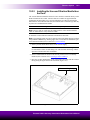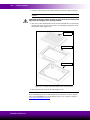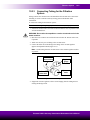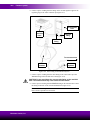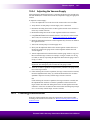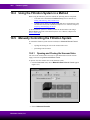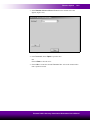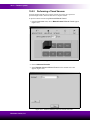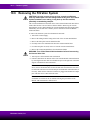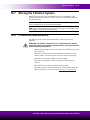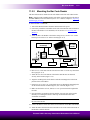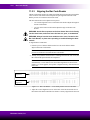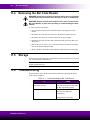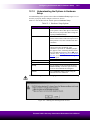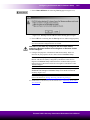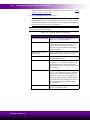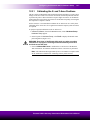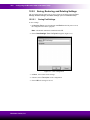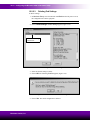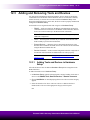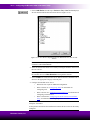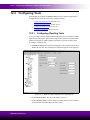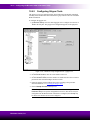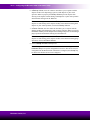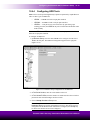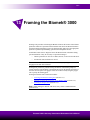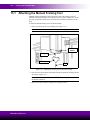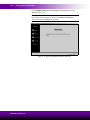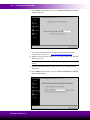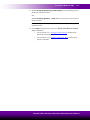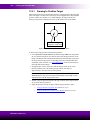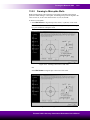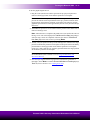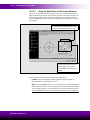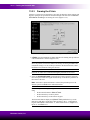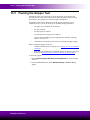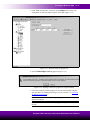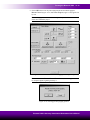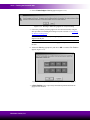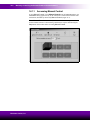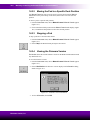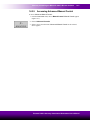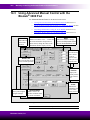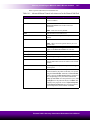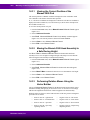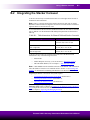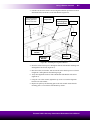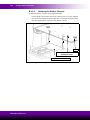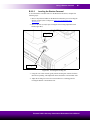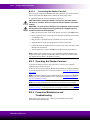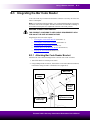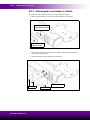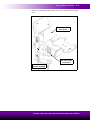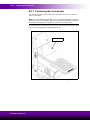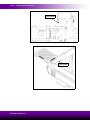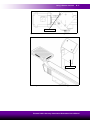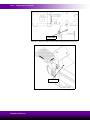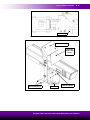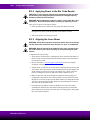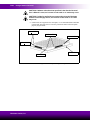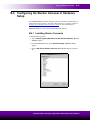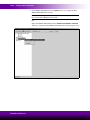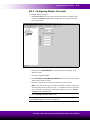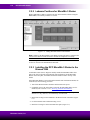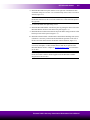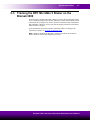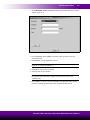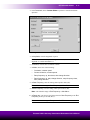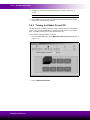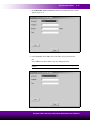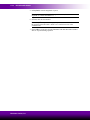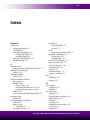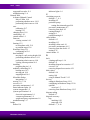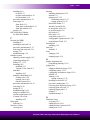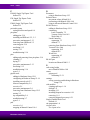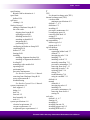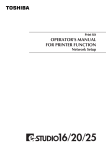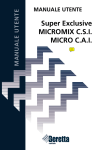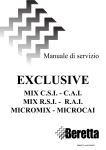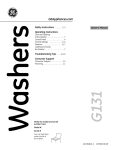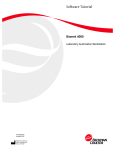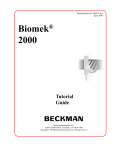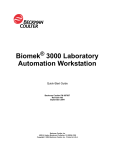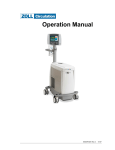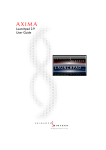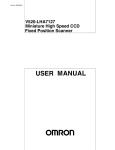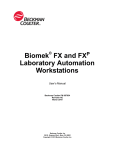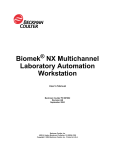Download Biomek ® 3000 Laboratory Automation Workstation
Transcript
® Biomek 3000 Laboratory Automation Workstation User’s Manual Beckman Coulter PN 987833 Revision AC September 2004 Beckman Coulter, Inc 4300 N. Harbor Boulevard, Fullerton, CA 92834-3100 Copyright © 2004 Beckman Coulter, Inc. Printed in U.S.A. ii Except as provided in writing signed by an officer to Beckman Coulter, Inc., this system and any related documentation are provided “as is” without warranty of any kind, expressed or implied, including that the system is “error free.” This information is presented in good faith, but Beckman Coulter does not warrant, guarantee, or make any representations regarding the use or the results of the use of this system and related documentation in terms of correctness, accuracy, reliability, currentness, omissions, or otherwise. The entire risk as to the use, results, and performance of this system and related documentation is assumed by the user. Except as expressly provided herein, Beckman Coulter makes no other warranty, whether oral or written, expressed or implied, as to any matter whatsoever, including but not limited to those concerning merchantability and fitness for a particular purpose, nor is freedom from any patent owned by Beckman Coulter or by others to be inferred. LIMITATIONS OF LIABILITY Beckman Coulter shall not be liable, to any extent whatsoever, for any damages resulting from or arising out of the use or performance of this system and related documentation or the procedures specified in this manual, regardless of foreseeability or the form of action, whether in contract, tort (including negligence), breach of warranty, strict liability or otherwise, and including but not limited to damages resulting from loss of data, loss of anticipated profits, or any special, indirect, incidental or consequential damages. In no event shall Beckman Coulter’s liability to the user exceed the amount paid by the user to Beckman Coulter hereunder. The user assumes full responsibility for the results obtained from the use of this system and related documentation and for application of such results. Beckman Coulter, SAGIAN Operations Indianapolis, Indiana www.beckmancoulter.com Biomek, SAMI, Orca, Beckman Coulter and the Beckman Coulter logo are registered trademarks and SAGIAN is a trademark of Beckman Coulter, Inc. Microsoft is a registered trademark and Windows is a trademark of Microsoft Corporation. All other trademarks appearing in this manual are owned by their respective companies. Copyright 2004 by Beckman Coulter, Inc. All rights reserved. No part of this publication may be reproduced, distributed, or transmitted in any form or by any means, electronic, mechanical, photocopying, recording, or otherwise, or stored in a database or retrieval system, without the prior written permission of Beckman Coulter. Beckman Coulter, Inc. iii Warranty and Returned Goods Requirements All standard Beckman Coulter, Inc. policies governing returned goods apply to this product. Subject to the exceptions and upon the conditions stated below, the Company warrants that the products sold under this sales agreement shall be free from defects in workmanship and materials for one year after delivery of the products to the original Purchaser by the Company, and if any such product should prove to be defective within such one year period, the Company agrees, at its option, either (1) to correct by repair or at the Company’s election by replacement, any such defective product provided that investigation and factory inspection discloses that such defect developed under normal and proper use, or (2) to refund the purchase price. The exceptions and conditions mentioned above are as follows: a. Components or accessories manufactured by the Company which by their nature are not intended to and will not function for one year are warranted only to reasonable service for a reasonable time. What constitutes a reasonable time and a reasonable service shall be determined solely by the Company. A complete list of such components and accessories is maintained at the factory. b. The Company makes no warranty with respect to components or accessories not manufactured by it. In the event of defect in any such component or accessory, the Company will give reasonable assistance to Purchaser in obtaining from the manufacturer’s own warranty. c. Any product claimed to be defective must, if required by the Company, be returned to the factory, transportation charges prepaid, and will be returned to Purchaser with transportation charges collect unless the product is found to be defective, in which case the product must be properly decontaminated of any chemical, biological, or radioactive hazardous material. d. The Company shall be released from all obligations under all warranties, either expressed or implied, if any product covered hereby is repaired or modified by persons other than its own authorized service personnel, unless such repair by others is made with the written consent of the Company. e. If the product is a reagent or the like, it is warranted only to conform to the quantity and content and for the period (but not in excess of one year) stated on the label at the time of delivery. It is expressly agreed that the above warranty shall be in lieu of all warranties of fitness and of the warranty of merchantability, and that the company shall have no liability for special or consequential damages of any kind or from any cause whatsoever arising out of the manufacture, use, sale, handling, repair, maintenance, or replacement of any of the products sold under the sales agreement. Representatives and warranties made by any person, including dealers and representatives of the Company, which are consistent or in conflict with the terms of this warranty, shall not be binding upon the Company unless reduced in writing and approved by an expressly authorized officer of the Company. Parts replaced during the warranty period are warranted to the end of the instrument warranty. Note: Performance characteristics and specifications are only warranted when Beckman Coulter replacement parts are used. Biomek® 3000 Laboratory Automation Workstation User’s Manual v Safety Information All Warnings and Cautions in this document include an exclamation point, a lightning bolt, or a light burst symbol framed within a triangle. Please pay special attention to the specific safety information associated with these symbols. WARNING: If the equipment is used in a manner not specified by Beckman Coulter, Inc., the protection provided by the equipment may be impaired. Warning and Caution Definitions The exclamation point symbol is an international symbol which serves as a reminder that all safety instructions should be read and understood before installation, use, maintenance, and servicing is attempted. When this symbol is displayed in this manual, pay special attention to the specific safety information associated with the symbol. WARNING A WARNING calls attention to a condition or possible situation that could cause injury to the operator. CAUTION A CAUTION calls attention to a condition or possible situation that could damage or destroy the product or the operator’s work. Biomek® 3000 Laboratory Automation Workstation User’s Manual vi Safety Information Electrical Safety To prevent electrically related injuries and property damage, properly inspect all electrical equipment prior to use and immediately report any electrical deficiencies. Contact an Beckman Coulter service representative for any servicing of equipment requiring the removal of covers or panels. High Voltage This symbol indicates the potential of an electrical shock hazard existing from a high voltage source and that all safety instructions should be read and understood before proceeding with the installation, maintenance, and servicing of all modules. Do not remove system covers. To avoid electrical shock, use supplied power cords only and connect to properly grounded (three-holed) wall outlets. Do not use multiplug power strips. Laser Light This symbol indicates that a potential hazard to personal safety exists from a laser source. When this symbol is displayed in this manual, pay special attention to the specific safety information associated with the symbol. Laser Specifications Laser Type: Class II Laser Diode Maximum Output:11 mW Wavelength: 670 Beckman Coulter, Inc. Safety Information vii Chemical and Biological Safety Normal operation of the Biomek 3000 Laboratory Automation Workstation may involve the use of materials that are toxic, flammable, or otherwise biologically harmful. When using such materials, observe the following precautions: • Handle infectious samples according to good laboratory procedures and methods to prevent the spread of disease. • Observe all cautionary information printed on the original solutions containers prior to their use. • Dispose of all waste solutions according to your facility’s waste disposal procedures. • Operate the Biomek 3000 Laboratory Automation Workstation in accordance with the instructions outlined in this manual, and take all the necessary precautions when using pathological, toxic, or radioactive materials. • Splashing of liquids may occur; therefore, take appropriate safety precautions, such as using safety glasses and wearing protective clothing, when working with potentially hazardous liquids. • Use an appropriately contained environment when using hazardous materials. • Observe the appropriate cautionary procedures as defined by your safety officer when using flammable solvents in or near a powered-up instrument. • Observe the appropriate cautionary procedures as defined by your safety officer when using toxic, pathological, or radioactive materials. Note: Observe all warnings and cautions listed for any external devices attached or used during operation of the Biomek 3000 Laboratory Automation Workstation. Refer to applicable external device user’s manuals for operating procedures of that device. Biomek® 3000 Laboratory Automation Workstation User’s Manual viii Safety Information Moving Parts To avoid injury due to moving parts, observe the following: • Never attempt to exchange labware, reagents, or tools while the instrument is operating. • Never attempt to physically restrict any of the moving components of the Biomek 3000 Laboratory Automation Workstation. • Keep the Biomek 3000 Laboratory Automation Workstation work area clear to prevent obstruction of the movement. Cleaning Observe the cleaning procedures outlined in this user’s manual for the Biomek 3000 Laboratory Automation Workstation. Prior to cleaning equipment that has been exposed to hazardous material: • Appropriate Chemical and Biological Safety personnel should be contacted. • The Chemical and Biological Safety information contained in this user’s manual should be reviewed. Maintenance Perform only the maintenance described in this manual. Maintenance other than that specified in this manual should be performed only by Beckman Coulter service representatives. Important Beckman Coulter, Inc. It is your responsibility to decontaminate components of the Biomek 3000 Laboratory Automation Workstation before requesting service by a Beckman Coulter service representative or returning parts to Beckman Coulter for repair. Beckman Coulter will NOT accept any items which have not been decontaminated where it is appropriate to do so. If any parts are returned, they must be enclosed in a sealed plastic bag stating that the contents are safe to handle and are not contaminated. Safety Information ix Warnings and Cautions Found in this Manual Please read and observe all cautions and instructions. Remember, the most important key to safety is to operate the Biomek 3000 Laboratory Automation Workstation with care. The WARNINGs and CAUTIONs found within this document are listed below. WARNING: If the equipment is used in a manner not specified by Beckman Coulter, Inc., the protection provided by the equipment may be impaired. CAUTION: When moving the Biomek 3000 workstation, do not lift it by the bridge. CAUTION: Two people are needed to lift the Biomek 3000 workstation. Always lift by grasping the front rail and back support. CAUTION: Do not connect the Biomek 3000 workstation to an electrical outlet until the instrument is positioned properly on a level working surface. WARNING: Wear protective gloves and safety goggles if any chemicals that may be dangerous have been used with the Biomek 3000 instrument. CAUTION: If service is required, contact a Beckman Coulter Service Engineer. WARNING: Turn off and unplug power to the instrument before changing fuses. Failure to do so can cause electrical shock or equipment damage. WARNING: To reduce the risk of fire, replace fuses only with the same type and rating as specified on the instrument. CAUTION: Use labware and tip combinations labeled as ‘Limited’ with caution. Tips could become wedged inside labware, picking the labware up with the probe when the probe is raised. CAUTION: Do not submerge the tool body and make sure no excess liquid leaks into the tool body. CAUTION: Do not autoclave pipette tools. CAUTION: Do not bend the tool ID or alignment pins along the top of the gripper tool. WARNING: Do not get any adhesive on fingers. CAUTION: Wipe end of adhesive nozzle before applying adhesive. CAUTION: Do not attempt to reposition the finger pad on the pad support after the five second setting period. Biomek® 3000 Laboratory Automation Workstation User’s Manual x Safety Information WARNING: Turn off the Biomek 3000 workstation before installing the Wash System. CAUTION: Do not use radioactive reagents, strong oxidants, acids, or bases with the Wash System, as it may result in permanent contamination. WARNING: Turn off the Biomek 3000 workstation before installing the 6-port valve onto the Wash System. CAUTION: Do not use radioactive reagents, strong oxidants, acids, or bases with the Wash tools, as it may result in permanent contamination. WARNING: Plug any unused ports on the 6-port valve with the provided plugs. Not doing so causes the fluids run through the 6-port valve to leak from the unused ports. WARNING: The Wash System may be contaminated from method solutions. Follow the appropriate decontamination procedures outlined by the laboratory safety officer. CAUTION: Do not purge the tool with a bleach solution, as the bleach solution may damage the internal components of the wash tool. CAUTION: Use care when cleaning the nozzles; they bend easily. CAUTION: Do not store the HDR tool body with the pins resting on a flat surface. CAUTION: Do not use the HDR tool body with the pin retainer in place. CAUTION: Do not store the HDR tool body with the pins immersed in bleach when not in use. Extended contact with bleach corrodes the stainless steel pins. CAUTION: Do not leave pins in contact with bleach for extended periods of time. The bleach may corrode the stainless steel pins. WARNING: Allow pins to cool to room temperature before handling after autoclaving. WARNING: Beckman Coulter does not endorse or certify any specific method of decontamination and/or sterilization of biologically active agents. Follow the procedures as specified by the Laboratory Safety Officer. The following information is given to ensure that the Biomek 3000 workstation is not damaged by such decontamination and/or sterilization procedures. WARNING: Labware holders may be contaminated from method solutions. Follow the appropriate decontamination procedures outlined by the laboratory safety officer. WARNING: Tip rack holders may be contaminated from method solutions. Follow the appropriate decontamination procedures outlined by the laboratory safety officer. Beckman Coulter, Inc. Safety Information xi WARNING: Tube racks may be contaminated from method solutions. Follow the appropriate decontamination procedures outlined by the laboratory safety officer. WARNING: Collar holders may be contaminated from method solutions. Follow the appropriate decontamination procedures outlined by the laboratory safety officer. WARNING: When using contaminated labware, make sure the disposal bag is designed to contain biohazardous materials. Ensure that the bag is securely attached to the support ring and that bag walls are pressed outward towards the support ring, making an unobstructed hole for disposal of labware and tips. WARNING: Wear appropriate protective gear as described by the laboratory safety officer when removing disposal bags, as bags may be contaminated from method solutions. WARNING: Disposal accessories may be contaminated from method solutions. Follow the appropriate decontamination procedures outlined by the laboratory safety officer. WARNING: Turn off the Biomek 3000 workstation before installing the Latch Controller. WARNING: Turn off the Biomek 3000 workstation before connecting RS-485 devices to the Biomek 3000 workstation. CAUTION: Always ensure that holder and extension leads are located in the grooves in the base of the Auto-Latching Tip Rack Holder or labware holders. Do not allow the leads to become crushed or crimped between the holders and the Biomek 3000 deck. CAUTION: Always handle the Auto-Latching Tip Rack Holders by the metal base or the guide posts. Never use the solenoid cover to place or remove the holder from the Biomek 3000 deck. CAUTION: Do not manually open the latch using the spring. Excessive pressure on the spring may damage it and result in latch failure. CAUTION: Do not pull on the leads. Excessive force may cause damage to the lead and/or its connections. WARNING: Tip rack holders may be contaminated from method solutions. Follow the appropriate decontamination procedures outlined by the laboratory safety officer. CAUTION: Do not place the peristaltic pump or the reagent bottle(s) on the deck. CAUTION: Do not overflow the reservoir. WARNING: The circulating reservoir may be contaminated from method solutions. Follow the appropriate decontamination and cleaning procedures outlined by the laboratory safety officer. Biomek® 3000 Laboratory Automation Workstation User’s Manual xii Safety Information WARNING: SPILL HAZARD WARNING: Use an appropriately contained environment when using hazardous materials. WARNING: Observe cautionary procedures as defined by the laboratory safety officer when using toxic, pathologic, or radioactive materials. WARNING: Do not spill liquids on or around the Biomek 3000 instrument. Clean up any spills immediately according to the procedures defined by the laboratory safety officer. WARNING: The circulating reservoir may be contaminated from method solutions. Follow the appropriate decontamination procedures outlined by the laboratory safety officer. WARNING: Do not use flammable liquids around the hot device. WARNING: Do not exceed the recommended temperature range for the Thermal Exchange Unit of 0 to 50°C. WARNING: The Thermal Exchange Unit may be contaminated from method solutions. Follow the appropriate decontamination procedures outlined by the laboratory safety officer. WARNING: Turn off the Biomek 3000 workstation before installing the Vacuum Valve Unit. CAUTION: Handle the collars carefully to avoid nicks and scratches that may affect the integrity of the sealing surfaces. WARNING: Do not allow incompatible or reactive chemicals to mix in the waste container. CAUTION: Do not overtighten the vacuum tube fitting on the manifold base. The manifold base may crack under the extra stress. CAUTION: Leave the vacuum source on long enough to sufficiently draw any waste liquid out of the tubing before turning it off. If too much liquid accumulates in the tubing, it may back up into the manifold, potentially contaminating samples. WARNING: Turn off the Biomek 3000 workstation before disconnecting the Vacuum Valve Unit. WARNING: The Filtration System may be contaminated from method solutions. Follow the appropriate decontamination procedures outlined by the laboratory safety officer. WARNING: Avoid direct exposure to the laser beam. Never look directly into the laser beam, and never leave the laser on, open, or unattended. Beckman Coulter, Inc. Safety Information xiii WARNING: Always have the laser module access cover, located on the Bar Code Reader, in place when operating or troubleshooting the laser module. WARNING: If labware other than that specified in the Labware Type Editor is used, an increase in bad reads or no reads may occur. CAUTION: Do not make any changes to the pod axes limits in Hardware Setup without contacting a Beckman Coulter Service Engineer or Beckman Coulter Technical Support. CAUTION: Always ensure that the grippers are retracted before homing. CAUTION: If the hardware configuration is not updated using Hardware Setup, hardware crashes or inaccurate liquid transfer may occur. CAUTION: To avoid hardware crashes, a new D-axis limit must be established and the grippers framed in the Biomek Software after the head has been configured in Hardware Setup. WARNING: Keep clear of the Biomek 3000 work area when a position calibration is in progress. The bridge and head assembly move back and forth across the deck. CAUTION:Before selecting OK to home all axes, the following conditions must be met: sMake sure there is no liquid present in the tips. sMake sure there are no disposable tips loaded. sMake sure there is no tool currently loaded on the pod. CAUTION: Before turning the Stacker Carousel on, place the Stacker Carousel in a location where no obstacles interfere with the carousel's rotation. WARNING: To avoid serious damage to the instrument, make sure that the laboratory site voltage/frequency matches the voltage/frequency that was ordered for the instrument. WARNING: CLASS II LASER PRODUCT THIS PRODUCT CONFORMS TO APPLICABLE REQUIREMENTS OF 21 CFR 1040 AT THE DATE OF MANUFACTURE. CAUTION: To avoid serious damage to the instrument, make sure that the laboratory site voltage/frequency matches the voltage/frequency that was ordered for the instrument. WARNING: Do not attempt to remove or replace covers while the unit is powered on. Disconnect power before removing or replacing a cover. CAUTION: If labware other than that specified in the Stacker Carousel User’s Manual is used, an increase in bad reads or no reads may occur. CAUTION: If a label is applied by any means other than the Beckman Coulter Print and Apply device, an increase in bad reads or no reads may occur. Biomek® 3000 Laboratory Automation Workstation User’s Manual xv Table of Contents Warranty and Returned Goods Requirements . . . . . . . . . . . . . . . . . . . . . . . . . . . . . . . . . . . iii Safety Information . . . . . . . . . . . . . . . . . . . . . . . . . . . . . . . . . . . . . . . . . . v Warning and Caution Definitions . . . . . . . . . . . . . . . . . . . . . . . . . . . . . . . . . . . . . . . . . . . . . v Electrical Safety . . . . . . . . . . . . . . . . . . . . . . . . . . . . . . . . . . . . . . . . . . . . . . . . . . . . . . . . . . vi High Voltage. . . . . . . . . . . . . . . . . . . . . . . . . . . . . . . . . . . . . . . . . . . . . . . . . . . . . . . . vi Laser Light . . . . . . . . . . . . . . . . . . . . . . . . . . . . . . . . . . . . . . . . . . . . . . . . . . . . . . . . . . . . . . vi Laser Specifications . . . . . . . . . . . . . . . . . . . . . . . . . . . . . . . . . . . . . . . . . . . . . . . . . . vi Chemical and Biological Safety . . . . . . . . . . . . . . . . . . . . . . . . . . . . . . . . . . . . . . . . . . . . . vii Moving Parts . . . . . . . . . . . . . . . . . . . . . . . . . . . . . . . . . . . . . . . . . . . . . . . . . . . . . . . . . . . viii Cleaning . . . . . . . . . . . . . . . . . . . . . . . . . . . . . . . . . . . . . . . . . . . . . . . . . . . . . . . . . . . . . . . viii Maintenance. . . . . . . . . . . . . . . . . . . . . . . . . . . . . . . . . . . . . . . . . . . . . . . . . . . . . . . . . . . . viii Warnings and Cautions Found in this Manual. . . . . . . . . . . . . . . . . . . . . . . . . . . . . . . . . . . ix Table of Contents . . . . . . . . . . . . . . . . . . . . . . . . . . . . . . . . . . . . . . . . . . xv List of Figures . . . . . . . . . . . . . . . . . . . . . . . . . . . . . . . . . . . . . . . . . . . . xxiii List of Tables. . . . . . . . . . . . . . . . . . . . . . . . . . . . . . . . . . . . . . . . . . . . . xxix 1 Biomek® 3000 Introduction 1.1 1.2 Overview . . . . . . . . . . . . . . . . . . . . . . . . . . . . . . . . . . . . . . . . . . . . . . . . . . . . . . . . 1.1.1 Control Modes . . . . . . . . . . . . . . . . . . . . . . . . . . . . . . . . . . . . . . . . . . . . System Components . . . . . . . . . . . . . . . . . . . . . . . . . . . . . . . . . . . . . . . . . . . . . . . 1.2.1 Front Rail . . . . . . . . . . . . . . . . . . . . . . . . . . . . . . . . . . . . . . . . . . . . . . . . 1.2.2 Back Support. . . . . . . . . . . . . . . . . . . . . . . . . . . . . . . . . . . . . . . . . . . . . . 1.2.3 Bridge . . . . . . . . . . . . . . . . . . . . . . . . . . . . . . . . . . . . . . . . . . . . . . . . . . . 1.2.4 Head Assembly . . . . . . . . . . . . . . . . . . . . . . . . . . . . . . . . . . . . . . . . . . . . 1.2.5 Tools . . . . . . . . . . . . . . . . . . . . . . . . . . . . . . . . . . . . . . . . . . . . . . . . . . . . 1.2.6 Deck . . . . . . . . . . . . . . . . . . . . . . . . . . . . . . . . . . . . . . . . . . . . . . . . . . . . 1.2.7 Side Modules . . . . . . . . . . . . . . . . . . . . . . . . . . . . . . . . . . . . . . . . . . . . . 1.2.8 Optional Devices. . . . . . . . . . . . . . . . . . . . . . . . . . . . . . . . . . . . . . . . . . . 1-1 1-1 1-2 1-2 1-3 1-4 1-4 1-5 1-6 1-6 1-7 Biomek® 3000 Laboratory Automation Workstation User’s Manual xvi Table of Contents 1.3 1.4 1.5 Moving and Installing the Biomek 3000 . . . . . . . . . . . . . . . . . . . . . . . . . . . . . . . . 1-8 1.3.1 Preparing the Site . . . . . . . . . . . . . . . . . . . . . . . . . . . . . . . . . . . . . . . . . . 1-8 1.3.2 Moving the Biomek 3000 . . . . . . . . . . . . . . . . . . . . . . . . . . . . . . . . . . . 1-10 1.3.3 Connecting the Biomek 3000 . . . . . . . . . . . . . . . . . . . . . . . . . . . . . . . . 1-10 1.3.4 Installing Side Modules . . . . . . . . . . . . . . . . . . . . . . . . . . . . . . . . . . . . 1-11 Preventive Maintenance. . . . . . . . . . . . . . . . . . . . . . . . . . . . . . . . . . . . . . . . . . . . 1-15 1.4.1 Cleaning Spill Trays . . . . . . . . . . . . . . . . . . . . . . . . . . . . . . . . . . . . . . . 1-16 Troubleshooting . . . . . . . . . . . . . . . . . . . . . . . . . . . . . . . . . . . . . . . . . . . . . . . . . . 1-17 1.5.1 Changing Fuses. . . . . . . . . . . . . . . . . . . . . . . . . . . . . . . . . . . . . . . . . . . 1-18 2 Pipetting Tools 2.1 2.2 2.3 2.4 2.5 2.6 Overview . . . . . . . . . . . . . . . . . . . . . . . . . . . . . . . . . . . . . . . . . . . . . . . . . . . . . . . . 2.1.1 Liquid Level Sensing . . . . . . . . . . . . . . . . . . . . . . . . . . . . . . . . . . . . . . . Installing Pipette Tools on the Tool Rack . . . . . . . . . . . . . . . . . . . . . . . . . . . . . . . Tip Compatibility. . . . . . . . . . . . . . . . . . . . . . . . . . . . . . . . . . . . . . . . . . . . . . . . . . 2.3.1 Labware and Tip Compatibility with the Pipette Tools . . . . . . . . . . . . . Storing Pipette Tools . . . . . . . . . . . . . . . . . . . . . . . . . . . . . . . . . . . . . . . . . . . . . . . Preventive Maintenance. . . . . . . . . . . . . . . . . . . . . . . . . . . . . . . . . . . . . . . . . . . . . Troubleshooting Pipette Tools. . . . . . . . . . . . . . . . . . . . . . . . . . . . . . . . . . . . . . . . 2-1 2-2 2-3 2-4 2-4 2-5 2-6 2-7 3 Gripper Tool 3.1 3.2 3.3 3.4 3.5 3.6 Overview . . . . . . . . . . . . . . . . . . . . . . . . . . . . . . . . . . . . . . . . . . . . . . . . . . . . . . . . Installing the Gripper Tool in the Tool Rack. . . . . . . . . . . . . . . . . . . . . . . . . . . . . Removing the Gripper Tool from the Tool Rack . . . . . . . . . . . . . . . . . . . . . . . . . Storing the Gripper Tool . . . . . . . . . . . . . . . . . . . . . . . . . . . . . . . . . . . . . . . . . . . . Preventive Maintenance. . . . . . . . . . . . . . . . . . . . . . . . . . . . . . . . . . . . . . . . . . . . . Troubleshooting the Gripper Tool . . . . . . . . . . . . . . . . . . . . . . . . . . . . . . . . . . . . . 3.6.1 Replacing Gripper Finger Pads. . . . . . . . . . . . . . . . . . . . . . . . . . . . . . . . 3-1 3-2 3-3 3-3 3-3 3-4 3-4 4 Wash System 4.1 4.2 4.3 4.4 4.5 4.6 4.7 Overview . . . . . . . . . . . . . . . . . . . . . . . . . . . . . . . . . . . . . . . . . . . . . . . . . . . . . . . . 4-1 4.1.1 Requirements . . . . . . . . . . . . . . . . . . . . . . . . . . . . . . . . . . . . . . . . . . . . . 4-1 Installing the Wash System . . . . . . . . . . . . . . . . . . . . . . . . . . . . . . . . . . . . . . . . . . 4-2 4.2.1 Preparing the Tubing . . . . . . . . . . . . . . . . . . . . . . . . . . . . . . . . . . . . . . . 4-2 4.2.2 Installing the Wash Unit . . . . . . . . . . . . . . . . . . . . . . . . . . . . . . . . . . . . . 4-3 4.2.3 Installing the Wash Tool Tube Assembly. . . . . . . . . . . . . . . . . . . . . . . . 4-5 4.2.4 Connecting Tubing for the Wash System . . . . . . . . . . . . . . . . . . . . . . . . 4-7 Installing the Wash Tool and Support Block on the Tool Rack . . . . . . . . . . . . . 4-21 Using the Wash System in a Method. . . . . . . . . . . . . . . . . . . . . . . . . . . . . . . . . . 4-22 Manually Controlling the Wash System . . . . . . . . . . . . . . . . . . . . . . . . . . . . . . . 4-23 4.5.1 Initializing the Wash System . . . . . . . . . . . . . . . . . . . . . . . . . . . . . . . . 4-23 4.5.2 Opening and Closing the Latch . . . . . . . . . . . . . . . . . . . . . . . . . . . . . . 4-25 4.5.3 Aspirating and Dispensing Liquid . . . . . . . . . . . . . . . . . . . . . . . . . . . . 4-26 Manually Controlling the Six-Port Valve . . . . . . . . . . . . . . . . . . . . . . . . . . . . . . 4-29 4.6.1 Selecting Wash Liquid . . . . . . . . . . . . . . . . . . . . . . . . . . . . . . . . . . . . . 4-29 4.6.2 Configuring the Wash Liquids . . . . . . . . . . . . . . . . . . . . . . . . . . . . . . . 4-31 Storing the Wash System . . . . . . . . . . . . . . . . . . . . . . . . . . . . . . . . . . . . . . . . . . . 4-33 Beckman Coulter, Inc. Table of Contents 4.8 4.9 Preventive Maintenance. . . . . . . . . . . . . . . . . . . . . . . . . . . . . . . . . . . . . . . . . . . . 4.8.1 Cleaning the Liquid System . . . . . . . . . . . . . . . . . . . . . . . . . . . . . . . . . 4.8.2 Cleaning Wash Tools . . . . . . . . . . . . . . . . . . . . . . . . . . . . . . . . . . . . . . Troubleshooting the Wash System . . . . . . . . . . . . . . . . . . . . . . . . . . . . . . . . . . . xvii 4-33 4-34 4-34 4-35 5 High Density Replication System 5.1 5.2 5.3 5.4 5.5 5.6 5.7 Overview . . . . . . . . . . . . . . . . . . . . . . . . . . . . . . . . . . . . . . . . . . . . . . . . . . . . . . . . 5-1 Installing HDR System on the Biomek 3000 Deck . . . . . . . . . . . . . . . . . . . . . . . . 5-2 5.2.1 Installing and Removing Pin Plates on the HDR Tool . . . . . . . . . . . . . . 5-2 5.2.2 Installing the HDR Tool on a Tool Rack . . . . . . . . . . . . . . . . . . . . . . . . 5-6 5.2.3 Installing the Sterilization System . . . . . . . . . . . . . . . . . . . . . . . . . . . . . 5-7 Using the HDR System in a Method . . . . . . . . . . . . . . . . . . . . . . . . . . . . . . . . . . 5-10 Removing the HDR System from the Deck. . . . . . . . . . . . . . . . . . . . . . . . . . . . . 5-11 Storing the HDR System . . . . . . . . . . . . . . . . . . . . . . . . . . . . . . . . . . . . . . . . . . . 5-12 Preventive Maintenance. . . . . . . . . . . . . . . . . . . . . . . . . . . . . . . . . . . . . . . . . . . . 5-13 5.6.1 Adding, Removing, or Changing Pins . . . . . . . . . . . . . . . . . . . . . . . . . 5-14 5.6.2 Sterilization . . . . . . . . . . . . . . . . . . . . . . . . . . . . . . . . . . . . . . . . . . . . . . 5-15 Troubleshooting the HDR System . . . . . . . . . . . . . . . . . . . . . . . . . . . . . . . . . . . . 5-16 6 Setting Up the Biomek® 3000 Worksurface 6.1 6.2 6.3 6.4 Overview . . . . . . . . . . . . . . . . . . . . . . . . . . . . . . . . . . . . . . . . . . . . . . . . . . . . . . . . 6.1.1 Labware Positioners . . . . . . . . . . . . . . . . . . . . . . . . . . . . . . . . . . . . . . . . Standard Labware Holders. . . . . . . . . . . . . . . . . . . . . . . . . . . . . . . . . . . . . . . . . . . 6.2.1 Installing Labware Holders. . . . . . . . . . . . . . . . . . . . . . . . . . . . . . . . . . . 6.2.2 Framing Instructions . . . . . . . . . . . . . . . . . . . . . . . . . . . . . . . . . . . . . . . . 6.2.3 Inserting Labware into Labware Holder . . . . . . . . . . . . . . . . . . . . . . . . . 6.2.4 Removing Labware Holders from the Deck . . . . . . . . . . . . . . . . . . . . . . 6.2.5 Storing Labware Holders . . . . . . . . . . . . . . . . . . . . . . . . . . . . . . . . . . . . 6.2.6 Preventive Maintenance . . . . . . . . . . . . . . . . . . . . . . . . . . . . . . . . . . . . . Tip Rack Holders . . . . . . . . . . . . . . . . . . . . . . . . . . . . . . . . . . . . . . . . . . . . . . . . . . 6.3.1 Installing Manual Tip Rack Holders. . . . . . . . . . . . . . . . . . . . . . . . . . . . 6.3.2 Framing Instructions . . . . . . . . . . . . . . . . . . . . . . . . . . . . . . . . . . . . . . . . 6.3.3 Inserting Tip Racks into Manual Tip Rack Holders . . . . . . . . . . . . . . . . 6.3.4 Removing Manual Tip Rack Holders from the Deck . . . . . . . . . . . . . . . 6.3.5 Storing Manual Tip Rack Holders . . . . . . . . . . . . . . . . . . . . . . . . . . . . . 6.3.6 Preventive Maintenance . . . . . . . . . . . . . . . . . . . . . . . . . . . . . . . . . . . . . Tool Racks . . . . . . . . . . . . . . . . . . . . . . . . . . . . . . . . . . . . . . . . . . . . . . . . . . . . . . . 6.4.1 Installing Tool Racks . . . . . . . . . . . . . . . . . . . . . . . . . . . . . . . . . . . . . . . 6.4.2 Framing Instructions . . . . . . . . . . . . . . . . . . . . . . . . . . . . . . . . . . . . . . . . 6.4.3 Removing Tool Racks from the Deck . . . . . . . . . . . . . . . . . . . . . . . . . . 6.4.4 Storing Tool Racks . . . . . . . . . . . . . . . . . . . . . . . . . . . . . . . . . . . . . . . . . 6.4.5 Preventive Maintenance . . . . . . . . . . . . . . . . . . . . . . . . . . . . . . . . . . . . . 6-1 6-1 6-2 6-2 6-3 6-3 6-3 6-3 6-3 6-4 6-4 6-4 6-5 6-6 6-6 6-6 6-7 6-7 6-9 6-9 6-9 6-9 Biomek® 3000 Laboratory Automation Workstation User’s Manual xviii Table of Contents 6.5 6.6 6.7 Tube Racks . . . . . . . . . . . . . . . . . . . . . . . . . . . . . . . . . . . . . . . . . . . . . . . . . . . . . 6.5.1 Installing Tube Racks . . . . . . . . . . . . . . . . . . . . . . . . . . . . . . . . . . . . . . 6.5.2 Framing Instructions . . . . . . . . . . . . . . . . . . . . . . . . . . . . . . . . . . . . . . . 6.5.3 Removing Tube Racks from the Deck . . . . . . . . . . . . . . . . . . . . . . . . . 6.5.4 Storing Tube Racks. . . . . . . . . . . . . . . . . . . . . . . . . . . . . . . . . . . . . . . . 6.5.5 Preventive Maintenance . . . . . . . . . . . . . . . . . . . . . . . . . . . . . . . . . . . . Collar Holder . . . . . . . . . . . . . . . . . . . . . . . . . . . . . . . . . . . . . . . . . . . . . . . . . . . . 6.6.1 Installing Collar Holders. . . . . . . . . . . . . . . . . . . . . . . . . . . . . . . . . . . . 6.6.2 Framing Instructions . . . . . . . . . . . . . . . . . . . . . . . . . . . . . . . . . . . . . . . 6.6.3 Installing Collars on a Collar Holder . . . . . . . . . . . . . . . . . . . . . . . . . . 6.6.4 Removing Collar Holders from the Deck . . . . . . . . . . . . . . . . . . . . . . . 6.6.5 Storing Collar Holders . . . . . . . . . . . . . . . . . . . . . . . . . . . . . . . . . . . . . 6.6.6 Preventive Maintenance . . . . . . . . . . . . . . . . . . . . . . . . . . . . . . . . . . . . Disposal Accessory . . . . . . . . . . . . . . . . . . . . . . . . . . . . . . . . . . . . . . . . . . . . . . . 6.7.1 Installing a Disposal Accessory . . . . . . . . . . . . . . . . . . . . . . . . . . . . . . 6.7.2 Removing Disposal Accessories. . . . . . . . . . . . . . . . . . . . . . . . . . . . . . 6.7.3 Storing. . . . . . . . . . . . . . . . . . . . . . . . . . . . . . . . . . . . . . . . . . . . . . . . . . 6.7.4 Preventive Maintenance . . . . . . . . . . . . . . . . . . . . . . . . . . . . . . . . . . . . 6-10 6-10 6-11 6-12 6-12 6-12 6-13 6-13 6-14 6-14 6-15 6-15 6-15 6-16 6-16 6-21 6-22 6-22 7 Auto-Latching Tip Rack Holders 7.1 7.2 7.3 7.4 7.5 7.6 7.7 7.8 7.9 7.10 Overview . . . . . . . . . . . . . . . . . . . . . . . . . . . . . . . . . . . . . . . . . . . . . . . . . . . . . . . . 7-1 Installing the Auto-Latching Tip Rack Holder . . . . . . . . . . . . . . . . . . . . . . . . . . . 7-2 7.2.1 Connecting the Latch Controller and Harness . . . . . . . . . . . . . . . . . . . . 7-2 7.2.2 Installing the Auto-Latching Tip Rack Holder on the Deck. . . . . . . . . . 7-5 7.2.3 Connecting the Holder Leads to the Harness . . . . . . . . . . . . . . . . . . . . . 7-7 Framing Instructions . . . . . . . . . . . . . . . . . . . . . . . . . . . . . . . . . . . . . . . . . . . . . . . 7-9 Inserting and Removing Tip Racks into Auto-Latching Tip Rack Holders . . . . 7-10 Using Auto-Latching Tip Rack Holders in a Method . . . . . . . . . . . . . . . . . . . . . 7-11 Manually Controlling Auto-Latch Tip Rack Holders . . . . . . . . . . . . . . . . . . . . . 7-11 7.6.1 Opening and Closing the Latch . . . . . . . . . . . . . . . . . . . . . . . . . . . . . . 7-11 Removing Auto-Latching Tip Rack Holders from the Deck. . . . . . . . . . . . . . . . 7-13 Storing Auto-Latching Tip Rack Holders . . . . . . . . . . . . . . . . . . . . . . . . . . . . . . 7-13 Preventive Maintenance. . . . . . . . . . . . . . . . . . . . . . . . . . . . . . . . . . . . . . . . . . . . 7-13 Troubleshooting . . . . . . . . . . . . . . . . . . . . . . . . . . . . . . . . . . . . . . . . . . . . . . . . . . 7-14 7.10.1 Replacing Damaged Holder Leads . . . . . . . . . . . . . . . . . . . . . . . . . . . . 7-14 8 Biomek 3000 Circulating Reservoir 8.1 8.2 8.3 8.4 8.5 8.6 8.7 Overview . . . . . . . . . . . . . . . . . . . . . . . . . . . . . . . . . . . . . . . . . . . . . . . . . . . . . . . . Installing the Circulating Reservoir . . . . . . . . . . . . . . . . . . . . . . . . . . . . . . . . . . . . 8.2.1 Installing the Circulating Reservoir on the Deck . . . . . . . . . . . . . . . . . . 8.2.2 Routing Tubing for the Circulating Reservoir . . . . . . . . . . . . . . . . . . . . 8.2.3 Setting Direction and Speed Controls for the Peristaltic Pump . . . . . . . Framing the Circulating Reservoir . . . . . . . . . . . . . . . . . . . . . . . . . . . . . . . . . . . . Removing the Circulating Reservoir . . . . . . . . . . . . . . . . . . . . . . . . . . . . . . . . . . . Storing the Circulating Reservoir . . . . . . . . . . . . . . . . . . . . . . . . . . . . . . . . . . . . . Preventive Maintenance. . . . . . . . . . . . . . . . . . . . . . . . . . . . . . . . . . . . . . . . . . . . . Troubleshooting . . . . . . . . . . . . . . . . . . . . . . . . . . . . . . . . . . . . . . . . . . . . . . . . . . . Beckman Coulter, Inc. 8-1 8-2 8-2 8-3 8-4 8-5 8-5 8-6 8-7 8-8 Table of Contents xix 9 Thermal Exchange Unit 9.1 9.2 9.3 9.4 9.5 9.6 9.7 Overview . . . . . . . . . . . . . . . . . . . . . . . . . . . . . . . . . . . . . . . . . . . . . . . . . . . . . . . . 9.1.1 Recommended Minimum Specifications for the User-Supplied Circulator Bath . . . . . . . . . . . . . . . . . . . . . . . . . . . . . . . . . . . . . . . . . Installing the Thermal Exchange Unit . . . . . . . . . . . . . . . . . . . . . . . . . . . . . . . . . . 9.2.1 Reconfiguring the Inlet and Outlet Ports on the Thermal Exchange Unit. . . . . . . . . . . . . . . . . . . . . . . . . . . . . . . . . . . . . . . . . . Framing the Thermal Exchange Unit. . . . . . . . . . . . . . . . . . . . . . . . . . . . . . . . . . . Removing the Thermal Exchange Unit from the Biomek 3000 Deck. . . . . . . . . . Storing the Thermal Exchange Unit . . . . . . . . . . . . . . . . . . . . . . . . . . . . . . . . . . . Preventive Maintenance. . . . . . . . . . . . . . . . . . . . . . . . . . . . . . . . . . . . . . . . . . . . . Troubleshooting . . . . . . . . . . . . . . . . . . . . . . . . . . . . . . . . . . . . . . . . . . . . . . . . . . . 9-1 9-2 9-3 9-4 9-5 9-5 9-5 9-6 9-6 10 Filtration System 10.1 10.2 10.3 10.4 10.5 10.6 10.7 10.8 10.9 Overview . . . . . . . . . . . . . . . . . . . . . . . . . . . . . . . . . . . . . . . . . . . . . . . . . . . . . . . 10-1 10.1.1 Vacuum Requirements for the Filtration System . . . . . . . . . . . . . . . . . 10-1 Installing the Filtration System . . . . . . . . . . . . . . . . . . . . . . . . . . . . . . . . . . . . . . 10-2 10.2.1 Installing the Vacuum Valve Unit . . . . . . . . . . . . . . . . . . . . . . . . . . . . 10-2 10.2.2 Installing the Vacuum Filtration Manifold on the Deck. . . . . . . . . . . . 10-3 10.2.3 Connecting Tubing for the Filtration System . . . . . . . . . . . . . . . . . . . . 10-5 10.2.4 Adjusting the Vacuum Supply . . . . . . . . . . . . . . . . . . . . . . . . . . . . . . . 10-7 Framing Instructions . . . . . . . . . . . . . . . . . . . . . . . . . . . . . . . . . . . . . . . . . . . . . . 10-7 Using the Filtration System in a Method . . . . . . . . . . . . . . . . . . . . . . . . . . . . . . . 10-8 Manually Controlling the Filtration System . . . . . . . . . . . . . . . . . . . . . . . . . . . . 10-8 10.5.1 Opening and Closing the Vacuum Valve . . . . . . . . . . . . . . . . . . . . . . . 10-8 10.5.2 Performing a Timed Vacuum . . . . . . . . . . . . . . . . . . . . . . . . . . . . . . . 10-10 Removing the Filtration System . . . . . . . . . . . . . . . . . . . . . . . . . . . . . . . . . . . . 10-12 Storing the Filtration System . . . . . . . . . . . . . . . . . . . . . . . . . . . . . . . . . . . . . . . 10-13 Preventive Maintenance. . . . . . . . . . . . . . . . . . . . . . . . . . . . . . . . . . . . . . . . . . . 10-13 Troubleshooting . . . . . . . . . . . . . . . . . . . . . . . . . . . . . . . . . . . . . . . . . . . . . . . . . 10-14 11 Bar Code Reader 11.1 11.2 11.3 11.4 11.5 11.6 Overview . . . . . . . . . . . . . . . . . . . . . . . . . . . . . . . . . . . . . . . . . . . . . . . . . . . . . . . 11.1.1 Bar Codes Supported . . . . . . . . . . . . . . . . . . . . . . . . . . . . . . . . . . . . . . Installing the Bar Code Reader . . . . . . . . . . . . . . . . . . . . . . . . . . . . . . . . . . . . . . 11.2.1 Deck Positions for the Bar Code Reader . . . . . . . . . . . . . . . . . . . . . . . 11.2.2 Mounting the Bar Code Reader . . . . . . . . . . . . . . . . . . . . . . . . . . . . . . 11.2.3 Aligning the Bar Code Reader . . . . . . . . . . . . . . . . . . . . . . . . . . . . . . . Applying Labels to Labware . . . . . . . . . . . . . . . . . . . . . . . . . . . . . . . . . . . . . . . . Removing the Bar Code Reader . . . . . . . . . . . . . . . . . . . . . . . . . . . . . . . . . . . . . Storage . . . . . . . . . . . . . . . . . . . . . . . . . . . . . . . . . . . . . . . . . . . . . . . . . . . . . . . . . Troubleshooting . . . . . . . . . . . . . . . . . . . . . . . . . . . . . . . . . . . . . . . . . . . . . . . . . . 11-1 11-1 11-2 11-2 11-3 11-4 11-5 11-6 11-6 11-6 Biomek® 3000 Laboratory Automation Workstation User’s Manual xx Table of Contents 12 Configuring the Biomek® 3000 in Hardware Setup 12.1 12.2 12.3 12.4 12.5 Overview . . . . . . . . . . . . . . . . . . . . . . . . . . . . . . . . . . . . . . . . . . . . . . . . . . . . . . . 12-1 12.1.1 Accessing Hardware Setup . . . . . . . . . . . . . . . . . . . . . . . . . . . . . . . . . . 12-2 12.1.2 Understanding the Options in Hardware Setup . . . . . . . . . . . . . . . . . . 12-3 Configuring the Biomek® 3000 . . . . . . . . . . . . . . . . . . . . . . . . . . . . . . . . . . . . . 12-4 12.2.1 Calibrating the X- and Y-Axes Positions . . . . . . . . . . . . . . . . . . . . . . . 12-7 12.2.2 Saving, Restoring, and Deleting Settings . . . . . . . . . . . . . . . . . . . . . . . 12-8 Adding and Removing Tools and Devices . . . . . . . . . . . . . . . . . . . . . . . . . . . . 12-11 12.3.1 Adding Tools and Devices in Hardware Setup. . . . . . . . . . . . . . . . . . 12-11 12.3.2 Removing Tools and Devices in Hardware Setup . . . . . . . . . . . . . . . 12-13 Configuring Tools . . . . . . . . . . . . . . . . . . . . . . . . . . . . . . . . . . . . . . . . . . . . . . . 12-14 12.4.1 Configuring Pipetting Tools . . . . . . . . . . . . . . . . . . . . . . . . . . . . . . . . 12-14 12.4.2 Configuring Gripper Tools . . . . . . . . . . . . . . . . . . . . . . . . . . . . . . . . . 12-16 12.4.3 Configuring Wash Tools. . . . . . . . . . . . . . . . . . . . . . . . . . . . . . . . . . . 12-17 12.4.4 Configuring HDR Tools . . . . . . . . . . . . . . . . . . . . . . . . . . . . . . . . . . . 12-19 Configuring External Devices . . . . . . . . . . . . . . . . . . . . . . . . . . . . . . . . . . . . . . 12-20 13 Framing the Biomek® 3000 13.1 13.2 13.3 Attaching the Manual Framing Tool . . . . . . . . . . . . . . . . . . . . . . . . . . . . . . . . . . 13-2 Manually Framing Deck Positions on the Biomek 3000 . . . . . . . . . . . . . . . . . . . 13-3 13.2.1 Framing to Position Target . . . . . . . . . . . . . . . . . . . . . . . . . . . . . . . . . . 13-8 13.2.2 Framing to Microplate Wells . . . . . . . . . . . . . . . . . . . . . . . . . . . . . . . . 13-9 13.2.3 Framing the Z-Axis. . . . . . . . . . . . . . . . . . . . . . . . . . . . . . . . . . . . . . . 13-14 Framing the Gripper Tool . . . . . . . . . . . . . . . . . . . . . . . . . . . . . . . . . . . . . . . . . 13-16 13.3.1 Calibrating the Gripper Sensor . . . . . . . . . . . . . . . . . . . . . . . . . . . . . . 13-21 13.3.2 Testing Gripper Framing Accuracy . . . . . . . . . . . . . . . . . . . . . . . . . . 13-23 14 Manually Controlling the Biomek® 3000 in Biomek Software 14.1 14.2 14.3 Overview . . . . . . . . . . . . . . . . . . . . . . . . . . . . . . . . . . . . . . . . . . . . . . . . . . . . . . . 14-1 14.1.1 Accessing Manual Control . . . . . . . . . . . . . . . . . . . . . . . . . . . . . . . . . . 14-2 Using Manual Control . . . . . . . . . . . . . . . . . . . . . . . . . . . . . . . . . . . . . . . . . . . . . 14-3 14.2.1 Homing all Axes of the Biomek 3000 Pod . . . . . . . . . . . . . . . . . . . . . . 14-3 14.2.2 Moving the Pod to a Specific Deck Position . . . . . . . . . . . . . . . . . . . . 14-4 14.2.3 Stopping a Pod . . . . . . . . . . . . . . . . . . . . . . . . . . . . . . . . . . . . . . . . . . . 14-4 14.2.4 Viewing the Firmware Version. . . . . . . . . . . . . . . . . . . . . . . . . . . . . . . 14-4 14.2.5 Accessing Advanced Manual Control . . . . . . . . . . . . . . . . . . . . . . . . . 14-5 Using Advanced Manual Control with the Biomek® 3000 Pod . . . . . . . . . . . . . 14-6 14.3.1 Viewing the Current Position of the Biomek 3000 Pod . . . . . . . . . . . . 14-8 14.3.2 Moving the Biomek 3000 Head Assembly to a Safe Roving Height . . 14-8 14.3.3 Performing Relative Moves Using the Vector Builder. . . . . . . . . . . . . 14-8 14.3.4 Performing Absolute Moves for the Biomek 3000 Pod . . . . . . . . . . . 14-11 Appendix A: Specifications . . . . . . . . . . . . . . . . . . . . . . . . . . . . . . . . . .A-1 Beckman Coulter, Inc. Table of Contents xxi Appendix B: Using a Stacker Carousel . . . . . . . . . . . . . . . . . . . . . . . .B-1 B.1 Overview . . . . . . . . . . . . . . . . . . . . . . . . . . . . . . . . . . . . . . . . . . . . . . . . . . . . . . . . B-1 B.2 Integrating the Stacker Carousel. . . . . . . . . . . . . . . . . . . . . . . . . . . . . . . . . . . . . . . . B-3 B.2.1 Positioning the Stacker Carousel on the Deck. . . . . . . . . . . . . . . . . . . . . . B-4 B.2.2 Mounting the Stacker Carousel . . . . . . . . . . . . . . . . . . . . . . . . . . . . . . . . . B-4 B.2.3 Operating the Stacker Carousel . . . . . . . . . . . . . . . . . . . . . . . . . . . . . . . . B-10 B.2.4 Preventive Maintenance and Troubleshooting . . . . . . . . . . . . . . . . . . . . B-10 B.3 Integrating the Bar Code Reader . . . . . . . . . . . . . . . . . . . . . . . . . . . . . . . . . . . . . . B-11 B.3.1 Attaching Bar Code Reader Bracket . . . . . . . . . . . . . . . . . . . . . . . . . . . . B-11 B.3.2 Attaching Bar Code Reader to Shuttle. . . . . . . . . . . . . . . . . . . . . . . . . . . B-12 B.3.3 Positioning Bar Code Reader. . . . . . . . . . . . . . . . . . . . . . . . . . . . . . . . . . B-14 B.3.4 Applying Power to the Bar Code Reader. . . . . . . . . . . . . . . . . . . . . . . . . B-20 B.3.5 Aligning the Laser Beam . . . . . . . . . . . . . . . . . . . . . . . . . . . . . . . . . . . . . B-20 B.4 Configuring the Stacker Carousel in Hardware Setup . . . . . . . . . . . . . . . . . . . . . . B-23 B.4.1 Installing Stacker Carousels. . . . . . . . . . . . . . . . . . . . . . . . . . . . . . . . . . . B-23 B.4.2 Configuring Stacker Carousels . . . . . . . . . . . . . . . . . . . . . . . . . . . . . . . . B-25 B.4.3 Removing Stacker Carousels . . . . . . . . . . . . . . . . . . . . . . . . . . . . . . . . . . B-26 B.5 Framing the Stacker Carousel. . . . . . . . . . . . . . . . . . . . . . . . . . . . . . . . . . . . . . . . . B-26 Appendix C: DPC MicroMix Shaker. . . . . . . . . . . . . . . . . . . . . . . . . . . .C-1 C.1 Overview. . . . . . . . . . . . . . . . . . . . . . . . . . . . . . . . . . . . . . . . . . . . . . . . . . . . . . . . . . C-1 C.2 Installing the DPC MicroMix 5 Shaker . . . . . . . . . . . . . . . . . . . . . . . . . . . . . . . . . . C-2 C.2.1 Specialized Hardware . . . . . . . . . . . . . . . . . . . . . . . . . . . . . . . . . . . . . . . . C-2 C.2.2 Labware Positions for MicroMix 5 Shaker . . . . . . . . . . . . . . . . . . . . . . . . C-4 C.2.3 Installing the DPC MicroMix 5 Shaker to the Biomek 3000 . . . . . . . . . . C-4 C.3 Framing the DPC MicroMix 5 Shaker on the Biomek 3000 . . . . . . . . . . . . . . . . . . C-7 C.4 Manually Controlling the DPC MicroMix 5 Shaker . . . . . . . . . . . . . . . . . . . . . . . . C-8 C.4.1 Performing a Timed Shake Operation . . . . . . . . . . . . . . . . . . . . . . . . . . . . C-8 C.4.2 Configuring Custom Shake . . . . . . . . . . . . . . . . . . . . . . . . . . . . . . . . . . . C-10 C.4.3 Turning the Shaker On and Off . . . . . . . . . . . . . . . . . . . . . . . . . . . . . . . . C-12 C.5 Removing the DPC MicroMix 5 Shaker. . . . . . . . . . . . . . . . . . . . . . . . . . . . . . . . . C-15 C.6 Storing the DPC MicroMix 5 Shaker . . . . . . . . . . . . . . . . . . . . . . . . . . . . . . . . . . . C-15 C.7 Preventive Maintenance and Troubleshooting . . . . . . . . . . . . . . . . . . . . . . . . . . . . C-15 Index. . . . . . . . . . . . . . . . . . . . . . . . . . . . . . . . . . . . . . . . . . . . . . . . . . . . xxxi Biomek® 3000 Laboratory Automation Workstation User’s Manual xxiii List of Figures Figure 1-1. Biomek 3000 Laboratory Automation Workstation ................................................. 1-2 Figure 1-2. Connections on the right side of back support .......................................................... 1-3 Figure 1-3. Attaching side module to Biomek 3000 deck ......................................................... 1-11 Figure 1-4. Fastening the side module to the front rail.............................................................. 1-12 Figure 1-5. Installing the spill tray and mounting plate............................................................. 1-13 Figure 1-6. Removing the spill tray on a side module to clean ................................................. 1-16 Figure 1-7. Location of fuse carrier ........................................................................................... 1-18 Figure 1-8. Removing fuses from fuse carrier ........................................................................... 1-19 Figure 1-9. Switching from European to North American fuses ............................................... 1-20 Figure 2-1. MP200 Eight-Channel Tool ...................................................................................... 2-2 Figure 2-2. Installing pipette tools into tool rack......................................................................... 2-3 Figure 3-1. Installing gripper tool in tool rack............................................................................. 3-2 Figure 3-2. Replacing finger pad on the rear finger assembly..................................................... 3-5 Figure 3-3. Replacing finger pads on the front finger assembly.................................................. 3-5 Figure 4-1. Connecting Wash Unit to Biomek 3000 ................................................................... 4-3 Figure 4-2. Installing the wash tube assembly onto Biomek 3000 head assembly ..................... 4-5 Figure 4-3. Fastening wash tool tube assembly to Biomek 3000 head assembly........................ 4-6 Figure 4-4. Preparing the peristaltic pump tube assembly........................................................... 4-7 Figure 4-5. Installing the peristaltic pump tube assembly into the Wash Unit............................ 4-8 Figure 4-6. Inserting vacuum valve connector tubing into pinch valve ...................................... 4-9 Figure 4-7. Attaching aspirate and dispense tubing to Wash Unit ............................................ 4-10 Figure 4-8. Installing support bracket to Biomek 3000 back support ....................................... 4-11 Figure 4-9. Preparing aspirate and dispense tubing — Wash Unit on right side of Biomek 3000 ....4-12 Figure 4-10. Connecting aspirate tubing to head assembly ....................................................... 4-13 Figure 4-11. Connecting dispense tubing to head assembly...................................................... 4-14 Figure 4-12. Routing tubing from peristaltic pump tube assembly to source container............ 4-15 Figure 4-13. Securing tubing to Wash Unit using clamps and tie-wraps .................................. 4-16 Figure 4-14. Installing 6-port valve assembly into Wash Unit.................................................. 4-17 Figure 4-15. Connecting tubing to main port on 6-port valve ................................................... 4-18 Figure 4-16. Routing tubing from 6-port valve to source container .......................................... 4-19 Figure 4-17. Securing tubing with clamps and tie-wraps .......................................................... 4-20 Biomek® 3000 Laboratory Automation Workstation User’s Manual xxiv List of Figures Figure 4-18. Installing support block into tool rack .................................................................. 4-21 Figure 4-19. Manual Control ..................................................................................................... 4-23 Figure 4-20. Advanced Manual Control for wash system ......................................................... 4-24 Figure 4-21. Manual Control ..................................................................................................... 4-25 Figure 4-22. Advanced Manual Control for wash system ......................................................... 4-25 Figure 4-23. Advanced Manual Control for wash system — controlling the latch................... 4-26 Figure 4-24. Manual Control ..................................................................................................... 4-27 Figure 4-25. Advanced Manual Control for wash system — Initializing ................................. 4-27 Figure 4-26. Advanced Manual Control for wash system — aspirating liquid ......................... 4-28 Figure 4-27. Manual Control ..................................................................................................... 4-29 Figure 4-28. Advanced Manual Control for wash system — Initializing ................................. 4-30 Figure 4-29. Manual Control ..................................................................................................... 4-31 Figure 4-30. Advanced Manual Control for wash system — Initializing ................................. 4-31 Figure 4-31. Advanced Manual Control for six-port valve — device setup ............................. 4-32 Figure 5-1. Installing pin plate on HDR tool body ...................................................................... 5-3 Figure 5-2. Removing the pin retainer......................................................................................... 5-4 Figure 5-3. Removing pin plate from HDR tool.......................................................................... 5-5 Figure 5-4. Installing the HDR tool in the tool rack .................................................................... 5-6 Figure 5-5. Installing the fan unit ................................................................................................ 5-8 Figure 5-6. Installing bleach reservoir into tool rack................................................................... 5-9 Figure 5-7. Replacing pins in a pin plate ................................................................................... 5-14 Figure 6-1. Installing labware holder on the deck ....................................................................... 6-2 Figure 6-2. Inserting tip box into a standard tip box holder ........................................................ 6-5 Figure 6-3. Gripper tool rack holder ............................................................................................ 6-7 Figure 6-4. Installing a tool rack on the deck .............................................................................. 6-8 Figure 6-5. Available tube rack positions .................................................................................. 6-10 Figure 6-6. Installing tube rack holders on the deck.................................................................. 6-11 Figure 6-7. Installing collar holder on the deck......................................................................... 6-13 Figure 6-8. Installing collar on collar holder ............................................................................. 6-14 Figure 6-9. Installing single disposal accessory to side module................................................ 6-17 Figure 6-10. Installing single disposal accessory to side module.............................................. 6-18 Figure 6-11. Installing single disposal accessory to side module.............................................. 6-19 Figure 6-12. Installing disposal bag through support ring......................................................... 6-20 Figure 7-1. Automatic-latch tip rack holder ................................................................................ 7-1 Figure 7-2. Fastening harness to Biomek 3000 instrument ......................................................... 7-4 Figure 7-3. Bottom view of Auto-Latching Tip Rack Holder ..................................................... 7-5 Figure 7-4. Automatic-latch tip rack holder ................................................................................ 7-6 Figure 7-5. Auto-Latching Tip Rack Holder in front row position ............................................. 7-8 Figure 7-6. Auto-Latching Tip Rack Holders in adjacent front and rear positions ..................... 7-9 Figure 7-7. Inserting tip box into a standard tip box holder ...................................................... 7-10 Figure 7-8. Manual Control ....................................................................................................... 7-11 Figure 7-9. Advanced Manual Control for Auto-Latching Tip Rack Holder ............................ 7-12 Figure 7-10. Replacement of Auto-Latching Tip Rack Holder lead ......................................... 7-15 Figure 8-1. Circulating reservoir and accessories........................................................................ 8-1 Figure 8-2. Proper tubing routing for the circulating reservoir ................................................... 8-3 Figure 8-3. Peristaltic pump controls........................................................................................... 8-4 Figure 9-1. Thermal Exchange Unit ............................................................................................ 9-1 Beckman Coulter, Inc. List of Figures xxv Figure 9-2. Thermal Exchange Unit ............................................................................................ 9-4 Figure 10-1. Vacuum manifold base.......................................................................................... 10-3 Figure 10-2. Vacuum manifold installation (no collection plate).............................................. 10-4 Figure 10-3. Vacuum regulator.................................................................................................. 10-5 Figure 10-4. Tube routing for the Filtration System.................................................................. 10-6 Figure 10-5. Manual Control ..................................................................................................... 10-8 Figure 10-6. Advanced Manual Control for vacuum valve unit................................................ 10-9 Figure 10-7. Manual Control ................................................................................................... 10-10 Figure 10-8. Advanced Manual Control for vacuum valve unit.............................................. 10-10 Figure 10-9. Advanced Manual Control for vacuum valve unit.............................................. 10-11 Figure 11-1. Deck position for the Bar Code reader on the left side ......................................... 11-2 Figure 11-2. Mounitng the bar code reader bracket to side module .......................................... 11-3 Figure 11-3. Bar Code Reader — Laser beam position over bar code label. ............................ 11-4 Figure 11-4. Bar Code Reader — Label positioning on a microplate. ...................................... 11-5 Figure 12-1. Hardware Setup for Biomek 3000 workstation..................................................... 12-2 Figure 12-2. Warning after choosing Home All Axes............................................................... 12-3 Figure 12-3. Hardware Setup showing the configuration view for a Biomek 3000 Pod........... 12-4 Figure 12-4. Warnings must be addressed before homing process begins ................................ 12-5 Figure 12-5. Save Configuration ............................................................................................... 12-8 Figure 12-6. Load Settings......................................................................................................... 12-9 Figure 12-7. Confirmation to reset stored configuration ........................................................... 12-9 Figure 12-8. Delete Settings .................................................................................................... 12-10 Figure 12-9. Confirmation to delete stored configuration ....................................................... 12-10 Figure 12-10. New Devices displaying all tools, RS-485 devices, and external devices ........ 12-12 Figure 12-11. Hardware Setup configuration for a pipetting tool ........................................... 12-14 Figure 12-12. Hardware Setup configuration for a gripper tool .............................................. 12-16 Figure 12-13. Hardware Setup configuration for a wash tool ................................................. 12-17 Figure 12-14. Hardware Setup configuration for an HDR tool ............................................... 12-19 Figure 12-15. Hardware Setup for an external device ............................................................. 12-20 Figure 13-1. Installing the framing tool on the head assembly ................................................. 13-2 Figure 13-2. Deck Editor for Biomek 3000 workstation ........................................................... 13-3 Figure 13-3. Position Properties for a Biomek 3000 labware positioner................................... 13-3 Figure 13-4. Biomek 3000 Manual Teaching (Warning) .......................................................... 13-4 Figure 13-5. Manual Teaching if framing adapter is not required............................................. 13-5 Figure 13-6. Manual Teaching if framing adapter is required................................................... 13-5 Figure 13-7. Loading tool during manual teach ........................................................................ 13-6 Figure 13-8. Selecting target to manual teach position ............................................................. 13-6 Figure 13-9. Position target on labware positioners .................................................................. 13-8 Figure 13-10. Framing to the corner of four wells .................................................................... 13-9 Figure 13-11. Framing to the center of a well ........................................................................... 13-9 Figure 13-12. Manual Teaching the X- and Y-axes ................................................................ 13-10 Figure 13-13. Manual Teaching the X- and Y-axes ................................................................ 13-12 Figure 13-14. Manual Teaching (Teach Z).............................................................................. 13-14 Figure 13-15. Hardware Setup for gripper tool ....................................................................... 13-17 Figure 13-16. Warning to make sure grippers are ready for framing ...................................... 13-17 Figure 13-17. Pick previously framed deck position to frame the grippers............................. 13-18 Biomek® 3000 Laboratory Automation Workstation User’s Manual xxvi List of Figures Figure 13-18. Gripper framing plate........................................................................................ 13-18 Figure 13-19. Manual Control for moving grippers during framing ....................................... 13-19 Figure 13-20. Moving pod into gripping position ................................................................... 13-19 Figure 13-21. Correct and incorrect gripper framing alignment.............................................. 13-20 Figure 13-22. Hardware Setup for gripper tool ....................................................................... 13-21 Figure 13-23. Warning to make sure grippers are ready for framing ...................................... 13-22 Figure 13-24. Pick previously framed deck position to frame the grippers............................. 13-22 Figure 13-25. Gripper framing plate........................................................................................ 13-23 Figure 13-26. Confirm that the framing plate is held by the gripper....................................... 13-23 Figure 14-1. Manual Control ..................................................................................................... 14-2 Figure 14-2. Warnings must be addressed before homing process begins ................................ 14-3 Figure 14-3. Firmware version information .............................................................................. 14-4 Figure 14-4. Overview Advanced Manual Control for a Biomek 3000 Pod ............................. 14-6 Figure 14-5. Vector Builder..................................................................................................... 14-10 Figure 14-6. Enter Absolute Move Coordinates ...................................................................... 14-11 Figure B-1. Stacker Carousel.......................................................................................................B-2 Figure B-2. Stacker shuttle positions ...........................................................................................B-4 Figure B-3. Installing the Alignment Bracket .............................................................................B-5 Figure B-4. Placing Stacker Carousel Base onto Alignment Bracket .........................................B-6 Figure B-5. Accessing the leveling feet.......................................................................................B-7 Figure B-6. Leveling the Stacker Carousel with the Biomek 3000 .............................................B-8 Figure B-7. Leveling feet location ...............................................................................................B-9 Figure B-8. Bar code reader bracket ..........................................................................................B-11 Figure B-9. Bar code reader shuttle mount access cover removed............................................B-12 Figure B-10. Mounting bracket attachment ...............................................................................B-12 Figure B-11. Mounting bar code reader.....................................................................................B-13 Figure B-12. Bar code reader in narrow side scanning position................................................B-14 Figure B-13. Bar code reader in narrow side scanning position................................................B-15 Figure B-14. Bar code reader in wide right side scanning position...........................................B-15 Figure B-15. Bar code reader in wide right side scanning position (bottom view) ...................B-16 Figure B-16. Bar code reader in rear narrow side scanning position.........................................B-16 Figure B-17. Bar code reader in rear narrow side scanning position (bottom view).................B-17 Figure B-18. Bar code reader in wide left side scanning position .............................................B-17 Figure B-19. Bar code reader in wide left side scanning position (bottom view) .....................B-18 Figure B-20. Bar code reader in front narrow side scanning position .......................................B-18 Figure B-21. Bar code reader in front narrow side scanning position (bottom view) ...............B-19 Figure B-22. Bar code reader attachment bracket .....................................................................B-19 Figure B-23. Bar code reader — Laser beam position over bar code label...............................B-21 Figure B-24. Adjust laser alignment as necessary .....................................................................B-21 Figure B-25. Label positioning on microplate...........................................................................B-22 Figure B-26. New Devices.........................................................................................................B-23 Figure B-27. Adding Stacker Carousel in Hardware Setup.......................................................B-24 Figure B-28. Hardware Setup showing the configuration view for a Stacker Carousel............B-25 Figure C-1. Specialized hardware for DPC MicroMix 5 Shaker Integration for the Biomek 3000 workstation ........................................................................C-3 Figure C-2. Adding MicroMix shaker to Deck Editor.................................................................C-4 Beckman Coulter, Inc. List of Figures xxvii Figure C-3. Installation for DPC MicroMix 5 Shaker to the Biomek 3000 workstation ............C-6 Figure C-4. Manual Control.........................................................................................................C-8 Figure C-5. Advanced Manual Control for DPC MicroMix 5 Shaker ........................................C-9 Figure C-6. Manual Control.......................................................................................................C-10 Figure C-7. Advanced Manual Control for DPC MicroMix 5 Shaker ......................................C-10 Figure C-8. Advanced Manual Control for DPC MicroMix 5 Shaker ......................................C-11 Figure C-9. Manual Control.......................................................................................................C-12 Figure C-10. Advanced Manual Control for DPC MicroMix 5 Shaker ....................................C-13 Figure C-11. Advanced Manual Control for DPC MicroMix 5 Shaker ....................................C-13 Biomek® 3000 Laboratory Automation Workstation User’s Manual xxix List of Tables Table 1-1. Indicator Light Key .................................................................................................... 1-4 Table 1-2. System Specifications................................................................................................. 1-8 Table 1-3. Electrical Requirements for the Biomek 3000 ........................................................... 1-9 Table 1-4. Troubleshooting the Biomek 3000 ........................................................................... 1-17 Table 1-5. Type and rating of fuses for replacement ................................................................. 1-19 Table 2-1. Tip compatibility and volume ranges on pipette tools ............................................... 2-4 Table 2-2. Labware and Tool/Tip Compatibility........................................................................ 2-5 Table 2-3. Troubleshooting Pipette Tools ................................................................................... 2-7 Table 3-1. Troubleshooting Gripper Tool.................................................................................... 3-4 Table 4-1. Tubing lengths for Wash System ............................................................................... 4-2 Table 4-2. Troubleshooting Problems and Solutions................................................................. 4-35 Table 5-1. Pin Types .................................................................................................................... 5-2 Table 5-2. Troubleshooting the HDR Tool Body ...................................................................... 5-16 Table 7-1. Troubleshooting Auto-Latching Tip Rack Holders.................................................. 7-14 Table 8-1. Troubleshooting Problems and Solutions................................................................... 8-8 Table 9-1. Minimum Specifications for Circualtor Bath ............................................................. 9-2 Table 9-2. Troubleshooting Problems and Solutions................................................................... 9-6 Table 10-1. Troubleshooting Problems and Solutions............................................................. 10-14 Table 11-1. Troubleshooting the Bar Code Reader ................................................................... 11-6 Table 12-1. Hardware Setup Options ........................................................................................ 12-3 Table 12-2. Biomek 3000 Pod Properties .................................................................................. 12-6 Table 14-1. Advanced Manual Control selection areas for the Biomek 3000 Pod.................... 14-7 Table A-1. System Specifications............................................................................................... A-1 Table B-1. Table dimensions for Biomek 3000 and Stacker Carousels ......................................B-3 Biomek® 3000 Laboratory Automation Workstation User’s Manual 1-1 1 1.1 Biomek® 3000 Introduction Overview The Biomek® 3000 Laboratory Automation Workstation is a multi-axis liquidhandling instrument designed for benchtop use and to fit in a laminar flow or fume hood for sterile or hazardous operations. The open architecture design, along with the extensible operating software, provides a foundation for integrating current and future specific-use components. The Biomek 3000 workstation is a single head instrument with a series of interchangeable tools. Different tools provide options for performing a variety of functions, including liquid transfer and plate washing operations and moving labware around the deck. The modular design of the Biomek 3000 workstation allows expansion of the instrument capabilities to include additional operations such as filtration, plate shaking, photometric microplate measurement, and high-capacity operation. A variety of labware and hardware adapt the deck of the Biomek 3000 workstation to accomplish multiple tasks, ranging from performing simple labware positioning and liquid transfers to completing complex assays that typically require additional devices in the laboratory. 1.1.1 Control Modes The Biomek 3000 workstation is controlled through the host computer using Biomek Software. Biomek Software is a linear step-based method building application used to construct automated methods to perform an assay on a Biomek 3000 workstation. Note: Refer to the Biomek Software User’s Manual for more information on using the Biomek Software to control the Biomek 3000 workstation. Biomek® 3000 Laboratory Automation Workstation User’s Manual 1-2 Biomek® 3000 Introduction 1.2 System Components The main components described below correspond to the components in Figure 1-1. Head Assembly (Section 1.2.4) Bridge (Section 1.2.3) Back Support (Section 1.2.2) Front Rail (Section 1.2.1) Tools (Section 1.2.5) Side Modules (Section 1.2.7) Not shown. Deck (Section 1.2.6) Figure 1-1. Biomek 3000 Laboratory Automation Workstation 1.2.1 Front Rail The front rail runs along the front of the Biomek 3000 workstation. Built into the front rail is an emergency STOP button that stops movement of the bridge and head assembly when pressed. Beckman Coulter, Inc. Biomek® 3000 Introduction 1.2.2 1-3 Back Support The back support is the rear upright of the instrument that provides the X-axis travel mechanism. The back support and front rail support the bridge and allow the bridge and head assembly to move in the X-axis (left to right). The back support houses the following main components and connections: • X-axis linear rail travel plate for the bridge. • Communication hookup to host computer (on right side) (Figure 1-2). • RS-485 communication port (on right side) (Figure 1-2). • Electrical plug-in and main power switch (on left side). • Main power fuses for the instrument (on left side). RS-485 Port Communications port for connecting RS-485 devices. Serial Port Communications port for connecting the Biomek 3000 workstation to the Biomek controller host PC. Figure 1-2. Connections on the right side of back support Biomek® 3000 Laboratory Automation Workstation User’s Manual 1-4 Biomek® 3000 Introduction 1.2.3 Bridge The bridge is the structure that moves in the X-axis along the tower and front rail. The bridge holds the head assembly and enables movement of the head assembly in the Y(front to back) and Z-axes (up and down). Built into the bridge is an indicator light that displays the current operational status of Biomek 3000 workstation. The Biomek 3000 workstation supports only one bridge. 1.2.3.1 Indicator Lights The power indicator board on the Biomek 3000 bridge contains a series of LED lights that indicate the operational status of the system. Table 1-1 defines the indicator light and the operational status each represents. Table 1-1. Indicator Light Key Light Indicator State Solid Green Idle System is functional and in a ready state. It is safe to access the instrument and deck. Blinking Green Pause Planned pause. This may be written into a method to allow periodic access to the deck. When a pause is terminated, the method continues. Solid Amber Active A method is running. Blinking Amber Error Caused by pressing the Stop button or system error. Halts the Biomek 3000 bridge and head assembly operations immediately. Software communicates the cause. 1.2.4 Operational Status Head Assembly The head assembly is supported and positioned by the bridge and moves in the Y- and Z-axes. The head assembly may hold various interchangeable tools, such as the P200L Single-Tip Pipette Tool or MP200 Multi-Tip Pipette Tool, that perform liquidhandling and other operations. The capabilities of the Biomek 3000 workstation change with the tool. The operation of the head assembly and tools is controlled by the Biomek Software from the host computer. Beckman Coulter, Inc. Biomek® 3000 Introduction 1.2.5 1-5 Tools The Biomek 3000 workstation uses interchangeable tools to perform various operations, such as aspirating and dispensing, washing, or moving labware around the deck. Tools are stored on the deck in a tool rack when not in use and can be installed or removed from the head assembly automatically as part of an automated method. This allows multiple tool types to provide different functionality to the instrument within a method. Tool types available for the Biomek 3000 head assembly include: • Pipetting Tools (Chapter 2) — single-channel and eight-channel tools used to aspirate and dispense liquid. • Gripper Tool (Chapter 3) — tool to grasp and move labware around the Biomek 3000 deck. • Wash System (Chapter 4) — the wash system includes single-channel and eight-channel wash tools used to perform plate washing and bulk dispense operations. • High Density Replication System (Chapter 5) — high density replication (HDR) tools used to perform low-volume liquid transfer operations by liquid adhesion. The High Density Replication System includes reservoirs and a fan for pin washing and drying. Note: HDR tools require at least two tool racks, one for the HDR tool and one for the fan unit to dry pins after sterilization Biomek® 3000 Laboratory Automation Workstation User’s Manual 1-6 Biomek® 3000 Introduction 1.2.6 Deck The deck is the worksurface of the Biomek 3000 workstation and provides eight standard positions for tool racks and labware positioners. The deck contains predrilled locating holes used to place labware positioners and tool racks precisely. Note: Refer to Chapter 6, Setting Up the Biomek® 3000 Worksurface, for more information on labware positioners and tool racks. 1.2.6.1 Labware Positioners Labware positioners are used to hold microplates, tube racks, reservoirs, or tip racks on the Biomek 3000 deck. The gripper tool can move labware to and from these labware positioners to other labware positioners or devices integrated on the left or right side of the Biomek 3000 workstation. 1.2.6.2 Tool Racks The tool rack is a special labware positioner used to hold up to five interchangeable tools in a single deck position during a method. Note: The gripper tool requires a special tool rack that accommodates the gripper tool and up to two additional tools. 1.2.7 Side Modules Optional side modules can be added to either the left or right side of the deck to increase the available worksurface on the deck. Each module provides an additional two deck positions, allowing the deck to be expanded by up to four positions. Note: Refer to Section 1.3.4, Installing Side Modules, for information on installing and removing side modules on the Biomek 3000 workstation. Beckman Coulter, Inc. Biomek® 3000 Introduction 1.2.8 1-7 Optional Devices Optional devices can be added to the Biomek 3000 workstation to accommodate specific operations, such as tip and labware disposal, plate heating and cooling, microplate filtration, photometric measurement, and high-capacity operation. 1.2.8.1 Disposal Accessory The disposal accessory provides a waste receptacle for disposing of tips and labware from the deck using the gripper tool. Tip boxes or other labware may be deposited directly to the disposal accessory, eliminating the need to manually dispose of waste. For more information on the disposal accessory, refer to Section 6.7, Disposal Accessory. 1.2.8.2 Circulating Reservoir The Circulating Reservoir continually cycles a reagent between off-deck reagent bottles and wells of a four-well reservoir positioned on the Biomek 3000 deck. For more information on the circulating reservoir, refer to Chapter 8, Biomek 3000 Circulating Reservoir. 1.2.8.3 Thermal Exchange Unit The Thermal Exchange Unit heats or cools a reservoir or microplate on the Biomek 3000 deck. The temperature is controlled by a user-supplied circulating bath. For more information on the Thermal Exchange Unit, refer to Chapter 9, Thermal Exchange Unit. 1.2.8.4 Filtration System The filtration system includes a vacuum valve unit that is connected to the Biomek 3000 workstation via RS-485 communication, and a manifold system with interchangeable collars to allow collection of filtrates to microplates or waste. The filtration system is used to run screening assays which require filtration, such as receptor binding and cell-based assays, and plasmid DNA purification applications on the Biomek 3000 workstation. For more information on the filtration system, refer to Chapter 10, Filtration System. 1.2.8.5 Stacker Carousel The Stacker Carousel provides additional labware capacity for microplates and tip boxes to the Biomek 3000 workstation. It includes up to four stacks and a shuttle for transporting labware between the Biomek 3000 deck and the Stacker Carousel. A Stacker Carousel may be installed on either the left side, right side, or both sides. For more information on the Stacker Carousel, refer to Appendix B: Using a Stacker Carousel. 1.2.8.6 Device Integrations Several third-party devices, including microplate readers and shakers, may be integrated into the Biomek 3000 deck and used in an automated method in conjunction with the Biomek 3000 workstation. Note: Refer to Appendix C: DPC MicroMix Shaker for information about installing and using the DPC MicroMix 5 Shaker on the Biomek 3000 workstation. For other device integrations, refer to the integration manual for the individual device for information about installing and using the device with the Biomek 3000 workstation. Biomek® 3000 Laboratory Automation Workstation User’s Manual 1-8 1.3 Biomek® 3000 Introduction Moving and Installing the Biomek 3000 Installation of the Biomek 3000 workstation is performed initially by a Beckman Coulter Field Service Engineer. However, the instrument may be relocated after initial installation. Relocating the Biomek 3000 to a new location includes: • Preparing the Site (Section 1.3.1). • Moving the Biomek 3000 (Section 1.3.2). • Connecting the Biomek 3000 (Section 1.3.3). • Installing Side Modules (Section 1.3.4). 1.3.1 Preparing the Site Before relocating the Biomek 3000 workstation, make sure the new location meets all the system requirements for weight, dimensions, and electrical requirements. . 1.3.1.1 System Specifications Table 1-2 below presents system specifications and requirements for the Biomek 3000 workstation. Table 1-2. System Specifications Item Beckman Coulter, Inc. Description Environment Indoor use only Power Requirements 100-240VAC, 50/60Hz Dimensions 48.1 in. (W) x 19.5 in. (D) x 26.5 in. (H) or 122.2 cm. (W) x 49.5 cm. (D) x 67.3 cm. (H) Weight 80 lbs. (36.3 kg) Ambient Operating Temperature 41-86°F (5-30°C) Humidity Restrictions <85% (non-condensing) @ 30°C (86°F) Altitude Restrictions up to 6562 ft. (2000m) Installation Category Category II Pollution Degree 2 Communications to Host RS-232 port Biomek controller host PC The following specifications are the minimum requirements needed for the IBM PC. CPU: Pentium IV, 2 GHz RAM: 512 MB Hard Drive: 13.5 GB CD ROM Drive: 24X Monitor: 17", Super VGA, 1024 x 768, small fonts, w/256 (high) colors Operating System: Windows XP with Service Pack 1a Other Software: SQL Server Personal Edition Biomek® 3000 Introduction 1.3.1.2 1-9 Weight and Space Requirements The Biomek 3000 workstation and all accessories must be installed on a level and stable working surface capable of supporting 75 pounds (35 kg) without bowing by more than 1/8 inch. A minimum of 1 foot (0.35 m) of additional space should be available to the left, right, and above the instrument. 1.3.1.3 Electrical Requirements Make sure the installation site is capable of providing the proper electrical supply to the Biomek 3000 workstation. Table 1-3 below defines the electrical requirements for the Biomek 3000 workstation. Table 1-3. Electrical Requirements for the Biomek 3000 Line Frequency 50/60 Hz 50Hz Voltage 100, 120 VAC 220-240 VAC Current 5A 2.5A Line Fuses (2) 5A, 250V 5A, 250V Accessory Fuses (2) 5A, 250V 5A, 250V Fuses: 1.3.1.4 Vacuum Requirements If a Wash System or Filtration System is installed with the Biomek 3000 workstation, a vacuum supply is required. • Filtration System requires a minimum of 9.8 psi (67.7 kPa) at 4.5 SCFM (refer to Chapter 10, Filtration System). • Wash System requires a minimum of 8.0 psig (55 kPa) at 0.5 L/minute free air flow rate (refer to Chapter 4, Wash System). Biomek® 3000 Laboratory Automation Workstation User’s Manual 1-10 Biomek® 3000 Introduction 1.3.2 Moving the Biomek 3000 Note: If after initial installation the Biomek 3000 workstation must be moved to a new location, contact a Beckman Coulter Field Service representative for assistance. CAUTION: When moving the Biomek 3000 workstation, do not lift it by the bridge. CAUTION: Two people are needed to lift the Biomek 3000 workstation. Always lift by grasping the front rail and back support. Before moving the Biomek 3000 workstation: • Remove and store all tools, labware positioners, and accessories appropriately. • If possible, use the original shipping pallet and packing material to protect the Biomek 3000 workstation during transportation. • The instrument should always be transported in an upright position. Avoid shaking and vibration during transportation. • The Biomek 3000 workstation must be reframed after it has been moved (refer to Chapter 13, Framing the Biomek® 3000). 1.3.3 Connecting the Biomek 3000 After moving the Biomek 3000 workstation and accessories to the new location, they must be connected properly to each other and the PC controller. CAUTION: Do not connect the Biomek 3000 workstation to an electrical outlet until the instrument is positioned properly on a level working surface. To connect the Biomek 3000 workstation and accessories: 1. Connect the Biomek Interface Cable to the serial port on the Biomek 3000 workstation. 2. Connect the other end of the Biomek Interface Cable to a serial port on the Biomek controller host PC. 3. Install any accessories that require RS-485 communication to the RS-485 connector on the Biomek 3000 workstation. Refer to the appropriate chapter for specific instructions on installing each accessory: • Auto-Latching Tip Rack Holders (Chapter 7). • Filtration System (Chapter 10). • Wash System (Chapter 4). 4. Install side modules, if desired (refer to Section 1.3.4, Installing Side Modules). Beckman Coulter, Inc. Biomek® 3000 Introduction 1-11 5. Install any other devices or accessories, if desired. Refer to the appropriate chapter or appendix for specific instructions on installing each device or accessory: • Disposal Accessory (Section 6.7). • Bar Code Reader (Chapter 11). • Using a Stacker Carousel (Appendix B:). • DPC MicroMix Shaker (Appendix C:). Note: For other devices or accessories, refer to the integration manual for the device. 6. Install any labware positioners and tool racks on the deck (refer to Section 6, Setting Up the Biomek® 3000 Worksurface). 7. Frame the deck (refer to Chapter 13, Framing the Biomek® 3000). 1.3.4 Installing Side Modules Optional side modules provide additional work space for the Biomek 3000 workstation. Side modules may be installed on the left side, right side, or both sides of the Biomek 3000 deck for additional work space. Each side module provides an additional two deck positions. To install a side module to the left or right side of the deck: 1. Position the locating pins on the side of the Biomek 3000 deck into the corresponding locating holes on the side module (Figure 1-3). Side Module Large socket-head cap screws Figure 1-3. Attaching side module to Biomek 3000 deck Biomek® 3000 Laboratory Automation Workstation User’s Manual 1-12 Biomek® 3000 Introduction 2. Using a 3/16” Allen wrench, secure the side module to the deck with the two large socket-head cap screws. 3. Align the locating hole on the front rail with the locating hole on the front of the side module (Figure 1-4). Small button-head socket screw Locating holes Align the locating holes on the side module and front rail. Figure 1-4. Fastening the side module to the front rail 4. Secure the front of the side module to the front rail by fastening a small buttonhead socket screw through the two locating holes using a 1/8” Allen wrench. Beckman Coulter, Inc. Biomek® 3000 Introduction 1-13 5. Place the spill tray inside the side module. The top of the spill tray should be flush with the top of the side module (Figure 1-5). Figure 1-5. Installing the spill tray and mounting plate 6. Place the mounting plate on top of the spill tray. 7. If installing side modules on both sides, repeat steps 1 to 6 to install the other side module. Biomek® 3000 Laboratory Automation Workstation User’s Manual 1-14 Biomek® 3000 Introduction 1.3.4.1 Removing Installed Side Modules Some device integrations, such as the plate reader and DPC MicroMix 5 Shaker, are installed in the position occupied by the side module. It may be necessary to remove the side module in order to install one of these devices. To remove a side module: 1. Remove the mounting plate and spill tray from the side module (Figure 1-5). 2. Using a 1/8” Allen wrench, remove the small button-head socket screw from the locating holes on the front rail and side module (Figure 1-4). 3. Using a 3/16” Allen wrench, remove the two large socket-head cap screws which are fastening the side module to the deck (Figure 1-3). 4. Remove the locating pins on the side module from the locating holes on the side of the deck and remove the side module from the Biomek 3000 workstation. Beckman Coulter, Inc. Biomek® 3000 Introduction 1.4 1-15 Preventive Maintenance Perform the following preventive maintenance procedures as needed: • Keep instrument surfaces clean by washing regularly with a mild detergent solution, making sure not to wet or moisten electrical components. Prompt cleaning is especially important if using infectious or corrosive materials. • Disinfect instrument surfaces on the deck and side modules with a 10% bleach solution followed by a wipe down with distilled water. Note: The Biomek 3000 workstation may be exposed to ultraviolet light, if necessary. It is recommended to cover the peristaltic pump on the Wash Unit when using UV light to avoid premature aging of plastic parts. • Periodically clean spill trays as needed (refer to Section 1.4.1, Cleaning Spill Trays). • Calibrate the X- and Y- axes positions weekly (refer to Section 12.2.1, Calibrating the X- and Y-Axes Positions). Biomek® 3000 Laboratory Automation Workstation User’s Manual 1-16 Biomek® 3000 Introduction 1.4.1 Cleaning Spill Trays The Biomek 3000 deck features spill trays between the deck mounting plates and base unit and side module for ease of cleaning. Any spills are collected in the spill trays, which may be removed and cleaned away from the base instrument. To clean spill trays: WARNING: Wear protective gloves and safety goggles if any chemicals that may be dangerous have been used with the Biomek 3000 instrument. 1. Using the large finger grip holes on the deck or side module mounting plate, lift the mounting plate up (Figure 1-6). Finger grip holes Mounting plate Spill tray Figure 1-6. Removing the spill tray on a side module to clean 2. Carefully remove the spill tray from the Biomek 3000 workstation and move it to a sink or wash basin. There may be liquid in the spill tray, so be careful not to spill. Wipe up any spills from the spill tray immediately. 3. Dispose of any liquid from the spill tray according to the instructions from the laboratory safety officer. 4. Wash the mounting plate and spill tray using a mild detergent solution. Note: If the spill tray is contaminated, discard the spill tray as directed by the laboratory safety officer. The spill trays may be replaced. Beckman Coulter, Inc. Biomek® 3000 Introduction 1.5 1-17 Troubleshooting CAUTION: If service is required, contact a Beckman Coulter Service Engineer. Perform the troubleshooting techniques provided in Table 1-4 when necessary. In the case of any other instrument-related problems, contact a Beckman Coulter Service Engineer. Table 1-4. Troubleshooting the Biomek 3000 If All indicator lights are out Then Verify the instrument is plugged in and turned on. Check fuses. The power is on, but system does not run Check fuses. The fuses appear burned or filaments are broken Change fuses (refer to Section 1.5.1, Changing Fuses) All indicator lights are out, the power is on, the fuses are okay, and the system does not run Contact a Beckman Coulter Service Engineer Power is lost to instrument Contact a Beckman Coulter Service Engineer. Y-axis motion is choppy Calibrate the X- and Y-axes (refer to Section 12.2.1, Calibrating the Xand Y-Axes Positions). Contact a Beckman Coulter Service Engineer. A grinding or growling noise is heard Contact a Beckman Coulter Service Engineer. Tools not picked up by head assembly Make sure the tool in the Tool Rack matches the tool expected in the Biomek Software. Home all axes and calibrate the Xand Y-axes (refer to Section 12.2.1, Calibrating the X- and Y-Axes Positions). Reframe the tool rack position. Ensure tool ID and alignment pins are not bent or damaged. If damaged, contact Beckman Coulter Service Engineer to replace tool. Methods are taking longer. Calibrate the X- and Y-axes (refer to Section 12.2.1, Calibrating the Xand Y-Axes Positions). Biomek® 3000 Laboratory Automation Workstation User’s Manual 1-18 Biomek® 3000 Introduction 1.5.1 Changing Fuses WARNING: Turn off and unplug power to the instrument before changing fuses. Failure to do so can cause electrical shock or equipment damage. WARNING: To reduce the risk of fire, replace fuses only with the same type and rating as specified on the instrument. Fuses are located in the AC power input module on the rear left side of the back support (Figure 1-7). If power is lost, check the fuses that are accessed from the outside of the instrument. The Biomek 3000 workstation uses any power source between 100 and 240V. The fuse carrier includes two European fuses and one North American fuse, with the European fuses active. The European fuses are rated and compatible with all specified voltages. Note: In North America only, if one of the European fuses blows out, the fuse carrier can be flipped to make the North American fuse active (refer to Section 1.5.1.1, Changing from European to North American Fuses). Fuse holder cover Power input Power switch Figure 1-7. Location of fuse carrier Beckman Coulter, Inc. Biomek® 3000 Introduction 1-19 To change fuses: 1. Turn off power to the Biomek 3000 workstation. 2. Unplug the power cable from the back of the Biomek 3000 workstation. 3. Use a small flathead screwdriver to pry open the fuse holder cover from the AC power input module (Figure 1-7) . 4. Gently pull the old fuse(s) from the fuse carrier by hand. Figure 1-8. Removing fuses from fuse carrier 5. Gently place the new fuse(s) into the fuse carrier by hand. Note: Use the same type of fuses for replacement (see Table 1-5). 6. Replace the fuse holder cover on the Biomek 3000 workstation (Figure 1-7). Table 1-5. Type and rating of fuses for replacement Type Current Voltage Size European T2A 250V 5x20 mm North American T2A 250V 0.25 x 1.25 in. 1.5.1.1 Changing from European to North American Fuses In North America only, the fuse carrier can be reconfigured to make the North American fuse active if one of the European fuses is blown. To change from the European fuses to the North American fuse: 1. Turn off power to the Biomek 3000 workstation. 2. Unplug the power cable from the back of the Biomek 3000 workstation. Biomek® 3000 Laboratory Automation Workstation User’s Manual 1-20 Biomek® 3000 Introduction 3. Use a small flathead screwdriver to pry open the fuse holder cover from the AC power input module (Figure 1-7) . 4. Use a Phillips head screwdriver to remove the screw fastening the fuse carrier to the fuse block. Figure 1-9. Switching from European to North American fuses 5. Flip the fuse carrier so that the North American fuse is on top. 6. Place the fuse carrier back on the fuse block with the North American fuse exposed on top. 7. Use a Phillips head screwdriver to fasten the fuse carrier to the fuse block. 8. Replace the fuse holder cover on the Biomek 3000 workstation (Figure 1-7). Beckman Coulter, Inc. 2-1 2 2.1 Pipetting Tools Overview A variety of single-channel and multi-channel pipetting tools are available to perform liquid aspirate and dispense actions from a single well or eight wells simultaneously. Each tool is designed to optimize pipetting operations for specific volume ranges. Pipette tools can be used for liquid transfers from plate-to-plate, tube-to-plate, or tube-to-tube. All transfer operations involving tubes must be performed using a single-channel pipette tool. The available pipetting tools are: • P20 Single-Tip Pipette Tool — a single probe tool for aspirating and dispensing 1-20 µL to a single well using P20 or P250 tips. • P200L Single-Tip Pipette Tool — a single probe tool for aspirating and dispensing 5-200 µL to a single well using P250 tips, with liquid-level sensing capabilities. • P1000L Single-Tip Pipette Tool — a single probe tool for aspirating and dispensing 50-1000 µL to a single well using P1000 tips, with liquid-level sensing capabilities. Note: When using the P1000L Single-Tip Pipette Tool, P1000 tips can only be used with a P1000 Tip Rack Holder (refer to Section 6.3, Tip Rack Holders). • MP20 Multi-Tip Pipette Tool — an eight-probe tool for aspirating and dispensing 1-20 µL to eight wells simultaneously using P20 or P250 tips. • MP200 Multi-Tip Pipette Tool — an eight-probe tool for aspirating and dispensing 5-200 µL to eight wells simultaneously using P250 tips. Biomek® 3000 Laboratory Automation Workstation User’s Manual 2-2 Pipetting Tools Front label Holding pins (One on opposite side not shown.) Figure 2-1. MP200 Eight-Channel Tool Note: Pipette tools must be added and configured in Hardware Setup (refer to Section 12.3, Adding and Removing Tools and Devices) and placed on a tool rack in an Instrument Setup step (refer to the Biomek Software User’s Manual, Section 15.2, Instrument Setup Step) to use in a method. 2.1.1 Liquid Level Sensing The P200L and P1000L Single-Tip Pipette Tools include patented technology that sonically detects the liquid level. Liquid level sensing is performed using an acoustic process involving a transmitter and receiver within the single-channel tools. The transmitter emits a sound wave through the tip that bounces back when it contacts liquid. The receiver detects the wave as it bounces back past the end of the tip. Note: For best results with liquid level sensing, it is recommended to use P200 tips on on the P200L Single-Tip Pipette Tool, or P1000 tips on the P1000L Single-Tip Pipette Tool. Smaller tips may result in more errors while detecting liquid level. Note: Barrier tips are not compatible with liquid level sensing. Beckman Coulter, Inc. Pipetting Tools 2.2 2-3 Installing Pipette Tools on the Tool Rack All pipette tools may be stored on a tool rack when not in use during a method. Tools stored on a tool rack may be loaded onto and unloaded from the head assembly during a method, providing flexibility to the Biomek 3000 workstation to adjust its capabilities to the current task. Pipette tools must be installed on a tool rack to use them in an automated method. To install a pipette tool on a tool rack: Note: Install the tool rack on the Biomek 3000 deck before installing any tools (refer to Section 6.4.1, Installing Tool Racks). 1. Select which position on the tool rack to install the tool. A pipette tool can be installed in any standard tool position. Note: Standard tool racks have five standard tool positions, while a gripper tool rack has two standard tool posiitons plus a gripper tool position. 2. Position the pipette tool on the tool rack such that the two holding pins on the tool rest on the slots of the standard tool position on the tool rack (Figure 2-1). Note: Make sure the FRONT label and arrow point towards the front of the Biomek 3000 instrument. Front label Holding pins (One on opposite side not shown.) Figure 2-2. Installing pipette tools into tool rack Biomek® 3000 Laboratory Automation Workstation User’s Manual 2-4 2.3 Pipetting Tools Tip Compatibility Interchangeable pipette tools installed on the Biomek 3000 head assembly aspirate and dispense liquid using disposable tips. The compatible tip types and the volumes that may be aspirated and dispensed with those tip types varies for each tool type, as described in Table 2-1. P20_Barrier P200 P200_Barrier P1000 P20 Single-Tip Tool 1–20 µL 1–20 µL 1–20 µL 1–20 µL -- P200L Single-Tip Tool 1–20 µL 1–20 µL 5–200 µL 5–125 µL -- P1000L Single-Tip Tool -- -- -- -- 50–1000 µL MP20 Eight-Tip Tool 1–20 µL 1–20 µL 5–20 µL 5–20 µL -- MP200 Eight-Tip Tool 1–20 µL 1–20 µL 5–200 µL 5–125 µL -- Tip Type P20 Table 2-1. Tip compatibility and volume ranges on pipette tools Tool 2.3.1 Labware and Tip Compatibility with the Pipette Tools The Biomek 3000 head is capable of accessing all types of labware supported by the Biomek 3000 workstation; however, some tools cannot access specific types of labware. For example, multi-channel pipette tools cannot access test tubes. Table 2-2 shows the tool and tip combinations supported by the Biomek 3000 pipette tools and their accessibility to the different types of labware supported by the Biomek 3000 workstation. Note: This table is provided as a general reference and does not cover all commercially available microplate types. It is the user’s responsibility to verify that labware functions properly with the selected tool and tip combination. Beckman Coulter, Inc. Pipetting Tools 2-5 CAUTION: Use labware and tip combinations labeled as ‘Limited’ with caution. Tips could become wedged inside labware, picking the labware up with the probe when the probe is raised. CAUTION: When using modular reservoirs with tips labeled as ‘Limited,’ do not set the aspirate/dispense height lower than 15.6 mm from the Bottom or -28 mm from the Top. Tips could become wedged inside the reservoir, picking the reservoir up with the probe when the probe is raised. Table 2-2. Labware and Tool/Tip Compatibility Labware Type Tool P20 Tip Type P20 P250 P200L P1000L MP20 MP200 P20 Flat 96 Deep 96 Flat 384 Deep 384 Y La Y La Y Lb Y a Y Y Y a L L 10 mm 12 mm Tubes Tubes 13 mm Tubes Modular Reservoir Lb La Y Y Y Lb Y b b a Y b Y Lb L L L b Y Y L P250 Y Y Y L P1000 Y Y N N Y Y Y Y P20 Y a L Y a L N c c c La P250 Y Y Y Lb Nc Nc Nc Y P20 Y La Y La Nc Nc Nc La P250 Y Y Y Lb Nc Nc Nc Y N N Y = Full Access — can reach the bottom of wells. N = No Access — cannot enter wells. L = Limited Access due to height and/or width restrictions (see Caution above) a. Tip is too short to access bottom of well or tube. b. The maximum diameter of the tip is too wide for the tip to fully access the wells or tubes. c. Probe spacing on the multi-channel pipette tools prevents access into test tubes. Note: The P1000L tool and tip cannot access the Minitube_Rack or SmallTuberack_Microfuge labware types. 2.4 Storing Pipette Tools Return the pipette tool(s) to the original packing materials and store in a dry, dustfree, environmentally controlled area when not in use. Note: It is desirable to allow the pipette tool(s) to air-dry before returning to the original packing materials. Biomek® 3000 Laboratory Automation Workstation User’s Manual 2-6 2.5 Pipetting Tools Preventive Maintenance Follow the appropriate decontamination and cleaning procedures outlined by the laboratory safety officer. CAUTION: Do not submerge the tool body and make sure no excess liquid leaks into the tool body. CAUTION: Do not autoclave pipette tools. Wipe off external surfaces of the tools with a damp cloth. Clean the outside surface of the tools using either a 75% ethanol solution or exposure to UV light for disinfection. Note: Tools may also be disinfected by immersion in ethylene bromide gas. Beckman Coulter, Inc. Pipetting Tools 2.6 2-7 Troubleshooting Pipette Tools Do not attempt to repair the pipette tools without first contacting a Beckman Coulter Service Engineer. If experiencing problems with a pipette tool, consult Table 2-3. Table 2-3. Troubleshooting Pipette Tools If Tool is not recognized or loaded. Then Make sure tool ID pins are not bent or damaged. Contact Beckman Coulter Technical Support. The tool squeaks, shows signs of Contact Beckman Coulter Technical leakage, or becomes clogged or damaged Support. Tool leaks Tool may be worn or damaged. Contact Beckman Coulter Technical Support. Single-channel tool will not pick up tips Make sure tool is not bent or damaged. Reframe the deck position. Multi-channel tools will not pick up tips Make sure the tip box has 9 mm spacing between tips. Reframe the deck position. Single-channel tools do not push off tips Tool may be worn or damaged. Contact Beckman Coulter Technical Support. Tips not loaded evenly on MP tools Calibrate the X- and Y-axes (refer to Section 12.2.1, Calibrating the X- and YAxes Positions). Biomek 3000 base plate may be warped. Contact Beckman Coulter Technical Support to have base plate replaced. Inaccurate pipetting Recalibrate the tool or techniques. Pipetting not reproducible Recalibrate the tool or techniques. Tool picks up tip rack Make sure the latch on the manual or auto-latching tip rack holder is engaged. Reframe the deck. Tips dropped by tool Use new Beckman Coulter tips. Reframe Z-axis. Contact Beckman Coulter Technical Support. Biomek® 3000 Laboratory Automation Workstation User’s Manual 3-1 3 3.1 Gripper Tool Overview The gripper tool is a specialized tool that, when loaded onto the Biomek 3000 head assembly, allows the Biomek 3000 workstation to grasp and move labware around the Biomek 3000 deck. The gripper tool has two fingers in front and one finger in back for grasping labware or stacks of labware securely, and can move microplates or tip boxes to and from any labware holder or auto-latching tip rack holders on the deck. Note: The gripper tool cannot grasp tip boxes positioned on a manual tip rack holder. An optional disposal accessory provides a position off the left side of the Biomek 3000 deck into which used tips and labware may be disposed (refer to Section 6.7, Disposal Accessory). Note: A gripper tool must be added and configured in Hardware Setup (refer to Section 12.3, Adding and Removing Tools and Devices) and placed on a tool rack in an Instrument Setup step (refer to the Biomek Software User’s Manual, Section 15.2, Instrument Setup Step) to use in a method. Biomek® 3000 Laboratory Automation Workstation User’s Manual 3-2 3.2 Gripper Tool Installing the Gripper Tool in the Tool Rack The gripper tool may be stored on a tool rack when not in use during a method. Tools stored on a tool rack may be loaded onto and unloaded from the head assembly during a method, providing flexibility to the Biomek 3000 workstation to adjust its capabilities to the current task by changing tools. Because of the size of the gripper tool, it cannot be placed in a standard tool rack. A specially-designed tool rack is available for holding the gripper tool on the Biomek 3000 deck. CAUTION: Do not bend the tool ID or alignment pins along the top of the gripper tool. To install the gripper tool on its tool rack: Note: Install the tool rack on the Biomek 3000 deck before installing any tools (refer to Section 6.4.1, Installing Tool Racks). 1. Squeeze the fingers of the gripper tool together until the arms are parallel to each other. 2. Position the holes on the bottom of the gripper tool above the two holding rods on the tool rack such that the side with two gripper fingers is towards the front of the Biomek 3000 workstation. Note: Make sure the FRONT label and arrow point towards the front of the Biomek 3000 workstation. Note: The tool rack is keyed so that the gripper tool only fits in the correct orientation. Holding rods Figure 3-1. Installing gripper tool in tool rack 3. Gently push down on the gripper tool to mount it on the holding rods. Beckman Coulter, Inc. Gripper Tool 3.3 3-3 Removing the Gripper Tool from the Tool Rack If the gripper tool is not required, it may be removed from the tool rack. To remove the gripper tool from the tool rack: CAUTION: Do not bend the tool ID or alignment pins along the top of the gripper tool. Lift the gripper tool straight up off of the holding rods on the gripper tool rack 3.4 Storing the Gripper Tool Return the gripper tool to its original packing materials and store in a dry, dust-free, environmentally controlled area when not in use. Note: It is desirable to allow the gripper tool to air-dry before returning to the original packing materials. 3.5 Preventive Maintenance The gripper tool requires minimal maintenance. Observe the following guidelines: CAUTION: Do not submerge the tool body and make sure no excess liquid leaks into the tool body. • Follow the appropriate decontamination and cleaning procedures outlined by the laboratory safety officer. • Wipe off external surfaces of the gripper tool with a damp cloth. • The outside surface of the gripper tool may be cleaned using either a 75% ethanol solution or exposure to UV light for disinfection. Gripper tools may also be disinfected by immersion in ethylene bromide gas. • The fingers and finger pads of the gripper tool may also be disinfected with 75% ethanol solution; however, frequent exposure to UV light, ehtanol, bleach, or other chemicals may lead to early deterioration of the finger pads. • To ensure proper gripping of labware, replace finger pads on a regular basis (refer to Section 3.6.1, Replacing Gripper Finger Pads). Biomek® 3000 Laboratory Automation Workstation User’s Manual 3-4 3.6 Gripper Tool Troubleshooting the Gripper Tool Do not attempt to repair the gripper tool without first contacting a Beckman Coulter Service Engineer. If experiencing problems with a gripper tool, consult Table 3-1. Table 3-1. Troubleshooting Gripper Tool IF Gripper picks up labware but does not sense labware presence THEN Make sure the labware is defined correctly in the Biomek Software (refer to the Biomek Software User’s Manual, Chapter 7, Creating and Modifying Tip and Labware Types). Replace finger pads and reframe the gripper tool. Contact Beckman Coulter Technical Support. Gripper does not pick up labware or lids Make sure the labware is defined correctly in the Biomek Software (refer to the Biomek Software User’s Manual, Chapter 7, Creating and Modifying Tip and Labware Types). Reframe the gripper tool. Replace finger pads. 3.6.1 Replacing Gripper Finger Pads The gripper finger pads get worn with use and occassionally need to be replaced. When worn, the gripper tool will experience more problems with grasping and moving labware. To replace the finger pads on the gripper tool: Note: Some steps are time-dependent; read the entire procedure before starting. 1. Remove the gripper tool from the tool rack. 2. Use a #2 Phillips screwdriver to remove the two screws from each finger support (four screws total) to remove the finger assemblies. 3. Use a single-edged razor blade to carefully slit the finger pads on both sides and remove them from the pad supports. 4. Scrape most of the pad/adhesive residue from the pad supports. WARNING: Do not get any adhesive on fingers. CAUTION: Wipe end of adhesive nozzle before applying adhesive. 5. Apply adhesive to both sides of one pad support tab, using the adhesive tube nozzle to spread the adhesive. Beckman Coulter, Inc. Gripper Tool 3-5 6. Squeeze the finger pad and use the end of a Phillips screwdriver or the adhesive tube nozzle to open the finger pad and apply a drop of adhesive deep inside the pad cavity. CAUTION: Do not attempt to reposition the finger pad on the pad support after the five second setting period. 7. Within five (5) seconds of applying the adhesive, position the pad support on the bonding fixture while sliding the finger pad onto the pad support until the pad tip rests against the edge of the fixture (Figure 3-2). Pad support Bonding fixture Finger pad Figure 3-2. Replacing finger pad on the rear finger assembly 8. Allow the finger pad assembly to rest in the bonding fixture for about 1 minute. WARNING: Do not get any adhesive on fingers. 9. Carefully wipe any excess adhesive from the outside surfaces of the pad. 10. Repeat steps 5-9 to bond the other two finger pads to the pad support. Note: For the two pads on the front pad support (Figure 3-3), bond one pad, wait 1 minute, then bond the other pad. Pad support Bonding fixture Finger pads Figure 3-3. Replacing finger pads on the front finger assembly 11. Allow the adhesive to cure for at least 1 hour before using the finger assembly. 12. Use a #2 Phillips screwdriver to fasten the two screws on each finger support (four screws total) to reattach the finger assemblies to the Gripper Tool. Biomek® 3000 Laboratory Automation Workstation User’s Manual 4-1 4 4.1 Wash System Overview The Wash System provides vacuum aspiration to waste for plate washing and bulk delivery of liquid using a single-channel or eight-channel wash tool on the Biomek 3000 head assembly. The Wash Unit houses a peristaltic pump and vacuum pinch valve. An optional 6-port valve allows multiple source liquids to be connected and used with the Wash System. Available wash tools are: • Single-Channel Wash Tool — a single-channel tool for plate washing one well at a time with 50 µL to 150 mL of reagent. • Eight-Channel Wash Tool — an eight-channel tool for plate washing in eight-well strips with 50 µL to 18.75 mL of reagent for each channel. Note: A wash tool must be added and configured in Hardware Setup (refer to Section 12.3, Adding and Removing Tools and Devices) and placed on a tool rack in an Instrument Setup step (refer to the Biomek Software User’s Manual, Section 15.2, Instrument Setup Step) to use in a method. 4.1.1 Requirements To install and use the Wash System on the Biomek 3000 workstation, a vacuum source capable of supplying a minimum of 8 psig (55 kPa) at 0.5 L/minute free air flow rate is required. The following tools are also required to complete installation of the of Wash System: • 3/32” Allen wrench. • small Phillips head screwdriver. • sharp cutting tool for tubing. Biomek® 3000 Laboratory Automation Workstation User’s Manual 4-2 4.2 Wash System Installing the Wash System The Wash System uses a single- or eight-channel wash tool to perform vacuum aspiration and bulk delivery of reagents on the Biomek 3000 workstation. The Wash System includes a Wash Unit with peristaltic pump and pinch valve, a wash tool tube assembly installed onto the Biomek 3000 head assembly, a support bracket installed onto the Biomek 3000 back support, and Teflon® tubing to connect the liquid system to the components of the Wash System. An optional 6-port valve allows up to six different reagents to be connected to the Wash System. Installing the Wash System includes: • Preparing the Tubing (Section 4.2.1) • Installing the Wash Unit (Section 4.2.2) • Installing the Wash Tool Tube Assembly (Section 4.2.3) • Connecting Tubing for the Wash System (Section 4.2.4) • Installing and Connecting Tubing to the Six-Port Valve (Section 4.2.4.4) Note: After physically installing the Wash System, the Wash Unit, 6-port valve, and all wash tools must be added in Hardware Setup (refer to Section 12.3, Adding and Removing Tools and Devices). 4.2.1 Preparing the Tubing Before installing the Wash System, the Teflon tubing must be cut into pieces of the appropriate length. Cut the Teflon tubing squarely with a sharp blade to the lengths provided below. Table 4-1. Tubing lengths for Wash System Function Length Tubing from peristaltic pump to source container 2 ft (60.9 cm) Tubing from peristaltic pump to 6-port valve (if applicable) 1.5 ft (45.7 cm) Tubing from 6-port valve to each source container 2 ft (60.9 cm) Adjust length to accommodate distance of Wash Unit from each source container. Tubing from vacuum pinch valve to aspirate tube on Biomek 3000 head assembly 6 ft (182.9 cm) Tubing from peristaltic pump to dispense 6 ft (182.9 cm) tube on Biomek 3000 head assembly Also, cut connector tubing into 1-1.5” segments. Beckman Coulter, Inc. Wash System 4.2.2 4-3 Installing the Wash Unit The Wash Unit may be placed beneath the rear support on the right or left side of the Biomek 3000 workstaiton, or at any location within reach of the required tubing and electrical connections. WARNING: Turn off the Biomek 3000 workstation before installing the Wash System. To install the Wash Unit: 1. Turn off power to the Biomek 3000 workstation. 2. Place the Wash Unit in a suitable off-deck location near the Biomek 3000 workstation. 3. Connect one end of the RS-485 cable to the RS-485 communications port on the back of the Wash Unit (Figure 4-1). RS-485 port Output port Chain other RS-485 devices to the Wash Unit or install the terminator plug here. Biomek 3000 (rear) Wash Unit Figure 4-1. Connecting Wash Unit to Biomek 3000 Biomek® 3000 Laboratory Automation Workstation User’s Manual 4-4 Wash System 4. Connect the other end of the RS-485 cable to the RS-485 communications port on the right side of the Biomek 3000 back support (Figure 4-1). Note: If a Vacuum Valve Unit and/or Latch Controller is also installed, connect them in series to the RS-485 port by connecting the RS-485 cable of one to the output port connector of the other. 5. Install the RS-485 terminator plug included with the Wash Unit to the output port connector of the last device connected to the RS-485 port (Figure 4-1). Note: The terminator plug must be installed to the output port of the last device connected in the series. Note: After physically installing the Wash Unit, it must be added in Hardware Setup (refer to Section 12.3, Adding and Removing Tools and Devices). Beckman Coulter, Inc. Wash System 4.2.3 4-5 Installing the Wash Tool Tube Assembly To use the wash tools on the Biomek 3000 head assembly, aspirate and dispense tubing must be connected to the head assembly. The wash tool tube assembly provides connections for aspirate and dispense tubing and must be installed onto the head assembly to use the wash system. To install the wash tool tube assembly to the head assembly: 1. Remove the plastic plug on the front of the head assembly using a flathead screwdriver (Figure 4-2). Wash tube assembly Head assembly Jack screw visible through hole Plug Figure 4-2. Installing the wash tube assembly onto Biomek 3000 head assembly 2. Move the head assembly down until the jack screw is visible through the hole. 3. Insert the wash tool tube assembly into the head assembly. Biomek® 3000 Laboratory Automation Workstation User’s Manual 4-6 Wash System 4. Thread the ends of the wash tool tube assembly through the alignment holes in the bottom of the head assembly (Figure 4-3). Head assembly Plug Wash tool tube assembly Alignment holes Figure 4-3. Fastening wash tool tube assembly to Biomek 3000 head assembly 5. Using a 3/32” Allen wrench, insert the screw through the hole in the head assembly into the wash tube assembly and tighten firmly (Figure 4-3). 6. Replace the plastic plug on the front of the head assembly (Figure 4-3). Beckman Coulter, Inc. Wash System 4.2.4 4-7 Connecting Tubing for the Wash System After installing the Wash Unit and wash tool tube assembly, the tubing needs to be routed properly to provide aspirate and dispense capabilities to the wash tools: • Aspirate tubing is connected to the pinch valve on the Wash Unit and must be routed to the vacuum source and the aspirate fitting on the wash tool tube assembly. • Dispense tubing is connected to the peristaltic pump on the Wash Unit and must be routed to the reagent source container and the dispense fitting on the wash tool tube assembly. Connecting the tubing for the Wash System includes: • Connecting Tubing to the Wash Unit (Section 4.2.4.1). • Connecting Tubing to the Head Assembly (Section 4.2.4.2). • Connecting Tubing to Reagent Container (Section 4.2.4.3) OR Installing and Connecting Tubing to the Six-Port Valve (Section 4.2.4.4) 4.2.4.1 Connecting Tubing to the Wash Unit The Wash Unit contains a vacuum pinch valve and peristaltic pump which initiate the flow of reagents in the Wash System. To connect the tubing for the Wash System to the Wash Unit: 1. Attach two 1-1.5” segments of connector tubing to the barbed fittings on each end of the peristaltic pump tube assembly (Figure 4-4). Connector tubing Figure 4-4. Preparing the peristaltic pump tube assembly Biomek® 3000 Laboratory Automation Workstation User’s Manual 4-8 Wash System 2. Rotate the pump latch lever to unlock the pump latch (Figure 4-5). Tubing notches Insert peristaltic pump tube assembly into the two notches. Peristaltic pump tube assembly Pump Pump latch lever In unlocked position. Figure 4-5. Installing the peristaltic pump tube assembly into the Wash Unit 3. Insert one end of the peristaltic pump tube assembly into the tubing notch on the left side of the pump (Figure 4-5). 4. Route the peristaltic pump tube assembly around the bottom of the pump (Figure 4-5). 5. Insert the other end of the peristaltic pump tube assembly into the tubing notch on the right side of the pump (Figure 4-5). 6. Rotate the pump latch lever back to lock the pump latch into position (Figure 45). Beckman Coulter, Inc. Wash System 4-9 7. Insert the vacuum valve connector tubing into the pinch valve (Figure 4-6). Pinch valve Vacuum valve connector tubing Figure 4-6. Inserting vacuum valve connector tubing into pinch valve 8. Connect one end of the vacuum source tubing to the bottom of the vacuum valve connector tubing. 9. Connect the other end of the vacuum source tubing to a waste container and the vacuum source or vacuum pump according to the instructions provided with the vacuum source. Biomek® 3000 Laboratory Automation Workstation User’s Manual 4-10 Wash System 10. Attach one end of a 6’ piece of Teflon tubing to the left connector of the peristaltic pump tube assembly by inserting the Teflon tubing inside the connector tubing (Figure 4-7). Teflon tubing Vacuum valve connector tubing Connect aspirate tubing to top connector. Teflon tubing Peristaltic pump tube assembly Connect dispense tubing to left connector tubing. Figure 4-7. Attaching aspirate and dispense tubing to Wash Unit 11. Attach one end of a second 6’ piece of Teflon tubing to top connector of the vacuum valve connector tubing by inserting the Teflon tubing inside the connector tubing (Figure 4-7). 12. Connect tubing to the Biomek 3000 head assembly (refer to Section 4.2.4.2, Connecting Tubing to the Head Assembly). Beckman Coulter, Inc. Wash System 4.2.4.2 4-11 Connecting Tubing to the Head Assembly Wash operations are performed by wash tools installed on the Biomek 3000 head assembly which dispense reagents from the reagent container and aspirate to a waste container via vacuum. The tubing necessary to complete these actions must be connected to the wash tool tube assembly that was installed on the Biomek 3000 head assembly earlier (refer to Section 4.2.3, Installing the Wash Tool Tube Assembly). To connect tubing from the Wash Unit to the Biomek 3000 head assembly: 1. Using a Phillips head screwdriver, remove the middle screw on the top of the Biomek 3000 back support (Figure 4-8). Screw Support bracket Holding bolt Head assembly Biomek 3000 back support Aspirate and dispense tubing Figure 4-8. Installing support bracket to Biomek 3000 back support 2. Center the bottom of the support bracket over the middle hole (Figure 4-8). 3. Replace the screw removed in step 1 to secure the support bracket to the Biomek 3000 back support (Figure 4-8). 4. Route the two 6’ pieces of Teflon tubing from the Wash Unit through the support bracket (Figure 4-8). 5. Install the holding bolt loosely (Figure 4-8). Biomek® 3000 Laboratory Automation Workstation User’s Manual 4-12 Wash System 6. If the Wash Unit is installed on the right side of the Biomek 3000 workstation, move the Biomek 3000 head assembly by hand to its right front position (Figure 4-9). OR If the Wash Unit is installed on the left side of the Biomek 3000 workstation, move the Biomek 3000 head assembly by hand to its left front position. Head assembly Nut and ferrule Wash Unit Figure 4-9. Preparing aspirate and dispense tubing — Wash Unit on right side of Biomek 3000 7. Grasp the bottom of the head assembly and pull it all the way down. 8. Check the length of the tubing by routing it to the fittings on the Biomek 3000 head assembly. There should be approximately 6” of slack between the support bracket and head assembly. 9. If either tubing is too long, cut it to a length that provides 6” of slack. 10. Attach a nut and ferrule to the end of both pieces of tubing (Figure 4-9). Beckman Coulter, Inc. Wash System 4-13 11. Attach the piece of Teflon tubing from the vacuum pinch valve on the Wash Unit to the aspirate fitting (lower of the two) on the Biomek 3000 head assembly (Figure 4-10). Wash Unit Head assembly Aspirate tubing Aspirate fitting Vacuum pinch valve Figure 4-10. Connecting aspirate tubing to head assembly 12. Fasten the nut to the aspirate fitting until finger-tight. Biomek® 3000 Laboratory Automation Workstation User’s Manual 4-14 Wash System 13. Attach the piece of Teflon tubing from the peristaltic pump on the Wash Unit to the dispense fitting (higher of the two) on the Biomek 3000 assembly (Figure 4-11). Wash Unit Head assembly Dispense tubing Dispense fitting Peristaltic pump Figure 4-11. Connecting dispense tubing to head assembly 14. Fasten the nut to the dispense fitting until finger-tight. 15. Tighten the holding bolt on the support bracket to secure the tubing (Figure 4-8). 16. Connect tubing from the Wash Unit to the reagent container (refer to Section 4.2.4.3, Connecting Tubing to Reagent Container). OR If using a 6-port valve, install the 6-port valve on the Wash Unit and connect tubing from the 6-port valve to the reagent containers (refer to Section 4.2.4.4, Installing and Connecting Tubing to the Six-Port Valve). Beckman Coulter, Inc. Wash System 4.2.4.3 4-15 Connecting Tubing to Reagent Container To complete the liquid system of the Wash System, tubing must be connected from the Wash Unit to the source reagent container. Tubing is connected from the peristaltic pump directly to the reagent container to provide a supply for dispensing reagent. To connect tubing to the source reagent container: 1. Attach a 2’ piece of Teflon tubing to the right connector of the peristaltic pump tube assembly. Note: If using the 6-port valve, refer to Section 4.2.4.4, Installing and Connecting Tubing to the Six-Port Valve, for information on installing and routing tubing for the 6-port valve. CAUTION: Do not use radioactive reagents, strong oxidants, acids, or bases with the Wash System, as it may result in permanent contamination. 2. Route the Teflon tubing to the bottom of the source container. Make sure the tubing is in contact with liquid. Source container Peristaltic pump Figure 4-12. Routing tubing from peristaltic pump tube assembly to source container Biomek® 3000 Laboratory Automation Workstation User’s Manual 4-16 Wash System 3. Use the supplied 5/64” Allen wrench to remove the top two screws on the flat panel on the Wash Unit. Clamps Aspirate tubing Tie-wraps To source container Dispense tubing Flat panel Figure 4-13. Securing tubing to Wash Unit using clamps and tie-wraps 4. Thread the tubing through the supplied clamps and fasten them to the flat plate with the screws. 5. Where appropriate, tie the aspirate and dispense tubing together using the supplied tie-wraps. Beckman Coulter, Inc. Wash System 4.2.4.4 4-17 Installing and Connecting Tubing to the Six-Port Valve An optional 6-port valve is available to provide a supply of up to six different solutions to the Wash System. The reagent to use when performing wash operations with the wash tool is selected in the Biomek Software. WARNING: Turn off the Biomek 3000 workstation before installing the 6port valve onto the Wash System. To install the 6-port valve onto the Wash Unit and connect tubing to reagent containers: 1. Turn off power to the Biomek 3000 workstation. 2. Use the supplied 5/64” Allen wrench to remove the four screws and the flat plate from the Wash Unit. 3. Attach the connector from the Wash Unit to the connector on the 6-port valve assembly (Figure 4-14). Connector Wash Unit Six-port valve assembly Screws Figure 4-14. Installing 6-port valve assembly into Wash Unit 4. Insert the 6-port valve assembly into the Wash Unit and use the 5/64” Allen wrench to fasten it with the four screws (Figure 4-14). Biomek® 3000 Laboratory Automation Workstation User’s Manual 4-18 Wash System 5. Attach a 1.5’ piece of Teflon tubing to the right connector of the peristaltic pump tube assembly (Figure 4-15). Six-port valve Teflon tubing Nut and ferrule Peristaltic pump tube assembly Attach Teflon tubing to right connector Figure 4-15. Connecting tubing to main port on 6-port valve 6. Attach a nut and ferrule to the end of the tubing (Figure 4-15). 7. Route the tubing to the center port on the 6-port valve and fasten it with the nut until finger-tight (Figure 4-15). Note: Tubing must be routed in a loop to avoid kinks. 8. Prepare a 2’ piece of Teflon tubing for each source container to connect to the 6port valve, up to a maximum of 6. 9. Attach a nut and ferrule to one end of each piece of source tubing. Beckman Coulter, Inc. Wash System 4-19 10. For each source, attach the end of the tubing with the nut and ferrule to one of the ports on the six-port valve and fasten it with the nut until finger-tight (Figure 416). Six-port valve Teflon tubing Plugs Source container Figure 4-16. Routing tubing from 6-port valve to source container CAUTION: Do not use radioactive reagents, strong oxidants, acids, or bases with the Wash tools, as it may result in permanent contamination. 11. Route each piece of source tubing to the bottom of the appropriate source container. Make sure the source tubing is in contact with liquid (Figure 4-16). WARNING: Plug any unused ports on the 6-port valve with the provided plugs. Not doing so causes the fluids run through the 6-port valve to leak from the unused ports. 12. For any ports on the 6-port valve that were not used, insert one of the provided plugs (Figure 4-16). 13. Use the 5/64” Allen wrench to remove the top two screws on the 6-port valve assembly. Biomek® 3000 Laboratory Automation Workstation User’s Manual 4-20 Wash System 14. Thread the tubing through the supplied clamps and fasten them to the 6-port valve assembly with the screws (Figure 4-17). Clamps Tie-wraps Six-port valve assembly Figure 4-17. Securing tubing with clamps and tie-wraps 15. Where appropriate, tie the aspirate and dispense tubing together using the supplied tie-wraps (Figure 4-17). Beckman Coulter, Inc. Wash System 4.3 4-21 Installing the Wash Tool and Support Block on the Tool Rack When using a wash tool on the Biomek 3000 workstation, a 1/4 reservoir is used to catch the liquid purged from the wash tool as part of the wash tool method. A support block must be placed on the tool rack under the position that holds the wash tool. To install the support block and reservoir for a wash tool: 1. Seat the reservoir firmly onto the support block. 2. Insert the two locating pins on the bottom of the support block into the corresponding locating holes in the appropriate position of the tool rack. Reservoir Support block Locating pins Tool rack Locating holes Figure 4-18. Installing support block into tool rack 3. Place the wash tool in the tool position directly above the reservoir. Note: A wash tool must be added and configured in Hardware Setup (refer to Section 12.3, Adding and Removing Tools and Devices) and placed on a tool rack in an Instrument Setup step (refer to the Biomek Software User’s Manual, Section 15.2, Instrument Setup Step) to use in a method. Biomek® 3000 Laboratory Automation Workstation User’s Manual 4-22 4.4 Wash System Using the Wash System in a Method The wash system is controlled in a method using the Wash Tool Aspirate and Wash Tool Dispense steps. Wash tools must be loaded using the Load Tool or Change Tool step. Refer to the Biomek Software User’s Manual, Chapter 20, Using the Biomek 3000 Step Palette, for more information on all of these steps. If desired, the Wash Unit can also be controlled directly using a Device Action step (refer to the Biomek Software User’s Manual, Chapter 22.6, Device Action Step). Note: If a 6-port valve is installed, the wash liquids must be configured using a Device Action step (refer to the Biomek Software User’s Manual, Chapter 22.6, Device Action Step) prior to executing a Wash Tool Aspirate or Wash Tool Dispense step. Beckman Coulter, Inc. Wash System 4.5 4-23 Manually Controlling the Wash System To control the wash system outside a method, use Advanced Manual Control for: • Initializing the Wash System (Section 4.5.1). • Opening and Closing the Latch (Section 4.5.2). • Aspirating and Dispensing Liquid (Section 4.5.3). 4.5.1 Initializing the Wash System To initialize the wash system: 1. From the Instrument menu, choose Manual Control. Manual Control appears (Figure 4-21). Figure 4-19. Manual Control 2. Choose Advanced Controls. Biomek® 3000 Laboratory Automation Workstation User’s Manual 4-24 Wash System 3. Select Wash. Advanced Manual Control for the wash system appears (Figure 4-20). Figure 4-20. Advanced Manual Control for wash system 4. In Command, select InitializeWash to perform an initialization of the wash system. 5. Choose Go to execute the selected Command. The wash system is initialized. Beckman Coulter, Inc. Wash System 4.5.2 4-25 Opening and Closing the Latch To open or close the latch on the wash system: 1. From the Instrument menu, choose Manual Control. Manual Control appears (Figure 4-21). Figure 4-21. Manual Control 2. Choose Advanced Controls. 3. Select Wash. Advanced Manual Control for the wash system appears (Figure 4-22). Figure 4-22. Advanced Manual Control for wash system Biomek® 3000 Laboratory Automation Workstation User’s Manual 4-26 Wash System 4. From Command, choose Latch to control the latch (Figure 4-23). Figure 4-23. Advanced Manual Control for wash system — controlling the latch 5. In Direction, choose Open to open the latch. OR Choose Close to close the latch. 6. Choose Go to execute the selected Command. The latch is opened or closed. 4.5.3 Aspirating and Dispensing Liquid The wash system can aspirate and dispense liquid when a wash tool is installed on the Biomek 3000 head assembly. If a six-port valve is installed with the wash system, the liquid for the active port is used. To specify a liquid, refer to Section 4.6.1, Selecting Wash Liquid. Beckman Coulter, Inc. Wash System 4-27 To aspirate or dispense liquid using the wash system: Note: A wash tool must be loaded onto the Biomek 3000 head assembly to aspirate or dispense liquid using the wash system. 1. From the Instrument menu, choose Manual Control. Manual Control appears (Figure 4-24). Figure 4-24. Manual Control 2. Choose Advanced Controls. 3. Select Wash. Advanced Manual Control for the wash system appears (Figure 4-25). Figure 4-25. Advanced Manual Control for wash system — Initializing Biomek® 3000 Laboratory Automation Workstation User’s Manual 4-28 Wash System 4. From Command, choose Aspirate to aspirate liquid (Figure 4-26). OR Choose Dispense to dispense liquid. Figure 4-26. Advanced Manual Control for wash system — aspirating liquid 5. In Volume, enter the volume of liquid in microliters (µL) to aspirate or dispense. 6. In Speed, enter the speed at whcih to perform the aspirate or dispense operation in microliters per second (µL/s). 7. Choose Go to execute the selected Command. The wash system aspirates or dispenses the specified Volume at the specified Speed. Note: Make sure the Biomek 3000 head assembly is positioned above a piece of labware before executing the command, or it will dispense liquid directly onto the deck below it. Beckman Coulter, Inc. Wash System 4.6 4-29 Manually Controlling the Six-Port Valve If the optional six-port valve is installed with the wash system, there are additional commands in Manual Control for the six-port valve. Use Advanced Manual Control with the six-port valve for: • Selecting Wash Liquid (Section 4.6.1). • Configuring the Wash Liquids (Section 4.6.2). 4.6.1 Selecting Wash Liquid The six-port valve allows up to six wash liquids to be connected to the wash system. Before aspirating or dispensing with a six-port valve, the wash system must know which liquid to use. To select the wash liquid: 1. From the Instrument menu, choose Manual Control. Manual Control appears (Figure 4-27). Figure 4-27. Manual Control 2. Choose Advanced Controls. Biomek® 3000 Laboratory Automation Workstation User’s Manual 4-30 Wash System 3. Select SixPortValve. Advanced Manual Control for the six-port valve appears (Figure 4-28). Figure 4-28. Advanced Manual Control for wash system — Initializing 4. From Command, choose Select Wash Liquid to specify which port on the six-port valve to activate. 5. In Liquid Number, enter the number of the port to activate. The ports are labeled 1-6 on the six-port valve. 6. Choose Go to execute the selected Command. The selected Liquid Number is activated. Any Aspirate or Dispense commands for the wash system (refer to Section 4.5.3, Aspirating and Dispensing Liquid) are performed using the selected wash liquid. Beckman Coulter, Inc. Wash System 4.6.2 4-31 Configuring the Wash Liquids The liquid type connected to each port on the six-port valve is configured using the Device Setup command. To configure the wash liquids connected to the six-port valve: 1. From the Instrument menu, choose Manual Control. Manual Control appears (Figure 4-29). Figure 4-29. Manual Control 2. Choose Advanced Controls. 3. Select SixPortValve. Advanced Manual Control for the six-port valve appears (Figure 4-30). Figure 4-30. Advanced Manual Control for wash system — Initializing Biomek® 3000 Laboratory Automation Workstation User’s Manual 4-32 Wash System 4. From Command, choose Device Setup to specify the wash liquid connected to each port on the six-port valve. Figure 4-31. Advanced Manual Control for six-port valve — device setup 5. In Liquid 1 to Liquid 6, configure the wash liquid connected to port 1 through port 6 of the six-port valve. Make sure the port number on the six-port valve the wash liquid is connected to matches the liquid number in Device Setup. 6. Choose Go to execute the selected Command. The wash liquids connected to the six-port valve are configured. Beckman Coulter, Inc. Wash System 4.7 4-33 Storing the Wash System Return the Wash Unit and tubing to their original packing materials and store in a dry, dust-free, environmentally-controlled area when not in use. Return the wash tool(s) to the original packing materials and store in a dry, dust-free, environmentally controlled area when not in use. Note: It is desirable to allow the wash tool(s) and tubing to air-dry before returning them to the original packing materials. Note: Refer to the manufacturer’s instructions for storing the vacuum pump or valve used to supply vacuum for the wash system. 4.8 Preventive Maintenance The Wash System requires minimal maintenance. Observe the following guidelines: CAUTION: Do not use radioactive reagents, strong oxidants, acids, or bases with the Wash tools, as it may result in permanent contamination. WARNING: The Wash System may be contaminated from method solutions. Follow the appropriate decontamination procedures outlined by the laboratory safety officer. • Wipe up all spills on or around the Wash Unit immediately. • Purge the liquid system of the Wash System with distilled or deionized water after each use. • Do not run the Wash System without liquid for more than a few cycles. • Regularly inspect the Wash System for leaks and correct any problems immediately. • Thoroughly clean the liquid system weekly (refer to Section 4.8.1, Cleaning the Liquid System). • Make sure there are no kinks or obstructions in the tubing. Replace tubing as necessary (refer to Section 4.2.4, Connecting Tubing for the Wash System). CAUTION: Do not submerge the tool body and make sure no excess liquid leaks into the tool body. • Wipe off external surfaces of the tools with a damp cloth. Note: The outside surface of the tools may be cleaned using either a 75% ethanol solution or exposure to UV light for disinfection. Tools may also be disinfected by immersion in ethylene bromide gas. • Clean the nozzles on the wash tool to clear any obstructions (refer to Section 4.8.2, Cleaning Wash Tools). Biomek® 3000 Laboratory Automation Workstation User’s Manual 4-34 Wash System 4.8.1 Cleaning the Liquid System The liquid system of the Biomek 3000 wash system must be cleaned regularly to maintain accurate and precise performance. The liquid system is cleaned by purging with a mild detergent solution. To clean the liquid system of the Wash System: 1. Make sure the appropriate wash tool is placed in the tool rack on the Biomek 3000 deck. 2. Remove the tubing from the source container and place it in a container with a suitable mild detergent solution. CAUTION: Do not purge the tool with a bleach solution, as the bleach solution may damage the internal components of the wash tool. 3. Using a Purge Wash Tool step (refer to the Biomek Software User’s Manual, Chapter 20.8, Purge Wash Tool Step), purge the tool with 10 mL of the detergent solution. 4. Remove the tubing from the detergent solution and place it in a container with distilled or deionized water. 5. Wait 30 minutes. 6. Using a Purge Wash Tool step, purge the tool with 150 mL of distilled or deionized water. 7. Repeat steps 2-6 to clean the liquid system for each valve of the 6-port valve. Note: If desired, instead of using a mild detergent solution, a weak acid and a weak base may be used. Purge the tool first with 10 mL of weak acid, then with 10 mL of weak base, followed with 30 minute pause and a final purge using 150 mL of distilled or deionized water. Note: To clean the liquid system with a bleach solution, disconnect the aspirate and dispense tubing from the Biomek 3000 head assembly and place them in an empty container that can hold at least 200 mL of liquid. Then execute the above procedure, replacing the mild detergent solution with a 10% bleach solution. 4.8.2 Cleaning Wash Tools CAUTION: Use care when cleaning the nozzles; they bend easily. To clean the nozzles of the Wash tool: 1. Insert the small cleaning tool into the short nozzles to clear any obstructions. 2. Insert the larger cleaning tool into the long nozzles to clear any obstructions. Beckman Coulter, Inc. Wash System 4.9 4-35 Troubleshooting the Wash System Do not attempt to repair the Wash System without first contacting a Beckman Coulter Service Engineer. Table 4-2. Troubleshooting Problems and Solutions Problem Solution Wash tubing catches on head assembly or bridge as Biomek 3000 moves. Make sure the aspirate and dispense tubing are not too long. Wash tool drips. Check that all connections are tight. There is a leak at the Biomek 3000 head to tool connection Wash tool may be damaged. Contact Beckman Coulter Service. Biomek® 3000 Laboratory Automation Workstation User’s Manual 5-1 5 5.1 High Density Replication System Overview The HDR System for the Biomek 3000 workstation is used to perform high-density liquid transfer operations by liquid adhesion. Pins are used to deposit up to 3456 samples in a microplate-sized area. A pattern of spots is specified and duplicated in each of 96 or 384 grid positions or wells to create a matrix of spots in each position. The number of spots that can be placed in one grid position or well depends on the size and shape of the position. The HDR System includes: • HDR tool • 96-pin plate or 384-pin plate Note: Pins are available in three different types (see Table 5-1). Pin plates accommodate any of the pin types, but all pins must be of the same type. • reservoirs for sterilizing pins • fan unit for drying pins Note: Using the HDR system requires at least two standard tool racks—one for the HDR tool body and one for the fan to perform pin drying operations. Note: HDR tools and the HDR fan must be added and configured in Hardware Setup (refer to Section 12.3, Adding and Removing Tools and Devices) and placed on a tool rack in an Instrument Setup step (refer to the Biomek Software User’s Manual, Section 15.2, Instrument Setup Step) to use in a method. Biomek® 3000 Laboratory Automation Workstation User’s Manual 5-2 5.2 High Density Replication System Installing HDR System on the Biomek 3000 Deck The HDR system uses a tool body with pin plate to perform liquid transfer operations by liquid adhesion. A sterilization system cleans and drys pins between transfers. Installing an HDR tool on a tool rack includes: • Installing and Removing Pin Plates on the HDR Tool (Section 5.2.1). • Installing the HDR Tool on a Tool Rack (Section 5.2.2). • Installing the Sterilization System (Section 5.2.3). 5.2.1 Installing and Removing Pin Plates on the HDR Tool The HDR tool body uses stainless steel pins to perform liquid transfer operations by liquid adhesion. Pin plates are available in 96-pin and 384-pin capacities and may have any of the pin types presented in Table 5-1. Refer to Section 5.6.1, Adding, Removing, or Changing Pins, for more information on adding, removing, or changing pins in a pin plate. Table 5-1. Pin Types Pin Type Beckman Coulter, Inc. Description 0.045” Post A pin with a 0.045” cylindrical diameter. Can access 96- and 384-well microplates. 0.015” Post A pin with a 0.015” cylindrical diameter. Can access 96-, 384-, and 1536-well microplates. 0.015” Nail A pin with a 0.015” conical tip. Can access 96- and 384-well microplates. High Density Replication System 5.2.1.1 5-3 Installing Pin Plates on the HDR Tool Body To install a pin plate on the HDR tool body: Note: If exchanging pin plates, remove the old pin plate before installing the new pin plate (refer to Section 5.2.1.2, Removing Pin Plates from the HDR Tool Body). 1. Make sure the pin retainer plate is securely fastened to the pin plate. CAUTION: Do not store the HDR tool body with the pins resting on a flat surface. 2. Turn the HDR tool body upside down and position the pin plate over the tool body such that the mounting holes on the pin plate are aligned with the mounting holes on the tool body (Figure 5-1). Mounting screws Pin plate Pin retainer HDR tool body Figure 5-1. Installing pin plate on HDR tool body 3. Fasten the pin plate to the HDR tool body using the two mounting screws (Figure 5-1). Biomek® 3000 Laboratory Automation Workstation User’s Manual 5-4 High Density Replication System CAUTION: Do not use the HDR tool body with the pin retainer in place. 4. Loosen the two thumbscrews on the pin retainer and slide it out from between the tool body and pin plate (Figure 5-2). Note: Store the pin retainer for future use. Thumbscrews HDR tool body Pin retainer Figure 5-2. Removing the pin retainer Beckman Coulter, Inc. High Density Replication System 5.2.1.2 5-5 Removing Pin Plates from the HDR Tool Body To remove pin plates from the HDR tool body: 1. Holding the HDR tool body in an upright position, slide the pin retainer between the tool body and pin plate. 2. Fasten the two captive thumbscrews on the sides of the pin retainer to the corresponding holes on the sides of the pin plate. CAUTION: Do not store the HDR tool body with the pins resting on a flat surface. 3. Lay the HDR tool body on its side (Figure 5-3). Pin retainer HDR tool body Mounting screws Pin plate Figure 5-3. Removing pin plate from HDR tool 4. Remove the two mounting screws that fasten the pin plate to the HDR tool and lift the pin plate away from the tool body. Biomek® 3000 Laboratory Automation Workstation User’s Manual 5-6 High Density Replication System 5.2.2 Installing the HDR Tool on a Tool Rack The HDR tool may be stored on a tool rack when not in use during a method. Tools stored on a tool rack may be loaded onto and unloaded from the head assembly during a method, providing flexibility to the Biomek 3000 instrument to adjust its capabilities to the current task. The HDR tool body must be installed on a tool rack or on the head assembly to use it in an automated method. The HDR tool occupies all five positions of a standard tool rack and cannot be placed on the gripper tool rack. Note: If the tool rack is installed on the left end of the Biomek 3000 deck, and there is no disposal unit installed on the left side, the HDR tool body may be installed in slot 1 or 2 of the tool rack. Additional tools may then be installed in slots 4 and 5. To install the HDR tool body on a tool rack: 1. Install a tool rack to place the HDR tool body. CAUTION: Do not store the HDR tool body with the pins resting on a flat surface. 2. Position the HDR tool body on the tool rack such that the two holding pins on the tool body rest on the slots of the middle tool position on the tool rack (Figure 54). Note: Make sure the FRONT label and arrow point towards the front of the Biomek 3000 instrument. Note: If the tool rack is installed on the left end of the deck and no disposal accessory is installed on that side, the HDR tool body may be positioned in slot 1 or 2 to accommodate additional tools in the rack. Holding pins HDR tool body Tool rack Figure 5-4. Installing the HDR tool in the tool rack Beckman Coulter, Inc. High Density Replication System 5.2.3 5-7 Installing the Sterilization System The HDR sterilization system includes accessories for washing and drying pins on the HDR tool body during a method. Pins are washed using a “dunk and dry” approach: • The HDR tool body immerses the pins in a series of one or more reservoirs , typically bleach, water, and ethanol. The location and liquid type in each reservoir is configured in the Biomek Software using the Instrument Setup step. • After washing the pins in the reservoir(s), the HDR tool body moves above the fan unit to dry the pins. The HDR fan tool must be added in Hardware Setup (refer to Section 12.3, Adding and Removing Tools and Devices) and placed on a tool rack in the Instrument Setup step (refer to the Biomek Software User’s Manual, Section 15.2, Instrument Setup Step). To install the HDR sterilization system on the Biomek 3000 deck: 1. Install a tool rack for the fan unit (refer to Section 6.4.1, Installing Tool Racks) and up to three labware holders for the wash reservoirs (refer to Section 6.2.1, Installing Labware Holders). Note: It is recommended to install the fan unit in the back row of the leftmost column on the deck for easy routing of the power cable. Note: If desired, the bleach reservoir may be stored in the tool rack with the HDR tool body as long as no other tools are stored in that tool rack. Biomek® 3000 Laboratory Automation Workstation User’s Manual 5-8 High Density Replication System 2. Position the fan unit on the tool rack such that the tabs on the fan unit rest on the slots of the middle tool position on the tool rack (Figure 5-5). Note: If the tool rack is installed on the left end of the deck and no disposal accessory is installed on that side, the fan unit may be positioned in slot 1 or 2 to accommodate additional tools in the rack. Tabs Fan unit Power supply Slot 1 Slot 2 Tool rack Figure 5-5. Installing the fan unit 3. Plug the power supply into the fan unit (Figure 5-5). 4. Route the fan cable off the Biomek 3000 deck, using cable clips to prevent the cable from interfering with other devices on the deck, if necessary. 5. Plug the other end of the power cable into a power source. Beckman Coulter, Inc. High Density Replication System 5-9 CAUTION: Do not store the HDR tool body with the pins immersed in bleach when not in use. Extended contact with bleach corrodes the stainless steel pins. 6. Position the reservoirs in the labware holders or tool rack as desired. Note: If installing the bleach reservoir in the tool rack with the HDR tool body, use the reservoir supports to hold the reservoir at the correct height (Figure 5-6). Note: If storing the bleach reservoir in the tool rack, remove the HDR tool body from the tool rack and rinse thoroughly with distilled water after each session. Tool rack Reservoir Reservoir support Figure 5-6. Installing bleach reservoir into tool rack Biomek® 3000 Laboratory Automation Workstation User’s Manual 5-10 5.3 High Density Replication System Using the HDR System in a Method Before using the HDR System in a method, the HDR tools and HDR fan tool must be added and configured in Hardware Setup and placed on a tool rack in the Instrument Setup step. To perform pin transfers with the HDR tool, use the HDR Transfer and HDR Combine steps. Use the HDR Tool Cleaning step to wash and dry pins on the HDR tool. Refer to the Biomek Software User’s Manual, Chapter 19, Using the HDR Step Palette (FX, 3000 only), for more information on using these steps. Note: If the bleach reservoir is stored in the tool rack, an HDR Tool Cleaning step must be inserted after each time the HDR tool is loaded to rinse the bleach from the pins. Note: The HDR fan tool is not controlled by the software and must be manually turned on prior to running a method and turned off after the method is completed. Beckman Coulter, Inc. High Density Replication System 5.4 5-11 Removing the HDR System from the Deck The HDR system can be removed from the Biomek 3000 deck to change the functionality of the Biomek 3000 workstation. To remove the HDR system from the deck: CAUTION: Do not store the HDR tool body with the pins resting on a flat surface. 1. Lift the HDR tool body straight up off the tool rack. 2. Remove the pin plate from the HDR tool body (refer to Section 5.2.1.2, Removing Pin Plates from the HDR Tool Body). Store the pin plate resting on the pin retainer in the pin protector plate with the pins pointing down. 3. Carefully remove the reservoirs from the Biomek 3000 deck and dispose of any remaining liquid in the reservoirs according to instructions from the laboratory safety officer. 4. Turn off the fan and unplug the fan power supply from the power source and the fan unit. 5. Lift the fan unit straight up off of the tool rack. 6. Remove any tool racks or labware holders no longer needed, if desired. Biomek® 3000 Laboratory Automation Workstation User’s Manual 5-12 5.5 High Density Replication System Storing the HDR System Store the components of the HDR system according to the following guidelines: CAUTION: Do not leave pins in contact with bleach for extended periods of time. The bleach may corrode the stainless steel pins. • Return the HDR tool body and fan unit to their original packing materials and store in a dry, dust-free, environmentally controlled area. Note: It is desirable to allow the HDR tool body and fan unit to air dry before returning it to the original packing materials. • Store pin plates on the pin retainer in the pin protector plate with pins pointing down. • Empty any cleaning solutions from the reservoirs when not in use and rinse them thoroughly as outlined by the laboratory safety officer. Note: Beckman Coulter, Inc. Make sure reservoirs are dry before storing. High Density Replication System 5.6 5-13 Preventive Maintenance To ensure optimum operation of the HDR system, perform the following maintenance procedures as necessary: • Follow the appropriate decontamination procedures outlined by the laboratory safety officer. • Wipe up all spills immediately. CAUTION: Do not submerge the tool body and make sure no excess liquid leaks into the tool body. • Wipe off external surfaces of the HDR tool body with a damp cloth. • The outside surface of the HDR tool body may be cleaned using either a 75% ethanol solution or exposure to UV light for disinfection. The HDR tool body may also be disinfected by immersion in ethylene bromide gas. WARNING: Allow pins to cool to room temperature before handling after autoclaving. • Pins, the pin plate, and pin retainer may be autoclaved at 121°C for one hour. • Clean pins and pin plate at the end of each day with bleach and deionized water, and dry thoroughly. • Make sure all pins are clean and straight. Note: Dirt or grease residue on pins could result in poor liquid transfer results. Keep pins and the pin plate clean. Note: Bent pins could result in poor liquid transfer results or labware crashes. Replace any bent pins immediately (refer to Section 5.6.1, Adding, Removing, or Changing Pins). • Empty reservoirs at the end of each day and rinse thoroughly with water or as specified by the laboratory safety officer. Biomek® 3000 Laboratory Automation Workstation User’s Manual 5-14 High Density Replication System 5.6.1 Adding, Removing, or Changing Pins Pin plates accommodate any of the three available pin types. It is also sometimes necessary to replace bent or damaged pins. To change the pins in a pin a plate, or pins become bent or damaged and need to be replaced: 1. Remove the pin plate from the HDR tool body (refer to Section 5.2.1.2, Removing Pin Plates from the HDR Tool Body). CAUTION: Do not store the HDR tool body with the pins resting on a flat surface. 2. Place the populated pin plate with pins pointing down in the pin protector plate (Figure 5-7). Figure 5-7. Replacing pins in a pin plate 3. Loosen the two thumbscrews on the pin retainer and slide it off the pin plate. 4. Remove any damaged or bent pins by lifting them out of the pin plate. 5. Drop the replacement pin gently into position. Note: If replacing all pins on a pin plate, start with the four corners to keep the pin plate centered on the reservoir or microplate. 6. Lay the pin retainer on the pin plate and fasten the two thumbscrews. 7. Reinstall the pin plate on the HDR tool body (refer to Section 5.2.1.1, Installing Pin Plates on the HDR Tool Body), or store the pin plate appropriately (refer to Section 5.5, Storing the HDR System). Beckman Coulter, Inc. High Density Replication System 5.6.2 5-15 Sterilization WARNING: Beckman Coulter does not endorse or certify any specific method of decontamination and/or sterilization of biologically active agents. Follow the procedures as specified by the Laboratory Safety Officer. The following information is given to ensure that the Biomek 3000 workstation is not damaged by such decontamination and/or sterilization procedures. The pins and the retainer plate of the HDR tools can be autoclaved at 121°C for one hour. After autoclaving, allow the pins to cool to room temperature before handling them. All other components should be disinfected with 75% ethanol and/or exposure to ultraviolet light. Note: In the event of biological contamination, follow the appropriate decontamination procedures from the laboratory safety officer. Biomek® 3000 Laboratory Automation Workstation User’s Manual 5-16 5.7 High Density Replication System Troubleshooting the HDR System Do not attempt to repair the unit without first contacting a Beckman Coulter Service Engineer. Table 5-2. Troubleshooting the HDR Tool Body IF THEN HDR tool body not picked up by head Remove the pin retainer from the assembly HDR tool body (refer to Section 5.2.1.1, Installing Pin Plates on the HDR Tool Body, step 4). Stainless steel pins show signs of corrosion. Liquid transfer operations are inaccurate or inconsistent. Do not leave pins in contact with bleach for extended periods of time. • Increase the rinse time with water and replace corroded pins, as needed. • If using bleach reservoir in tool rack, remove tool from tool rack and rinse thoroughly after each session. Make sure pins are clean and replace any bent pins. Reframe the Biomek 3000 deck (refer to Chapter 13, Framing the Biomek® 3000). Contact a Beckman Coulter Service Engineer. Beckman Coulter, Inc. 6-1 6 6.1 Setting Up the Biomek® 3000 Worksurface Overview The worksurface of the Biomek 3000 workstation consists of the deck and the optional left and right side modules. The deck and side module mounting plates feature predrilled locating holes for installation and precise positioning of labware positioners. The back support, front rail, and bridge allow the head assembly to access all parts of the Biomek 3000 worksurface. Note: Side modules may be installed on the left and right side of the Biomek 3000 deck to expand the worksurface and provide up to four additional deck positions. Refer to Section 1.3.4, Installing Side Modules, for more information on installing and using optional side modules on the Biomek 3000 workstation. 6.1.1 Labware Positioners Labware positioners are installed on the deck to provide locations to hold labware, tips, tubes, and tools on the deck of the Biomek 3000 workstation during automated methods. Different labware positioners are required based on the type of labware needed. Labware positioners include: • Standard Labware Holders (Section 6.2) — hold standard and deepwell microplates, reservoirs, and 24-place tube racks. • Tip Rack Holders (Section 6.3) — used to hold 96-count tip boxes. • Tool Racks (Section 6.4) — hold up to five tools, or the gripper tool and up to two additional tools in a single position. • Tube Racks (Section 6.5) — hold up to 96 tubes on the deck in two deck positions. • Collar Holder (Section 6.6) — hold vacuum manifold collars on the deck. • Disposal Accessory (Section 6.7) — a receptacle off the side of the Biomek 3000 deck for disposing of waste tips and labware. Biomek® 3000 Laboratory Automation Workstation User’s Manual 6-2 6.2 Setting Up the Biomek® 3000 Worksurface Standard Labware Holders Labware holders are used to hold standard and deepwell microplates, 24-place tube racks, and reservoirs on the Biomek 3000 deck. Each labware holder occupies a single deck position and may hold one piece or stack of labware. Labware placed in a labware holder is accessible by the gripper tool, and up to four standard-height labware may be stacked. Stacking of deepwell microplates is not supported. However, the gripper tool can only move up to three stacked microplates at a time (refer to Chapter 3, Gripper Tool). 6.2.1 Installing Labware Holders A labware holder may be installed in any position on the deck or side module. Note: After physically installing the labware holder, it must be placed on the deck in the Deck Editor (refer to the Biomek Software User’s Manual, Chapter 5, Preparing and Managing the Deck). To install a labware holder onto the deck: 1. Select the desired deck position to install the labware holder. 2. Insert the locating pins on the bottom of the labware holder into the corresponding locating holes in the deck for the desired position (Figure 6-1). Make sure the FRONT label faces the front of the deck. FRONT label Locating pins Not visible, on bottom of labware positioner. Locating holes Figure 6-1. Installing labware holder on the deck 3. Firmly press down on the labware holder until it clicks into position to secure the labware holder to the deck. Beckman Coulter, Inc. Setting Up the Biomek® 3000 Worksurface 6.2.2 6-3 Framing Instructions Frame labware holders using the position target according to the instructions in Section 13.2, Manually Framing Deck Positions on the Biomek 3000. 6.2.3 Inserting Labware into Labware Holder Labware must be inserted into the labware holder correctly for the Biomek 3000 pipette and gripper tools to access the labware properly. Labware may be positioned by hand or using the gripper tool. To insert labware into a labware holder by hand: With well A1 positioned in the upper left corner of the labware holder, push down on the labware so that it seats firmly on the base of the labware holder. 6.2.4 Removing Labware Holders from the Deck Labware holders may be removed from the deck to accommodate other labware positioners. To remove a labware holder from the deck: 1. Remove any labware in the labware holder. 2. Carefully but firmly lift the labware holder straight up so that the locating pins are completely removed from the predrilled locating holes on the deck. 6.2.5 Storing Labware Holders Return labware holders to their original packing materials and store in a dry, dust-free, environmentally-controlled area when not in use. Note: It is desirable to allow the labware holders to air-dry before returning them to the original packing materials. 6.2.6 Preventive Maintenance WARNING: Labware holders may be contaminated from method solutions. Follow the appropriate decontamination procedures outlined by the laboratory safety officer. To clean, wipe all surfaces on the labware holder with a soft cloth. Biomek® 3000 Laboratory Automation Workstation User’s Manual 6-4 6.3 Setting Up the Biomek® 3000 Worksurface Tip Rack Holders Tip rack holders are used to hold tips for the pipetting tools on the deck. When a pipette tool is installed on the head assembly, tips may only be loaded or unloaded at a tip rack holder. There are three types of tip rack holders available for use on the Biomek 3000 instrument: • Manual Tip Rack Holder (ManualLatch in Deck Editor) • P1000 Manual Tip Rack Holder (P1000LTipHolder in Deck Editor) • Auto-Latching Tip Rack Holder (AutoLatch in Deck Editor) Note: When adding the tip rack holder to the Deck Editor in Biomek Software, be sure to add the correct type, as indicated above. The Manual Tip Rack Holder has a latch that must be manually opened to allow tip racks to be inserted or removed. The latch secures the tip box and precisely positions it on the tip rack holder so that pipette tools can accurately load tips. The Manual Tip Rack Holder is suitable for use with all tip boxes except for P1000 tip boxes. When using P1000 tip boxes, use a P1000 Manual Tip Rack Holder. The P1000 Manual Tip Rack Holder is similar to the Manual Tip Rack Holder, but is only suitable for holding P1000 tip boxes. When using other tip boxes, use either a Manual Tip Rack Holder or Auto-Latching Tip Rack Holder. The Auto-Latching Tip Rack Holder includes a Latch Controller that can be controlled by the Biomek Software to open and close the latch, allowing tip boxes to be inserted and removed from the Auto-Latching Tip Rack Holder during an automated method without manual intervention. The Auto-Latching Tip Rack Holder is suitable for use with all tip boxes except for P1000 tip boxes. When using P1000 tip boxes, use a P1000 Manual Tip Rack Holder. Note: Refer to Chapter 7, Auto-Latching Tip Rack Holders, for more information on installing and using the Auto-Latching Tip Rack Holder. 6.3.1 Installing Manual Tip Rack Holders Manual tip rack holders may be installed in any position on the deck or side module. Note: After physically installing the manual tip rack holder, it must be placed on the deck in the Deck Editor (refer to the Biomek Software User’s Manual, Chapter 5, Preparing and Managing the Deck). To install a manual tip rack holder: 1. Select the desired deck position to install the labware holder. 2. Insert the locating pins on the bottom of the tip rack holder into the corresponding locating holes in the deck. Make sure the FRONT label faces the front of the deck. 3. Firmly press down on the tip rack holder until it clicks into position to secure the tip rack holder to the deck. 6.3.2 Framing Instructions Frame manual tip rack holders using the position target according to the instructions in Section 13.2, Manually Framing Deck Positions on the Biomek 3000. Beckman Coulter, Inc. Setting Up the Biomek® 3000 Worksurface 6.3.3 6-5 Inserting Tip Racks into Manual Tip Rack Holders Tip boxes must be inserted into a manual tip rack holder correctly for pipette tools to be able to load and unload tips. To insert a tip rack into a manual tip rack holder: 1. Push the sliding latch on the bottom left of the tip rack holder from right to left. Sliding latch Figure 6-2. Inserting tip box into a standard tip box holder 2. Firmly position the tip rack in the tip rack holder. 3. Release the sliding latch to hold the tip box firmly in position. 4. If using a lidded tip box, remove or loosen the lid by hand to facilitate removal of tip box lid by the gripper tool during a method. Biomek® 3000 Laboratory Automation Workstation User’s Manual 6-6 Setting Up the Biomek® 3000 Worksurface 6.3.4 Removing Manual Tip Rack Holders from the Deck Manual tip rack holders may be removed from the deck to accommodate other labware positioners. To remove a manual tip rack holder from the deck: 1. Remove the tip box from the manual tip rack holder. 2. Carefully but firmly lift the manual tip rack holder straight up so that the locating pins are completely removed from the predrilled locating holes on the deck. 6.3.5 Storing Manual Tip Rack Holders Return manual tip rack holders to their original packing materials and store in a dry, dust-free, environmentally-controlled area when not in use. Note: It is desirable to allow the tip rack holders to air-dry before returning them to the original packing materials. 6.3.6 Preventive Maintenance WARNING: Tip rack holders may be contaminated from method solutions. Follow the appropriate decontamination procedures outlined by the laboratory safety officer. To clean, wipe all surfaces on the manual tip rack holder with a soft cloth. Beckman Coulter, Inc. Setting Up the Biomek® 3000 Worksurface 6.4 6-7 Tool Racks Tools racks are used to hold up to five tools on the deck in a single deck position. Tools stored on a tool rack may be loaded and unloaded to the head assembly during an automated method. Note: If using the gripper tool, a special gripper tool rack must be used (Figure 6-3). The gripper tool rack holds the gripper tool and up to two additional tools on the deck in a single deck position. Figure 6-3. Gripper tool rack holder 6.4.1 Installing Tool Racks A tool rack may be installed in any position on the deck or side module. Note: After physically installing the tool rack, it must be placed on the deck in the Deck Editor (refer to the Biomek Software User’s Manual, Chapter 5, Preparing and Managing the Deck) and the tools installed must be configured in an Instrument Setup step (refer to the Biomek Software User’s Manual, Chapter 15.2, Instrument Setup Step). Biomek® 3000 Laboratory Automation Workstation User’s Manual 6-8 Setting Up the Biomek® 3000 Worksurface To install a tool rack or gripper tool rack on the deck: 1. Insert the locating pins on the bottom of the tool rack into the corresponding locating holes in the deck (Figure 6-4). Make sure the FRONT label faces the front of the deck. Note: The gripper tool rack should be positioned with the gripper tool position facing to the right (Figure 6-3). Figure 6-4. Installing a tool rack on the deck 2. Push down on the tool rack until it clicks into place. 3. Install the tools in the tool rack as described in the tool chapters. Beckman Coulter, Inc. Setting Up the Biomek® 3000 Worksurface 6.4.2 6-9 Framing Instructions Tool racks must be framed so the Biomek 3000 head assembly can accurately position itself above the tool rack to load and unload tools. Because of the size and shape of the tool rack, it is necessary to frame the tool rack position using a standard labware holder in the desired position. To frame a tool rack: 1. If necessary, remove the tool rack from the position (refer to Section 6.4.3, Removing Tool Racks from the Deck) and replace with a standard labware holder (refer to Section 6.2.1, Installing Labware Holders). Note: Only physically remove and replace the tool rack with a standard labware holder; do not modify the deck in the Deck Editor. 2. Frame the tool rack according to the instructions in Section 13.2, Manually Framing Deck Positions on the Biomek 3000, using the position target on the standard labware holder. 3. Remove the labware holder and install the tool rack in the position (refer to Section 6.4.1, Installing Tool Racks). 6.4.3 Removing Tool Racks from the Deck Tool racks may be removed from the deck to accommodate other labware positioners. To remove a tool rack from the deck: 1. Remove any tools from the tool rack and store them as described in the tool chapters. 2. Carefully but firmly lift the tool rack straight up so that the locating pins are completely removed from the predrilled locating holes on the deck. 6.4.4 Storing Tool Racks Return tool racks to their original packing materials and store in a dry, dust-free, environmentally-controlled area. Note: It is desirable to allow the tool rack to air-dry before returning it to the original packing materials. 6.4.5 Preventive Maintenance Keep tool racks clean by washing regularly with a mild detergent solution. Note: Prompt cleaning is especially important if using infectious or corrosive materials. Biomek® 3000 Laboratory Automation Workstation User’s Manual 6-10 6.5 Setting Up the Biomek® 3000 Worksurface Tube Racks A tube rack is used to position test tubes on the deck such that they are accessible by single-channel pipetting tools. Tube racks support 10, 12, 13, or 15 mm diameter test tubes and can hold up to 160 tubes; however, all tubes installed in a single tube rack must have the same diameter and height. 6.5.1 Installing Tube Racks A tube rack requires two adjacent deck positions from front to back (Figure 6-5). Tube rack positions outlined in dashed lines. Figure 6-5. Available tube rack positions Note: After physically installing the tube rack, it must be placed on the deck in the Deck Editor (refer to the Biomek Software User’s Manual, Chapter 5, Preparing and Managing the Deck). To install a tube rack on the deck: 1. Select the desired deck positions to install the tube rack holder. The tube rack holder requires two adjacent positions front-to-back. Note: A tube rack cannot be placed directly to the right of the vacuum manifold. Beckman Coulter, Inc. Setting Up the Biomek® 3000 Worksurface 6-11 2. Insert the locating pins on the bottom of the tube rack adaptor plate into the corresponding locating holes on the deck (Figure 6-6). Test tube rack Test tube rack adaptor plate Figure 6-6. Installing tube rack holders on the deck 3. Push down on the tube rack adaptor plate until it clicks into place. 4. Insert the locating pins on the bottom of the tube rack into the corresponding locating holes on the top of the tube rack adaptor plate (Figure 6-6). 5. Push down on the test tube rack until it clicks into place on the adaptor plate. 6.5.2 Framing Instructions Tube racks must be framed so the Biomek 3000 head assembly can accurately access tubes positioned on the tube rack with single-channel pipetting tools. Because of the size and shape of the tool rack, it is necessary to frame the tube rack using a standard labware holder in the back row of the desired position. To frame a tool rack: 1. If necessary, remove the tube rack from the position (refer to Section 6.5.3, Removing Tube Racks from the Deck) and place a standard labware holder in the back row (refer to Section 6.2.1, Installing Labware Holders). Note: Only physically remove and replace the tube rack with a standard labware holder; do not modify the deck in the Deck Editor. 2. Frame the tube rack according to the instructions in Section 13.2, Manually Framing Deck Positions on the Biomek 3000, using the position target on the standard labware holder. 3. Remove the labware holder and install the tube rack in the position (refer to Section 6.5.1, Installing Tube Racks). Biomek® 3000 Laboratory Automation Workstation User’s Manual 6-12 Setting Up the Biomek® 3000 Worksurface 6.5.3 Removing Tube Racks from the Deck Tube racks may be removed from the deck to accommodate other labware positioners. To remove tube racks from the deck: 1. Remove all test tubes from the tube rack and store them appropriately. 2. Carefully but firmly lift the tube rack straight up so that the locating pins are completely removed from the locating holes on the tube rack adaptor plate. 3. Carefully but firmly lift the tube rack adaptor plate straight up so that the locating pins are completely removed from the predrilled locating holes on the deck. 6.5.4 Storing Tube Racks Return tube racks and the tube rack adaptor plates to their original packing materials and store in a dry, dust-free, environmentally-controlled area when not in use. Note: It is desirable to allow tube racks to air-dry before returning them to their original packing materials. 6.5.5 Preventive Maintenance WARNING: Tube racks may be contaminated from method solutions. Follow the appropriate decontamination procedures outlined by the laboratory safety officer. To clean, wipe all surfaces on the tube rack with a soft cloth. Beckman Coulter, Inc. Setting Up the Biomek® 3000 Worksurface 6.6 6-13 Collar Holder The collar holder is similar to a standard labware holder, but with the addition of two pins used to hold the vacuum manifold collar when not in use as part of a vacuum manifold. Note: Refer to Section 10, Filtration System, for more information on the vacuum manifold filtration system. Note: When not holding a vacuum manifold collar, the collar holder may be used as a standard labware holder. 6.6.1 Installing Collar Holders A collar holder may be installed in any position on the deck or side module. Note: After physically installing the collar holder, it must be placed on the deck in the Deck Editor (refer to the Biomek Software User’s Manual, Chapter 5, Preparing and Managing the Deck). To install a colar holder onto the deck: 1. Select the desired deck position to install the collar holder. 2. Insert the locating pins on the bottom of the collar holder into the corresponding locating holes in the deck for the desired position (Figure 6-1). Make sure the FRONT label faces the front of the deck. Locating pins Locating holes Figure 6-7. Installing collar holder on the deck 3. Firmly press down on the collar holder until it clicks into position to secure the collar holder to the deck. Biomek® 3000 Laboratory Automation Workstation User’s Manual 6-14 Setting Up the Biomek® 3000 Worksurface 6.6.2 Framing Instructions Frame collar holders using the position target according to the instructions in Section 13.2, Manually Framing Deck Positions on the Biomek 3000. 6.6.3 Installing Collars on a Collar Holder Vacuum manifold collars are placed on the two pins on the pin holder to store the collar on the deck when not in use during a method. The gripper tool can then grasp the collar and position it on the vacuum manifold base to perform filtration during a method. Collars may be positioned on the collar holder by hand or using the gripper tool. Note: Refer to Section 6.2.3, Inserting Labware into Labware Holder, for information about using the collar holder as a labware holder. To install a collar on a collar holder by hand: 1. Insert the holding pins on the top of the collar holder into the corresponding holes on the bottom of the collar. Collar Holding pins Figure 6-8. Installing collar on collar holder Beckman Coulter, Inc. Setting Up the Biomek® 3000 Worksurface 6.6.4 6-15 Removing Collar Holders from the Deck Collar holders may be removed from the deck to accommodate other labware positioners. To remove a labware holder from the deck: 1. Remove any installed collar or labware from the collar holder. 2. Carefully but firmly lift the collar holder straight up so that the locating pins are completely removed from the predrilled locating holes on the deck. 6.6.5 Storing Collar Holders Return collar holders to their original packing materials and store in a dry, dust-free, environmentally-controlled area when not in use. Note: It is desirable to allow the collar holders to air-dry before returning them to the original packing materials. 6.6.6 Preventive Maintenance WARNING: Collar holders may be contaminated from method solutions. Follow the appropriate decontamination procedures outlined by the laboratory safety officer. To clean, wipe all surfaces on the collar holder with a soft cloth. Biomek® 3000 Laboratory Automation Workstation User’s Manual 6-16 Setting Up the Biomek® 3000 Worksurface 6.7 Disposal Accessory The disposal accessory provides a waste receptacle for disposing of tips and labware from the deck using the gripper tool. Tip boxes or other labware may be deposited directly to the disposal accessory, eliminating the need to manually dispose of waste. There are two disposal accessories available: • Single Disposal Accessory — provides one waste receptacle on the left side of the Biomek 3000 deck • Dual Disposal Accessory — provides two waste receptacles on the left side of the Biomek 3000 deck 6.7.1 Installing a Disposal Accessory Disposal accessories may be installed directly to the main Biomek 3000 deck or the side module, but must be installed on the left side. A gripper tool can deposit labware and tip boxes directly into the disposal accessory to remove them from the deck, eliminating the need to handle the the waste labware and manually clear the deck. The single disposal accessory provides one waste receptacle on the left side of the Biomek 3000 deck. The single disposal accessory may also be installed with the Plate Reader. The dual disposal accessory provides two waste receptacles on the left side of the Biomek 3000 deck. This allows for different types of waste to be disposed of separately; for example, biohazardous or radioactive waste can be separated from other waste. The single disposal accessory can be installed: • off the left side of the Biomek 3000 deck. • off the left side of the left side module. • in the front position of the Plate Reader holder. The dual disposal accessory can be installed: • off the left side of the Biomek 3000 deck. • off the left side of the left side module. Note: After physically installing the disposal accessory, it must be placed on the deck in the Deck Editor (refer to the Biomek Software User’s Manual, Chapter 5, Preparing and Managing the Deck). Beckman Coulter, Inc. Setting Up the Biomek® 3000 Worksurface 6.7.1.1 6-17 Installing Disposal Accessories to the Biomek 3000 Deck To install a single or dual disposal accessory on the main Biomek 3000 deck: 1. Align the dowel on the disposal accessory with the upper attachment hole in the extension bar. Single disposal accessory Screw Biomek 3000 deck Extension bar Figure 6-9. Installing single disposal accessory to side module 2. Insert the shorter screw through the extension bar and into the disposal accessory. 3. Tighten the screw using the supplied Allen wrench. 4. Align the upper attachment hole in the extension bar with the front pin on the left side of the Biomek 3000 deck. 5. Insert the longer screw through the extension bar and into the Biomek 3000 deck. 6. Tighten the screw using the supplied Allen wrench to secure the disposal accessory to the side of the Biomek 3000 deck. 7. If installing a dual disposal accessory, repeat steps 1 to 6 to install the second disposal accessory, using the back pin on the left side of the Biomek 3000 deck. Biomek® 3000 Laboratory Automation Workstation User’s Manual 6-18 Setting Up the Biomek® 3000 Worksurface 6.7.1.2 Installing Disposal Accessories to Left Side Module To install a single or dual disposal accessory on the left side module: 1. Remove the mounting plate and spill tray from the left side module. Mounting plate Spill tray Side module Screw Single disposal accessory Front attachment hole Dowel Figure 6-10. Installing single disposal accessory to side module 2. Align the dowel on the disposal accessory with the front attachment hole in the left side module. 3. Insert the longer screw through the side module and into the disposal accessory. 4. Tighten the screw with the supplied Allen wrench to secure the disposal accessory to the side module. 5. If installing a dual disposal accessory, repeat steps 2 to 4 to install the second disposal accessory, using the back attachment hole in the left side module. 6. Replace the spill tray and mounting plate in the left side module. Beckman Coulter, Inc. Setting Up the Biomek® 3000 Worksurface 6.7.1.3 6-19 Installing Single Disposal Accessory to Plate Reader Holder To install a single disposal accessory on the left side with a plate reader: 1. If not already installed, install the plate reader as described in the Plate Reader Biomek 3000 Integration Manual. 2. Remove the front screw from the plate reader holder. Plate reader Plate reader holder Screw Single disposal accessory Extension bar Biomek 3000 deck Figure 6-11. Installing single disposal accessory to side module 3. Align the dowel on the disposal accessory with the upper attachment hole in the extension bar. 4. Insert the shorter screw through the extension bar and into the disposal accessory. 5. Tighten the screw using the supplied Allen wrench. 6. Align the upper attachment hole in the extension bar with the upper attachment hole on the plate reader holder. 7. Insert the front screw removed from the plate reader holder in step 1 through the extension bar and plate reader holder and into the Biomek 3000 deck. 8. Tighten the screw with the supplied Allen wrench to secure the disposal accessory to the side of the Biomek 3000 deck. Biomek® 3000 Laboratory Automation Workstation User’s Manual 6-20 Setting Up the Biomek® 3000 Worksurface 6.7.1.4 Attaching and Removing the Disposal Bag After successfully installing the disposal acessory to the Biomek 3000 deck, side module, or plate reader holder, a bag must be attached to hold the dropped tip boxes and labware. WARNING: When using contaminated labware, make sure the disposal bag is designed to contain biohazardous materials. Ensure that the bag is securely attached to the support ring and that bag walls are pressed outward towards the support ring, making an unobstructed hole for disposal of labware and tips. To attach a disposal bag to the disposal accessory: 1. Insert a disposal bag through the support ring (Figure 6-12). Rubber band Corner notch Support ring Disposal bag Figure 6-12. Installing disposal bag through support ring 2. Fold the top edges of the bag over the support ring so that the edge overhangs the lower edge of the support ring (Figure 6-12). 3. Place a rubber band over the bag and into the four corner notches to hold the bag securely in place (Figure 6-12). To remove a disposal bag: WARNING: Wear appropriate protective gear as described by the laboratory safety officer when removing disposal bags, as bags may be contaminated from method solutions. 1. Remove the rubber band from the four corner notches (Figure 6-12). 2. Fold the top of the disposal bag over the support ring and tie the bag closed. 3. Remove the disposal bag either down through the support ring or up through the support ring, being careful not to tear the bag. Beckman Coulter, Inc. Setting Up the Biomek® 3000 Worksurface 6.7.2 6-21 Removing Disposal Accessories The disposal accessory may be removed from the Biomek 3000 workstation at any time to accommodate other components. In some cases, the disposal accessory may be able to be reinstalled after adding compenents; for example, after installing a left side module or plate reader. 6.7.2.1 Removing Disposal Accessories from the Biomek 3000 Deck To remove a disposal accessory from the Biomek 3000 deck: 1. Use the supplied Allen wrench to loosen and remove the screw from the Biomek 3000 deck and extension bar. 2. Remove the disposal accessory and set aside. 3. If necessary, use the supplied Allen wrench to remove the screw from the disposal accessory and extension bar. 4. If a dual disposal accessory is installed, repeat steps 1 to 3 to remove the other disposal accessory. 6.7.2.2 Removing Disposal Accessories from the Side Module To remove a disposal accessory from the side module: 1. Remove the mounting plate and spill tray from the left side module. 2. Using the supplied Allen wrench, remove the screw from the side module and disposal accessory. 3. Remove the disposal accessory and set aside. 4. If a dual disposal accessory is installed, repeat steps 2 and 3 to remove the other disposal accessory. 5. Replace the spill tray and mounting plate in the left side module. 6.7.2.3 Removing a Disposal Accessory from the Plate Reader Holder To remove a disposal accessory from the plate reader holder: 1. Remove the front screw from the plate reader holder and extension bar. 2. Lift the disposal accessory away from the plate reader holder. 3. Replace the front screw in the plate reader holder. Biomek® 3000 Laboratory Automation Workstation User’s Manual 6-22 Setting Up the Biomek® 3000 Worksurface 6.7.3 Storing Return disposal accessories to their original packing materials and store in a dry, dust-free, environmentally-controlled area when not in use. Note: It is desirable to allow the disposal accessory to air-dry before returning them to the original packing materials. 6.7.4 Preventive Maintenance WARNING: Disposal accessories may be contaminated from method solutions. Follow the appropriate decontamination procedures outlined by the laboratory safety officer. To clean, wipe all surfaces on the disposal accessory with a soft cloth. Make sure there is sufficient capacity in the disposal bag before starting a method, or contents may spill. Beckman Coulter, Inc. 7-1 7 7.1 Auto-Latching Tip Rack Holders Overview The Auto-Latching Tip Rack Holder (Figure 7-1) provides precise positioning of tip racks on the deck during an automated method, facilitating accurate and reproducible tip pickup by single-channel and multi-channel pipetting tools (refer to Chapter 2, Pipetting Tools). The Latch Controller automatically engages and disengages the sliding latch on the Auto-Latching Tip Rack Holder to enable the gripper tool to move tip racks to and from the position. Note: Latch opening and closing is automatically performed when labware moves to and from Auto-Latching Tip Rack Holders are required in an automated method. Figure 7-1. Automatic-latch tip rack holder Biomek® 3000 Laboratory Automation Workstation User’s Manual 7-2 7.2 Auto-Latching Tip Rack Holders Installing the Auto-Latching Tip Rack Holder The Auto-Latching Tip Rack Holder is used when it is required to move tip boxes on or off the Biomek 3000 deck during a method; for example, when using a Stacker Carousel to supply tips for a method. Installing the Auto-Latching Tip Rack Holder includes: • Connecting the Latch Controller and Harness (Section 7.2.1). • Installing the Auto-Latching Tip Rack Holder on the Deck (Section 7.2.2). • Connecting the Holder Leads to the Harness (Section 7.2.3). Note: After physically installing the Auto-Latching Tip Rack Holder, it must be added in Hardware Setup (refer to Section 12.3, Adding and Removing Tools and Devices) and placed on the deck in the Deck Editor (refer to the Biomek Software User’s Manual, Chapter 5, Preparing and Managing the Deck). 7.2.1 Connecting the Latch Controller and Harness The Latch Controller box relays commands from the Biomek Software to the AutoLatching Tip Rack Holder to automatically engage or disengage the latch, enabling tip boxes to be moved to or from the position. The Latch Controller is positioned offdeck near the Biomek 3000 workstation and is connected to the Biomek 3000 by an RS-485 communication cable. The supplied harness cable connects the AutoLatching Tip Rack Holders to the Latch Controller. Beckman Coulter, Inc. Auto-Latching Tip Rack Holders 7-3 WARNING: Turn off the Biomek 3000 workstation before installing the Latch Controller. WARNING: Turn off the Biomek 3000 workstation before connecting RS485 devices to the Biomek 3000 workstation. To connect the Latch Controller and harness cable to the Biomek 3000 instrument: 1. Connect the RS-485 cable supplied with the Latch Controller to the RS-485 communication port (Port 6) on the right side of the Biomek 3000 back support. RS-485 Port Communications port for connecting RS-485 devices. 2. Connect the other end of the RS-485 cable to the male connector on the rear, right-hand side of the Latch Controller box. Biomek® 3000 Laboratory Automation Workstation User’s Manual 7-4 Auto-Latching Tip Rack Holders 3. Install the terminator plug included with the Latch Controller to the RS-485 output connector on the left hand side of the Latch Controller. Note: If a Wash Unit and/or Vacuum Valve Unit is also installed, connect them in series to the RS-485 port by connecting the RS-485 cable of one to the output port connector of the other. The terminator plug must be installed to the output port of the last device connected in the series. 4. Connect the 25-pin harness cable to the central connector on the rear of the Latch Controller. 5. Run the harness cable along the back of the Biomek 3000 workstation, using the supplied adhesive clips to fasten the harness to the back support (Figure 7-2). Back support Adhesive clip Harness Harness connectors Figure 7-2. Fastening harness to Biomek 3000 instrument Note: After physically installing the Auto-Latching Tip Rack Holder, it must be added in Hardware Setup (refer to Section 12.3, Adding and Removing Tools and Devices). Beckman Coulter, Inc. Auto-Latching Tip Rack Holders 7.2.2 7-5 Installing the Auto-Latching Tip Rack Holder on the Deck The Auto-Latching Tip Rack Holder may be placed in any location (A1-A6; B1-B6) on the Biomek 3000 deck or side modules, with the solenoid cover positioned in the front left corner. Note: A maximum of six Auto-Latching Tip Rack Holders may be placed on the Biomek 3000 deck. To install a tip rack holder: 1. Select the desired deck position to install the Automatic-Latch Tip Rack Holder. Note: To ensure correct latch operation, do not place the Auto-Latching Tip Rack Holder directly to the right of a test tube holder or vacuum manifold. CAUTION: Always ensure that holder and extension leads are located in the grooves in the base of the Auto-Latching Tip Rack Holder or labware holders. Do not allow the leads to become crushed or crimped between the holders and the Biomek 3000 deck. 2. Route the holder lead from the solenoid cover through the groove on the left side of the bottom of the Auto-Latching Tip Rack Holder (Figure 7-3). Connector Holder lead in groove Solenoid cover Front Figure 7-3. Bottom view of Auto-Latching Tip Rack Holder Biomek® 3000 Laboratory Automation Workstation User’s Manual 7-6 Auto-Latching Tip Rack Holders CAUTION: Always handle the Auto-Latching Tip Rack Holders by the metal base or the guide posts. Never use the solenoid cover to place or remove the holder from the Biomek 3000 deck. 3. Insert the locating pins on the bottom of the tip rack holder into the corresponding locating holes in the deck. Make sure the solenoid cover is positioned to the front left and the holder lead is properly routed in the left side groove. Groove for holder lead (not visible in this view) Guide posts Solenoid cover Place in front left of selected deck position. Groove for extension lead Figure 7-4. Automatic-latch tip rack holder 4. Firmly press down on the tip rack holder until it clicks into position to secure the tip rack holder to the deck. 5. Connect the holder leads to the harness as described in Section 7.2.3, Connecting the Holder Leads to the Harness. Beckman Coulter, Inc. Auto-Latching Tip Rack Holders 7.2.3 7-7 Connecting the Holder Leads to the Harness The holder lead for the Auto-Latching Tip Rack Holder must be connected to one of the connectors on the harness cable. When positioned in the back row of the Biomek 3000 deck, the holder lead can be directly connected to the harness cable. When positioned in the front row of the deck, an extension lead is required to connect the holder lead to the harness cable. 7.2.3.1 Connecting Holder Leads When Positioned in the Back Row CAUTION: Always ensure that holder and extension leads are located in the grooves in the base of the Auto-Latching Tip Rack Holder or labware holders. Do not allow the leads to become crushed or crimped between the holders and the Biomek 3000 deck. To connect the holder lead to the harness cable when the Auto-Latching Tip Rack Holder is positioned in the back row (positions A1-A6): 1. Make sure the holder lead is properly routed through the groove on the left side of the Auto-Latching Tip Rack Holder. 2. Connect the holder lead to the nearest connector on the harness cable. 7.2.3.2 Connecting Holder Leads When Positioned in the Front Row CAUTION: Always ensure that holder and extension leads are located in the grooves in the base of the Auto-Latching Tip Rack Holder or labware holders. Do not allow the leads to become crushed or crimped between the holders and the Biomek 3000 deck. To connect the holder lead to the harness cable when the Auto-Latching Tip Rack Holder is positioned in the front row (positions B1-B6): 1. Make sure the holder lead is properly routed through the groove on the left side of the Auto-Latching Tip Rack Holder. 2. Connect the holder lead to the connector on the extension lead. 3. If a labware holder or collar holder is installed behind the Auto-Latching Tip Rack Holder, route the extension lead through the groove on the left side of the rear labware holder (Figure 7-5). OR If another Auto-Latching Tip Rack Holder is installed behind the Auto-Latching Tip Rack Holder, route the extension lead through the groove on the right side of the labware holder adjacent to the left of the rear Auto-Latching Tip Rack Holder (Figure 7-6). Note: It may be necessary to remove the labware holder in order to route the extension lead through the groove. Biomek® 3000 Laboratory Automation Workstation User’s Manual 7-8 Auto-Latching Tip Rack Holders 4. Connect the extension lead to nearest connector on the harness cable. Harness Holder lead in groove Extension lead in groove Labware holder Auto-Latching Tip Rack Holder in front position Figure 7-5. Auto-Latching Tip Rack Holder in front row position Beckman Coulter, Inc. Auto-Latching Tip Rack Holders 7-9 Harness Labware holder Auto-Latch extension lead Auto-Latching Tip Rack Holder lead Auto-Latching Tip Rack Holder in back position Auto-Latching Tip Rack Holder in front position Figure 7-6. Auto-Latching Tip Rack Holders in adjacent front and rear positions Note: After physically installing the Auto-Latching Tip Rack Holder, it must be added in Hardware Setup (refer to Section 12.3, Adding and Removing Tools and Devices) and placed on the deck in the Deck Editor (refer to the Biomek Software User’s Manual, Chapter 5, Preparing and Managing the Deck). 7.3 Framing Instructions Frame Auto-Latching Tip Rack Holders using the position target according to the instructions in Section 13.2, Manually Framing Deck Positions on the Biomek 3000. Biomek® 3000 Laboratory Automation Workstation User’s Manual 7-10 7.4 Auto-Latching Tip Rack Holders Inserting and Removing Tip Racks into AutoLatching Tip Rack Holders Tip boxes must be inserted into a tip rack holder correctly for pipette tools to be able to load and unload tips. Tip boxes may be positioned in the Auto-Latching Tip Rack Holder by hand, using the Gripper Tool, or by an Orca robotic arm. When tip boxes are placed or removed by the gripper tool or Orca robot, the Latch Controller automatically opens the latch to allow access to the Auto-Latching Tip Rack Holder. CAUTION: Do not manually open the latch using the spring. Excessive pressure on the spring may damage it and result in latch failure. To insert or remove a tip box into an Auto-Latching Tip Rack Holder by hand: 1. Pull the gold tab on the bottom left of the Auto-Latching Tip Rack Holder away from the solenoid cover (Figure 7-7). Gold tab Use for manual operation of latch. Solenoid cover Figure 7-7. Inserting tip box into a standard tip box holder 2. Firmly position the tip box in the Auto-Latching Tip Rack Holder. Note: When using lidded tip boxes, the lid must be removed before using the tips. Tip box lids may be removed by hand or using the Gripper Tool. To facilitate removal of tip box lids during a method, the lid should be loosened by hand. 3. Push the gold tab back in towards the solenoid cover to hold the tip box firmly in position. Beckman Coulter, Inc. Auto-Latching Tip Rack Holders 7.5 7-11 Using Auto-Latching Tip Rack Holders in a Method When using the Auto-Latching Tip Rack Holder in Biomek Software, the latch is automatically opened and closed as required to place and move labware to and from the Auto-Latching Tip Rack Holder. If desired, the latch may also be opened or closed during a method using a Device Action step (refer to the Biomek Software User’s Manual, Chapter 22, Using the Devices Step Palette). 7.6 Manually Controlling Auto-Latch Tip Rack Holders To control the Auto-Latching Tip Rack Holder outside a method, use Advanced Manual Control for: • opening the latch to place or remove a tip box. • closing the latch to precisely and securely position a tip box. 7.6.1 Opening and Closing the Latch The latch on the Auto-Latching Tip Rack Holder may be open and closed using Advanced Manual Control To open or close the latch on the Auto-Latching Tip Rack Holder: 1. From the Instrument menu, choose Manual Control. Manual Control appears (Figure 7-8). Figure 7-8. Manual Control 2. Choose Advanced Controls. Biomek® 3000 Laboratory Automation Workstation User’s Manual 7-12 Auto-Latching Tip Rack Holders 3. Select Autolatch. Advanced Manual Control for the Auto-Latching Tip Rack Holder appears (Figure 7-9). Figure 7-9. Advanced Manual Control for Auto-Latching Tip Rack Holder 4. From Command, choose Open to open the latch. OR Choose Close to close the latch. 5. Choose Go to execute the selected Command. All latches connected to the Latch Controller are opened or closed. Beckman Coulter, Inc. Auto-Latching Tip Rack Holders 7.7 7-13 Removing Auto-Latching Tip Rack Holders from the Deck Auto-Latching Tip Rack Holders may be removed from the deck to accommodate other labware positioners. To remove an Auto-Latching Tip Rack Holders from the deck: CAUTION: Do not manually open the latch using the spring. Excessive pressure on the spring may damage it and result in latch failure. 1. Remove any tip boxes in the Auto-Latching Tip Rack Holder, using the gold tab to open the latch. CAUTION: Do not pull on the leads. Excessive force may cause damage to the lead and/or its connections. 2. Disconnect the holder lead or extension lead from the harness cable. 3. If the Auto-Latching Tip Rack Holder was installed in the front row, disconnect the holder lead from the extension lead. CAUTION: Always handle the Auto-Latching Tip Rack Holders by the metal base or the guide posts. Never use the solenoid cover to place or remove the holder from the Biomek 3000 deck. 4. Carefully but firmly lift the Auto-Latching Tip Rack Holder straight up so that the locating pins are completely removed from the predrilled locating holes on the deck. 7.8 Storing Auto-Latching Tip Rack Holders Return Auto-Latching Tip Rack Holders and extension leads to their original packing materials and store in a dry, dust-free, environmentally-controlled area when not in use. Note: It is desirable to allow the Auto-Latching Tip Rack Holders to air-dry before returning them to the original packing materials. 7.9 Preventive Maintenance WARNING: Tip rack holders may be contaminated from method solutions. Follow the appropriate decontamination procedures outlined by the laboratory safety officer. To clean, wipe all surfaces on the tip rack holder with a soft cloth. In the event of a liquid spill on or around the Automatic-Latch Tip Rack Holder or the leads, disconnect the Auto-Latching Tip Rack Holder and/or leads affected by the spill from the harness cable and remove them from the deck. Blot excess liquid from the affected part with paper towels and allow to air-dry. Note: The drying process may be accelerated using a hand-held dryer. Biomek® 3000 Laboratory Automation Workstation User’s Manual 7-14 7.10 Auto-Latching Tip Rack Holders Troubleshooting CAUTION: If service is required, contact a Beckman Coulter Service Engineer. Perform the troubleshooting techniques provided in Table 7-1 when necessary. In the case of any other problems related to the Auto-Latching Tip Rack Holder, contact a Beckman Coulter Service Engineer. Table 7-1. Troubleshooting Auto-Latching Tip Rack Holders If Then The Auto-Latching Tip Rack Holder does not operate Verify all RS-485 devices are properly connected to each other or Port 6 on the Biomek 3000 workstation and the terminator plug is in place on the last device in the series. Check holder and extension lead connections and tighten if necessary. Check that the harness cable is properly connected to the Latch Controller. The holder lead is damaged 7.10.1 Replace the damaged lead (refer to Section 7.10.1, Replacing Damaged Holder Leads). Replacing Damaged Holder Leads If the holder leads for the Auto-Latching Tip Rack Holder become damaged, they must be replaced. A holder lead replacement kit (Part Number 148301) is available from Beckman Coulter. To replace a damaged holder head: 1. Disconnect the holder lead from the harness cable or extension lead. 2. Remove the Auto-Latching Tip Rack Holder from the Biomek 3000 deck (refer to Chapter 7.7, Removing Auto-Latching Tip Rack Holders from the Deck). 3. Place the Auto-Latching Tip Rack Holder on a flat, clean surface. Beckman Coulter, Inc. Auto-Latching Tip Rack Holders 7-15 4. Use a Phillips head screwdriver to remove the two solenoid cover retaining screws and the solenoid cover and set them aside (Figure 7-10). Polarity Indicators On metal solenoid housing. Red Lead (Positive) Black Lead (Negative) Solenoid cover Solenoid Lugs Retaining screws Figure 7-10. Replacement of Auto-Latching Tip Rack Holder lead 5. Gently pull on the lugs on the end of the lead to disconnect them from the solenoid connectors. 6. Connect the lug on the red lead of the replacement lead to the positive (+) solenoid connector by carefully pushing the lug into the connector. 7. Connect the lug on the black lead of the replacement lead to the negative (-) solenoid connector by carefully pushing the lug into the connector. 8. Replace the solenoid cover and the retaining screws. The Auto-Latching Tip Rack Holder is ready for use. 9. Refer to Section 7.2.2, Installing the Auto-Latching Tip Rack Holder on the Deck, for instructions on replacing the Auto-Latching Tip Rack Holder on the Biomek 3000 deck. Biomek® 3000 Laboratory Automation Workstation User’s Manual 8-1 8 8.1 Biomek 3000 Circulating Reservoir Overview The circulating reservoir provides a continuous flow of reagent to two wells of a fourwell reservoir. Reagents circulated to the on-deck reservoir may be maintained at a specific temperature if the reagent bottle is placed in a circulator bath. Note: An additional two-well pump kit may be added to circulate reagent to all four wells. A peristaltic pump continuously pumps a reagent from a reagent bottle through tubing to an on-deck reservoir (Figure 8-1). At the same time, reagent is drained from the reservoir through an outlet tubing that returns the unused reagent to the same reagent bottle, maintaining a constant liquid level in the reservoir. The circulating reservoir must be controlled manually by adjusting the speed and direction controls on the peristaltic pump. Persitaltic pump Reagent bottles Circulating reservoir Tubing Figure 8-1. Circulating reservoir and accessories Biomek® 3000 Laboratory Automation Workstation User’s Manual 8-2 8.2 Biomek 3000 Circulating Reservoir Installing the Circulating Reservoir The circulating reservoir consists of an on-deck reservoir that is positioned in a standard labware holder on the Biomek 3000 deck, a peristaltic pump, reagent bottle, and tubing to connect the components together. Installing the circulating reservoir includes: • Installing the Circulating Reservoir on the Deck (Section 8.2.1). • Routing Tubing for the Circulating Reservoir (Section 8.2.2). • Setting Direction and Speed Controls for the Peristaltic Pump (Section 8.2.3). 8.2.1 Installing the Circulating Reservoir on the Deck The circulating reservoir may be placed in a labware holder on any location (A1-A6; B1-B6) on the Biomek 3000 deck or side module. Place the circulating reservoir such that the tubing for the circulating reservoir does not interfere with the head assembly or other components installed on the Biomek 3000 deck. To install the circulating reservoir on the Biomek 3000 deck: 1. Select the desired deck position to install the circulating reservoir. 2. Install a labware holder in the selected position, if necessary (refer to Section 6.2.1, Installing Labware Holders). Note: After physically installing the labware holder, it must be placed on the deck in the Deck Editor (refer to the Biomek Software User’s Manual, Chapter 5, Preparing and Managing the Deck). 3. Place the 4-well reservoir in the labware holder at the selected position. Beckman Coulter, Inc. Biomek 3000 Circulating Reservoir 8.2.2 8-3 Routing Tubing for the Circulating Reservoir Tubing must be routed properly to circulate the reagent to the reservoir. The circulating reservoir can be installed using either PharMed® or Tygon® tubing, depending on the application and reagents used. Routing instructions are the same regardless of which type of tubing is used. Larger diameter tubing Circulating reservoir labware Placed on the Biomek 3000 deck. Second pump head Outlet fitting Reagent bottle Inlet fitting Smaller diameter tubing Front pump head Figure 8-2. Proper tubing routing for the circulating reservoir To route the tubing for the circulating reservoir: CAUTION: Do not place the peristaltic pump or the reagent bottle(s) on the deck. 1. Position the peristaltic pump and reagent bottle(s) off deck near the Circualiting Reservoir. 2. Unlock each of the four pump heads by rotating the locking levers counterclockwise (from the front of the pump). 3. Connect one end of the smaller diameter (1/8” inner diameter) tubing to the reagent bottle fitting that extends to the bottom of the reagent bottle (Figure 8-2). 4. Route the smaller diameter tubing through the front pump head from left to right (Figure 8-2). 5. Connect the other end of the smaller diameter tubing to the inlet fitting on the reservoir for the desired well (Figure 8-2). Note: The inlet fitting is the lower of the two fittings. 6. Connect one end of the larger diameter (3/16” inner diameter) tubing to the other fitting on the reagent bottle (Figure 8-2). 7. Route the larger diameter tubing through the second pump head from right to left (Figure 8-2). Biomek® 3000 Laboratory Automation Workstation User’s Manual 8-4 Biomek 3000 Circulating Reservoir 8. Connect the other end of the larger diameter tubing to the outlet fitting on the reservoir for the desired well (Figure 8-2). Note: The inlet fitting is the higher of the two fittings. 9. Repeat steps 3-8 to connect the tubing for a second well on the reservoir, using the third and fourth pump heads. Note: If installing a four-well circulating reservoir, steps 1-9 are repeated using a second peristaltic pump. 10. Lock each of the pump heads by rotating the locking levers clockwise (from the front of the pump). 8.2.3 Setting Direction and Speed Controls for the Peristaltic Pump Before using the circulating reservoir in a method, the direction and speed controls must be set appropriately. Direction and speed controls may only be adjusted manually using the switches on the peristaltic pump. Note: To use the circulating reservoir during a method, it must be manually turned on prior to starting the method. Biomek Software does not support direct control of the circulating reservoir. To set the direction and speed controls on the pump: 1. Fill each reagent bottle with the desired reagent. 2. Turn on the pump(s). 3. Set the directional control switch to the clockwise position. Speed control knob Directional control switch Figure 8-3. Peristaltic pump controls CAUTION: Do not overflow the reservoir. 4. Adjust the speed control knob to the desired position. Make sure there are no leaks from the pump(s), reservoir, or tubing. Beckman Coulter, Inc. Biomek 3000 Circulating Reservoir 8.3 8-5 Framing the Circulating Reservoir Frame circulating reservoirs using the position target on the labware holder according to the instructions in Section 13.2, Manually Framing Deck Positions on the Biomek 3000. Note: Remove the 4-well reservoir before framing the position. 8.4 Removing the Circulating Reservoir The circulating reservoir must be carefully dismantled prior to removing it from the deck. WARNING: The circulating reservoir may be contaminated from method solutions. Follow the appropriate decontamination and cleaning procedures outlined by the laboratory safety officer. WARNING: SPILL HAZARD WARNING: Use an appropriately contained environment when using hazardous materials. WARNING: Observe cautionary procedures as defined by the laboratory safety officer when using toxic, pathologic, or radioactive materials. WARNING: Do not spill liquids on or around the Biomek 3000 instrument. Clean up any spills immediately according to the procedures defined by the laboratory safety officer. To drain the circulating reservoir and remove it from the deck: 1. Remove the outlet tubing from the rear peristaltic pump head. Note: Excess fluid in the tubing may drain out when removed from the pump head. 2. Set the directional control switch to the counterclockwise position to reverse the direction. 3. Turn on the persitaltic pump and adjust the speed until the reservoir is sufficiently drained. 4. Remove the inlet tubing from the front peristaltic pump head. 5. Detach the inlet and outlet tubing from the circulating reservoir. 6. Drain and dispose of excess liquid in the inlet and outlet tubing according to procedures outlined by the laboratory safety officer. 7. Remove the circulating reservoir labware from the deck. 8. Empty contents from and clean the circulating reservoir according to procedures outlined by the laboratory safety officer. 9. Store or dispose of remaining fluid in the reagent bottle as described by the laboratory safety officer. Biomek® 3000 Laboratory Automation Workstation User’s Manual 8-6 8.5 Biomek 3000 Circulating Reservoir Storing the Circulating Reservoir To store the circulating reservoir: 1. Remove the circulating reservoir from the deck (refer to Section 8.4, Removing the Circulating Reservoir). Note: The circulating reservoir should be allowed to air dry before it is repacked for storage. 2. Return the circulating reservoir to its original packing materials and store in a dry, dust-free, environmentally controlled area when not in use. Note: Refer to the pump and tubing manufacturer user manuals for more information on storing them. Beckman Coulter, Inc. Biomek 3000 Circulating Reservoir 8.6 8-7 Preventive Maintenance WARNING: The circulating reservoir may be contaminated from method solutions. Follow the appropriate decontamination procedures outlined by the laboratory safety officer. The circulating reservoir requires minimal maintenance. Observe the following guidelines: • Do not overflow the reservoir. • Empty any solutions from the circulating reservoir when not in use and follow the appropriate decontamination and cleaning procedures outlined by the laboratory safety officer. Note: Refer to Section 8.4, Removing the Circulating Reservoir for more information about draining the circulating reservoir. • Check with tubing manufacturer for chemical compatibility information. • Make sure the reservoir is dry before storing. • Periodically inspect the tubing for wear and stress fractures. • Periodically inspect the tubing connections for leakage. • Replace tubing periodocally, or as needed. Note: Refer to the pump and tubing manufacturer user manuals for their recommended maintenance procedures and intervals. Biomek® 3000 Laboratory Automation Workstation User’s Manual 8-8 8.7 Biomek 3000 Circulating Reservoir Troubleshooting Do not attempt to repair the circulating reservoir without first contacting a Beckman Coulter Service Engineer. Table 8-1. Troubleshooting Problems and Solutions Problem Solution The circulating reservoir is not functioning correctly. Make sure the circulating reservoir, peristaltic pump, and reagent bottles are all properly connected and tubing is routed properly. The circulating reservoir is not filling correctly. Reverse the inlet and outlet tubing. The smaller diameter tube fills the reservoir; the larger drains it. Make sure there are no kinks in the inlet tube. Make sure the tubing in the reagent bottle that supplies the circulating reservoir is beneath the level of the reagent. Beckman Coulter, Inc. 9-1 9 9.1 Thermal Exchange Unit Overview The Thermal Exchange Unit (Figure 9-1) heats or cools a reservoir, microplate, or other standard labware on the Biomek 3000 deck. The Thermal Exchange Unit positions onto the Biomek 3000 deck the same way as standard labware holders, which allows it to be configured easily to fit almost any deck position. The temperature of the labware placed on the Thermal Exchange Unit is controlled using a circulating liquid. The circulation and the temperature of that liquid are controlled by a user-supplied circulator bath. Most circulator baths are able to heat or cool a water solution. The obtainable temperature range is dependent on the particular bath used; however, the temperature range for the Biomek Thermal Exchange Unit is zero (0) to 50°C. Figure 9-1. Thermal Exchange Unit Biomek® 3000 Laboratory Automation Workstation User’s Manual 9-2 Thermal Exchange Unit 9.1.1 Recommended Minimum Specifications for the User-Supplied Circulator Bath WARNING: Do not use flammable liquids around the hot device. WARNING: Do not exceed the recommended temperature range for the Thermal Exchange Unit of 0 to 50°C. A circulator bath is required to supply a temperature-controlled fluid. The temperature-controlled fluid is circulated through the Thermal Exchange Unit, heating or cooling any labware placed on the Thermal Exchange Unit. The circulator bath must meet the following minimum requirements to be used with the Thermal Exchange Unit. Table 9-1. Minimum Specifications for Circualtor Bath Item Description Temperature Range -20 to 100°C Maximum Pressure 2.1 psi Flow Capacity 7-15 L/min Reservoir Capacity 6L Heating Capacity 1,000 W Cooling Capacity 120 W at 0°C Note: There is a temperature difference of approximately 15°C between the circulator bath and the Thermal Exchange Unit. This should be considered when choosing a circulator bath. Beckman Coulter, Inc. Thermal Exchange Unit 9.2 9-3 Installing the Thermal Exchange Unit While the Thermal Exchange Unit is shipped assembled, it is necessary to place the device on the Biomek 3000 deck and to connect it to the circulator bath. The Thermal Exchange Unit may be positioned in any location on the Biomek 3000 deck or side module. Two pieces of latex tubing connect the Thermal Exchange Unit to the circulator bath. A standard labware holder is mounted on top of the Thermal Exchange Unit for positioning labware. A Thermal Reservoir Holder may also be placed in the labware holder to position up to four modular reservoir segments. Note: The Thermal Exchange Unit is represented in the software using a standard labware holder. To install the Thermal Exchange Unit on the Biomek 3000 deck: 1. Select the desired deck position to install the Thermal Exchange Unit. 2. Insert the locating pins on the bottom of the Thermal Exchange Unit into the corresponding locating holes in the deck for the desired position. Make sure the FRONT label faces the front of the deck. Note: If another labware positioner is installed in the desired position, remove the labware positioner from the deck before installing the Thermal Exchange Unit. 3. Locate the circulator bath within 10 feet of the Thermal Exchange Unit. 4. Connect one end of a piece of latex tubing to a port on the Thermal Exchange Unit. 5. Connect the other end of the latex tubing to a port on the circulator bath. Note: Inlet and outlet ports of the Thermal Exchange Unit may need to be reconfigured for proper tube routing (refer to Section 9.2.1, Reconfiguring the Inlet and Outlet Ports on the Thermal Exchange Unit). 6. Repeat steps 4 and 5 to connect a second piece of latex tubing to the Thermal Exchange Unit and circulator bath. 7. Insert the locating pins on the bottom of a standard labware holder into the locating holes on the Thermal Exchange Unit (refer to Section 6.2.1, Installing Labware Holders). Note: After physically installing the labware holder, it must be placed on the deck in the Deck Editor (refer to the Biomek Software User’s Manual, Chapter 5, Preparing and Managing the Deck). 8. Prepare the desired solution to use in the circulator bath. Note: Refer to the manufacturer's circulator bath manual for recommended solutions. 9. Turn on the circulator bath and adjust the temperature to the desired setting. 10. Check the tubing and connections on the Thermal Exchange Unit and circulator bath to verify there are no leaks in the system. Biomek® 3000 Laboratory Automation Workstation User’s Manual 9-4 Thermal Exchange Unit 11. Place the desired labware in the labware holder. OR Place the Thermal Reservoir Holder in the labware holder and place modular reservoirs into the Thermal Reservoir Holder. 12. Allow enough time for temperature to stabilize. Note: If the temperature setting is critical, place a thermometer in the labware to obtain an accurate reading. 9.2.1 Reconfiguring the Inlet and Outlet Ports on the Thermal Exchange Unit The inlet and outlet ports of the Thermal Exchange Unit may need to be reconfigured to route the tubing without interfering with other labware positioners or devices installed on the deck. There are seven available locations for the port fittings To reconfigure a port: 1. Remove the plug from the appropriate location using the supplied hex key (Figure 9-2). 2. Remove the barbed port fitting from its current location (Figure 9-2). Plugs (5) Two additional plugs opposite the barbed port fittings (not shown). Barbed port fittings (2) Figure 9-2. Thermal Exchange Unit 3. Wrap the barbed port fitting with the supplied Teflon tape. 4. Insert the barbed fitting into its new location. 5. Wrap the plug with the Teflon tape and insert the plug into the remaining location. Note: Ensure the Thermal Exchange Unit has two barbed fittings and five plugs installed (Figure 9-2). Beckman Coulter, Inc. Thermal Exchange Unit 9.3 9-5 Framing the Thermal Exchange Unit Frame the labware holder positioned on top of the Thermal Exchange Unit using the position target according to the instructions in Section 13.2, Manually Framing Deck Positions on the Biomek 3000. Note: The Thermal Exchange Unit is represented in the software using a standard labware holder. Framing the labware holder on top of the Thermal Excahnge Unit accounts for the difference in height (or the Z-axis). 9.4 Removing the Thermal Exchange Unit from the Biomek 3000 Deck Thermal Exchange Units may be removed from the deck to accommodate other labware positioners. To remove the Thermal Exchange Unit from the Biomek 3000 deck: 1. Remove any labware in the labware holder before removing the labware holder from the Thermal Exchange Unit. 2. Carefully but firmly lift the labware holder straight up so that the locating pins are completely removed from the predrilled locating holes on the Thermal Exchange Unit. 3. Drain the tubing according to the instructions in the circulator bath user’s manual and the laboratory safety officer. 4. Remove the inlet and outlet tubing from the Thermal Exchange Unit. 5. Carefully but firmly lift the Thermal Exchange Unit straight up so that the locating pins are completely removed from the predrilled locating holes on the Biomek 3000 deck. 9.5 Storing the Thermal Exchange Unit Return the Thermal Exchange Unit and tubing to their original packing materials and store in a dry, dust-free, environmentally-controlled area when not in use. Note: It is desirable to allow the Thermal Exchange Unit and tubing to air-dry before returning them to the original packing materials. Note: Refer to the circulator bath manufacturer user manuals for their recommended instructions on storing the circulator bath. Biomek® 3000 Laboratory Automation Workstation User’s Manual 9-6 9.6 Thermal Exchange Unit Preventive Maintenance The Thermal Exchange Unit requires minimal maintenance. Observe the following guidelines: WARNING: The Thermal Exchange Unit may be contaminated from method solutions. Follow the appropriate decontamination procedures outlined by the laboratory safety officer. • To clean, wipe all surfaces on the Thermal Exchange Unit with a soft cloth. • Periodically inspect the tubing for wear and stress fractures. • Periodically inspect the tubing connections for leakage. • Replace tubing as needed. Note: Refer to the circulator bath and tubing manufacturer user manuals for their recommended preventive maintenance procedures and intervals. 9.7 Troubleshooting Do not attempt to repair the Thermal Exchange Unit without first contacting a Beckman Coulter Service Engineer. Table 9-2. Troubleshooting Problems and Solutions Problem The Thermal Exchange Unit is not functioning correctly. Beckman Coulter, Inc. Solution Make sure the circulator bath and Thermal Exchange Unit are all properly connected and tubing is properly routed. 10-1 10 Filtration System 10.1 Overview The filtration system enables vacuum filtration applications on the deck of the Biomek 3000 workstation. The filtration system uses a base manifold and one of a series of interchangeable collars to perform screening assays which require filtration, such as receptor binding and cell-based assays, and for plasmid DNA purification. Different collars are used for different filtration applications. A Vacuum Valve Unit enables the vacuum to be turned on and off during an automated method using a Device Action step in the Biomek Software (refer to the Biomek Software User’s Manual, Chapter 22, Using the Devices Step Palette). Note: The filtration system may be used with a collection plate, or can send filtrates directly to waste. The filtration system includes: • vacuum manifold base. • collar. Note: Several different collars are available for different filtration applications. Some collars also require the use of a collar spacer. • vacuum regulator. • Vacuum Valve Unit. 10.1.1 Vacuum Requirements for the Filtration System To install and use the filtration system, a vacuum source capable of supplying a minimum of 9.8 psi (67.7 kPa) at 4.5 SCFM is required. Biomek® 3000 Laboratory Automation Workstation User’s Manual 10-2 10.2 Filtration System Installing the Filtration System The filtration system consists of an on-deck vacuum manifold and a Vacuum Valve Unit, which enables control of the vacuum source within the Biomek Software. A waste container is used to collect filtrate when a collection plate is not used. All components are connected to the vacuum source using Teflon tubing. Installing the filtration system includes: • Installing the Vacuum Valve Unit (Section 10.2.1). • Installing the Vacuum Filtration Manifold on the Deck (Section 10.2.2). • Connecting Tubing for the Filtration System (Section 10.2.3). • Adjusting the Vacuum Supply (Section 10.2.4). 10.2.1 Installing the Vacuum Valve Unit The Vacuum Valve Unit provides a valve which may be opened and closed from the Biomek sofware. Opening the valve applies a vacuum to the manifold, while closing the valve shuts off the vacuum supply to the manifold. The Vacuum Valve Unit provides manual control of the air flow rate via an adjustment lever on the front. WARNING: Turn off the Biomek 3000 workstation before installing the Vacuum Valve Unit. To install the Vacuum Valve Unit: 1. Turn off power to the Biomek 3000 workstation. 2. Connect one end of the RS-485 cable to the RS-485 communications port on the back of the Vacuum Valve Unit. 3. Connect the other end of the RS-485 cable to the RS-485 communications port on the right side of the Biomek 3000 back support. Note: If a Wash Unit and/or Latch Controller is also installed, connect them in series to the RS-485 port by connecting the RS-485 cable of one to the output port connector of the other. 4. Install the terminator plug included with the Vacuum Valve Unit to the output port connector of the last device connected to the RS-485 port. Note: The terminator plug must be installed to the output port of the last device connected in the series. 5. Turn on power to the Biomek 3000 workstation. Note: After physically installing the Vacuum Valve Unit, it must be added in Hardware Setup (refer to Section 12.3, Adding and Removing Tools and Devices). Beckman Coulter, Inc. Filtration System 10.2.2 10-3 Installing the Vacuum Filtration Manifold on the Deck The vacuum filtration manifold consists of a base unit that is installed directly on the Biomek 3000 deck and a collar. Various collars are available to support different applications and microplate types. No special hardware is required to position the manifold base on the Biomek 3000 deck; the manifold base is a labware type that may be placed on a standard labware holder. Note: Some manifold configurations also include a spacer plate. Note: Prior to each use, make sure the sealing surfaces of the vacuum manifold collar are clean and free of any chemical residue. To install the vacuum filtration manifold on the Biomek 3000 deck: Note: The manifold collar may also be placed on the collar holder during a method using a Move Labware step, and the gripper tool can assemble the manifold as part of an automated method (refer to Section 6.6, Collar Holder). 1. Select a position which allows access to the vacuum supply. Note: Positions in the back row of the Biomek 3000 deck near the right side are recommended to allow vacuum tubing to be routed without interfering with the operation of the Biomek 3000 workstation. 2. Install a standard labware holder in the desired position if one is not already installed (refer to Section 6.2.1, Installing Labware Holders). 3. Place the vacuum manifold base in the selected labware holder with the vacuum tubing fitting facing the back of the instrument (Figure 10-1). Vacuum tubing fitting Figure 10-1. Vacuum manifold base Biomek® 3000 Laboratory Automation Workstation User’s Manual 10-4 Filtration System 4. If using a collection plate, insert and center the the collection plate in the base. Note: If no collection plate is used, the filtrate is aspirated to an off-deck waste container. CAUTION: Handle the collars carefully to avoid nicks and scratches that may affect the integrity of the sealing surfaces. 5. Place the vacuum manifold collar on the vacuum manifold base by inserting the locating pins on the top of the base into the corresponding locating holes on the bottom of the collar (Figure 10-2). Filter plate Manifold collar Manifold base Figure 10-2. Vacuum manifold installation (no collection plate) 6. Place the filter plate on top of the collar (Figure 10-2). Note: After the manifold base has been physically installed on the Biomek 3000 deck, an SPE position must be added and the device association set to the Vacuum Valve in the Deck Editor (refer to the Biomek Software User’s Manual, Chapter 5, Preparing and Managing the Deck). Beckman Coulter, Inc. Filtration System 10.2.3 10-5 Connecting Tubing for the Filtration System Tubing connects the vacuum source and manifold to the Vacuum Valve Unit. Route all tubing so as not to interfere with any moving parts on the Biomek 3000 workstation. To connect the tubing for the filtration system: Note: Cut all tubing to lengths appropriate for the laboratory setup to prevent kinks. 1. Position the Vacuum Valve Unit in an off-deck location as close as possible to the vacuum manifold base. WARNING: Do not allow incompatible or reactive chemicals to mix in the waste container. 2. Place the waste container at an off-deck location below the Vacuum Valve Unit, if possible. 3. Attach one end of a piece of tubing to the vacuum source. 4. Connect the other end of the tubing to the fitting on the vacuum regulator opposite the adjustment knob (Figure 10-3). Note: Cut the tubing from the vacuum source to the vacuum regulator as short as possible. Vacuum source tubing to Vacuum Valve Unit Regulator gauge Adjustment knob Figure 10-3. Vacuum regulator 5. Support the vacuum regulator so that it is not hanging from the tubing and not causing the tubing to kink. Biomek® 3000 Laboratory Automation Workstation User’s Manual 10-6 Filtration System 6. Connect a piece of tubing from the fitting on the vacuum regulator opposite the regulator gauge to the waste container cap (Figure 10-3). Vacuum Valve Unit Vacuum manifold base Vacuum fitting Manifold fitting To vacuum source Waste container Vacuum regulator Figure 10-4. Tube routing for the Filtration System 7. Connect a piece of tubing from the other fitting on the waste bottle cap to the Vacuum fitting on the Vacuum Valve Unit (Figure 10-4). CAUTION: Do not overtighten the vacuum tube fitting on the manifold base. The manifold base may crack under the extra stress. 8. Connect a piece of tubing from the Manifold fitting on the Vacuum Valve Unit to the fitting on the back of the vacuum manifold base (Figure 10-4). Note: Make the tubing from the Vacuum Valve Unit to the vacuum manifold base as short as possible for best results. Beckman Coulter, Inc. Filtration System 10.2.4 10-7 Adjusting the Vacuum Supply After installing the manifold and properly connecting the tubing to the Vacuum Valve Unit and manifold, the vacuum sources needs to be adjusted to supply the appropriate vacuum. To adjust the vacuum supply: 1. Leave the adjustment lever on the front of the Vacuum Valve Unit set to On. 2. Verify that the vacuum pump or vacuum supply valve is turned off. 3. Disconnect the tubing between the vacuum regulator and the waste container to release any vacuum in the line. 4. Reattach the tubing between the vacuum regulator and the waste container. 5. Using Manual Control in the Biomek Software, close the valve in the Vacuum Valve Unit (refer to Section 10.5.1, Opening and Closing the Vacuum Valve). 6. Rotate the adjustment knob on the vacuum regulator fully clockwise to minimize the regulated vacuum. 7. Turn on the vacuum pump or vacuum supply valve. 8. Slowly turn the adjustment knob on the vacuum regulator counterclockwise to increase the vacuum. The gauge on the vacuum regulator indicates the total vacuum supplied. 9. Turn the adjustment knob counterclockwise until the gauge reads 5 in. Hg (16.9 kPa) less than the target vacuum. For example, if a target vacuum of 16 in. Hg (54.2 kPa) is desired, stop turning the adjustment knob when the guage reads 11 in. Hg (37.3 kPa). Note: Make sure the gauge is lying horizontally with the dial facing up during adjustment. The reading may not be consistent if the gauge is tilted. 10. Allow the vacuum to equilibrate for approximately 2 minutes. The gauge slowly rises to the target vacuum. 11. If after allowing the vacuum to equilibrate, the target vacuum is still not reached, rotate the adjustment knob slowly by a small amount and allow the vacuum to equilibrate. Repeat as necessary until the target vacuum is reached. OR If after allowing the vacuum to equilibrate, the target vacuum is exceeded, turn the adjustment knob clockwise so that the equilibrated vacuum is below the target vacuum. Disconnect the tubing between the vacuum regulator and waste container to relieve the vacuum in the line and reconnect the tubing. Repeat steps 8 to 11 as necessary until the target vacuum is reached. 10.3 Framing Instructions Frame the vacuum manifold base using the position target on the labware holder according to the instructions in Section 13.2, Manually Framing Deck Positions on the Biomek 3000. Biomek® 3000 Laboratory Automation Workstation User’s Manual 10-8 10.4 Filtration System Using the Filtration System in a Method Before using the filtration system in a method, the following must be completed: • a Vacuum Valve Unit added in Hardware Setup (refer to Section 12.3, Adding and Removing Tools and Devices). • an SPE position added in the Deck Editor and device association set to the Vacuum Valve Unit (refer to the Biomek Software User’s Manual, Chapter 5, Preparing and Managing the Deck). To use the filtration system in a method, control the Vacuum Valve Unit using a Device Action step (refer to the Biomek Software User’s Manual, Chapter 22.6, Device Action Step). 10.5 Manually Controlling the Filtration System To control the filtration system outside a method, use Advanced Manual Control for: • opening and closing the valve in the Vacuum Valve Unit. • performing a timed vacuum. 10.5.1 Opening and Closing the Vacuum Valve The valve in the Vacuum Valve Unit may be open and closed to turn the vacuum supply on and off using Advanced Manual Control. To open or close the vacuum valve on the filtration system: 1. From the Instrument menu, choose Manual Control. Manual Control appears (Figure 10-5). Figure 10-5. Manual Control 2. Choose Advanced Controls. Beckman Coulter, Inc. Filtration System 10-9 3. Select Vacuum. Advanced Manual Control for the Vacuum Valve Unit appears (Figure 10-6). Figure 10-6. Advanced Manual Control for vacuum valve unit 4. From Command, choose Open to open the valve. OR Choose Close to close the valve. 5. Choose Go to execute the selected Command. The valve in the Vacuum Valve Unit is opened or closed. Biomek® 3000 Laboratory Automation Workstation User’s Manual 10-10 Filtration System 10.5.2 Performing a Timed Vacuum A timed vacuum opens the valve to apply vacuum, leaves the valve open for a specified length of time, and closes the valve to stop the vacuum. To perform a timed vacuum using Advanced Manual Control: 1. From the Instrument menu, choose Manual Control. Manual Control appears (Figure 10-5). Figure 10-7. Manual Control 2. Choose Advanced Controls. 3. Select Vacuum. Advanced Manual Control for the Vacuum Valve Unit appears (Figure 10-8). Figure 10-8. Advanced Manual Control for vacuum valve unit Beckman Coulter, Inc. Filtration System 10-11 4. From Command, choose Timed Vacuum. Figure 10-9. Advanced Manual Control for vacuum valve unit 5. In for, enter the length of time to supply the vacuum in seconds. 6. Choose Go to execute the selected Command. A vacuum is supplied for the specified length of time. Biomek® 3000 Laboratory Automation Workstation User’s Manual 10-12 10.6 Filtration System Removing the Filtration System CAUTION: Leave the vacuum source on long enough to sufficiently draw any waste liquid out of the tubing before turning it off. If too much liquid accumulates in the tubing, it may back up into the manifold, potentially contaminating samples. The vacuum manifold base and collar can be removed from the Biomek 3000 deck to enable other labware to be used in those labware holders. Removing the vacuum manifold base involves disassembling the vacuum manifold and removing the tubing. Additionally, the Vacuum Valve Unit may also be disconnected from the Biomek 3000 workstation. To remove the filtration system from the Biomek 3000 deck: 1. Turn off the vacuum supply. 2. Remove the tubing from the fitting on the back of the vacuum manifold base. 3. Remove the filter plate from the manifold collar. 4. Carefully remove the manifold collar from the vacuum manifold base. 5. If a collection plate was used, remove it from the vacuum manifold base. 6. Remove the vacuum manifold base from the labware holder. WARNING: Turn off the Biomek 3000 workstation before disconnecting the Vacuum Valve Unit. 7. Turn off power to the Biomek 3000 workstation. 8. If desired, disconnect the Vacuum Valve Unit from the Biomek 3000 workstation by removing the RS-485 cable from the RS-485 port on the right side of the back support of the Biomek 3000 workstation. Note: If an Auto-Latching Tip Rack Holder or Wash System is also installed in series, remove the RS-485 cable for the Vacuum Valve Unit from the series and reconnect the other devices to the RS-485 port on the Biomek 3000 instrument, if necessary. Make sure the terminator connector is plugged into the RS-485 output port of the last device connected in the series. Note: The Vacuum Valve Unit can remain connected to the Biomek 3000 workstation even when not in use without affecting the performance of the Biomek 3000 workstation or other devices. Beckman Coulter, Inc. Filtration System 10.7 10-13 Storing the Filtration System Return the Vacuum Valve Unit, manifold base unit, collars, and tubing to their original packing materials and store in a dry, dust-free, environmentally-controlled area when not in use. Note: It is desirable to allow the manifold base unit, collars, and tubing to air-dry before returning them to the original packing materials. Note: Refer to the manufacturer’s instructions for storing the vacuum pump or valve used to supply vacuum for the filtration system. 10.8 Preventive Maintenance The filtration system requires minimal maintenance. Observe the following guidelines: WARNING: The Filtration System may be contaminated from method solutions. Follow the appropriate decontamination procedures outlined by the laboratory safety officer. • Handle manifold collars with care to avoid nicks or scratches that may affect the vacuum seal. • Make sure the sealing surfaces of the manifold are clean and free of any chemical residue. If residue is present, the pieces may not seal properly. • Empty the waste container regularly to avoid overfilling. • Do not allow incompatible or reactive chemicals to mix in the waste container. • Make sure there are no kinks or obstructions in the tubing. • Periodically check the vacuum reading on the vacuum regulator gauge and adjust as needed (refer to Section 10.2.4, Adjusting the Vacuum Supply). Biomek® 3000 Laboratory Automation Workstation User’s Manual 10-14 10.9 Filtration System Troubleshooting Do not attempt to repair the filtration system without first contacting a Beckman Coulter Service Engineer. Table 10-1. Troubleshooting Problems and Solutions Problem The filtration system is not functioning correctly. Solution Verify all RS-485 devices are properly connected to each other or Port 6 on the Biomek 3000 workstation and the terminator plug is in place on the last device in the series. Make sure the manifold and vacuum source are properly connected to the Vacuum Valve Unit and the tubing is properly routed. Make sure there are no kinks or obstructions in the tubing. Pinch valve in Vacuum Valve Unit does not open or close properly. Beckman Coulter, Inc. Replace tubing 11-1 11 Bar Code Reader 11.1 Overview The Bar Code Reader is an accessory for the Biomek 3000 workstation which reads bar codes on labware. The bar code data can be used to track plates through processing and maintain sample histories using unique bar code identification (ID). 11.1.1 Bar Codes Supported The Bar Code Reader supports the following bar code formats: • Code 128 • Code 39 • Interleave 2 of 5 • UPC and EAN • Codabar Biomek® 3000 Laboratory Automation Workstation User’s Manual 11-2 11.2 Bar Code Reader Installing the Bar Code Reader The Bar Code Reader is used to read bar codes of various bar code formats positioned on labware. The Bar Code Reader is mounted on a bracket that is attached to the left or right side module of the Biomek 3000 workstation. A labware holder is installed in the front position of the side module adjacent to the Bar Code Reader. When a bar code needs to be read, the labware is positioned on the labware holder adjacent to the Bar Code Reader. Note: Refer to Section 6.2.1, Installing Labware Holders, for information on installing a labware holder. Installing the Bar Code Reader includes: • Deck Positions for the Bar Code Reader (Section 11.2.1). • Mounting the Bar Code Reader (Section 11.2.2). • Aligning the Bar Code Reader (Section 11.2.3). 11.2.1 Deck Positions for the Bar Code Reader The Bar Code Reader can be installed to the left or right side of the Biomek 3000 instrument in the front. A side module must be installed on the side of the Bar Code Reader. A standard labware holder is placed in the side module position. The Bar Code Reader itself is attached to the outside of the side module with the laser aligned to read microplates positioned on the labware holder. Deck positions for bar code reader Figure 11-1. Deck position for the Bar Code reader on the left side Beckman Coulter, Inc. Bar Code Reader 11.2.2 11-3 Mounting the Bar Code Reader The Bar Code Reader is mounted to the side module with a bar code reader bracket. Note: After physically installing the bar code reader, it must be placed on the deck in the Deck Editor (refer to the Biomek Software User’s Manual, Chapter 5, Preparing and Managing the Deck). To mount the Bar Code Reader: 1. Turn off the Biomek 3000 workstation and disconnect the power. 2. If necessary, install the side module on the side of the Biomek 3000 workstation the Bar Code Reader is to be installed (refer to Section 1.3.4, Installing Side Modules). 3. Attach the Bar Code Reader to the bracket using two (2) 1/4-20 x 0.75” socket head cap screws and a 3/16” Allen wrench (Figure 11-2). Socket head cap screws (4) Bar code reader Nuts (2) Side module Bracket Feet (2) Figure 11-2. Mounitng the bar code reader bracket to side module 4. Place two (2) 1/4-20 nuts onto the feet and screw them 1/3 of the way down from the top (Figure 11-2). 5. Attach the two feet to the bottom of the bracket until the nuts are fastened securely to the bracket (Figure 11-2). 6. Align the mounting holes on the bracket with the mounting holes on the front position of the side modules. 7. Fasten two (2) 1/4-20 x 0.75” socket head cap screws through the mounting holes on the bracket and side module using two (2) 1/4-20 nuts (Figure 11-2). 8. Make sure the bracket is level, then use a 7/16” open end wrench to tighten the two nuts. 9. Once the bracket is attached to the side module, lower the feet on the bracket until they are touching the bench or table top on which the Biomek 3000 workstation is installed. Note: To lower the feet, unscrew the feet themselves, not the nuts which retains the feet on the bracket. 10. Connect the RS-232 serial cable to the serial connection on the Bar Code Reader. 11. Attach the other end of the RS-232 serial cable to one of the serial connections on the Biomek controller host PC. Biomek® 3000 Laboratory Automation Workstation User’s Manual 11-4 Bar Code Reader 11.2.3 Aligning the Bar Code Reader The Bar Code Reader needs to be adjusted such that the laser beam passes through the center of the bar code label on the microplate. Proper alignment of the Bar Code Reader provides for consistent and accurate reads. The Bar Code Reader can be adjusted in two places: • two vertical alignment screws on the back of the bracket adjust the height of the Bar Code Reader. • two feet on the bottom of the bracket adjust the angle of the Bar Code Reader. WARNING: Avoid direct exposure to the laser beam. Never look directly into the laser beam, and never leave the laser on, open, or unattended. WARNING: Always have the laser module access cover, located on the Bar Code Reader, in place when operating or troubleshooting the laser module. To align the Bar Code Reader: 1. Position a piece of labware labeled with a bar code on the labware holder adjacent to the Bar Code Reader. Note: The bar code should be placed in the same vertical and horizontal position for all labware used with the Bar Code Reader. 2. Visually verify that the red laser beam is scanning across the bar code. If not, the Bar Code Reader position needs to be adjusted. Note: The laser beam should pass over all vertical bars on the bar code label simultaneously. Correct and incorrect laser/label alignments are shown below (Figure 11-3). In the graphic, the top laser is aligned correctly, while the bottom laser is not. Correct Laser Alignment Incorrect Laser Alignment Figure 11-3. Bar Code Reader — Laser beam position over bar code label. 3. Adjust the vertical alignment screws on the back of the bracket and the feet on the bottom of the bracket until the laser beam is correctly aligned on the bar code. Beckman Coulter, Inc. Bar Code Reader 11.3 11-5 Applying Labels to Labware WARNING: If labware other than that specified in the Labware Type Editor is used, an increase in bad reads or no reads may occur. Bar code labels should be positioned consistently in the same vertical and horizontal location on all labware used with the bar code reader. Note: The Biomek 3000 labware holder has two posts that may interfere with the read. Make sure bar code labels are centered between the two posts. Incorrect label positioning or poor quality labels can result in inaccurate reading of bar codes; therefore, the use of an automated bar code application instrument, such as the SAGIAN™ Print & Apply or prelabeled microplates, is recommended. Increasing the vertical height of the bars on the label is also suggested to enhance the accuracy of the bar code reader. Note: If a label needs to be applied to the microplate, it is recommended that a SAGIAN™ Print & Apply device be used to properly position the label on the microplate (Figure 11-4). If a label is applied by any means other than the SAGIAN™ Print & Apply device, an increase in bad reads or no reads may occur. Figure 11-4. Bar Code Reader — Label positioning on a microplate. Biomek® 3000 Laboratory Automation Workstation User’s Manual 11-6 11.4 Bar Code Reader Removing the Bar Code Reader WARNING: Avoid direct exposure to the laser beam. Never look directly into the laser beam, and never leave the laser on, open, or unattended. WARNING: Always have the laser module access cover, located on the Bar Code Reader, in place when operating or troubleshooting the laser module. To remove the Bar Code Reader: 1. Power down the Biomek 3000 workstation before removing the Bar Code Reader. 2. Disconnect the serial cable from the back of the Biomek controller host PC. 3. Disconnect the power line of the split cable from the power supply. 4. Detach the split cable from the cable extending from the back of the Bar Code Reader unit. 5. Remove the two (2) 1/4-20 x 0.75” socket head cap screws from the mounting holes on the bracket and side module. 6. Remove the Bar Code Reader from the Biomek 3000 workstation side module. 11.5 Storage Return the Bar Code Reader to the original packing materials, and store in a dry, dustfree, environmentally controlled area. Note: It is desirable to allow the Bar Code Reader to air-dry before returning it to the original packing materials. 11.6 Troubleshooting Do not attempt to repair the Bar Code Reader without first contacting a Beckman Coulter Service Engineer. Table 11-1. Troubleshooting the Bar Code Reader IF THEN The Bar Code Reader is not functioning correctly Make sure the power and communication cables are attached to the Bar Code Reader properly. Frequent bar code errors or misreads Check the bar code labels to make sure they are straight and unobstructed. Realign the bar code reader. Beckman Coulter, Inc. 12-1 12 Configuring the Biomek® 3000 in Hardware Setup 12.1 Overview Hardware Setup tells the Biomek Software what devices and tools to expect on the instrument by providing a connection between the instrument and the software. This connection is established by installing, configuring, and removing devices in Hardware Setup. After a device has been physically installed, the device is detected on the Biomek 3000 instrument and must be properly installed and configured in Hardware Setup. While a new device is normally installed and configured in Hardware Setup when the device is installed, it also may be necessary to install, configure, and remove other devices using Hardware Setup. CAUTION: Do not make any changes to the pod axes limits in Hardware Setup without contacting a Beckman Coulter Service Engineer or Beckman Coulter Technical Support. Hardware Setup is used for: • Configuring the Biomek® 3000 (Section 12.2) • Adding and Removing Tools and Devices (Section 12.3) Note: Any active devices that require RS-485 communication or other devices integrated on the deck of the Biomek 3000 workstation must also be added and configured in Hardware Setup. Refer to Section 12.3, Adding and Removing Tools and Devices, or the specific device integration manual for instructions on configuring the device in Hardware Setup. • Configuring Tools (Section 12.4) • Configuring External Devices (Section 12.5) Biomek® 3000 Laboratory Automation Workstation User’s Manual 12-2 Configuring the Biomek® 3000 in Hardware Setup 12.1.1 Accessing Hardware Setup Hardware Setup (Figure 12-1) is accessed from within the Biomek Software. To access Hardware Setup: 1. Choose Start>Programs>Beckman Coulter>Biomek Software. Biomek Software appears. 2. From the Instrument menu, choose Hardware Setup. Hardware Setup appears (Figure 12-1). Figure 12-1. Hardware Setup for Biomek 3000 workstation Beckman Coulter, Inc. Configuring the Biomek® 3000 in Hardware Setup 12.1.2 12-3 Understanding the Options in Hardware Setup An understanding of the options on the toolbar in Hardware Setup (Figure 12-1) is necessary to properly install, configure, and remove devices. Table 12-1 lists and describes the toolbar options in Hardware Setup: Table 12-1. Hardware Setup Options Option Description Reconnect Allows Hardware Setup to reexamine the devices present. Choose this option to determine what devices are present rather than closing and reopening Hardware Setup. Home All Axes Gives the Biomek 3000 workstation a point of reference from which to make subsequent moves. Home position is left, back of the Biomek 3000 workstation. Note: The Biomek 3000 head assembly should be homed each time the Biomek 3000 workstation is powered on. A Warning (Figure 12-2) appears. After confirming that the actions have been addressed properly, choose OK. Refer to Section 14.2.1, Homing all Axes of the Biomek 3000 Pod, for more information on homing all axes of the pods. Add Device Installs a device. Remove Device Removes a device. Accept Saves all changes to the instrument and closes Hardware Setup. Choose this option after the device has been installed and configured. Cancel Closes Hardware Setup without saving the modifications to the instrument. CAUTION: Always ensure that the grippers are retracted before homing. Figure 12-2. Warning after choosing Home All Axes Biomek® 3000 Laboratory Automation Workstation User’s Manual 12-4 12.2 Configuring the Biomek® 3000 in Hardware Setup Configuring the Biomek® 3000 The Biomek 3000 workstation is configured in Hardware Setup to relate information about the configuration of the instrument to the software and to specify the communications port to which it is connected. CAUTION: If the hardware configuration is not updated using Hardware Setup, hardware crashes or inaccurate liquid transfer may occur. CAUTION: To avoid hardware crashes, a new D-axis limit must be established and the grippers framed in the Biomek Software after the head has been configured in Hardware Setup. To configure the Biomek 3000 workstation: 1. In Biomek Software, from the Instrument menu, choose Hardware Setup. Hardware Setup appears. 2. From Hardware Setup, select Biomek® 3000 from the left pane. The configuration view appears in the right pane (Figure 12-1). 3. Make sure the serial number listed in Hardware Setup corresponds to the serial number on the Biomek 3000 workstation. 4. In Port, select the serial communications port on the Biomek controller host PC to which the Biomek 3000 workstation is connected. 5. In the left pane of Hardware Setup, select Pod1 to display the Biomek 3000 pod configuration (Figure 12-3). Figure 12-3. Hardware Setup showing the configuration view for a Biomek 3000 Pod 6. Change the Serial Number to correspond to the serial number on the Biomek 3000 head assembly. Beckman Coulter, Inc. Configuring the Biomek® 3000 in Hardware Setup 12-5 7. Choose Home All Axes. The following Warning appears (Figure 12-4): Figure 12-4. Warnings must be addressed before homing process begins 8. Choose OK after confirming that the Warning has been addressed appropriately. Note: An asterisk next to the pod indicates that the head has been modified since the instrument configuration file was loaded. CAUTION: Do not make any changes to the axes limits without contacting a Beckman Coulter Service Engineer or Beckman Coulter Technical Support. 9. Configure the properties of the Biomek 3000 head assembly. Table 12-2 describes the pod properties and axes limits listed in Hardware Setup. Note: Most of the properties, including pod settings and axes limits, of a Biomek 3000 Pod are initially configured by a Beckman Coulter Service Engineer in Hardware Setup and should not be modified without specific instructions from a Beckman Coulter Service Engineer or Beckman Coulter Technical Support. Note: Some of the fields listed in Table 12-2 may be accessed by choosing Additional Pod Settings in Hardware Setup for the Biomek 3000 head assembly (Figure 12-3). Note: The settings for a Biomek 3000 Pod can be saved, restored, and deleted (refer to Section 12.2.2, Saving, Restoring, and Deleting Settings). 10. Calibrate the X- and Y-axes (refer to Section 12.2.1, Calibrating the X- and YAxes Positions). Biomek® 3000 Laboratory Automation Workstation User’s Manual 12-6 Configuring the Biomek® 3000 in Hardware Setup 11. Add and configure all the desired tools and devices (refer to Section 12.3, Adding and Removing Tools and Devices). 12. Choose Accept. Hardware Setup closes. Note: Accept must be chosen after the instrument has been configured to allow Hardware Setup to accept the configurations. However, other devices may be configured when the Biomek 3000 workstation is configured, and Accept may be chosen after all devices have been configured. Note: An asterisk next to the device indicates the device has been modified since the instrument configuration was loaded. Table 12-2. Biomek 3000 Pod Properties Beckman Coulter, Inc. Property Description Additional Roving Height Margin above the default height for the pod as it moves over everything on the deck. Additional Timeout Specifies a number of seconds to wait in addition to the normal time it takes to carry out a step before a timeout error occurs. Use when experiencing timeout problems without actual hardware problems. Always move to max Z when roving Check this field to move the pod to its maximum height during any move in the X- or Y-axis. Last Validation Set by a Beckman Coulter Service Engineer, using the Set Validation button. Maximum X, Y, Z, D The maximum position the pod may move to along the X-, Y-, Z-, and D-axes (relative to the Home position). Set by using the appropriate buttons under the X (cm), Y (cm), Z (cm), and D (µL) columns. Minimum X,Y, Z, D The minimum position the pod may move to along the X-, Y-, Z-, and D-axes (relative to the Home position). Set by using the appropriate buttons under the X (cm), Y (cm), Z (cm), and D (µL) columns. The D-axis must be established when a head is changed, but do not change the other axes limits without contacting a Beckman Coulter Service Engineer Speed Limit Controls the speed for pod movement based on a percent of its maximum speed. Configuring the Biomek® 3000 in Hardware Setup 12.2.1 12-7 Calibrating the X- and Y-Axes Positions The drive cables of the Biomek 3000 workstation stretch and change over time. These changes in the drive cables can cause the movements estimated by Biomek Software to position the pod in a desired location to require slight corrections. As the Biomek 3000 workstation is used, these corrections are needed more frequently, increasing the time required to complete a method. For this reason, it is recommended to calibrate the X- and Y-axes on a weekly basis. Calibrating the X- and Y-axes on a regular basis limits the frequency that corrections are required. To perform a position calibration on the X- and Y-axes: 1. In Biomek Software, from the Instrument menu, choose Hardware Setup. Hardware Setup appears. 2. In the left pane of Hardware Setup, select Pod1 to display the Biomek 3000 pod configuration (Figure 12-3). WARNING: Keep clear of the Biomek 3000 work area when a position calibration is in progress. The bridge and head assembly move back and forth across the deck. 3. Choose Calibrate X&Y Axes to calibrate the X- and Y-axes of the Biomek 3000 workstation. An automatic calibration of the X- and Y-axes is performed. Note: The calibration takes approximately one to two minutes to complete. Wait for the calibration to finish before continuing with any other activities. Biomek® 3000 Laboratory Automation Workstation User’s Manual 12-8 Configuring the Biomek® 3000 in Hardware Setup 12.2.2 Saving, Restoring, and Deleting Settings The axes limits and pod settings may be saved, restored, and deleted using the Save Settings, Restore Settings, and Delete Settings options in Hardware Setup. 12.2.2.1 Saving Pod Settings To save settings: 1. In Hardware Setup, select the Biomek 3000 Pod from the left pane to access the configuration area in the right pane. Note: The Biomek 3000 Pod is identified with a 3K. 2. Choose Save Settings. Save Configuration appears (Figure 12-5). Figure 12-5. Save Configuration 3. In Name, enter a name for the settings. 4. If desired, enter a Description of the configuration. 5. Choose OK. The settings are saved. Beckman Coulter, Inc. Configuring the Biomek® 3000 in Hardware Setup 12.2.2.2 12-9 Restoring Pod Settings To load the saved settings: 1. In Hardware Setup, select the Biomek 3000 Pod from the left pane to access the configuration area in the right pane. Note: The Biomek 3000 Pod is identified with a 3K. 2. Choose Restore Settings. Load Settings appears (Figure 12-6). Desired settings to load are selected here. Figure 12-6. Load Settings 3. Select the desired settings. 4. Choose OK. The following Confirm appears (Figure 12-7). Figure 12-7. Confirmation to reset stored configuration 5. Choose Yes. The stored configuration is reset. Biomek® 3000 Laboratory Automation Workstation User’s Manual 12-10 Configuring the Biomek® 3000 in Hardware Setup 12.2.2.3 Deleting Pod Settings To delete settings: 1. In Hardware Setup, select the Biomek 3000 Pod from the left pane to access the configuration area in the right pane. Note: The Biomek 3000 Pod is identified with a 3K. 2. Choose Delete Settings. Delete Settings appear (Figure 12-8). Select desired settings to delete here. Figure 12-8. Delete Settings 3. Select the desired settings to delete. 4. Choose OK. The following Confirm appears (Figure 12-9). Figure 12-9. Confirmation to delete stored configuration 5. Choose Yes. The stored configuration is deleted. Beckman Coulter, Inc. Configuring the Biomek® 3000 in Hardware Setup 12.3 12-11 Adding and Removing Tools and Devices Any tools used on the Biomek 3000 head assembly; devices which use an RS-485 communications to the Biomek 3000 workstation, such as an AutoLatch controller; stacker carousels; or external devices must be added in Hardware Setup. After physically installing the device on the deck, the device must be properly installed and configured in Hardware Setup. Tools and devices are organized under four categories in Hardware Setup: RS485 — all devices which use the RS-485 communications protocol for communication between the device and Biomek 3000 workstation. RS-485 devices are connected directly to the Biomek 3000 workstation. • Note: RS485 devices must be added in Hardware Setup, but require no additional configuration. • Tools — interchangeable tools that may be installed on the Biomek 3000 head assembly to perform various functions. • External Devices — third-party devices integrated onto the deck of the Biomek 3000 workstation. External devices are connected to and controlled using the Biomek controller host PC. • Stacker Carousels — stacker carousel integrated on the left or right side of the Biomek 3000 instrument for additional labware and tip capacity. Note: Refer to Section B.4, Configuring the Stacker Carousel in Hardware Setup. 12.3.1 Adding Tools and Devices in Hardware Setup All tools and devices must be added in Hardware Setup before using them in the Biomek Software. To add tools and devices to Hardware Setup: 1. In Hardware Setup, right-click the appropriate category heading for the tool or device to add: RS485, Tools, External Devices, or Stacker Carousels. 2. Choose Add Device. A menu displaying all the tools or devices of that category appears. 3. Select the desired tool or device. The tool or device is added to the list of installed tools or devices in the appropriate category in the left pane. OR Biomek® 3000 Laboratory Automation Workstation User’s Manual 12-12 Configuring the Biomek® 3000 in Hardware Setup 1. Choose Add Device from the top of Hardware Setup. New Devices displays all tools and detected RS-485 and external devices (Figure 12-10). Figure 12-10. New Devices displaying all tools, RS-485 devices, and external devices Note: All the devices and tools not already installed in Hardware Setup, are available to add in New Devices. 2. Select the desired tools and devices to add by selecting the checkbox to the left of the tool or device. Note: Right-click on an available device and choose Select All to select all of the available devices or Clear Selection to disregard the selection. 3. Choose Install. The tool(s) and devices are added to the list of installed tools or devices in the appropriate category in the left pane. 4. Configure the installed tool or device: • RS-485 devices require no additional configuration. • Refer to Section 12.4, Configuring Tools, for information on configuring tools. • Refer to Section 12.5, Configuring External Devices, for information on configuring external devices. • Refer to Section B.4, Configuring the Stacker Carousel in Hardware Setup, for information on configuring stacker carousels. Note: An asterisk next to a tool indicates the tool has been modified since the workspace was loaded. A blue question mark before the installed tool indicates the device has not been fully configured. Beckman Coulter, Inc. Configuring the Biomek® 3000 in Hardware Setup 12.3.2 12-13 Removing Tools and Devices in Hardware Setup If a tool or device is no longer used with the Biomek 3000 workstation, it should be removed from Hardware Setup. A tool or device that has been removed from Hardware Setup may not be used in Biomek Software. To remove a tool or device from Hardware Setup: 1. Select the desired tool or device to remove. 2. Choose Remove Device. OR Right-click the tool or device and select Remove from the menu that appears. The tool or device is removed from Hardware Setup. Biomek® 3000 Laboratory Automation Workstation User’s Manual 12-14 12.4 Configuring the Biomek® 3000 in Hardware Setup Configuring Tools Tools that have been added in Hardware Setup must be configured appropriately. Configuring tools for the Biomek 3000 workstation includes: • Configuring Pipetting Tools (Section 12.4.1). • Configuring Gripper Tools (Section 12.4.2). • Configuring Wash Tools (Section 12.4.3). • Configuring HDR Tools (Section 12.4.4). 12.4.1 Configuring Pipetting Tools A variety of single-channel and multi-channel pipetting tools are available to perform liquid aspirate and dispense actions from a single well or eight wells simultaneously. Each tool is designed to optimize pipetting operations for specific volume ranges. To configure a pipetting tool: 1. In Hardware Setup, select the desired pipetting tool to configure from the list of Tools in the left pane. The pipetting tool configuration appears in the right pane. Figure 12-11. Hardware Setup configuration for a pipetting tool 2. In Tool Serial Number, enter the serial number on the tool. 3. In Tool Unload Z Offset, enter the distance in centimeters above the tool rack to position the tool when unloading it into the tool rack. Beckman Coulter, Inc. Configuring the Biomek® 3000 in Hardware Setup 12-15 4. Tool Conversion Slope displays the conversion factor for the tool between microliters dispensed and centimeters of movement by the tool plunger in the Daxis (µL/cm). This value is used to determine how much of a D-axis motion is required to aspirate or dispense the desired volume. Note: The Tool Conversion Slope is configured by a Beckman Coulter Service Engineer in Hardware Setup and should not be modified without specific instructions from a Beckman Coulter Service Engineer or Beckman Coulter Technical Support. 5. Capacity displays the maximum total volume that the tool can aspirate or dispense. This volume includes the volume for any leading or trailing air gaps as well as the liquid volume. Note: The Capacity is configured by a Beckman Coulter Service Engineer in Hardware Setup and should not be modified without specific instructions from a Beckman Coulter Service Engineer or Beckman Coulter Technical Support. 6. In Tip Load Z Offset, enter the offset from the height at which tips are normally loaded. For a negative Tip Load Z Offset, the tool descends further and loads tips onto the mandrel(s) tighter. 7. In Tip Load Speed, enter the speed at which the Biomek 3000 head assembly moves in the Z-axis as a percentage of the maximum speed of the pod when loading tips to the tool. 8. In Tip Load Strength, enter the force at which the tool is pressed down to load the tips as a percentage of the maximum force allowed by the pod. 9. In Tip Load Settling Time, enter the length of time required for tips to settle on the mandrels of the tool after loading. 10. In Tip Unload D Position, enter the position along the D-axis the pod returns to after unloading tips from the tool. 11. Choose Accept. Hardware Setup closes. Note: Accept must be chosen after the instrument has been configured to allow Hardware Setup to accept the configurations. However, other devices may be configured when the Biomek 3000 workstation is configured, and Accept may be chosen after all devices have been configured. Biomek® 3000 Laboratory Automation Workstation User’s Manual 12-16 Configuring the Biomek® 3000 in Hardware Setup 12.4.2 Configuring Gripper Tools The gripper tool is a specialized tool that, when loaded onto the Biomek 3000 head assembly, allows the Biomek 3000 workstation to grasp and move labware around the Biomek 3000 deck. To configure the gripper tool: 1. In Hardware Setup, select the desired gripper tool to configure from the list of Tools in the left pane. The gripper tool configuration appears in the right pane. Figure 12-12. Hardware Setup configuration for a gripper tool 2. In Tool Serial Number, enter the serial number on the tool. 3. In Tool Unload Z Offset, enter the distance in centimeters above the tool rack to position the tool when unloading it into the tool rack. 4. Frame the gripper tool and calibrate the sensor according to the procedure described in Section 13.3, Framing the Gripper Tool. 5. Choose Accept. Hardware Setup closes. Note: Accept must be chosen after the instrument has been configured to allow Hardware Setup to accept the configurations. However, other devices may be configured when the Biomek 3000 workstation is configured, and Accept may be chosen after all devices have been configured. Beckman Coulter, Inc. Configuring the Biomek® 3000 in Hardware Setup 12.4.3 12-17 Configuring Wash Tools Wash tools, used in conjunction with a wash system, perform plate washing and bulk dispense operations. Note: To use the wash tools, the Wash Unit and optional 6-port valve must also be added in Hardware Setup (refer to Section 12.3, Adding and Removing Tools and Devices). To configure a wash tool: 1. In Hardware Setup, select the desired wash tool to configure from the list of Tools in the left pane. The wash tool configuration appears in the right pane (Figure 12-13). Figure 12-13. Hardware Setup configuration for a wash tool 2. In Tool Serial Number, enter the serial number on the tool. 3. In Tool Unload Z Offset, enter the distance in centimeters above the tool rack to position the tool when unloading it into the tool rack. 4. In Purge Volume, enter the volume in microliters (µL) of wash liquid to use to purge the wash tool and tubing. 5. In Purge Speed, enter the speed at which wash liquid is dispensed during a purge. The Purge Speed is in a non-linear scale ranging from 1 to 10. Biomek® 3000 Laboratory Automation Workstation User’s Manual 12-18 Configuring the Biomek® 3000 in Hardware Setup 6. In Backup Volume, enter the volume in microliters (µL) to aspirate with the dispense needles after dispensing as part of a bulk dispense or plate wash operation. When set properly, the Backup Volume prevents droplets from forming on the dispense needles during a bulk dispense or plate wash operation and eliminates leaking from the Wash tool. Note: For most applications, the default Backup Volume is sufficient. If droplets are still forming on the dispense needles of the Wash tool during bulk dispense or plate wash operations, increase the Backup Volume. 7. In Return Volume, enter the volume in microliters (µL) to aspirate with the dispense needles after dispensing as part of a purge operation. When set properly, the Return Volume prevents droplets from forming on dispense needles during a purge operation and eliminates leaking from the Wash tool. Note: For most applications, the default Return Volume is sufficient. If droplets are still forming on the dispense needles of the Wash tool during purge operations, increase the Return Volume. 8. Choose Accept. Hardware Setup closes. Note: Accept must be chosen after the instrument has been configured to allow Hardware Setup to accept the configurations. However, other devices may be configured when the Biomek 3000 workstation is configured, and Accept may be chosen after all devices have been configured. Beckman Coulter, Inc. Configuring the Biomek® 3000 in Hardware Setup 12.4.4 12-19 Configuring HDR Tools HDR tools are used to perform high-density replication operations by liquid adhesion. There are three types of HDR tools: • HDR96 — an HDR tool with a 96-pin plate installed. • HDR384 — an HDR tool with a 384-pin plate installed. • HDRFan — a fan placed on a tool rack used to dry pins during a pin washing procedure; the HDRFan may not be loaded onto the Biomek 3000 head assembly. Note: The HDR96 and HDR384 tools represent the same physical tool with different size pin plates installed. To configure an HDR tool: 1. In Hardware Setup, select the desired HDR tool to configure from the list of Tools in the left pane. The HDR tool configuration appears in the right pane (Figure 12-14). Figure 12-14. Hardware Setup configuration for an HDR tool 2. In Tool Serial Number, enter the serial number on the tool. 3. In Tool Unload Z Offset, enter the distance in centimeters above the tool rack to position the tool when unloading it into the tool rack. 4. Choose Accept. Hardware Setup closes. Note: Accept must be chosen after the instrument has been configured to allow Hardware Setup to accept the configurations. However, other devices may be configured when the Biomek 3000 workstation is configured, and Accept may be chosen after all devices have been configured. Biomek® 3000 Laboratory Automation Workstation User’s Manual 12-20 12.5 Configuring the Biomek® 3000 in Hardware Setup Configuring External Devices External devices integrated with the Biomek 3000 workstation are connected to the Biomek controller host PC through one of the serial communications ports on the PC. Hardware Setup needs to know to which port an external device is connected. To configure an external device in Hardware Setup: 1. In Hardware Setup, select the desired external device to configure from the list of External Devices in the left pane. The external device configuration appears in the right pane (Figure 12-15). Figure 12-15. Hardware Setup for an external device 2. In Communications Port, specify to which communications port the external device is connected. 3. Choose Accept. Hardware Setup closes. Note: Accept must be chosen after the instrument has been configured to allow Hardware Setup to accept the configurations. However, other devices may be configured when the Biomek 3000 workstation is configured, and Accept may be chosen after all devices have been configured. Beckman Coulter, Inc. 13-1 13 Framing the Biomek® 3000 Framing is the procedure of teaching the Biomek Software the location of the labware positioners and devices positioned on the Biomek 3000 deck. The Biomek Software uses this framing information to move the head assembly and tools to the appropriate positions to perform liquid-handling operations and manipulate labware. A Beckman Coulter Service Engineer frames the Biomek 3000 workstation during system installation. It may be necessary to repeat the framing if: • labware positioners or devices are added, moved, or removed from the deck. • the Biomek 3000 workstation is moved. Note: Whenever the deck is framed, the side module(s), any integrated devices, and the gripper tool must also be framed. Framing deck positions is performed using the Biomek 3000 framing adaptor to visually align the head assembly to the alignment target on the labware positioner or the wells of a microplate. The gripper tool is also framed visually using the gripper tool to pick up the framing plate. Framing the Biomek 3000 workstation includes: • Attaching the Manual Framing Tool (Section 13.1). • Manually Framing Deck Positions on the Biomek 3000 (Section 13.2). • Framing the Gripper Tool (Section 13.3). Note: When framing the Biomek 3000 deck, always frame a standard labware positioner first. Biomek® 3000 Laboratory Automation Workstation User’s Manual 13-2 13.1 Framing the Biomek® 3000 Attaching the Manual Framing Tool Manually framing the Biomek 3000 workstation requires the framing tool to be installed on the head assembly. The framing tool is a tool with a single probe used to precisely teach the Biomek Software the locations of all labware positioners on the deck. To attach the manual framing tool to the head assembly: 1. Push a tip onto the probe on the framing tool (Figure 13-1). Note: Make sure the tip is not bent or damaged even slightly. Tool release button Plunger Framing tool Tip Figure 13-1. Installing the framing tool on the head assembly 2. Press the tool release button on the head assembly and push the framing tool onto the plunger (Figure 13-1). Note: Make sure that the arrow marked FRONT is pointing towards the front of the Biomek 3000 deck. 3. Release the button when the framing tool is properly seated. Beckman Coulter, Inc. Framing the Biomek® 3000 13.2 13-3 Manually Framing Deck Positions on the Biomek 3000 Manual Teach is a wizard-type interface that is used to manually frame deck positions on the Biomek 3000 workstation. Using Manual Teach helps to ensure that the tips can access the wells without causing any damage to the tips, tools, or labware positioners. To frame using Manual Teach: 1. Choose Start>Programs>Beckman Coulter>Biomek to open the Biomek Software. 2. From the Instrument menu, choose Deck Editor. Deck Editor appears (Figure 13-2). Figure 13-2. Deck Editor for Biomek 3000 workstation 3. Open Position Properties for the desired deck position by double-clicking on the deck position. Position Properties appears (Figure 13-3). Figure 13-3. Position Properties for a Biomek 3000 labware positioner 4. In Name, verify that the position is assigned a unique name. Biomek® 3000 Laboratory Automation Workstation User’s Manual 13-4 Framing the Biomek® 3000 5. Choose Manual Teach. Biomek 3000 Manual Teaching opens with a Warning (Figure 13-4). Note: On the left side of Manual Teaching, a list of steps required to complete the teaching process is displayed. As the steps of Manual Teaching are accessed, the steps are highlighted on the left. Figure 13-4. Biomek 3000 Manual Teaching (Warning) Beckman Coulter, Inc. Framing the Biomek® 3000 13-5 6. Address the Warning appropriately and choose Next to continue. Biomek 3000 Manual Teaching displays Adapter. Note: The appearance of Adapter depends on the type of position being framed. If no framing adapter is required to frame the position, Figure 13-5 appears. If a framing adapter is required to frame the position, a figure similar to Figure 13-6 appears with instructions to use the adapter. Figure 13-5. Manual Teaching if framing adapter is not required. Figure 13-6. Manual Teaching if framing adapter is required 7. If necessary, place the framing adapter on the position as described. Biomek® 3000 Laboratory Automation Workstation User’s Manual 13-6 Framing the Biomek® 3000 8. Choose Next to continue to the next screen. Biomek 3000 Manual Teaching displays Load Tool. Figure 13-7. Loading tool during manual teach 9. If not already installed, install the framing tool on the Biomek 3000 head assembly (refer to Section 13.1, Attaching the Manual Framing Tool). 10. Manually load a tip onto the framing tool. Any tip type defined in the Tip Type Editor may be used. Note: If an alignment tip is bent or damaged even slightly, replace the tip before framing. 11. In Please manually load a tip of type, select the type of tip loaded on the framing tool. 12. Choose Next to continue to the next screen. Biomek 3000 Manual Teaching displays Select Target. Figure 13-8. Selecting target to manual teach position Beckman Coulter, Inc. Framing the Biomek® 3000 13-7 13. Select Line tip up against the position target to use the framing target on the labware positioner to frame. OR Select Line tip up against a ... plate and select a plate type to use a piece of labware to frame. Note: If framing to a microplate, place a microplate of the selected type on the position to frame. 14. Choose Next to continue to the next screen. Biomek 3000 Manual Teaching displays Teach X,Y. • refer to Section 13.2.1, Framing to Position Target, if lining the tip against the position target. • refer to Section 13.2.2, Framing to Microplate Wells, if lining the tip against a microplate. Biomek® 3000 Laboratory Automation Workstation User’s Manual 13-8 Framing the Biomek® 3000 13.2.1 Framing to Position Target Most labware positioners for the Biomek 3000 have a target position in the back right corner. The target is a small circle, with a larger circle and guide lines to help align the tip to the smaller circle (Figure 13-9). When framing to the target position, the framing tool tip must be aligned to the center of the smaller circle in the middle. Position target Align tip to small circle. Figure 13-9. Position target on labware positioners To frame to the target position on the labware positioner: 1. Leave Hysteresis compensation at the default setting of On. This compensates for any variance along the X-axis from the front of the bridge to the back of the bridge. The Biomek 3000 workstation determines the head assembly’s position in the X-axis based on the position of the bridge at the back of the Biomek 3000 workstation (refer to Section 1.2, System Components, for more information on the bridge and head assembly). 2. To align the tips in the X- and Y-axes with the target position on top of the labware positioner, lower the framing tool tip in the Z-axis until it is approximately 1 mm above the top of the position. Note: Since tip height is set in the next step in the Biomek 3000 Manual Teaching process, it is safe to move the head assembly to any height to make aligning the tips with the target position easier. 3. Visually verify the physical position of the tips in relation to the target position on top of the labware positioner. 4. Adjust the position of the tip to align it with the target position by either: Beckman Coulter, Inc. • Using the Graphic Alignment Tool (Section 13.2.2.1). • Using the Delta Value and Directional Buttons (Section 13.2.2.2). Framing the Biomek® 3000 13.2.2 13-9 Framing to Microplate Wells Biomek 3000 positions can be framed to a microplate positioned on the labware positioner. When framing to a microplate, the framing tool tip must be aligned to the center of well A1; or the corner between wells A1, A2, B1, and B2. To frame to a microplate: 1. Select Well Corner to align the tips to the corners, or junction, of four wells. Note: Well Corner is available only when framing to a deck position occupied by a piece of labware with square wells. Figure 13-10. Framing to the corner of four wells OR Select Well Center to align the tips to the center of the wells. Figure 13-11. Framing to the center of a well Biomek® 3000 Laboratory Automation Workstation User’s Manual 13-10 Framing the Biomek® 3000 2. To align the tips in the X- and Y-axes with the microplate placed on the labware positioner, lower the framing tool tip in the Z-axis until it is approximately 1 mm above the top of the microplate. Note: Since tip height is set in the next step in the Biomek 3000 Manual Teaching process, it is safe to move the head assembly to any height to make aligning the tips with the target position easier. 3. Visually verify the physical position of the tips in relation to the microplate well or corner. 4. Adjust the position of the tip to align it with the microplate well or corner by either: • Using the Graphic Alignment Tool (Section 13.2.2.1). • Using the Delta Value and Directional Buttons (Section 13.2.2.2). 13.2.2.1 Using the Graphic Alignment Tool The graphic alignment tool (Figure 13-12) is used to instruct the Biomek Software of the current position of the framing tool tip to the target position on the labware positioner or microplate. The Biomek Software uses the information it is given to move the head assembly so the framing tool tip is directly above the target position. Graphic alignment tool The graphic alignment tool is a visual representation of the tip (small circle) and the target position on the labware positioner. The small circle is moved until it represents the tip’s current physical location in relation to the target position on the labware positioner. Figure 13-12. Manual Teaching the X- and Y-axes Beckman Coulter, Inc. Framing the Biomek® 3000 13-11 To use the graphic alignment tool: 1. Drag the center (small) circle until it represents the tip’s physical position in relation to the target position on the labware positioner or microplate. Note: The small circle represents the tip on the framing tool. The objective is to provide the software with a representation of the tip’s position in relation to the target position on the labware positioner or microplate. The software uses this graphical representation to know approximately how far in any direction the tips must move. 2. Select Go. The pod moves in accordance with the position of the small circle in relation to the large circle. Note: When the move is completed, the small circle resets itself to the center of the large circle. The values displayed in Total Moved from Start (cm) changes each time steps 1 and 2 are completed. If desired, the values in Total Moved from Start (cm) can be reset to zero by selecting Reset. 3. Visually verify the position of the tip on the framing tool in relation to the target position on the labware positioner or microplate. If the tips are still not accurately positioned above the target position on the labware positioner or microplate, repeat steps 1 and 2 until they are accurately positioned above the target position on the labware positioner or microplate. Note: The tip may also be aligned with the position using the delta value and directional buttons (refer to Section 13.2.2.2, Using the Delta Value and Directional Buttons). 4. Once the tip is aligned with the target position on the labware positioner or microplate, choose Next to continue. Biomek 3000 Manual Teaching displays Teach Z (refer to Section 13.2.3, Framing the Z-Axis). Biomek® 3000 Laboratory Automation Workstation User’s Manual 13-12 Framing the Biomek® 3000 13.2.2.2 Using the Delta Value and Directional Buttons The tip can be positioned manually using the delta values and directional buttons to align it with the target position on the labware positioner or microplate. Pressing one of the directional buttons moves the head assembly that direction by the distance specified in Delta. Position the tip above the target position on the labware positioner or microplate. Delta value The magnitude of change applied to the tips each time a directional button is selected. Directional buttons The directional buttons move the head assembly by the amount shown in Delta with each press of a button. Figure 13-13. Manual Teaching the X- and Y-axes To use the delta value and directional buttons to position the tip: 1. In Delta, select the magnitude of change applied to the tips each time a directional button is selected (Figure 13-13). Note: The default Delta value is 0.05 cm. If the tips are a considerable distance from the desired location, increase the distance traveled by increasing the Delta value (maximum setting is 1.0 cm). If the tips are almost to the desired location, reduce the Delta value to fine tune the position (minimum setting is 0.005 cm). Beckman Coulter, Inc. Framing the Biomek® 3000 13-13 2. Select the directional button representing the motion required to physically move the tip into position over the target position on the labware positioner or microplate (Figure 13-13). Note: Each time a directional button is selected, the pod and tips move the distance specified in Delta in the indicated direction. Note: The tips can be physically positioned over the wells of a microplate using: • • • the directional buttons in Manual Teach. the directional keys on the keyboard. the directional keys on the numeric keypad. The directional buttons displayed in Manual Teach parallel the keys on the numeric keypad. More specifically, Fwd. correlates to the ‘1’ on the numeric keypad, while Down is found on the ‘2’, Left is found on the ‘4’, Right on ‘6’, Up on ‘8’, and Back on ‘9’. 3. Visually verify the position of the tip on the framing tool in relation to the target position on the labware positioner or microplate. If the tip is still not accurately positioned above the target position on the labware positioner or microplate, repeat steps 1 and 2 until they are accurately positioned above the target position on the labware positioner or microplate. Note: The tip may also be aligned with the position using the graphic alignment tool (refer to Section 13.2.2.1, Using the Graphic Alignment Tool). 4. Once the tip is aligned with the target position on the labware positioner or microplate, choose Next to continue. Biomek 3000 Manual Teaching displays Teach Z (refer to Section 13.2.3, Framing the Z-Axis). Biomek® 3000 Laboratory Automation Workstation User’s Manual 13-14 Framing the Biomek® 3000 13.2.3 Framing the Z-Axis After the X- and Y-axes are framed, the Z-axis must be framed to ensure aspirate and dispense operations are performed at the desired height. The final screen in Biomek 3000 Manual Teaching is for framing the Z-axis (Figure 13-14). Figure 13-14. Manual Teaching (Teach Z) 1. In Delta, select the magnitude of change applied to the framing tool tip each time a directional button is selected (Figure 13-14). Note: The default Delta value is 0.05 cm. If the tip is a considerable distance above the position, increase the distance traveled by increasing the Delta value (maximum setting is 1.0 cm). If the tip is almost to the desired location, reduce the Delta value (minimum setting is 0.005 cm). Note: Since the X- and Y-axes were framed previously, it is safe to move the pod in the X- and Y-axes if it makes framing the pod in the Z- axis easier. 2. Select the directional button representing the motion required to physically move the tip down until the tip just touches the top of the labware positioner or the bottom of the well. Note: Each time a directional button is selected, the pod and tips move the distance specified in Delta in the indicated direction. Note: The tip can be can physically positioned over the labware positioner using: • • • the directional buttons in Manual Teach. the directional keys on the keyboard. the directional keys on the numeric keypad. The directional buttons displayed in Manual Teach parallel the keys on the numeric keypad. More specifically, Fwd. correlates to the ‘1’ on the numeric keypad, while Down is found on the ‘2’, Left is found on the ‘4’, Right on ‘6’, Up on ‘8’, and Back on ‘9’. Beckman Coulter, Inc. Framing the Biomek® 3000 13-15 3. Once the framing tool tip is just touching the top of the labware positioner or the bottom of the well, select Finish. The pod moves up to its maximum height in the Z-axis, Manual Teaching closes, and Position Properties appears (Figure 13-3). 4. Choose OK to save the framing information and close Position Properties. 5. Repeat the procedure to frame additional deck positions using manual teach. 6. Choose Save to save framing information for all positions and close the Deck Editor (Figure 13-2). Note: Choosing Cancel loses all changes to the deck, including framing information, since the Deck Editor was opened. 7. After all positions have been framed, remove the framing tool by pressing the tool release button and carefully pulling the framing tool off the plunger. Biomek® 3000 Laboratory Automation Workstation User’s Manual 13-16 13.3 Framing the Biomek® 3000 Framing the Gripper Tool Framing the gripper tool is necessary to ensure the gripper can accurately and precisely move to a deck position and properly space the gripper fingers to firmly grasp labware. The gripper tool is framed using the framing plate. A Beckman Coulter Service Engineer frames the gripper tool during system installation; however, it may be necessary to repeat the framing procedure if: • the gripper tool is installed for the first time. • the deck is framed. • the finger pads are replaced. • any other part of the gripper tool is replaced. • errors in labware handling, such as dropping lids or difficulty in placing labware, are observed. • extraordinary circumstances occur, such as accidentally bending a gripper. Before framing the grippers, make sure: • instrument is homed (refer to Section 14.2.1, Homing all Axes of the Biomek 3000 Pod). • deck position is framed prior to framing the grippers to that location (refer to Section 13.2, Manually Framing Deck Positions on the Biomek 3000). To frame the grippers: 1. Choose Start>Programs>Beckman Coulter>Biomek to start the Biomek Software. 2. From the Instrument menu, choose Hardware Setup. Hardware Setup appears. Beckman Coulter, Inc. Framing the Biomek® 3000 13-17 3. Under Tools in the left pane, choose the desired Gripper tool to frame. The configuration to frame the grippers appears on the right (Figure 13-15). Figure 13-15. Hardware Setup for gripper tool 4. Choose Frame Gripper. Warning appears (Figure 13-16). Figure 13-16. Warning to make sure grippers are ready for framing 5. If necessary, manually load the gripper tool onto the head assembly using the same procedure for installing the framing tool (refer to Section 13.1, Attaching the Manual Framing Tool). Note: Take care when manually loading the gripper tool not to bend any of the alignment or ID pins. Note: Make sure the FRONT label on the gripper tool points toward the front of the deck. Biomek® 3000 Laboratory Automation Workstation User’s Manual 13-18 Framing the Biomek® 3000 6. Address the Warning appropriately and choose OK to continue. Pick Position appears (Figure 13-17). Figure 13-17. Pick previously framed deck position to frame the grippers 7. In Pick Position, select a previously framed deck position and frame the grippers to that location. 8. Place the gripper framing plate on the deck position selected in Pick Position. Make sure that the FRONT arrow points towards the front of the deck (Figure 13-18). Front of framing plate Figure 13-18. Gripper framing plate Beckman Coulter, Inc. Framing the Biomek® 3000 13-19 9. Choose OK. This moves the pod to that position and extends the grippers. Manual Control (Figure 13-19) and Frame Gripper (Figure 13-20) appear side by side. Note: The grippers are extended a little high and opened a little wide at the end of the move initiated by step 9. Figure 13-19. Manual Control for moving grippers during framing Note: Do not select Close; if Manual Control closes, the framing process must be completed again, beginning with step 1. Figure 13-20. Moving pod into gripping position Biomek® 3000 Laboratory Automation Workstation User’s Manual 13-20 Framing the Biomek® 3000 10. Use Manual Control to move the grippers until the fingers are positioned just below the framing plate and the pads are touching the bottom and sides of the framing plate (Figure 13-21). If necessary, refer to Chapter 14, Manually Controlling the Biomek® 3000 in Biomek Software, for instructions on moving the grippers in Manual Control. Note: Both front and rear grippers must touch the framing plate at the same time when squeezing, which usually necessitates a move along the Y-axis. Note: Assessing the position of the grippers in step 10 is a visual task . Incorrect Gripper Alignment Top of gripper finger aligned under framing plate. Correct Gripper Alignment Bottom of gripper finger aligned to bottom of framing plate and just touching both sides. Figure 13-21. Correct and incorrect gripper framing alignment 11. Once the gripper tool is properly aligned to the framing plate, choose OK in Frame Gripper (Figure 13-20). Frame Gripper and Manual Control close. The gripper tool is now framed. 12. Remove the framing plate from the deck position. Beckman Coulter, Inc. Framing the Biomek® 3000 13.3.1 13-21 Calibrating the Gripper Sensor The gripper tool can sense when it is holding labware and when it is empty. The sensor needs to be calibrated to detect labware. Note: Before calibrating the sensor, make sure the gripper tool has been properly framed (refer to Section 13.3, Framing the Gripper Tool). To calibrate the gripper sensor: 1. Choose Start>Programs>Beckman Coulter>Biomek to start the Biomek Software. 2. From the Instrument menu, choose Hardware Setup. Hardware Setup appears. 3. Under Tools in the left pane, choose the desired Gripper tool to frame. The configuration to frame the grippers appears on the right (Figure 13-15). Figure 13-22. Hardware Setup for gripper tool Biomek® 3000 Laboratory Automation Workstation User’s Manual 13-22 Framing the Biomek® 3000 4. Choose Frame Gripper. Warning appears (Figure 13-16). Figure 13-23. Warning to make sure grippers are ready for framing 5. If necessary, manually load the gripper tool onto the head assembly using the same procedure for installing the framing tool (refer to Section 13.1, Attaching the Manual Framing Tool). Note: Take care when manually loading the gripper tool not to bend any of the alignment or ID pins. Note: Make sure the FRONT label on the gripper tool points toward the front of the deck. 6. Address the Warning appropriately and choose OK to continue. Pick Position appears (Figure 13-17). Figure 13-24. Pick previously framed deck position to frame the grippers 7. In Pick Position, select a previously framed deck position and frame the grippers to that location. Beckman Coulter, Inc. Framing the Biomek® 3000 13-23 8. Place the gripper framing plate on the deck position selected in Pick Position. Make sure that the FRONT arrow points towards the front of the deck (Figure 13-18). Front of framing plate Figure 13-25. Gripper framing plate 9. Choose OK. The head assembly moves to the selected position and picks up the framing plate. Confirm appears (Figure 13-26). Figure 13-26. Confirm that the framing plate is held by the gripper 10. Choose Yes to confirm that the gripper is holding the framing plate. The grippers unsqueeze by one unit and Confirm appears again. OR Choose No if the gripper is no longer holding the framing plate. 11. Repeat step 10 until the gripper drops the framing plate. The sensor is calibrated. 13.3.2 Testing Gripper Framing Accuracy To make sure the grippers work properly, create and run a method at reduced speed (around 10%) to move a piece of labware from one framed deck position to another (refer to Section 12.2, Configuring the Biomek® 3000). If problems occur, repeat the gripper framing process until the grippers are working correctly. Biomek® 3000 Laboratory Automation Workstation User’s Manual 14-1 14 Manually Controlling the Biomek® 3000 in Biomek Software 14.1 Overview Manual Control and Advanced Manual Control are used to control: • Movement of the bridge, head assembly, and tools independently of a method. • Pod when teaching the deck, framing the grippers, and recovering from errors. • Auto-Latching Tip Rack Holders, Wash Unit and 6-port valve, and Vacuum Valve Unit. Note: Refer to the device chapters for information on manually controlling these devices in Advanced Manual Control. The sections in this chapter include: • Using Manual Control (Section 14.2). • Using Advanced Manual Control with the Biomek® 3000 Pod (Section 14.3). Biomek® 3000 Laboratory Automation Workstation User’s Manual 14-2 Manually Controlling the Biomek® 3000 in Biomek Software 14.1.1 Accessing Manual Control To open Manual Control, choose Manual Control from the Instrument menu. An Information dialog appears briefly as the connection is made with the Biomek 3000 workstation, immediately followed by Manual Control (Figure 14-1). Note: Manual Control is available only when a method is not being executed. If a need for manual control is realized during a method run, stop the method using the Stop button on the toolbar before accessing Manual Control. Figure 14-1. Manual Control Beckman Coulter, Inc. Manually Controlling the Biomek® 3000 in Biomek Software 14.2 14-3 Using Manual Control Use Manual Control to: • Home all axes of the Biomek 3000 pod. • Move the pod to a deck position. • Stop the pod while it is moving. • View the firmware version. • Access Advanced Manual Control. 14.2.1 Homing all Axes of the Biomek 3000 Pod CAUTION:Before selecting OK to home all axes, the following conditions must be met: Make sure there is no liquid present in the tips. Make sure there are no disposable tips loaded. Make sure there is no tool currently loaded on the pod. Home the Biomek 3000 pod each time the Biomek 3000 workstation is powered on. Homing the pod gives the Biomek 3000 workstation a point of reference from which to make subsequent moves. Home position for the Biomek 3000 pod is left, back. Note: When attempting to use the pod, error messages result until the pod is homed. Note: While it is necessary to home the pod after the Biomek 3000 workstation is powered on, it is not necessary to home the pods each time the Biomek controller host PC is turned on or the software is accessed. To home the pod: 1. From the Instrument menu, choose Manual Control. Manual Control appears (Figure 14-1). 2. Choose Home All Axes. The following Warning appears (Figure 14-2). Figure 14-2. Warnings must be addressed before homing process begins Note: Choosing Home All Axes homes all of the axes for the Biomek 3000 pod. 3. Choose OK on each Warning and Information after confirming that the actions have been addressed appropriately. Biomek® 3000 Laboratory Automation Workstation User’s Manual 14-4 Manually Controlling the Biomek® 3000 in Biomek Software 14.2.2 Moving the Pod to a Specific Deck Position Use Manual Control to easily move the pod to a specific deck position. Manual Control moves the pod to the top of the Z-axis, then centers it over the selected position. To move a pod to a specific deck position: 1. From the Instrument menu, choose Manual Control. Manual Control appears (Figure 14-1). 2. Click on the desired deck position on the Manual Control Deck Display (Figure 14-1). The Biomek 3000 pod moves above the selected position. 14.2.3 Stopping a Pod To stop a pod once a movement has started: 1. From the Instrument menu, choose Manual Control. Manual Control appears (Figure 14-1). 2. Choose Stop. The Biomek 3000 pod stops its movement. 14.2.4 Viewing the Firmware Version Get Version shows the current firmware version for the Biomek 3000 instrument and any installed devices. To view the firmware version: 1. From the Instrument menu, choose Manual Control. Manual Control appears (Figure 14-1). 2. Choose Get Version. The firmware version displays in an Information dialog similar to Figure 14-3. Figure 14-3. Firmware version information 3. To close Information, choose OK. Beckman Coulter, Inc. Manually Controlling the Biomek® 3000 in Biomek Software 14.2.5 14-5 Accessing Advanced Manual Control To access Advanced Manual Control: 1. From the Instrument menu, choose Manual Control. Manual Control appears (Figure 14-1). 2. Choose Advanced Controls. 3. Select a device from the menu. Advanced Manual Control for the selected device appears. Biomek® 3000 Laboratory Automation Workstation User’s Manual 14-6 14.3 Manually Controlling the Biomek® 3000 in Biomek Software Using Advanced Manual Control with the Biomek® 3000 Pod Use Advanced Manual Control for the Biomek 3000 Pod for: Home D Moves D-axis to the home position. • Viewing the Current Position of the Biomek 3000 Pod (Section 14.3.1). • Moving the Biomek 3000 Head Assembly to a Safe Roving Height (Section 14.3.2). • Performing Relative Moves Using the Vector Builder (Section 14.3.3). • Performing Absolute Moves for the Biomek 3000 Pod (Section 14.3.4). Vector Builder Builds a movement vector — controls the direction and distance the pod moves. These choices change the values in the Movement Vector displayed below. Delta Controls the amount of change applied to the Movement Vector when the Vector Builder is used. Home Z, XY Moves Z and then X and Y axes to home positions. D Units Sets the D-axis units. Choose cm to set squeeze units and or µL to set aspirate units. Current Position Displays the current position of the selected pod. Move Z-Max Moves pod to highest configured height. Absolute Move Builds a vector to an absolute coordinate from the current coordinate. Movement Vector Indicates the amount the pod moves when Go is selected. Figure 14-4. Overview Advanced Manual Control for a Biomek 3000 Pod Note: See Table 14-1 for further descriptions of fields. Beckman Coulter, Inc. Manually Controlling the Biomek® 3000 in Biomek Software 14-7 Refer to specific subsections for instructional use. Table 14-1. Advanced Manual Control selection areas for the Biomek 3000 Pod Area Description Absolute Move Builds a vector to an absolute coordinate from the current coordinate. Auto Clear When checked, each time Go is selected the Movement Vector resets to the 0 vector (no movement). Note: Auto Clear is on by default. Clear Sets movement vector entries to 0. Current Position Current location of the pod (after the pod has been homed). D Units Sets the D-axis units. Note: Choose cm to set squeeze units or µL to set aspirate units. Delta Sets the magnitude of change the Vector Builder applies to the Movement Vector for each axis. Home D Moves D-axis to home position. Home Z, XY Moves Z- and then X- and Y-axes to home position. Move Z-Max Moves the pod to highest configured height. Movement Vector The amount of movement that occurs when Go is selected. Movement vectors are relative to the current position. Speed Sets the speed of the pod, with 0 percent meaning use current speed. Vector Builder Relative moves, which allow the pod to move from its current location to anywhere on the deck, are created using the Vector Builder. Each time a Vector Builder button is pressed, the Movement Vector is changed in the corresponding axis by the amount indicated in Delta. Up and Down move the pod in the Z-axis, Left and Right move the pod in the X-axis, and Back and Fwd move the pod in the Y-axis. Squeeze/Aspirate and UnSqueeze/Dispense move the head in the Daxis based upon the selection made in D Units. Biomek® 3000 Laboratory Automation Workstation User’s Manual 14-8 Manually Controlling the Biomek® 3000 in Biomek Software 14.3.1 Viewing the Current Position of the Biomek 3000 Pod The current position of a Biomek 3000 Pod is displayed as four coordinates. Each axis coordinate is the distance from the home position. X-, Y-, and Z-axis coordinates are displayed in centimeters. The D-axis coordinate is displayed in either centimeters (cm) or microliters (µL). Refer to the description for D-axis Units in Table 14-1. To view the current position of a pod: 1. From the Instrument menu, choose Manual Control. Manual Control appears (Figure 14-1). 2. Choose Advanced Controls. 3. Select Pod1 . Advanced Manual Control for the Biomek 3000 Pod appears (Figure 14-4). The current position is shown in Current Position. 4. Choose Close to close Advanced Manual Control. 5. Choose Exit to close Manual Control. 14.3.2 Moving the Biomek 3000 Head Assembly to a Safe Roving Height Use Move Z-Max in Advanced Manual Control for the Biomek 3000 head assembly to move it to its highest configured height. This helps to avoid collisions when moving the head assembly around the deck manually. 1. From the Instrument menu, choose Manual Control. Manual Control appears (Figure 14-1). 2. Choose Advanced Controls. 3. Select Pod1. Advanced Manual Control for the Biomek 3000 Pod appears (Figure 14-4). 4. Choose Move Z-Max. The Biomek 3000 moves to its maximum Z-axis height. 5. Choose Close to close Advanced Manual Control. 6. Choose Exit to close Manual Control. 14.3.3 Performing Relative Moves Using the Vector Builder The use of Advanced Manual Control for the Biomek 3000 head assembly centers around the building and applying of movement vectors. A movement vector simply indicates the magnitude and direction of motion applied to the head assembly. When the point of reference is at the front and center of the unit, positive and negative pod values are as follows: Beckman Coulter, Inc. • Positive value X = right motion • Negative value X = left motion • Positive value Y = forward motion • Negative value Y = back motion • Positive value Z = up motion • Negative value Z = down motion • Positive value D = squeezing/ aspirating motion • Negative value D = unsqueezing/ dispensing motion Manually Controlling the Biomek® 3000 in Biomek Software 14-9 Relative moves allow the head assembly to move from its current location to anywhere on the deck. Relative moves are created in the Vector Builder using the Delta values, or the vector can be manually edited. Relative moves are configured using a combination of the Delta values and Vector Builder. A Delta value is the amount of change in an axis that is applied to the Movement Vector when a button in the Vector Builder is pressed. For example, if the Delta value for X is 3, each time Right is clicked in the Vector Builder, 3 cm is added to the X-axis of the Movement Vector. Note: The move does not occur until Go is selected in the Movement Vector area of Advanced Manual Control. Note: Use Auto Clear when the values in the Movement Vector fields must be reset to zero after the move is performed. Turn off Auto Clear to retain the values after the move has occurred. Choose Clear to set the values back to zero at any time. To set Delta values: 1. From the Instrument menu, choose Manual Control. Manual Control appears (Figure 14-1). 2. Choose Advanced Controls. 3. Select Pod1. Advanced Manual Control for the Biomek 3000 Pod appears (Figure 14-4). 4. Enter a value in X, Y, Z, and D to set the Delta value for each axis. 5. In D Units, select cm or µL. Biomek® 3000 Laboratory Automation Workstation User’s Manual 14-10 Manually Controlling the Biomek® 3000 in Biomek Software 6. Enter the desired X, Y, Z, and D values in Movement Vector. OR Click the appropriate buttons in Vector Builder (Figure 14-5), until the desired values appear in Movement Vector (Figure 14-4). The X, Y, Z, or D value in Movement Vector increases by the Delta value. Note: Choose Clear to change the Movement Vector values to 0. Note: Minimum and maximum X, Y, Z, and D values displayed in Hardware Setup indicate how far the pod is able to move. These values are also displayed as a tool tip when hovering over the fields in Movement Vectors. Figure 14-5. Vector Builder Note: Hold the button down to quickly add Delta value to the Movement Vector. 7. Enter a value in Speed to specify the percent of the pod’s maximum speed. 8. Choose Go. The pod moves from its current position to a new position by the values displayed in the Movement Vector. The new position is displayed in Current Position. 9. Choose Close to close Advanced Manual Control for the selected pod. 10. Choose Exit to close Manual Control. Beckman Coulter, Inc. Manually Controlling the Biomek® 3000 in Biomek Software 14.3.4 14-11 Performing Absolute Moves for the Biomek 3000 Pod Absolute Move allows the pod to move to a specific coordinate position in the workspace of the instrument. Use Absolute Move when the coordinates of the desired position are known. Note: When an Absolute Move is entered, the values displayed in Movement Vector reflect the relative move required to physically move the pod to the desired position. Make sure the physical location of the pod is not changed between the time the vector is built and the time the Go button is pressed. 1. From the Instrument menu, choose Manual Control. Manual Control appears (Figure 14-1). 2. Choose Advanced Controls. 3. Select Pod1. Advanced Manual Control for the Biomek 3000 Pod appears (Figure 14-4). 4. Choose Absolute Move. Absolute Move appears (Figure 14-6). Figure 14-6. Enter Absolute Move Coordinates 5. Enter the X, Y, Z, and D values for the desired position. Note: Minimum and maximum X, Y, Z, and D values displayed in Hardware Setup indicate how far the pod is able to move. These values are also displayed as a tool tip when hovering over the fields in Movement Vectors. 6. Choose OK. The Movement Vector changes to reflect the necessary relative move. 7. Enter a value in Speed to specify the percent of the pod’s maximum speed to use for the move. 8. Choose Go. The pod moves from its current position to a specified absolute position. The new position is displayed in Current Position. 9. Choose Close to close Advanced Manual Control. 10. Choose Exit to close Manual Control. Biomek® 3000 Laboratory Automation Workstation User’s Manual A-1 Appendix A: Specifications Table A-1. System Specifications Item Description Environment Indoor use only Power Requirements 100-240VAC, 50/60Hz Dimensions 48.1 in. (W) x 19.5 in. (D) x 26.5 in. (H) or 122.2 cm. (W) x 49.5 cm. (D) x 67.3 cm. (H) Weight 80 lbs. (36.3 kg) Ambient Operating Temperature 41-86°F (5-30°C) Humidity Restrictions <85% (non-condensing) @ 30°C (86°F) Altitude Restrictions up to 6562 ft. (2000m) Installation Category Category II Pollution Degree 2 Sound Pressure Level Maximum sound pressure: 82 dB Maximum sound pressure at 1 meter: 75 dB Communications to Host RS-232 port Biomek controller host PC The following specifications are the minimum requirements needed for the IBM PC. CPU: Pentium IV, 2 GHz RAM: 512 MB Hard Drive: 13.5 GB CD ROM Drive: 24X Monitor: 17", Super VGA, 1024 x 768, small fonts, w/256 (high) colors Operating System: Windows XP with Service Pack 1a Other Software: SQL Server Personal Edition Biomek® 3000 Laboratory Automation Workstation User’s Manual B-1 Appendix B: Using a Stacker Carousel B.1 Overview The Stacker Carousel (Figure B-1) is an accessory to the Biomek 3000 workstation that provides expanded labware capacity, including microplates and tip boxes. The Stacker Carousel increases walk-away automation in genetic analysis and drug discovery applications. The Stacker Carousel may be configured to hold different combinations of labware, and contains locations for four stacks. A shuttle is incorporated for transporting labware to and from the carousel. Note: For a more comprehensive description of the Stacker Carousel, its components, functionality, and operations, refer to the Stacker Carousel User’s Manual (Beckman Coulter PN 148598). A bar code reader may be mounted to the Stacker Carousel to scan any one of the four sides of a microplate. Note: For maximum scanning reliability, it is recommended that labels be applied to the narrow sides of the microplate. This label orientation accommodates scanning of skewed labels and requires less adjustment of the bar code reader position. The sections in this appendix include: • Integrating the Stacker Carousel (Section B.2). • Integrating the Bar Code Reader (Section B.3). • Configuring the Stacker Carousel in Hardware Setup (Section B.4). • Framing the Stacker Carousel (Section B.5). Biomek® 3000 Laboratory Automation Workstation User’s Manual B-2 Using a Stacker Carousel Figure B-1. Stacker Carousel Beckman Coulter, Inc. Using a Stacker Carousel B-3 B.2 Integrating the Stacker Carousel A Stacker Carousel may be installed in the back row on the right and/or left side of the Biomek 3000 workstation. Note: There is a specific model of the Stacker Carousel for each side. A trained Beckman Coulter Field Service Engineer can convert a left-side Stacker Carousel to a right-side Stacker Carousel and vise-versa. To accommodate the Stacker Carousel, the Biomek 3000 work area must be extended; refer to Table B-1 for the minimum width and depth requirements for the bench or table top. Table B-1. Table dimensions for Biomek 3000 and Stacker Carousels Configuration Table Dimensions Biomek 3000 with no Stacker Carousels 48.1 in. (W) x 19.5 in. (D) 122.2 cm. (W) x 49.5 cm. (D) Biomek 3000 with one Stacker Carousel (left or right side) 75.0 in. (W) x 30.0 in. (D) 191 cm. (W) x 76.2 cm (D) Biomek 3000 with two Stacker Carousels (left and right side) 102.0 in. (W) x 30.0 in. (D) 259 cm. (W) x 76.2 cm (D) A Stacker Carousel cannot be installed on the same side of the Biomek 3000 workstation as any of the following accessories: • Plate Reader. • Double Disposal Accessory. (refer to Section 6.7, Disposal Accessory). • DPC MicroMix Shaker (refer to Chapter C:, DPC MicroMix Shaker). Note: A Side Module must be installed on the side of the Biomek 3000 workstation where the Stacker Carousel is to be installed. Refer to Section 1.3.4, Installing Side Modules, for information on installing Side Modules to the Biomek 3000 deck. Integrating the Stacker Carousel into the system requires: • Positioning the Stacker Carousel on the Deck (Section B.2.1). • Mounting the Stacker Carousel (Section B.2.2). • Operating the Stacker Carousel (Section B.2.3). Note: After physically integrating the Stacker Carousel, it must be added in Hardware Setup (refer to Chapter 12, Configuring the Biomek® 3000 in Hardware Setup)and placed on the deck in the Deck Editor (refer to the Biomek Software User’s Manual, Chapter 5, Preparing and Managing the Deck). Biomek® 3000 Laboratory Automation Workstation User’s Manual B-4 Using a Stacker Carousel B.2.1 Positioning the Stacker Carousel on the Deck The Stacker Carousel shuttle can be positioned in the back row on the left or right side of the Biomek 3000 deck, as shown in Figure B-2. Mount Stacker Carousel to one of these positions. Figure B-2. Stacker shuttle positions Note: Do not pipette liquid into labware that is sitting on the Stacker Carousel shuttle. B.2.2 Mounting the Stacker Carousel Mounting the Stacker Carousel to the Biomek 3000 requires attaching an alignment bracket to the left or right side module. Then the Stacker Carousel is positioned and leveled. Also included with the alignment bracket is the following mounting hardware: • 1/4-20 x 1” long stainless steel socket-head cap screws • 1/4” flat washers • 1/4” lock washers • Alignment bracket • 1/4-20 x 1” long stainless steel flat-head cap screws B.2.2.1 Attaching Alignment Brackets Attach the alignment bracket to prepare for positioning and leveling the Stacker Carousel as follows: 1. Choose the right or left side of the Biomek 3000 workstation on which the Stacker Carousel will be located. Note: Graphics in this section depict integration of the Stacker Carousel on the right side of the Biomek 3000 workstation. 2. Remove the mounting plate and spill tray from the side module on the chosen side. Beckman Coulter, Inc. Using a Stacker Carousel B-5 3. Line the rear slot of the Stacker Carousel alignment bracket up with the rear-most attachment hole (bottom hole) on the Side Module (Figure B-3). Socket head cap screw Remove and replace mounting plate and spill tray from Side Side module mounting hole (bottom hole) Washer Nut Side Module side surface Alignment Bracket Lock Washer Figure B-3. Installing the Alignment Bracket 4. Insert the socket head cap screw through the bottom Side Module mounting hole and alignment bracket slot (Figure B-3). 5. Place the washer, lock washer, and nut onto the socket head cap screw as shown in Figure B-3 and tighten the nut until finger-tight. 6. Verify that alignment bracket is flush with Biomek Side Module side surface (Figure B-3). 7. Using the 3/16" Allen wrench, tighten the cap screw to secure the alignment bracket to the side module, . 8. Replace the spill tray and mounting plate in the side module. Ensure that the mounting plate is even with the Side Module top surface. Biomek® 3000 Laboratory Automation Workstation User’s Manual B-6 Using a Stacker Carousel B.2.2.2 Attaching the Stacker Carousel To mount the Stacker Carousel on the alignment bracket: Lift the Stacker Carousel Base Unit by the Carousel arms (see Figure 1-4) and place it onto the alignment bracket (Figure B-4). The alignment pins should fit into corresponding holes in the base of the Stacker Carousel. Foot Stacker Carousel Base Unit (underside view) Alignment Bracket Figure B-4. Placing Stacker Carousel Base onto Alignment Bracket Beckman Coulter, Inc. Using a Stacker Carousel B.2.2.3 B-7 Leveling the Stacker Carousel To level the Stacker Carousel relative to the Biomek work surface, complete the following steps: 1. Remove any labware holders on the Biomek worksurface prior to leveling the Stacker Carousel (refer to Chapter 6, Setting Up the Biomek® 3000 Worksurface). 2. Remove the four (4) vinyl caps covering the foot leveling adjustment screw heads (Figure B-5). Vinyl cap Leveling feet Figure B-5. Accessing the leveling feet 3. Using the 5/16” Allen wrench, gently turn the leveling feet counter-clockwise until feet stop turning. This adjustment lowers the Stacker Carousel Base Unit. 4. Adjust the leveling feet screws five turns clockwise as a starting point for leveling the Stacker Carousel Base Unit. Biomek® 3000 Laboratory Automation Workstation User’s Manual B-8 Using a Stacker Carousel 5. Place a bubble level in the center of the Biomek Side Module on the side of the Stacker Carousel (Figure B-6). Note the level reading. Note: It is preferred that the Biomek workstation bubble be within (or touching) the outermost ring of the bubble level. Bubble Levels Side Module (right side) Shuttle Figure B-6. Leveling the Stacker Carousel with the Biomek 3000 6. Move the bubble level to the center of the Stacker Carousel Shuttle (Figure B-6). Bubble should fall within the inner circle of level. Beckman Coulter, Inc. Using a Stacker Carousel B-9 7. Adjust Stacker Carousel leveling feet if necessary to achieve the desired level reading. For example, if bubble in level is too far back, adjust leveling feet screws 1 and 2 (Figure B-7). If bubble in level is too far to the right, adjust leveling feet screws 1 and 3. Stacker Carousel Base Unit Leveling foot 3 Leveling foot 4 Shuttle fixture (Safe Position) Shuttle mounting screws Shuttle rail Leveling foot 2 Leveling foot 1 Figure B-7. Leveling feet location 8. Recheck the level reading on the Biomek right Side Module (or left Side Module, if appropriate), and then move the bubble level to the Stacker Carousel Shuttle fixture to recheck the level. Bubble should be within (or touching) the innermost circle of level. 9. Once the Stacker Carousel leveling is complete, replace the four (4) vinyl caps covering the leveling feet screws (Figure B-5). Biomek® 3000 Laboratory Automation Workstation User’s Manual B-10 Using a Stacker Carousel B.2.2.4 Connecting the Stacker Carousel Once physically integrated with the Biomek 3000 workstation, the Stacker Carousel must be connected to the Biomek host controller PC and a power source. To connect the Stacker Carousel to the host PC and power: CAUTION: Before turning the Stacker Carousel on, place the Stacker Carousel in a location where no obstacles interfere with the carousel's rotation. WARNING: To avoid serious damage to the instrument, make sure that the laboratory site voltage/frequency matches the voltage/frequency that was ordered for the instrument. 1. Make sure the main power switch on the Stacker Carousel is in the Off position. 2. Firmly connect the power cord to the power input port on the back of the Stacker Carousel Base Unit. 3. Plug the other (3-pronged) end into a standard 110 to 220 VAC outlet. 4. Attach the RS-232 serial cable in appropriate Stacker Carousel port. 5. Connect the other end of the RS-232 serial cable to one of the serial ports on the Biomek host controller PC. 6. Turn the main power switch to the On position. Wait for the unit to intialize. Note: When power is applied to the system, the Stacker Carousel initializes and completes the home sequence automatically. Make sure there are no obstacles that may impede the movement of the Stacker Carousel . B.2.3 Operating the Stacker Carousel To operate the Stacker Carousel, refer to the Stacker Carousel User’s Manual, supplied with the Stacker Carousel. To use the Stacker Carousel with the Biomek 3000 workstation in a Biomek method, refer to the Biomek Software User’s Manual, Chapter 23, Using the Stacker Carousel Step Palette. Note: The Stacker Carousel must be added and the stacks configured in Hardware Setup to use it in a Biomek method (refer to Section B.4, Configuring the Stacker Carousel in Hardware Setup). Note: Do not pipette liquid into labware that is on the Stacker Carousel shuttle. Note: The Stacker Carousel shuttle must be framed. Refer to Section B.5, Framing the Stacker Carousel, for more information on framing the Stacker Carousel. B.2.4 Preventive Maintenance and Troubleshooting Refer to the Stacker Carousel User’s Manual for information on preventive maintenance and troubleshooting. Beckman Coulter, Inc. Using a Stacker Carousel B-11 B.3 Integrating the Bar Code Reader A bar code reader may be mounted to the Stacker Carousel to scan any one of the four sides of a microplate. Note: For maximum scanning reliability, it is recommended that labels be applied to the narrow sides of the microplate. This label orientation accommodates scanning of skewed labels and requires less adjustment of the bar code reader position. WARNING: CLASS II LASER PRODUCT THIS PRODUCT CONFORMS TO APPLICABLE REQUIREMENTS OF 21 CFR 1040 AT THE DATE OF MANUFACTURE. Integrating the bar code reader requires: • Attaching Bar Code Reader Bracket (Section B.3.1). • Attaching Bar Code Reader to Shuttle (Section B.3.2). • Positioning Bar Code Reader (Section B.3.3). • Applying Power to the Bar Code Reader (Section B.3.4). • Aligning the Laser Beam (Section B.3.5). B.3.1 Attaching Bar Code Reader Bracket Attach the bar code reader mounting bracket to the bar code reader as follows: 1. Turn off the Stacker Carousel power switch. 2. Using a Phillips head screwdriver, fasten the bar code reader (Microscan MS710) to the bracket using two M4 x 6 flat head screws (Figure B-8). M4 x 6 flat Bar code reader Bar code reader mount Bar code reader cable lamp Alignment bracket adjustment screws Figure B-8. Bar code reader bracket Biomek® 3000 Laboratory Automation Workstation User’s Manual B-12 Using a Stacker Carousel B.3.2 Attaching Bar Code Reader to Shuttle Attach the bar code reader to the Stacker Carousel shuttle as follows: 1. Remove the mount access cover (Figure B-9) and store in a safe place. Bar code reader shuttle mount access Shuttle mount access cover Figure B-9. Bar code reader shuttle mount access cover removed 2. Screw mount standoffs onto shuttle arm assembly mount points inside shuttle mount access (Figure B-10). 3. Using the fasteners, attach mount base to standoffs. Fasteners Mount standoffs Mount base Figure B-10. Mounting bracket attachment Beckman Coulter, Inc. Using a Stacker Carousel B-13 4. Attach bar code reader bracket assembly to bar code reader mount base (Figure B-11). Bar code reader laser beam Bar code reader mount base Bar code reader bracket assembly Figure B-11. Mounting bar code reader Biomek® 3000 Laboratory Automation Workstation User’s Manual B-14 Using a Stacker Carousel B.3.3 Positioning Bar Code Reader The Stacker Carousel bar code reader can be mounted to scan any one of the four sides of a microplate. Note: For maximum scanning reliability, it is recommended that labels be applied to the narrow sides of the microplate. This label orientation accommodates scanning of skewed labels and requires less adjustment of the bar code reader position Position the bracket so the highest edge is parallel with and away from the microplate side to be scanned (Figure B-12 through Figure B-22). Laser beam Figure B-12. Bar code reader in narrow side scanning position Beckman Coulter, Inc. Using a Stacker Carousel B-15 Laser beam Figure B-13. Bar code reader in narrow side scanning position Laser beam Figure B-14. Bar code reader in wide right side scanning position Biomek® 3000 Laboratory Automation Workstation User’s Manual B-16 Using a Stacker Carousel Laser beam Figure B-15. Bar code reader in wide right side scanning position (bottom view) Laser beam Figure B-16. Bar code reader in rear narrow side scanning position Beckman Coulter, Inc. Using a Stacker Carousel B-17 Laser beam Figure B-17. Bar code reader in rear narrow side scanning position (bottom view) Laser beam Figure B-18. Bar code reader in wide left side scanning position Biomek® 3000 Laboratory Automation Workstation User’s Manual B-18 Using a Stacker Carousel Laser beam Figure B-19. Bar code reader in wide left side scanning position (bottom view) Laser beam Figure B-20. Bar code reader in front narrow side scanning position Beckman Coulter, Inc. Using a Stacker Carousel B-19 Laser beam Figure B-21. Bar code reader in front narrow side scanning position (bottom view) Bar code reader Bar code reader laser beam Bracket fasteners Bracket Fastener collars Figure B-22. Bar code reader attachment bracket Biomek® 3000 Laboratory Automation Workstation User’s Manual B-20 Using a Stacker Carousel B.3.4 Applying Power to the Bar Code Reader CAUTION: To avoid serious damage to the instrument, make sure that the laboratory site voltage/frequency matches the voltage/frequency that was ordered for the instrument. WARNING: Do not attempt to remove or replace covers while the unit is powered on. Disconnect power before removing or replacing a cover. Apply power to the bar code reader as follows: 1. Secure the MS710 power cable to the rear panel of the Stacker Carousel. Note: Make sure the cable is connected to the port marked BCR and the cable routing does not interfere with the operation of the Stacker Carousel. 2. Turn on the Stacker Carousel power switch. B.3.5 Aligning the Laser Beam WARNING: Avoid direct exposure to the laser beam. Never look directly into the laser beam, and never leave the laser on, open, or unattended. WARNING: Always have the laser module access cover, located on the bar code reader, in place when operating or troubleshooting the laser module. To align the laser beam correctly: 1. Verify that the red laser beam is scanning down across the path of the shuttle. If the laser beam is not directed downward toward the shuttle, turn off the Stacker Carousel power switch. 2. Review Section B.3.3, Positioning Bar Code Reader, before correcting the orientation of the MS710. 3. Visually check to make sure the red laser beam is scanning down across the path of the shuttle. If the laser beam is not directed downward toward the shuttle, turn off the Stacker Carousel power switch, and complete step 2 again. If the laser beam is scanning down across the path of the shuttle, continue to step 4. 4. Make sure the laser scans down through the appropriate tunnel opening. For reading labels on the narrow side of the microplate, the laser should scan down through one of two slots in the top of the shuttle tunnel. For reading labels on the wide side of the microplate, the laser should scan down through one of the two slots in the side of the shuttle tunnel. 5. If the position of the MS710 needs to be adjusted; loosen the screw/washer assemblies that attach the bar code reader bracket (Figure B-22) to the shuttle tunnel, adjust the tilt of the bar code reader until it is aimed properly, then tighten the screw/washer assemblies. Beckman Coulter, Inc. Using a Stacker Carousel B-21 6. To verity correct laser alignment, use the pendant to move the shuttle with the labeled microplate through the laser beam. The laser beam should pass over all vertical bars on the bar code label simultaneously. Note: Correct and incorrect laser/label alignments are shown in (Figure B-23). Correct laser alignment Incorrect laser alignment Figure B-23. Bar code reader — Laser beam position over bar code label. 7. Using a Phillips head screwdriver, loosen laser alignment adjustment screws to adjust laser alignment as necessary (Figure B-24). Retighten screws when adjustment is complete. Laser beam Laser alignment adjustment screws Figure B-24. Adjust laser alignment as necessary Note: The bar code reader is pre-configured to read a variety of bar codes. Biomek® 3000 Laboratory Automation Workstation User’s Manual B-22 Using a Stacker Carousel CAUTION: If labware other than that specified in the Stacker Carousel User’s Manual is used, an increase in bad reads or no reads may occur. CAUTION: If a label is applied by any means other than the Beckman Coulter Print and Apply device, an increase in bad reads or no reads may occur. 8. If label needs to be applied to the microplate, it is recommended that a Beckman Coulter Print and Apply device be used to position the label on the microplate properly (Figure B-25). 0.56 + 0.25 in. 1.45 + 0.25 in. 0.03 + 0.02 in. 0.03 + 0.02 in. Narrow side Figure B-25. Label positioning on microplate Beckman Coulter, Inc. Wide side Using a Stacker Carousel B-23 B.4 Configuring the Stacker Carousel in Hardware Setup Use Hardware Setup to install, configure, and remove Stacker Carousels. Refer to the Biomek® 3000 Laboratory Automation Workstation User’s Manual, Chapter 12, Configuring the Biomek® 3000 in Hardware Setup for more information on Hardware Setup. Hardware Setup is accessed from within the Biomek Software. B.4.1 Installing Stacker Carousels To install Stacker Carousels: 1. Choose Start>Programs>Beckman Coulter>Biomek Software. Biomek Software appears. 2. From the Instrument menu, choose Hardware Setup. Hardware Setup appears. 3. Choose Add Device>Stacker Carousel. New Devices appears (Figure B26). Figure B-26. New Devices Biomek® 3000 Laboratory Automation Workstation User’s Manual B-24 Using a Stacker Carousel 4. Check Stacker Carousel and choose Install. The device is displayed under Stacker Carousels in the left pane. Note: The first Stacker Carousel added to the workstation is named Stacker1, the second is named Stacker2, and so forth. OR Right-click Stacker Carousel and choose Add Device>Stacker Carousel. The device is displayed under Stacker Carousels in the left pane (Figure B-27). Figure B-27. Adding Stacker Carousel in Hardware Setup Beckman Coulter, Inc. Using a Stacker Carousel B-25 B.4.2 Configuring Stacker Carousels To configure Stacker Carousels: 1. In Hardware Setup, select the desired stacker under Stacker Carousels in the left pane of Hardware Setup and the configuration view appears in the right pane (Figure B-28). Figure B-28. Hardware Setup showing the configuration view for a Stacker Carousel 2. Enter the correct Serial Number to correspond to the serial number on the Stacker Carousel. 3. Choose the appropriate Port. 4. Check This device has a Bar Code Reader when a bar code reader has been attached to the Stacker Carousel. 5. Choose the appropriate stacker type for each stacker on the carousel. Note: Up to four stackers may be attached to the Stacker Carousel. Stackers are identified on the Stacker Carousel as A, B, C, or D. Make sure the correct stacker type is selected for each stacker on the carousel. Stacker types may be Stacker 10, Stacker 20, or Stacker HD. 6. Choose Accept. Hardware Setup closes. Note: Accept must be chosen after the Stacker Carousel has been configured to allow Hardware Setup to accept the configuration. Biomek® 3000 Laboratory Automation Workstation User’s Manual B-26 Using a Stacker Carousel B.4.3 Removing Stacker Carousels To remove Stacker Carousels: 1. In Hardware Setup, right-click the desired device under Stacker Carousels. 2. Choose Remove Device. The device is removed from the installed stackers under Stacker Carousels in the left pane. OR 1. Select the desired stacker under Stacker Carousel. 2. Choose Remove Device from the top of Hardware Setup. The device is removed the installed devices under Stacker Carousels in the left pane. B.5 Framing the Stacker Carousel The Stacker Carousel shuttle is framed in the same manner as other Biomek 3000 labware positioners using the left-most position target in Manual Teach. To frame the Stacker Carousel shuttle: 1. Move the shuttle to the end of the rail closest to the Biomek 3000 deck. 2. Frame the shuttle position according to the instructions in Chapter 13, Framing the Biomek® 3000, using the left-most target position on the shuttle. Beckman Coulter, Inc. C-1 Appendix C: DPC MicroMix Shaker C.1 Overview The DPC MicroMix 5 Shaker is a microplate shaker that may be integrated on the left or right side of the Biomek 3000 instrument. This integration allows the DPC® MicroMix 5 Shaker to be used with the Biomek 3000 workstation. Methods created in the Biomek Software for the Biomek 3000 workstation can control the MicroMix 5 Shaker directly through a Device Action step (refer to Section 22.6, Device Action Step). The information in this chapter includes: • Installing the DPC MicroMix 5 Shaker (Section C.2). • Framing the DPC MicroMix 5 Shaker on the Biomek 3000 (Section C.3). • Manually Controlling the DPC MicroMix 5 Shaker (Section C.4). • Removing the DPC MicroMix 5 Shaker (Section C.5). • Storing the DPC MicroMix 5 Shaker (Section C.6). • Preventive Maintenance and Troubleshooting (Section C.7). Note: This chapter should be used in conjunction with the MicroMix 5 Shaker User’s Manual, and Biomek Software User’s Manual. Biomek® 3000 Laboratory Automation Workstation User’s Manual C-2 DPC MicroMix Shaker C.2 Installing the DPC MicroMix 5 Shaker To integrate the DPC MicroMix 5 Shaker with the Biomek 3000 workstation, specialized hardware must be installed. Using the specialized hardware, the DPC MicroMix Shaker is installed to either the left or right side of the Biomek 3000 workstation. Note: A Beckman Coulter Service Engineer integrates the DPC MicroMix 5 Shaker with the specialized hardware to the Biomek 3000 workstation. When the MicroMix 5 Shaker is attached to the Biomek 3000 workstation, additional labware positions are created (refer to Section C.2.2, Labware Positions for MicroMix 5 Shaker). Note: After physically integrating the MicroMix Shaker, it must be added in Hardware Setup (refer to Chapter 12, Configuring the Biomek® 3000 in Hardware Setup)and placed on the deck in the Deck Editor (refer to the Biomek Software User’s Manual, Chapter 5, Preparing and Managing the Deck). C.2.1 Specialized Hardware The following specialized hardware is designed for integration of the MicroMix 5 Shaker with the Biomek 3000 workstation (Figure C-1): • Labware holder mount — fits on top of the shaker to allow labware holders to be attached (Figure C-1). • Labware holders — hold labware on the shaker (Figure C-1). Note: Two labware holders are supplied that fit onto the two locations on the labware holder mount nearest the Biomek 3000 workstation. Note: O-rings are supplied on the labware holders. After time, they may need to be replaced. The dimensions are 0.1875” inner diameter; 0.3125” outer diameter; and 0.0625” thickness. Beckman Coulter, Inc. DPC MicroMix Shaker • C-3 MicroMix 5 base plate — positions the shaker so that the labware positions are accessible to the Biomek 3000 workstation (Figure C-1). Note: The base plate is attached to either the left or right side of the Biomek 3000 workstation using a set of holes marked “L” or “R”. Note: The shaker is leveled using the two leveling feet on the side of the base plate. These feet must be readjusted if the shaker is removed. • Biomek 3000 standoffs — allow the Biomek 3000 workstation to be raised because the MicroMix 5 is taller (Figure C-1). Labware Holders Labware Holder Mount Biomek 3000 Standoff DPC MicroMix 5 Shaker MicroMix 5 Base Plate Leveling Feet Figure C-1. Specialized hardware for DPC MicroMix 5 Shaker Integration for the Biomek 3000 workstation Biomek® 3000 Laboratory Automation Workstation User’s Manual C-4 DPC MicroMix Shaker C.2.2 Labware Positions for MicroMix 5 Shaker When a MicroMix 5 Shaker is added to the deck in the Biomek Software using the Deck Editor, two labware positions are created. Figure C-2. Adding MicroMix shaker to Deck Editor Note: Whenever the Base Module of the Biomek 3000 workstation is realigned, the offsets for the labware holders should be checked and readjusted if necessary. Note: The positions on the shaker that are accessed by the Biomek 3000 workstation are the two closest to the main Biomek 3000 deck. C.2.3 Installing the DPC MicroMix 5 Shaker to the Biomek 3000 A Beckman Coulter Service Engineer initially installs the MicroMix Shaker base plate to the left or right side of the Biomek 3000 workstation, fits the MicroMix Shaker on the base plate, and installs the labware holder mount to the top of the shaker. If the MicroMix Shaker is removed from the Biomek 3000 workstation and must be reinstalled, use the following procedure: 1. Turn off the Biomek 3000 workstation and disconnect the power. 2. If installed, remove the side module on the side the MicroMix Shaker is to be installed (refer to Section 1.3.4.1, Removing Installed Side Modules). Note: After removing the side module, return it to the original packing material and store in a dry, dust-free, environmentally controlled area. 3. Install four leveling feet and standoffs to the Biomek 3000 workstation (Figure C-3). 4. Level the Biomek 3000 workstation using a level. 5. Install two leveling feet to the MicroMix base plate (Figure C-3). Beckman Coulter, Inc. DPC MicroMix Shaker C-5 6. Install the MicroMix base plate onto the left or right side of the Biomek 3000 workstation using two 1/4-20 X .375" socket head cap screws and a 3/16" Allen wrench (Figure C-3). Note: Use the set of holes marked “L” to attach the base plate to the left side of the Biomek 2000 and use the set of holes marked “R” to attach the base plate to the right side. 7. Level the MicroMix base plate using a level. 8. Install the MicroMix Shaker onto the base plate by placing the rubber feet on the MicroMix Shaker into the 4 holes in the base plate (Figure C-3). 9. Install the labware holder mount onto the top of the shaker using six M4 X 12 flat head cap screws and six spacers (Figure C-3). 10. Install the labware holders or the Biomek® 3000 Thermal Exchange Unit (TEU) (whichever is necessary) in the front and back labware positions on the side of the labware holder mount nearest the Biomek 3000 workstation (Figure C-3). Note: A Biomek 3000 Thermal Exchange Unit (TEU) accessory heats or cools a reservoir, microplate, or other standard labware and may be placed on the MicroMix Shaker. Refer to Chapter 9, Thermal Exchange Unit, for information on the TEU. Note: To place a TEU on the shaker, install the TEU onto the labware holder mount, then install a labware holder supplied with the MicroMix 5 Shaker integration kit onto the TEU. Biomek® 3000 Laboratory Automation Workstation User’s Manual C-6 DPC MicroMix Shaker Labware Holders Labware Holder Mount Six M4 X 12 flat head cap screws are used to attach the mount to the shaker. Six spacers are used to attach the mount to the shaker. DPC MicroMix 5 Shaker Rubber feet on the shaker fit into four holes on the base plate. MicroMix 5 Base Plate Biomek 3000 Standoffs Two 1/4-20 X .375”socket head screw caps attach the base plate to the Biomek 2000. Holes marked “L”are used to attach the base plate to the left side of the Biomek; holes marked “R” are used to attach the base plate to the right side. Leveling Feet Figure C-3. Installation for DPC MicroMix 5 Shaker to the Biomek 3000 workstation 11. Reconnect the power and turn on the Biomek 3000 workstation. 12. Connect the the MicroMix Shaker serial cable to an open serial port on the Biomek host controller PC. 13. Follow the instructions in Section C.3, Framing the DPC MicroMix 5 Shaker on the Biomek 3000, to align the MicroMix Shaker. Beckman Coulter, Inc. DPC MicroMix Shaker C-7 C.3 Framing the DPC MicroMix 5 Shaker on the Biomek 3000 Proper framing of the DPC MicroMix 5 Shaker is critical. While a Beckman Coulter Service Engineer initially frames the DPC MicroMix 5 Shaker with the Biomek 3000 workstation, the framing process must be repeated if the Biomek 3000 workstation or DPC MicroMix 5 Shaker is moved, or the labware holders positioned on the labware holder mount are changed. Frame both labware positions on the DPC MicroMix 5 Shaker according to the instructions in Chapter 13, Framing the Biomek® 3000. Note: Whenever the Biomek 3000 deck is reframed, the offsets for the labware holders should be checked and readjusted if necessary. Biomek® 3000 Laboratory Automation Workstation User’s Manual C-8 DPC MicroMix Shaker C.4 Manually Controlling the DPC MicroMix 5 Shaker To control the DPC MicroMix 5 Shaker outside a method, use Advanced Manual Control for: • performa timed shake operation based on a predefined Form. • perform a custom shake operation. • turn the shaker on and off. C.4.1 Performing a Timed Shake Operation A shake operation based on a predefined Form in the MixroMix 5 software can be executed at any time using Advanced Manual Control. To perform a predefined shaking operation: 1. From the Instrument menu, choose Manual Control. Manual Control appears (Figure C-4). Figure C-4. Manual Control 2. Choose Advanced Controls. Beckman Coulter, Inc. DPC MicroMix Shaker C-9 3. Select Micromix. Advanced Manual Control for the DPC MicroMix 5 Shaker appears (Figure C-5). Figure C-5. Advanced Manual Control for DPC MicroMix 5 Shaker 4. From Command, choose Shake to perform a shake operation based on a predefined Form. 5. In Amplitude, enter the magnitude of power. Note: The selection for Amplitude ranges from 1 to 9; the minimum amplitude is 1 and the maximum is 9. 6. In Duration, enter the time in minutes. 7. In Form, enter the form number. Note: Sixty Forms (preset shaking cycle patterns) are available. See the Appendix in the MicroMix 5 Shaker User’s Manual for a list of the available forms. 8. Choose Go to execute the selected Command. The DPC MicroMix 5 Shaker performs a shaking operation based on the predefined Form selected. Biomek® 3000 Laboratory Automation Workstation User’s Manual C-10 DPC MicroMix Shaker C.4.2 Configuring Custom Shake A custom defined shaking operation can be performed on the DPC MicroMix 5 Shaker using Advanced Manual Control. To configure a custom shake operation: 1. From the Instrument menu, choose Manual Control. Manual Control appears (Figure C-4). Figure C-6. Manual Control 2. Choose Advanced Controls. 3. Select Micromix. Advanced Manual Control for the DPC MicroMix 5 Shaker appears (Figure C-5). Figure C-7. Advanced Manual Control for DPC MicroMix 5 Shaker Beckman Coulter, Inc. DPC MicroMix Shaker C-11 4. From Command, choose Custom Shake to perform a custm-defined shake operation. Figure C-8. Advanced Manual Control for DPC MicroMix 5 Shaker 5. In Amplitude, enter the magnitude of power. Note: The selection for Amplitude ranges from 1 to 9; the minimum amplitude is 1 and the maximum is 9. 6. In Duration, enter the time in minutes to shake. 7. In Mode, choose one of the following: • Clockwise, constant speed. • Counter-clockwise, constant speed. • Ramp frequency up, then down, then change direction. • Ramp frequency up, wait, change direction, ramp frequency down, wait, change direction. 8. In Start Frequency, enter the starting orbital speed in hertz (Hz). Note: The allowable range of Start Frequency is 10 to 30 Hz. 9. In End Frequency, enter the ending orbital speed in hertz (Hz). Note: The allowable range of End Frequency is 10 to 30 Hz. 10. In Ramp rate, enter the speed of change from the Start Frequency to the End Frequency in hertz per second (Hz/s). Note: The allowable range of Ramp rate is 1 to 250 Hz/s. Biomek® 3000 Laboratory Automation Workstation User’s Manual C-12 DPC MicroMix Shaker 11. In Gap time, enter the non-shaking period prior to change of direction in seconds. Note: The allowable range of Gap time is 0 to 2.55 seconds. 12. Choose Go to execute the selected Command. The DPC MicroMix 5 Shaker performs the defined shaking operation. C.4.3 Turning the Shaker On and Off The DPC MicroMix 5 Shaker can start and stop a shaking procedure from Manual Control. Using the On command starts a shaking operation based on a predefined Form. It continues shaking until an Off command is issued. To turn the DPC MicroMix Shaker on and off: 1. From the Instrument menu, choose Manual Control. Manual Control appears (Figure C-4). Figure C-9. Manual Control 2. Choose Advanced Controls. Beckman Coulter, Inc. DPC MicroMix Shaker C-13 3. Select Micromix. Advanced Manual Control for the DPC MicroMix 5 Shaker appears (Figure C-5). Figure C-10. Advanced Manual Control for DPC MicroMix 5 Shaker 4. From Command, choose On to turn on the shaker with a specified Form. OR Choose Off to turn off the shaker to stop any shaking operation. Note: The Off command requires no further configuration. Go to step 7 to continue. Figure C-11. Advanced Manual Control for DPC MicroMix 5 Shaker Biomek® 3000 Laboratory Automation Workstation User’s Manual C-14 DPC MicroMix Shaker 5. In Amplitude, enter the magnitude of power. Note: The selection for Amplitude ranges from 1 to 9; the minimum amplitude is 1 and the maximum is 9. 6. In Form, enter the form number. Note: Sixty Forms (preset shaking cycle patterns) are available. See the Appendix in the MicroMix 5 Shaker User’s Manual for a list of the available forms. 7. Choose Go to execute the selected Command. The DPC MicroMix 5 Shaker starts or stops the shaking operation. Beckman Coulter, Inc. DPC MicroMix Shaker C-15 C.5 Removing the DPC MicroMix 5 Shaker The DPC MicroMix 5 Shaker may be removed from the deck to accommodate the addition of a side module or other device. To remove the DPC MicroMix 5 Shaker and base plate: 1. Turn off the Biomek 3000 workstation and disconnect the power. 2. Remove the labware holders from the labware holder mount and set aside. 3. Remove the six M4 x 12 flat head cap screws from the top of the labware holder mount. 4. Lift off and remove the labware holder mount and six spacers. 5. Lift the DPC MicroMix 5 Shaker straight up to remove the rubber feet on the bottom of the shaker from the MicroMix 5 base plate. 6. Using a 3/16” Allen wrench, remove the two 1/4-20 x 3/8” socket head cap screws which are fastening the MicroMix 5 base plate to the Biomek 3000 deck. 7. Remove the MicroMix 5 base plate and store in a dry, dust free environment for future use. C.6 Storing the DPC MicroMix 5 Shaker Return the DPC MicroMix 5 Shaker and accessories to its original packing materials and store in a dry, dust-free, environmentally-controlled area. Refer to the MicroMix 5 Shaker User’s Manual for additional information on storing. Note: It is desirable to allow the DPC MicroMix 5 Shaker to air-dry before returning it to the original packing materials. C.7 Preventive Maintenance and Troubleshooting Refer to the MicroMix 5 Shaker User’s Manual for preventive maintenance and troubleshooting information. Biomek® 3000 Laboratory Automation Workstation User’s Manual xxxi Index Numerics 6-port valve connecting tubing 4-17 installing 4-17 manually controlling 4-29 configuring liquids 4-31 selecting liquid 4-29 preventive maintenance 4-33 troubleshooting 4-35 A Absolute Move using in Advanced Manual Control 14-11 additional roving height defined 12-6 additional timeout defined 12-6 Advanced Manual Control accessing 14-5 Biomek 3000 Move Z-Max 14-8 performing absolute moves 14-11 performing relative moves 14-8 defined 14-1 selection areas for Multichannel Pod 14-7 aspirate tubing defined 4-7 auto-latching tip rack holders defined 7-1 harness cable connecting 7-2 inserting tip racks 7-10 installing 7-2 Latch Controller 7-2 on deck 7-5 leads connecting to harness cable 7-7 manually controlling 7-11 closing latch 7-11 opening latch 7-11 preventive maintenance 7-13 removing from deck 7-13 removing tip racks 7-10 replacing leads 7-14 storing 7-13 troubleshooting 7-14 using in a method 7-11 axes calibrating 12-7 homing 14-3 B back support connections 1-3 defined 1-3 bar code reader aligning 11-4 applying labels to labware 11-5 deck positions 11-2 defined 11-1 installing 11-2 mounting to side module 11-3 removing 11-6 storing 11-6 Biomek® 3000 Laboratory Automation Workstation User’s Manual xxxii Index supported bar codes 11-1 troubleshooting 11-6 Biomek 3000 Advanced Manual Control Move Z-Max 14-8 performing absolute move 14-11 performing relative moves 14-8 axes calibrating 12-7 homing 14-3 changing fuses 1-18 connecting 1-10 control modes 1-1 firmware viewing version 14-4 framing 13-3 to microplate wells 13-9 to position target 13-8 Hardware Setup 12-1 configuring in 12-4 head assembly moving to a safe roving height 14-8 performing absolute moves 14-11 performing relative moves 14-8 viewing current position 14-8 installing preparing the site 1-8 manually controlling 14-1 homing axes 14-3 moving pod 14-4 stopping head 14-4 MicroMix Shaker integrating C-4 moving 1-8, 1-10 overview 1-1 preventive maintenance 1-15 status indicator lights 1-4 system components 1-2 system specifications 1-8 electrical requirements 1-9 vacuum requirements 1-9 weight and space requirements 1-9 troubleshooting 1-17 bridge defined 1-4 Beckman Coulter, Inc. indicator lights 1-4 C circulating reservoir defined 1-7, 8-1 installing 8-2 peristaltic pump setting direction and speed 8-4 preventive maintenance 8-7 removing from deck 8-5 routing tubing 8-3 storing 8-6 troubleshooting 8-8 collar holders defined 6-13 installing 6-13 installing collars on 6-14 preventive maintenance 6-15 removing from the deck 6-15 storing 6-15 control modes 1-1 D deck cleaning spill trays 1-16 defined 1-6 installing disposal accessories 6-17 overview 1-6 removing disposal accessories 6-21 delta values defined 14-6 setting 14-8 using in Manual Teach 13-12 devices adding in Hardware Setup 12-11 configuring in Hardware Setup 12-20 optional overview 1-7 removing from Hardware Setup 12-13 dispense tubing defined 4-7 disposal accessory bag attaching 6-20 removing 6-20 defined 1-7, 6-16 Index installing 6-16 to deck 6-17 to plate reader holder 6-19 to side module 6-18 preventive maintenance 6-22 removing 6-21 from deck 6-21 from plate reader holder 6-21 from side module 6-21 storing 6-22 DPC MicroMix 5 Shaker See MicroMix Shaker. F fan unit (for HDR) installing 5-7 installing in tool rack 5-8 preventive maintenance 5-13 removing from tool rack 5-11 storing 5-12 troubleshooting 5-16 filtration system adjusting vacuum supply 10-7 connecting tubing 10-5 defined 1-7, 10-1 installing 10-2 manifold 10-3 Vacuum Valve Unit 10-2 manifold installing 10-3 manually controlling 10-8 closing valve 10-8 opening valve 10-8 timed vacuum 10-10 preventive maintenance 10-13 removing 10-12 storing 10-13 troubleshooting 10-14 using in a method 10-8 vacuum requirements 10-1 Vacuum Valve Unit installing 10-2 finger pads replacing 3-4 firmware version viewing 14-4 xxxiii framing attaching framing tool 13-2 defined 13-1 gripper tool 13-16 calibrating sensor 13-21 testing accuracy 13-23 MicroMix Shaker C-7 Stacker Carousel B-26 to microplate wells 13-9 to position target 13-8 tool racks 6-9 tube racks 6-11 using delta value 13-12 using graphic alignment tool 13-10 using Manual Teach 13-3 framing tool attaching 13-2 front rail defined 1-2 fuses changing 1-18 changing types 1-19 G graphic alignment tool using during framing 13-10 gripper tool adding in Hardware Setup 12-11 calibrating sensor 13-21 configuring in Hardware Setup 12-16 defined 3-1 framing 13-16 testing accuracy 13-23 installing on tool rack 3-2 preventive maintenance 3-3 removing from Hardware Setup 12-13 removing from tool rack 3-3 replacing finger pads 3-4 storing 3-3 troubleshooting 3-4 H Hardware Setup accessing 12-2 adding devices 12-11 adding Stacker Carousels B-23 adding tools 12-11 Biomek® 3000 Laboratory Automation Workstation User’s Manual xxxiv Index calibrating axes 12-7 configuring devices 12-20 configuring gripper tool 12-16 configuring HDR tools 12-19 configuring pipette tools 12-14 configuring Stacker Carousel B-25 configuring the Biomek 3000 in 12-4 configuring wash tools 12-17 defined 12-1 homing axes in 12-3 pod properties defined 12-6 removing devices 12-13 removing Stacker Carousel B-26 removing tools 12-13 setting restoring 12-9 settings deleting 12-10 saving 12-8 understanding the options in 12-3 using Accept in 12-3 using Cancel in 12-3 using Reconnect in 12-3 HDR System components 5-1 defined 5-1 installing 5-2 installing fan unit 5-7 installing reservoirs 5-7 preventive maintenance 5-13 removing from the deck 5-11 sterilizing 5-15 storing 5-12 troubleshooting 5-16 using in a method 5-10 HDR tools adding in Hardware Setup 12-11 cleaning pins 5-7 configuring in Hardware Setup 12-19 drying pins 5-7 installing in tool rack 5-6 installing pin plates 5-2, 5-3 pin types 5-2 preventive maintenance 5-13 Beckman Coulter, Inc. removing from Hardware Setup 12-13 removing from tool rack 5-11 removing pin plates 5-5 sterilizing 5-15 storing 5-12 troubleshooting 5-16 head assembly connecting tubing for Wash System 4-11 defined 1-4 moving to a specific position 14-4 stopping 14-4 Home All Axes 12-3 homing all axes 14-3 I indicator lights 1-4 defined 1-4 L labware applying bar code labels 11-5 tool/tip compatibility 2-4 labware compatibility pipette tools 2-4 labware holder mount definition C-2 labware holders defined 6-2 inserting labware 6-3 installing 6-2 preventive maintenance 6-3 removing from deck 6-3 storing 6-3 labware positioners collar holders defined 6-13 defined 1-6 labware holders 6-2 tip rack holders auto-latching 7-1 manual 6-4 tube racks defined 6-10 types 6-1 Index Latch Controller connecting harness cable 7-2 defined 7-2 harness connecting holder leads to 7-7 installing 7-2 manually controlling 7-11 closing latch 7-11 opening latch 7-11 using in a method 7-11 liquid level sensing defined 2-2 M Manual Control 6-port valve 4-29 configuring liquids 4-31 selecting liquid 4-29 accessing 14-2 auto-latching tip rack holders 7-11 closing latch 7-11 opening latch 7-11 Biomek 3000 14-1 moving head to specific position 14-4 stopping head 14-4 viewing firmware version 14-4 defined 14-1 homing all axes 14-3 MicroMix Shaker C-8 custom shake C-10 timed shake C-8 turning off C-12 turning on C-12 using 14-2 Vacuum Valve Unit 10-8 closing 10-8 opening 10-8 timed vacuum 10-10 Wash System 4-23 aspirating 4-26 closing latch 4-25 dispensing 4-26 initializing 4-23 opening latch 4-25 Manual Teach delta value 13-12 xxxv directional buttons 13-12 framing Z-axis 13-14 microplate wells 13-9 position target 13-8 using 13-3 using delta values 13-12 using graphic alignment tool 13-10 manual tip rack holders defined 6-4 inserting tip racks 6-5 installing 6-4 preventive maintenance 6-6 removing from deck 6-6 storing 6-6 MicroMix Shaker base plate definition C-3 defined C-1 framing C-7 installing C-4 manually controlling C-8 custom shake C-10 timed shake C-8 turning off C-12 turning on C-12 O-rings dimensions C-2 positions C-4 removing C-15 specialized hardware C-2 Biomek 3000 standoffs C-3 labware holder mount C-2 labware holders C-2 MicroMix 5 base plate C-3 storing C-15 Move Z-Max using in Advanced Manual Control for Biomek 3000 14-8 movement vectors understanding 14-8 MP20 Multi-Tip Pipette Tool defined 2-1 MP200 Multi-Tip Pipette Tool defined 2-1 Biomek® 3000 Laboratory Automation Workstation User’s Manual xxxvi Index P P1000L Single-Tip Pipette Tool defined 2-1 P20 Single-Tip Pipette Tools defined 2-1 P200L Single-Tip Pipette Tool defined 2-1 peristaltic pump setting direction and speed 8-4 pin plates adding pins 5-14 installing on HDR tool 5-2, 5-3 preventive maintenance 5-13 removing from HDR tool 5-5 removing pins 5-14 sterilizing 5-15 storing 5-12 troubleshooting 5-16 pins adding and removing from pin plates 5-14 cleaning 5-7 drying 5-7 preventive maintenance 5-13 sterilizing 5-15 troubleshooting 5-16 types 5-2 pipette tools adding in Hardware Setup 12-11 configuring in Hardware Setup 12-14 installing on tool rack 2-3 labware compatibility 2-4 overview 2-1 preventive maintenance 2-6 removing from Hardware Setup 12-13 storing 2-5 tip compatibility 2-4 troubleshooting 2-7 types 2-1 pod overview 1-4 stopping in Manual Control 14-4 Beckman Coulter, Inc. R Reconnect using in Hardware Setup 12-3 Relative Move movement values defined 14-8 performing with Biomek 3000 14-8 using in Advanced Manual Control 14-8 RS-485 devices adding in Hardware Setup 12-11 connecting Latch Controller 7-2 Vacuum Valve Unit 10-2 Wash Unit 4-3 Latch Controller connecting 7-3 defined 7-2 removing from Hardware Setup 12-13 Vacuum Valve Unit connecting 10-2 defined 10-2 Wash Unit connecting 4-3 defined 4-3 RS-485 port location on Biomek 3000 1-3 S safe roving height move Biomek 3000 to 14-8 sensor gripper tool calibrating 13-21 settings saving, restoring, and deleting in Hardware Setup 12-8 side modules cleaning spill trays 1-16 defined 1-6 installing 1-11 installing disposal accessories 6-18 removing 1-14 removing disposal accessory 6-21 Single-Channel Wash Tool defined 4-1 site preparation 1-8 six-port valve See 6-port valve. Index xxxvii specifications Biomek 3000 workstation A-1 speed limit defined 12-6 spill trays cleaning 1-16 Stacker Carousel adding in Hardware Setup B-23 bar code reader aligning laser beam B-20 applying power B-20 attaching bracket B-11 attaching to shuttle B-12 integrating B-11 positioning B-14 configuring in Hardware Setup B-25 connecting B-10 defined 1-7, B-1 framing B-26 installing attaching alignment brackets B-4 attaching to alignment bracket B-6 leveling B-7 mounting to side module B-4 operating B-10 positioning B-4 preventive maintenance See Stacker Carousel User’s Manual. removing from Hardware Setup B-26 space requirements B-3 troubleshooting See Stacker Carousel User’s Manual. system components 1-2 back support 1-3 bridge 1-4 deck 1-6 front rail 1-2 head assembly 1-4 tools 1-5 system specifications 1-8 electrical requirements 1-9 vacuum requirements 1-9 weight and space requirements 1-9 T TEU See thermal exchange unit (TEU). thermal exchange unit (TEU) circulator bath minimum specifications 9-2 defined 1-7, 9-1 definition C-5 installing 9-3 preventive maintenance 9-6 reconfiguring ports 9-4 removing from deck 9-5 storing 9-5 troubleshooting 9-6 tip compatibility labware types 2-4 pipette tools 2-4 tip rack holders auto-latching connecting holder leads 7-7 defined 7-1 inserting tip racks 7-10 installing 7-2 installing on deck 7-5 manually controlling 7-11 preventive maintenance 7-13 removing from deck 7-13 removing tip racks 7-10 replacing leads 7-14 storing 7-13 troubleshooting 7-14 using in a method 7-11 defined 6-4 manual defined 6-4 inserting tip racks 6-5 installing 6-4 preventive maintenance 6-6 removing from deck 6-6 storing 6-6 tool racks defined 1-6, 6-7 framing 6-9 installing 6-7 installing fan unit 5-8 installing gripper tool 3-2 installing HDR tool 5-6 Biomek® 3000 Laboratory Automation Workstation User’s Manual xxxviii Index installing pipette tools 2-3 installing wash tools 4-21 preventive maintenance 6-9 removing 6-9 removing fan unit 5-11 removing gripper tool 3-3 removing HDR tool 5-11 storing 6-9 tools adding in Hardware Setup 12-11 defined 1-5 pipetting tools 2-1 removing from Hardware Setup 12-13 troubleshooting 8-8, 9-6, 10-14 tube racks defined 6-10 framing 6-11 installing 6-10 preventive maintenance 6-12 removing from deck 6-12 storing 6-12 tubing aspirate defined 4-7 connecting to 6-port valve 4-17 to head assembly 4-11 to reagent container 4-15 to Wash Unit 4-7 connecting for filtration system 10-5 connecting for Wash System 4-7 dispense defined 4-7 preparing for Wash System 4-2 routing for circulating reservoir 8-3 V vacuum adjusting supply filtration system 10-7 vacuum manifold filtration system installing 10-3 Beckman Coulter, Inc. vacuum requirements filtration system 10-1 wash system 4-1 Vacuum Valve Unit disconnecting 10-12 installing 10-2 manually controlling 10-8 closing valve 10-8 opening valve 10-8 timed vacuum 10-10 preventive maintenance 10-13 storing 10-13 troubleshooting 10-14 using in a method 10-8 Vector Builder defined 14-6 using 14-10 W Wash System cleaning liquid system 4-34 connecting tubing 4-7 to 6-port valve 4-17 to head assembly 4-11 to reagent container 4-15 to Wash Unit 4-7 installing 4-2 installing 6-port valve 4-17 installing tube assembly 4-5 installing Wash Unit 4-3 manually controlling 4-23 aspirating 4-26 closing latch 4-25 dispensing 4-26 initializing 4-23 opening latch 4-25 overview 4-1 preparing tubing 4-2 preventive maintenance 4-33 purging 4-34 storing 4-33 troubleshooting 4-35 using in a method 4-22 vacuum requirements 4-1 Index wash tools adding in Hardware Setup 12-11 cleaning 4-34 configuring in Hardware Setup 12-17 eight-channel 4-1 installing on tool rack 4-21 preventive maintenance 4-33 removing from Hardware Setup 12-13 single-channel 4-1 xxxix storing 4-33 troubleshooting 4-35 Wash Unit connecting tubing 4-7 installing 4-3 installing 6-port valve 4-17 preventive maintenance 4-33 storing 4-33 troubleshooting 4-35 Biomek® 3000 Laboratory Automation Workstation User’s Manual