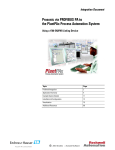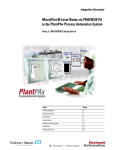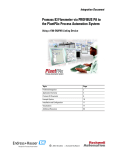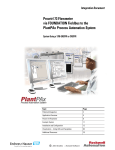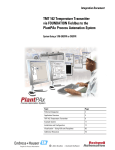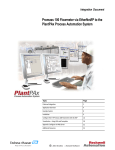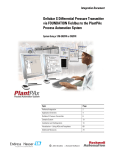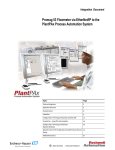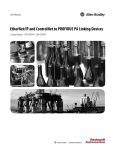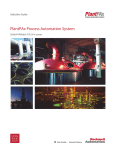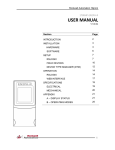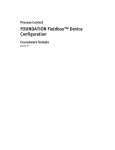Download Prowirl 73 Flowmeter via PROFIBUS PA to the
Transcript
Integration Document Prowirl 73 Flowmeter via PROFIBUS PA to the PlantPAx Process Automation System Using a 1788-EN2PAR Linking Device Topic Page Preferred Integration 2 Application Overview 4 Prowirl Flowmeter 6 Example System 12 Installation and Configuration 13 Visualization 75 Additional Resources 80 2 Prowirl 73 Flowmeter via PROFIBUS PA to the PlantPAx Process Automation System Preferred Integration Rockwell Automation and Endress+Hauser have strengthened their strategic alliance to provide complete process automation solutions that use best-in-class instrumentation, software, and control systems. There are hundreds of different components in a typical plant: controllers, remote I/O, electrical drives, safety equipment, and sensors. Each must be integrated, configured, and optimized during start-up and operation. Recognizing the challenges this creates, Rockwell Automation and Endress+Hauser are focused on providing you with scalable, off-the-shelf solutions.. To supply robust system solutions, Rockwell Automation pre-tests many third-party manufactured HART, FOUNDATION Fieldbus, and PROFIBUS PA field devices in the system test laboratory for compatibility with the Rockwell Automation PlantPAx process automation system. Each field device is connected to the PlantPAx system and is subjected to interoperability testing procedures similar to operating procedures in your plant. The results of each field test are recorded in a test report for integration planning purposes. For Endress+Hauser field devices, an additional step provides an “Integration Document” and “Interoperability Statement” for each tested instrument. The Integration Document provides information on installation, configuration, startup, and operation of the integrated system. The Interoperability Statement is assurance that the Endress+Hauser field device meets PlantPAx system interoperability performance measures, as jointly established by Rockwell Automation and Endress+Hauser and verified through completion of common test procedures performed by either company. Both the Integration Document and Interoperability Statement help reduce risk with ease of integration. RA Publication PROCES-AP024C-EN-P - November 2012 E+H Publication SP016A/04/en/13.12 Prowirl 73 Flowmeter via PROFIBUS PA to the PlantPAx Process Automation System 3 The overall mission of the alliance is to provide you with proven solutions that combine field instrumentation with fieldbus networks, such as HART, FOUNDATION Fieldbus, and PROFIBUS PA networks, with asset management capabilities and Rockwell Automation’s system capabilities to provide a total engineered solution. Through preferred integration and support of increasing requirements for plant-wide control, the alliance offers the following benefits: • Reduced integration costs throughout engineering, commissioning, and start-up • Optimized plant availability and output • Ensured product quality and consistency • Optimized traceability to meet regulatory demands • Predictive maintenance through intelligent instruments For new construction, process improvements at an existing plant, or operating cost reductions, the alliance delivers the following: • Preferred integration reduces risk, reduces integration costs, and protects investment with pre-engineered interoperability. Both companies believe open systems and standardized interfaces bring maximum benefits. • Advanced diagnostics with plant-wide control provides better visibility of plant health and easier access to instrument diagnostics, which ultimately leads to faster troubleshooting and improves decision-making. • Collaborative lifecycle management leads to improvements in design, engineering, and startup and support of plants. This collaboration increases productivity, manages information about instrumentation assets, optimizes plant assets, and results in a complete lifecycle management solution. E+H Publication SP016A/04/en/13.12 RA Publication PROCES-AP024C-EN-P - November 2012 4 Prowirl 73 Flowmeter via PROFIBUS PA to the PlantPAx Process Automation System Application Overview This document provides a step-by-step approach to integrating an Endress+Hauser Prowirl 73 flowmeter via PROFIBUS PA into a Rockwell Automation PlantPAx process automation system. This Section Describes Application Overview Details about the field instrument and control system. System Details Specifications on the required hardware and software components. Installation How to install and connect the instrument, linking device and other components. Configuration How to: • Configure the EN2PAR linking device. • Configure the measurement instrument. Visualization RA Publication PROCES-AP024C-EN-P - November 2012 How to implement and configure a graphical display of device information. E+H Publication SP016A/04/en/13.12 Prowirl 73 Flowmeter via PROFIBUS PA to the PlantPAx Process Automation System 5 The ControlLogix platform provides a robust EtherNet/IP backbone for communication to process fieldbus networks. The PlantPAx architecture uses producer/consumer technology, allowing input information and output status to be shared by all ControlLogix controllers in the system. This integration document assumes you have a working knowledge of ControlLogix systems. For more details regarding the equipment and tasks described in this document see additional resources. This integration document assumes you have a working knowledge of ControlLogix systems. For more details regarding the equipment and tasks described in this document, see Additional Resources. E+H Publication SP016A/04/en/13.12 RA Publication PROCES-AP024C-EN-P - November 2012 6 Prowirl 73 Flowmeter via PROFIBUS PA to the PlantPAx Process Automation System Prowirl Flowmeter The Prowirl measuring instrument provides the following: • Complete saturated steam or liquid-mass measuring point in one single device • Calculation of the mass flow from the measured variables volume flow and temperature in the integrated flow computer • External pressure value read-in for superheated steam and gas applications (optional) • External temperature value read-in for delta heat measurement (optional) The robust Prowirl sensor, tried and tested in over 100,000 applications, offers the following: • High resistance to: – vibrations (over 1g in all axes) – temperature shocks (>150K/s) – contaminated media – water hammer • No maintenance, no moving parts, no zero-point drift (“lifetime” calibration) • Software initial settings save time and costs Vortex meters work on the principle of the Karman vortex street. When fluid flows past a bluff body, vortices are alternately formed on both sides with opposite directions of rotation. These vortices each generate a local low pressure. The pressure fluctuations are recorded by the sensor and converted to electrical pulses. The vortices develop very regularly within the permitted application limits of the device. Therefore, the frequency of vortex shedding is proportional to the volume flow. The calibration factor (K-factor) is used as the proportional constant: RA Publication PROCES-AP024C-EN-P - November 2012 E+H Publication SP016A/04/en/13.12 Prowirl 73 Flowmeter via PROFIBUS PA to the PlantPAx Process Automation System 7 Measured Variables • Volumetric flow (volume flow) is proportional to the frequency of vortex shedding after the bluff body. • The temperature can be output directly and is used to calculate the mass flow for example. • The measured process variables volume flow, temperature or the calculated process variables mass flow, heat flow or corrected volume flow can be output as the output variables. Signals from Instruments to Control System PROFIBUS PA Interface • PROFIBUS PA in accordance with EN 50170 Volume 2, IEC 61158-2 (MBP), galvanically isolated • Current consumption: 16 mA • Error current FDE (Fault Disconnection Electronic): 0 mA • Signal encoding = Manchester II • Function blocks: 4 x analog input, 2 x totalizer • Output data: volume flow, mass flow, corrected volume flow, heat flow, temperature, density, specific enthalpy, calculated steam pressure (saturated steam), operating Z-factor, vortex frequency, electronics temperature, Reynolds number, velocity, totalizer • Input data: positive zero return (ON/OFF), totalizer control, pressure, display value • Bus address can be set at the device via DIP switches Factory setting, analog input 1 to 4: Sequence Data Block/GDS Block Name (Slot) Description 1 AI Analog input function block 1 Output variable = volume flow (factory setting) 2 AI Analog input function block 2 Output variable = mass flow (factory setting) 3 AI Analog input function block 3 Output variable = corrected volume flow (factory setting) 4 AI Analog input function block 4 Output variable = temperature (factory setting) E+H Publication SP016A/04/en/13.12 RA Publication PROCES-AP024C-EN-P - November 2012 8 Prowirl 73 Flowmeter via PROFIBUS PA to the PlantPAx Process Automation System Sequence Data Block/GDS Block Name (Slot) Description 5 Totalizer Function block 1 TOTAL output variable 6 TOTAL or SET_TOTAL or SET_MODE_TOTAL or SET_PRESET_UNIT_TOTAL or SET_MODE_PRESET_UNIT_TOTAL 7 PRESSURE_VALVE Operating pressure valve 8 DISPLAY_VALVE Display value 9 CONTROL_BLOCK Control of device functions Totalizer Function block 2 TOTAL output variable Factory setting, totalizer 1 and 2: Selected Fluid Assignment Totalizer 1 Assignment Totalizer 2 Saturated steam Mass flow Calculated heat flow Superheated steam Mass flow Calculated heat flow Water Volume flow Calculated heat flow User-defined liquid Mass flow Volume flow Compressed air Corrected volume flow Volume flow Natural gas NX-19 Corrected volume flow Volume flow Real gas Mass flow Volume flow Gas volume Volume flow Volume flow Liquid volume Volume flow Volume flow Assign the process variables to the AI and TOTAL data block with the aid of class 2 master, e.g. Factory Talk Asset Centre or FieldCare, in the CHANNEL parameter of the function block. The following settings are possible: Channel=237 Volume flow Channel=277 Mass flow Channel=398 Corrected volume flow Channel=285 Temperature flow Channel=116 Calculated heat flow Channel=281 Density flow Channel=118 Specific enthalpy Channel=120 Calculated saturated steam pressure RA Publication PROCES-AP024C-EN-P - November 2012 E+H Publication SP016A/04/en/13.12 Prowirl 73 Flowmeter via PROFIBUS PA to the PlantPAx Process Automation System 9 Channel=186 Z factor Channel=289 Vortex frequency Channel=89 Electronics temperature* Channel=96 Reynolds number* Channel=99 Flow velocity *Only available with the “Advanced diagnostics” software option. E+H Publication SP016A/04/en/13.12 RA Publication PROCES-AP024C-EN-P - November 2012 10 Prowirl 73 Flowmeter via PROFIBUS PA to the PlantPAx Process Automation System Control System The control system includes these components: Component Description Controller The ControlLogix controller is a modular, high performance control, that uses RSLogix 5000 programming software to configure, program, and monitor a system. PROFIBUS PA linking device The 1788-EN2PAR is a PROFIBUS PA master linking device to an EtherNet/IP network for a PROFIBUS PA field device network capable of supporting process instrumentation. It is a true PA master, linking directly to the PA network with built in PA power conditioners. The EN2PAR and PA field devices are added directly into the RSLogix 5000 I/O tree. The EN2PAR supports FDT (Field Device Type) / DTM (Device Type Manager) technology. The 1788-EN2PAR provides a fast and integrated solution for adding PROFIBUS PA field devices to any Logix platform. This linking device provides a direct link between PROFIBUS PA and EtherNet/IP with no intermediate PROFIBUS-DP layer required. The module supports a maximum of 24 field devices and can supply a 500mA per trunk. It will also allow the user to view detailed diagnostics from each field device using its DTM (device type manager) directly from the Logix environment with Hiprom's FDT-ThinFrame. The user will be able to view a scope trace of the signal of each field device and provide extended statistics with regards to packet count (send, received, class 1, class2 etc.) RA Publication PROCES-AP024C-EN-P - November 2012 E+H Publication SP016A/04/en/13.12 Prowirl 73 Flowmeter via PROFIBUS PA to the PlantPAx Process Automation System 11 Component Description Programming software RSFieldbus and RSLogix 5000 are the software tools used to create the configuration that will be stored in the Logix controller and the EN2PAR and provide access to cyclic data to and from each field device. The AOP in RSLogix5000 is able to configure each instrument on the network, transfer the configuration to the Logix controller and PA master which interpret the instrument specific data structures. Visualization software FactoryTalk View Site Edition software is an HMI software program for monitoring, controlling, and acquiring data from manufacturing operations throughout an enterprise. A generic display provides a graphical representation via faceplates of the field instrument connected to the EN2PAR linking device. Asset management software FactoryTalk AssetCentre, with a fully scalable design, provides a set of asset-centric focused tools for securely and centrally managing factory and process automation production environments. It secures access to the control system, tracks users' actions, manages asset configuration files, configures process instruments, and provides backup and recovery of operating asset configurations. • Change management — management of security, configuration and archiving of control assets. • Process device management — calibration and configuration for process instrumentation. • Condition monitoring — predict or prevent impending failures of process instrumentation with centralized device information. • Disaster recovery — for all assets and devices. FactoryTalk AssetCentre is based on the open, industry-leading FDT/DTM technology integrated into the PlantPAx process automation system. It is a common environment and launch application for Device Type Manager (DTM). An expanding library of Device DTMs and an array of Communication DTMs are supported. The optional smart device configuration tool FieldCare and the Life Cycle Management tool W@M are Endress+Hauser’s plant asset management solution. • Easy to implement and to scale up into existing infrastructure. • Entire management of smart field devices supporting Ethernet, HART, PROFIBUS, FOUNDATION Fieldbus and Wireless HART. • Supports the entire device life cycle based on W@M starting with engineering through ordering, installation, configuration, commissioning, calibration, documentation management and spare parts handling. • Endures technology migration by supporting all device DTMs and iDTMs for DD based devices. • Allows communication through third party systems supporting FDT/DTM technology. • Condition monitoring: used for preventive and predictive maintenance based on diagnostic information from field devices. FieldCare enables you to step into the plant asset management world with a sustainable investment and offers the possibility to scale up to an integrated asset management solution. E+H Publication SP016A/04/en/13.12 RA Publication PROCES-AP024C-EN-P - November 2012 12 Prowirl 73 Flowmeter via PROFIBUS PA to the PlantPAx Process Automation System Example System Endress+Hauser and Rockwell Automation interoperability testing is performed for every new device and product. Hardware Components Component Catalog Number Prowirl 73 Vortex Flowmeter 73W15-SK4AA1AAJ6AH ControlLogix controller 1756-L75 Hiprom 1788-EN2PAR module 1788-EN2PAR Stratix 8000 Switch 1783-MS10T Power Supply AB 1606-XLE Junction Box 1788-FBJB6 or FBJB4R Ethernet Bridge 1756-EN2T Software Components Component Catalog Number 9324-RLD700NXENE RSLogix 5000 Enterprise Series programming software, Professional edition Includes: • RSLinx Classic software • RSLinx Enterprise software FactoryTalk View Site Edition (SE) software 9701-VWSXXXXXENE FactoryTalk AssetCentre server 9515-ASTSRVRENE FactoryTalk AssetCentre process device configuration 9515-ASTPRDCFENE FieldCare Standard Asset Management software (optional) SFE500 HIPROM Profibus DTM for 1788-EN2PAR AOP for EN2PAR For specifications of the engineering workstation (EWS) and operator workstation (OWS), see the Integrated Architecture for Process Control System Recommendations Manual, publication PROCES-RM001. See Additional Resources for complete installation instructions, including warnings. RA Publication PROCES-AP024C-EN-P - November 2012 E+H Publication SP016A/04/en/13.12 Prowirl 73 Flowmeter via PROFIBUS PA to the PlantPAx Process Automation System Installation and Configuration 13 Installing a Prowirl 73 Flowmeter The following information is a summary of the installation procedures. See Additional Resources for complete installation instructions, including warnings. Connect a Prowirl Flowmeter 1. Unscrew the cover (a) of the electronics compartment from the transmitter housing. 2. Remove the display module (b) from the retaining rails (c) and refit onto right retaining rail with the left side (this secures the display module). 3. Loosen screw (d) of the cover of the connection compartment and fold down the cover. 4. Push the power supply/PROFIBUS cable through the cable gland (e). 5. Tighten the cable glands (e). 6. Pull the terminal connector (f) out of the transmitter housing and connect the power supply/PROFIBUS cable. IMPORTANT The terminal connector (d) is pluggable; i.e., it can be plugged out of the transmitter housing to connect the cable. 7. Plug the terminal connector (f) into the transmitter housing. 8. Secure the ground cable to the ground terminal (g). IMPORTANT Between the stripped PROFIBUS cable and the ground terminal, the cable shielding should not exceed a length of 5 mm (0.20 inch). 9. Only remote version: Secure ground cable to the ground terminal. 10. Fold up the cover of the connection compartment and tighten the screws (d). 11. Remove the display module (b) on the fitting retaining rails (c). E+H Publication SP016A/04/en/13.12 RA Publication PROCES-AP024C-EN-P - November 2012 14 Prowirl 73 Flowmeter via PROFIBUS PA to the PlantPAx Process Automation System 12. Screw the cover of the electronics compartment (a) onto the transmitter housing. Item Description a Cover of electronics compartment b Display module c Retaining rail for display module d Connection compartment cover e Cable gland f Terminal connector g Ground terminal Wiring Diagram Item Description A PROFIBUS cable B Ground terminal (between the stripped PROFIBUS cable and the ground terminal; the cable shielding should not exceed a length of 5 mm (0.20 inch)). C Terminal connector (1 = PA +; 2 = PA-) D Ground terminal (external, only relevant for remote version) RA Publication PROCES-AP024C-EN-P - November 2012 E+H Publication SP016A/04/en/13.12 Prowirl 73 Flowmeter via PROFIBUS PA to the PlantPAx Process Automation System E+H Publication SP016A/04/en/13.12 Item Description A Aluminum field housing B Stainless steel field housing C Protection cap for connector D Fieldbus connector E Adapter PG 13.5/M 20.5 F Connector at housing (male) G Female connector Pin assignment Color Codes 1 Brown wire: PA + (terminal 26) 2 Not connected 3 Blue wire: PA - (terminal 27) 4 Black wire: ground 5 Middle female connector not assigned 6 Positioning groove 7 Positioning key 15 RA Publication PROCES-AP024C-EN-P - November 2012 16 Prowirl 73 Flowmeter via PROFIBUS PA to the PlantPAx Process Automation System Fieldbus Connector The connection technology of PROFIBUS PA allows measuring devices to be connected to the fieldbus via uniform mechanical connections, such as T-boxes, distribution modules, etc. This connection technology, which uses prefabricated distribution modules and plug-in connectors, offers substantial advantages over conventional wiring. • Field devices can be removed, replaced or added at any time during normal operation. Communication is not interrupted. • Installation and maintenance are significantly easier. • Existing cable infrastructures can be used and expanded instantly; e.g., when constructing new star distributors using 4-channel or 8-channel distribution modules. The device can be supplied with the option of a ready-mounted fieldbus connector. Fieldbus connectors for retrofitting can be ordered from Endress+Hauser as a spare part. Please see Endress+Hauser Support and contact your representative. Pin Meaning 1 Ground 2 Signal + 3 Signal - 4 Not connected RA Publication PROCES-AP024C-EN-P - November 2012 E+H Publication SP016A/04/en/13.12 Prowirl 73 Flowmeter via PROFIBUS PA to the PlantPAx Process Automation System 17 Configuring the PROFIBUS Flowmeter Device Address Note the following points: • In the case of a PROFIBUS PA device, the address must always be configured. Valid device addresses are in the range 1 to 125. In a PROFIBUS PA network, each address may only be given once. If an address is not configured correctly, the device is not recognized by the master. The address 126 can be used for initial commissioning and for service purposes. • All devices have the address 126 and software addressing on leaving the factory: Procedure for configuring the device address: 1. Switch off power supply. 2. Unscrew the cover of the electronics compartment from the transmitter housing. 3. Remove the display module (a) from the retaining rails (b) and refit onto right retaining rail with the left side (this secures the display module). 4. Fold up the plastic cover (c). 5. Fold up the cover (d) of the I/O board (COM module). 6. Configure the device address using DIP switches 1 to 7. 7. Activate hardware addressing using DIP switch 10 (=ON). 8. Installation is the reverse of the removal procedure. IMPORTANT E+H Publication SP016A/04/en/13.12 Address setting via Hiprom CommDTM is currently not possible via the EN2PAR module. RA Publication PROCES-AP024C-EN-P - November 2012 18 Prowirl 73 Flowmeter via PROFIBUS PA to the PlantPAx Process Automation System Wire & Connect a Field Instrument to EN2PAR The 1788-EN2PAR linking device is designed to operate within the Rockwell Automation PlantPAx system using EtherNet/IP as the communication backbone to the PROFIBUS PA process device network. All power required for the module's operation is derived from an external 24V power supply. For current consumption, please refer to electrical specifications in the EN2PAR user manual. The current status of the linking device is conveyed to the user by means of the LCD display. The following information is stored in the EN2PAR and is available to the PlantPAx process automation system. • Eight Input process variables (PVs) and eight Output PVs from up to 24 PROFIBUS PA field devices • Diagnostics from the 1788-EN2PAR module • Extended diagnostics of each PROFIBUS field device The EN2PAR and field devices can be connected through a junction box (complying with IEC61158-2), such as the 1788-FBJB6. RA Publication PROCES-AP024C-EN-P - November 2012 E+H Publication SP016A/04/en/13.12 Prowirl 73 Flowmeter via PROFIBUS PA to the PlantPAx Process Automation System 19 Installation of the EN2PAR Power The 1788-EN2PAR requires 9 - 32V input to operate. The user has the option to connect a second power supply (for redundant purposes) to the module. See wiring below. mmmmp E+H Publication SP016A/04/en/13.12 RA Publication PROCES-AP024C-EN-P - November 2012 20 Prowirl 73 Flowmeter via PROFIBUS PA to the PlantPAx Process Automation System PROFIBUS PA The PROFIBUS PA network must be connected via the PA terminal on the module. The pin-out is as follows: Pin Description Right PA + Middle PA - Left Shield : The PA cable color code is used as set in IEC61158-2 Physical Layer Specification. RA Publication PROCES-AP024C-EN-P - November 2012 E+H Publication SP016A/04/en/13.12 Prowirl 73 Flowmeter via PROFIBUS PA to the PlantPAx Process Automation System 21 Configure the Linking Device Ethernet Address The module will connect to an Ethernet network using a RJ45 connector. The module will ship with BOOTP enabled. Thus the user can set the IP address using a BOOTP server or using the hardware switches. The hardware switches is located under the front cover as shown below. The Page button is used to toggle between different diagnostics on the display. In this application, the Ethernet Port is used to connect the Linking Device to the ControlLogix system using the 1756-EN2TR. E+H Publication SP016A/04/en/13.12 RA Publication PROCES-AP024C-EN-P - November 2012 22 Prowirl 73 Flowmeter via PROFIBUS PA to the PlantPAx Process Automation System Module will boot with IP address: 192.168.1.091. Note: Modify the address if necessary. For this example we used 91. Module will boot with BOOTP enabled. For normal operation the switches must be set to “000”. Software The user will need the following software to configure and use the 1788-EN2PAR: • Add-on Profile (AOP) • 1788-EN2PAR Device Type Manager (DTM) Both the applications can be found on the product CD or the Hiprom Technologies website: www.hiprom.com. Note: To install the AOP and DTM, go to the Hiprom site and download. Then open RSLogix 5000. Configuring the System Using RSLogix 5000 The following are the steps required to build a PROFIBUS PA tree in RSLogix 5000 Setup. RA Publication PROCES-AP024C-EN-P - November 2012 E+H Publication SP016A/04/en/13.12 Prowirl 73 Flowmeter via PROFIBUS PA to the PlantPAx Process Automation System 23 Note: Using RSWho Active in RSLinx or RSLogix and verify the active devices. See the example screen below. 1. Open RSLogix and select File > New. 2. Create a new project. E+H Publication SP016A/04/en/13.12 RA Publication PROCES-AP024C-EN-P - November 2012 24 Prowirl 73 Flowmeter via PROFIBUS PA to the PlantPAx Process Automation System 3. Click and the New Controller screen appears. Select and enter the data. RA Publication PROCES-AP024C-EN-P - November 2012 E+H Publication SP016A/04/en/13.12 Prowirl 73 Flowmeter via PROFIBUS PA to the PlantPAx Process Automation System 25 4. Click OK and create an RSLogix project in the I/O configuration. Note: Using the I/O configuration utility you will select module s and Add IP address. For this example the 1756-EN2T is set to 192.168.1.8 and the 1788-EN2PAR Linking Device to 192.168.1.91. E+H Publication SP016A/04/en/13.12 RA Publication PROCES-AP024C-EN-P - November 2012 26 Prowirl 73 Flowmeter via PROFIBUS PA to the PlantPAx Process Automation System 5. From the I/O tree select New Module and add the EN2T. Click Create and set up the Ethernet bridge. 6. Using the I/O configuration utility, select module and enter the IP address of 192.168.1.8 for the EN2T. RA Publication PROCES-AP024C-EN-P - November 2012 E+H Publication SP016A/04/en/13.12 Prowirl 73 Flowmeter via PROFIBUS PA to the PlantPAx Process Automation System 27 Note: Press Enter after each entry. 7. Click OK and select New Module again /Communications and select the Linking Device. Note: To add the 1788-EN2PAR the user must select the module type when adding it under Allen-Bradley Ethernet bridge as shown above. E+H Publication SP016A/04/en/13.12 RA Publication PROCES-AP024C-EN-P - November 2012 28 Prowirl 73 Flowmeter via PROFIBUS PA to the PlantPAx Process Automation System 8. Then select the device as shown below, and click Create. RA Publication PROCES-AP024C-EN-P - November 2012 E+H Publication SP016A/04/en/13.12 Prowirl 73 Flowmeter via PROFIBUS PA to the PlantPAx Process Automation System 29 9. Enter a name, set up the EN2PAR address 91 and click OK. E+H Publication SP016A/04/en/13.12 RA Publication PROCES-AP024C-EN-P - November 2012 30 Prowirl 73 Flowmeter via PROFIBUS PA to the PlantPAx Process Automation System The tree screen should look similar to this. When added, the module requested packet interval (RPI) will default to 300ms. If needed the user can change this depending on the field device count and update times required. Note: The RPI will determine the amount of Class 1 data requests send for the field devices configured on the PA Bus. Thus if there are many field devices configured on the bus and the RPI is set too low, the field devices will not be able to update in time and all acyclic PA data will be slow as Class 1 data is prioritized. Please see Class 2 MPPF in the master configuration. Once the module is added to the tree the user can open the properties by right- clicking on the device and selecting the Properties option. Once the properties window is open select the Configuration tab to open the 1788-EN2PAR configuration page. For Example settings adding the EN2PAR to the I/o profile. Add the name and address of the device. RA Publication PROCES-AP024C-EN-P - November 2012 E+H Publication SP016A/04/en/13.12 Prowirl 73 Flowmeter via PROFIBUS PA to the PlantPAx Process Automation System 31 Note: If not already connected, connect up the PC and go online with RSLogix5000. Under the communication tab select Who Active. Using Who Active select the proper processor. E+H Publication SP016A/04/en/13.12 RA Publication PROCES-AP024C-EN-P - November 2012 32 Prowirl 73 Flowmeter via PROFIBUS PA to the PlantPAx Process Automation System 10. Select or Click Download and then Go Online. RA Publication PROCES-AP024C-EN-P - November 2012 E+H Publication SP016A/04/en/13.12 Prowirl 73 Flowmeter via PROFIBUS PA to the PlantPAx Process Automation System 33 11. If the following screen appears click Download again. 12. Select yes when complete and verify the online screen status. E+H Publication SP016A/04/en/13.12 RA Publication PROCES-AP024C-EN-P - November 2012 34 Prowirl 73 Flowmeter via PROFIBUS PA to the PlantPAx Process Automation System 13. Right-click on the 1788-EN2PAR in the I/O tree and then select Properties. Then left click and the following screen appears. RA Publication PROCES-AP024C-EN-P - November 2012 E+H Publication SP016A/04/en/13.12 Prowirl 73 Flowmeter via PROFIBUS PA to the PlantPAx Process Automation System 35 14. Select the Configuration tab and select Master (1) configuration. E+H Publication SP016A/04/en/13.12 RA Publication PROCES-AP024C-EN-P - November 2012 36 Prowirl 73 Flowmeter via PROFIBUS PA to the PlantPAx Process Automation System 15. Click Scan Network. 16. Select GSD File. Note: If the above screen appears then the GSD files are loaded. RA Publication PROCES-AP024C-EN-P - November 2012 E+H Publication SP016A/04/en/13.12 Prowirl 73 Flowmeter via PROFIBUS PA to the PlantPAx Process Automation System 37 17. Select the scan network button and the following screen should appear. If new device is found click OK. Note: The following steps 18.-21. are used only if new GSD files are required. If not go to step 22. 18. Select the Process Catalog button. This will launch the Process Utility that manages the GSD files and DTMs. Thus if the user loaded new DTMs or GSD files the Process Utility must be launched and the libraries must be updated. The following should appear: E+H Publication SP016A/04/en/13.12 RA Publication PROCES-AP024C-EN-P - November 2012 38 Prowirl 73 Flowmeter via PROFIBUS PA to the PlantPAx Process Automation System 19. The Process utility opens. Select Profibus PA, add, and compile the GSD file. 20. When complete, devices with GSD files will be displayed in the left pane. Note: The default device settings shown can be changed. Refer to the device manual. The user will not be able to configure a field device for cyclic communication unless the GSD file is in the Process Utility Catalog and the catalog has been updated as shown below. 21. Select OK. 22. Select Download. RA Publication PROCES-AP024C-EN-P - November 2012 E+H Publication SP016A/04/en/13.12 Prowirl 73 Flowmeter via PROFIBUS PA to the PlantPAx Process Automation System 39 23. When completed select Status and select PV Data Path. The following should appear with live data. All fields should be green. E+H Publication SP016A/04/en/13.12 RA Publication PROCES-AP024C-EN-P - November 2012 40 Prowirl 73 Flowmeter via PROFIBUS PA to the PlantPAx Process Automation System Once the user is happy with the configuration it can be downloaded to the 1788-EN2PAR. The device will save the configuration in non-volatile memory. If the power is cycled then the module will use the last configuration saved. 24. Click the Download icon. Note: Any changes will only take effect once it has been downloaded to the 1788-EN2PAR module. Note: If the user is not certain about the format of the PV please refer to the user manual of the field device being used. 25. If required, from the Online properties screen, select Configuration and the user can choose the format clicking on the drop-down menu and selecting as shown in the example below. See Additional Resources or Chapter Signals from Instruments to Control System for CHANNEL assignment. 26. Return to the Overview. RA Publication PROCES-AP024C-EN-P - November 2012 E+H Publication SP016A/04/en/13.12 Prowirl 73 Flowmeter via PROFIBUS PA to the PlantPAx Process Automation System 41 Device Type Manager (DTM) The DTM can be used either in the profile with the ThinFrame or using a FDT Frame (eg. AssetCentre or FieldCare). Note: The ThinFrame can only view diagnostics of the field device. The user will need a FDT frame to configure and parameterize the field device. 1. Select Process Catalog and launch the DTM Tool. 2. The user must first update the DTM catalog by launching the Process Utility and selecting update as shown below. When complete click OK. Note: This update is only required once or when new devices are added. E+H Publication SP016A/04/en/13.12 RA Publication PROCES-AP024C-EN-P - November 2012 42 Prowirl 73 Flowmeter via PROFIBUS PA to the PlantPAx Process Automation System 3. After the update is complete, the user can select the DTM in the AOP by simply selecting the correct DTM given. 4. Click OK. Save and Close the project then reopen the project and Go Online. RA Publication PROCES-AP024C-EN-P - November 2012 E+H Publication SP016A/04/en/13.12 Prowirl 73 Flowmeter via PROFIBUS PA to the PlantPAx Process Automation System 43 5. Right-click on the EN2PAR and select properties to Open the AOP and go to the device configuration tab. 6. From the AOP configuration tab select process catalog. E+H Publication SP016A/04/en/13.12 RA Publication PROCES-AP024C-EN-P - November 2012 44 Prowirl 73 Flowmeter via PROFIBUS PA to the PlantPAx Process Automation System 7. Then select DTM and DTM Viewer. 8. Verify the communication DTM and close. RA Publication PROCES-AP024C-EN-P - November 2012 E+H Publication SP016A/04/en/13.12 Prowirl 73 Flowmeter via PROFIBUS PA to the PlantPAx Process Automation System 45 9. Select the Advanced Tab. E+H Publication SP016A/04/en/13.12 RA Publication PROCES-AP024C-EN-P - November 2012 46 Prowirl 73 Flowmeter via PROFIBUS PA to the PlantPAx Process Automation System 10. Open the DTM drop-down list and select the proper DTM. 11. Click OpenDTM, Go Online and select open DTM and select Online Parameterize. 12. Select standard view and measuring values. RA Publication PROCES-AP024C-EN-P - November 2012 E+H Publication SP016A/04/en/13.12 Prowirl 73 Flowmeter via PROFIBUS PA to the PlantPAx Process Automation System 47 Note: This is a view-only screen. 13. The Instrument configuration is complete. Save the Project. E+H Publication SP016A/04/en/13.12 RA Publication PROCES-AP024C-EN-P - November 2012 48 Prowirl 73 Flowmeter via PROFIBUS PA to the PlantPAx Process Automation System Verify Operation using RSLogix Each 1788-EN2PAR consumes a total of 4 connections from the Logix Controller regardless of the field device count. Thus the input and output image of each 1788-EN2PAR is divided into four sections A to D. The first connection will have the PA Master Data added as well. Using the AOP to monitor online data: 1. In the RSLogix 5000 tree, select Controller Tags. Look up and select the EN2PAR:IA, monitor tags then select master. If a field device is online and running (exchanging cyclic data) then its field device index bit in (the connection status) will be set. If the device goes offline the bit will be cleared. RA Publication PROCES-AP024C-EN-P - November 2012 E+H Publication SP016A/04/en/13.12 Prowirl 73 Flowmeter via PROFIBUS PA to the PlantPAx Process Automation System 49 2. Select Field Device 0 and click Data. Each field device will display its PA diagnostics as well as all available PVs and their status, as shown in the example below: 3. Close RSLogix. E+H Publication SP016A/04/en/13.12 RA Publication PROCES-AP024C-EN-P - November 2012 50 Prowirl 73 Flowmeter via PROFIBUS PA to the PlantPAx Process Automation System Connect to, Monitor and Configure the Instrument via AssetCentre AssetCentre from Rockwell is the FDT-based plant asset management software tool that lets you configure the intelligent field instruments from E+H. An optional tool called Fieldcare is also available from E+H. See page 68. NOTE: Before starting make sure the DTM's have been imported and installed for the Hiprom Communication linking device and the E+H Instrument. To access the DTMs and other software download them from the Hiprom and or E+H websites. 1. Install the appropriate DTMs. 2. Start-up AssetCentre and open a new project. 3. Update the DTM catalog under Tools. RA Publication PROCES-AP024C-EN-P - November 2012 E+H Publication SP016A/04/en/13.12 Prowirl 73 Flowmeter via PROFIBUS PA to the PlantPAx Process Automation System 51 4. Left click and verify that the DTMs now exist in the catalog. Scan if necessary. 5. Close the DTM catalog and set up the DTM network path under Tasks. E+H Publication SP016A/04/en/13.12 RA Publication PROCES-AP024C-EN-P - November 2012 52 Prowirl 73 Flowmeter via PROFIBUS PA to the PlantPAx Process Automation System 6. Select the DTM network and click. RA Publication PROCES-AP024C-EN-P - November 2012 E+H Publication SP016A/04/en/13.12 Prowirl 73 Flowmeter via PROFIBUS PA to the PlantPAx Process Automation System 53 7. Select the DTM network and right click to add the DTM to the HSnetwork. Or select Add DTM. E+H Publication SP016A/04/en/13.12 RA Publication PROCES-AP024C-EN-P - November 2012 54 Prowirl 73 Flowmeter via PROFIBUS PA to the PlantPAx Process Automation System 8. Select the HS Ethernet network and click OK. 9. Select the network and click Add DTM. RA Publication PROCES-AP024C-EN-P - November 2012 E+H Publication SP016A/04/en/13.12 Prowirl 73 Flowmeter via PROFIBUS PA to the PlantPAx Process Automation System 55 10. Select 1788-EN2PAR, and then click OK E+H Publication SP016A/04/en/13.12 RA Publication PROCES-AP024C-EN-P - November 2012 56 Prowirl 73 Flowmeter via PROFIBUS PA to the PlantPAx Process Automation System 11. Add the IP addresses and click Enter after each entry. RA Publication PROCES-AP024C-EN-P - November 2012 E+H Publication SP016A/04/en/13.12 Prowirl 73 Flowmeter via PROFIBUS PA to the PlantPAx Process Automation System 57 12. Click Next. E+H Publication SP016A/04/en/13.12 RA Publication PROCES-AP024C-EN-P - November 2012 58 Prowirl 73 Flowmeter via PROFIBUS PA to the PlantPAx Process Automation System 13. Click Scan Network. The Scan Results screen should appear. RA Publication PROCES-AP024C-EN-P - November 2012 E+H Publication SP016A/04/en/13.12 Prowirl 73 Flowmeter via PROFIBUS PA to the PlantPAx Process Automation System 59 14. Verify the information, click OK, then click Close. 15. Click Design and from the AssetCentre Asset view select Process Area. E+H Publication SP016A/04/en/13.12 RA Publication PROCES-AP024C-EN-P - November 2012 60 Prowirl 73 Flowmeter via PROFIBUS PA to the PlantPAx Process Automation System 16. Right-click then select New and click. 17. Then from the process area tree go to process devices and select the Instrument. 18. Click OK. The screen should appear. RA Publication PROCES-AP024C-EN-P - November 2012 E+H Publication SP016A/04/en/13.12 Prowirl 73 Flowmeter via PROFIBUS PA to the PlantPAx Process Automation System 61 19. Enter a Name (Example: Instrument) and click OK. E+H Publication SP016A/04/en/13.12 RA Publication PROCES-AP024C-EN-P - November 2012 62 Prowirl 73 Flowmeter via PROFIBUS PA to the PlantPAx Process Automation System 20. Right-click on Instrument or (other name), select Properties and click Enter. RA Publication PROCES-AP024C-EN-P - November 2012 E+H Publication SP016A/04/en/13.12 Prowirl 73 Flowmeter via PROFIBUS PA to the PlantPAx Process Automation System 63 21. Select DTM addressing info and click the key on the right-hand side of the screen. E+H Publication SP016A/04/en/13.12 RA Publication PROCES-AP024C-EN-P - November 2012 64 Prowirl 73 Flowmeter via PROFIBUS PA to the PlantPAx Process Automation System 22. From the following screen highlight the Instrument. RA Publication PROCES-AP024C-EN-P - November 2012 E+H Publication SP016A/04/en/13.12 Prowirl 73 Flowmeter via PROFIBUS PA to the PlantPAx Process Automation System 65 23. Click OK and the following screen should appear. 24. Click OK. E+H Publication SP016A/04/en/13.12 RA Publication PROCES-AP024C-EN-P - November 2012 66 Prowirl 73 Flowmeter via PROFIBUS PA to the PlantPAx Process Automation System 25. Highlight “Instrument” and select DTMView. RA Publication PROCES-AP024C-EN-P - November 2012 E+H Publication SP016A/04/en/13.12 Prowirl 73 Flowmeter via PROFIBUS PA to the PlantPAx Process Automation System 67 A screen showing the instrument’s data should appear. E+H Publication SP016A/04/en/13.12 RA Publication PROCES-AP024C-EN-P - November 2012 68 Prowirl 73 Flowmeter via PROFIBUS PA to the PlantPAx Process Automation System 26. Select the Online view and open. Make any changes to settings if necessary. 27. Close the DTMs and AssetCentre. 28. Open RSLogix 5000 and open the Project. 29. If desired, Go Online and Open the Controller Tag database select Project name: Demo or Instrument Tag to display device, status and diagnostic data. Connect to, Monitor and Configure the Instrument via FieldCare FieldCare is the FDT-based plant asset management software tool that lets you configure the intelligent field instruments. RA Publication PROCES-AP024C-EN-P - November 2012 E+H Publication SP016A/04/en/13.12 Prowirl 73 Flowmeter via PROFIBUS PA to the PlantPAx Process Automation System 69 Note: Before starting make sure the DTM's have been imported and installed for the Hiprom Communication linking device and the E+H Instrument. To access the DTMs and other software download them from the Hiprom and or E+H websites. 1. Install the appropriate DTMs. 2. Start FieldCare and open a new project. 3. Choose the DTM Catalog menu and click update. E+H Publication SP016A/04/en/13.12 RA Publication PROCES-AP024C-EN-P - November 2012 70 Prowirl 73 Flowmeter via PROFIBUS PA to the PlantPAx Process Automation System 4. If there are DTMs listed in the dialog box´s left pane, select desired DTMs and click Move or choose “Add all to DTM catalog”. If you do not find the desired DTMs, or if the left pane of the dialog box is empty, click Update. FieldCare searches for DTMs installed on your computer. After search, found DTMs are added to the dialog box´s left pane. If necessary, to remove DTMs, select the desired DTMs in right pane and click Move. 5. Click OK to save your changes. RA Publication PROCES-AP024C-EN-P - November 2012 E+H Publication SP016A/04/en/13.12 Prowirl 73 Flowmeter via PROFIBUS PA to the PlantPAx Process Automation System 71 6. Click the Add Device icon, select HS EtherNet/IP DTM and click OK. E+H Publication SP016A/04/en/13.12 RA Publication PROCES-AP024C-EN-P - November 2012 72 Prowirl 73 Flowmeter via PROFIBUS PA to the PlantPAx Process Automation System 7. Click on HS EtherNet/IP- DTM. Click the Add Device icon, select 1788-EN2PA-R and click OK. 8. To configure the 1788-EN2PA-R, double click on 1788-EN2PA-R in the left pane. RA Publication PROCES-AP024C-EN-P - November 2012 E+H Publication SP016A/04/en/13.12 Prowirl 73 Flowmeter via PROFIBUS PA to the PlantPAx Process Automation System 73 9. Enter the 1788-EN2PA-R IP address and the Max Scan Address. 10. Click the Create Network icon. 11. When prompted click OK. The Com DTM now scans the entire PROFIBUS PA network behind the 1788-EN2PA-R and searches for the right DTM. If the right DTM is installed, the instrument comes up in the Explorer view on the left pane. If only one DTM is added to the network, the Software automatically goes online. Otherwise a warning occurs that must be confirmed. To switch this behavior off, in the Explorer- context- menu Extras/ Options, select After Scanning within Page Scanning. 12. In an open FieldCare project, right-click on the instrument in the left pane and select Connect. E+H Publication SP016A/04/en/13.12 RA Publication PROCES-AP024C-EN-P - November 2012 74 Prowirl 73 Flowmeter via PROFIBUS PA to the PlantPAx Process Automation System 13. Double-click on the instrument in the left pane. The Online parameterization window appears with the Instrument Health Status. The following example shows a Prowirl field instrument. Your screens may vary depending on the field instrument. 14. You can right-click now on the instrument in the left pane to access other views and data, e.g. observe, reset or offline parameterization. RA Publication PROCES-AP024C-EN-P - November 2012 E+H Publication SP016A/04/en/13.12 Prowirl 73 Flowmeter via PROFIBUS PA to the PlantPAx Process Automation System Visualization 75 In order to monitor the instruments using the pre-designed faceplates, the EN2PAR must be set up as specified in this integration document and the manual. We also suggest developing a similar configuration to the one included in the RSLogix 5000 project provided by Rockwell Automation. The controller exchanges data between the devices, and the FactoryTalk View SE faceplates notify personnel what is happening in the plant. The following information summarizes the Add-On Instructions and faceplates. See Additional Resources for more detailed information. Add-On Instructions An Add-On Instruction exchanges data between each process variable located in the process device and the faceplate installed on a display. The name of the specific instance of the Add-On Instruction becomes the link from the actual instrument to the faceplate on the graphic. Structured input data for each field instrument. IMPORTANT E+H Publication SP016A/04/en/13.12 The P_AIn_PA Add-On Instruction uses embedded P_MODE and P_ALARM Add-On Instructions. These embedded Add-On Instructions must already be in the project before importing the P_AIn_PA Add-On Instruction. RA Publication PROCES-AP024C-EN-P - November 2012 76 Prowirl 73 Flowmeter via PROFIBUS PA to the PlantPAx Process Automation System Global Object A global object links the tag name to the faceplate, provides a touch area from which to launch the faceplate, and displays the process variables and alarms. IMPORTANT RA Publication PROCES-AP024C-EN-P - November 2012 A unique global object and faceplate are available for each field instrument due to each instrument having specific extended diagnostics. E+H Publication SP016A/04/en/13.12 Prowirl 73 Flowmeter via PROFIBUS PA to the PlantPAx Process Automation System 77 Faceplates The FactoryTalk View SE generic display provides a graphical representation of the instrument based on the information within each Add-On Instruction. Navigation buttons at the top of the faceplate change the information displayed. Status displays show information using a bar graph, numeric values, and trend displays. Other displays show specific alarms and warning indications. Here are some examples of predesigned faceplates. IMPORTANT A unique global object and faceplate is available for each field instrument due to the display of instrument-specific extended diagnostic information. The faceplates provide the following from the device: • PROFIBUS PA process values (PV) - first, second, third, fourth, fifth, sixth, seventh, eighth from instrument • PV fault status (communication fault) E+H Publication SP016A/04/en/13.12 RA Publication PROCES-AP024C-EN-P - November 2012 78 Prowirl 73 Flowmeter via PROFIBUS PA to the PlantPAx Process Automation System • PROFIBUS PA device Extended Status Configure the faceplates to provide the following: • • • • • • • • • PROFIBUS PA PV range (minimum and maximum) Tag name Description Engineering units Mode (such as operator or program) High-high, high, low, low-low alarms Over-range and under-range alarms Alarm delay Alarm hysteresis Extended Diagnostic Messages PROFIBUS PA Extended Diagnostic Status provides information about an instrument when an instrument's transmitter or sensor is not running properly. It produces bit-based outputs that can be translated into specific error codes in RA Publication PROCES-AP024C-EN-P - November 2012 E+H Publication SP016A/04/en/13.12 Prowirl 73 Flowmeter via PROFIBUS PA to the PlantPAx Process Automation System 79 order to help maintenance personnel determine more specific details about abnormal conditions with PROFIBUS PA instruments. E+H Publication SP016A/04/en/13.12 RA Publication PROCES-AP024C-EN-P - November 2012 80 Prowirl 73 Flowmeter via PROFIBUS PA to the PlantPAx Process Automation System Additional Resources Resource Description PROFIBUS PA Field Instruments Proline Prowirl 72F, 72W, 73F, 73W Technical Information, publication TI070D/06/en Specifications and details of the Prowirl 73W flowmeter. Proline Prowirl 73 PROFIBUS PA Operating Instructions, publication BA093D/06/en How to install, wire, configure, and operate a Prowirl 73 flowmeter. www.products.endress.com/profibus-gsd Download GSD file for field instrument. http://www.products.endress.com/flow Information about Endress+Hauser flowmeters Control System Components ControlLogix Controllers Installation Instructions, publication 1756-IN101 How to install and configure a ControlLogix controller. ControlLogix Controllers User Manual, publication 1756-UM001 How to configure, operate, and maintain a ControlLogix controller. HIPROM EN2PAR User Manual Describes the functionality, installation, configuration, and operation of the EN2PAR module. http://www.hiprom.com Download firmware updates and updated documentation. Operator Components Add-On Instructions and Faceplates for Visualizing PROFIBUS PA Instrument Data in FactoryTalk View SE, Knowledgebase document (Login required. Please contact your sales representative.) How to implement the PROFIBUS PA Add-On-Instruction in controller logic to work with the FactoryTalk View faceplates for PROFIBUS PA instruments. FactoryTalk View Site Edition User's Guide, publication VIEWSE-UM006 How to design, develop, and deploy FactoryTalk View SE applications. Faceplates, Add-On Instructions, project files, etc. (Login required. Please contact your sales representative. Download AOIs, Faceplates and Global Object graphics, and project files. www.products.endress.com/fieldcare Information about FieldCare Asset Management software. www.products.endress.com/dtm-download Information about field instrument DTMs. Process Control Information Integrated Architecture for Process Control System Recommendations Manual, publication PROCESS-RM001 Process system recommendations that organize Rockwell Automation products functionally as system elements, which can then be applied in proven, scalable configurations for continuous and batch control. http://www.rockwellautomation.com/process Information about Rockwell Automation process control and Integration Documents. http://literature.rockwellautomation.com Available Rockwell Automation publications, including Integration Documents. http://www.endress.com Information about Endress+Hauser field instruments. RA Publication PROCES-AP024C-EN-P - November 2012 E+H Publication SP016A/04/en/13.12 Rockwell Automation Support Rockwell Automation provides technical information on the Web to assist you in using its products. At http://support.rockwellautomation.com, you can find technical manuals, a KnowledgeBase of FAQs, technical and application notes, sample code and links to software service packs, and a MySupport feature that you can customize to make the best use of these tools. For an additional level of technical phone support for installation, configuration, and troubleshooting, we offer TechConnect support programs. For more information, contact your local distributor or Rockwell Automation representative, or visit http://support.rockwellautomation.com. Endress+Hauser Support Please refer to your local Endress+Hauser Sales Center for precise information regarding the service support available in your area or visit http://www.endress.com. Installation Assistance If you experience a problem within the first 24 hours of installation, please review the information that's contained in this manual. You can also contact a special Customer Support number for initial help in getting your product up and running. United States 1.440.646.3434 Monday – Friday, 8 a.m. – 5 p.m. EST Outside United States Please contact your local Rockwell Automation representative for any technical support issues. New Product Satisfaction Return Rockwell Automation tests all of its products to ensure that they are fully operational when shipped from the manufacturing facility. However, if your product is not functioning and needs to be returned, follow these procedures. United States Contact your distributor. You must provide a Customer Support case number (call the phone number above to obtain one) to your distributor in order to complete the return process. Outside United States Please contact your local Rockwell Automation representative for the return procedure. Allen-Bradley, ControlLogix, FactoryTalk, PlantPAx, Rockwell Automation, RSLinx, RSLogix 5000, and TechConnect are trademarks of Rockwell Automation, Inc. Trademarks not belonging to Rockwell Automation are property of their respective companies. E+H Publication SP016B/04/en/10.12 Copyright © 2012 Endress+Hauser, Inc. RA Publication PROCES-AP024C-EN-P - November 2012 Copyright © 2012 Rockwell Automation, Inc. All rights reserved. Printed in the U.S.A.