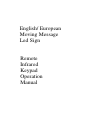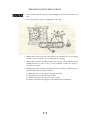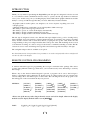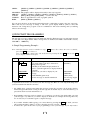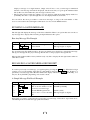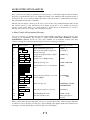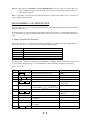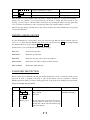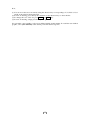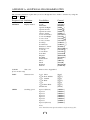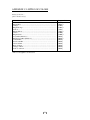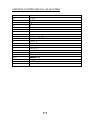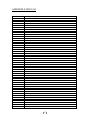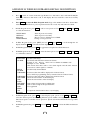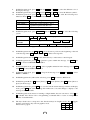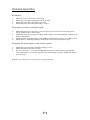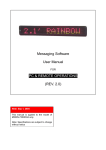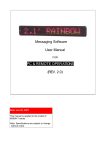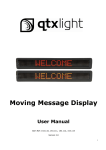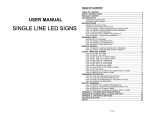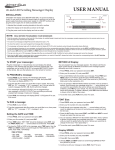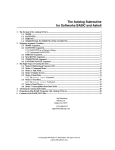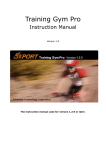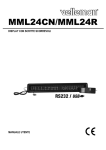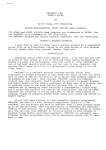Download Keypad User Manual - Electronic Displays, Inc.
Transcript
English/ European Moving Message Led Sign Remote Infrared Keypad Operation Manual TABLE OF CONTENTS Introduction .............................................................................................3 Remote Control Programming.................................................................3 Quickstart Programming..........................................................................4 Running A Saved Message ......................................................................5 Recalling A Saved Message For Edit ......................................................5 More Intricate Examples..........................................................................6 Programming A Schedule File.................................................................7 Delete Message File.................................................................................8 Password Protection.................................................................................8 Using The International Character Set.....................................................9 Getting A Graphic For Display................................................................9 Edit The User Defined Graphics..............................................................9 Appendix A: Additional Programming Tips..........................................11 Appendix B: Timer Options...................................................................13 Appendix C: Listing of Colors...............................................................14 Appendix D: Listing of Symbols ...........................................................15 Appendix E: International Characters....................................................16 Appendix F: File Log.............................................................................17 Appendix G: Advanced Setup ...............................................................18 Appendix H: Wireless Infrared Keypad Descriptions ...........................19 Terms And Conditions...........................................................................21 Trouble Shooting ...................................................................................22 1 IMPORTANT SAFETY PRECAUTIONS λ Avoid locations that are subject to direct sunlight, excessive heat, moisture and dust. λ Do not place heavy objects or spill liquids on the sign. λ Unplug this product from the wall outlet before cleaning. Do not use liquid cleaners or aerosol cleaners. Use a damp cloth for cleaning. λ This product should be operated from the type of power source indicated on the marking label. If you are not sure of power available, consult your dealer or local power company. λ Unplug this product from the wall outlet and refer servicing to qualified service personnel under the following conditions. A. B. C. D. When the power cord or plug is damaged or frayed. If liquid has been spilled into the product. If the product has been exposed to rain or water. If the product has been dropped or the cabinet has been damaged. 2 INTRODUCTION Thank you very much for purchasing the English/European led sign. It is designed for indoor use and is a cost effective visual communication device. Easy to operate, the led sign features 16 character colors [color models only], 24 eye catching display effects with built in graphic animations and the ability to store up to 100 message files that you create. Other major features include: - 30 graphic symbols such as phone, car, sunglasses, etc. for use in place of spelling out a word - 8 display speeds - 3 different audible beep sounds that you can add anywhere within a message - The ability to pause a message up to 60 seconds - The ability to power on or turn off the display automatically - The ability to display scheduled multiple message files - The ability to display both the current date and time within a message The led sign is designed for indoor use. Models with super bright led are good for viewing in day times. Standard accessories include a wireless infrared keypad, an external power adaptor, mounting device and PC software with a serial cable. Before you plug into the power outlet, make sure the voltage marking on the power adaptor matches that of the power outlet. The mounting device is used to fix the unit on ceiling, on a wall or as legs for the device to remain freestanding on a table. The PC software is used to create and manage message files and load message files instantly to led signs. The car lighter adaptor cable is available as an option. You should mount the led sign within close proximity to an outlet and preferably where sunlight will not directly fall on the display. REMOTE CONTROL PROGRAMMING A wireless infrared keypad for programming the led sign is included in the package. The device operates using infrared technology, which frees you from unnecessary wires and having to stand by the led sign. When a key on the wireless infrared keypad is pressed, a program code is sent to the led sign to change or add display effect, character font, display speed, etc. The program code is not shown in its exact wordings due to the limited space on the screen. The following list shows the program codes that will appear on the screen when the keys are pressed. METHOD: [CYCLIC] [OPEN><] [SCROLL ] [COVER ] [SHOOT] [IMMED] [COVER<>] [SCROLL ] [SCANLN] [FLASH] [OPEN ] [COVER ] [INTER><] [EXPLODE] [RANDOM] [OPEN ] [COVER ] [INCOVER><] [PACMAN] [SLIDE IN] [OPEN<>] [COVET><] [COVER ] [FALL] *Please note if the message takes longer than the screen can hold in length, whatever the display method used, the display method will be reset to [OPEN ]. FONT: [5 6] [5 11] [7 6] [7 11] [7 9] [7 3 17] [Small] SPEED: [SPEED 1] [SPEED 2] [SPEED 3] [SPEED 4] [SPEED 5] [SPEED 6] [SPEED 7] [SPEED 8] GRAPHICS: The graphics will be displayed instantly as the way it appears. PHRASE: [ANIM 1] [ANIM 2] [ANIM 3] [ANIM 4] [ANIM 5] [ANIM 6] [ANIM 7] [ANIM 8] COLOR: [RED] [ORA] [YEL] [GRE] [MIX] – color models only SYMBOL: Refer to Appendix E for a list of graphic symbols BEEP: [BEEP 1] [BEEP 2] [BEEP 3] You can press the keys on the wireless infrared keypad to embed the program codes into a message. This is the way for a message to change or add color, speed, display method, symbol, sound, and character font. Using these program codes in combinations will create amazing and eye-catching effects to the message. QUICKSTART PROGRAMMING The led sign stores up to 100 messages in numbered data files. Each message is stored in the led sign as a file with a two-digit number. These message files are numbered from 00 to 99. File 00 is factory built and i s r ead onl y. A Simple Programming Example Note: Underline denotes words or numbers to type, xxxx denotes key names. To correct a mistake, press the DEL key to remove it. User can toggle the capital letter and small letter by pressing the key CAP, and use the ALT key to display symbol on keypad. Step Keys to press Explanation Message on screen 1. 2. PROG 01 ENTER OPEN: ?? [CYCLIC] 3. WELCOME VISITORS RUN Y Begin the Edit/Program mode A two-digit number (01-99) is allowed for naming a message file. [CYCLIC] is the default display method. It means to cycle through various display methods at random. Type the text you wish to display in your message. End the Edit/Program mode Save the message as data file number 01 4. 5. WELCOME VISITORS SAVE? (Y/N) Your message begins to display. Congratulations! You have just created your first message file! Here are some important things that you have learned from this first exercise: λ An audible beep sound is heard when the led sign accepts the program code from the wireless infrared keypad. Other than looking at the led sign, this is another way to assure that the key you pressed has been received and understood. λ Programming a message can be as simple or as complex as you desire. You decide what you want your message to say and how you want to display it. In the above example, the message had only two words, but you could have typed a complex message. λ If you make mistakes while typing, you correct them by pressing the DEL key until you have removed the mistake(s). Then, you can re-enter the message correctly. You have the option at the end of your programming to save your message. If you only need to λ 4 λ display a message for a single instance, simply select N not to save your message as numbered data file. Your message will still be displayed, but the next time you open up the numbered data file (in this case, file number 01), the message would not exist. The led sign always begins the editing of a new message with the default display method as [CYCLIC]. It works to cycle through all colors and display methods at random. You can follow the above procedures to enter more messages, as long as the total number of files does not exceed 99 or the total length of characters does not exceed 7000 characters. RUNNING A SAVED MESSAGE The led sign will display the message of the latest edited file. There is an option that user can choose any message file to display. The following example illustrates this option. Run Any Message File Example Step Key to press Explanation Message on screen 1. 2. RUN 02 ENTER Run a saved message Select file 02 RUN : ?? Message begins to display For saved message files numbered 01 to 10, user can simply press single key to display the message, like [1] for message file 01, [2] for message file 02 and so on up to [0] for message file 10. Message file numbered 00 is factory built in ready only file to display the led sign features when no other file is found. RECALLING A SAVED MESSAGE FOR EDIT To recall a previously saved message, you again begin by pressing the PROG key. When the led sign prompts you for a file number, input the two-digit number and press the ENTER key. If there is a previously stored message under that file number, the display will show [OLDFIL] [CYCLIC], or it may not show [CYCLIC] depending on its actual content. A Simple Message File Recall Example Step Key to press Explanation Message on screen 1. 2. PROG 01 ENTER OPEN : ?? OLDFIL [CYCLIC] 3. 4. RUN N Begin the Edit/Program mode This is the file number for the previously stored message. End the Edit/Program mode Choose not to re-save the data file SAVE ? (Y/N) Message begins to display Every time you want to recall and edit a previously saved message, follow the 4 steps listed above, substituting in the field with the appropriate file number. 5 MORE INTRICATE EXAMPLES Once you have successfully programmed your first message, you find that using the wireless infrared keypad to program the led sign is easy. Adding spectacular color, animation and varying the shape of the letters is also easy to perform. Although it takes a little more time to tackle intricate messages, they add sparkle and increase readability. The led sign can display a message in 16 colors (color models only) with 24 different methods and has various options to select the character size, display speed and so on by which your message appears on the screen. There is no single method or pattern that you should follow to create a message. Be creative in your approach to display a message. A More Complex Programming Example Let’s say you want to program the led sign with a message that is appealing to shoppers about a new sporting goods department. The message is simple: VISIT OUR NEW SPORTING GOODS DEPARTMENT TODAY. You’ll use colors [Not available for monochrome models] and other varieties to bring life to the message and attract some new sporting goods buyers. Step Keys to press Explanation Message on screen 1. PROG Begin the Edit/Program mode OPEN : ?? 2. 02 ENTER [CYCLIC] 3. Enter the message text Assign rainbow color to subsequent text VISIT OUR NEW [MIX] Change display method to cover old text from Right [COVER ] Enter message text SPORTING GOODS DEPARTMENT 9. NEXT NEXT NEXT NEXT COLOR NEXT NEXT NEXT VISIT OUR NEW COLOR NEXT NEXT NEXT NEXT NEXT NEXT NEXT NEXT METHOD NEXT NEXT NEXT NEXT NEXT NEXT NEXT SPORTING GOODS DEPARTMENT PAUSE NEXT This is the file number assigned to this new message Assign the display method to Open From Center Assign color to Bright Orange Pause the message for 2 seconds [PAUSE 2] 10. 11. RUN Y Exit Edit/Program mode Save the data file as 02 SAVE ? (Y/N) Message begins to display 4. 5. 6. 7. 8. [OPEN <>] [ORA] That’s a pretty fancy message and again, it is easy to program! The beauty of the led sign is that there is numerous ways to display your messages, just by changing the display method, the character size and shape. You must decide what works best with your environment. 6 Remarks: The message “SPORTING GOODS DEPARTMENT” is more than one screen. The only display method is slide in from the right. User may try to shorten this message and try for other display methods. Refer to Appendix A to learn more about the functionality of the led sign and how best to use the led sign to gain maximum benefits! PROGRAMMING A SCHEDULE FILE The led sign has the option of displaying many files in a scheduled manner. The following example illustrates this power. Schedule files have special names that begin with the letter ‘S’ followed by a single digit number 0 to 9. As such, there are only ten schedule files (S0 to S9), which can be stored and retrieved by the led sign. A Simple Schedule File Example Let’s say as the ow ner of a restaurant named Box Car Express, you have daily specials that appeal to the lunch crowd at noon. You have already created the following files: File Number 10 11 12 13 14 Message Welcome to the Box Car Express Today’s special is 2-Pc. Chicken Meal with Mashed Potatoes and Gravy. Our drink Special is Diet Coke. You may want to display the messages from 10:00 am to 1:00 pm and from Monday to Friday. In order to display all the messages, your schedule file would contain the following message files: 10, 11, 12, 13, 14 Step Keys to press Explanation Message on screen 1. 2. 3. 4. 5. PROG S 1 ENTER NEXT / PREV Begin the Edit/Program mode Activate schedule file Enter schedule file number Move right Toggle for ON/OFF OPEN : ?? [S0] DAY 0 1 2 3 4 5 6 1 is highlighted 1 is in green with red background S NEXT / PREV Repeat steps 4 & 5 for DAY2 3 4 5 until all DAY1 2 3 4 5 in green color Set start time Change the time 6. 7. 8. 9. 10 . 11. 12. S 13. ENTER Use the arrow key to set time Repeat steps 8 & 9 until display shown is 10:00 Set stop time Repeat steps 8 & 9 until display shown is 13:00 Confirm the time setting 7 START 00:00 The digit in green will be changed END 23:59 S1 14. 10 11 12 13 14 15. RUN Y 16 Enter the sequence of message files to display, separated by a space. End the Edit/Program mode SAVE ? (Y/N) Save the sequence of files as S1 Message begins to display Other than that you can schedule when you prefer to display the messages, you have the advantage to change only one segment of a long message! If you decide to change the meal special in your message, you need only to edit file number 12 instead of re-entering the whole message again. This saves your time from having to edit a long message when only a minor change is needed. The led sign will display schedule files in the order from S0 to S9, if the schedule files are properly set up with valid times. DELETE A MESSAGE FILE In some circumstances, you may like to erase part of the message. The led sign has such an option for user to do so. After enter the Edit/Program mode, user can press the key CLR and cycling through the different functions by pressing the PREV or NEXT key. Listed below is a list of the Delete functions and its usages: DEL ALL Clear all message files DEL FILE ?? Delete the specified file DEL MSG Delete the message of the current opening file DEL ON/OFF Disable the Auto Turn on /Turn off timer function DEL ALARM Disable the Alarm function PASSWORD PROTECTION Password protection is built into the led sign. In Password Protect mode, you must key in the correct password in order to program a message or turn off the display. You are required to enter the Edit/Program mode when you want to change password, reset password or disable password security. Steps to change the password Step Key to press Explanation Message on screen 1. 2. 3. PROG 00 ENTER Press while the ALT is being hold Repeat step 3 Enter Edit/Program mode Enter file 00 Fast shift OPEN : ?? OLDFIL [CYCLIC] 4. A few times until you reach to the end of the file. This is to make sure you will not modify the content of the file while doing password change. 8 5. 6. 7. 8. 9. 10. CPW NEXT NEXT NEXT AAA ENTER AAA ENTER Enter password mode Change password Change the password to AAA Confirm the password UNUSE PASS USE PASS RES PASS CHANGE: *** AGAIN: *** Content of the data file Then you have changed the password to AAA. Meaning of Display UNUSE PASS USE PASS RES PASS CHANGE PASS Turn off password security Turn on password security Reset to factory default password ‘000’ Change to new password If for any reason the password is lost or forgotten, you must access the DIP switch on the CPU board inside the led sign (not the remote control) and turn switch 8 to ON and then follow the steps to change the password listed in the above table from step 1 to step 7. In step 7, press Enter. Thus, the factory default password will be in effect ‘000’. You may disable the feature of password protection by leaving Switch 8 in the ON position. USING THE INTERNATIONAL CHARACTER SET Using international characters in your message is easy. As you program your message, key in the corresponding English equivalent character and use the NEXT and PREV buttons to scro11 through the special characters that correspond to the English character (e.g.. key in ‘$’ and use the NEXT button until the ‘£’ character appears if you want to display a number in British Pound currency) . If there is no corresponding English character, key in a SPACE and then use the NEXT and PREV keys to scroll through the list of available characters. APPENDIX G shows all the international characters with their corresponding English characters. GETTING A GRAPHIC FOR DISPLAY To get a graphic for display, you should enter the Edit/Program mode. Get to the desired location and then press GRA. When the screen shows [GET GRAPH], press ENTER. User can cycle through the graphics with the key PREV or NEXT pressed. Press ENTER for the desired graphic. EDIT THE USER DEFINED GRAPHIC In the Edit/Program mode, enter the number of the message file to edit. Press the key GRA . Use NEXT and PREV keys to select [MAKE GRAPH]. Press ENTER. Use NEXT and PREV keys to select the memory location [NUMBER A] to [NUMBER H] for [GRA] to [GRH]. Press ENTER. The led sign will show a cursor in the form of a dot on the display. 9 Now, (1) You can move the cursor around by using the direction keys corresponding to F, G, H, I, L, N, O and P on the wireless infrared keypad. (2) To turn on drawing, press the key “K” and then use the direction keys to draw the line. (3) To change the color of the dot, press PREV and NEXT key. (4) To turn off drawing, simply press the key “K” again. You can make a new graphic or edit a user-defined graphic in this manner. To recall the user-defined graphic, select [GET GRAPH] at the desired position in the message file. 10 APPENDIX A: ADDITIONAL PROGRAMMING TIPS The following functions require that you move through the list to make a selection by using the PREV and NEXT keys. Program Code Definition Possibilities Control METHOD Cyclic Immediate Open from Right Open from Left Open from center Open to Center Cover from Center Cover from Right Cover to Left Cover to Center Scroll Up Scroll Down Interlace to Center Interlace Cover Cover Up Cover Down Scan Line Explode Pac Man Fall & Stack Shoot Flash Random Slide in [CYCLIC] [IMMED] [OPEN ] [OPEN ] [OPEN<>] [OPEN><] [COVER<>] [COVER ] [COVER ] [COVER><] [SCROLL ] [SCROLL ] [INTER><] [INCOVER><] [COVER ] [COVER ] [SCANLN] [EXPLODE] [PACMAN] [FALL] [SHOOT] [FLASH] [RANDOM] [SLIDE IN] Display method COLOR Text color [Color models only] Please refer to Appendix C FONT Character size 5 6 Short 5 11 Short & Wide 7 6 Default 7 11 Wide 7 9 7 17 Extra Wide Small Fonts [5 6] [5 11] [7 6] [7 11] [7 9] [7 17] [Small] SPEED Scrolling speed Speed 1 (Fastest) Speed 2 Speed 3 Speed 4 Speed 5 Speed 6 Speed 7 Speed 8 (Slowest) [SPEED 1] [SPEED 2] [SPEED 3] [SPEED 4] [SPEED 5] [SPEED 6] [SPEED 7] [SPEED 8] Note: User should not mix speeds within a single message file. 11 Program Code Definition Cont’d Possibilities Control GRAPHICS User-programmable graphic file GRAPHICS Built-in graphic City Car Vessel Tel Nature Ship Swim Cat [GHA] [GHB] [GHC] [GHD] [GHE] [GHF] [GHG] [GHH] [GHI] [GHJ] [GHK] [GHL] [GHM] [GHN] [GHO] [GHP] PHRASE Built-in Animation MERRY X`MAS HAPPY NEW YEAR 4TH JULY HAPPY EASTER HAPPY HALLOWEEN DON`T DRINK&DRIVE NO SMOKING WELCOME [ANIM 1] [ANIM 2] [ANIM 3] [ANIM 4] [ANIM 5] [ANIM 6] [ANIM 7] [ANIM 8] PAUSE Pause Delay 02 seconds Delay 03 seconds Delay 04 seconds Delay 06 seconds Delay 10 seconds Delay 20 seconds Delay 30 seconds Delay 60 seconds [PAUSE 1] [PAUSE 2] [PAUSE 3] [PAUSE 4] [PAUSE 5] [PAUSE 6] [PAUSE 7] [PAUSE 8] 12 APPENDIX B: TIMER OPTIONS Timer Options You have the programming option to turn on or off the display at certain time during a day. Note that you can only set the timer functions in Edit/Program mode. In Edit/Program mode, press the TIME key to select the timer functions. Press the NEXT and PREV keys to cycle through the timer functions and press the ENTER key to make your selection. To input times, press the [⇓ ] and [◊ ] arrow keys to move through the digits and use the NEXT or PREV keys to increment or decrement the values for the digits. Function SET TIME SET DATE ALARM HOUR ALARM 12H MODE 24H MODE ADD TIME ADD DATE OFF TIME ON TIME ADD TEMP ADJ CLOCK Function Set current time (HH:MM:SS) Set date (DAY of Week MM:DD:YY) Set alarms and time interval between alarms Set hourly alarm On/Off If selected, the time will be displayed in 12-hour format. Note: While in programming, always enter time in 24-hour format. If selected, time will be displayed in 24-hour format Show current time on the screen Show current date on the screen Turn off the display at the specified time. Turn on the display at the specified time. Not applicable Compensate time deviation due to crystal aging Additional Tips On Alarm SettingWhen you select the Alarm option, the led sign will indicate C: xxx M: xxx, where xxx is a number from 000 to 255. ExampleC: 123 M: 001 This means that there will be 123 times of alarm signal and the time interval between two alarm signals is 1 minute. 13 APPENDIX C: LISTING OF COLORS Listing of Colors: [Color models only] Color Name Red............................................................................................... ... Bright Red................... ................... ................... ................... ........ Orange................... ................... ................... ................... .............. Bright Orange................... ................... .................. ....................… Yellow................... ................... ................... ................... ............... Bright Yellow................... ....................................... ....................... Green................... ................... ................... ................... ................ Bright Green................... ................... ................... ................……. Layer Mix (Rainbow) ................... ................... ................... .......... Bright Layer Mix (Rainbow) ................... ................... .................. Vertical Mix................... ................... ................... ................... ...... Saw Tooth Mix................... ................... ................... ................... . Green on Red................... ................... ................... ................... ... Red on Green................... ................... ................... ................... ... Orange on Red................... ................... ................... ................... . Yellow on Green................... ................... ................... .................. * The color brightness is increased. 14 Program Code [RED] [RED] * [ORA] [ORA] * [YEL] [YEL] * [GRE] [GRE] * [MIX] [MIX] * [MIX] [MIX] [MIX] [MIX] [MIX] [MIX] APPENDIX D: LISTING OF SYMBOLS Note: The actual symbol in brackets (“[ Sunny Phone Alien Car Trees Crown Lower Left Arrow Shoe Cloudy Glasses Key Tank Duck Hearts Upper Left Arrow Martini Glass ]”) will appear on the display in the programming mode. Rainy Faucet Sweater House Motorcycle Right Arrow Mug 15 Clock Rocket Helicopter Teapot Bike Left Arrow Chair APPENDIX E: INTERNATIONAL CHARACTERS English Character International Characters A ÄÅÆ ÇÆ É Ñ ÖÓ Œ Ü ¯• âäàåæá Ç éêëè ïîìí ññ ôöòó C E N O S U Z a c e i n o t u y Space ? $ üûùú Ÿ áâÃðÓ óì ôÖ èÙ äö ¿ ¢ £ ¥ Pts ƒ • 16 APPENDIX F: FILE LOG File No Message / Description 17 APPENDIX G: ADVANCED SETUP When the led sign is taken apart, user can find a red 8 bit DIP switch on the CPU board. ON È Õ È Õ È Õ È Õ È Õ È Õ È Õ 1 2 3 4 5 6 7 The initial setup is [ ON ON ON ON is zero and the password is disabled. ON ON ON È Õ 8 MSB ON ] meaning the serial port address Bit 1~ Bit 7: Representing the led sign serial port address When the corresponding DIP switch bit is ON, the switch bit value is zero. OFF is 1. ON => ‘0’ OFF=> ‘1’ Example: If DIP switch position is [ OFF ON ON then [1] serial port address is 01[HEX] and [2] led sign is password disabled. ON ON ON ON ON ], Bit 8: Password ON: Password disabled OFF: Password enabled A PC to led sign serial cable is included in the package. The PC software is also included in the package to manage message files and to control the led signs on line. User can inter-connect led signs together in serial, using standard RJ11 phone wires. 18 APPENDIX H: WIRELESS INFRARED KEYPAD DESCRIPTIONS 1. Press O to turn on or turn off the led sign. If there is no file in 01 to 99, it will run file 00 (the demo file). If there is file in 01 to 99, it will display the last saved file or the most recently edited file. 2. Press PROG to enter the Edit /Program mode. Type a file number from 01 to 99 and then enter message. File 00 is for power up demonstration. It is read only and cannot be edited. 3. In Edit/ Program mode, press CPW to edit or reset password. Use PREV and NEXT and ENT to select the functions: UNUSE PASS USE PASS RES PASS CHANGE PASS Turn off password security Turn on password security Reset to factory default password “000” Change to new password 4. In Edit/ Program mode, press [MET] and use PREV and NEXT to scroll through the 24 display methods. ENT to select the desired display method. 5. In Edit/ Program mode, press CAP to toggle between capital and small characters. 6. In Edit/Program mode, press TIME to enter the timer options. Use PREV and NEXT and ENT to confirm the selection: SET TIME SET DATE ALARM HOUR ALARM 12H MODE 24H MODE ADD TIME ADD DATE OFF TIME ON TIME ADD TEMP ADJ CLOCK Set current time (hh:mm:ss) Set date (mm:dd:yy) Set alarms and time interval between alarms. Format: C: xxx M: xxx where xxx is a number from 000 to 255 Example: C: 123 M: 001 This means that there will be 123 alarm signals and the time interval between two alarm signals is 1 minute. Set the hourly alarm On/Off If selected, the time will be displayed in 12-hour format. Note: while in programming, always enter the time in 24-hour format. If selected, the time will be displayed in 24-hour format Show the current time on the led display Show the current date on the led display Turn off the led sign at the specified time. Turn on the led sign at the specified time. Not applicable Compensate time deviation due to crystal aging 7. In Edit/ Program mode, press SPE to enter display speed options. Use PREV and NEXT to select the desired speed. Avoid mixing different speeds within a message. Default speed is 3. The fastest speed is 1 and the slowest speed is 8. Speeds 4,5 and 6 will flash the message while moving. 8. In Edit/ Program mode, press FONT and use PREV and NEXT to select the different character fonts. 19 9. 10. 11. In Edit/ Program mode, press COL and use PREV and NEXT to select the different color of the display message. In Edit/ Program mode, press SYM. and use PREV and NEXT to select 30 different symbols. In Edit/ Program mode, press CLR and use PREV and NEXT to select the following erase functions. Press ENT: to confirm the selection. DEL ALL DEL MSG DEL FILES?? DEL ON/OFF 12. : Delete all message files Delete the current message file Delete the specified file 01 to 09 or specified sequence file S0 to S9 Delete the Auto On/ Off timer function In Edit/ Program mode, press GRAPHICS and use PREV and NEXT to select the following options GET GRAPH Use PREV and NEXT to select the graphics GRAPH A to GRAPH H Create a new graphics in locations GRAPH A to GRAPH H MAKE GRAPH EDIT GRAPH Edit and store GRAPH A to GRAPH H Note: Please refer to 22 page 22 for cursor direction keys to make and edit graphics. 13. In Edit/ Program mode, use <= and => to move the cursor position to the beginning or the end of the message. Press INS to edit or press DEL to delete a message file. 14. In Edit/ Program mode, use ALT for the alternative keys on the remote control keypad. 15. In Edit/ Program mode, press PAU to generate a pause within the message. Use PREV and NEXT to select from PAUSE 1 to PAUSE 8. 16. In Edit/ Program mode, press PHR to select a graphic animation in the message. Use PREV and NEXT to select ANIM 1 to ANIM 8. 17. In Edit/ Program mode, press BEEP to beep in the message. Use PREV and NEXT to select BEEP 1 to BEEP 3. 18. In Edit/ Program mode (without file selection), press ESC can return to RUN mode. 19. In Edit/ Program Mode, INS means [Insert], DEL means [Delete] and SPA means [Insert a Space] in the message. 20. In Edit/ Program mode, press RUN is to save and run the current message; whereas in Display mode, press RUN and enter a message file number 01 to 99, will change to display to the message of the selected file. 21. In Edit/ Program mode, instead of entering a 2-digit number, the user can enter to select S0 to S9 schedule files. Please refer to Programming a Schedule File to learn of examples and benefits of scheduled files. 22. The keys listed below correspond to the directional keys in Graphics mode. The K toggles drawing on/off and is only active in graphics mode. F G H Please refer to page 9. J K L N O P 20 TERMS AND CONDITIONS Warranty: The products are warranted against defects in materials and workmanship. If we receive notice of such defects during the warranty period , we shall either repair or replace the products, which proved to be defective. Limitation of Warranty: Warranty shall not apply to defects resulting from: a. Improper or inadequate maintenance by buyers; b. Unauthorized modification or misuse; c. Operation outside of the environmental specifications for the products, or d. Improper site preparation and maintenance. 21 TROUBLE SHOOTING No Display: 1. 2. 3. 4. Check if power is connected to the led sign. Check if power is firmly plugged into the wall outlet. Check if the main AC power supply is normal. Check if the Auto On / Off timer setting is correct No response to wireless infrared keypad: 1. 2. 3. 4. Check if the batteries in the remote control keypad are run out. If user is uncertain, please replace all the batteries and try again. Check if the batteries are placed at right polarities. Please, follow the markings carefully in the battery compartment. Check switch 8 on the Dip Switch on the PCB board inside the led sign is set to OFF’ position. Check if there is anything blocking in between the remote keypad and the led sign No display but with response to the remote control: 1. 2. 3. Check if the Auto On/ Auto Off Timer setting is correct. Check if the data in the files are valid. If you are uncertain, you can enter the Edit Mode and press ‘CLR’ on the keypad and then select ‘DEL ALL’ to erase all message files. This will reset the led sign to display the default demo messages. If all above procedures are observed, please contact your dealer. 22