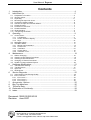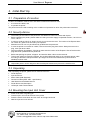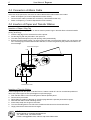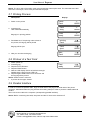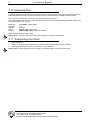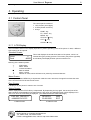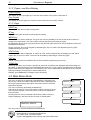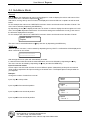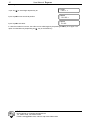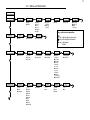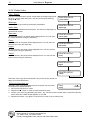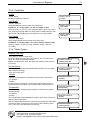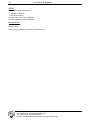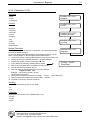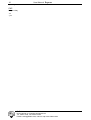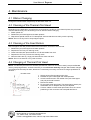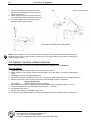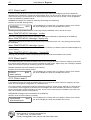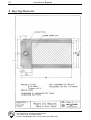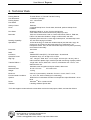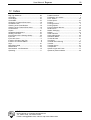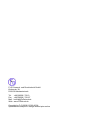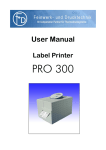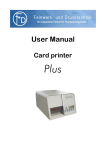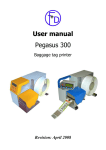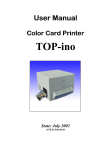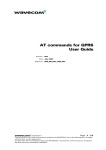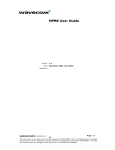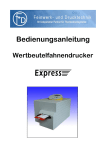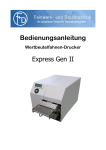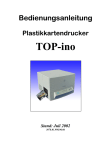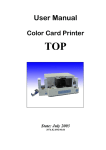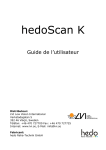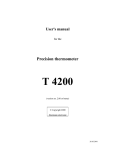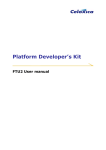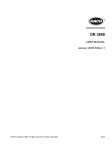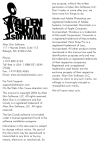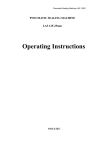Download F+D GmbH
Transcript
User Manual Cardboard Printer User Manual Express Introduction Contents 1. 2. Introduction ....................................................................................................... 4 Initial Start Up ................................................................................................... 5 2.1 2.2 2.3 2.4 2.5 2.6 2.7 2.8 2.9 2.10 2.11 3. Preparation of Location ......................................................................................................5 Security Advice ..................................................................................................................5 Unpacking..........................................................................................................................5 Mounting the Input Unit Cover............................................................................................5 Connection of Mains Cable ................................................................................................6 Insertion of Paper and Transfer Ribbon ..............................................................................6 Printing Process.................................................................................................................7 Printout of a Test Card .......................................................................................................7 Parallel Interface ................................................................................................................7 Serial Interface...................................................................................................................8 Transporting the Printer .....................................................................................................8 Operating .......................................................................................................... 9 3.1 Control Panel .....................................................................................................................9 3.1.1 LCD-Display................................................................................................................9 3.1.2 Power- and Error-Display ............................................................................................10 3.1.3 Keys ...........................................................................................................................10 3.2 Main Menu Mode ...............................................................................................................10 3.3 Sub-Menu Mode ................................................................................................................11 3.3.1 Menue and Parameters...............................................................................................13 3.3.2 Printer Infos ................................................................................................................14 3.3.3 Card Data ...................................................................................................................15 3.3.4 Printer Specs. .............................................................................................................15 3.3.5 Character / LCD..........................................................................................................17 4. Maintenance ..................................................................................................... 19 4.1 4.2 4.3 4.4 4.5 5. Ribbon Changing ...............................................................................................................19 Cleaning of the Thermal Print Head....................................................................................19 Cleaning of the Feed Rollers ..............................................................................................19 Changing of Thermal Print Head ........................................................................................19 Update of printer software Express.....................................................................................20 Hardware Modifications..................................................................................... 21 5.1 5.2 5.3 5.4 6. Thermal Direct Printing ......................................................................................................21 Transfer Device .................................................................................................................21 Input Unit ...........................................................................................................................21 RFID Device ......................................................................................................................21 Service Diagnosis ............................................................................................. 22 6.1 Improvement of the Printing Quality....................................................................................22 6.2 Error Correction .................................................................................................................23 6.2.1 Error Level 1 ...............................................................................................................24 6.2.2 Error Level 2 ...............................................................................................................24 6.2.3 Error Level 3 ...............................................................................................................24 7. 8. 9. 10. 11. Accessories, Options ........................................................................................ 25 Bag Tag Measures............................................................................................ 26 Technical Data .................................................................................................. 27 Declaration of Conformity.................................................................................. 28 Index ................................................................................................................. 29 Document: 3092.02.093.90.06 Revision: June 2007 F+D Feinwerk- und Drucktechnik GmbH Kirchenstraße 38, D-69239 Neckarsteinach Tel.: 06229 7000, Fax: 06229 70067 E-Mail: [email protected], Internet: http://www.fuddruck.de 3 4 User Manual Express Introduction 1. Introduction With the Express you have purchased a professional cardboard printer. Developed and produced by F+D Feinwerk- und Drucktechnik GmbH, the Express sets new bench marks in the field of industrial application of cardboard printers. The Express prints on bag tags with or without metal or plastic rings in thermal direct or thermal transfer printing technology. With special transfer ribbons the protection of the printed information against mechanical abrasion or chemicals such as oils, greases or organic solvents is guaranteed. The printer can simply be prepared for thermal direct printing without any additional ribbon. The easy handling, the modular construction, and thus the easy replacement of components combined with the attractive design of the Express distinguishes this modern thermal printer. At the beginning you will learn how to initialise this printer. After you are familiar with the operation of the printer, this manual will render a good service to you for quick reference. Please keep this manual safe. F+D Feinwerk- und Drucktechnik GmbH Kirchenstraße 38, D-69239 Neckarsteinach Tel.: 06229 7000, Fax: 06229 70067 E-Mail: [email protected], Internet: http://www.fuddruck.de User Manual Express 5 Initial Start Up 2. Initial Start Up 2.1 Preparation of Location Location of installation must be even and stable. Please allow sufficient room • to connect the cables, and • to operate the printer. The printer has to be used according to the conditions of operation for which the printer was conceived. 2.2 Security Advice • • • • • • • • • The housing or the interior of the printer are not allowed to come into contact with liquids. Before operating the printer, please make sure that your mains supply is operated at 230V~, 50 Hz Hz or 115V~, 60 Hz. In order to avoid the risk of an electric shock, do not remove the cover. The interior of the Express does not contain any parts to be serviced by the operator. Maintenance work can only be effected by qualified service personnel. In case the printer is not used for a while, remove the mains plug from socket. Always remove on the plug, never pull at the cable. Interrupt operation immediately, if liquids or parts enter the interior of the Express. Shut off at the mains plug and inform qualified service personnel. Before transporting the printer, all paper- and transfer ribbon rolls must be removed. To drive the printer via centronic interface, the enclosed delivered cable or an equivalent printer cable according to the IEEE 1284 specification (the single conductors are twisted two by two and twice shielded) must be used. Attention! This is a class A device. In a residential area it can cause radio interference. In this case the responsible person can be obliged to take the adequate measures to prevent the interferences. 2.3 Unpacking After unpacking the printer, please check contents of the box. • Printer Express • Input Unit Cover • Mains Cable (DIN-Standard) • Centronics Cable (IEEE 1284 - specification) • User Manual and Software Manual • Printer Driver with Description • 10 Sample cards Thermal Direct 2.4 Mounting the Input Unit Cover • • • • At the cover there is a guiding pin insert this pin in the hole at the front of the printer Press the thumb screw down and turn it 90° to the right hand side Now the Input unit cover is fixed F+D Feinwerk- und Drucktechnik GmbH Kirchenstraße 38, D-69239 Neckarsteinach Tel.: 06229 7000, Fax: 06229 70067 E-Mail: [email protected], Internet: http://www.fuddruck.de 6 User Manual Express Initial Start Up 2.5 Connection of Mains Cable At the rear of the printer the connector for mains cable and the mains switch are located. • Switch off Express ("0" must be depressed on mains switch). • Connect mains cable (consider firm connection). Use earthed socket only. • Switch on Express („1“ must be depressed on mains switch). 2.6 Insertion of Paper and Transfer Ribbon Insertion of Paper / Bag Tag The Express prints on bag tags with or without metal or plastic rings in thermal direct or thermal transfer printing technology. 1. Insert the bag tag into the slit at the front of the printer 2. Put the bag tag with the plain side in the input unit 3. The card retracts and prints (only with printing order) automatically 4. By data set with multiple copies, you have to take the card out of the printer before you can print the next one. If the bag tag is located with the slant side first, it will be recognized by the printer and results in an error message. Printer Device Upper Lock **Rewinder Device for Transfer Ribbon Colour Layer Printer Device Lower Insertion of Transfer Ribbon Printers equipped with the option „Transfer Device“, feature a wind off / wind on mechanism positioned above the printer upper section (see diagram on previous page). 1. Push transfer ribbon reel onto winding device below operator panel. 2. Centre reel to print head. 3. Guide ribbon according to diagram on previous page below the opened printer device upper. 4. Wind transfer ribbon round rewinding device. 5. Insert clamp strap into the groove and hole. 6. Turn the rewinding device one full circle clockwise and thus tension the transfer ribbon. 7. Hinge printer device down and secure again. F+D Feinwerk- und Drucktechnik GmbH Kirchenstraße 38, D-69239 Neckarsteinach Tel.: 06229 7000, Fax: 06229 70067 E-Mail: [email protected], Internet: http://www.fuddruck.de 7 User Manual Express Initial Start Up Notice: The shiny side of the ribbon must point towards the thermal print head. The somewhat more dull side is the colour layer, which must point towards the paper. 2.7 Printing Process Description: 1. Switch on the printer 2. Insert bag tag card retracts automatically Bag tag is in printing position 3. Send data set; If the printing order arrives at the printer, the bag tag will be printed Bag tag will be eject 4. Now you can take the bag tag Display: insert Card -> #0000 Card entry -> #0000 Card ready -> #0000 printing Card -> g #0001 Card eject -> g #0000 take Card -> g #0000 Card ready -> g #0000 2.8 Printout of a Test Card 1. 2. 3. 4. 5. Switch printer on. Insert bag tag. Depress STATUS-button. Depress PRINT-button. Now the LCD display shown left a black rectangle. Additionally the green Power-LED is lit. 6. Depress again PRINT-button for a short time and the bag tag will be printed. Notice: Please check in advance • Is printer device upper closed? 2.9 Parallel Interface In order to connect the parallel cable, align the wider side of the plug to the wider side of the printer connector. Afterwards fasten the plug with the two existing clamps in order to produce a stable electrical contact. Then connect the cable to the computer (corresponding parallel interface). Notice: Before connecting the cable, the printer and the PC have to be switched off. F+D Feinwerk- und Drucktechnik GmbH Kirchenstraße 38, D-69239 Neckarsteinach Tel.: 06229 7000, Fax: 06229 70067 E-Mail: [email protected], Internet: http://www.fuddruck.de 8 User Manual Express Initial Start Up 2.10 Serial Interface In order to connect the serial cable, align the wider side of the plug to the wider side of the printer connector. Afterwards fasten the plug with the two existing screws in order to produce a stable electrical contact. Then connect the cable to the computer (corresponding serial interface). The serial interface also serves for communication with the PC, but it is slower than the parallel interface. By using the keyboard you can set Baud rate: Data bits: Stop bit: Parity: Protocol: 4800, 9600, 19200, 38400 7, 8 1, 2 and without, with (even, odd) without XON / XOFF, with XON / XOFF Standard settings are printed in bold. Notice: Before connecting the cable, the printer and the PC had to be switched off. 2.11 Transporting the Printer 1. Switch printer off. 2. Unplug carefully the mains cable and the interface cable (serial and/or Centronics-cable). 3. Use original packing material for transportation, where possible. Notice: Before transporting the printer, all paper- and transfer ribbon rolls must be removed. F+D Feinwerk- und Drucktechnik GmbH Kirchenstraße 38, D-69239 Neckarsteinach Tel.: 06229 7000, Fax: 06229 70067 E-Mail: [email protected], Internet: http://www.fuddruck.de 9 User Manual Express Operating 3. Operating 3.1 Control Panel The control panel consists of • LCD- Screen (2x16 digits) • 2 LEDs (Power and Error) • 6 keys: PRINT- key FF / SAVE - key MENU- key STATUS / - key CUT / - key CLEAR / l - key 3.1.1 LCD-Display The information shown on the display depends on present operating mode of the printer. In total, 4 different sub-screens can be opened. Standard Screen: insert Card -> #0000 This mode displays the actual short-status of the printer, which is of interest during the printing process. This screen (see picture opposite) should always be displayed when printer is switched on. Meaning of the status symbols: -> | n 1 # XON- status XOFF- status no data set edited data set edited Macro 1 active Number of cards, which still have to be printed by the actual data set. Menu-Screen: Will be opened, when MENU-key is depressed. Inside the menu structure, the upper line shows the main menu and the lower line shows the sub-menu. Error-Screen: Is displayed by the printer in case an error incurred. Status-Screen: Will be displayed when STATUS-key is depressed. By depressing the key again, the second part of the status-window will be displayed. By depressing the key anew, the standard-screen will be displayed or in case of an error the error listing is displayed. . (see Software Manual: Status Message) EXP 300 S02/V2.01 =00#0000*0131072 1. Status-Screen DEVICE # 20-03-2002 1008 ECP 2. Status-Screen F+D Feinwerk- und Drucktechnik GmbH Kirchenstraße 38, D-69239 Neckarsteinach Tel.: 06229 7000, Fax: 06229 70067 E-Mail: [email protected], Internet: http://www.fuddruck.de 10 User Manual Express Operating 3.1.2 Power- and Error-Display Power-Display: This display is green and lights up in case the mains switch of the printer is switched on. Error-Display This display is red and lights up or blinks in those cases the error-screen is active. 3.1.3 Keys PRINT key Of the actual data set one card will be printed. FF key Transports the paper through the printer without printing. MENU key The menu-screen will be displayed. This gives the user the possibility to check the set printer functions or change them respectively. The menu will be exited by depressing the same key again. By depressing this key for a longer time period, that particular part of the menu can be skipped to, where the last skip back took place. During a print job, this can be stopped by depressing the key for a while, and depressing the key again enables finishing the print job. STATUS key The status-screen will be displayed. In case of an error, this key (depress key 2x) displays the 2nd statusscreen with up to 8 error codes. The menu will be exited by depressing the same key again. CUT key Should a cutting device be available, this can be activated by depressing the Cut-key. CLEAR key Functions only when error-screen is opened. By means of CLEAR-key the displayed warning-message can be erased. In case several errors are indicated at the same time, only the warning-message with the highest priority at that time will be displayed. The CLEAR-key can only be depressed for that amount of time until all warning-messages are displayed or erased respectively. ERROR- and HARDWARE- messages cannot be erased. 3.2 Main Menu Mode This menu is called-up by depressing the MENU-key. Depressing the key for only a short time, skips to the start of the menu. Depressing the key longer, skips directly to that option of this menu where it has been exited from last time. The menu is exited by depressing the MENU-key. After call-up of the menu, the menu display is shown and the functions of the keys are different. The first line of the LCD-screen displays the first main menu. Scrolling the main menu is effected with the ▼-key. Main menus are always displayed in the first LCD-line and also in capital letters. PRINTER INFOS CARD DATA PRINTER SPECS. CHARACTER / LCD PRINTER SPECS. The menu can be exited by depressing the MENU-key. F+D Feinwerk- und Drucktechnik GmbH Kirchenstraße 38, D-69239 Neckarsteinach Tel.: 06229 7000, Fax: 06229 70067 E-Mail: [email protected], Internet: http://www.fuddruck.de 11 User Manual Express Operating 3.3 Sub-Menu Mode General With the -key the displayed main menu can be skipped. In order to display the various sub-menus of the chosen main menu, continue to depress the -key. Sub-menus, as long as they are not chosen, are displayed in the 2nd LCD-line in capital- as well as small letters. For this example the main menu CARD DATA has been chosen and the sub-menu 'Number of Cards'. The menu can be exited by depressing the MENU-key. By depressing the key l the displayed sub-menu is chosen. In order to display the various options of a submenu, the key l is depressed furthermore. Current active settings are marked with a hook (√) and most of the time also displayed as first option. For this example the main menu CARD DATA has been chosen and the sub-menu 'Number of Cards'. CARD DATA Copies The menu can be exited afterwards via -key and then by depressing the MENU-key. SAVE key When an option is chosen, it can be saved by depressing the key SAVE. A confirmation will be displayed for about 2 seconds on the screen: -------------------------------------------------- After storage this menu option will automatically be exited. In case the stored value should be checked afterwards, this can be effected by depressing the 2-key. The menu can then be exited by depressing the -key and then the MENU-key. Input of numerical values A menu option can also mean a further choice of different options. Alternatively at this point a numerical value could be expected to be input according to the actual menu. The Express places a simple editor at your disposal. Example: Change the number of cards from 10 to 60! Input: Key l to call-up editor Copies 0010 Input: key l for first numerical position Copies <0...> Input: key l for next numerical position Copies <00..> Input: key l for next numerical position Copies <000.> F+D Feinwerk- und Drucktechnik GmbH Kirchenstraße 38, D-69239 Neckarsteinach Tel.: 06229 7000, Fax: 06229 70067 E-Mail: [email protected], Internet: http://www.fuddruck.de 12 User Manual Express Operating Input: key for actual digit depress key 6x Copies <006.> Input: key l for next numerical position Copies <0060> Input: key l to exit editor Copies 0060 In case the number is incorrect, the editor can be called again by depressing the l-key once again. The option is exited either by depressing the - key or the SAVE-key. F+D Feinwerk- und Drucktechnik GmbH Kirchenstraße 38, D-69239 Neckarsteinach Tel.: 06229 7000, Fax: 06229 70067 E-Mail: [email protected], Internet: http://www.fuddruck.de 13 3.3.1 Menue and Parameters insert Card press MENU PRINTER INFOS print - status cards l WBF01 l WBF02 CARD DATA copies l 0000 PRINTER SPECS. CHARACTER / LCD heating time tph image width l 80 mm 960 dot l +30% to –30% printing speed. . l 100 mm/s l 125 mm/s l 150 mm/s schedule country l ANSI l ASCII l multilingual l USA l England l Germany l Denmark l France l Sweden l Italy l Spain l Norway l Netherlands barcodes l EAN 8/13 l C_2o5_I l C_39 l C_128 l EAN128 l PDF417 fonts l COURI06F COURI14F l ARIAL08FARIAL18F logos insert data l FDLogo byteam.:XXXXH l acknowledge l display only l ignore l #70 ignore keys- and character explanation image height -key: leaf through the main menue -key: leaf through the sub menue l -key: select option l default l 120 mm 1440 dot transfer transponder RS232 Drucker - Mode l nicht vorhanden l ist vorhanden l nicht vorhanden l ist vorhanden l 4800 Baud l 9600 Baud l 19200 Baud l 38400 Baud l 7 data bits l 8 data bits l 1 stop bit l 2 stop bits l no parity l even parity l odd parity l no XON/XOFF l with XON/XOFF l ohne PrintTaste l mit PrintTaste Update FlashDa scrolling language PNP l Send Data warnings l no l yes l English l French l German l no l yes 14 User Manual Express Operating 3.3.2 Printer Infos Print - Status: Print out of all parameter to be set. Image width and image height must be set to ≥ 54 mm (648 dots) each. You can print the print-status by using the l - key. PRINTER INFOS print-status Warnings: Details of warnings including confirmation possibilities Insert data: PRINTER INFOS warnings Amount of data submitted to the Express. The amount is displayed in a hexadecimal number. Barcodes: All barcodes stored in the printer will be displayed here. You can print the select barcode by using the SAVE-key. PRINTER INFOS insert data Fonts: All fonts stored in the printer will be displayed here. You can print the select font by using the SAVE-key. Logos: PRINTER INFOS barcodes All logos stored in the printer will be displayed here. You can print the select logo by using the SAVE-key. Cards: All cards stored in the printer will be displayed here. You can print the select card by using the SAVE-key. PRINTER INFOS fonts PRINTER INFOS logos PRINTER INFOS cards Barcodes, fonts, logos and cards stored in the printer can be printed out easily and is described below: Print-out stored data set Barcodes, fonts, logos and labels stored in the printer can be printed Card -> g out easily and is described below: #0000 ready 1. Go to menu Printer Infos / cards 2. Depress the l - button in order to chose the desired card. 3. Confirm your choice by depressing the SAVE - key. The menu will be exited and the card will be printed, at the same time a black shape appears on the LCD. 4. Depress the PRINT - key again for a short time in order to print a further card. F+D Feinwerk- und Drucktechnik GmbH Kirchenstraße 38, D-69239 Neckarsteinach Tel.: 06229 7000, Fax: 06229 70067 E-Mail: [email protected], Internet: http://www.fuddruck.de 15 User Manual Express Operating 3.3.3 Card Data Copies - 0000 - 9999 Number of cards to be printed CARD DATA copies Card Width - 80 mm 960 dots Image Width determines the width of the print area. Parameter: d = image width * 12 / mm in number of dots minimum width = 5.4 mm (d = 64), maximum width = 80 mm (d = 960) The value for the image width can at any time be smaller than the real card format. The resulting print area will thus be in image middle. Card Height CARD DATA card width CARD DATA card hight - 120 mm 1440 steps Image Height determines the height of the print area. Parameter: d = image height * 12 / mm in number of motor steps minimum height = 10 mm (d = 120), maximum height = 500 mm (d = 6000) 3.3.4 Printer Specs. Heating Time TPH - from -30% to +30% in steps of 5% By this the blackening intensity of the paper is set. The higher this value, the higher the intensity of black. Notice: The higher this value, the higher the loading on the thermal print head. Printing Speed Printing speed determines the transportation speed of the card paper within the printing range. - 100, 125 or 150 mm/s PRINTER SPECS. heating time tph PRINTER SPECS. printing speed Transfer Transfer can be applied in combination with all other components. - not present - present In case transfer is logged-on, a monitoring of the transfer ribbon is effected as well as the drive of the transfer ribbon rewinding device. Transponder For describing of Transponder the hardware / RFID Device (option) must be existing. - not present - present The Transponder is described before printing, at the same moment a writing control is executed. With successful describing there sounds a short signal sound and with a write error there sounds a long signal sound with indicating of the error. In the error case the label is not printed. F+D Feinwerk- und Drucktechnik GmbH Kirchenstraße 38, D-69239 Neckarsteinach Tel.: 06229 7000, Fax: 06229 70067 E-Mail: [email protected], Internet: http://www.fuddruck.de PRINTER SPECS. transfer PRINTER SPECS. transponder PRINTER SPECS. RS232 PRINTER SPECS. printing mode 16 User Manual Express Operating RS232 - 4800, 9600,19200, 38400 baud - 7 data bits, 8 data bits - 1 stop bit, 2 stop bits - without parity, even parity, odd parity - without XON/XOFF, with XON/XOFF Printing Mode - without Print key - with print key Printing is only possible by depressing the PRINT-key. F+D Feinwerk- und Drucktechnik GmbH Kirchenstraße 38, D-69239 Neckarsteinach Tel.: 06229 7000, Fax: 06229 70067 E-Mail: [email protected], Internet: http://www.fuddruck.de 17 User Manual Express Operating 3.3.5 Character / LCD Schedule CHARACTER / LCD schedule - ANSI - ASCII - multilingual Country CHARACTER / LCD country - USA - England - Germany - Denmark CHARACTER / LCD Update FlashData - France - Sweden - Italy CHARACTER / LCD scrolling - Spain - Norway - Netherlands Update Flashdata CHARACTER / LCD Here, logos and fonts can be store in the printer. The data is transferred language via serial or parallel interface. For the conversion and implementation of logos the tool FDLogo can be used. This is available on the homepage (www.FuDdruck.de). 1. Connect the printer via the parallel interface to the LPT-port of the PC. 2. Change to the menu CHARACTER SET / Update FlashData. 3. Activate the Update-mode by pressing the l - key. * FLASH – DATA * 4. In the display the following message will be shown Send Data 5. Data to be transmitted has to be prepared for the printer. 6. Activate the MS-DOS mode at the PC. 7. Now new data can be transmitted with the command line copy/b file name lptx Example: copy/b logos upd lpt1 <Enter> via MS-DOS to the printer. 8. During the transmission process the message `....BUSY....´ will be displayed. 9. After successful transmission the printer states `....READY....´ 10. The data is now firmly stored in the printer. Scrolling The menue text will be pushed in from aside - no - yes Language language to choose from menu CHARACTER / LCD - german - english - french F+D Feinwerk- und Drucktechnik GmbH Kirchenstraße 38, D-69239 Neckarsteinach Tel.: 06229 7000, Fax: 06229 70067 E-Mail: [email protected], Internet: http://www.fuddruck.de 18 User Manual Express Operating PNP Plug and Play - no - yes F+D Feinwerk- und Drucktechnik GmbH Kirchenstraße 38, D-69239 Neckarsteinach Tel.: 06229 7000, Fax: 06229 70067 E-Mail: [email protected], Internet: http://www.fuddruck.de User Manual Express 19 Maintenance 4. Maintenance 4.1 Ribbon Changing Change the transfer ribbon respectively as described under 2.6. 4.2 Cleaning of the Thermal Print Head Depending on the application- as well as the environmental- conditions of the thermal printer, the print head must be cleaned every 10 to 20 working hours or after the ribbon changing. 1. Switch printer off. 2. Release the print head upper and rotate upwards 3. Wipe with a special cleaner of F+D dampened cloth several times smoothly over the printing Notice: Do not use any hard or sharp-edged objects. 4.3 Cleaning of the Feed Rollers Above all paper and dust particles stick to the feed rollers, and have to be removed. 1. Release the print head upper and rotate upwards. 2. Depress the CUT-key for cleaning mode. 3. Clean feed roller with special cleaner of F+D and bobble free cloth. 4. Depress the CUT-key to finish the cleaning mode 5. After the rollers are dry, hinge print head device down and latch. Notice: Do not use acetone or any other solvents. 4.4 Changing of Thermal Print Head Notice: The thermal print head is a sensitive (mechanical, electronic and electro-static) component. Do not use any sharp-edged items, and take care that you are not electro-statically charged. Electrostatic charges can damage the thermal print head, therefore it is absolutely necessary to execute a charge equalization in advance.. Knurled screw 1. Switch printer off and unplug mains plug. 2. Release the print head upper and rotate upwards. 3. Unlock knurled screw in the middle of the print head upper and pull print head forwards. 4. Disconnect cables. 5. Fit the new thermal print head. The thermal print head is preassembled onto an adapter and also pre-adjusted. 6. Connect cables to new thermal print head. Here, the correct positioning of the connector has to be paid attention to. F+D Feinwerk- und Drucktechnik GmbH Kirchenstraße 38, D-69239 Neckarsteinach Tel.: 06229 7000, Fax: 06229 70067 E-Mail: [email protected], Internet: http://www.fuddruck.de 20 User Manual Express Maintenance 7. Nest the thermal print head from the lower side into the rectangular holes on the printer upper via the tabs. 8. Rotate the print head to the upper side until the thread bush mates with the knurled screw. 9. In order to tighten the knurled screw, draw down the printer upper and lock. tab locking of printer upper thermal print head with print head adapter Notice: Unfortunalety it is not possible to claim for warranty, as the lifetime of the thermal print head is depending very much, on the boundary conditions (such as paper quality, printing speed, heating time, quality of thermal ribbon, ...). 4.5 Update of printer software Express A new printer software / firmware can be load via the serial or parallel port to the Express. Running Update 1. Connect the printer via the parallel port to the LPT-port of the PC. 2. While switching on the printer, please press the buttons „Cut“ and „Clear“ to reach the programming mode. 3. The display will show „PROGRAM UPDATE“ 4. Please activate the MS- DOS mode at the PC or use the file update.bat (position 5 is inapplicable then). 5. Now the new version can be load to the printer under MS-DOS using the command copy/b file name lptx (for example: copy/b EXES2106.upd lpt1 <Enter>) 6. During data transmission the display shows „READ DATA“. (process will take approx. 15 sec.) 7. When data transmission is finished the printer will show „.....READY.....“ 8. Please restart the printer 9. Now the new software is available in the printer. 10. For doing a check please press the „status“ button which effects the software version to be shown. F+D Feinwerk- und Drucktechnik GmbH Kirchenstraße 38, D-69239 Neckarsteinach Tel.: 06229 7000, Fax: 06229 70067 E-Mail: [email protected], Internet: http://www.fuddruck.de User Manual Express 21 Hardware Modifications 5. Hardware Modifications 5.1 Thermal Direct Printing The direct printing requires special thermal direct paper, which reacts to temperature due to special pretreatment. This enables the printing without "colour ribbon", but it is sensitive to light, heat, and various chemicals. 5.2 Transfer Device A durable printing format is achieved by means of using wax- or resin-coated ribbons, whose colour film is heated by the thermal print head and thus transferred onto the card material. The transfer device consists of a retarding winding device and a motor driven rewinding device. 5.3 Input Unit The input unit makes possible the processing of bag tags with or without metal or plastic rings by manual feeding of the cardboards. The input unit is fixed with a screw to the printer device and electrically connected with a socket to the printer. The integrated sensors recognize the correct position of the bag tag in the input unit. If a data set is queue at the printer the process starts automatically with entry and eject of the bag tag. 5.4 RFID Device If one wants to print a label and at the same moment the chip in the label describe the RFID Device (Radio Frequency IDentification) is exactly the correct. The data transfer between Transponder and reader takes place about the aerial coil without touch. Besides, the principle of the electromagnetic induction is used. The types of transponder Infineon MY-D, Philips I-Code and Texas Instruments Tag it, are supported. The working frequency amounts to 13,56 MHz. F+D Feinwerk- und Drucktechnik GmbH Kirchenstraße 38, D-69239 Neckarsteinach Tel.: 06229 7000, Fax: 06229 70067 E-Mail: [email protected], Internet: http://www.fuddruck.de 22 User Manual Express Service Diagnosis 6. Service Diagnosis 6.1 Improvement of the Printing Quality Unprinted stripes run over the printed image in printing direction • • Dust particles are fixed onto the thermal print head and have to be removed with a special cleaner of F+D dampened cloth. Dot failure due to mechanical influence or electrostatic charging: the thermal print head has to be changed. See maintenance notice: change thermal print head! Entire printed image too weak • • • Check printing parameter and change if necessary (reduce speed, increase heating time) Clean thermal print head with special cleaner of F+D dampened cloth when printer is turned off, do not use hard or sharp-edged items! In transfer printing mode: used paper - transfer ribbon - combination not suitable, apply combination as preset by manufacturer or determine by tryout. Inside the printed image small "islands" are not printed • • Dust particles on the paper lift the print head at this point and prevent the printing. A damaged printer roller leading to a lack of pressure at this point. The unit must be sent to F+D for repair (see 2.11). Printed image too weak on one side • • Thermal print head has to be adjusted anew horizontally. Adjust contact pressure spring of thermal print head. Unprinted stripes run diagonally over the printed image • • • • • • Reason is the formation of folds in the transfer ribbon Check guidance of thermal ribbon Adjust roller with thermal transfer ribbon laterally until ribbon is fold-free Remove unwound ribbon and re-insert thermal transfer ribbon If thermal transfer ribbon crinkles considerably, the heating time is set too high and thus also leads to formation of wrinkles; reduce heating time. In case winding- and re-winding device are no longer parallel, they have to be adjusted anew. F+D Feinwerk- und Drucktechnik GmbH Kirchenstraße 38, D-69239 Neckarsteinach Tel.: 06229 7000, Fax: 06229 70067 E-Mail: [email protected], Internet: http://www.fuddruck.de 23 User Manual Express Service Diagnosis 6.2 Error Correction Error Description No green LED Reason for Error Mains Cable Mains Plug Mains Fuse Internal Power Supply defective Print Parameter incorrect Transfer ribbon inserted incorrectly Thermal Paper incorrect No printed image Dirty Transport Rollers Error Correction Change Mains Cable Establish correct contact Change Mains Fuse Manufacturer Service Adjust print parameter anew Insert transfer ribbon (according to drawing) Use material recommended by manufacturer Use transfer ribbon recommended by manufacturer Clean transport rollers (see 4.3) Transport rollers are not driven Manufacturer Service Transfer ribbon torn Insert transfer ribbon anew and depress Print-Key Transfer ribbon of other quality Card material is transported insufficiently (buckled printed image) Card material is not transported at all Transfer ribbon is not transported at all Every error switches the display from the standard window to the error window, and activates the error-LED. It is also possible that several errors occur at the same time, for example sequence errors, where the error with the highest priority is displayed. The priority increases with the increasing error code number. Inside the status display up to 8 error codes will be displayed in the 2nd status window (depress status-key 2x). The error-messages as displayed in the LCD-display are divided into 3 categories: Error Codes: 01 - 99 - WARNING 100 - 239 - ERROR 240 - 255 - HARDWARE lowest priority highest priority F+D Feinwerk- und Drucktechnik GmbH Kirchenstraße 38, D-69239 Neckarsteinach Tel.: 06229 7000, Fax: 06229 70067 E-Mail: [email protected], Internet: http://www.fuddruck.de 24 User Manual Express Service Diagnosis 6.2.1 Error Level 1 In this error status all printer functions are still allowed. After warning-message(s) have been deleted by depressing the CLEAR-key, the printout will be started, which can be incorrect. With this error category most of the time incorrect control sequences or object sequences by the user are the reason. As far as possible, these are replaced by standard values. WARNING-messages can always be erased by depressing the CLEAR-key. Reaction of red LED: blinking slowly WARNING control sequence #023 The first display line contains the error category and the error number, the second display line hints at a possible error source. Deviating from this standard reaction to warnings further possibilities can be set via the menu: Menu: PRINTER INFOS / Warnings / confirm This menu corresponds to the above description. Warnings are deleted by depressing the CLEAR-key. Menu: PRINTER INFOS / Warnings / display only Warnings are displayed as usual, but do not have to be confirmed by the user. The printing process will not be interrupted. Menu: PRINTER INFOS / Warnings / ignore Warnings are neither displayed, nor do they have to be confirmed. Via status request and status display they can be called in. Menu: PRINTER INFOS / Warnings / √ ignore #70 Warning #70 (character?) will be completely ignored and is preset as a standard in the printer. 6.2.2 Error Level 2 In this status all printer functions are allowed, but it can no longer be printed. This error category most of the time shows serious data set errors, memory overflows or paper errors. Paper errors can normally be cleared. Other errors require in the main a switching off and on of the printer. ERROR-messages cannot be deleted via CLEAR-key. Reaction of the red LED: blinking quickly The first display line contains the error category and the error number, ERROR #185 the second display line hints at a possible error source. insert memory 6.2.3 Error Level 3 In this status all printer functions are allowed, but it can no longer be printed. This error category concerns either an incorrect printer configuration or a hardware error. An incorrect printer configuration means for example a logged-on cutting device, although no cutting device is connected. If this is triggered, a hardware error message is the result. Hardware errors due to incorrect printer configuration can be resolved by the user. This is not the case with pure hardware errors. Here, the user has to contact the Service Department. HARDWARE-messages cannot be deleted via CLEAR-key. Reaction of the red LED: blinking constantly The first display line contains the error category and the error number, HARDWARE #241 the second display line hints at a possible error source. print modul open F+D Feinwerk- und Drucktechnik GmbH Kirchenstraße 38, D-69239 Neckarsteinach Tel.: 06229 7000, Fax: 06229 70067 E-Mail: [email protected], Internet: http://www.fuddruck.de 25 User Manual Express Accessories, Options 7. Accessories, Options F+D Order Form Fax: +49(0)6229-70067 Customer: Name: Tel.: .............................................................. .............................................................. .............................................................. Printer: .............................................................. Spare part: Amount Description Thermal Print head Serial Cable Parallel Cable Cleaning set Foils and Papers: Amount Size Remarks with pre-assembled adaptor 2 m DB9 - DB9 2 m DB9 - DB25 ... m DB9 - DB ... according to customer 2 m Centronics Recommended by F+D Remarks Transfer Ribbon Article-No. 3092.01.544.40.40 3073.01.921.40.40 3073.01.922.40.40 3073.01.914.40.40 9120.11.303.20.00 3069.01.301.90.40 Article-No. width/long 100 x 200m 110 x 450m 60 x 450m 110 x 400m 60 x 400m F13, black F40, black F41, black F42, black F43, black Resin Resin/Wax (max 100mm/s) (max 250mm/s) Wax (max 300mm/s) F+D Feinwerk- und Drucktechnik GmbH Kirchenstraße 38, D-69239 Neckarsteinach Tel.: 06229 7000, Fax: 06229 70067 E-Mail: [email protected], Internet: http://www.fuddruck.de 3070.99.801.90.89 3070.99.802.90.89 3070.99.803.90.89 3070.99.804.90.89 26 User Manual Express Bag Tag Measures 80 89,3 8. Bag Tag Measures F+D Feinwerk- und Drucktechnik GmbH Kirchenstraße 38, D-69239 Neckarsteinach Tel.: 06229 7000, Fax: 06229 70067 E-Mail: [email protected], Internet: http://www.fuddruck.de User Manual Express 27 Technical Data 9. Technical Data Printing Method: Thermal Direct- or Thermal Transfer Printing Print Resolution: 12 dots/mm (300 dpi) Printing Speed: 100 - 150 mm/sec Print Width: 80 mm History Control: Software Fonts: 2 internal bitmap fonts: Courier bold, Arial bold; optional: bitmap fonts loadable Font Sizes: Width and Height 2 - 6 mm, Courier: 6/8/10/12/14 Arial: 6/8/9/10/12/14/16/18 as well as by steps up to 255 Barcodes: Code 2 of 5 Interleaved, Code 39, Code 128, EAN 8, EAN 13, EAN 128, PDF 417A, Barcodes variable in height, module width, and ratio. Optionally with control line, check digit, subscript line, and start-/stop-code Drawing Capability: line, box with varying line widths Specialities: 2-level-technology for fixed and variable objects (text, barcode, logo). All objects can be copied into the image memory in transparent / non transparent mode. Text- as well as barcode-objects can be placed precisely and indexed numerically Processor: Intel 32 bit RAM: 8 MB Interfaces: Parallel IEEE 1284 (ECP) , RS 232S 4800 - 38,400 baud Operation Panel: 6 operation keys, 2 x 16 digit LCD, 2 LED's Bag Tag*: 120 - 180 g/m², width: 89,3 -0,5 mm, length: 150 mm (min. 90 mm), with or without metal or plastic rings, manual input with monitoring of paper position Transfer Ribbon *: Length max. 450 m, width max. 110 mm, roll diameter max. 75 mm, core diameter 25.4 mm Monitoring: Automatic card recognition and print release, ribbon end Measurements: H x W x D in mm Weight: 12,5 kg Electrical: 230/115 V (auto-switch), 50/60 Hz, Current 1.1/2.2 A, fuse T 3.15 A, Environmental Conditions: 10 - 45°C, 20 - 80% humidity (non condensing) Options: RFID Device: Contactless encoder for transponder chips ISO15693 / 13.56 MHz Driver: Windows Software: Labelling Software SprintLabel TM 275 x 250 x 351 NT 4.0, 2000 und XP *F+D also supplies custom tailored consumables such as thermal papers, labels, and transfer ribbons F+D Feinwerk- und Drucktechnik GmbH Kirchenstraße 38, D-69239 Neckarsteinach Tel.: 06229 7000, Fax: 06229 70067 E-Mail: [email protected], Internet: http://www.fuddruck.de 28 User Manual Express Declaration of Conformity 10. Declaration of Conformity F+D Feinwerk- und Drucktechnik GmbH Kirchenstraße 38, D-69239 Neckarsteinach Tel.: 06229 7000, Fax: 06229 70067 E-Mail: [email protected], Internet: http://www.fuddruck.de User Manual Express 29 Index 11. Index Bag Tag Measures............................................26 Card Data .........................................................15 Card Height ......................................................15 Card Width........................................................15 Changing of Thermal Print Head .......................19 Character Fonts................................................17 Cleaning of the Feed Rollers.............................19 Cleaning of the Thermal Print Head ..................19 Control Panel......................................................9 Copies ..............................................................15 Hardware Modifications.....................................21 Heating Time TPH ............................................15 Improvement of the Printing Quality ..................22 Input Unit ..........................................................21 Input Unit Cover..................................................5 Insertion of Paper / Bag Tag ...............................6 Insertion of Transfer Ribbon................................6 Keys .................................................................10 Main Menu Mode ..............................................10 Maintenance .....................................................19 Menüstruktur und Parameter............................13 Operating............................................................9 Parallel Interface................................................ 7 Preparation of Location ...................................... 5 Print - Status.....................................................14 Printer Specs ....................................................15 Printing .............................................................16 Printing Process................................................. 7 Printing Speed ..................................................15 Print-out stored data set ....................................14 RFID Device .....................................................21 Ribbon Changing ..............................................19 RS232 ..............................................................16 Serial Interface................................................... 8 Service Diagnosis .............................................22 Sub-Menu Mode ...............................................11 Technical Data..................................................27 Test Card........................................................... 7 Thermal Direct Printing .....................................21 Transfer ............................................................15 Transfer Device ................................................21 Transponder .....................................................15 Update Logos and Fonts...................................17 Update of printer software .................................20 F+D Feinwerk- und Drucktechnik GmbH Kirchenstraße 38, D-69239 Neckarsteinach Tel.: 06229 7000, Fax: 06229 70067 E-Mail: [email protected], Internet: http://www.fuddruck.de F+D Feinwerk- und Drucktechnik GmbH Kirchenstr. 38 D-69239 Neckarsteinach Tel. Fax. Mail: Web: +49(0)6229 / 700-0 +49(0)6229 / 700-67 [email protected] www.FuDdruck.de Copyright by F+D 3092.02.093.90.06 Spezifications subject to change without prior notice