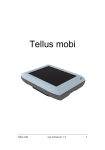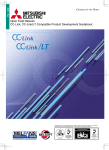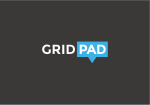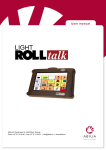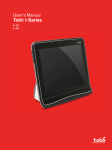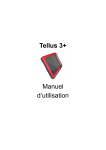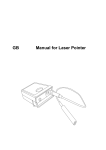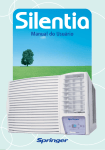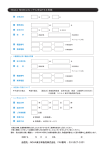Download Tellus mobi user manual ver. 1.0 1
Transcript
Mobi Tellus mobi user manual ver. 1.0 1 Tellus mobi user manual ver. 1.0 2 User Manual Tellus mobi Content Introduction………………………………….. 5 General characteristics……………………... 7 How to switch on the Tellus mobi …………. 5 Connectors and buttons ……………………. 9 Touch screen calibration …………………… 13 Battery and charging ……………………….. 15 Infra Red Remote control …………………. .17 Programming IR codes …………………. 17 Transmitting IR codes …………………… 21 Mobi Tool ……………………………………. 23 Tellus mobi user manual ver. 1.0 3 Tellus mobi user manual ver. 1.0 4 Introduction The Tellus mobi is a portable dynamic display solution for augmentative and alternative communication. The Tellus mobi is an XP based computer platform with additional features such as high quality stereo speakers, an alternative access interface for switches or joystick, a touch screen, an optional integrated infrared remote control system (GewaLinked) and a mounting plate for the DaeSSy quick-release mounting system. Tellus mobi uses the MicrosoftTM Windows XP Home edition operating system. If you are not familiar with this operating system avoid using applications or procedures without knowing their function. Tellus mobi uses Mind Express. This is a powerful software program for symbol based communication. For an optimal use of the system we advice to become familiar with Mind Express. In this manual some references will be made to the Mind Express manual. Tellus mobi user manual ver. 1.0 5 General characteristics • Geode LX800 500 MHz Microsoft Windows XP Tablet PC Edition 1 GB SDRAM 5 GB Hard Disk • 1 USB 2.0 port • Clear 8,4“ SVGA transmissive TFT screen (800 x 600) • Touch screen • Two mini-jack connectors for switches • Internal replaceable Li-on battery • Mounting plate for DaeSSy quick release mount • Weight : 2,675 kg • Dimensions in mm: 327 x 245 x 40min – 60max Tellus mobi user manual ver. 1.0 6 How to switch on the Tellus mobi Power ON Power indicator light Press the Power ON switch shortly to power up the Tellus mobi. The power indicator light will turn on to indicate that the Tellus mobi is starting up. This might take a while as the device will start Windows XP Home edition and load Mind Express with the necessary data. To turn off the Tellus mobi, click on the Windows Start button and choose Shut Down. In case the Tellus mobi would not react press the Rst button on the back of the device. The Tellus mobi will turn off. Do not use this feature unless it is necessary. Tellus mobi user manual ver. 1.0 7 Tellus mobi user manual ver. 1.0 8 Connectors and buttons Rst Esc 1 2 DC Use this input to connect the Tellus mobi with the adapter/charger that is delivered with the device. Do not use another adapter. Using another adapter might damage the Tellus mobi. Avoid charging the Tellus mobi when the unit is operating in its carry case. Switch off the Tellus mobi first if you want to charge it in its carry case. Switch 1 This is the input for switch 1 when operating the Tellus mobi with 1 switch scanning. Tellus mobi user manual ver. 1.0 9 Switch 2 This is the input for switch 2 when operating the Tellus mobi with 2 switch scanning. System button Esc Hold the system button for more then 2 seconds to emulate a keyboard Escape function. This will allow you for instance to stop scanning when you are using a Mind Express scanning algorithm. Press the Esc button shortly to switch to the right mouse click the next time you tap the touch screen. Rst Press this button shortly in case the Tellus mobi would need a reset. The Tellus mobi will turn off. Battery lock Tellus mobi user manual ver. 1.0 10 USB Tellus mobi has one USB master port 2.0. If you want to connect more then one USB peripheral you can use a USB Hub. Headphone The headphone output will not automatically switch off the speakers. Both speakers and headphone are controlled by software (see Mobi Tool p 20). Microphone Tellus mobi has an internal microphone. If you want to make recordings adjust the settings of the microphone input. Battery lock Allows you to replace the battery. DO NOT replace the battery while the Tellus is operating. If you wish to do so, power the Tellus mobi with the power adaptor before replacing the battery. Tellus mobi user manual ver. 1.0 11 To remove the battery, press the Battery lock with a stylus and shift the Battery cover to the right. The battery becomes visible. You can shift the battery out of the device. The battery has a groove to avoid wrong polarisation when replacing. Replacing the battery should not need any force but at the end when the battery has to click in its connector. Tellus mobi user manual ver. 1.0 12 Touch screen calibration Tellus mobi has a touch screen that can be operated by using a finger or stylus. Avoid using sharp items to touch the screen. In case you would need to recalibrate the touch screen double click the calibration icon in the Control Panel. The Calibration Applet will appear: Press the Calibrate button to start the calibration procedure. A cross edge will appear in the left top corner of the screen. Shortly touch it at the exact location. Try to be as accurate as possible. Now a cross edge will appear on the right top corner of the screen. Shortly Tellus mobi user manual ver. 1.0 13 touch it at the exact location. Repeat this for the left and right corner on the bottom of the screen. Finally a cross edge will appear in the center of the screen. Shortly touch it at the exact location. The calibration has now been finished. It is not necessary to use the Button swapping because this function can be executed by the System button Esc on the back of the Tellus. Tellus mobi user manual ver. 1.0 14 Battery and charging The Tellus mobi has an internal Li-Ion battery and is designed to operate approximately 8 hours, based on average use. Of course the autonomy of the battery depends on the frequency of usage and the settings of the power management. Only use the adapter that is delivered with the Tellus mobi to charge the battery. The battery can be charged in the device while it is operating. In that case charging will take longer. It is recommended not to charge the Tellus mobi while it is operating in its carry case. If you wish to do so, first switch off the Tellus mobi. The battery can also be charged with an optional external battery charger. During charging the battery charging indicator will light up red. When the battery is fully charged the indicator will light up green. battery charging indicator The battery can be changed easily. DO NOT replace the battery while the Tellus is operating. If you wish to do so, power the Tellus mobi with the power adaptor before replacing the battery. Tellus mobi user manual ver. 1.0 15 Use a pencil to press the battery lock and slide the battery sleeve away from the Tellus mobi. The battery now becomes visible and you can take it out of the device: The battery has a groove to avoid wrong polarisation when replacing. Replacing the battery should not need any force except a little pressure at the end when the battery has to click in its connector. If you feel too much resistance, verify the polarisation. In case the battery is end of life please follow the local battery disposal regulations. Tellus mobi user manual ver. 1.0 16 Infra Red Remote control The Tellus mobi can be (optionally) equipped with a programmable infrared remote control unit (GewaLinked). This unit can learn and transmit Infrared codes of for instance your television, CD player… Programming IR codes Mind Express has a specific user interface to easily program the Infrared module. Select in Mind Express menu Options the item GEWA. The following window will appear on your screen: The following procedure will guide you to program infrared codes into the GEWA infrared module. Choose one of the codes gw1 … gw256 to link with a specific IR code. You can change the name to a more logical name. Like for instance “television volume up”. Tellus mobi user manual ver. 1.0 17 Put your remote control (in this example it will be the remote control of your television) in front of the IR window of the Tellus mobi. The distance between your remote control and the IR windows should be about 2 inches. IR window +/- 2 inches On the Tellus mobi screen: Press the Learn button to start the IR record procedure. The status line in the Gewa window on the Tellus mobi will display in red: Press remote control. At the same time a red light in the IR window will turn on. The IR module now waits for the IR code that has to be learned. Press remote control Tellus mobi user manual ver. 1.0 18 Press the button on your remote control of the code you want the Tellus mobi to learn (in this case the IR code for television volume up). Keep the button pressed until the red light in the IR window of the Tellus goes out or the status line in the Gewa window will displays in green Release. The IR module now has recorded the code. Release This procedure will be repeated in order to learn the code for a second time: The red light in the IR window will turn on again and the status line will ask to press the (same) remote control button again. The unit is now waiting for you to send the IR code for a second time: Press the same button on your remote control again. Keep the button pressed until the red light in the IR window of the Tellus goes out again and the status line displays in green Release. The IR module now has recorded the code a second time. Tellus mobi user manual ver. 1.0 19 The red light will blink shortly to confirm that the record procedure has been finished successfully. In the status line an OK will appear. Repeat this procedure for all IR codes you want the Tellus mobi to learn. Tellus mobi user manual ver. 1.0 20 Transmitting IR codes To link an IR code to a specific cell in the Mind Express grid you need to go into edit mode and choose the command: Send to Gewa. Choose Select command and press the Select button. Press the down arrow to get the list of available IR codes. Tellus mobi user manual ver. 1.0 21 Move 1 position up Move 1 position down Insert command Delete command Make a choice and fill in the Repeat frequency of the specific code. This is useful for volume control for instance. The chosen command will now appear in the list. You can press OK or add another command to build a macro. This can be useful to make TV channel selections like for instance TV channel 39. The Pause window allows you to add a pause after sending the corresponding IR code. If you are familiar with the Gewa command structure you can also use the Gewa commands in the Type command window. Tellus mobi user manual ver. 1.0 22 Mobi Tool Tellus mobi system settings like screen brightness, speaker volume…, can be controlled with the Mobi Tool. icon to open the Mobi Tool. Double click the The following window appears on your screen: Speaker Volume button turns on or off the speakers. The number sets the gain of the internal audio power amplifier to a specific maximum. The recommended volume is 3. With a gain of 4, some distortion might occur depending on the nature of the audio that is amplified. Tellus mobi user manual ver. 1.0 23 The Headphones button turns on or off the headphone output of the Tellus mobi. With the + and – button you can change the volume. Brightness: With the + and – button you can change the brightness of the screen. The brightness setting will affect the autonomy of Tellus mobi battery. Higher brightness will use more power. The Tellus mobi can be switched on or off with and external switch (switch 1). You can adjust timing for switching on or off the device. The Microphone button allows you to direct the Tellus mobi microphone to the internal phone (if available, the phone is an option). In case you direct the Tellus mobi microphone to the phone the receiver might experience echo. The Tellus mobi can be equipped with an internal mobile phone. The GSM on/off toggle button allows you to switch on or off the phone. Tellus mobi user manual ver. 1.0 24