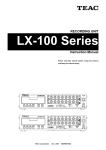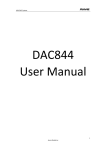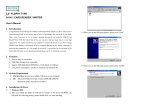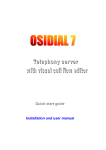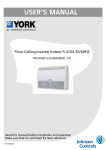Download RECSYS-100U User`s Manual ( V1.0)
Transcript
RECSYS-100U User’s ( V1.0) Feb, 2005 Manual Contents Chapter 1 System Introduction………………………………………………………………….3 Chapter 2 System Equipment Inventory………………………………………………………4 2.1 Hardware Equipment……………………………………………………………………4 2.2 Software Package………………………………………………………………………4 Chapter 3 System Installation…………………………………………………………………….4 3.1 Hardware Installation……………………………………………………………………4 3.1.1 Hardware Installation Environment…………………………………………………..4 3.1.2 Voice Card Installation………………………………………………………………..5 3.1.3 Record Line Installation………………………………………………………………5 3.2 Software Installation…………………………………………………………………….6 3.2.1 Software Installation Environment…………………………………………………...6 3.2.2 Database Installation………………………………………………………………….7 3.2.3 Voice Card Driver Installation………………………………………………………..7 3.2.4 RECSYS-100U Software System Installation………………………………………..8 3.2.4.1 Software Package Installation……………………………………………………8 3.2.4.2 Create System Database………………………………………………………..12 Chapter 4 ODBC Data Source Configuration…………………………………………………….12 4.1 Application ODBC Configuration of Microsoft Access…………………………………13 Chapter 5 System Operation Introduction…………………………………………………………16 5.1 Logic Card Service………………………………………………………………………16 5.1.1 Start/Exit ……………………………………………………………………………16 5.1.2 System Settings……………………………………………………………………..17 5.2 Manage Platform…………………………………………………………………………19 5.2.1 Start/Close…………………………………………………………………………..19 5.2.2 Login/Logout System……………………………………………………………….20 5.2.2.1 Login System…………………………………………………………………..20 5.2.2.2 Logout System………………………………………………………………….21 5.2.3 Database Setting…………………………………………………………………….22 5.2.4 System Setting Parameters…………………………………………………………..23 5.2.5 System Priviledge………………………………………………………………… 24 5.2.6 System Users Management………………………………………………………….25 5.2.7 System Channel Management……………………………………………………….26 5.2.7.1 Add Channel Information………………………………………………………27 5.2.7.2 Modify Channel Information…………………………………………………..29 5.2.7.3 Delete Channel Information……………………………………………………30 5.2.8 Voice File Auto Backup Setting…………………………………………………….32 5.2.9 Voice File Manual Backup………………………………………………………….33 5.2.10 DB Backup…………………………………………………………………………33 5.2.11 Voice File Auto Delete Setting……………………………………………………..34 5.2.12 Compositive Backup……………………………………………………………….35 5.2.13 Monitor Talking…………………………………………………………………….36 5.2.14 Record Time Set……………………………………………………………………37 5.3 Query Platform…………………………………………………………………………..37 5.3.1 Start/Exit…………………………………………………………………………….37 5.3.2 Initialize Setting…………………………………………………………………….39 5.3.3 Log On………………………………………………………………………………40 5.3.4 Client CD-ROM Query……………………………………………………………..41 5.3.5 Record Query……………………………………………………………………….41 5.3.6 Immediately Change………………………………………………………………..43 5.3.7 Clear/Backup……………………………………………………………………….44 5.3.8 Record Play………………………………………………………………………….44 5.3.8.1 VOC Format Record File Play………………………………………………….44 5.3.8.2 WAV Format Record File Play………………………………………………….45 5.3.9 Recording Caption Change………………………………………………………….46 5.3.10 Convert Voice File…………………………………………………………………46 5.4 Tel Query Monitor………………………………………………………………………47 5.4.1 Password Setting……………………………………………………………………47 5.4.2 Phone Line Setting………………………………………………………………….48 5.4.3 Phone Operation Process……………………………………………………………49 Chapter 6 System Maintenance…………………………………………………………………..51 6.1 Routine Maintenance…………………………………………………………………….51 6.2 Fault Elimination…………………………………………………………………………51 Chapter 1 System Introduction Recording set system is a record product that faced with users as simulate telephone record market. Besides it is based on record card D081U, it also apply advanced digital singal process and humanization's design principle so as to supply user with simple, safety, dependable telephone recording system solution idea。 Chapter 2 System Equipment Inventory 2.1 Hardware Equipment RECSYS hardware inventory: 1. D081U 2. A book of /RECSYS-100U User’s Manual/ 3. A piece of RECSYS-100U software CD After opened the equipment,if the hardware in the pack is damaged or some part is missed please contact our support department. Removing D081U hardware equipment, please retain the box or package so as to convenient transport or move it in the future. 2.2 Software Package Files will be installed in the RECSYS-100U software disk, as follows: 1.Hardware driver of D081U; 2.RECSYS-100U system installation package( RECSYS-100U Setup.exe); 3.RECSYS-100U user’s manual. Chapter 3 3.1 Hardware Installation 3.1.1 Hardware Installation Environment System Installation · PIII 1.2 G or above CPU · 128 M or above Memory · 40 G or larger capacities HD 。PC or PLC (sustained USB interface) · monitor 15’’ or above(screen area need up to 1024*768 pixels) · network card(10/100 M) · CD- ROM driver · MO magnet disk or U disk (applying to copy the files of system voice and record) 3.1.2 Voice Card Installation Please refer to the /Board Quick.Installation Guidance/. 3.1.3 Record Line Installation A normal module phone line must be configured (phone line of normal telephone is ok)when record by D081U record box.. Two port of the phone line have been connected in monitored module phone line and in relevant crystal seat of D081U ,respectively. A D081U record box has installed 8 crystal seat phone interface and one interface to one phone. As follows: ( diagram:3.1) 3.2 Software Installation 3.2.1 Software Installation Environment RECSYS-100U: · Operation System:Microsoft Windows 2000 Server or Microsoft Windows 2000 Professional · Database: Microsoft Access97/2000 3.2.2 Database Installation Please refer to the install introduction of Microsoft Access 97/2000. 3.2.3 Voice Card Driver Installation Inserting the install disk of /RECSYS-100U Software/ to computer driver, as follows: Select: D081U Hardware Driver (2.0.0), and installation driver program under the clue; then restart the computer. Notes: After correctly installed the system, [my computer][control panel][system][hardware][equipment management machine…][other equipments] will be turned up board equipment: DonJin Usb Box , as follows: If contents in the screen isn’t in accordance with these which have been mentioned ,it will be indicated that the driver should not be corrected. Then please refer to / DonJin D081U Quick Install Guidance/ to reinstall the driver program, or else RECSYS-100U system will be worked under the abnormality. 3.2.4 RECSYS-100U Software System Installation 3.2.4.1 Software Package Installation Firstly, please confirm operation system has been installed on the computer which has already been installed RECSYS-100U software system, and moreover the computer has employed enough storage capacity to store software package and database file. Inserting installation disk of /RECSYS-100U Software/ to computer driver, as follows: Selecting RECSYS-100U, and installing RECSYS-100U system software according to the installation step clue;then the computer screen will be turned up Installshield Wizard: When the Installshield Wizard arrived at 100%, dialog box will be appeared as follows: Select[Next(N)],dialog box will be turned up as follows: Select [Yes(Y)], then the dialog box will be appeared as follows: Through [browse(r)] selecting the menu of system installation, we suggest you use the default menu:D:\RECSYS, and selecting [next step(n)], it will be turned up the dialog box of installation schedule as follows: When InstallShield Wizard arrived at 100%, the dialog box of finished installation will be appeared as follows: Selecting [finish] and all RECSYS-100U software program should be completely installed. Next, you will find several items as follows in system program group, which indicated that the system program has already been installed on your computer. 3.2.4.2 Create System Database If you apply Microsoft Access, please confirm two database files as follows in installation menu:…\RECSYS\Bin\AccessDBFile.: File Name File Describe MDR100SDB.mdb Files of system management and setting information Records.mdb Record module file Chapter 4 ODBC Data Source Configuration Since system is associated with database by ODBC, you must correctly configure ODBC before operate the system. 4.1. Application ODBC Configuration of Microsoft Access >Step 1.Opening ODBC data source Administrator: Select[start][program][RECSYS][ODBC data source config] and open ODBC data source Administrator, as follows: >Step 2.Adding system data sources Select [system DSN][add] >Step 3.Selecting program type of the data source driver program Select [Microsoft Access Driver (*.mdb)], select [finish]. >Step 4.ODBC Microsoft Access Installation Inputting MDR100SDB to [Data source number(N)],and selecting [Select(S)…]. As these which have been mentioned, please select MS Access database file:…\RECSYS\BIN\AccessDBFile\MDR100SDB.mdb which installed in the MDR-100S installation menu and choose [OK]. Then database in the ODBC Microsoft Access install dialog box will be shown the path which selected by yourself, as follows: Select[OK] If data source MDR100DB by yourself has been appeared in [System data sources(s)] list,it will be shown that ODBC data source of Microsoft Access should be configured successful. Select [OK] to complete configure the ODBC data source of Microsoft Access. Chapter 5 System Operation Introduction 5.1 Logic Card Service 5.1.1 Start/Exit Select[Start][Program][RECSYS][Logic Card Service] If you start logic card service program at first, you will see product authentication interface as follows: Please input your software serial number in this system. Only if you input the software serial number correctly, you can start the program of logic card and meanwhile apply the system under the normal circumstances. The authentication process only turns up when you first start the logic card program and hardware update. If you input the software serial number correctly, the authentication process will be not appeared during restart the logic card service program. However,if you input the wrong software serial number, you will see a clue as follows: After product authentication, the logic card service program is operating in system state column with the minimality form, main interface as follows: You can see functions as follows: Function Description Number Simulate Simulate record system management platform deliver control demand Control to logic card service program.It normally apply to eliminate system fault and we will further explain it in system fault elimination chapter. System Settings About Exit Apply to configure operation parameter of logic card service Display relevant information of logic card service program Apply to close logic card service program. 5.1.2 System Settings System settings of logic card service program utilize configure normally operation parameter of logic card service program, select and dialog box as follows will be demonstrated: Settings Type Settings Item Settings Description Port provide logic card service program and record system manager platform communication to apply. Port Default value is 3101 and usually retain under the normal circumstances. If repair the default value, please restart logic card service program. Log file size is marked with logic card service Communication program. Default value is 2M. If repair the Log file size Setting default value, please restart logic card service program. Max record time of control card is marked by Max record time logic card service program. Default value is 3600m, that is one hour.As soon as repaired,it valided at once. Apply use default database connection and Use default password priviledge authentication of ODBC database database in system.(Notes:Please restart logic connection Database Setting card service program if repair).Default value. Use manual database connection Admit user use manual database number, user number and password. Enable AGC apply to select whether start AGC or not.(Auto balance) The function of AGC is achieve volumn balance between Demo port USB record-box Enable AGC and Dial port to acquire proper recording effect Setting by auto-max small signal and auto-min big signal. Please restart logic card service program if repair. System sustain two voice format:Alaw PCM and Microsoft WAVE. Default application voice format Data format is WAVE. Please restart logic card service program if repair Optional pack rate is 32Kbps and 64Kbps.This pack rate is only valided to Alaw PCM voice Pack rate format.If data format is Microsoft WAVE, pack rate is also automatic repaired 64Kbps. Please restart logic card service program if repair It is a monitor tool that apply to configure voice Voice control,begin and end in communicate by Control telephone. The more silence check examine,the Recording more silence check time. If repair while prompt and Silence validate.(Notes: Check system don’t adopt volumn signal to regard as For voice control record, record symbol from start to end.) Apply to configure recording of all kinds of Volume recording channel or volumn. If repair while Adjustment prompt validate. Clicking this key and meanwhile recovering all system Default Value parameter except channel volumn to default value. 【OK】 :Confirming this system parameter setting. 【Cancel】:Cancelling this system parameter setting. 5.2. Manage Platform 5.2.1 Start/Close Select:[start][program][RECSYS][manage platform] and start main interface of RECSYS system manage platform: After manage platform started normally, you will see the main interface of platform which divided into three sections as follows: Main Interface display module manage Section Description Recording channel information area Left in the main interface Showing work statue information of recording channel in current system System source information area Right in the main interface Showing system source information in current system(include current time,application percentage in system voice data storage space, list of system setting voice data storage disk and system service work statue.) System operation control area Middle in the system System management operation control area(include inputting register information,entry/quit operation,record inquire,system parameter setting, checking up system work task and close platform.) System log information area Bottom in the system Showing work log information in current system Close: You can only close manage platform as system user, or else dialog box as follows will be appeared to point to the fact that you cannot close the manage platform: After registered manage platform, select[Close system…] then system as follows: Select[Yes(Y)] to confirm close manage platform operation while select[No(N)] to indicate give up manage platform operation. 5.2.2 Login/Logout System 5.2.2.1.Login System After manage platform started, in system operation control area: Input [User ID] and [password] to user name and password of manage platform, select [Login], if you input correctly, system will be turned up as follows: Select [OK] to login manage platform, you can see current login user ID in the state column from the corner of manage platform left if successful, as follows: 5.2.2.2 Logout System In system operation control area: Input [User ID] and [password] to user name and password of manage platform, select [Logout], if you input correctly, system will be turned up as follows: Select [Yes(Y)] to confirm Logout operation while select[No(N)] to give up Logout operation. You can also see current entried user ID in the state column from the corner of manage platform left if successful, but this moment the current Login user ID is empty, as follows: 5.2.3 Database Setting After manage platform started,please select [System Setting…] in system operation control area, then system will be shown system setting dialog box as follows; if you are invalid user, system will be appeared database setting page: Set Item Describe System ODBC Settings Open system ODBC data source setting program Connect database with below 3 parameters Non-select: according to system default priviledge to connect database(default). Select: according to assign priviledge to connect database. Database name Database User ID password Database Type Assign system ODBC data source number, default value is MDR100SDB. Assign system database visit user number, default value is empty. Assign system database visit password, default value is empty. Assign RECSYS database type, default value is: Microsoft Access database. · When system database used Microsoft Access database, record file Record file template template must be assigned .Default is …\RECSYS\Bin\AccessDBFile\Records.mdb under installation menu. value system ·When system database used Microsoft Access database, record file Record file path path must be assigned .Default value is …\RECSYS\Bin\RecordsDBFiles\; under system installation menu. These items which have been mentioned above must be clicked apply after configured, and system should be valided at the next start. 5.2.4 System Setting parameters After manage platform started, select [System Setting…] in system operation control area and system will be turned up system setting dialog box. When you are valid user and also own visit priviledge of [System Setting parameters],you will see [System Setting parameters] page in system setting dialog box. Set Item Describe Parameters List List all setting information of system setting file. Suggest user should not be easy repair. Parameters group Display selected parameter group number of parameter which belong to current parameter list. Parameters name Display selected parameter number of current parameter list. Parameters value Display selected parameter value of current parameter list. Notes: User must be known several important setting parameter within this setting page, as follows: Parameters group Parameters name Parameters Description System Manage… Data storge disk Assign disk list which stored recording voice data file of RECSYS system.(Notes: according to disk serial to correctly arrange.) System Manage… Current storge disk Assign employed storage disk of current system recording file. System Manage… Data storage disk’s safe free space[M] Assign storage disk surplus space during system change storage. System Manage… Voice file type Assign suffix number recording file.(VOC/WAV) of system System Manage… Listened channel No. Assign channel serial number(0—n) which listened current recording telephone loudspeaker in manage platform. System Manage… Log file size[M] Assign log file size (suggest 2-5M) of manage platform. System Manage… Mode of writing Log [0:Circulation Covers/1: For a long time preserves.] Assign log file copy mode(Circulation Covers:two log files have been brought about by system during operation and meanwhile they alternative cover. For a long time preserves: according to time to copy system log.) System Manage… IP address of the system sending network alarms When system happened fault, IP address of the system sending network alarms System Manage… Maximize time recording[Minute] Assign maximize time of every telephone recording of system Logic information card Logic Information card of IP Run logic card service computer IP address (Default value is:127.0.0.1) port Manage platform and logic card service program communication port.(Default value is:3101). 5.2.5 System priviledge After manage platform started, select [System Setting…] in system operation control area and system will be turned up system setting dialog box. When you are valid user and also own visit priviledge of [System priviledge],you will see [System priviledge] page in system setting dialog box: Set Item Describe Group list List built user priviledge of current RECSYS system Group list List all function priviledge of RECSYS system Use… Display current selected user group use… Group name Display current selected user group name Group description Add Display current selected user description information Click [Apply] to add new user priviledge group Modify Click [Apply] to modify setting of selected user priviledge group Delete Click [Apply] to delete selected user priviledge group Notes: Please don’t easy provide functions priviledge of [system setting parameters],[system priviledge],[system users management]to non-Adminisrtator group, or else non-system advanced user can repair system operation parameter. These operations include repair and delete system user information often give system management to cause inevitable confusion. System default has three system priviledge group as follows: User priviledge group Administrators Mangers System super administrator group(owned all system priviledge) System mangers group Operaters System operator group 5.2.6 System Users Management After manage platform started, select [System Setting…] in system operation control area and system will be turned up system setting dialog box. When you are valid user and also own visit priviledge of [system users management],you will see [system users management] page in system setting dialog box: Set Item User list Group list Serial Describe List all user ID of current system Display group priviledge group of current selected user in user list Display serial of current selected user in user list User ID Display login ID name of current selected user in user list passwd Display login passwd of current selected user in user list User description add Display description of current selected user in user list Click [Apply] to add new system user modify Click [Apply] to modify current selected system user delete Click [Apply] to delete current selected system user Notes: Please don’t easy add normal user of system to Administrators priviledge group, or else non-system advanced user can repair and delete system user information which have caused system management to inevitable confusion. System default has three users ,as follows: User ID Default user password Belong to priviledge group Administrator Administrators Manger1 Mangers Operater1 Operaters 5.2.7.System Channel Management After manage platform started, select [System Setting…] in system operation control area and system will be turned up system setting dialog box. When you are valid user and also own visit priviledge of [system channel management],you will see [system channel management] page in system setting dialog box: Set Item Describe Channels list List configured channel information of system current Serial number Display serial number of selected channel in current channel list Card number Display card number of selected channel in current channel list Card type Display card type of recording card that belong to selected channel in current channel list Number of channel Display channel number of recording card that belong to selected channel in current channel list Channel type Display channel type of selected channel in current channel list Tel number Display tel number of selected channel in current channel list user Display user of selected channel in current channel list Record detection Display record detection of selected channel in current channel list IP Display IP of selected channel in current channel list address state Display state of selected channel in current channel list add Click [Apply] to add new channel information modify Click [Apply] to modify current selected channel information delete Click [Apply] to delete current selected channel information 5.2.7.1 Add Channel Information Notes: Add Channel Information, please add at least a piece of recording card information at once operation. Step1. Select[Add] Step2.Input channel information,as follows: Channel Information Number Card Number Card Describe If system channel list is empty please input 0 while please refer to max value N of card number of owned channel information and then input N+1. Type Number Channel of Select simulate record type of system application(including D161A or others) Default value is 0 Channel Type Default value is record channel Tel Number Add the first tel number of record tel number.(Adding tel number on a piece of card will be based on this number to continue add. If the tel number of record has not continue,you can modify the tel number after add.) User Describe user of record tel number(default value is 000). You can modify relevant user description , which followed by add. Record Detection Add record mode which applied by record mode of record card.(Voltage control or voice control). IP State Default value is:127.0.0.1 Record channel record(idle: record; disabled: non-record), default value is idle. Step3.Select[Apply], system will be shown dialog box of adding confirm information, as follows: Confirm Information Number Description Card Type Add card type Card Count Add card count First Tel Num Add first tel number of record tel number Select [OK] to confirm add information and system will be finished channel information add, add result as follows: Notes: Please restart manage platform after recording channel added. 5.2.7.2 Modify Channel Information Step1.Selecting channel information that you need repaired in channel list. Select[Modify]: Step2.Modifying setting information of channel (e.g. modifying phone number1003->2003) Step3.Select [Apply], you can see repaired result within channel list: 5.2.7.3 Delete Channel Information Step1.Selecting the last channel information (card number is 0) within channel list. Select[Delete]: Notes: Deleting card must be started from the last card and every operation can only delete a piece of card information. Step2.Select [Apply], you can find channel information of the last recording card (card number is 0) should be already deleted within channel list if you choosed the last channel information within channel list: If you chose not channel information of the last within channel list, system will be turned up information as follows: 5.2.8 Voice File Auto Backup Setting After manage platform started, select [System Task…] in system operation control area and system will be turned up system setting dialog box. When you are valid user and also own visit priviledge of [Auto Backup Setting],you will see [Auto Backup Setting] page in system setting dialog box: Set Item Describe start Assign system start auto backup function on [Daily]/[Weekly]/[Monthly] keys,and backup the earliest backup voice file which be produced by system to menu of backup path. range Assign number of backup voice file at the moment of starting every backup function. Backup directory Assign backup voice file destination at the moment of starting every backup function.(including local disk, network disk(owned write priviledge),MO disk). Notes: If you started auto backup function, please guarantee delete backup disk or change MO disk piece to own enough space of backup path to store voice file before start backup work. 5.2.9 Voice File Manual Backup After manage platform started, select [System Task…] in system operation control area and system will be turned up system setting dialog box. When you are valid user and also own visit priviledge of [Manual Backup Operation],you will see [Manual Backup Operation] page in system setting dialog box: Set Item Describe Backup Query Query non-backup voice file between begin time and end time of query Backup Info Describe this manual backup description Backup Directory Assign this manual backup backup destination directory Start Start backup voice file of [Backup Query] and apply after backup query. Backup Pause Backup Pause current operation voice file backup Continue Backup Continue current temporary voice file backup Stop Backup Stop current voice file backup 5.2.10 DB Backup After manage platform started, select [System Task…] in system operation control area and system will be turned up system setting dialog box. When you are valid user and also own visit priviledge of[DB Backup],you will see [DB Backup] page in system setting dialog box: Set Item Describe Database File Assign database(Microsoft Access) file of record which you need backup. Backup Directory Assign backup destination file Start Backup Start backup database(Microsoft Access) file of selected record 5.2.11 Voice File Auto Delete Setting After manage platform started, select [System Task…] in system operation control area and system will be turned up system setting dialog box. When you are valid user and also own visit priviledge of[Voice File Auto Delete Setting],you will see [Voice File Auto Delete Setting]page in system setting dialog box: Set Item Describe System Storage Space Used%Start Delete Assign begin delete used voice file task when you know the size of percentage between system storage space applied and total storage space.(suggest no more than 85%). Delete Voice File PER: Record(100Records5000Records) Assign every delete voice file per(suggest no more than 1000). 5.2.12 Compositive Backup After manage platform started, select [System Task…] in system operation control area and system will be turned up system setting dialog box. When you are valid user and also own visit priviledge of [Compositive Backup],you will see [Compositive Backup]page in system setting dialog box: Backup voice file and database file of appointed time to assigned menu. Voice file store in RECSTS Voice menu while database file store in Records DBFile menu. System can auto repair data record which belongs to non-appointed time while copy. For example, copying 2003-11-15 12:23:34 to record file 2003-11-25 12:33:42, system can delete record between time less than 12:23:34 in database 2003-11-15 and time more than 12:33:42 in database 2003-11-25. Notes: Compositive Backup and CD Query have the same function. The main specific function is supply user with file of backuping assigned time and meanwhile backup disk or remove file by other ways while apply to query play. 5.2.13 Monitor Talking After manage platform started, When you are valid user and also own visit priviledge of [Record Query and play platform],please click right key of record channel information, select [Monitor Talking] within menu as follows: System will be appeared [Monitor Info] as follows: Set Item Tel Num User Describe Display record extension number of current monitor Display user ID of current monitor extension number Current State Display work state of current monitor record extension Talking Time Display talking time of current monitor extension (if talking) Select: begin monitor current selected record extension Non-select: close monitor current selected record extension Monitor Please select [Close] to close information dialog box to close[monitor talking], if you don’t monitor recording extension any more. 5.2.14 Record Time Set After manage platform started, When you are valid user and also own visit priviledge of [Record Time Set], please click right key within record channel information area and select [Record Time Set] in menu, as follows: System will be turned up [Record Time Set] dialog box, as follows: You can convenient configure any talking whether record or not in any time of 24 hours within [Record Time Set].After configured, selecting [OK] to validate instantly and on the contrary vice verse. 5.3 Query Platform 5.3.1 Start/Exit Start Mode 1. Select [Record Query] by manage platform system operation control area to start RECSYSY query platform. Mode 2. Select :[Start][Program][RECSYSY][Record Query and Play Platform] to start RECSYS query platform. Exit Select [System][Exit] in main interface menu: System will be displayed dialog box, as follows: Select [Yes(Y)] to confirm exit operation and select [No(N)] to give up exit operation. 5.3.2 Initialize Setting Using [Record Query and Play Platform] query record at first is followed by doing some initialize setting. Clicking [Setting] in tool column or selecting [System][Setting…] in menu, you will see [System Setup] dialog box, as follows: Set Item Describe IP address Assign IP address of computer that belong to manage platform during the operation port Assign port that connected to manage platform(Setting value:[RECSYS manage platform][system setting][system setting parameters][system setup][port]) Default value:3102 Playing tel num Playing by playing trumpet through RECSYS Server under record file VOC format and setting relevant phone num of voice card channel that has been employed by trumpet. Set Item System ODBC set Describe Start RECSYS system ODBC data source setting program(please refer to chapter 4:ODBC Data Source Configuration about specific setting). Database type Assign database type that used by RECSYS system. Database name Assign RECSYS system ODBC data source name(Default value is MDR100SDB). Database user Assign RECSYS system ODBC data source(Default is empty). password Assign RECSYS system ODBC data source(Default is empty). In [MS Access query set] Set page: If you applied to Microsoft Access database, relevant set must be operated, or else query platform will be not correctly inquired record information. Set Item Describe Assign path of Microsoft Access record database file: Record database file’s path 1. If query platform and manage platform were located in one computer, the record database file’s path has been installedRECSYS system:…\RECSYS\Bin\RecordsDBFile\; 2. If query platform and manage platform were situated in different computer, you firstly must share file(under the installation path:…\RECSYS\Bin\RecordDBFile\) of record database on computer that installed RECSYS manage platform with others, next reflect the share file to local disk on computer that owned query platform and finally set this item to reflect disk. 5.3.3 Log on After initialize set finished, select [System][Login…] to register query platform, log on interface will be shown as follows: You need log on as user who configured in RECSYS management platform and concerning relevant user, priviledge management please refer to chapter 5.2.4[System Priviledge Group Management] and chapter 5.2.5[System Users Management]. Inputting user ID and relevant pwd, selectting [Yes]. After log on successful, you will see dialog box as follows: After log on successful, you can implement lots of works, such as querying record and so on. Specific operation will be decided by operation priviledge of user ID during your log on. If you haven’t the related operation priviledge, relevant tool column or menu item will be impossible used. 5.3.4 Client CD-ROM query Click [CD-ROM query] in tool column to start client query platform, you will see [System Setting] dialog box as follows: Relevant query operation is mainly assigned for Compositive backup and start query as soon as appoint path of voice database file. Clicking[cancel query], system will be recovered ODBC query mode. When CD-ROM query started, system can backup database file of menu to temp menu of system and the inital file name is “temp”. 5.3.5 Record Query You can query record information that you needed by query condition set: Query Condition Describe Start time Record start time of record End time Record end time of record Call in/out Record phone call in/out type Tel number Querying lots of tel numbers simultaneous and filling in query condition mode: filling in tel number of needed query in “Tel Number”.txt and separated them by , .e.g. inputting “1012,1013,1015,1016” to query voice record:1012,1013,1015,1016. user Record tel user ID Caller number Caller number of record tel Called number Called number of record tel Time length exceed Record length of record tel Clear identity Backup identity remark Relevant voice file whether clear or not of record tel Relevant voice file whether backup or not of record tel Record tel additional remark information User can operate group query according to query condition that have already owned . Notes: If record of querying resumed exceeded 1000 according to query condition, query platform will be only shown no more than 1000 record,as follows: After dialog box which have been mentioned above appeared,you can proper adjust start time of query condition( apply start time of serial 1000 record to set start time of query condition) to again query record that you needed,if you haven’t queried any record that you needed in 1000 resumed record. 5.3.6 Immediately Change Please click voice file that you need played ,system can auto change pcm or adpcm format voice file into Wave format to play; for WAVE file, system will be transferred Media Player to play. Notes: Querying play by sound card play of PC. 5.3.7 Clear/Backup Query platform that be applied by server can backup or clear selected one or several voice file. Starting server query platform ,selecting voice file to backup or clear and click right key to operate,as follows: 5.3.8 Record Play 5.3.8.1 VOC Format Record File Play Clicking queried record ,system will be turned up record play control interface . Choosing ADPCM/PCM and clicking play to play. 5.3.8.2 WAV Format Record Play System will play relevant WAV file of this record by auto transferring Windows Media Player if record file type is WAV. Notes: 1. Your computer must be installed sound card.. 2. If query platform and RECSYS manage platform that you used were installed on different computer, you need change record file data disk that stored in computer which installed RECSYS manage platform into read share, then reflect share disk to local disk in computer which installed query platform and moreover make the reflect disk name in accordance with data disk name in computer which installed RECSYS manage platform, or else it will be not played normally. 5.3.9 Recording Caption Change RECSYS system provide user with quite practical recording caption change function and user can convenient add,modify,delete some record backup information. The special backup information is beneficial for user to quicker gain record that you needed. Changing recording caption is followed by selecting some record and then clicking [Modify Identity] or clicking right key to select [Change recording caption] or clicking [operation][modify identity], system will be shown [change recording caption] dialog box: User can input relevant backup information in [record remark],and select [confirm] to completely modify operation. If you give up modify operation, please select [cancel]. 5.3.10 Convert voice file RECSYS system supply user with function of changing voice file between VOC(A-Aaw PCM) format and WAV format. Selecting record and converting relevant voice file of this record , then clicking [converting file] in tool column or clicking right key or clicking [operation][converting file], interface as follows: Set Item Original file Describe Display file name of converted VOC voice file Converted wav file Assign converted WAV file Converted WAV format Assign converted WAV format Convert progress Display convert process Select [start convert] to convert selected VOC file while select[cancel] to give up convert selected VOC file. 5.4 Phone Query ,Monitor 5.4.1 Password setting Calling RECSYS system by telephone to implement query play and monitor. Priviledge authentication is confirmed by inputting password and the initial password of the system is 0000. You can click [manage platform][system setting][system setting parameters][password of phone querying and listening[must be digital number]], as follows: 5.4.2 Phone Line Setting RECSYS system must be configured trunk module (e.g.configured the two channel) to receive phone call to go on phone query. Connecting a module phone line(e.g. number is 5000)on the trunk module , you need do some configurations in [manage platform]system setting][system setting parameters][system channel management], as follows: Restarting manage platform program after line parameter set. If relevant trunk phone line has been connected, please dial phone to query and monitor. 5.4.3 Phone Operation Process After dialed phone, RECSYS system will be auto hung up and moreover furnished voice clue to guide user to operation,.(as follows:) Tel demo no Exit,hang up Input password Are input three time incorrect password yes Are password right no Input operation function code yes Input 1 key to query play no Input # to exit Input 2 key to monitor Input query date (e.g. 20030909080500) Input monitored tel number Are date right? no Are number right? yes yes no Input query tel number no Are tel talking? Are tel number right? yes yes Start monitor input tel Query record(former 10 piece) Input #key? no Are query record? There is no record to meet condition no yes Input * key? Select play record yes Play selected record yes no yes Input number key? Input * key? no Hang up at anytime Hang up at anytime Exit, hang up yes Chapter 6 System Maintenance 6.1. Routine Maintenance Notes: >Checking phone line which parallel connected between one-in-four phone line and one-in-two phone line whether stable or not. >Computer that applied to RECSYS manage platform don’t operate non-RECSYS system service program so as to avoid influence RECSYS system stability while employ system source. >Computer that applied to RECSYS manage platform suggest that install original antivirus software and meanwhile update new virus so that prevent virus from influencing system operation or violating system. >Please through [5.2.13 Record Time Set] to set system record time set to non-record during non-record time so as to prevent system record unnecessary record information from adding system load. Disk that stored system data don’t store other data files so as to influence record file storage. Please backup voice file if voice information need long preserve so as to system delete old voice file and non-backup voice file while backup new voice file. Please confirm backup destination disk have enough capacity to store backup voice file or update new backup material (MO CD-ROM,U disk and so on) before set start time of auto backup, if set auto backup. 6.2 Fault Elimination Fault List Failure in start manage platform to connect database Fault Elimination Step 1. ODBC data source whether configure correctly or not(Please refer to chapter 4:ODBC Data Source Configuration) 2. Please check visit user ID and visit password whether correct or not if database configured visit priviledge. 1. Logic card service program whether start or not 2. IP which connected manage platform to logic card whether Failure in connect manage platform to logic card service configure correctly or not (Please refer to chapter 5.1.2Parameter Setting and 5.2.4 System Setting Parameters) 3. Port which connected manage platform to logic card whether configure correctly or not(Please refer to chapter 5.1.2Parameter Setting and 5.2.4 System Setting Parameters) Failure in entry manage platform 1.ODBC data source whether configure correctly or not(Please refer to chapter 4:ODBC Data Source Configuration) Failure in entry query platform 2.Please check visit user ID and visit password whether correct or not if database configured visit priviledge. 3.input user ID and user password whether correct or not 1. Monitor trumpet power whether start or not 2. Monitor trumpet signal line whether start or not There is no sound in manage platform monitor record channel 3. manage platform and logic card service whether normally connect or not 4. Relevant channel of monitoring trumpet whether configure correctly or not(Please refer to 5.2.4System Setting Parameters) 5. Record parallel signal line which connected by monitored record channel whether loose or not 1. Confirm normally talking record tel within query time Querying no record in query platform 2.ODBC data source whether configure correctly or not(Please refer to chapter 4:ODBC Data Source Configuration) 3.Initialize setting whether correct or not(Please refer to 5.3.2Initialize Setting) 1. (VOC Format Record File Play)query platform and manage platform whether normally connect or not(Please refer to 5.3.5.1VOC Format Record File Play) 2. (WAV Format Record File Play)sound card and relevant sound card driver whether install correctly or not in computer operation system which owned query platform 3. ( WAV Not playing relevant voice file of record in query platform Format Record File Play ) Microsoft Media Player(mplayer2.exe) whether default install or not in computer operation system which owned query platform 4. Play trumpet power whether start or not 5. Play trumpet signal line whether loose or not 6. (VOC Format Record File Play)manage platform and logic card service whether normally connect or not 7.Look at record [clear identity]information whether clear or not. If cleared and [backup identity] be not backuped, relevant voice file of record have been already auto deleted and not played this record file. 8.look at record information[clear identity] information whether non-clear or not , if non-cleared and not relevant voice file of [file name] under [file path],relevant voice file of record may be deleted by manual so that not play this record file. 1. Play trumpet signal line whether loose or not; 2. [data format] within logic card service program [parameters There is noise during playing record in query platform setting] and [voice file format] within manage platform [system setting parameters][management system information] whether match or not(If [data format] within logic card service program [parameters setting] set WAVE, [voice file format] within manage platform [system setting parameters][management system information] should also be set WAV, or else it should be set VOC.) 1. Look at record [clear identity]information whether clear or not. If Not changing VOC file into WAV file in query platform cleared and [backup identity] be not backuped, relevant voice file of record have been already auto deleted and not converted this record file. 2. look at record information[clear identity] information whether non-clear or not , if non-cleared and not relevant voice file of [file name] under [file path],relevant voice file of record may be deleted by manual so that not converted this record file. 1. Sound card and sound card driver whether install correctly or not in computer operation system which played WAV file; 2. Microsoft Media Player whether default install or not in computer operation system which played WAV file; 3. Play trumpet power whether open or not; Not normally playing WAV file which be changed by VOC file in query platform 4. Play trumpet signal line whether loose or not; 5. [data format] within logic card service program [parameters setting] and [voice file format] within manage platform [system setting parameters][management system information] whether match or not([voice file format] within manage platform [system setting parameters][management system information] set VOC ,[data format] within logic card service program [D161A parameters setting] should be set ADPCM/AlawPCM.