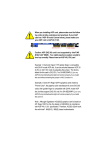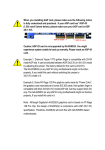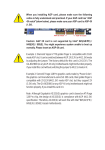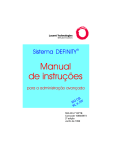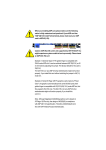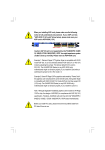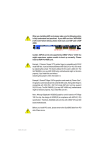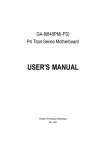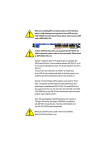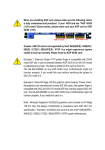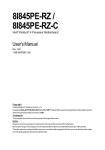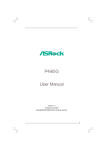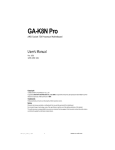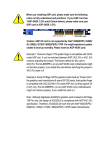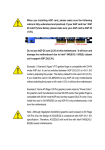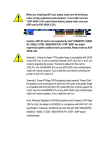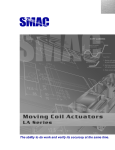Download F:\MB manual\8IPE1000MT\8IPE100
Transcript
When you installing AGP card, please make sure the following notice is fully understood and practiced. If your AGP card has "AGP 4X/8X (1.5V) notch"(show below), please make sure your AGP card is AGP 4X/8X (1.5V). AGP 4 X/8 X notc h Caution: AGP 2X card is not supported by Intel® 845(GE/PE) / 845(E/G) / 850(E) /E7205 / 865(P/G/PE) / 875P. You might experience system unable to boot up normally. Please insert an AGP 4X/8X card. Example 1: Diamond Vipper V770 golden finger is compatible with 2X/4X mode AGP slot. It can be switched between AGP 2X(3.3V) or 4X(1.5V) mode by adjusting the jumper. The factory default for this card is 2X(3.3V). The GA-8IPE1000MT motherboards might not function properly, if you install this card without switching the jumper to 4X(1.5V) mode in it. Example 2: Some ATi Rage 128 Pro graphics cards made by "Power Color", the graphics card manufacturer & some SiS 305 cards, their golden finger is compatible with 2X/4X mode AGP slot, but they support 2X(3.3V) only. The GA-8IPE1000MT motherboards might not function properly, If you install this card in it. Note : Although Gigabyte's AG32S(G) graphics card is based on ATi Rage 128 Pro chip, the design of AG32S(G) is compliance with AGP 4X(1.5V) specification. Therefore, AG32S(G) will work fine with Intel® 845(GE/PE) / 845 (E/G) / 850(E) /E7205 / 865(P/G/PE) / 875P based motherboards. 8ipe1000mt_1001_f.p65 1 2003/4/15, 下午 05:12 The author assumes no responsibility for any errors or omissions that may appear in this document nor does the author make a commitment to update the information contained herein. Third-party brands and names are the property of their respective owners. Please do not remove any labels on motherboard, this may void the warranty of this motherboard. Du e to rapid ch an ge in tec hno lo gy, some of the specifications might be out of date before publication of this booklet. 8ipe1000mt_1001_f.p65 2 2003/4/15, 下午 05:12 Declaration of Conformity We, Manufacturer/Importer (full address) G.B.T. Technology Träding GMbH Ausschlager Weg 41, 1F, 20537 Ham burg, Germany declare that the product ( description of the apparatus, sy stem, installation to w hich it refers) Mother Boa rd GA-8IPE 1000MT is in conformity with (reference to the specification under which conformity is declared) in accordance with 89/ 336 EEC-E MC Directive o EN 55011 Limits an d methods of mea surement o EN 61000-3-2* Distur bances in su pply systems cause of radio d isturbance characte ristics of T EN 60555-2 by household appliances and similar industrial,sci entific an d medical (ISM electrical equipment “Harmonics” high frequen cy equipment o EN 55013 Limits an d methods of mea surement of radio d isturbance characte ristics of broadcast receivers and associated o EN 61000-3-3* T EN 60555-3 Distur bances in su pply systems cause by household appliances and similar electrical equipment “Voltage fluctuations” equip ment o EN 55014 Limits an d methods of mea surement T EN 50081-1 of radio d isturbance characte ristics of household electrical appliances, portable tools and similar e lectrical T EN 50082-1 apparatus o EN 55015 Generi c emission standard Part 1: Residua l commercial and light i ndustry Gener ic immun ity stan dard Par t 1: Residua l commercial and light i ndustry Limits an d methods of mea surement o EN 55081-2 of radio d isturbance characte ristics of Generi c emission standard Part 2: Industrial environment fluore scent lamp s and lumi naries o EN 55020 Immun ity from radio in terferen ce of broadcast receivers and associated o EN 55082-2 Generi c emission standard Part 2: Industrial environment equip ment T EN 55022 Limits an d methods of mea surement o ENV 55104 of radio d isturbance characte ristics of information technology e quipment o DIN VDE 0 855 o part 10 o part 12 Cable d distrib ution systems; Equi pment lmmuni ty requireme nts for hou sehold appliances tools an d similar apparatus o EN50091-2 for receivi ng and/or distribution fr om sound and television signals EMC re quirements for uninterru ptible powe r systems (U PS) (EC conformi ty marking) T CE mark ing The manufacturer also declares the conformity of above mentioned product with the actual required safety standards in accordance with LVD 73/23 EEC o EN 60065 Safety requirements for mains o perated electronic and related apparatus for o EN 60950 Safety for information technology eq uipment including electrical bussiness equipment household and similar general use o EN 60335 Safety o f household and similar electrical appliances o EN 50091-1 General and Safety requirements for uninterru ptible power systems (UPS) Manufacturer/Importer Signature: Date : April 1 4, 2003 (Sta mp) 8ipe1000mt_1001_f.p65 3 Na me : Timmy Huang Timmy Huang 2003/4/15, 下午 05:12 DECLARATION OF CONFORMITY Per FCC Part 2 Section 2.1077(a) Responsible Party Name: G.B.T. INC. (U.S.A.) Address: 17358 Railroad Street City of Industry, CA 91748 Phone/Fax No: (818) 854-9338/ (818) 854-9339 hereby declares that the product Product Name: Motherboard Model Number: GA-8IPE1000MT Conforms to the following specifications: FCC Part 15, Subpart B, Section 15.107(a) and Section 15.109(a), Class B Digital Device Supplementary Information: This device complies with part 15 of the FCC Rules. Operation is subject to the following two conditions: (1) This device may not cause harmful and (2) this device must accept any inference received, including that may cause undesired operation. Representative Person’s Name: ERIC LU Signature: Eric Lu Date: April. 14, 2003 8ipe1000mt_1001_f.p65 4 2003/4/15, 下午 05:12 GA-8IPE1000MT P4 Titan Series Motherboard USER'S MANUAL Pentium® 4 Processor Motherboard Rev. 1001 12ME-8IPE1KMT-1001 English Table of Content Item Checklist ..................................................................................... 4 Chapter 1 Introduction ........................................................................ 5 Features Summary ......................................................................................... 5 GA-8IPE1000MT Motherboard Layout ......................................................... 7 Block Diagram ................................................................................................ 8 Chapter 2 Hardware Installation Process ........................................... 11 Step 1: Install the Central Processing Unit (CPU) ...................................... 12 Step 1-1: CPU Installation ....................................................................................... 12 Step 1-2: CPU Cooling Fan Installation ................................................................... 13 Step 2: Install Memory Modules .................................................................. 14 Step 3: Install expansion cards .................................................................... 16 Step 4: Connect ribbon cables, cabinet wires and power supply............. 17 Step 4-1: I/O Back Panel Introduction ..................................................................... 17 Step 4-2: Connectors Introduction ........................................................................... 19 Chapter 3 BIOS Setup ...................................................................... 33 The Main Menu (For example: BIOS Ver. : E13) ....................................... 34 Standard CMOS Features ........................................................................... 36 Advanced BIOS Features ............................................................................. 39 Integrated Peripherals ................................................................................. 41 Power Management Setup .......................................................................... 46 PnP/PCI Configurations ................................................................................ 49 PC Health Status ........................................................................................... 50 GA-8IPE1000MT Motherboard -2- Load Optimized Defaults .............................................................................. 55 Set Supervisor/User Password..................................................................... 56 Save & Exit Setup .......................................................................................... 57 Exit Without Saving ....................................................................................... 58 Chapter 4 Technical Reference ......................................................... 61 @BIOS™ Introduction .................................................................................... 61 EasyTune™ 4 Introduction ............................................................................ 62 Flash BIOS Method Introduction ................................................................. 63 2- / 4- / 6-Channel Audio Function Introuction ............................................ 67 Jack-Sensing Introuction ........................................................................... 73 Chapter 5 Appendix ......................................................................... 77 -3- Table of Content English Frequency/Voltage Control ........................................................................... 52 Load Fail-Safe Defaults ................................................................................ 54 English Item Checklist The GA-8IPE1000MTmotherboard SATA RAID Manual GC-SATA Card (optional) Serial ATA cable x 2 2 Port USB Cable x 1 4 Port USB Cable x 1 SPDIF Kit x 1 (SPDIF Out Kit) IEEE 1394 Cable x1 Audio Combo Kit x 1 (M anual; SATA cable x 1; Power cable x 1) (SURROUND-Kit + SPDIF Out Kit) I/O Shield Motherboard Settings Label CD for motherboard driver & utility GA-8IPE1000MTuser's manual Quick PC Installation Guide IDE cable x 1 / Floppy cable x 1 1. 2. 3. 4. 5. Computer motherboards and expansion cards contain very delicate Integrated Circuit (IC) chips. To protect them against damage from static electricity, you should follow some precautions whenever you work on your computer. Unplug your computer when working on the inside. Use a grounded wrist strap before handling computer components. If you do not have one, touch both of your hands to a safely grounded object or to a metal object, such as the power supply case. Hold components by the edges and try not touch the IC chips, leads or connectors, or other components. Place components on a grounded antistatic pad or on the bag that came with the components whenever the components are separated from the system. Ensure that the ATX power supply is switched off before you plug in or remove the ATX power connector on the motherboard. Installing the motherboard to the chassis... If the motherboard has mounting holes, but they don't line up with the holes on the base and there are no slots to attach the spacers, do not become alarmed you can still attach the spacers to the mounting holes. Just cut the bottom portion of the spacers (the spacer may be a little hard to cut off, so be careful of your hands). In this way you can still attach the motherboard to the base without worrying about short circuits. Sometimes you may need to use the plastic springs to isolate the screw from the motherboard PCB surface, because the circuit wire may be near by the hole. Be careful, don't let the screw contact any printed circuit write or parts on the PCB that are near the fixing hole, otherwise it may damage the board or cause board malfunctioning. GA-8IPE1000MT Motherboard -4- Features Summary Form Factor CPU Chipset Memory I/O Control Slots On-Board IDE SerialATA On-Board Peripherals — — — — — — — — — — — — — — — — — — — — — — — — — 24.4cm x 22.5cm Micro ATX size form factor, 4 layers PCB Socket 478 for Intel® Micro FC-PGA2 Pentium® 4 processor Support Intel ® Pentium ® 4 (Northwood, Prescott) processor Support Intel® Pentium® 4 Processor with HT Technology * Intel® Pentium® 4 800/533/400MHz FSB 2nd cache depends on CPU Intel® Chipset 865PE HOST/AGP/Controller Intel® ICH5 I/O Controller Hub 2 184-pin DDR DIMM sockets Supports Dual Channel DDR400/DDR333/DDR266 DIMM Supports 128MB/256MB/512MB/1GB unbuffered DRAM Supports up to 4GB DRAM (Max) Supports only DDR DIMM ITE8712F 3 PCI slot supports 33MHz & PCI 2.3 compliant 2 IDE controllers provides IDE HDD/CD-ROM (IDE1, IDE2) with PIO, Bus Master (Ultra DMA33/ATA66/ATA100) operation modes Can connect up to 4 IDE devices 2 Serial ATA connectors in 150 MB/s operation mode Controlled by ICH5 1 Floppy port supports 2 FDD with 360K, 720K,1.2M, 1.44M and 2.88M bytes 1 Parallel port supports Normal/EPP/ECP mode 2 Serial ports (COMA and COMB) 8 USB 2.0/1.1 ports (4 x Rear, 4 x Front by cable) 1 IrDA connector for IR 1 Front Audio connector to be continued...... Due to chipset (Intel 865PE) architecture limitation, DDR 400 m emory module is only supported when using FSB 800 Pentium 4 processor. A FSB 533 Pentium 4 processor will support DDR333 and DDR266 memory module. A FSB 400 Pentium 4 processor will only support DDR 266 mem ory module. -5- Introduction English Chapter 1 Introduction English Hardware Monitor On-Board LAN On-Board Sound PS/2 Connector BIOS AdditionalFeatures — — — — — — — — — — — — — — — — — — — — — — — — CPU/System fan revolution detect CPU temperature detect CPU warning temperature System voltage detect CPU/System fan fail warning Builit in Realtek 8101L Chipset 1 RJ45 port Realtek ALC655 codec Supports EZ-Jack Sensing function Line Out / 2 front speaker Line In / 2 rear speaker (by s/w switch) Mic In / center & subwoofer (by s/w switch) CD In / AUX In / Game port PS/2 Keyboard interface and PS/2 Mouse interace Licensed Phoenix BIOS, 2M bit FWH PS/2 Keyboard power on by password PS/2 Mouse power on STR (Suspend-To-RAM) AC Recovery Poly fuse for keyboard over-current protection USB KB/Mouse wake up from S3 Supports @BIOS Supports EasyTune 4 Supports clear password function "*" HT functionality requirement content : Enabling the functionality of Hyper-Threading Technology for your computer system requires all of the following platform components: - CPU: An Intel® Pentium 4 Processor with HT Technology - Chipset: An Intel® Chipset that supports HT Technology - BIOS: A BIOS that supports HT Technology and has it enabled - OS: An operation system that has optimizations for HT Technology Please set the CPU host frequency in accordance with your processor's specifications. We don't recommend you to set the system bus frequency over the CPU's specification because these specific bus frequencies are not the standard specifications for CPU, chipset and most of the peripherals. Whether your system can run under these specific bus frequencies properly will depend on your hardware configurations, including CPU, Chipsets, SDRAM, Cards… etc. GA-8IPE1000MT Motherboard -6- KB_MS English GA-8IPE1000MT Motherboard Layout LPT COMA CPU_FAN FDD R_USB ATX RAM_LED GA-8IPE1000MT A TX_12V LAN ITE8712F PCI2 PCI3 GAME Intel IC H5 IDE1 IDE2 BAT SATA1 SUR_CEN F_AU DIO DDR2 PCI1 CD_IN CODEC AGP 2X_DET CLR_PWD AUX_IN RTL 81 01 L DDR1 I ntel 865PE AUDIO1 SATA0 USB COMB SOC KET 478 CI SYS _FAN BIOS Buzzer PWR_LE D IR F_U SB1 F_U SB2 INFO_LI NK -7- F_PANEL Introduction Pentium 4 Socket 478 CPU AGP 4X/8X CPUCLK+/- (100/133/200MHz) System Bus 800/533/400MHz AGPCLK (66MHz) 400/333/266MHz DDR RAM Intel 865PE MCHCLK (100/133/200MHz) 66 MHz 33 MHz 14.318 MHz 48 MHz Realtek 8101L RJ45 3 PCI BIOS Intel ICH5 Game Port LPC BUS Floppy AC97 Link IT8712F LPT Port PS/2 KB/Mouse 24 MHz PCICLK (33MHz) PCICLK (33MHz) USBCLK (48MHz) 14.318 MHz 33 MHz GA-8IPE1000MT Motherboard 8 USB Ports ATA33/66/100 IDE Channels 33 MHz 2 COM Ports 2 Serial ATA LINE-OUT AC97 CODEC MIC LINE-IN English Block Diagram CLK GEN -8- CPUCLK+/- (100/133/200MHz) AGPCLK (66MHz) MCHCLK (100/133/200MHz) ICH3V66 (66MHz) English -9- Introduction English GA-8IPE1000MT Motherboard - 10 - To set up your computer, you must complete the following steps: Step 1- Install the Central Processing Unit (CPU) Step 2- Install memory modules Step 3- Install expansion cards Step 4- Connect ribbon cables, cabinet wires, and power supply Step 1 Step 4 Step 2 Step 4 Step 4 Step 3 Congratulations! You have accomplished the hardware installation! Turn on the power supply or connect the power cable to the power outlet. Continue with the BIOS/software installation. - 11 - Hardware Installation Process English Chapter 2 Hardware Installation Process English Step 1: Install the Central Processing Unit (CPU) Before installing the processor, adhere to the following warning: 1. Please make sure the CPU type is supported by the motherboard. 2. If you do not match the CPU socket Pin 1 and CPU cut edge well, it will cause improper installation. Please change the insert orientation. Step 1-1: CPU Installation Socket Angling the rod to 650 Actuation Lever 2. Pull the rod to the 90-degree directly. 1. Angling the rod to 65-degree maybe feel a kind of tight , and then continue pulltherod to 90-degree when anoise "cough"made. Pin1 indicator Pin1 indicator 4. Locate Pin 1 in the socket and look for a (golden) cut edge on the CPU upper corner. Then insert the CPU into the socket. 3. CPU Top View GA-8IPE1000MT Motherboard - 12 - Before installing the CPU cooling fan, adhere to the following warning: 1. Please use Intel approved cooling fan. 2. We recommend you to apply the thermal tape to provide better heat conduction between your CPU and cooling fan. (The CPU cooling fan might stick to the CPU due to the hardening of the thermal paste. During this condition if you try to remove the cooling fan, you might pull the processor out of the CPU socket alone with the cooling fan, and might damage the processor. To avoid this from happening, we suggest you to either use thermal tape instead of thermal paste, or remove the cooling fan with extreme caution.) 3. Make sure the CPU fan power cable is plugged in to the CPU fan connector, this completes the installation. Please refer to CPU cooling fan user's manual for more detail installation procedure. 1. Fasten the cooling fan supportingbase onto the CPU socket on the 2. Make sure the CPU fan is plugged to the CPU fan connector, than motherboard. install complete. - 13 - Hardware Installation Process English Step 1-2: CPU Cooling Fan Installation English Step 2: Install Memory Modules Before installing the memory modules, adhere to the following warning: 1. When RAM LED is ON, do not install / remove DIMM from socket. 2. Please note that the DIMM module can only fit in one direction due to the one notch. Wrong orientation will cause improper installation. Please change the insert orientation. The motherboard has 2 dual inline memory module (DIMM) sockets. The BIOS will automatically detects memory type and size. To install the memory module, just push it vertically into the DIMM socket. The DIMM module can only fit in one direction due to the notch. Memory size can vary between sockets. Notch DDR 1. The DIM M socket has a notch, so the DIMM m em ory module can only fit in one direction. 2. Insert the DIMM mem ory module vertically into the DIMM socket. Then push it down. 3. Close the plastic clip at both edges of the DIMM sockets to lock the DIMM m odule. Reverse the installation steps when you wish to remove the DIMM module. GA-8IPE1000MT Motherboard - 14 - Established on the existing SDRAM industry infrastructure, DDR (Double Data Rate) m emory is a high performance and cost-effective solution that allows easy adoption for memory vendors, OEMs and system integrators. DDR memory is a sensible evolutionary solution for the PC industry that builds on the existing SDRAM infrastructure, yet makes awesome advances in solving the system performance bottleneck by doubling the memory bandwidth. DDR SDRAM will offer a superior solution and m igration path from existing SDRAM designs due to its availability, pricing and overall m arket support. PC2100 DDR mem ory (DDR266) doubles the data rate through reading and writing at both the rising and falling edge of the clock, achieving data bandwidth 2X greater than PC133 when running with the sam e DRAM clock frequency. With peak bandwidth of 2.664GB per second, DDR mem ory enables system OEMs to build high performance and low latency DRAM subsystems that are suitable for servers, workstations, high-end PC's and value desktop SMA system s. Dual Channel DDR: GA-8IPE1000M T supports Dual Channel Technology. When Dual Channel Technology is activated, the bandwidth of memory bus will be double the original one, with the fastest speed at 6.4GB/s DDR400. GA-8IPE1000MT includes two DIMM slots, and each Channel has 1 DIMM as following: Channel A : DIM M 1 Channel B : DIM M 2 1. 2. When one DDR m em ory module is installed, the Dual Channel Technology will not operate. It will only work as Single Channel. The Dual Channel Technology will operate when two DDR m emory m odules are installed. (Please note that the two DDR memory modules must be the same memory size and type.) - 15 - Hardware Installation Process English DDR Introduction English Step 3: Install expansion cards 1. Read the related expansion card's instruction document before install the expansion card into the computer. 2. Remove your computer's chassis cover, screws and slot bracket from the computer. 3. Press the expansion card firmly into expansion slot in motherboard. 4. Be sure the metal contacts on the card are indeed seated in the slot. 5. Replace the screw to secure the slot bracket of the expansion card. 6. Replace your computer's chassis cover. 7. Power on the computer, if necessary, setup BIOS utility of expansion card from BIOS. 8. Install related driver from the operating system. AGP Card Please carefully pull out the small white-drawable bar at the end of the AGP slot when you try to install/ Uninstall the AGP card. Please align the AGP card to the onboard AGP slot and press firmly down on the slot .M ake sure your AGP card is locked by the sm all white- drawable bar. When an AGP 2X (3.3V) card is installed the 2X_DET will light up, indicating a non-supported graphics card is inserted. Informing users that system m ight not boot up normally due to AGP 2X (3.3V) is not supported by the chipset. GA-8IPE1000MT Motherboard - 16 - power supply Step 4-1: I/O Back Panel Introduction y w u x v u PS/2 Keyboard and PS/2 Mouse Connector This conne ctor supports stan dard PS/2 keyboard and PS/2 mouse. PS/2 Mouse Connector (6 pin Female) PS/2 Keyboard Connector (6 pin Female) v/x USB/LAN Connector LAN USB 0 USB 2 USB 1 USB 3 Before you connect your device(s) into USB connector(s), please make sure your device(s) such as USB keyboard,mouse, scanner, zip, speaker...etc. Have a standard USB interface. Also make sure your OS supports USB controller. If your OS does not support USB controller, please contact OS vendor for possible patch or driver upgrade. For more information please contactyour OS or device(s) vendors. - 17 - Hardware Installation Process English Step 4: Connect ribbon cables, cabinet wires and English w Parallel Port, Serial Port and VGA port (LPT / COMA / VGA) Parallel Port (25 pin Female) This connector supports 2 standard COM ports and 1 Parallel port. Device like printer can be connected to Parallel port; mouse and modem etc. can be connected to Serial ports. COMA COMB Serial Port (9 pin Male) y Audio Connectors Line In (Rear Speaker) Line Out (Front Speaker) MIC In (Center and Subwoofer) After install onboard audio driver, you may connect speaker to Line Out jack, microphone to MIC In jack. Device like CD-ROM,walkman etc. can be connected to Line-In jack. Please note: You are able to use 2-/4-/6-channel audio feature by S/W selection. If you want to enable 6-channel function, you have 2 choose for hardware connection. Method1: Connect "Front Speaker" to "Line Out" Connect "Rear Speaker" to "Line In" Connect "Center and Subwoofer" to "MIC Out ". Method2: You can refer to page 28, and contact your nearest dealer for optional SUR_CEN cable. If you want the detail information for 2-/4-/6-channel audio setup installation, please refer to page 67. GA-8IPE1000MT Motherboard - 18 - 1 3 11 English Step 4-2: Connectors Introduction 2 5 6 22 8 21 15 4 14 7 13 16 19 20 18 12 17 10 9 1) ATX_12V 12) 2X_DET 2) 3) 4) 5) ATX CPU_FAN SYS_FAN FDD 13) 14) 15) 16) F_AUDIO CD_IN AUX_IN SUR_CEN 6) 7) 8) 9) IDE1 / IDE2 S_ATA1 / S_ATA2 BAT F_PANEL 17) 18) 19) 20) F_USB1 / F_USB2 IR GAME INFO_LINK 10) PWR_LED 11) RAM_LED 21) CI 22) CLR_PWD - 19 - Hardware Installation Process English 1) ATX_12V (+12V Power Connector) This connector (ATX_12V) supplies the CPU operation voltage (Vcore). If this "ATX_12V connector" is not connected, system cannot boot. 2 4 1 3 Pin No. 1 2 3 4 Definition GND GND +12V +12V 2) ATX (ATX Power) AC power cord should only be connected to your power supply unit after ATX power cable and other related devices are firmly connected to the mainboard. Pin No. 1 2 3 11 20 GA-8IPE1000MT Motherboard - 20 - 1 10 4 5 6 7 8 9 10 11 12 13 14 15 16 17 18 19 20 Definition 3.3V 3.3V GND VCC GND VCC GND Power Good 5V SB (stand by +5V) +12V 3.3V -12V GND PS_ON(soft on/off) GND GND GND -5V VCC VCC Please note, a proper installation of the CPU cooler is essential to prevent the CPU from running under abnormal condition or damaged by overheating. The CPU fan connector supports Max. current up to 600 m A. 1 Pin No. 1 2 3 Definition GND +12V Sense 4) SYS_FAN (System Fan Connector) This connector allows you to link with the cooling fan on the system case to lower the system temperature. Pin No. 1 2 3 Definition GND +12V Sense 1 - 21 - Hardware Installation Process English 3) CPU_FAN (CPU Fan Connector) English 5) FDD (Floppy Connector) Please connect the floppy drive ribbon cables to FDD. It supports 360K, 1.2M, 720K, 1.44M and 2.88M bytes floppy disk types. The red stripe of the ribbon cable must be the sam e side with the Pin1. 34 33 2 1 6) IDE1 / IDE2 (IDE1 / IDE2 Connector) Im portant Notice: Please connect first hard disk to IDE1 and connect CD-ROM to IDE2. The red stripe of the ribbon cable must be the sam e side with the Pin1. 40 39 2 1 IDE2 GA-8IPE1000MT Motherboard - 22 - IDE1 You can connect the Serial ATA device to this connector, it provides you high speed transfer rates (150MB/sec). 1 1 7 7 SATA0 SATA1 Pin No. 1 2 3 4 5 6 7 Definition GND TXP TXN GND RXN RXP GND 8) BAT (BATTERY) + CAUTION Danger of explosion if battery is incorrectly replaced. Replace only with the sam e or equivalent type recommended by the manufacturer. Dispose of used batteries according to the manufacturer's instructions. If you want to erase CMOS... 1. Turn OFF the computer and unplug the power cord. 2. Rem ove the battery, wait for 30 second. 3. Re-install the battery. 4. Plug the power cord and turn ON the computer. - 23 - Hardware Installation Process English 7) SATA0 / SATA1 (Serial ATA Connector) Please connect the power LED, PC speaker, reset switch and power switch etc of your chassisfront panel to the F_PANEL connector according to the pin assignment above. Sp eaker Co nne ctor Messa ge L ED / Po we r / Sl ee p LED SPEAK+ 1 1 2 1 1 1 SPEAK- MSG+ MSGPW+ PW- Soft Po we r Con nector 20 19 RES+ NC HD+ HD- 1 RES- English 9) F_PANEL (2 x 10 pins Connector) R eset Swi tch IDE H a rd D i sk Acti ve LED HD (IDE Hard Disk Active LED) Pin 1: LED anode(+) (Blue) Pin 2: LED cathode(-) SPK (Speaker Connector) Pin 1: VCC(+) (Amber) Pin 2- Pin 3: NC Pin 4: Data(-) RES (Reset Switch) Open: Normal Operation (Green) Close: Reset Hardware System PW (Soft Power Connector) Open: Normal Operation (Red) Close: Power On/Off MSG(Message LED/ Power/ Sleep LED) Pin 1: LED anode(+) (Yellow) Pin 2: LED cathode(-) NC (Purple) NC GA-8IPE1000MT Motherboard - 24 - PWR_LED is connect with the system power indicator to indicate whether the system is on/off. It will blink when the system enters suspend mode. If you use dual color LED, power LED will turn to another color. 1 Pin No. 1 2 3 Definition MPD+ MPDMPD- 11) RAM_LED Do not remove memory modules while RAM _LED is on. It might cause short or other unexpected damages due to the stand by voltage. Remove memory modules only when AC power cord is disconnected. + - 25 - _ Hardware Installation Process English 10) PWR_LED English 12) 2X_DET When an AGP 2X (3.3V) card is installed the 2X_DET will light up, indicating a non-supported graphics card is inserted. Informing users that system might not boot up normally due to AGP 2X (3.3V) is not supported by the chipset. + _ 13) F_AUDIO (Front Audio Connector) If you want to use Front Audio connector, you must rem ove 5-6, 9-10 Jumper. In order to utilize the front audio header, your chassis must have front audio connector. Also please make sure the pin assigment on the cable is the same as the pin assigment on the MB header. To find out if the chassis you are buying support front audio connector, please contact your dealer. Please note, you can have the alternative of using front audio connector or of using rear audio connector to play sound. GA-8IPE1000MT Motherboard 2 10 1 9 - 26 - Pin No. 1 2 3 4 5 6 7 8 9 10 Definition MIC GND REF Power Front Audio (R) Rear Audio (R) Reserved No Pin Front Audio (L) Rear Audio (L) English 14) CD_IN (CD In Connector) Connect CD-ROM or DVD-ROM audio out to the connector. 1 Pin No. 1 2 3 4 Definition CD-L GND GND CD-R 15) AUX_IN (AUX In Connector) Connect other device (such as PCI TV Tunner audio out) to the connector. 1 - 27 - Pin No. 1 2 3 4 Definition AUX-L GND GND AUX-R Hardware Installation Process English 16) SUR_CEN (Surround Center Connector) Please contact your nearest dealer for optional SUR_CEN cable. Pin No. 1 2 3 4 5 6 1 2 5 6 Definition SUROUTL SUROUTR GND No Pin CENTER_OUT BASS_OUT 17) F_USB1 / F_USB2 (Front USB Connector, Yellow) Be careful with the polarity of the front USB connector. Check the pin assignment while you connect the front USB cable. Please contact your nearest dealer for optional front USB cable. 2 10 1 9 Pin No. 1 2 3 4 5 6 7 8 9 10 GA-8IPE1000MT Motherboard - 28 - 2 10 1 9 F_USB2 F_USB1 Definition Power Power USB DxUSB DyUSB Dx+ USB Dy+ GND GND No Pin NC Make sure the pin 1 on the IR device is aling with pin one the connector. To enable the IR function on the board, you are required to purchase an option IR module. For detail inform ation please contact your autherized Gigabyte distributor. Pin No. 1 2 3 4 5 1 Definition VCC No Pin IR Data Input GND IR Data Ouptut 19) GAME (Game Connector) This connector supports joystick, M IDI keyboard and other relate audio devices. 2 16 1 15 - 29 - Pin No. 1 2 3 4 5 6 7 8 9 10 11 12 13 14 15 16 Definition VCC GRX1_R GND GPSA2 VCC GPX2_R GPY2_R MSI_R GPSA1 GND GPY1_R VCC GPSB1 MSO_R GPSB2 No Pin Hardware Installation Process English 18) I R English 20) INFO_LINK This connector allows you to connect som e external devices to provide you extra function. 2 10 1 9 Pin No. 1 2 3 4 5 6 7 8 9 10 Definition SMBCLK VCC SMBDATA GPIO GND GND No Pin NC +12V +12V 21) CI (CASE OPEN) This 2-pin connector allows your system to enable or disable the "Case Open" item in BIOS, if the system case begin rem ove. 1 GA-8IPE1000MT Motherboard - 30 - Pin No. 1 2 Definition Signal GND When Jumper is set to "open" and system is restarted, the password that is set will be cleared. On the contrary when Jumper is set to "close", the current status rem ains. Open: Clear Password 1 Close: Norm al 1 - 31 - Hardware Installation Process English 22) CLR_PWD English GA-8IPE1000MT Motherboard - 32 - BIOS Setup is an overview of the BIOS Setup Program. The program that allows users to modify the basic system configuration. This type of information is stored in battery-backed CMOS RAM so that it retains the Setup information when the power is turned off. ENTERING SETUP Powering ON the computer and pressing <Del> immediately will allow you to enter Setup. If you require more advanced BIOS settings, please go to "Advanced BIOS" setting menu. To enter Advanced BIOS setting menu, press "Ctrl+F1" key on the BIOS screen. CONTROL KEYS <á> Move to previous item <â> Move to next item <ß> Move to the item in the left hand <à> Move to the item in the right hand Enter Select item <Esc> Main Menu - Quit and not save changes into CMOS Status Page Setup Menu and Option Page Setup Menu - Exit current page and return to Main Menu <+/PgUp> Increase the numeric value or make changes <-/PgDn> Decrease the numeric value or make changes <F1> General help, only for Status Page Setup Menu and Option Page Setup Menu <F2> Item Help <F3> Reserved <F4> Reserved <F5> Restore the previous CMOS value from CMOS, only for Option Page Setup Menu <F6> Load the file-safe default CMOS value from BIOS default table <F7> Load the Optimized Defaults <F8> Q-Flash function <F9> System Information <F10> Save all the CMOS changes, only for Main Menu - 33 - 8ipe1000mt_1001_b.p65 33 BIOS Setup 2003/4/15, 下午 05:14 English Chapter 3 BIOS Setup English GETTING HELP Main Menu The on-line description of the highlighted setup function is displayed at the bottom of the screen. Status Page Setup Menu / Option Page Setup Menu Press F1 to pop up a small help window that describes the appropriate keys to use and the possible selections for the highlighted item. To exit the Help Window press <Esc>. The Main Menu (For example: BIOS Ver. : E13) Once you enter Award BIOS CMOS Setup Utility, the Main Menu (Figure 1) will appear on the screen. The Main Menu allows you to select from eight setup functions and two exit choices. Use arrow keys to select among the items and press <Enter> to accept or enter the sub-menu. CMOS Setup Utility -Copy right (C) 1984-2003 Aw ard Softw are } Standard CMOS Features Load F ail-Safe Defaults } Adv anc ed BIOS Features Load Optimized Defaults } Integrated Peripherals Set Superv isor Passw ord } Pow er Management Setup Set U ser Pass w ord } PnP/PC I Configurations Sav e & Ex it Setup } PC Health Status Ex it Without Sav ing } Frequency /Voltage Control ESC: Quit higf: Selec t Item F8: Q-Flash F10: Sav e & Ex it Setup Time, Date, Hard Disk Ty pe... Figure 1: Main Menu If yo u can't find the set tin g you wan t, p lease press "Ctrl+F 1" to search th e advanced optio n widden. l Standard CMOS Features This setup page includes all the items in standard compatible BIOS. l Advanced BIOS Features This setup page includes all the items of Award special enhanced features. GA-8IPE1000MT Motherboard 8ipe1000mt_1001_b.p65 34 - 34 - 2003/4/15, 下午 05:14 Integrated Peripherals English l This setup page includes all onboard peripherals. l Power Manag ement Setup This setup page includes all the items of Green function features. l PnP/PCI Configurations This setup page includes all the configurations of PCI & PnP ISA resources. l PC Health Status This setup page is the System auto detect Temperature, voltage, fan, speed. l Frequency/Voltage Control This setup page is control CPU’s clock and frequency ratio. l Load Fail-Safe Defaults Fail-Safe Defaults indicates the value of the system parameters which the system would be in safe configuration. l Load Optimized Defaults Optimized Defaults indicates the value of the system parameters which the system would be in best performance configuration. l Set Supervis or password Change, set, or disable password. It allows you to limit access to the system and Setup, or just to Setup. l Set User password Change, set, or disable password. It allows you to limit access to the system. l Save & Exit Setup Save CMOS value settings to CMOS and exit setup. l Exit Without Saving Abandon all CMOS value changes and exit setup. - 35 - 8ipe1000mt_1001_b.p65 35 BIOS Setup 2003/4/15, 下午 05:14 English Standard CMOS Features CMOS Setup Utility -Copy right (C) 1984-2003 Aw ard Softw are Standard CMOS Features Date (mm:dd:y y ) Sat, M ar 22 2003 Item Help Time (hh:mm :ss) 22:31:24 Menu Lev el u Change the day , month, }IDE Primary M aster [None] }IDE Primary Slav e [None] }IDE Secondary M aster [None] <Week> }IDE Secondary Slav e [None] Sun. to Sat. Driv e A [1.44M, 3.5"] <Month> Driv e B [None] Jan. to Dec. Floppy 3 Mode Support [Disabled] Halt On [All, But Key board] y ear <Day > 1 to 31 (or max imum allow ed in the m onth) Base Memory 640K Ex tended Memory 111M <Year> Total Memory 112M 1999 to 2098 higf: Mov e Enter:Select +/-/PU/ PD:Value F10:Sav e ESC:Ex it F 1:General Help F5:Prev ious Values F6: Fail-Safe Defaults F7:Optimized Defaults Figure 2: Standard CMOS Features Date The date format is <week>, <month>, <day>, <year>. Week The w eek, from Sun to Sat, determined by the BIOS and is display only Month Day Year The m onth, Jan. Through Dec. The day , from 1 to 31 (or the max imum allow ed in the m onth) The y ear, from 1999 through 2098 GA-8IPE1000MT Motherboard 8ipe1000mt_1001_b.p65 36 - 36 - 2003/4/15, 下午 05:14 The times format in < hour> <minute> <second> . The time is calculated base on the 24-hour military-time clock. For ex ample, 1 p.m. is 13: 00:00. IDE Primary Master, Slave / IDE Secondary Master, Slave The category identifies the ty pes of hard disk from driv e C to F that has been installed in the computer. There are tw o ty pes: auto ty pe, and manual ty pe. Manual ty pe is user-definable; Auto ty pe w hich w ill autom atically detect HDD ty pe. Note that the specific ations of y our driv e must matc h w ith the driv e table. The hard disk w ill not w ork properly if y ou enter improper information for this category . If y ou select User T y pe, related information w ill be asked to enter to the follow ing items. Enter the inform ation direc tly from the key board and press <Enter>. Suc h information should be prov ided in the docum entation form y our hard disk v endor or the sy stem manufacturer. CYLS. Number of cy linders HEADS Number of heads PREC OMP Write precomp LANDZONE Landing zone SECT ORS Number of sec tors If a hard disk has not been installed select NONE and press <Enter>. Drive A / Drive B The category identifies the ty pes of floppy disk driv e A or driv e B that has been installed in the computer. None No floppy driv e installed 360K, 5.25" 5.25 inch PC-ty pe standard driv e; 360K by te capacity . 1.2M, 5.25" 5.25 inch AT-ty pe high-density driv e; 1.2M by te capacity (3.5 inch w hen 3 Mode is Enabled). 720K, 3.5" 3.5 inch double-sided driv e; 720K by te capacity 1.44M, 3.5" 3.5 inch double-sided driv e; 1.44M by te capacity . 2.88M, 3.5" 3.5 inch double-sided driv e; 2.88M by te capacity . - 37 - 8ipe1000mt_1001_b.p65 37 BIOS Setup 2003/4/15, 下午 05:15 English Time English Floppy 3 Mode Support (for J apan Area) Disabled Normal Floppy Driv e. (Default v alue) Driv e A Driv e A is 3 mode Floppy Driv e. Driv e B Driv e B is 3 mode Floppy Driv e. Both Driv e A & B are 3 mode Floppy Driv es. Halt on The category determines whether the computer will stop if an error is detected during pow er up. NO Errors The s y stem boot w ill not stop for any error that may be detected and y ou w ill be prompted. All Errors Whenev er the BIOS detects a non-fatal error the sy stem boot w ill be stopped. All, But Key board The s y stem boot w ill not stop for all errors ex cept a key board error. (Default v alue) All, But Disk ette The s y stem boot w ill not stop for all errors ex cept a disk error. All, But Disk /Key The sy stem boot w ill not stop for all errors ex cept key board and disk errors. Memory The category is display-only which is determined by POS T (Power O n Self Test) of the BIOS. Base Memory The POST of the BIOS w ill determine the amount of base (or conv entional) memory ins talled in the sy stem. The v alue of the base memory is ty pically 512 K for sy stems w ith 512K memory installed on the motherboard, or 640 K for sy stems w ith 640 K or more memory installed on the motherboard. Extended Memory The BIOS determines how much ex tended memory is present during the POST. This is the am ount of memory located abov e 1MB in the CPU 's memory address map. GA-8IPE1000MT Motherboard 8ipe1000mt_1001_b.p65 38 - 38 - 2003/4/15, 下午 05:15 English Advanced BIOS Features CMOS Setup Utility -Copy right (C) 1984-2003 Aw ard Softw are Adv anc ed BIOS Features First Boot Dev ice [Floppy ] Item Help Second Boot Dev ice [HDD-0] Menu Lev el u Third Boot Dev ice [CDR OM] Selec t Boot Dev ice Passw ord Check [Setup] Priority # CPU Hy per-Threading [Enabled] [Floppy ] Boot from floppy [LS120] Boot from LS120 higf: Mov e Enter:Select +/-/PU/ PD:Value F10:Sav e ESC:Ex it F 1:General Help F5:Prev ious Values F6: Fail-Safe Defaults F7:Optimized Defaults Figure 3: Adv anced BIOS Features " # " System will detect automatically and show up when you install the Intel® Pentium® 4 processor with HT Technology. First / S econd / Third Boot Device Floppy Selec t y our boot dev ic e priority by Floppy . LS120 Selec t y our boot dev ice priority by LS120. HDD-0 Selec t y our boot dev ice priority by Hard Disk 0. SCSI Select y our boot dev ice priority by SCSI. CDROM Selec t y our boot dev ice priority by C DROM. HDD-1~3 Selec t y our boot dev ice priority by Hard Disk 1~3. ZIP Selec t y our boot dev ice priority by ZIP. - 39 - 8ipe1000mt_1001_b.p65 39 BIOS Setup 2003/4/15, 下午 05:15 English USB-FDD Selec t y our boot dev ic e priority by USB-FDD. USB-ZIP Selec t y our boot dev ic e priority by USB-ZIP. USB-C DROM Selec t y our boot dev ice priority by USB-C DROM. USB-HDD Selec t y our boot dev ic e priority by USB-HDD. LAN Selec t y our boot dev ice priority by LAN. Disabled Selec t y our boot dev ice priority by Disabled. Password Check Setup The s y stem w ill boot but w ill not access to Setup page if the correct passw ord is not entered at the prompt. (Default v alue) Sy s tem The s y stem w ill not boot and w ill not acc ess to Setup page if the correct passw ord is not entered at the prompt. CPU Hyper-Threading # Enabled Enables CPU Hy per Threading Feature. Please note that this feature is only w orking for operating sy stem w ith multi processors m ode supported. (Default v alue) Disabled Disables CPU Hy per Threading. GA-8IPE1000MT Motherboard 8ipe1000mt_1001_b.p65 40 - 40 - 2003/4/15, 下午 05:15 English Integrated Peripherals CMOS Setup Utility -Copy right (C) 1984-2003 Aw ard Softw are Integrated Peripherals On-Chip Primary PCI IDE [Enabled] Item Help On-Chip Secondary PCI IDE [Enabled] Menu Lev el u On-Chip SATA [Auto] If a hard disk x SATA Port0 Configure as SATA Port0 controller card is SATA Port1 Configure as SATA Port1 used, set at Dis abled USB Controller [Enabled] USB 2.0 Controller [Enabled] [Enabled] USB Key board Support [Disabled] Enabled onboard IDE USB M ouse Support [Disabled] Port AC97 Audio [Auto] Onboard H/W LAN [Enabled] [Disabled] Onboard LAN Boot ROM [Disabled] Disabled onboard IDE Onboard Serial Port 1 [3F8/ IRQ4] Port Onboard Serial Port 2 [2F8/ IRQ3] UART Mode Select [Normal] x UR2 Duplex Mode Half Onboard Parallel Port [378/ IRQ7] Parallel Port Mode [SPP] x ECP Mode Use DMA 3 Game Port Address [201] Midi Port Address [330] Midi Port IRQ [10] higf: Mov e Enter:Select +/-/PU/ PD:Value F10:Sav e ESC:Ex it F 1:General Help F5:Prev ious Values F6: Fail-Safe Defaults F7:Optimized Defaults Figure 4: Integrated Peripherals - 41 - 8ipe1000mt_1001_b.p65 41 BIOS Setup 2003/4/15, 下午 05:15 English On-Chip Primary PCI IDE Enabled Enable onboard 1st channel IDE port. (Default v alue) Disabled Disable onboard 1st channel IDE port. On-Chip Secondary PCI IDE Enabled Enable onboard 2nd channel IDE port. (Default v alue) Disabled Disable onboard 2nd channel IDE port. On-chip SATA Disabled Disable SATA controller. Auto When there is no dev ice to be plugged in IDE1 or IDE2, SATA controller w ill remap to IDE controller. (Default Value) Manual Set SATA Mode manually. SATA Port0 Configure as This item w ill av ailable w hen "On-chip SATA" set at "Manual". IDE Pri. Master Remap SATA Port 0 to IDE Pri. Master. IDE Pri. Slav e Remap SATA Port 0 to IDE Pri. Slav e. IDE Sec. Master Remap SATA Port 0 to IDE Sec. Master. IDE Sec . Slav e Remap SATA Port 0 to IDE Sec. Slav e. SATA Port0 SATA controller set to SATA port0. As this mode, it support by WinXP or later OS only . (Default v alue) SATA Port1 SATA controller set to SATA port1. As this mode, it support by WinXP or later OS only . SATA Port1 Configure as The v alues depend on SATA Port0. USB Controller Enabled Enable USB Controller. (Default v alue) Disabled Disable USB Controller. GA-8IPE1000MT Motherboard 8ipe1000mt_1001_b.p65 42 - 42 - 2003/4/15, 下午 05:15 English USB 2.0 Controller Disable this function if y ou are not using onboard U SB 2.0 feature. Enabled Enable USB 2. 0 Controller. (Default v alue) Disabled Disable USB 2. 0 Controller. USB Keyboard Support Enabled Enable USB Key board Support. Disabled Disable USB Key board Support. (Default v alue) USB Mouse Support Enabled Enable USB Mouse Support. Disabled Disable USB M ouse Support. (Default v alue) AC97 Audio Auto Auto detect AC' 97 audio function. (Default Value) Disabled Disable AC'97 audio func tion. Onboard H/W LAN Enabled Enable Onboard H/W LAN function. (Default v alue) Disabled Disable this function. Onboard LAN Boot ROM This function decide w hether to inv oke the boot ROM of the onboard LAN chip. Disabled Disable this function. (Default Value) Enabled Enable this func tion. Onboard Serial Port 1 Auto BIOS w ill autom atically s etup the port 1 address. 3F8/ IRQ4 Enable onboard Serial port 1 and address is 3F8. (Default v alue) 2F8/ IRQ3 Enable onboard Serial port 1 and address is 2F8. 3E8/ IRQ4 Enable onboard Serial port 1 and address is 3E8. 2E8/ IRQ3 Enable onboard Serial port 1 and address is 2E8. Disabled Disable onboard Serial port 1. - 43 - 8ipe1000mt_1001_b.p65 43 BIOS Setup 2003/4/15, 下午 05:15 English Onboard Serial Port 2 Auto BIOS w ill autom atically s etup the port 2 address. 3F8/ IRQ4 Enable onboard Serial port 2 and address is 3F8. 2F8/ IRQ3 Enable onboard Serial port 2 and address is 2F8. (Default v alue) 3E8/ IRQ4 Enable onboard Serial port 2 and address is 3E8. 2E8/ IRQ3 Enable onboard Serial port 2 and address is 2E8. Disabled Disable onboard Serial port 2. UART Mode Select This item allow s y ou to determine w hich Infra Red(IR) function of Onboard I/O chip. Normal Set onboard I/O chip UAR T to Norm al Mode. (Default Value) IrDA Set onboard I/O chip UAR T to IrDA Mode. ASKIR Set onboard I/O chip UART to ASKIR Mode. SCR Set onboard I/O chip U ART to SCR Interface. UR2 Dupl ex Mode This feature allow s y ou to sec lect IR mode. This function w ill av ailable w hen "UART Mode Select" does n't set at Normal/SCR. Half IR Function Duplex Half. (Default Value) Full IR F unction Duplex F ull. Onboard Parallel port This feature allow s y ou to select from a giv en set of parameters if the parallel port uses the onboard I/O controller. Disabled Disable onboard LPT port. 378/ IRQ7 Enable onboard LPT port and address is 378/IRQ7. (Default Value) 278/ IRQ5 Enable onboard LPT port and address is 278/ IRQ5. 3BC/ IRQ7 Enable onboard LPT port and address is 3BC/ IRQ7. GA-8IPE1000MT Motherboard 8ipe1000mt_1001_b.p65 44 - 44 - 2003/4/15, 下午 05:15 This feature allow s y ou to connect w ith an adv anc ed printer v ia the port mode it supports. SPP Using Parallel port as Standard Parallel Port. (Default Value) EPP Using Parallel port as Enhanced Parallel Port. ECP Using Parallel port as Ex tended Capabilities Port. ECP+EPP Using Parallel port as ECP & EPP mode. ECP Mode Use DMA This feature allow s y ou to select Direc t Memory Access (DMA) channel if the ECP mode s elected. This function w ill av ailable w hen "Parallel Port Mode" set at ECP or ECP+EPP. 3 Set ECP Mode Use DMA to 3. (Default Value) 1 Set ECP Mode Use DMA to 1. Game Port Address 201 Set Game Port Address to 201. (Default Value) 209 Set Game Port Address to 209. Disabled Disable this function. Midi Port Address 300 Set M idi Port Address to 300. 330 Set M idi Port Address to 330. (Default Value) Disabled Disable this function. Midi Port IRQ 5 Set Midi Port IRQ to 5. 10 Set M idi Port IRQ to 10. (Default Value) - 45 - 8ipe1000mt_1001_b.p65 45 BIOS Setup 2003/4/15, 下午 05:15 English Parallel Port Mode English Power Management Setup CMOS Setup Utility -Copy right (C) 1984-2003 Aw ard Softw are Pow er Management Setup ACPI Suspend Ty pe [S1(POS)] Item Help Pow er LED in S1 state [Blinking] Menu Lev el u Off by Pow er button [Instant-off] [S1] PME Ev ent Wak e Up [Enabled] Set s uspend ty pe to ModemR ingOn/WakeOnLan [Enabled] Pow er On Suspend under Resume by Alarm [Disabled] ACPI OS x Date (of Month) Alarm Ev ery day x Time (hh:mm:ss) Alarm 0:0 :0 [S3] Pow er On by M ouse [Disabled] Set s uspend ty pe to Pow er On by Key board [Disabled] Suspend to RAM under Enter ACPI OS x KB Pow er ON Pas sw ord AC Back Func tion [Soft-Off] higf: Mov e Enter:Select +/-/PU/ PD:Value F10:Sav e ESC:Ex it F 1:General Help F5:Prev ious Values F6: Fail-Safe Defaults F7:Optimized Defaults Figure 5: Pow er Management Setup ACPI Suspend Type S1(POS) Set ACPI suspend ty pe to S1. (Default Value) S3(STR) Set ACPI suspend ty pe to S3. Power LED i n S1 state Blinking In standby mode(S1), pow er LED w ill blink. (Default Value) Dual/OFF In standby mode(S1): a. If use single color LED, pow er LED w ill turn off. b. If use dual color LED, pow er LED w ill turn to another c olor. GA-8IPE1000MT Motherboard 8ipe1000mt_1001_b.p65 46 - 46 - 2003/4/15, 下午 05:15 Instant-off Press pow er button then Pow er off instantly . (Default v alue) Delay 4 Sec. Press pow er button 4 sec. to Pow er off. Enter suspend if button is pressed less than 4 sec. PME Event Wake Up Disabled Disable this function. Enabled Enable PME Ev ent Wake up. (Default Value) ModemRingOn/WakeOnLAN An incoming call v ia modem can aw ake the sy stem from any suspend state or an input signal comes from the other client serv er on the LAN can aw ake the sy stem from any suspend s tate. Disabled Disable Modem Ring on/ w ake on Lan func tion. Enabled Enable Modem Ring on/w ake on Lan. (Default Value) Resume by Alarm You c an set "Resume by Alarm" item to enabled and key in Data/ time to pow er on sy stem. Disabled Disable this function. (Default Value) Enabled Enable alarm function to POWER ON sy stem. If RTC Alarm Lead To Pow er On is Enabled. Date (of Month) Alarm : Ev ery day , 1~31 Time (hh: mm: s s) Alarm : (0~23) : (0~59) : (0~59) Power On By Mouse Disabled Disabled this function. (Default v alue) Mouse Click Double click on PS/2 m ouse left button to pow er on the sy stem. - 47 - 8ipe1000mt_1001_b.p65 47 BIOS Setup 2003/4/15, 下午 05:15 English Off by Power button English Power On B y Keyboard This feature allow s y ou to set the method for pow ering-on the sy stem. The option "Pass w ord" allow s y ou to set up to 5 alphanumeric characters to pow er-on the sy stem. The option "Key board 98" allow s y ou to us e the standard key board 98 to pow er on the sy stem. Pass w ord Enter from 1 to 5 charac ters to set the Key board Pow er On Pass w ord. Disabled Disabled this function. (Default v alue) Key board 98 If y our key board hav e "POWER Key " button, y ou can press the k ey to pow er on the sy stem. KB Power ON Password When "Pow er On by Key board" set at Passw ord, y ou can set the passw ord here. Enter Input passw ord (from 1 to 5 characters) and press Enter to set the Key board Pow er On pass w ord. AC BACK Function Soft-Off When AC-pow er back to the sy stem, the sy stem w ill be in "Off" s tate. (Default Value) Full-On When AC-pow er back to the sy stem, the sy stem alw ay s in "On" s tate. Mem ory When AC-pow er back to the sy stem, the sy stem w ill return to the Last state before AC-pow er off. GA-8IPE1000MT Motherboard 8ipe1000mt_1001_b.p65 48 - 48 - 2003/4/15, 下午 05:15 English PnP/PCI Configurations CMOS Setup Utility -Copy right (C) 1984-2003 Aw ard Softw are PnP/PC I Configurations PCI 1 IRQ Assignment [Auto] Item Help PCI 2 IRQ Assignment [Auto] Menu Lev el u PCI 3 IRQ Assignment [Auto] higf: Mov e Enter:Select +/-/PU/ PD:Value F10:Sav e ESC:Ex it F 1:General Help F5:Prev ious Values F6: Fail-Safe Defaults F7:Optimized Defaults Figure 6: PnP/PCI Configurations PCI 1 IRQ Assignment Auto Auto assign IRQ to PCI 1/PCI 5. (Default v alue) 3,4, 5,7,9,10,11,12,14,15 Set IRQ 3,4,5,7,9,10,11, 12,14,15 to PCI 1/PCI 5. PCI 2 IRQ Assignment Auto 3,4, 5,7,9,10,11,12,14,15 Auto assign IRQ to PC I 2. (Default v alue) Set IRQ 3,4,5,7,9,10,11,12,14, 15 to PCI 2. PCI 3 IRQ Assignment Auto Auto assign IRQ to PC I 3. (Default v alue) 3,4, 5,7,9,10,11,12,14,15 Set IRQ 3,4,5,7,9,10, 11,12,14,15 to PCI 3. - 49 - 8ipe1000mt_1001_b.p65 49 BIOS Setup 2003/4/15, 下午 05:15 English PC Health Status CMOS Setup Utility -Copy right (C) 1984-2003 Aw ard Softw are PC Health Status Reset Case Open Status [Disabled] Item Help Case Opened Yes Menu Lev el u Vcore OK [Disabled] DDR 25V OK Don' t reset case +3.3V OK open s tatus +5V OK +12V OK [Enabled] Current CPU Temperature 33oC Clear case open Current CPU FAN Speed 4687 RPM Current SYSTEM FAN Speed 0 CPU Warning Temperature [Disabled] CPU F AN Fail Warning [Disabled] SYSTEM FAN Fail Warning [Disabled] status at nex t boot RPM higf: Mov e Enter:Select +/-/PU/ PD:Value F10:Sav e ESC:Ex it F 1:General Help F5:Prev ious Values F6: Fail-Safe Defaults F7:Optimized Defaults Figure 7: PC Health Status Reset Case Open Status Case Opened If the case is closed, "Case Opened" w ill show "No". If the case hav e been opened, "Case Opened" w ill show "Yes". If y ou w ant to reset "C ase Opened" v alue, set "Res et Case Open Status" to "Enabled" and sav e CMOS, y our computer w ill restart. Current Voltage (V) Vcore / DDR25V / +3.3V / +5V / +12V Detec t sy stem' s v oltage status automatic ally . GA-8IPE1000MT Motherboard 8ipe1000mt_1001_b.p65 50 - 50 - 2003/4/15, 下午 05:15 English Current CPU Temperature Detect CPU Temp. automatically.. Current CPU/SYSTEM FAN Speed (RPM) Detec t CPU/SYST EM Fan speed status automatic ally . CPU Warning Temperature 60oC / 140oF Monitor CPU Temp. at 60oC / 140oF. 70oC / 158oF Monitor CPU Temp. at 70oC / 158oF. 80oC / 176oF Monitor CPU Temp. at 80oC / 176oF. 90 C / 194 F Monitor CPU Temp. at 90oC / 194oF. o 8Disabled o Disable this function.(Default v alue) CPU FAN Fail Warning Disabled Fan Warning Function Disable. (Default v alue) Enabled Fan Warning Function Enable. SYSTEM FAN Fail Warning Disabled Fan Warning Function Disable. (Default v alue) Enabled Fan Warning Function Enable. - 51 - 8ipe1000mt_1001_b.p65 51 BIOS Setup 2003/4/15, 下午 05:15 English Frequency/Voltage Control CMOS Setup Utility -Copy right (C) 1984-2003 Aw ard Softw are Frequency /Voltage Control CPU Clock R atio [15X] Item Help CPU Host Clock C ontrol [Disabled] Menu Lev el u ø CPU Host Frequency (Mhz) 133 ø AGP/PCI/SRC F ix ed 66/33/100 Memory Frequenc y For [Auto] Memory Frequency (Mhz) 333 AGP/PCI/SRC Frequency (Mhz) 66/33/100 higf: Mov e Enter:Select +/-/PU/ PD:Value F10:Sav e ESC:Ex it F 1:General Help F5:Prev ious Values F6: Fail-Safe Defaults F7:Optimized Defaults Figure 8: Frequency /Voltage Control ø Those items will be available when "CPU Host Clock Control" is set to Enabled. CPU Clock Ratio This option w ill not be show n or not be av ailable if y ou are using a CPU w ith the locked ratio. 15X~21X It depends on C PU Clock R atio. This setup op tion will automati cally assign by C PU detection. For C -Stepping P4: 8X, 10X~24X default: 15X For N orthwood CPU: 12X~24X default: 16X The option w ill display "Locked" and read only if the CPU ratio is not changeable. CPU Host Cl ock Control Note: If sy stem hangs up before enter CMOS setup utility , w ait for 20 s ec for times out reboot. When time out oc cur, sy stem w ill reset and run at CPU default Host clock at nex t boot. Disabled Disable CPU Host Clock C ontrol. (Default v alue) Enabled Enable CPU Host Clock Control. GA-8IPE1000MT Motherboard 8ipe1000mt_1001_b.p65 52 - 52 - 2003/4/15, 下午 05:15 100M Hz ~ 355MHz Set C PU Host Clock from 100MHz to 355MHz. Incorrect using it may c ause y our sy stem broken. For pow er End-User use only ! AGP/PCI/ SRC Fixed Serial ATA dev ice is v ery sensitiv e to SRC clock. SRC ov er clock may make Serial ATA dev ice function can't w ork properly . Adjus t AGP/PCI/SRC cloc k asy chrohous w ith CPU. Memory Frequency For for FSB(Front Side Bus) frequency =400MHz, 2.0 Memory Frequency = Hos t clock X 2.0. 2.66 Memory Frequency = Host clock X 2.66. Auto Set M emory frequency by DRAM SPD data. (Default v alue) for FSB(Front Side Bus) frequency =533MHz, 2.0 Memory Frequency = Hos t clock X 2.0. 2.5 Memory Frequency = Hos t clock X 2.5. Auto Set M emory frequency by DRAM SPD data. (Default v alue) for FSB(Front Side Bus) frequency =800MHz, 2.0 Memory Frequency = Hos t clock X 2.0. 1.6 Memory Frequency = Hos t clock X 1.6. 1.33 Memory Frequency = Host clock X 1.33. Auto Set M emory frequency by DRAM SPD data. (Default v alue) Memory Frequency (Mhz) The v alues depend on CPU Host Frequency (M hz) . AGP/PCI/SRC Frequency (Mhz) The v alues depend on Fix ed AGP/PCI/SRC Frequency . - 53 - 8ipe1000mt_1001_b.p65 53 BIOS Setup 2003/4/15, 下午 05:15 English CPU Host Frequency (Mhz) English Load Fail-Safe Defaults CMOS Setup Utility -Copy right (C) 1984-2003 Aw ard Softw are } Standard CMOS Features Load F ail-Safe Defaults } Adv anc ed BIOS Features Load Optimized Defaults } Integrated Peripherals Set Superv isor Passw ord Load Fail-Safe DefaultsSet ( Y/N) Y w ord } Pow er Management Setup U ser? Pass } PnP/PC I Configurations Sav e & Ex it Setup } PC Health Status Ex it Without Sav ing } Frequency /Voltage Control ESC: Quit higf: Selec t Item F8: Q-Flash F10: Sav e & Ex it Setup Load F ail-Safe Defaults Figure 11: Load Fail-Safe Defaults Load Fail-Safe Defaults Fail-Safe defaults contain the most appropriate values of the system parameters that allow minimum system performance. GA-8IPE1000MT Motherboard 8ipe1000mt_1001_b.p65 54 - 54 - 2003/4/15, 下午 05:15 English Load Optimized Defaults CMOS Setup Utility -Copy right (C) 1984-2003 Aw ard Softw are } Standard CMOS Features Load F ail-Safe Defaults } Adv anc ed BIOS Features Load Optimized Defaults } Integrated Peripherals Set Superv isor Passw ord Load Optimized DefaultsSet ( Y/N) Y w ord } Pow er Management Setup U ser?Pass } PnP/PC I Configurations Sav e & Ex it Setup } PC Health Status Ex it Without Sav ing } Frequency /Voltage Control ESC: Quit higf: Selec t Item F8: Q-Flash F10: Sav e & Ex it Setup Load Optimized Defaults Figure 12: Load Optimized Defaults Load Optimized Defaults Selecting this field loads the factory defaults for BIOS and Chipset Features which the system automatically detects. - 55 - 8ipe1000mt_1001_b.p65 55 BIOS Setup 2003/4/15, 下午 05:15 English Set Supervisor/User Password CMOS Setup Utility -Copy right (C) 1984-2003 Aw ard Softw are } Standard CMOS Features Load F ail-Safe Defaults } Adv anc ed BIOS Features Load Optimized Defaults } Integrated Peripherals Set Superv isor Passw ord Enter } Pow er Management SetupPassword : Set U ser Pass w ord } PnP/PC I Configurations Sav e & Ex it Setup } PC Health Status Ex it Without Sav ing } Frequency /Voltage Control ESC: Quit higf: Selec t Item F8: Q-Flash F10: Sav e & Ex it Setup Change/Set/Dis able Pas sw ord Figure 13: Passw ord Setting When you select this function, the following message will appear at the center of the screen to assist you in creating a password. Type the password, up to eight characters, and press <Enter>. You will be asked to confirm the password. Type the password again and press <Enter>. You may also press <Esc> to abort the selection and not enter a password. To disable password, just press <Enter> when you are prompted to enter password. A message "PASSWORD DISABLED" will appear to confirm the password being disabled. Once the password is disabled, the system will boot and you can enter Setup freely. The BIOS Setup program allows you to specify two separate passwords: SUPERVISOR PASSWORD and a USER PASSWORD. When disabled, anyone may access all BIOS Setup program function. When enabled, the Supervisor password is required for entering the BIOS Setup program and having full configuration fields, the User password is required to access only basic items. If y ou select "System" at "Passw ord C heck" in Advance BIOS Features Menu, you will be prompted for the password every time the system is rebooted or any time you try to enter Setup Menu. If you select "Setup" at "Password Check" in Advance BIOS Features Menu, you will be prompted only when you try to enter Setup. GA-8IPE1000MT Motherboard 8ipe1000mt_1001_b.p65 56 - 56 - 2003/4/15, 下午 05:15 English Save & Exit Setup CMOS Setup Utility -Copy right (C) 1984-2003 Aw ard Softw are } Standard CMOS Features Load F ail-Safe Defaults } Adv anc ed BIOS Features Load Optimized Defaults } Integrated Peripherals Set Superv isor Passw ord ( Y/N) Y w ord } Pow er ManagementSave Setup to CMOS and EXIT Set U ser? Pass } PnP/PC I Configurations Sav e & Ex it Setup } PC Health Status Ex it Without Sav ing } Frequency /Voltage Control ESC: Quit higf: Selec t Item F8: Q-Flash F10: Sav e & Ex it Setup Sav e Data to CMOS Figure 14: Sav e & Ex it Setup Type "Y" will quit the Setup Utility and save the user setup value to RTC CMOS. Type "N" will return to Setup Utility. - 57 - 8ipe1000mt_1001_b.p65 57 BIOS Setup 2003/4/15, 下午 05:15 English Exit Without Saving CMOS Setup Utility -Copy right (C) 1984-2003 Aw ard Softw are } Standard CMOS Features Load F ail-Safe Defaults } Adv anc ed BIOS Features Load Optimized Defaults } Integrated Peripherals Set Superv isor Passw ord Quit Without Saving (Y/N) } Pow er Management Setup Set U ? serNPass w ord } PnP/PC I Configurations Sav e & Ex it Setup } PC Health Status Ex it Without Sav ing } Frequency /Voltage Control ESC: Quit higf: Selec t Item F8: Q-Flash F10: Sav e & Ex it Setup Abandon all Data Figure 15: Ex it Without Sav ing Type "Y" will quit the Setup Utility without saving to RTC CMOS. Type "N" will return to Setup Utility. GA-8IPE1000MT Motherboard 8ipe1000mt_1001_b.p65 58 - 58 - 2003/4/15, 下午 05:15 English - 59 - 8ipe1000mt_1001_b.p65 59 BIOS Setup 2003/4/15, 下午 05:15 English GA-8IPE1000MT Motherboard 8ipe1000mt_1001_b.p65 60 - 60 - 2003/4/15, 下午 05:15 Technical Reference English Chapter 4 @BIOS™ Introduction Gigabyte announces @BIOS™ Windows BIOS live update utility Have you ever updated BIOS by yourself? Or like many other people, you just know what BIOS is, but always hesitate to update it? Because you think updating newest BIOS is unnecessary and actually you don't know how to update it. Maybe not like others, you are very experienced in BIOS updating and spend quite a lot of time to do it. But of course you don’tlike to do it too much. First, download different BIOS from website and then switch the operating system to DOS mode. Secondly, use different flash utility to update BIOS. The above process is not a interesting job. Besides, always be carefully to store the BIOS source code correctly in your disks as if you update the wrong BIOS, it will be a nightmare. Certainly, you wonder why motherboard vendors could not just do something right to save your time and effort and save you from the lousy BIOS updating work? Here it comes! Now Gigabyte announces @BIOS— the first Windows BIOS live update utility. This is a smart BIOS update software. It could help you to download the BIOS from internetand update it. Not like the other BIOS update software, it's a Windows utility. With the help of "@BIOS", BIOS updating is no more than a click. Besides, no matter which mainboard you are using, if it’s a Gigabyte's product*, @BIOS help you to maintain the BIOS. This utility could detect your correct mainboard model and help you to choose the BIOS accordingly. It then downloads the BIOS from the nearest Gigabyte ftp site automatically. There are several different choices; you could use "Internet Update" to download and update your BIOS directly. Or you may want to keep a backup for your current BIOS, just choose "Save Current BIOS" to save it first. You make a wise choice to use Gigabyte, and @BIOS update your BIOS smartly. You are now worry free from updating wrong BIOS, and capable to maintain and manage your BIOS easily. Again, Gigabyte's innovative product erects a milestone in mainboard industries. For such a wonderful software, how much it costs? Impossible! It's free! Now, if you buy a Gigabyte's motherboard, you could find this amazing software in the attached driver CD. But please remember, connected to internet at first, then you could have a internet BIOS update from your Gigabyte @BIOS. - 61 - 8ipe1000mt_1001_t.p65 61 Technical Reference 2003/4/15, 下午 05:15 English EasyTune™ 4 Introduction Gigabyte announces EasyTune™ 4 Windows based Overclocking utility EasyTune 4 carries on the heritage so as to pave the way for future generations. Overclock might be one of the most common issues in computer field. But have many users ever tried it? The answer is probably "no". Because "Overclock" is thought to be very difficult and includes a lot of technical know-how, sometimes "Overclock" is even considered as special skills found onlyin some enthusiasts. But as to the experts in "Overclock", what's the truth? They may spend quite a lot of time and money to study, try and use many different hardware or BIOS tools to do "Overclock". And even with these technologies, they still learn that it's quite a risk because the safety and stability of an "Overclock" system is unknown. Now everything is different because of a Windows based overclocking utility "EasyTune 4" --announced by Gigabyte. This windows based utility has totally changed the gaming rule of "Overclock". This is the first windows based overclocking utility is suitable for both normal and power users. Users can choose either "Easy Mode" or "Advanced Mode" for overclocking at their convenience. For users who choose "Easy Mode", they just need to click "Auto Optimize" to have autoed and immediate CPU overclocking. This software will then overdrive CPU speed automatically with the result being shown in the control panel. If users prefer "Overclock" by them, there is also another choice. Click "Advanced Mode" to enjoy "sport drive" class Overclocking user interface. "Advanced Mode", allows users to change the system bus / AGP / Memory working frequency in small increments to get ultimate system performance. It operates in coordination with Gigabyte motherboards. Besides, it is different from other traditional over-clocking methods, EasyTune 4 doesn't require users to change neither BIOS nor hardware switch/ jumper setting; on the other hand, they can do "Overclock" at easy step . Therefore, this is a safer way for "Overclock" as nothing is changed on software or hardware. If user runs EasyTune 4 over system's limitation, the biggest lost is only to restart the computer again and the side effect is then well controlled. Moreover, if one well-performed system speed has been tested in EasyTune 4, user can "Save" this setting and "Load" it in next time. Obviously, Gigabyte EasyTune 4 has already turned the "Overclock" technology toward to a newer generation. This wonderful software is now free bundled in Gigabyte motherboard attached in driver CD. Users may make a test drive of "EasyTune 4" to find out more amazing features by themselves. *Some Gigabyte products are not fully supported by EasyTune 4. Please find the products supported list in the web site. *Any "Overclocking action" is at user's risk, Gigabyte Technology will not be responsible for any damage or instability to your processor, motherboard, or any other components. GA-8IPE1000MT Motherboard 8ipe1000mt_1001_t.p65 62 - 62 - 2003/4/15, 下午 05:15 English Flash BIOS Method Introduction Method 1 : Q-Flash A. What is Q-Flash Utility? Q-Flash utility is a pre-O.S. BIOS flash utility enables users to update its BIOS within BIOS mode, no more fooling around any OS. B. How to use Q-Flash? a. After power on the computer, pressing <Del> immediately during POST (Power On Self Test) it will allow you to enter AWARD BIOS CMOS SETUP, then press <F8> to enter Q-Flash utility. CMOS Setup Utility-Copyright (C) 1984-2003 Award Software } Standard CMOS Features Load Fail-Safe Defaults } Advanced BIOS Features Load Optimized Defaults } Integrated Peripherals Set Supervisor Password } Power Management EnterSetup Q-Flash Utility (Y/N)? Y Set User Password } PnP/PCI Configurations Save & Exit Setup } PC Health Status Exit Without Saving } Frequency/Voltage Control ESC: Quit higf: Select Item F8: Q-Flash F10: Save & Exit Setup Tim e, Date, Hard Disk Type... b. Q-Flash Utility Q-Flash Utility v1.30 Flash Type/Size ......................................................... SST 49LF002A 256K Keep DMI Data Enable Update BIOS from Floppy Save BIOS to Floppy Enter : Run h/i : Move ESC : Reset - 63 - 8ipe1000mt_1001_t.p65 63 F10 : Power Off Technical Reference 2003/4/15, 下午 05:15 English Load BIOS From Floppy !In the A:drive, insert the "BIOS" diskette, then Press Enter to Run. 1 File(s) xxxx .xxx 256K Total size: 1.39M F5: Refresh Free size: 1.14M DEL: Delete Where xxxx.xxx is name of the BIOS file. ! Press Enter to Run. Are you sure to update BIOS? [Enter] to contiune or [ESC] to abort ... ! Press Enter to Run. !! Copy BIOS Completed - Pass !! Please press any key to continue ... Congratulation! You have completed the flashed and now can restart system. GA-8IPE1000MT Motherboard 8ipe1000mt_1001_t.p65 64 - 64 - 2003/4/15, 下午 05:15 If you don't have DOS boot disk, we recommend that you used Gigabyte @BIOS™ program to flash BIOS. Press here. 2. Click Start/ All Programs/ GIGABYTE/ @BIOS. 1. Click "@BIOS" item. (1) 3.Click "P". (2) Click here 4. Please select @BIOS sever site, then Click "OK". (3) (4) Methods and steps: I. Update BIOS through Internet a. Click "Internet Update" icon b. Click "Update New BIOS" icon c. Select @BIOS™ sever d. Select the exact model name on your motherboard. e. System will automatically download and update the BIOS. - 65 - 8ipe1000mt_1001_t.p65 65 Technical Reference 2003/4/15, 下午 05:16 English Method 2 : @BIOS Utility English II. Update BIOS NOT through Internet: a. b. c. d. Do not click "Internet Update" icon Click "Update New BIOS" Please select "All Files" in dialog box while opening the old file. Please search for BIOS unzip file, downloading from internet or any other methods (such as: IPE1000MT.F1). e. Complete update process following the instruction. III. Save BIOS In the very beginning, there is "Save Current BIOS" icon shown in dialog box. It means to save the current BIOS version. IV. Check out supported motherboard and Flash ROM: In the very beginning, there is "About this program" icon shown in dialog box. It can help you check out which kind of motherboard and which brand of Flash ROM are supported. Note: a. In method I, if it shows two or more motherboard's model names to be selected, please make sure your motherboard's model name again. Selecting wrong model name will cause the system unbooted. b. In method II, be sure that motherboard's model name in BIOS unzip file are the same as your motherboard's. Otherwise, your system won't boot. c. In method I, if the BIOS file you need cannot be found in @BIOS™ server, please go onto Gigabyte's web site for downloading and updating it according to method II. d. Please note that any interruption during updating will cause system unbooted GA-8IPE1000MT Motherboard 8ipe1000mt_1001_t.p65 66 - 66 - 2003/4/15, 下午 05:16 The installation of windows 98SE/2K/ME/XP is very simple. Please follow next step to install the function! Stereo Speakers Connection and Settings: We recommend that you use the speaker with amplifier to acqiire the best sound effect if the stereo output is applied. STEP 1: Connect the stereo speakers or earphone to "Line Out". Line Out STEP 2 : After installation of the audio driver, you'll find an icon on the taskbar's status area. Click the audio icon "Sound Effect" from the windows tray at the bottom of the screen. STEP 3: Select "Speaker Configuration", and choose the "2 channel for stereo speakers out put". - 67 - 8ipe1000mt_1001_t.p65 67 Technical Reference 2003/4/15, 下午 05:16 English Revision 2-/4-/6-Channel HistoryAudio Function Introuction English 4 Channel Analog Audio Output Mode STEP 1 : Connect the front channels to "Line Out", the rear channels to "Line In". Line Out Line In STEP 2 : After installation of the audio driver, you'll find an icon on the taskbar's status area. Click the audio icon "Sound Effect" from the windows tray at the bottom of the screen. STEP 3 : Select "Speaker Configuration", and choose the "4 channel for 4 speakers out put". Disable "Only SURROUND-KIT", and press "OK". When the "Environment settings" is "None", the sound would be performed as stereo mode (2 channels output). Please select the other settings for 4 channels output. GA-8IPE1000MT Motherboard 8ipe1000mt_1001_t.p65 68 - 68 - 2003/4/15, 下午 05:16 English Basic 6 Channel Analog Audio Output Mode Use the back audio panel to connect the audio output without any additional module. STEP 1 : Connect the front channels to "Line Out",the rear channels to "Line In", and the Center/Subwoofer channels to "MIC In". Line In M IC In Line Out STEP 2 : After installation of the audio driver, you'll find an icon on the taskbar's status area. Click the audio icon "Sound Effect" from the windows tray at the bottom of the screen. STEP 3 : Select "Speaker Configuration", and choose the "6 channel for 5.1 speakers out put". Disable "Only SURROUND-KIT" and pess "OK". - 69 - 8ipe1000mt_1001_t.p65 69 Technical Reference 2003/4/15, 下午 05:16 English Advanced 6 Channel Analog Audio Output M ode (using Audio Combo Kit,Optional Device): (Audio Combo Kit provides SPDIF output port : optical & coaxis and SURROUND-KIT : Rear R/L & CEN /Subwoofer) SURROUND-KIT access analog output to rear channels and Center/Subwoofer channels. It is the best solution if you need 6 channel output, Line In and MIC at the same time. "SURROUND-KIT" is included in the GIGABYTE unique "Audio Com bo Kit" as picture. STEP 1 : Insert the "SURROUND-KIT" in the back of the case ,and fix it with the screw. STEP 2 : Connect the "SURROUND-KIT" to SUR_CEN on the M/B. GA-8IPE1000MT Motherboard 8ipe1000mt_1001_t.p65 70 - 70 - 2003/4/15, 下午 05:16 English STEP 3 : Connect the front channels to back audio panel's "Line Out", the rear channels to SURROUND-KIT's REAR R/L, and the Center/Subwoofer channels to SURROUND-KIT's SUB CENTER. STEP 4 : Click the audio icon "Sound Effect" from the windows tray at the bottom of the screen. STEP 5 : Select "Speaker Configuration", and choose the "6 channels for 5.1 speakers out put". Enable "Only SURROUND-KIT" and press "OK". Basic & Advanced 6 Channel Analog Audio Output ModeNotes: When the "Environment settings" is "None", the sound would be perform ed as stereo m ode(2 channels output). Please select the other settings for 6 channels output. - 71 - 8ipe1000mt_1001_t.p65 71 Technical Reference 2003/4/15, 下午 05:16 English SPDIF Output Device (Optional Device) A "SPDIF output" device is available on the motherboard. Cable with rear bracket is provided and could link to the "SPDIF output" connector (As picture.) For the further linkage to decoder, rear bracket provides coaxial cable and Fiber connecting port. 1. Connect the SPDIF output device to the rear bracket of PC, and fix it with screw. 2. Connect SPDIF device to the m otherboard. 3. Connect SPDIF to the SPDIF decoder. GA-8IPE1000MT Motherboard 8ipe1000mt_1001_t.p65 72 - 72 - 2003/4/15, 下午 05:16 Jack-Sensing provides audio connectors error-detection function. Install Microsoft DirectX8.1 before to enable Jack-Sensing support for Windows 98/98SE/2000 /M E. Jack-Sensing includes 2 parts: AUTO and M ANUAL. Following is an example for 2 channels (Windows XP): Introduction of audio connectors You may connect CDROM, Walkman or others audio input devices to Line In jack, speakers, earphone or others output devices to Line Out jack, and microphone to M IC In jack. Auto-detecting: Please connect the devices to the right jacks as above. A window will appear as right picture if you setup the devices properly. Please note that 3D audio function will only appear when 3D audio inputs. - 73 - 8ipe1000mt_1001_t.p65 73 Technical Reference 2003/4/15, 下午 05:16 English Jack-Sensing Introuction English If you set wrong with the connectors, the warning message will come out as right picture. Manual setting: If the device picture shows different from what you set, please press "Manual Selection" to set. GA-8IPE1000MT Motherboard 8ipe1000mt_1001_t.p65 74 - 74 - 2003/4/15, 下午 05:16 English - 75 - 8ipe1000mt_1001_t.p65 75 Technical Reference 2003/4/15, 下午 05:16 English GA-8IPE1000MT Motherboard 8ipe1000mt_1001_t.p65 76 - 76 - 2003/4/15, 下午 05:16 English Revision ChapterHistory 5 Appendix Install Drivers Pictures below are shown in Windows XP Insert the driver CD-title that came with your motherboard into your CD-ROM drive, the driver CD-title will auto start and show the installation guide. If not, please double click the CD-ROM device icon in "My computer", and execute the setup.exe. INSTALL CHIPSET DRIVER This page shows the drivers that need to be installed for the system. Click each item to install the driver manually or switch to the to install the drivers automatically. The "Xpress Install" uses the"Click and Forget" technology to install the drivers automatically. Just select the drivers you want then click the "GO" button. The will finish the installation for you automatically. Massage: Some device drivers will restart your system automatically. After restarting your system the "Xp ress Install" will continue to install other drivers. We recommend that you install all components in the list. - 77 - 8ipe1000mt_1001_a.p65 77 Appendix 2003/4/15, 下午 05:16 English Driver installation finished ! You have to reboot system ! Item Description n Intel Chipset Software Installation Utility Tell the operating system how the chipset components will be configured. n USB Patch for WinXP This patch driver can help you to resolve the USB device wake up S3 hang up issue in XP. n RealTek LAN Driver RealTek 10/100 LAN driver for 81xx series chips n RealTek ALC101A/201A/202/650/655 AC97 Codec Driver For Intel(R) ICH/ICH2/ICH4/ICH5 AC97 audio n Intel USB 2.0 Driver It is recommended that you use the Microsoft Windows update for the most updated driver for XP/2K For USB2.0 driver support under Windows XP operating system, please use Windows Service Pack. After install Windows Service Pack, it will show a question mark "?" in "Universal Serial Bus controller" under "Device Manager". Please remove the question mark and restart the system (System will auto-detect the right USB2.0 driver). GA-8IPE1000MT Motherboard 8ipe1000mt_1001_a.p65 78 - 78 - 2003/4/15, 下午 05:16 This page reveals the value-added software developed by Gigabyte and its worldwide partners. n Gigabyte Windows Utilities Manager (GWUM) This utility can integrate the Gigabyte's applications in the system tray n Gigabyte Management Tool (GMT) A useful tool which can manage the computer via the network n EasyTune 4 Powerful utility that integrates the overclocking and hardware monitoring functions n DMI Viewer Windows based utility which is used to browse the DMI/SMBIOS information of the system n Face-Wizard New utility for adding BIOS logo n @BIOS Gigabyte windows flash BIOS utility n Acrobat e-Book Useful utility from Adobe n Acrobat Reader Popular utility from Adobe for reading .PDF file format documents n Norton Internet Security (NIS) Integrated utility which includes anti-virus, ads, etc. n DirectX 9.0 Install Microsoft DirectX 9 to enable 3D hardware acceleration that support for operating system to achieve better 3D performence. - 79 - 8ipe1000mt_1001_a.p65 79 Appendix 2003/4/15, 下午 05:16 English SOFTWARE APPLICATION English SOFTWARE INFORMATION This page list the contects of softwares and drivers in this CD title. HARDWARE INFORMATION This page lists all device you have for this motherboard. CONTACT US Please see the last page for details. GA-8IPE1000MT Motherboard 8ipe1000mt_1001_a.p65 80 - 80 - 2003/4/15, 下午 05:16 English EasyTune 4 Utilities Installation Powerful utility that integrates the overclocking and hardware monitoring functions 1. Click "EasyTune4" item. 2. Click "Next". (2) (1) 3. Click "Finish" to restart computer. (4) (3) 4. Right Click the icon to start "EasyTune 4". (6) (5) - 81 - 8ipe1000mt_1001_a.p65 81 Appendix 2003/4/15, 下午 05:16 English FAQ Below is a collection of general asked questions. To check general asked questions based on a specific motherboard model, please log on to http://tw.giga-byte.com/faq/faq.htm Question 1: I cannot see some options that were included in previous BIOS after updating BIOS. Why? Answer: Some advanced options are hidden in new BIOS version. Please press Ctrl and F1 keys after entering BIOS menu and you will be able to see these options. Questions 2: Why is the light of my keyboard/optical mouse still on after computer shuts down? Answer: In some boards, a small amount of electricity is kept on standby after computer shuts down and that's why the light is still on. Question 3: Why cannot I use all functions in EasyTune™ 4? Answer: The availability of the listed functions in EasyTune™ 4 depends on the MB chipset. If the chipset doesn't support certain functions in EasyTune™ 4, these functions will be locked automatically and you will not be able to use them. Question 4: Why do I fail to install RAID and ATA drivers under Win 2000 and XP on boards that support RAID function after I connect the boot HDD to IDE3 or IDE4 ? Answer: First of all, you need to save some files in the CD-ROM to a floppy disk before installing drivers. You also need to go through some rather different steps in the installation process. Therefore, we suggest that you refer to the installation steps in the RAID manual at our website. (Please download it at http://tw.giga-byte.com/support/user_pdf/raid_manual.pdf) GA-8IPE1000MT Motherboard 8ipe1000mt_1001_a.p65 82 - 82 - 2003/4/15, 下午 05:16 Question 6: Why does system seem unstable after updating BIOS? Answer: Please remember to load Fail-Safe Defaults (Or Load BIOS Defaults) after flashing BIOS. However, if the system instability still remains, please clear CMOS to solve the problem. Question 7: Why do I still get a weak sound after turning up the speaker to the maximum volume? Answer: Please make sure the speaker you are using is equipped with an internal amplifier. If not, please change another speaker with power/amplifier and try again later. Question 8: How do I disable onboard VGA card in order to add an external VGA card? Answer: Gigabyte motherboards will auto-detect the external VGA card after it is plugged in, so you don't need to change any setting manually to disable the onboard VGA. Question 9: Why cannot I use the IDE 2? Answer: Please refer to the user manual and check whether you have connected any cable that is not provided with the motherboard package to the USB Over Current pin in the Front USB Panel. If the cable is your own cable, please remove it from this pin and do not connect any of your own cables to it. - 83 - 8ipe1000mt_1001_a.p65 83 Appendix 2003/4/15, 下午 05:16 English Question 5: How do I clear CMOS? Answer: If your board has a Clear CMOS jumper, please refer to the Clear CMOS steps in the manual. If your board doesn't have such jumper, you can take off the on-board battery to leak voltage to clear CMOS. Please refer to the steps below: Steps: 1. Turn off power. 2. Disconnect the power cord from MB. 3. Take out the battery gently and put it aside for about 10 minutes (Or you can use a metal object to connect the positive and negative pins in the battery holder to make them short for one minute). 4. Re-insert the battery to the battery holder. 5. Connect power cord to MB again and turn on power. 6. Press Del to enter BIOS and load Fail-Safe Defaults. 7. Save changes and reboot the system. English Question 10: Sometimes I hear different continuous beeps from computer after system boots up. What do these beeps usually stand for? Answer: The beep codes below may help you identify the possible computer problems. However, they are only for reference purposes. The situations might differ from case to case. gAMI BIOS Beep Codes *Computer gives 1 short beep when system boots successfully. *Except for beep code 8, these codes are always fatal. 1 beep Refresh failure 2 beeps Parity error 3 beeps Base 64K memory failure 4 beeps Timer not operational 5 beeps Processor error 6 beeps 8042 - gate A20 failure 7 beeps Processor exception interrupt error 8 beeps Display memory read/write failure 9 beeps ROM checksum error 10 beeps CMOS shutdown register read/write error 11 beeps Cache memory bad g AWARD BIOS Beep Codes 1 short: System boots successfully 2 short: CMOS setting error 1 long 1 short: DRAM or M/B error 1 long 2 short: Monitor or display card error 1 long 3 short: Keyboard error 1 long 9 short: BIOS ROM error Continuous long beeps: DRAM error Continuous short beeps: Power error GA-8IPE1000MT Motherboard 8ipe1000mt_1001_a.p65 84 - 84 - 2003/4/15, 下午 05:16 If you encounter any trouble during boot up, please follow the troubleshooting procedures. START Turn off the power and unplug the AC power cable, then remove all of the add-on cards and cables from motherboard. Please make sure motherboard & chassis are not short ? Yes Please isolate the short pin. No Failure has been excluded. Please make sure all jumper settings (such as CPU system bus speed, frequenc y ratio, voltage and etc ) are set properly. Yes No Make sure the jumper setting are correct. Failure has been excluded. Check if the CPU cooling fan attached to CPU properly. ls CPU cooling fan power connected to CPU_FAN properly? Yes No Plug the C PU cooling fan power in the CP U fan connector. Plug in the AC pow er connector. Failure has been excluded. Check if the memory install properly into the DIMM slot. Yes No I nsert and push the memory module vertically into the DI MM slot. Failure has been excluded. Insert the VGAcard. Then plug in ATX power cable and turn on the system. A - 85 - 8ipe1000mt_1001_a.p65 85 Appendix 2003/4/15, 下午 05:16 English Troubleshooting English A Is memory LED on and CPU fan running? No The problem could be caused by power supply, CPU , memory or CPU /memory socket itself. Yes Failure has been excluded. No Check if there is display. Yes Perhaps your V GA card / VG A slot or monitor is defective. Failure has been excluded. Turn off the system. Reboot after keyboard and mouse have been plugged in. Check if keyboard is working properly. No It is possible that your key board or key board connector is defectiv e. Yes Press <Del> to enter BIOS setup. Choose "Load Optimized Defaults" and save then exit setup. Turn off the system and re-connect the IDE cable. Check if the system can reboot successfully. Failure has been excluded. No The problem was probably caused by the IDE device / connector or cable. Yes Reinstall Windows OS, and reinstall add-on cards and cables. Then try to reboot the system. Failure has been excluded. END If the above procedure unable to solve your problem, please contact with your local retailer or national distributor for help. Or, you could submit your question to the service mail via Gigabyte website technical support zone (http://www.gigabyte.com.tw). The appropriate response will be provided ASAP. GA-8IPE1000MT Motherboard 8ipe1000mt_1001_a.p65 86 - 86 - 2003/4/15, 下午 05:16 & Customer/Country: Contact Person: Company: E-mail Add. : Phone No.: Model name/Lot Number: BIOS version: Hardware Configuration CPU Memory Brand Video Card English Technical Support/RMA Sheet PCB revision: O.S./A.S.: Mfs. Modelname Size: Driver/Utility: Audio Card HDD CD-ROM / DVD-ROM Modem Network AMR / CNR Keyboard Mouse Power supply Other Device Problem Description: & - 87 - 8ipe1000mt_1001_a.p65 87 Appendix 2003/4/15, 下午 05:16 English Acronyms Acronyms ACPI APM AGP Meaning Advanced Configuration and Power Interface Advanced Power Management Accelerated Graphics Port AMR ACR BIOS CPU CMOS CRIMM CNR DMA Audio Modem Riser Advanced Communications Riser Basic Input / Output System Central Processing Unit Complementary Metal Oxide Semiconductor Continuity RIMM Communication and Networking Riser Direct Memory Access DMI DIMM DRM DRAM DDR ECP ESCD ECC Desktop Management Interface Dual Inline Memory Module Dual Retention Mechanism Dynamic Random Access Memory Double Data Rate Extended Capabilities Port Extended System Configuration Data Error Checking and Correcting EMC EPP ESD FDD FSB HDD IDE IRQ Electromagnetic Compatibility Enhanced Parallel Port Electrostatic Discharge Floppy Disk Device Front Side Bus Hard Disk Device Integrated Dual Channel Enhanced Interrupt Request to be continued...... GA-8IPE1000MT Motherboard 8ipe1000mt_1001_a.p65 88 - 88 - 2003/4/15, 下午 05:16 Meaning IOAPIC ISA LAN I/O LBA LED MHz MIDI Input Output Advanced Programmable Input Controller Industry Standard Architecture Local Area Network Input / Output Logical Block Addressing Light Emitting Diode Megahertz Musical Instrument Digital Interface MTH MPT NIC OS OEM PAC POST PCI Memory Translator Hub Memory Protocol Translator Network Interface Card Operating System Original Equipment Manufacturer PCI A.G.P. Controller Power-On Self Test Peripheral Component Interconnect RIMM SCI SECC SRAM Rambus in-line Memory Module Special Circumstance Instructions Single Edge Contact Cartridge Static Random Access Memory - 89 - 8ipe1000mt_1001_a.p65 89 English Acronyms Appendix 2003/4/15, 下午 05:16 English GA-8IPE1000MT Motherboard 8ipe1000mt_1001_a.p65 90 - 90 - 2003/4/15, 下午 05:16 English - 91 - 8ipe1000mt_1001_a.p65 91 Appendix 2003/4/15, 下午 05:16 English CONTACT US Contact us via the information in this page all over the world. — Taiwan Gigabyte Technology Co., Ltd. Addre ss: No.6, Bau Chiang Road, Hsin-Tien, Taipei Hsien, Taiwan, R.O.C. TEL: 886 (2) 8912-4888 (50 lines) FAX: 886 (2) 8912-4004 E-mail:[email protected] — The Ne therlands Giga-Byte Technology B.V. Add ress: Postbus 1385, 5602 BJ, Eindho ven, The Netherlands Tel: +31 40 290 2088 Fax: +31 40 290 2089 E-mail:[email protected] Web Address: http://www.gigabyte.com.tw — USA G.B.T. INC. Ad dress: 17358 Railroad St, City of Ind ustry, CA 91748. Tel: 1 (626) 854-9338 Fax: 1 (626) 854-9339 E-mail:[email protected] [email protected] Web Address: www.giga-byte.com — Ge rmany G.B.T. Technology Trading GmbH Tel: 49-40-2533040 Fax: 49-40-25492343 (Sales) Tel: 49-01803-428468 (Tech.) Fax: 49-01803-428329 (Tech.) E-mail:[email protected] Web Address: http://www.giga-byte.nl — China Shanghai Office Tel: 86-21-64737410 Fax: 86-21-64453227 Web Address: www.gigabyte.com.cn GuangZhou Office Tel: 86-20-87586273 Fax: 86-20-87544306 Web Address: www.gigabyte.com.cn Beijing Office Tel: 86-10-82856054 86-10-82856064 86-10-82856094 Fax: 86-10-82856575 Web Address: www.gigabyte.com.cn E-mail:[email protected] Chengdu Office Tel: 86-28-85236930 Fax: 86-28-85256822 Web Address: www.gigabyte.com.cn Web Address: www.gigabyte.de — Japan/Nippon Giga-Byte Corporation Web Address: www.gigabyte.co.jp — U.K G.B.T. TECH. CO. LTD. Tel: 44-1908-362700 Fax: 44-1908-362709 E-mail:[email protected] Web Address: www.gbt-tech.co.uk GA-8IPE1000MT Motherboard 8ipe1000mt_1001_a.p65 92 - 92 - 2003/4/15, 下午 05:16