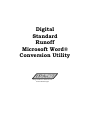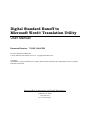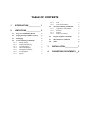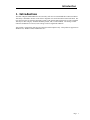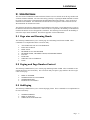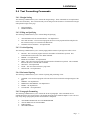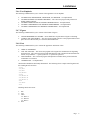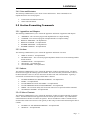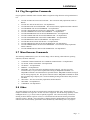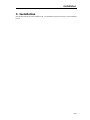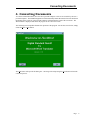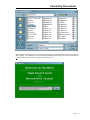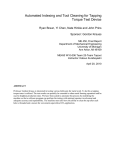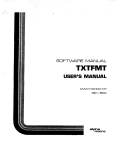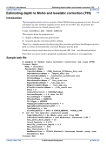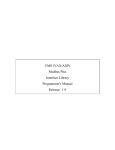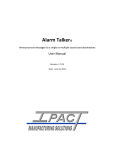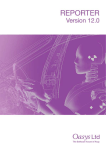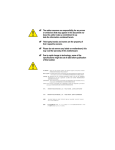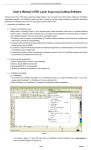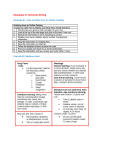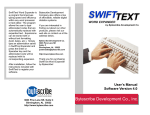Download Digital Standard Runoff Microsoft Word® Conversion Utility
Transcript
Digital Standard Runoff Microsoft Word® Conversion Utility Integrated Process Automation & Control Technologies Digital Standard Runoff to Microsoft Word® Translation Utility User Manual Document Revision: 7/19/02 3:34:00 PM File name: RunoffUserManual.doc Created with Microsoft Word® version 7.0. Copyright 2000 IPACT Inc. Copyrights: OpenVMS is a registered trademark of Compaq. Microsoft Word, Windows NT, and Windows 98 are a registered trademark of Microsoft. Integrated Process Automation and Control Technologies 260 South Campbell Valparaiso, IN 46383 (219) 464-7212 Fax: (219) 462-5387 TABLE OF CONTENTS 1. 2.4.8 2.4.9 INTRODUCTION____________ 1 2. LIMITATIONS ______________ 2 2.1 Page size and Running Heads 2 2.2 Paging and Page Number Control 2 2.3 SubPaging 2 2.4 Text Formatting Commands 2.4.1 Margin Setting 2.4.2 Filling and justifying 2.4.3 Vertical Spacing 2.4.4 Horizontal Spacing 2.4.5 Paragraph Formatting 2.4.6 Text Emphasis 2.4.7 Figures 3 3 3 3 3 3 4 4 Lists Notes and Footnotes 4 5 2.5 Section Formatting Commands 2.5.1 Appendixes and Chapters 2.5.2 Sections 2.5.3 Indexes 2.5.4 Tables of Contents 5 5 5 5 5 2.6 Flag Recognition Commands 6 2.7 Miscellaneous Commands 6 2.8 Other 6 3. INSTALLATION _____________ 7 4. CONVERTING DOCUMENTS __ 8 Introduction 1. Introduction The IPACT Digital Standard Runoff Converter utility will convert a normal DSR file to Microsoft Word. This utility is intended to do most of the effort in migration of a runoff document to Microsoft Word. The user must move the file from the OpenVMS system to a PC that has Microsoft Word 7.0 or later installed. This may be done using any Terminal emulation product, FTP, or other methods. The carriage control characters should not be removed, as the carriage control is significant in Runoff. This product is supported on Intel processor based personal computers only. This product is supported on Windows NT, Windows 2000, and Windows 98. Page 1 Limitations 2. Limitations The conversion of a DSR file into Microsoft Word format is not a trivial task due to the large number and variations of DSR commands. The conversion utility generally is expecting the DSR commands to follow the syntax as stated in the “OpenVMS Digital Standard Runoff Reference Manual”. Some variations of abbreviations are handled. If a command is encountered but not recognized it will be transferred to the Word document for manual intervention. The following describes the implementation and limitations of the utility. These limitations are a result of the different environment and limitations of Microsoft Word. In particular, the handling of embedded lists in Microsoft Word is not as well supported as in Runoff. The following sections describe the handling of each of the major runoff commands. This follows appendix A of the DSR manual. 2.1 Page size and Running Heads The following commands allow you to control page size and running head formats in DSR. These commands are not implemented in the conversion utility. • • • • • • • • • .AUTOSUBTITLE and .NO AUTOSUBTITLE .DATE and .NO DATE .FIRST TITLE .HEADERS ON and .NO HEADERS .HEADERS UPPER, .HEADERS LOWER, and HEADERS MIXED .LAYOUT .PAGE SIZE .SUBTITLE and .NO SUBTITLE .TITLE 2.2 Paging and Page Number Control The following commands allow you to control page numbering format in DSR. These commands are not implemented in the conversion utility. The conversion utility will place a page number in the lower right corner of each page. • • • • .DISPLAY NUMBER .NUMBER PAGE and .NO NUMBER .NUMBER RUNNING .PAGING and .NO PAGING 2.3 SubPaging The following commands allow you to control subpaging format. These commands are not implemented in the conversion utility. • • • .NUMBER SUBPAGE .DISPLAY SUBPAGE .SUBPAGE and .END SUBPAGE Page 2 Limitations 2.4 Text Formatting Commands 2.4.1 Margin Setting The following commands allow you to control the margin settings. These commands are not implemented in the conversion utility. The conversion utility sets the margins of the document 1 inch from the left/right and top/bottom edges of the page. • • .LEFT MARGIN .RIGHT MARGIN 2.4.2 Filling and justifying The following commands allow you to control filling and justifying • • • .AUTOJUSTIFY and .NO AUTOJUSTIFY – not implemented .FILL and .NO FILL - The conversion program will select a non-proportional font and place the text in Word exactly as it is entered in the Runoff file. .JUSTIFY and .NO JUSTIFY – not implemented 2.4.3 Vertical Spacing The following commands allow you to control paging and the amount of spacing between lines of text. • • • • • • • .BLANK – The conversion program will insert the number of blank lines specified. This command functions the same as the .SKIP command. .BREAK – not implemented .KEEP and .NO KEEP – not implemented .SKIP – The conversion program will insert the number of blank lines specified. This command functions the same as the .BLANK command. .SPACING – not implemented .PAGE – The conversion will insert a page break. .TEST PAGE – not implemented 2.4.4 Horizontal Spacing The following commands allow you to control of spacing and positioning of text. • • • • • .CENTER – The conversion program will center the text between the left and right margins of the page. .INDENT – not implemented .PERIOD and .NO PERIOD – not implemented .RIGHT – not implemented .TAB STOPS – not implemented 2.4.5 Paragraph Formatting The following commands allow you to control the format of paragraphs. These commands are not implemented in the conversion program. The default paragraph of the standard template is used. The user may easily change paragraph styles after the document is completed. • • • • .AUTOPARAGRAPH and .NO AUTOPARAGRAPH .AUTOTABLE and .NO AUTOTABLE .PARAGRAPH .SET PARAGRAPH Page 3 Limitations 2.4.6 Text Emphasis The following commands allow you to control of the appearance of text emphasis. • • • • • .ENABLE BAR, .DISABLE BAR, .BEGIN BAR, and .END BAR – not implemented .ENABLE BOLDING and .DISABLE BOLDING – The conversion program will perform text bolding similar to Runoff. .ENABLE HYPHENATION and .DISABLE HYPHENATION – not implemented .ENABLE OVERSTRIKING and .DISABLE OVERSTRIKING – not implemented .ENABLE UNDERLINING and .DISABLE UNDERLINING – not implemented 2.4.7 Figures The following commands allow you to control of the format of figures. • • .FIGURE DEFERRED and .FIGURE – inserts blank lines for placement of figures or drawings. .LITERAL and .END LITERAL – The conversion program will select a non-proportional font and place the text in Word exactly as it is entered in the Runoff file. 2.4.8 Lists The following commands allow you to control the appearance and format of lists. • • • • .DISPLAY ELEMENTS .LIST and .END LIST – The conversion program will recognize the commands as the beginning and end of lists. The conversion program will implement lists with a numerical and sub-numerical format, except when the “ “ (space) symbol or “o” symbol are specified. LIST ELEMENT – The conversion program will implement each line that is prefixed with this command as a list element. .NUMBER LIST – not implemented Word tends to handle lists differently than Runoff. The following shows a simple runoff segment and the resulting Word conversion. .list .le;One .le;Two .le;Three .list .le;Three A .le;Three B .le;Three C .els .le:Four .els Resulting Word Conversion: 1. 2. 3. 4. One Two Three 3.2. Three A 3.3. Three B 3.4. Three C Four Page 4 Limitations 2.4.9 Notes and Footnotes The following commands allow you to insert of notes and footnotes. These commands are not implemented in the conversion program. • • .FOOTNOTE and .END FOOTNOTE .NOTE and .END NOTE 2.5 Section Formatting Commands 2.5.1 Appendixes and Chapters The following commands allow you to control the appearance and format of appendixes and chapters. • • • • • • .APPENDIX – The conversion program will implement this as a chapter heading. .CHAPTER – The conversion program will implement this as a chapter heading. DISPLAY APPENDIX – not implemented DISPLAY CHAPTER – not implemented NUMBER APPENDIX – not implemented NUMBER CHAPTER – not implemented 2.5.2 Sections The following commands allow you to control the appearance and format of sections. • • • • • .DISPLAY LEVELS – not implemented .HEADER LEVEL – The conversion program implements header levels as incrementing numbers and sub-numbers. .NUMBER LEVEL – not implemented .SET LEVEL – not implemented .STYLE HEADERS – not implemented 2.5.3 Indexes The following commands allow you to control the appearance of indexes and index entries. The Word model does not support the indexing quite like Runoff. The conversion utility will mark index entries in the Word document. However, the user must insert the index at the end of the document. Typically, a section break is inserted with a new page and the index is inserted. • • • • • • .ENABLE INDEXING and .DISABLE INDEXING – not implemented .ENTRY – not implemented .FLAGS INDEX and .NO FLAGS INDEX – not implemented .FLAGS SUBINDEX and NO FLAGS SUBINDEX – not implemented .INDEX – The conversion utility will create index entries for text prefixed with this command. .XLOWER and .XUPPER – not implemented 2.5.4 Tables of Contents The following commands allow you to control the appearance of tables of contents and table-of-contents entries. The Word model does not support the table of contents quite like Runoff. Any commands that send information to the table of contents are ignored. The user should insert a table of contents into the document after it has been converted. This typically is done using a section break and inserting the table of contents. • • .ENABLE TOC and .DISABLE INDEXING – not implemented .SEND TOC – not implemented Page 5 Limitations 2.6 Flag Recognition Commands Flag recognition commands enable or disable DSR’s recognition of flag characters as flags rather than as text. • • • • • • • • • • • • • • .FLAGS ACCEPT and .NO FLAGS ACCEPT – The conversion utility implements similar to Runoff. .FLAGS ALL and .NO FLAGS ALL – not implemented .FLAGS BOLD and .NO FLAGS BOLD – The conversion utility implements similar to Runoff. .FLAGS BREAK and .NO FLAGS BREAK – not implemented .FLAGS CAPITALIZE and .NO FLAGS CAPITALIZE – not implemented .FLAGS COMMENT and .NO FLAGS COMMENT – not implemented .FLAGS HYPEHENATE and .NO FLAGS HYPEHENATE – not implemented .FLAGS LOWERCASE and .NO FLAGS LOWERCASE – not implemented .FLAGS OVERSTRIKE and .NO FLAGS OVERSTRIKE – not implemented .FLAGS PERIOD and .NO FLAGS PERIOD – not implemented .FLAGS SPACE and .NO FLAGS SPACE – not implemented .FLAGS SUBSTITUTE and .NO FLAGS SUBSTITUTE – not implemented .FLAGS UNDERLINE and .NO FLAGS UNDERLINE – The conversion utility implements similar to Runoff. .FLAGS UPPERCASE and .NO FLAGS UPPERCASE – not implemented 2.7 Miscellaneous Commands The following commands allow you to do various things, such as inserting a data and time, repeating characters, and inclue other files. • • • • • • • • .CONTROL CHARACTERS and .NO CONTROL CHARACTERS – not implemented .IF, .IFNOT, .ELSE, and .ENDIF – not implemented .NO SPACE – not implemented .REPEAT – not implemented .REQUIRE – The conversion utility implements similar to Runoff. The first step of the conversion utility is to process the requested file looking for .REQUIRE commands. If a .REQUIRE command is encountered the file specified after the .REQUIRE command is merged into an existing temporary file. This process continues until no .REQUIRE commands are found. One potentially large temporary file is created containing all merged files that is then processed into Word. .SET DATE – The conversion utility implements similar to Runoff. .SET TIME – not implemented .VARIABLE – not implemented 2.8 Other All control characters such as tabs are ignored and are considered as white space. Runoff allows for multiple commands on a single line. In most cases this is supported. The line drawing capability of some old Digital devices (e.g., LA120, LN02) are partially supported. The conversion utility will turn line drawing on when character sequence “ESC(0” is encountered and will turn line drawing off with the character sequence “ESC(B”. Due to the nature of Microsoft Word’s implementation of line drawing characters the conversion utility performance suffers dramatically while drawing lines is in progress. Page 6 Installation 3. Installation Run the SETUP.EXE from the installation CD. The installation program will guide you the installation process. Page 7 Converting Documents 4. Converting Documents To convert a Runoff document, move the file to personal computer or file server accessible by the user’s personal computer. The RunWord application will automatically launch Word and convert the document. Depending on the resources of the personal computer will determine the speed of the conversion. The Word window is displayed and shows the progress as the conversion occurs. The following screen snapshots illustrate the operation of the program. For the first screen below, simply choose the Start or Exit button. The Start button will open the file dialog box. Selecting a file and pressing the Open button will start the conversion process. Page 8 Converting Documents Microsoft Word will be opened if it is not already opened and converted Runoff text will be written to the Word window. The following screen will also appear indicating the file being converted and providing the Cancel button should you desire to stop the conversion process. Page 9