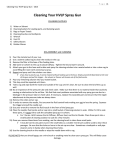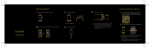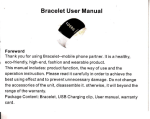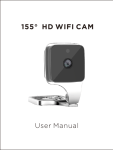Download How do I turn on my Fitness Band tracker? Press
Transcript
How do I turn on my Fitness Band tracker? Press and hold the “SOUL Touch key” for two seconds. A flashing “SOUL” logo will appear to indicate that the tracker is activated. My tracker’s battery isn’t charging Factors that can contribute: • Faulty charging sources. Please try a different USB port or plug. • A defective charging cable clip. Please contact customer support. • Dirty charging contacts. You may clean the charging contacts with a toothpick or a toothbrush (Note: Please ensure the charging contact is dry before charging again) • Tracker is frozen. Please reset your tracker by following the instructions (Pt. 3: Operations) on your user manual. My tracker is not syncing with the Jaha app for iOS Requirements: 1. Your fitness band is supported by iPhone: 4s/5/5c/5s/6/6 Plus 2. Bluetooth is enabled in Settings > Bluetooth on your iOS device. 3. Your iOS software is updated to the latest version. Check for updates in Settings > General > Software Update. There are two ways to synchronize data between the tracker and Jaha App. 1) When the tracker is paired, the Jaha App will synchronize data automatically. 2) In Jaha App, go to ‘Stats’ tab, press the sync button to synchronize data with tracker. Why can’t I sync to a second iOS device? If you have synced your Fitness Band tracker to the Jaha App, the bond prevents you from syncing to a second iOS device. To sync with another iOS device: Click on Iphone (Motion Tracker) on the Jaha App to disconnect the band. Your band will be free to connect with another iOS device. Why sync with my iOS device? When you sync wirelessly to your iphone, you can see your stats updated, set a goal and track your progress and sleep patterns with the Jaha App. How does my Fitness Band track sleep? The fitness Band tracks sleep automatically. Just wear your band to bed. When your tracker syncs with the Jaha App, you will be able to see your “sleep pattern chart” in the stats section. How do I set my silent alarm? The silent alarm can be set by the Jaha App. 1) On the homepage, click the ‘MORE’ tab -‐> ‘Settings’. 2) On the settings page, click ‘Wearable Settings’ -‐> ‘Alarm’, then click the time clock to set the time and switch control ON/OFF to set the alarm. During vibrating alarm, press SOUL touch key to stop the alarm. In order to conserve battery power, the silent alarm will gently vibrate in a sequence to wake or alert you. You may set up to 5 silent alarms. Note: Setting multiple silent alarms may reduce overall battery life, as the tracker requires power to enable the vibrating motor. If you are experience shorter batter life than expected, you may want to reduce the number of silent alarms enabled. Why is my band’s battery life shorter than expected? Your Fitness Band’s battery life will vary by your usage and interaction with it. Your Fitness Band should last up to 7 days with normal usage. To increase your battery life, you may: 1. Decrease the number of alarms set. 2. Reduce the frequency of pressing the “SOUL touch key” to check stats. Connecting the Band When you receive the SOUL Fitness Band make sure to download the Jaha app Once you have installed the Jaha App and logged in. Follow these steps below. Step 1 Go to settings and under the “Wearable Settings” section and choose the SOUL Fitness Band. Step 2 Jaha will take you through the setup portion by first connecting to your band Step 3 Jaha will then ask you if you see the word “SYNCED” on your band. If you see “SYNCED” or felt the vibration then press YES. Step 4 You will then be put back to the screen showing you that the SOUL Fitness Band is checked as shown below. Congratulations you are now able to track your data! Problems you may encounter Sometimes Jaha may not find your band. If this is the case you will see the one of the two following screens. To fix this issue please try the following steps 1. Make sure the Bluetooth radio on your Apple device is turned on. 2. Make sure your SOUL Fitness Band is turned on by press the “S” button for 2-‐3 seconds. 3. Make sure the band has never been paired before. a. If you band has been paired before by yourself or someone else using another Apple device you will need to do a hard reset. Please see hard reset instructions on next page. Once you have satisfied these 3 requirements please press the “Retry” button on the screen and follow the instructions above starting from Step 2. Hard resetting your band *Warning – This will delete all data from your band and can not be reversed. To initiate a hard reset please follow the diagram below