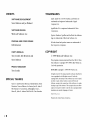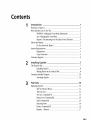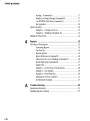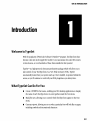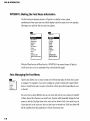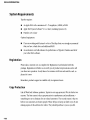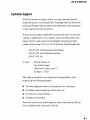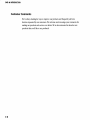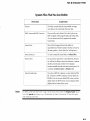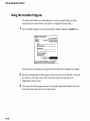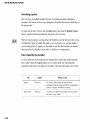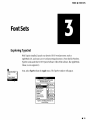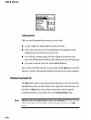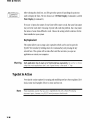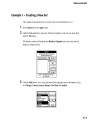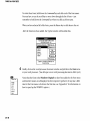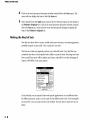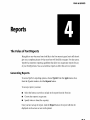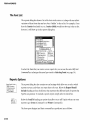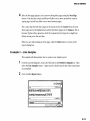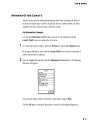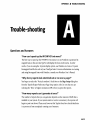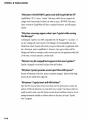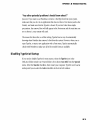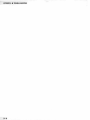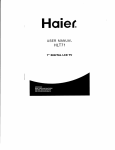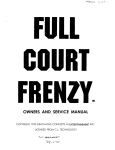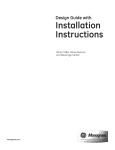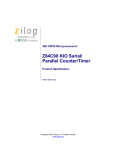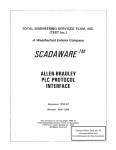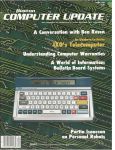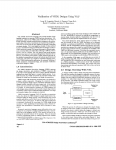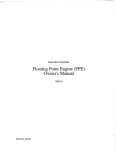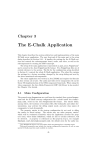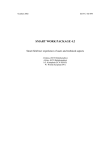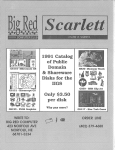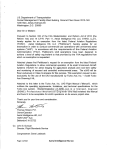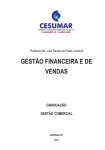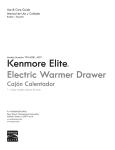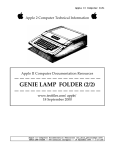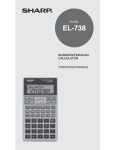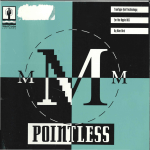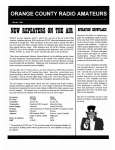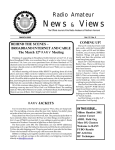Download 3732k - What is the Apple IIGS?
Transcript
TypeSet
User's Manual
Tools to help you
work smarter with fonts
By Steve Disbrow
and Joe Wankerl
WestCode Software, Inc.
15050 Avenue of Science. Suile (12
San Dkgo. California 92128
(619) 4H7·9200 • (619) 4H7·925'i Fax
(619) ;H7·92.l:l Technical Support
!J
WestCode
~
o!- '
W '" ~ f.
CREDITS
TRADEMARKS
Steve Disbrow and Joe Wankerl
Apple. Apple IIGs, GS/OS, TrueType, and Finder are
trademarks and registered trademarks of Apple
Computer, Inc.
SOFTWARE DESIGN
AppleWorks GS is a registered trademark of Claris
Corporation.
SOFTWARE DEVELOPMENT
WestCode Software, Inc.
PACKAGE AND COVER DESIGN
Rob Renstrom
USER'S MANUAL
Tony Gentile, Rob Renstrom and
Steve Disbrow
PROJECT MANAGER
Tony Gentile
SPECIAL THANKS
Sarah A., Alan Bird, Kim Brennan, Tabitha Burton, Brent
Dennison, Noreen Disbrow, Ira Garvin, Jimi H., Anita N.
HilL Dianna
Scott Jelsma, JeffJungblut, Traci 1.,
Alissa M., John 0., Andrew Polk, Rob R., Chris Vavruska.
TypeSet, Pointless, TypeWest and the WestCode Software
logo are trademarks of WestCode Software. Inc.
All other brand and product names are trademarks of
their respective companies.
COPYRIGHT
1993 WestCode Software, Inc.
This program contains materials from the ORCNC RunTime Libraries, Copyright 1987-1989 by Byte Works, Inc.
Used with permission.
RESMAKER Copyright © 1990-1993 Vitesse, Inc.
All rights reserved. This manual and the software described in
it are copyrighted, with all rights reserved. Under the
copyright laws, this manual or the software may not be copied,
in whole or part, without written consent of WestCode
Software, except in the normal use of the software or to make
a backup copy of the software. This exception does not allow
copies to be made for others. Under the law, copying includes
translation into another language or format.
0987654321
Printed in the United States of America.
ii.
Contents
1
2
3
Introduction
Welcome to TypeSet
What TypeSet Can Do For You
WYSIWYG: Making the Font Menu Informative
Sets: Managing the Font Menu
Reports: Documenting Your TrueType Font Collection
About this Manual
Do You Know the Basics?
System Requirements
Registration
Copy Protection
Customer Support
Installing TypeSet
1
1
1
2
2
3
3
3
4
4
4
5
7
The TypeSet Disk
Installing TypeSet
Making Room on the System Disk
Using the Installer Program
Activating TypeSet
7
8
8
10
12
Font Sets
13
Exploring TypeSet
The Set Selector Menu
The Font List
New set (Command-N)
Remove set (Command-R)
Add (Command-A)
Selecting Fonts
Delete (Command-D)
Reports (Return)
13
14
14
14
15
15
16
16
17
•
iii
TYPESET • CONTENTS
4
A
iv •
Settings (Command-S)
Display Set Change Message (Command-D)
Use WYSIWYG Font Menu (Command-V)
Key Equivalent
TypeSet In Action
Example 1- Creating a New Set
Exanlple 2 - Modifying a Duplicate Set
Making the Most of Sets
17
17
17
18
18
19
21
22
Reports
23
The Value of Font Reports
Generating Reports
The Font List
Reports Options
Report Preferences (Command-P)
Choose Font to Use For Headings (Command-Y)
Specify Page Setup (Command-S)
Sample Text
Example 1 - Several Fonts, Several Reports
Example 2 - Line Samples
Example 3- Print Them Out!
Information On Font (Control-I)
An Informative Example
23
23
24
24
26
26
27
27
28
29
30
31
31
Trouble-shooting
33
Questions and Answers
Disabling TypeSet at Startup
33
35
ONE • INTRODUCTION
Introduction
Welcome to TypeSet
With the popularity of WestCode Software's Pointless™ program, TrueType fonts have
become a hot item in the Apple IIGS world. It's not uncommon for some IIGS owners
to have dozens, or even hundreds of these fonts installed in their systems!
TypeSet™ is a high-powered, three-part productivity package which will allow you to
take control of your TrueType fonts. As a New Desk Accessory (NDA), TypeSet
automatically loads when your system starts up. Once installed, it operates behind the
scenes, so you'll continue to work with your IIGS programs as you always have.
WhatTypeSet Can Do For You
•
Create a WYSIWYG Font menu, enabling your IIGS desktop applications to display
the name of each TrueType font in its own typeface inside the Font menu.
•
Build font sets, allowing you to control which TrueType fonts appear in the Font
menu.
•
Generate reports, allowing you to see what a particular font will look like on paper,
including symbols and international characters.
• 1
ONE • INTRODUCTION
WYSIWYG: Making the Font Menu Informative
The first and most dramatic feature of TypeSet is its ability to turn a plain,
uninformative Font menu into one which displays each font name in its own typeface,
allowing you to pick the font you need at a glance.
Choose Font...
Antique Bold
Ber 11ng Agency
Bodoni Antiquo
Bodoni Open
Bookman
Carolina Brush
Chicago
Cochise Black
Courier
DelTon
Diamond Demi Bold
Dianna Script Agency Bo Id
Choose Font...
&1"'
.A.rwi
BodonlAnt~ua
&mni~
Boolmlan
C~f1)/iB~BN1jb
Chicago
cochise Bisek
DeITon
DiamondDemlBold
iJ.cfflipIO!l(!fMJ $,IJ
With the What-You-See-Is-What-You-Get (WYSIWYG) Font lllenu feature of TypeSet,
you'll never have to try to remember what a font looks like again!
Sets: Managing the Font Menu
Choose Font...
Boo1m1an
Geneva
New York
TypeSet also allows you to create custom sets of fonts that make the Font menu easier
to navigate. For example, if you were working on a project which only required three
fonts, it would be far easier to select a font from a Font menu that looked like the one
to the left.
You can create as many different sets as you need, and each set can contain any number
of fonts. Best of all, whenever you switch sets, TypeSet will dynamically change the Font
menu so only the TrueType fonts in the active set are shown! And, if you need to get at
a font that isn't in the active set, but you don't want to switch sets, all of your fonts will
still be available from the application's Choose Font menu item.
2 •
ONE • INTRODUCTION
Reports: Documenting Your TrueType Font Collection
TypeSet also provides the ability to generate reports that allow you to see your
TrueType fonts in a variety of formats. The four customizable layouts are:
•
All Characters: this report shows all of the characters in a font.
•
Key Equivalents: this report shows the keys which you would need to press to
type each of the characters in a font.
•
Line Samples: this report shows up to ten different fonts on the same page, It also
includes the disk location of the font, so that you can create a catalog of your fonts.
•
Various Sizes; this report shows the font of your choice at sizes ranging from 8 pt.
to 48 pt.
The reports generated by TypeSet can be sent to either the printer or the screen.
About this Manual
This manual is a complete guide to understanding and using TypeSet. Reading it fron1
cover to cover will provide you with all of the information you need to make the n10st
of TypeSet.
We strongly suggest that you read this manual before using TypeSet. Ho\\'ever. if you are
anxious to get started, please read the instructions in Chapter 2. "Installing TypeSet",
Do You Know the Basics?
This manual assumes that you are comfortable working with your computer and knO\\'
how to select menu items, open files, click on buttons and so forth. If terms such as
double-click, icons and System Software are new to you, please refer to the manuals
that came with your computer.
• 3
ONE • INTRODUCTION
System Requirements
TypeSet requires:
•
An Apple IIGS with a minimum of 1.25 megabytes (1280K) of RAM
•
Apple IIGS System Software 5.0.4 or later (including System 6.0)
•
Pointless 2.0 or later
Optional equipment:
•
Ifyou are working with System 6 or lots of TrueType fonts, we strongly recommend
that you have a hard drive and additional RAM.
•
An accelerator card will enhance the performance of TypeSet, Pointless and all of
your other IIGS software.
Registration
Please take a moment now to complete the Registration Card included with this
package. Registration will allow us to notify you of product improvements and to tell
you about new products. It only takes a few minutes to fill out and mail the card, so
please do it now.
Remember, product support is available only to registered users.
Copy Protection
Like all WestCode Software products, TypeSet is not copy-protected. We do this for two
reasons. The first reason is that copy-protection is cumbersome and troublesome something we try to eliminate for our valued customers. The second reason is that we
believe our customers are honest people. Please help us to keep our faith in you by not
making copies of this software for others. They should purchase it, just as you did.
4 •
ONE • INTRODUCTION
Customer Support
At WestCode Software our company '~mission" is to create outstanding, innovative
products that are easy to use and a good value. This package reflects our dedication to
producing well-designed software combined with comprehensive user documentation
to help you get the most from your purchase.
We want you to be completely satisfied with our products and service. If you ever have
a question or problem with one of our products, and you can't find an answer in the
manuaL call us for a quick solution. Our knowledgeable technical support staff is
available to help you from 10:00 A.M. to 5:00 P.M. Pacific time, Monday through Friday.
(619) 487-9233 Technical questions about products
(619) 487-9200 General information and sales
(619) 487-9255 Fax
Or write to:
WestCode Software, Inc.
Attn: Technical Support
15050 Avenue of Science, Suite 112
San Diego, CA 92128
When calling, you should be at your computer, have this manual handy, and be
prepared to give the following information:
•
The Product Registration number on the inside front cover of this manual
•
Your hardware setup (computer type, memory, and so on)
•
The version of your System Software
•
A description of the problem
Modem users can also receive product support on America Online (keyword: APR) and
GEnie (A2 bulletin board). Send e-mail to: WestCode.
• 5
ONE • INTRODUCTION
Customer Comments
We're always looking for ways to improve our products and frequently add new
features requested by our customers. We welcome and encourage your comments for
making our products and service even better. We're also interested in ideas for new
products that you'd like to see produced.
6 •
TWO • INSTALLINC TYPESET
Installing TypeSet
The TypeSet Disk
TypeSet is supplied on a single BOOK disk. Included on the disk is an easy-to-use Install
program, the TypeSet software and a file containing release notes.
ProDOS
5 items
~
Installer
CJ
Install.Files
TypeSet
139K used
TypeSet
/-u
'..:....
661K free
ReadMe
CJ
Programmer. Info
Also on the disk is the Install.Files folder, which contains files needed during the
installation process and the Programmer.Info folder, which contains files for
programmers interested in creating NDAs which can take advantage of TypeSet's
features.
• 7
TWO • INSTALLINC TYPESET
Installing TypeSet
The Installer program will automatically copy all of the necessary files from the
TypeSet disk to your System startup disk.
Before installing TypeSet, double-click the ReadMe file to read about any changes
which have been made to the program since the printing of this manual.
You must have at least 52K of free disk space on your System startup disk in order to
install TypeSet. This should not be a problem if you are using a hard drive or other type
of high-capacity disk drive. Skip ahead to the "Using the Installer Progranl" section in
this chapter if you have enough space on your Systenl Disk.
Making Room on the System Disk
If you do not have enough space available, you will need to delete sonle unnecessary
files from your System Disk. Since you'll be modifying your System Disk, it's a good
idea to make a copy of it before continuing.
Start up your computer with the copy of the System Disk, then delete the following files
to make enough space to install TypeSet. The files and folders listed here are nonessential items typically found on the 11 (i S System Disk. Ifs unlikely that you'll need to
delete all of these flIes, so start at the beginning of the list and remove only the
necessary items, until 52K of space is available.
8 •
TWO • INSTALLING TYPESET
System Files That You Can Delete
File/Folder
Tutorial
This folder contains files that you probably no longer
need. Remove the entire folder from your disk.
BASIC.System and BASIC.Launcher
These two files can be deleted if you don't plan to run
BASIC programs while using this particular System Disk.
(You can always boot BASIC programs with another
System Disk.)
System:Fonts
Note
Explanation
Many of the bit·mapped f()nts in this folder are
expendable since Pointless includes TrueType versions of
the same typefaces. (Don't delete the TrueType fonts.)
Systeln:Desk.Accs
The only essential tile in this folder is CtlPaneI.NDA.
System:CDevs
You can remove many of the Control Panel
ho\vever.
you will lose the ability to access the functions or options
that they provide (many of these CDevs duplicate
functions available from the text-based control panel). Do
not delete the DirectC<?nnect or Pointless files.
System:System.Setup
1f you have a ROM 01 computer, you may delete the TS3
file. If you have a ROM 03 computer. you filay delete the
TS2 file. If you are not sure which ROM version you have,
simply restart. The ROM version of your computer will be
displayed at the bOttOfil of the screen.
I
I
I
I
I
I
To delete a file from the Finder, drag it to the trash, then select the Empty Trash option
from the Special pull-down
Remember to check the amount of free disk space
after deleting each item.
• 9
TWO • INSTALLINC TYPESET
Using the Installer Program
The TypeSet disk itself is not a bootable disk. In order to install TypeSet, it will be
necessary for you to boot from a hard disk or an Apple IIGS System Disk.
1
Run the Installer program on the TypeSet disk by double-clicking the Installer icon.
.!.~.~.!..~.!..~.: ~.!..~.~.~,~,~.~.!.~,!.,~ . ,. . ,
Cop~right
,.
b~:
Josef W. Wankerl
c 1993 b~ EGO S~stems
WestCode Software
Home:
IHoreen Disbrow
Registration Humber:
105-00001-100 I
(
Cancel
)
14'(1 ].1
1
1• •
Enter ~our name, organization, and registration
number, then click on the Personalize button.
You will need to personalize your original TypeSet disk before installation is possible.
10 •
2
After the personalization window appears, enter your name on the first line, then press
the Tab key to move the cursor to the second line where you may enter your
organization's name (if any).
3
Then, press the Tab key again and enter your TypeSet registration number, which can
be found on the inside front cover of this manual.
TWO • INSTALLINC TYPESET
4
Note
When finished, click the Personalize button to complete the personalization
procedure.
Remember that TypeSet is licensed for use on a single computer.
If you plan to use TypeSet on a network or on several computers, contact WestCode
Software to obtain an affordable network or site license.
After personalizing your TypeSet disk, the Apple IIGS Installer window will appear.
Apple IIGS Installer
Disk to update: :HD
IOHD
T~peSetn~
( Remove)
(
===== Update Selection
Help)
.f1,.
'.' (~~Q~ui-t -..)
=Application Folder Selection =
~ P~ease select the desired update ~nd the
_. dISk or folder where ~ou want to Install
V1.2
the update.
5
(Disk) ~ ( n~>i~~~ )
( f ~M'\ ) ~ ~
''''.i l .',,·',
~ ~)
If the upper left corner of the window doesn't show your startup disk's name, click the
Disk button until your startup disk's name appears.
The box at the left indicates the only Installer choice with TypeSet™ highlighted.
6
Click the Install button to install TypeSet.
If the Installer reports that the installation was successful, TypeSet is now on your
Apple IIGS System startup disk.
• 11
TWO • INSTALLINC TYPESET
Activating TypeSet
After you have successfully installed TypeSet, the Installer program will display a
message at the bottom of the screen, stating that 'l\n update has altered system files on
the startup disk."
To restart and activate TypeSet, click the Quit button, then click the Restart System
button. TypeSet will load automatically during the GS/OS startup.
When the system restarts, you should see the TypeSet icon at the bottom of the screen,
verifying that TypeSet is loaded and ready to use; the TypeSet icon will not display if
you are using System S. (Again, it is important to note that the Pointless icon should
show up before the TypeSet icon in order for TypeSet to work properly.)
Files Copied by the Installer
If you're interested in knowing what the Installer did, it copied the TypeSet software
into a folder within the System folder on your System Disk. The following table
summarizes which files were placed in the folder, with a brief description of each file.
File
r
12 •
What it's for
Folder
TypeSet
Desk.Accs
TypeSet. Prefs
Desk.Accs
The TypeSet NDA performs the actual font set
management and reporting, and enables your application
software to display a \XrySIWYG Font menu.
I
This file is not copied by the installer, but is created the
first time you use TypeSet.
THREE • FONT SETS
Font Sets
Exploring TypeSet
With TypeSet installed, launch your favorite GS/OS word processor, such as
AppleWorks GS, and create a new word processing document. (Note that like Pointless.
TypeSet works under the GS/OS System Software. Older, 8-bit software, like AppleWorks
Classic, is not supported.)
Rbout the finder ...
Help
6?
Control Panels
.
Next, select TypeSet from the Apple menu. The TypeSet window will appear.
• v1.0 Copyright 1993 by E60 Systems
~lestCode
I RIlFonts
Rntique Bold
Berling Rgency
Bodoni Antiouo
Bodoni Open
Bookman
Carolina Brush
Char lie Pointed
Chicago
Software, Inc.
... ~( Hew set...
(nfm~)Vf s~~t...)
r; Repo!" t 5... '\\
II
JJ
-I} ( Settings... )
TypeSet" 05-00001-100 be Iongs to:
Noreen Disbrow
.13
THREE. FONT SETS
The Set Selector Menu
I Rll Fonts
At the top of the TypeSet window is the Set Selector pop-up menu, which contains the
names of all available font sets. To choose a set, simply select it from this menu. When
you choose a new set from this menu~ TypeSet will dynamically rebuild the Font nlenu
in the currently active application with only the fonts in the active set.
When TypeSet is first installed, only one set will be available: the All Fonts set. This set
contains all of the TrueType fonts that you have installed in your system with Pointless.
The All Fonts set cannot be modified or removed, except by adding or removing fonts
from within Pointless~ see the Pointless documentation for details.
The Font List
Below the Set Selector pop-up menu is a list showing all of the fonts that are included
in the active set. The font list will be updated when you select a different set.
New set (Command-N)
The New set button creates a new font set for you to work with. When you click this
button, you will be asked to type in the name for a new font set. (Set names can be up
to 25 characters long.) If you want to copy the contents of the current font set into the
new set simply click the Duplicate Current Set check box.
Save Hew Set Rs:
( Cancel
When you click the OK button, TypeSet will create the new set and rebuild the
application's Font menu accordingly.
14 •
THREE • FONT SETS
If you enter the name of a set that already exists, the following dialog will appear.
Aset already exis ts with that nome. Do !:tou wish to
replace the existing set with the new set?
You will be given the choice of either replacing the old set with the new one, or
canceling so that you may enter another name.
Remove set (Command-R)
The Remove set button deletes the active font set. You will be warned that you are
about to delete the active set and will be given a chance to cancel.
You are about to permanentl!:t remove this font set!
Are !:tOU absolutely certain that this is what you
wont to do?
'___ _ [ Remove Set ]
If you choose to delete the set, TypeSet will remove the set and switch to the All Fonts
set, rebuilding the application's Font menu accordingly.
Add (Command-A)
The Add button allows you to add fonts to the active set. When you choose this option,
you will be asked to select the fonts you want to add. Any fonts that are already in the
active set will be dimmed so that you can not select them again.
•
15
THREE • FONT SETS
Select Fonts To Add To Set:
it (-Se-Ie-ct-RI-I)
Antique Bo 1d
Ber ling Agency
Bodoni Antiquo
Bodoni Open
Add]
Bookman
Caro lina Brush
{\- ( Cance1 )
Char 1ie Pointed
«
Selecting Fonts
There are several commands that you may use to select fonts:
• To select a single font, simply double-click on the font name.
•
You can select more than one font by holding down the Command key while
clicking on each of the fonts that you want to add.
•
You can select a continuous group of fonts by clicking on the first font in the
group, then holding down the Shift key while clicking on the last font in the group.
•
If you want to select all of the fonts~ click the Select All button.
After you have selected the fonts that you want to add, click the Add button or press the
Return key. TypeSet will dynamically rebuild the Font n1enu of the current application.
Delete (Command-D)
The Delete button allows you to delete fonts from the active set; the fonts will not be
physically deleted fron1 your disk. To delete a font, simply click on the font name and
then click the Delete button. You can delete several fonts at once by using the
Command and Shift keys as described above in the Selecting Fonts section.
Note
When you click on the Delete button, there is no confirmation. The fonts are simply
on the Add
deleted: If you delete a font by mistake, simply add it again by
button.
16 •
THREE • FONT SETS
After selecting the check box, you'll be given the option of specifying the point size
used to display the fonts. The two choices are: 10 Point Display (Command-1) and 12
Point Display (Con1mand-2).
If you use 12 point, the names of your fonts will be easier to read, but some font names
may overwrite each other. Choosing 10 point will avoid this problem, but it may make
the names of some fonts difficult to read. Choose the setting which works best for the
fonts installed on your system.
Key Equivalent
This option allows you to assign a key equivalent which can be used to open the
TypeSet NDA window by holding down the Command key and pressing the key
entered here. This option will not take effect until the next time you open an
application or restart your computer.
Warning
Each application has its own set of Command key equivalents. Be careful to choose
a
that most applications don't use! A good choice is the
TypeSet In Action
Now that the various options for creating and modifying sets have been explained, let's
look at some real examples of how to create and use sets.
Note
18 •
These examples assume that you are in AppleWorks GS with a Word Processing
document open; however, any
word processor should work.
THREE • FONT SETS
Example 1 - Creating a New Set
This example demonstrates how to create a font set and add fonts to a set.
1
Select TypeSet from the Apple menu.
2
Click the New set button, and enter "Pointless Originals" as the new set name, then
click the OK button.
The TypeSet window will indicate that Pointless Originals is the active set and will
display an empty font list.
0
TypeSet™
v1.0 Cop~ri9ht 1993 by EGO S~stems
WestCode Software, Inc.
I Pointless Originals
... ~( Hew set... )
V (Remove set...]
(
(
I[
Add...
)
)
Rl~i.>i>rt'::.. ]
{} ( Settings... )
TypeSet (15-L10001-100 belongs to:
Noreen Disbro\'1
ni
3
Click the Add button. Now, select the fonts which originally came with Pointless. They
are: CWcago, Courier, Geneva, Monaco, New York and Symbol.
Select Fonts To Add To Set:
V
,
1
•
19
THREE. FONT SETS
To select these fonts, hold down the Command key and click each of the font names.
You may have to use the scroll bar to move down through the list of fonts - just
remember to hold down the Command key when you click each font name.
When you have selected all of the fonts, press the Return key to add them to the set.
After the fonts have been added, the TypeSet window will look like this:
• vtO
Cop~right
1993 b~ EGO S~stems
Wes tCode Software/ Inc.
I Pointless Original s
.....
I(
Hew set... )
Iiijiiiiiiiiiju[E(Remove
set...]
Courier
Geneva
Monaco
Hew York
S~mbol
T~peSet w 05-00001-100 be longs to:
Horeen Disbrow
4
~1onaco
New York
Shaston
2WpOA
20 •
Finally, click on the word processor document window and pull down the Font menu
in your word processor. (You did open a new word processing document, didn't you?)
Notice that the fonts in the Pointless Originals set have been added to the Font menu
and that their names are all displayed in their respective typefaces! (It may take a little
time for the Font menu to be drawn the first tinle; see '~ppendix R' for information on
how to speed up the WYSIWYG option.)
THREE • FONT SETS
Example 2 - Modifying a Duplicate Set
This example will demonstrate how to duplicate the active set, remove fonts, and
dynamically rebuild the Font menu by switching sets.
1
Select TypeSet from the Apple menu. Use the Set Selector pop-up to change the active
set to Pointless Originals, if it's not already selected.
2
Click the New set button, then check the Duplicate Current Set check box. Next,
enter "City Fonts" as the set name and click the OK button.
Save New Set As:
~ Duplicate Current Set
"'------"" c::E:J
You will now have a new set, named City Fonts which contains the same fonts as in the
Pointless Originals set that you created in the previous example.
3
Command-click the Symbol and Courier fonts, then click the Delete button. The
Symbol and Courier fonts will both be removed from the font list.
TypeSet™
v1.0 Copyright 1993 by EGO Systems
WestCode Software, Inc.
0
I City Fonts
Chicago
I
Geneva
Monaco
New York
II
..
... ~( New set... )
V (Remove set..,]
(
Rdd...
]
[ Reports... )
{)rl( Settings... ]
TypeSet™ 05-00001-100 belongs to:
Noreen Disbrow
• 21
THREE. FONT SETS
4
Click on the word processor document window and pull down the Font menu. The
menu will now display the fonts in the City Fonts set.
S
Select TypeSet from the Apple menu and use the Set Selector pop-up to switch back to
the Pointless Originals set. Click on the word processor document window and pull
down the Font menu. Notice that the menu has dynamically changed to display the
fonts in the Pointless Originals set.
Making the Most of Sets
Now that you know how to create, modify and remove font sets, one burning question
probably remains in your mind, "How exactly do I use sets?"
The best use of font sets depends on how you work with fonts. If you find that you
commonly use three or four specific fonts, build a set just for them. Selecting your fonts
from a small Font n1enu will be quicker and easier, especially if you take advantage of
TypeSet's \vySIWYG Font menu option.
Rll Fonts
t·
Desktop Publishing Project
Newsletter Fonts
Point less Original s
Reports for ~'ork
School Reports
Chor Iie Pointed
Chicago
TypeSet TM 05-00001-100 be longs to:
Noreen Disbrow
If you find that you use specific fonts with specific applications, or use different fonts
for different projects, create a set for each of your different jobs. And, if several people
use your IIGS, you can create sets for each of them. You may have as many sets as you
desire.
22 •
FOUR • REPORTS
Reports
The Value of Font Reports
Being able to see what your fonts look like in the Font menu is great, but it still doesn't
give you a complete picture of what your fonts will look like on paper. For that reason,
TypeSet has extensive reporting capabilities that allow you to generate reports for any
of your TrueType fonts. You can send these reports to either the screen or printer.
Generating Reports
To access TypeSet's reporting options, choose TypeSet from the Apple menu, then,
from the TypeSet window, click the Reports button.
To set-up a report, you must:
•
Select the font(s) you wish to include in the report from the Font List
•
Choose the report(s) to generate
•
Specify where to direct the report(s)
Once you have set-up the report click the Report button; the report will then be
displayed on the screen or sent to the printer.
• 23
FOUR. REPORTS
The Font List
The reports dialog box shows a list of the fonts in the active set along \vith any stylistic
variations of these fonts that may have heen ~'hidden" in the set list. For example, if you
have the Courier font family in a set, Courier (Bold) would not show up in the set list;
however, it will show up in the reports dialog box.
.~
1''IIlm::..: I
I
-
{}
Ber Iing Agenc~
Berling Agenc~ (Bold Italic)
Ber Iing Agenc~ (Bo Id)
Berling Agenc~ (Italic)
Bodoni Antiquo
( Information On Font... )
Report Should Include: - f ~nd TO:!~
All Characters
(~) Screen
D Key Equivalents
() Printer
D Various Sizes
line Samples
i
o
o
(Preferences...)~ ( Report... )
10 select the fonts that you want to create reports for, you can use the same Shift and
Command key techniques discussed previously in Selecting Fonts (see page 16).
Reports Options
Report Should Include:
[8] Rll Characters
D Key Equivalents
D Various Sizes
D Line Samples
The reports dialog box also contains several settings which allow you to select which
reports you want, and where you want them to be sent. Below the Report Should
Il1clude heading are four check boxes that represent the different kinds of reports that
TypeSet can generate. To include a specific report simply select its check box.
Below the Send To heading are options that allow you to tell TypeSet where you want
reports to go: Screen (Command-I) or Printer (Command-2)
The four report designs (and their command key equivalents) are as follows:
24 •
FOUR • REPORTS
All Characters (Command-A)
:"
,,>'J.r,&'{)'
-,II]...:.q"il,-;-A
Ii::,'eI \ljC[)I,I(,]lll,,!..\I\.
()jlIL]{SII:\'W\Y/I 1_ ,Ih,
lklghiil,ll11tlopqr'lU\'\'~I;
:(-
\,\() :,,!()lld;l.l;l'"I'.ll'l'L'L'1111
1100(l()(ILlUll1:.ri' '·L~.l1l\ k'
I"
I ()v
""
,l'ii-,
'1
This report shows all of the characters in a font at 40 pt. size. This
large size allows vou to see the subtle details of the font's characters.
w)~lln.l·"'~!
{::oj",,, ... \,\()(j-lJ..'
'
\'Vr,·,III1J •.. i;o;.,-\L\~~I]I
1()O.<)[111l11
Key Equivalents (Command-K)
The Key Equivalents report shows all of the characters in a font, and
the keys which vou would need to press to type them.
Various Sizes (Command-V)
\aBhCcl)dFeFfC:glI h I
This report shows the font of your choice at sizes ranging from 8 pt. to
48 pt. It also shows a user-definable message of up to 255 characters.
Line Samples (Command-L)
•• 'O"'.'",L"'~.' ••""".""'"''''''
A"'."'.')' ".....,,'OOW.~'"' "".'"
--..-
................#-
-,'
.
.
The Line Samples report shows several different fonts on the same
page. It also includes the disk location of the font. so [hat you can
create a catalog of your fonts.
• 25
FOUR • REPORTS
Report Preferences (Command-P)
The Preferences option lets you configure various settings report settings. (TypeSet
stores these settings in the TypeSet.Prefs file in your System:Desk.Accs folder so that
you don't have to set them each time vou generate reports.)
(Choose Font To Use For Headings... )
(
)
Specifg Page Setup...
Sample Text To Use For Reports
I
IThe Quick Brown Fox Jumped Over The
~(
OK
]
After you have changed the preference options, press the Return key to save the new
settings and go back to the reports dialog box. Or, click the Cancel button to leave your
preferences the way they were.
Choose Font to Use For Headings (Command-Y)
When you select this option, a standard Choose Font dialog will be displayed, allowing
you to select a font, size, and style to use for report headings. By default, TypeSet uses
20 point, plain Geneva for headings - but you can specify any font you wish.
Geneva
Helvetica
, ,
He,·, York
Shaston
Sgmbol
Stgle:
QPlain
OBald
Itolic
Underline
Outline
OShadaw
o
o
o
26 •
i
!;l!
{}
FOUR • REPORTS
Note
While you can specify any font and style you wish, TypeSet internally limits the size to 20
points or less for headings (so that the reports won't run off the page).
Specify Page Setup (Command-S)
This option displays a Page Setup dialog, which allows you to select the paper size you
will be printing on. Note that the TypeSet reports are set-up to print on paper that is at
least 8 inches wide and 10 inches tall, so make sure the page setup you select is at least
that large.
ImageWri ter I Printer
v4.1
Paper Type:
US Letter......8.5 I xll"
Reduction:
Full Size
Height:
D
Mo Vertic a1Gaps
Q Vertica 1Condense
Orientation:
Note
It is very important that you change the page setup so that your printout will be
"condensed" vertically. If you do not, your printouts will appear "stretched out" and will
run off the bottom of the page. if you are using the standard Apple-supplied ImageWriter
driver, select the Vertical Condense option. If you are using a third-party printer driver,
consult the driver's manual for information on setting the correct vertical aspect.
Sample Text
This preference option lets you specify a line of sample text, up to 255 characters,
which will show up at the bottom of the Various Sizes report in several different sizes.
• 27
FOUR • REPORTS
Example 1 - Several Fonts, Several Reports
This example will demonstrate how to generate a report to screen and how to move
from page to page in a multi-page report.
Note
Before you begin working through these examples, make sure your page setup and other
reports preferences are set the way you want them.
you will need to be in 640
screen mode to generate reports. The Finder is an example of a 640 mode application.
1
From the reports dialog box, select the following three fonts: Courier, Geneva, and
Monaco.
2
Next, select the following three reports: All Characters, Key Equivalents, and Various
Sizes.
3
Click the Report button.
Courier U
!"#~%&' ()*+,-.I01234567
89:i<=>?~ABCDEFGHIJKLMN
"nf\nC'mTT~TT.TV\T" r \ ,
¢
1\
'1\ ~,..~"
{Jr
The report window contains two scroll bars which you can use to move around the
report page. The Previous Page (Command-<) and Next Page (Command-» buttons
allow you to move fronl page to page in a multi-page report. The Done button allows
you to exit and return to the reports dialog box.
28 •
FOUR. REPORTS
4
After the first page appears, you can move through the pages using the Next Page
button. Note that the vertical scroll bar will allow you to move around the current
report page, but will not allow you to move between pages.
Also, notice that the first three pages of the report are for the Courier font, the next
three pages are for the Geneva font and the final three pages are for Monaco. This is
because TypeSet always generates all of the requested report types for a single font
before moving on to the next font.
When you are done looking at these pages, click the Done button to return to the
reports dialog box.
Example 2 - Line Samples
This example will demonstrate how to create a Line Sample report.
1
From the reports dialog box, select all of the fonts in the Pointless Originals set. Then,
select the Line Samples report - make sure the check boxes for the other report types
are unmarked.
2
Next, click the Report button.
ABCDEFGHIJKlMNOPQRSTUUUJHYZ! D?~¢~
abcdefghijklmnopqrstuuwHYZO123456789
• 29
FOUR • REPORTS
3
Use the scroll bars to move around the page. Notice that in addition to the font name,
the Line Samples report also supplies the location of the font - this makes it ideal for
building a catalog of your fonts!
When you are done looking at these pages, click the Done button.
Example 1 - Print Them Out!
For our last example, you can take any of the previous examples and direct the reports
to the printer.
1
Click the Printer button, then click the Report button. (Make sure your printer is ready
first.) A standard print dialog box will appear.
ImageWriter I Printer
Copies
Pages:
30 •
I
@ RII () Range
From
To
2
v4.1
Text Onl!f
Fast
Standard
From the print dialog, select the print quality, then click the OK button to begin
printing. You may press Command-period (Command-.) to cancel printing at any time.
FOUR • REPORTS
Information On Font (Control-I)
TypeSet can also give you additional information about fonts, including: the name of
the font, how much space is used by the font file, the font's family number, the styles
assigned to the font, and the location of the font on disk.
An Informative Example
Let's use the Information On Font option to see if we can understand why the
Courier (Bold) font is not visible in the Font menu.
1
Go to the main TypeSet window, select the All Fonts set and click the Reports button.
In the reports dialog box, notice that the Courier (Bold) font is in the list (assuming, of
course, that you have it installed).
2
Click the Courier font and then click the Information On Font button. The following
dialog box will appear:
Courier
Size On Disk
1114422 B!ttes (111K)
Font Famil!t Number
122
St!tles Rpplied To Font
1 Plain
Font File Nome/Location
I*:SYSTEM:FOMTS:Couri~r
I
I
1
Notice that the fanlily number for this font is 22 and that its style is Plain.
Click the OK button or press the Return key to remove the information dialog box.
•
31
FOUR • REPORTS
3
Now, select the Courier (Bold) font and press Comnland..1.
When the new dialog box appears, notice that the family number of the Courier (Bold)
font is also 22 but that it has the Bold style assigned to it. Since both fonts have the
same family number, Pointless and TypeSet "hide" the bold font in the Font menu and
only show the family name: Courier. This reduces the number of fonts in the Font
menu, making it easier to read and navigate. You can, of course, access the stylized
versions of the fonts from your application's Style menu.
At some point while you're using the Infornlation On Font feature, you may come
across a font whose name includes a font style (such as the Dianna Script Agency
Bold font in WestCode's TypeWest™ font collection) but which is reported as being
Plain. This is not a faulty report by TypeSet. Instead, it indicates that the font in
question is not a member of a font fanlily, but is instead a unique font, with no other
styles.
32 •
APPENDIX A • TROUBLE-SHOOTING
Trouble-shooting
Questions and Answers
IIHow can I speed up the WYSIWYG Font menu?"
The best way to speed up the WYSIWYG Font menu is to use Pointless to generate bitmapped fonts in the size that TypeSet will display the fonts in the menu. In other
words, if you are using the 12-point display option, use Pointless to create a 12-point
bit-mapped font file for each of your TrueType fonts. For more information on creating
and using bit-mapped fonts with Pointless, consult your Pointless User's Manual.
IIWhy do my reports look stretched out or run over a page?"
You forgot to select the "Vertical condense" check box on the Page Setup dialog box
from the TypeSet Report Preferences Page Setup option. Also, be sure that you are
selecting the "Best" or highest resolution (DPI) when you print the reports.
IIHow many reports can I generate at once?"
The number of reports that you can generate depends on the amount of RAM that is
installed in your system. If your system starts to run low on memory, the reports will
begin to print out slower. Please note however that TypeSet does have checks built into
it to prevent it from completely running out of memory.
•
33
APPENDIX A • TROUBLE-SHOOTING
llWhy doesn't the WYSIWYG option work with GraphicWriter III?"
GraphicWriter™ III v1.1 uses a "custom" Font menu, which does not support the
changes to the System made by TypeSet in order to create a WYSIWYG Font menu.
Future versions of GraphicWriter will have a standard Font menu, and will support
TypeSet.
llWhy does a message appear when I open TypeSet while running
The Manager?"
Unfortunately, TypeSet is not 100% compatible with The Manager™ 1.1 or earlier - if
you are working with a later version of The Manager, the incompatability may have
already been solved. TypeSet will work if you open it while inside an application which
has a Font menu, such as AppleWorks GS. However, if you open it while only The
Manager and Finder are running, or after you have quit out of an application which had
a Font menu, you may experience a system crash.
llWhy don't my bit-mapped fonts appear in their own typeface?"
TypeSet is designed to work with Truefype fonts and Pointless.
llWhy does TypeSet generate several spool files with Express?"
Because of limitations in the font, memory and print managers, TypeSet divides large
report jobs into smaller three page jobs.
llWhy doesn't TypeSet work with NDA editors?"
Since the IIGS was not meant to have more than one Font menu active at a time, the
authors of NDA text editors have to create their own "custom" Font menus, which are
usually created in such a way that TypeSet can not interact with them. However, we are
making information available to software authors so that they can create "TypeSet
savvy" programs.
34 •
APPENDIX A • TROUBLE-SHOOTINC
II
Any other potential problems I should know about?"
Just one. If you want to use Pointless to remove a TrueType font from your system,
make sure that you do it in an application that does not have a Font menu (such as the
Finder), and make sure that the TypeSet is closed. If you don't take these simple
precautions, the removed font will still appear in the Font menu and the next time you
try to choose it, your system will crash.
The reason for this is that, as of this writing, TypeSet has no way of automatically
knowing when Pointless has removed a font from the system. However, when you reopen TypeSet, or start a new application with a Font menu, TypeSet automatically
checks with Pointless to make sure all of the needed fonts are available.
Disabling TypeSet at Startup
If you need to disable TypeSet for some reason, select the TypeSet icon in the
Desk.Accs folder (inside your System folder), then choose Icon Info from the Special
menu. Select the Inactive checkbox, then restart your computer. TypeSet won't load at
startup until you re-select the Active checkbox in the Icon Info window.
• 35
APPENDIX A • TROUBLE-SHOOTING
36 •
\j\jBstCode 5Dftw£JrB ]nL
J
']'5050 j\YeJJU8
D"j
Sden:::8 DJ.Jlte '1 'J1
J
D~JIJ DJ82]DJ CJ\ fJ:2'J18
0'jf)"-'.nBl -91DO