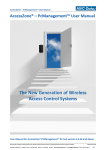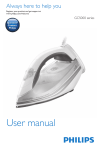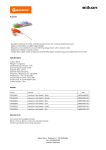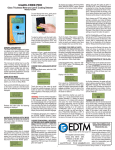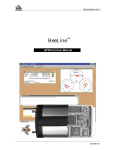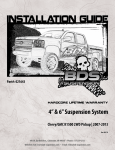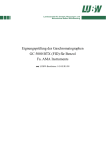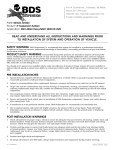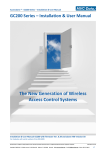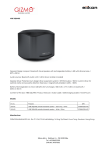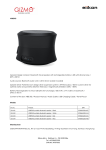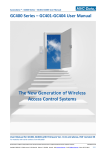Download PcManagement PC Installation Manual - MVC
Transcript
AccessZone ® - PcManagement PC Installation Manual AccessZone® – PcManagement PC Installation Manual The New Generation of Wireless Access Control Systems PC Installation Manual for AccessZone PcManagement PC tool Ver. 3.0.12 and above All information is subject to change without notice. All other products and brand names are registered trademarks of their respective companies 2014-05-16 US 1.07 Copyright © 2005-2014 All rights reserved MVC-Data ApS Skalhuse 5 9240 Nibe Denmark Web www.mvc-data.com E-mail [email protected] Phone +45 25 12 84 02 1/14 AccessZone ® - PcManagement PC Installation Manual AccessZone® System - A Key to a Safer Future Congratulations on choosing an AccessZone® Access Control System. It is a flexible and easy to use system for controlling access to doors and gates to private homes, shops and companies. This manual shows how to install the PC application PcManagementTM for MVC-Data ApS AccessZone Access Control Systems with up to 2000 users stored locally: GC630/GC640/GC670/GC770 GC3000/GC5000 The number of users depends on system version and acquired PC license. Please refer to the appropriate User Manuals for instructions on how to use the systems. GC630/GC640/GC670/770 GC3000/GC5000 AccessZone GateController box located near door or gate Get easy and seamless accesses to the secured area with your mobile phone working as a secure access key from a distance from 0.1 up to 10 meters All information is subject to change without notice. All other products and brand names are registered trademarks of their respective companies 2014-05-16 US 1.07 Copyright © 2005-2014 All rights reserved MVC-Data ApS Skalhuse 5 9240 Nibe Denmark Web www.mvc-data.com E-mail [email protected] Phone +45 25 12 84 02 2/14 AccessZone ® - PcManagement PC Installation Manual Table of Contents 1 2 3 4 5 6 7 8 9 Disclaimers ...................................................................................................................................4 Introduction .................................................................................................................................5 What is PcManagement...............................................................................................................6 3.1 Properties:............................................................................................................................6 How you find the Program and Manual.......................................................................................7 4.1 Preparation of PC .................................................................................................................7 Installation ...................................................................................................................................8 5.1 Step 1 ...................................................................................................................................8 5.2 Step 2 ...................................................................................................................................8 5.3 Step 3 ...................................................................................................................................9 5.4 Step 4 ...................................................................................................................................9 5.5 Step 5 .................................................................................................................................10 Uninstall and Reinstall................................................................................................................11 License........................................................................................................................................12 7.1 License Key.........................................................................................................................12 7.2 Demo License Key ..............................................................................................................12 Microsoft .Net Frame Work .......................................................................................................13 Windows 32-bit and 64-bit versions..........................................................................................14 All information is subject to change without notice. All other products and brand names are registered trademarks of their respective companies 2014-05-16 US 1.07 Copyright © 2005-2014 All rights reserved MVC-Data ApS Skalhuse 5 9240 Nibe Denmark Web www.mvc-data.com E-mail [email protected] Phone +45 25 12 84 02 3/14 AccessZone ® - PcManagement PC Installation Manual 1 Disclaimers All rights reserved. MVC-Data ApS assumes no responsibility for any errors in this manual. MVC-Data ApS is constantly working to improve its products and offer new features in collaboration with customers and partners. Therefore, MVC-Data ApS reserves the right to change the hardware, software and / or specifications without notice and shall have no obligation to update the information contained in this manual. MVC-Data ApS's products are not authorized for use as system-critical components in life supporting devices or systems. AccessZone® is a registered trademark of MVC-Data ApS. The Bluetooth trademark is owned by the Bluetooth SIG. All other trademarks are owned by their respective owners. The displayed screens may differ. Copyright © 2005-2014 MVC-Data ApS All information is subject to change without notice. All other products and brand names are registered trademarks of their respective companies 2014-05-16 US 1.07 Copyright © 2005-2014 All rights reserved MVC-Data ApS Skalhuse 5 9240 Nibe Denmark Web www.mvc-data.com E-mail [email protected] Phone +45 25 12 84 02 4/14 AccessZone ® - PcManagement PC Installation Manual 2 Introduction The AccessZone Access Control Systems are well suited for use in private homes, shops and companies. They are unique wireless access control systems built on Bluetooth wireless technology – a wireless technology that operates in the license free ISM band at 2.4 GHz. The systems only allow access to users who can be identified by their unique Key ID and optional a 4 digit PIN code for increased security. The used mobile phones or other Bluetooth devices must be set to “visible” to allow them to be discovered by the system. This eliminates the need for mechanical readers and keyboards outside the secured area. And thereby removes the risk for property damage and breakdown due to harsh environmental conditions and heavy use. Please refer to the GC630/GC640/GC670/GC770 or GC3000/GC5000 firmware Release Note for the latest updates. PcManagement uses the latest Microsoft .Net frame work (> version 3.5). I.e. the PC used must have the .Net frame work version 3.5 or newer installed. Refer to section 8 Microsoft .Net Frame Work. PcManagement release 3.x.x and above runs on Microsoft Windows XP, Vista or Windows 7/8 both 32-bit and 64-bit versions. All information is subject to change without notice. All other products and brand names are registered trademarks of their respective companies 2014-05-16 US 1.07 Copyright © 2005-2014 All rights reserved MVC-Data ApS Skalhuse 5 9240 Nibe Denmark Web www.mvc-data.com E-mail [email protected] Phone +45 25 12 84 02 5/14 AccessZone ® - PcManagement PC Installation Manual 3 What is PcManagement AccessZone PcManagement System is the PC application that handles the user interface for the AccessZone GateController systems (e.g. GC630), which are connected to gates, barriers, locks and other locking mechanisms. 3.1 Properties: Easy and seamless access with your Bluetooth® enabled mobile phone, tablets or GPS – No tags or cards are needed Fully featured access control system with booking feature Exceptional, fast and unique mobile identification with Bluetooth® High security with individual access PIN code and tamper alarm (GC3000/GC5000) Scalable for up to 2000 simultaneous users stored locally in GateController for autonomous operation Fast registration of a new key at the gate within a few seconds Unique time profiles for each GateController Individual and group user access profiles Grant and revoke user access at a glance Grant instant access from the graphical user interface Voluntary E-mail on selected events or as SMS via gateway Register all events in database (SQLite) for later analysis Control and monitor multiple gates from a single PC Support for multiple Remote Clients for monitoring at the distance Advanced system settings are configurable via XML file Stores all access in a database for later analysis Supports typical database functions – search who and what gate etc. Provides simultaneous support for multiple AccessZone GateControllers Supports RS232/RS422/LAN or Bluetooth interface Robust housing (IP40 indoor use /IP65 outdoor use) Easy firmware upgrade with a bootloader Low installation and maintenance costs RoHS compliant and low power consumption Please refer to the AccessZone PcManagement User Manual for instructions on how to use the systems. All information is subject to change without notice. All other products and brand names are registered trademarks of their respective companies 2014-05-16 US 1.07 Copyright © 2005-2014 All rights reserved MVC-Data ApS Skalhuse 5 9240 Nibe Denmark Web www.mvc-data.com E-mail [email protected] Phone +45 25 12 84 02 6/14 AccessZone ® - PcManagement PC Installation Manual 4 How you find the Program and Manual PcManagementTM program are on the installation CD or can be downloaded from www.mvcdata.com web page http://www.mvc-data.com/PC_Application.html Please check http://www.mvc-data.com/Support_1.html for updated information. 4.1 Preparation of PC AccessZone PcManagement can run on all standard Windows: XP (SP2), Vista and 7/8 PCs both 32bit and 64-bit version. Microsoft. NET Framework must be installed. Refer to section 8 Microsoft .Net Frame Work. It must also have built-in Bluetooth HW or insert a standard Bluetooth USB adapter if the system is with Bluetooth PC interface. Please refer to the appropriate Installation Manual for more details. The Microsoft Windows embedded Bluetooth stack is used and therefore there is no need to install additional driver software. Other Bluetooth stacks, like the Widcomm stack, are not supported. Please refer to the document: http://www.mvcdata.com/filer/faelles/File/Firmware/Misc/AccessZone_Widcomm_Bluetooth_Stack_Removal_Ma nual.pdf The program requires 20 MB harddisk space, but it is recommended that there is more than 100 MB free on your hard disk and that the PC already has critical updates from Microsoft installed. Insert the CD and setup program starts automatically. If it doesn’t start automatically the installation (might be disabled by user) can be started by running setup.exe. AccessZone CD Contents: • setup.exe • AccessZone.msi • relnotes.txt • Installation Manual.pdf • MSChart.exe Setup program (start this) Microsoft installations file Release note with the latest updates This installation manual Microsoft .Net application in folder .\MS Chart Controls\ All information is subject to change without notice. All other products and brand names are registered trademarks of their respective companies 2014-05-16 US 1.07 Copyright © 2005-2014 All rights reserved MVC-Data ApS Skalhuse 5 9240 Nibe Denmark Web www.mvc-data.com E-mail [email protected] Phone +45 25 12 84 02 7/14 AccessZone ® - PcManagement PC Installation Manual 5 Installation Run setup.exe and follow the instructions 5.1 Step 1 1) Click “Next” to continue 5.2 Step 2 1) Read the "End User License Agreement" (SBLA) carefully. License conditions are accepted by marking "I Agree" 2) Click ”Next” to continue All information is subject to change without notice. All other products and brand names are registered trademarks of their respective companies 2014-05-16 US 1.07 Copyright © 2005-2014 All rights reserved MVC-Data ApS Skalhuse 5 9240 Nibe Denmark Web www.mvc-data.com E-mail [email protected] Phone +45 25 12 84 02 8/14 AccessZone ® - PcManagement PC Installation Manual 5.3 Step 3 1) Verify that the program is installed in the desired folder - otherwise navigate to the desired location 2) Click "Next" to continue TIP! "Disk Cost" provides a quick overview of available hard disk space on your PC. 5.4 Step 4 1) The program is now ready to be installed on your PC. Click “Next” to continue 2) Click accept to installed if prompted - Program is being installed.... All information is subject to change without notice. All other products and brand names are registered trademarks of their respective companies 2014-05-16 US 1.07 Copyright © 2005-2014 All rights reserved MVC-Data ApS Skalhuse 5 9240 Nibe Denmark Web www.mvc-data.com E-mail [email protected] Phone +45 25 12 84 02 9/14 AccessZone ® - PcManagement PC Installation Manual 5.5 Step 5 1) The program is now installed. Finish by clicking "Close" TIP! Check that the latest version of Microsoft. NET Framework is installed on the PC using the Windows update feature or http://www.microsoft.com/net/Download.aspx. Log files, configuration file and system database are typically installed in the hidden folder C:\ProgramData\AccessZone\. The folder may be system specific. Please check the PcManagement “About” box for the correct path/location for your installation. TIP! If the folder is not visible - Change the Windows folder view settings to allow hidden folders to be shown. All information is subject to change without notice. All other products and brand names are registered trademarks of their respective companies 2014-05-16 US 1.07 Copyright © 2005-2014 All rights reserved MVC-Data ApS Skalhuse 5 9240 Nibe Denmark Web www.mvc-data.com E-mail [email protected] Phone +45 25 12 84 02 10/14 AccessZone ® - PcManagement PC Installation Manual 6 Uninstall and Reinstall The program can easily be removed again or reinstalled (repaired) by running the setup.exe file. The program can also be uninstalled through the Windows - Control Panel - Programs. 1) Run setup.exe 1) Chose ”Remove AccessZone…” to uninstall the program from the PC (Chose ”Repair AccessZone …” to reinstall (repair) installation) After the program has been removed from the PC 1) Click "Close" to exit Note! The user data (in the hidden folder C:\ProgramData\AccessZone\) are not deleted. All information is subject to change without notice. All other products and brand names are registered trademarks of their respective companies 2014-05-16 US 1.07 Copyright © 2005-2014 All rights reserved MVC-Data ApS Skalhuse 5 9240 Nibe Denmark Web www.mvc-data.com E-mail [email protected] Phone +45 25 12 84 02 11/14 AccessZone ® - PcManagement PC Installation Manual 7 License A valid license key is required for proper system operation. 7.1 License Key The license key handles the number of total users the system can handle and how many GateControllers it can handle simultaneously. It is possible to purchase license keys with different number of users suited for the customers needs. It is easy to upgrade an AccessZone System with more users or GateControllers – simply copy and past a new license file into the PcManagement license menu – no firmware upgrade is required. A license key is only available for customers and requires at least one GateController box. 7.2 Demo License Key A special demo license key is available for evaluation purposes of the PcManagement system. The demo version simulates a real working AccessZone system with random user accesses. It is possible to add/remove users and change system configuration. No time profiles are used because this is handled locally in each GateController. No GateController boxes are required to run the demo version. The demo license can be downloaded from http://www.mvc-data.com/PC_Application.html and supports 2 simulated GateControllers and 5 users. All information is subject to change without notice. All other products and brand names are registered trademarks of their respective companies 2014-05-16 US 1.07 Copyright © 2005-2014 All rights reserved MVC-Data ApS Skalhuse 5 9240 Nibe Denmark Web www.mvc-data.com E-mail [email protected] Phone +45 25 12 84 02 12/14 AccessZone ® - PcManagement PC Installation Manual 8 Microsoft .Net Frame Work PcManagement release from 1.5.5 and above uses the latest Microsoft .Net frame work version 3.5 or newer. Most PC’s have already the .Net frame work installed. The PcManagement release contains the Microsoft .Net upgrade installation application MSChart.exe. It is located in .\PcManagement 3.X.X\MS Chart Controls\MSChart.exe 1) Run MSChart.exe 2) Click “Next” to install the .Net Frame Work updates 3) Click “I have read and accepted the license conditions” 4) Click done when finished Or install from the Microsoft .Net download link: http://www.microsoft.com/net/Download.aspx. All information is subject to change without notice. All other products and brand names are registered trademarks of their respective companies 2014-05-16 US 1.07 Copyright © 2005-2014 All rights reserved MVC-Data ApS Skalhuse 5 9240 Nibe Denmark Web www.mvc-data.com E-mail [email protected] Phone +45 25 12 84 02 13/14 AccessZone ® - PcManagement PC Installation Manual 9 Windows 32-bit and 64-bit versions PcManagement release from 3.x.x and above has support for both Windows 32-bit and 64-bit versions. The installer (setup.exe) automatically detects the system type and installs the correct version. All information is subject to change without notice. All other products and brand names are registered trademarks of their respective companies 2014-05-16 US 1.07 Copyright © 2005-2014 All rights reserved MVC-Data ApS Skalhuse 5 9240 Nibe Denmark Web www.mvc-data.com E-mail [email protected] Phone +45 25 12 84 02 14/14