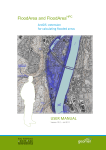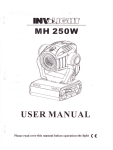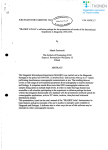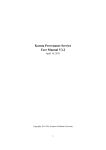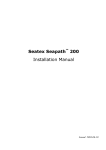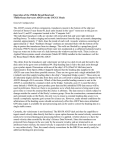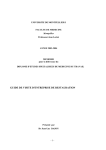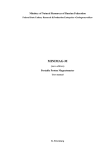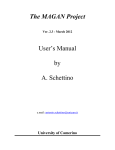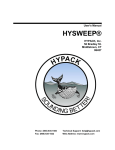Download MAGEONC system user`s manual, third edition, 1987
Transcript
CCOP/SOPAC TECHNICAL SECRETARIAT
DATA MANAGEMENT SECTION
MAGEONC SYSTEM
User's Manual
Third Edition:
O.LEMAIRE 1987
updates:
H.DROPSY 1988
O.LEMAIRE 1989
MAGEONC - Software
MAGEONC is a database management system for storing and
retrieving underway geophysical data 'from oceanographic cruises
(eg: navigation, bathymetry, magnetism and gravity).
The data base management system used at CCOP/SOPAC was
origina11y developed by the ORSTOM-Noumea to store their cruise
data (GEOMER data bank). It is a Network Pointer Model which
allows 'fast retrieva1s for geographica1 information.
The Data base covers an area stretching 'from 90E to 90Wand
'from 30N to 50S.
The alphanumeric cruise information taken 'from MGD77 cruise
header, is managed by the ISIS documentary data base management
system.
Important note:
Characters enc1osed in < > indicate a sing1e keyboard key. All
along this manua1 the PC keys are enc1osed in ( < ) ). The
equivalence between the VT220 and PC keyboards is detailed in
Annex C. The "Control" key is represented by <Ctrl).
Presently, the data extraction can be done only 'from your login
directory. To access the documentary software ISIS, you must
have the fol1owing files in your directory :isisuc.tab,
Isisac.tab, and Syspar.par.
CHAPTER 1 SYSTEM
OVERVIEW
1.1 INTERFACE
USER-SYSTEM
The system is written for the handling of the numerical data
recorded during the cruises. The interface User-System is done
interactively by use of Menu, prompt, worksheet.
Menu
A menu is made of a list of options. Each option is composed by
an "Option Identifier", which is a letter or a number, and by
an "Option Description", which describes an executab1e
Function.
The screen cursor is automatically positioned at the bottom of
this list. To execute a function, the user must hit the key
associated to an option identifier. If a wrong key is pressed,
no action is taken.
Once a Function has been selected, the system may need some
more information from the user to complete the request. Then,
prompt or worksheet are displayed.
Prompt
A prompt is a character line displayed on the screen, asking
the user for an information (e.g. "Filename 1")
Worksheet
A worksheet is a screen layout for the input of numeric or
character data. Some data may have default values that can be
modified by the user.
Some worksheets can be spread on several screen displays.
To move From one screen display to another, press <Prev
Screen> or <Next Screen>.
To move the cursor up, press the key <PFl>, to move down
press the key <PF2>.
To validate the input of one data, hit <CR>, then the cursor
will move automatically to the next input Field.
To get Help message, press <HELP>.
2
CHAPTER 2
DATA BASE ORGANIZATION
2.1
GEOGRAPHIC AREA
The geographic area covered by the base spreads from 30N to 50S
and from 90E to 90W. This area is split into 57600 quarters of
square degree called "stations" used by the storage/retrieval
algorithm.
However, a vast majority of the cruise data received from
NGDC,Boulder,Colorado) and from some other' institutions
provide from a CCOP/SOPAC's area of interest, which is from 5N
to 40S, and from 140E to 130W.
2.2 THE DATA BASE FILES
The incorporated data are shared between five files:
- CROISR.DAT: genera1 information about the incorporated
cruises
- PROFIL.DAT: genera1 information about the incorporated
profi1es
- STATN.DAT:
information about the station sequential1y
crossed by the cruises
- MESxxx.DAT: files with the data points of the cruise
number xxx
- BASGRA.DAT: general information about the gravity bases.
There are also files used by the file management system:
DGNDX,DGLST,xxx.EEZ.
Croisr.Dat
The fi1e Croisr.dat contains genera1 information about each
cruise:
- Cruise name (8 characters)
- Cruise incorporation number (internal number)
- Dates of the survey (format: ddmm where dd=day
mm=month)
- "Lower left" and "upper right" limits of the
cruise
- Pointers onto the station and profile files
- Number of profiles
- Total number of data points
- Year of the survey
Navigation
quality code (O=satellite, I:mixed,
2 : celestial )
- Structure code of the data file (mesxxx.dat) 2.2.2
3
Data Base Organization
Profile.Data
The file Profile.dat contains general information about each
profi1e:
- Cruise incorporation number
- Profile name (8 characters, currently the first 5
characters of the cruise name followed by a three
digits number (e.g. ETM85001 for the first profile of
the cruise ETM85FIJ)
- Starting date in minute (TO= OOhOO the 1st January)
- Ending date in minute
- Sequential number of the starting station of this
profi1e
- Sequential number of' the ending station of' this
profile
Statn.Dat
The file Statn.dat contains information about the stations
sequentially crossed by a cruise:
-
Cruise incorporation number
Arrival time Ts of' the ship in the station
Departure time Te of the ship from the station
Number of' data points of' the cruise between Ts and Te
MESXXX.Dat
A MESxxx.dat file is created for each new cruise. Each record of
this file is filled with a data point. The recorded fields are:
- Time (in decimal minutes with t=o for the 1st January
OOhOO)
- Navigation code (international code; cf'. MGD77
format)
- Latitude
- Longitude
- Bathymetry
- Gravity
- Gravity anomaly
- Magnetic
- Magnetic anomaly
4
Data Base Organisation
2.3 THE PROGRAMS
The system is made of' three main programs:
- INCORP for cruise incorporation
- DQUERY for query formulation
- DQUERB which processes the extraction in batch mode.
There are utility programs which interface data exchange formats
(MGD77,GF3) and allow the translation from binary to ASC II and
the 1isting of the Data base files (program BROWSE}.
Access to the INCORP program is strictly reserved to the system
manager and needs system privileges.
The DQUERY program can be run by any user from his login
directory. You just type MAGEONC or press <PFl> «Fl>). The result
binary file (RESULT.DAT) which contains extracted data and the
1isting of the extracted cruises ("FOR 118. DAT fi1e) are created
in your login directory.
The DQUERY program lets you choose between six types of
extraction:
1.
Cruise name
2.
Profi1e name
3.
Range of stations
4.
EEZ (Exclusive Economic Zones)
5. Documentary search (through ISIS)
6. Geographical window
5
CHAPTER 3
CRUISE INCORPORATION
The program "INCORP" executes the cruise incorporation and
some other functions related to the incorporation.
3.1 MAIN MENU
The cruise data to be incorporated must be stored in a file
named TRSFRT.DAT which has the structure described in annex A.
For its creation read MGD77 utilities manual. Access to the
cruise incorporation program requires system· privileges. To
run it, type at the DCL level ($ prompt) the following command:
$ RUN SGBD: INCORP
Then the following menu is displayed:
F Full incorporation chain
I Merge the satellite and estime files
C Cruise information incorporation
D Data incorporation
l listing of the incorporation
B Backup of the Data Base files on TK50
X Exit
___________________________________________________________________________________________________________
C
The screen cursor is placed at the bottom of the menu. Then
type one or the option identifier. If you hit <F>, the cruise
information incorporation and data incorporation are run
sequentially.
6
Cruise Incorporation
A new screen is displayed for each profile. You can move
through the screens with the <Prev. Screen> and <Next Screen>
keys. The input is validated with the <CR>.'When you have
finished with the input, hit the <DO> key, the input
information is saved in a temporary File INFCRO.DAT and the
system takes you back to the main menu.
3.4 D: DATA INCORPORATION
The Cruise information Function must be executed before the
data incorporation.
CAUTION
Once the 'D' key has been hit, the system must not be
interrupted. If it is, the Data Base should be restored from
the TK50 Mageonc backup tape.
Three windows are disp1ayed on the screen. The First one
displays the general information about the cruise. The system
then asks you to give a navigation quality code: '0' stands for
satellite', 'I' mixed or interpolated,'2' celestial, '3'. Type
one of these code numbers and the incorporation of the cruise
data begins.
Information about the profi1e and station which are being
incorporated are displayed on the screen. When the data
incorporation is completed the main menu is displayed again on
the screen.
3.5 L: LISTING OF THE INCORPORATED DATA
IF you type 'L' the system wi11 ask for the cruise name you
want to get information about. So it searches these information
through the Cruise, profi1e and station files, then you are
asked if you want a listing of the numerical data. The listed
data are stored in a File named 'PRINT.LIS' in your default
directory.
To display the data list on the screen, type the DCL command:
‘$TYPE PRINT'
To print data list on paper, type:
"$PRINT PRINT'
8
Cruise Incorporation
3.6
B : BACKUP ON TK50
This command executes a backup of the update files on a TKSO
tape. It is executed after you quit the program with the 'X'
(Exit) function. To backup your work, type "B" from the menu.
Then you are asked to load a TKSO tape (insert the initialized
tape into the TKSO drive and press the red button).
The files are copied into a saveset labelled with the backup
date (e.g. 2SDEC86.SAV).
The files can be restored with the following DCL command:
$ BACKUP/VERIFY MUAO:savesetname/SAVESET MAGDIR:
9
CHAPTER 4
DATA EXTRACTION
4.1
INTERFACE COMPUTER - USER
4.1.1 Introduction
The interface of the "Extraction" routine is slightly
different from the "Incorporation" routine. The extraction
program can be run from a DEC terminal as well as from a PC.
An interface (computer-user) is the part or the software which
involves information exchanges between the user and its
computer. In other words, it communicates with the software.
This interface has been developed with ru1es which are
necessary to be known to use the software without any
difficulty. Those rules are simple and will always be the same.
The same interface rules are used for the MAP and PROJECTION
programs.
The following headings and sub-headings will describe in detail
how to use this interface by defining its basic concepts. The
same interface is used by the cartographic software MAP.
This interface is supported by Vax computer under the operating
system VMS (Virtual Memory System).
4.1.2 Window
A window is a box on the screen, limited by a border line and
containing information, option or space to input information
and parameter as requested. Several windows could be displayed
on the screen at the same time. There are three types of
window:
- Input window
- Help window (or informative window)
- Message window
Input Window
This type of window is dedicated to receive data, parameters,
choice of' option or values asked by the software.
The test and va1idation of the input va1ue is carried out, when
the <Next Screen> «F2» key is pressed. The cursor will leave
the current window to go on to the next one (cf 1.4.d) [figures
2,3,4].
10
Data Extraction
Help Window
This type of window is usually displayed when the user asks
for help, by pressing the <Help> «F3» key (cf 1.4.b). Then a
text is displayed, superposed on the current window; press
<CR> key to make it scroll.
It is impossible to input alphanumeric character. The only two
possible actions are:
- <Carriage Return>: scrolling Help message
- <Prev Screen>:
get back to the window where you
were before asking for help [figure
7].
4.1.3 Message Window
This window is always displayed at the bottom of the screen and
contains one line of text. I t appears mainly in two cases :
a)
When the program detects an error (e.g. bad syntax or
input missing). Then the message indicates the type of
error.
The message disappears after the user has done an
interaction (new data input, ask 'for help •••) which is
valid, so doesn't involve a detection of error again.
b)
When the program does not need any more information and
is running successfully [figure 5].
4.1.4 Field
A fie1d is part of a window dedicated to their input of
information. Its video state is, always reverse or blinking.
One field will take only one data or information. There are
three types of field:
- input
- scrolling
- input and scrolling
It is possible and usual to have several 'fields of any type in
the same window. Each field is in video state reverse except
the one you can change (that means: input a data or make a
choice by <Select> key). If no field is blinking, no data is
needed, and a message informs the user that the program is
running [fig. 5].
Data Extraction
Input Field
This type of field accepts any alphanumeric or numeric data. In
some circumstances there may be already a default value.
Information could be asked at anytime by <Help> key.
Scrolling Field This type of fie1d allows you to make a choice, with in several
options. To be placed on the chosen option, press <select> key
to scroll the options one by one. The <cr> or ‘next screen'
will leave the current field and go to the next scroll field or
to the next window. When the user is in a such field, the
cursor Is at left-upper corner of the current window, this last
note is important, because sometime only one option at time is
visible, and looking at the position of the cursor is the on1y
way to know it is a scrolling field and not-an 'input field
with a default value on it. The action available are <CR> to
change of field (if' another field exists in the same window),
<select> to change of choice, and <help>, <next screen> or
<previous window> as usual. [figure 2,3 ]
Input And Scrolling Field
This type of field has been developed to input the geographical
coordinates of an area. The aim of such a field is to accept an
input of a geographical coordinate in any of the three
following syntaxes:
for latitude for longitude
type 1 XDDMMSS.SS YDDDMMSS.SS type
2 XDDMM.MMMMM YDDDMM.MMMMM type 3
XDD.DDDDDDDD YDDD.DDDDDDDD
With D(Degree),M(Minute),S(Second) are belonging to [0,9] ; X
=
N(North)/ S(South); Y
=
W(West)/E(East)
The coordinates can be input in the same way as the input
field, according to the fact that the syntax must be respected.
If the syntax is not respected, an error message is displayed
and you have to re-enter the coordinates. The facility offered
by this type of field is that any of the three types of syntax
of coordinates can be entered.
12
Data Extraction
Pressing the <Select> key changes all types of
(ca1culations are automatic). In that way, severa1
each of different types (or same) can be entered
difficulty and without any preliminary calculation.
values are "0" by default [figures 4,9,10 ].
Examples
, "E 179.505
"for
"E 179 30.5
"for
"E 179 30 30 "for
coordinates
coordinates
without any
The missing
"E 1 79.50500000"
"E 179 30.50000"
"E 179 30 30.00"
4.1.5 Function Keys
There is six keys defined to operate the interface [figure 1] CR
- HELP
- Previous Screen
- Next Screen
- FI0
- Select
CR <return/enter key>
This key has two functions:
- In an informative window it makes the text scroll page by
page
- In an input window, it makes you move to the next field of
the current window (if it is pressed in the last field. the
cursor will take you back to the first field of the window).
This key has no effect when there is only one Field in the
window (ex: Main menu of Mageonc)
Help
This key can be used at any time in an input window. It
displays an informative window. The user cannot ask for help
while he is already in an help window·" (only one level of
help).
Previous Screen
This key always enables you to go back to the previous window.
The only case when it is not possible is in the Main menu (or
the first window) because there is no previous window.
13
Data Extraction
<Previous Screen> «Fl» key is the only way to exit from an
informative window.
Next Screen
This key can be used at any time in an input window; it
enables to continue the processing, by passing to the next
window. If no more data is needed, a message is displayed
meaning the program is running.
The passage from a window to the possible next one goes
through a validation of data after test (the tests are
processed by the software and signalled by a message).
If some data are missing or incorrect, a message appears and
the user must correct his previous input. The program places
the user automatically in the field to be corrected.
F10
This key operates at any time in any input window, and allows
to exit properly from the program.
Select
This key is enabled in a "scrolling" or in an "input and
scrolling" field. It scrolls the available options one by one
in a "scrolling" field. In an "input and scrolling" field it
changes the type of syntax of the coordinates (e.g.
geographical limits).
4.2 EXTRACTION PROGRAM MAGEONC
You access the query program by typing '$ MAGEONC' or hitting
<PF 1> < <F 1». Note that your result files will be in your
logging directory. First you select the extraction mode and
formulate the query interactively (program OQUERY) then, the
query is processed in batch mode (program OQUERB)
4.2.1
Main Menu
The main menu is composed of one scrolling field. The user can
choose an option with the <Select> «f4») key to scroll each
option. Pressing of the <Next Screen> «f2») key will validate
the choice and will display the next window. The meaning of
the available options is explained in the following paragraphs
[figure 2].
14
Data Extraction
4.2.2 Query Formulation
All the requested information will be Input interactively.
Administrative Information
The query number is the recording number of current query in the
Demand file (DEMAND.DAT). Query number and date are both
automatically displayed by the software. The user inputs his
name, company name and geographical area. These information will
not be used In the data retrieval. It's just a general
information.
Selection Mode:
The scrolling field of this window allows the user to choose
among six possible modes of data selection (c'f.2-3-2). After
pressing <Next Screen> key a new window appears superposed on the
last one (not erased) [figure 3].
Geographical Window
The four limits of the geographical window must be entered. Note
that if the 180 meridian is in your area, the west limit begins
by 'E' and the east limit by 'W'. The coordinates can be input
under three different syntaxes (cf 4.1.4.3).
To validate your selection, press (Next Screen> «'f2». A test
will be then run by the software to check the syntax of the last
input data is checked [fig.4].
Profile
You have to enter the name of the profile as stored In MAGEONC.
The profile name is made of the five first letters of the cruise
name identifier, 'followed by a three digits number. [figure 5]
Cruise
You have to give a cruise name as stored In MAGEONC. By typing
(help> you will get the list of the cruise and some information
relative to them. [figure 5]
15
Data Extraction
Cruise And Station
The number of the stations are the ones given chronologically
to each station (quarter of square degree) crossed by the
cruise. The information about these stations are stored in the
fi1e ST A TN. DAT which can be 1isted with the Browse program.
[figure 6 ]
Through The Documentary Data Base
This option makes you run the documentary software ISIS. you
need the "ISISAC.TAB" and "ISISUC.TAB" and "SYSPAR.PAR" 'files
in your current directory.
- hit <S> (or <PF3> on DEC keyboard or <F3> on PC keyboard).
Then you are prompted 'for the data base name: enter
MAGEON. You access the search menu.
-
Hit <S> then enter your request (cf ISIS manual 'Search
language)
-
You can display the results by hitting <D>
When you are satisfied with the result you save it
hitting P. Then by typing< P> save the records in a 'file
called MAG, press <PF1>, answer MYPRT to the ISIS prompt,
some strange things are displayed on the screen, don't
panic. Exit by typing twice <X>. For more information about
this software, please refer to the ISIS user's manual.
Things should be easier with the new ISIS version.
Exclusive Economic Zone (EEZ)
Select through the EEZ scrolling 'field a South Pacific State
name, then all the cruises belonging to its EEZ will be
extracted. [figure]
4.2.3 Data Extraction
The query is stored in an ASCII 'file 'PARAM.MAG' in your
login directory. The extraction is done in batch mode
(submitting the program sgbd: DQUERB). When the process is
over, the system displays a message onto your screen and rings
the terminal bell. The data are in the RESULT.dat file in your
login directory, and the information relative to the cruises
extracted in the 'file FOR118.dat.
16
Data Extraction
A more detailed report of the extracted cruises can be obtained
through ISIS. You read From FORl18.dat the N cruisenames
cruise(i), then you run ISIS (by hitting <PF3> «F3» ).
Enter the Following boolean Formulation:
cruise(l) + cruise(2) + •••• + cruise(N)
You display the search results (hit <0», save then (hit <P», go
to the print menu «-> on the keypad) and print it.
Refer to the ISIS reference manual or to chapter 5 For more
information.
NB: To run ISIS you need the ISISUC. TAB, ISISAC.tab and
SYSPAR.PAR in your login directory.
4.3 BROWSE
This command displays the Fi1e RESULT.DAT on the screen.
As this option has not been modified from the previous version
of the software, you have to use the following protocol <Next
Screen> key and <Previous Screen> key to scroll the data up and
down, page by page. With <FIO> (or <Ctrl-z> key go back to the
Main menu [Figure 8].
17
CHAPTER 5
CRUISE DOCUMENTARY SEARCH
Various non-numerical information about the cruises are
accessible through 1515 software. This chapter describes which
information is stored and how to retrieve it.
Most of the information are derived from the Cruise Header in
the MGD77 formatted cruise data.
Please refer to the "Marine Geophysical Data Exchange Format _
MGD77 manual edited by the National Geophysical Data Centre,
Boulder,Colorado.
5.1 DATA STORED
- Cruise identifier:
-
Internal survey identifier.
It is this identifier that is used
to retrieve the numerical values
(e.g. 5EAP5851)
Institutions or agencies funding the survey
Vessel name
Project, leg (example: project: 5EAP50 Leg 1 or
Tripartite II leg 3)
survey departure date and departure port
survey arrival date and port
year of beginning of the cruise
structure surveyed (e.g. Tonga trench, Louisville
ridge)
Exclusive Economic Zones entered by that cruise
Numerical Data Stored In MAGEONC-Code (field 50)
0=Navigation only
- 1= Bathymetry only
- 2= Bathymetry and gravity
- 3= Bathymetry and magnetic
- 4= Bathymetry, magnetic and gravity
- 5= Magnetic only
- 6= Gravity only
- 7= Unspecified data
- 8= Under request, not in MAGEONC
- 9= Cruise being incorporated in MAGEONC
Tools
The
instrumentation
is
described
in
plain
language
(navigation, bathymetry (3.5 kHz…), gravity (Lacoste-Romberg
5-26….), magnetic (Proton precession mag-Geometries G-801,
seismic, water sampling, dredging (tang1e net…..), photo,
video, submersible.
18
Cruise Documentary Search
A generic code for some type of instrumentation is added,
which can make the user search easier:
-
NBES: Narrow Beam Echo Sounder
HBES: Multi Beam Echo Sounder (e.g. Seabeam)
MCS: Multi Channel Seismic
SCSI Single Channel Seismic
SLS: Side looking (scan) Sonar
PDR: Precision Depth Recorder
SBP: Sub Bottom Profiler
FFG: Free Fall Grab
etc
Bathymetry
Digitization rate: e.g. 50 if there is one bathymetric record
stored every five minutes interpolation scheme: this field
allows for a description of the Interpolation scheme used,
should some of the data records contain interpolated values.
(e.g. 5 minutes Interval and peaks and troughs) datum code:
- 00: No correction applied (sea level)
- 01: Lowest normal low water
- 02: Mean tower low water
- 03: Lowest low water
- 04: Mean lower low water spring
- 05: Indian spring low water
- 06: Mean low water spring
- 07: Mean Sea level
- 08: Mean low water
- 09: Equatorial spring low water
- 10: Tropic lower low water
- 11: Lowest astronomical tide
- 88: other
Magnetic:
Digitization rate:e.g. 50 if there is one magnetic record
stored every five minutes
Reference field code. This is the reference Field used to
determine the residual magnetic:
-
01: AWC 70
02: AWC 75
03: I GRF-65
04: IGRF-75
05: GSFC-1266
06: GSFC-0674 (POGO 0674)
07: UK 75
08: POGO 0368
09: POGO 1068
10: POGO 0869
88: other
19
Cruise Documentary Search
Method of applying residual field: e.g. "Linear interpolation
in 60 miles square"
Gravity
Digitization rate:e.g. 50 if there is one gravity record
stored every five minutes Theoretical gravity formula code:
1.
2.
3.
4.
1 : Heiskenen 1924
2: International 1930
3: lAG system 1967
8: other
Reference system code:
1.
2.
3.
4.
1: local system
2: Postdam system
3: System IGSN 71
9: other
Correct Ions app I led: Drift, tare, and b I as correct ions
app lied (e.g. +0.075 mgal per day)
5.2 HOW TO ACCESS THE CRUISE-RECORD
Retrievable Information Field
Some of the fields described above are the access points to the
Cruise information record. This is the list of' those fields
that let you access the whole information record:
-
Cruise identifier
Institution
Vessel name
Chief Scientist
Project
Instrumentation code (ex: SCS, MBES…)
Numerical data stored in MAGEONC
Structure surveyed (ex: Louisville ridge)
Year
- EEZ
Search Language
ISIS search language is based on boolean algebra. To go to
Search menu, hit <S> (from the main menu) or <PF3> «F3». Type
<S> to enter your query, then the program prompts you to enter
a boolean expression
20
Cruise Documentary Search
Access Points
There are three ways of accessing a record: precise access
point, right truncated access point and ANY term. A search
term is any word or group of words recognized by ISIS as an
entry point to a record.
A precise access point is a searchable term or group-or words
as it is known by the system. Be sure of the spelling. If you
type TONGA , you are requesting ISIS to retrieve all the
cruise headers having the search term TONGA. The response is:SET
1 : TONGA
P=
13 Tonga
T=
13 - #3: Tonga
p=
' , called the posting count indicates the
number of times that term Tonga occurs in the database. It
is not necessarily the same as the number of records, because
the same term may occur more than once in some records.
IF a search term is more than one word long, it must be
enclosed in double quotation marks ("): "Louisville ridge"
With a right truncated access point you give the First letters
of a search term. The truncated character is $. IF you enter
TONGA$, you get:
SET
p=
p=1
p=
p=
T=
T=
2: TONGA $
13 Tonga
1 Tongatapu
1 Tonga platform
1 Tonga ridge
13 -#5: Tonga$
13 -#2: #5
An ANY term is a collective search term. Presently no ANY term
has been defined in MAGEONC.
Logical Operand
The main operands are the "OR" (inclusive), "AND" and "NOT".
For a description of the full set of operands, please consult
the CDS/ISIS reference manual (chapter IV).
The OR symbol " is "+", AND is "*", NOT is "_".
Now follow some examples of complex searches:
To get a list of the surveys in the Tonga area from 1970 to
1973, enter:
21
Cruise Documentary Search
Tonga * (70+71+72+73)
By typing <0> you get a listing of the retrieved cruises:
7TOW05WT (project Seventow leg5 •••• ) and ANTP16MV (project
Antipode leg16 ••• ).
To get all the cruises with gravity data stored in MAGEONC, in
the Vanuatu area:
VANUATU • (2+4+6)/(50)
2,4,6 are the data code meaning that the gravity is stored
In MAGEONC. To bypass search conflicts the '/(50)' suffix
indicates that the terms 2,4,6 must belong to the field
50.
5.3 UTILITIES
Listing CROISR…DAT
This program lists the file croisr.dat by alphabetical order or
cruise Incorporation number. If you want all the cruises to be
listed type <I>; the cruises are displayed by increasing
Incorporation number.
You can enter a cruisename, then the list starts at this
cruise; lf you enter a wrong name the lists start from the
cruise having the closest name.
To run this program type:
$ run sgbd$tool:liscru
Editing CROISR.DAT
During the cruise information input you may have misspelt the
cruisename, or have done some other minor mistakes. After the
incorporation you can correct it by editing the croisr.dat
file. You can enter either a cruisename or a cruise
incorporation number. The information about this cruise is
displayed on the screen and you are asked to give the field
number to modify, then to enter the new field value. The
following fields can be edited:
1=
2=
3=
4=
5=
6=
Cruise name:
Mageonc id:
starting date, ending date:
Year:
Navigation quality code:
File structure code:
22
Cruise Documentary Search
When you finish the edition type <0> at the field number prompt.
To run this program type:
$ run sgbd$tool:edtcru
Reinvention of The DATABASE
In some unfortunate cases due to a power break or a bug while
incorporating, the data base integrity can become ... hazardous
because of' pointers pointing to wrong records. You can detect
such a case when your extraction request ends with one of' the
following messages:
, ERROR: attempt to access non-existent record'
, PLST+PSTA doesn't point to the right DGLST record'
‘ ERROR: record number outside range DGLST.DAT '
, Access violation '
Don't panic - consult the System Manager. There are two
solutions to recover your data:
a.
Retrieve data from the latest Backup file (TK50
cartridge) using the DCL command 'RESTORE'
or b. Reinvert the base from the data files MESxxx.dat.
The inversion is done by running:
sgbd$tool:INVER.exe.
This program asks for the number of' cruises to be
reprocessed.
23
CHAPTER 6
MAGEONC UTILITIES
6. 1 TOOL PROCEDURE
Option Description
o Help, execute a DCL command 1
List CROISR.DAT
2 Edit CROISR.OAT
3 Translate a binary result.dat into an ASCII File
4 Delete a cruise From MAGEONC 5 Full MAGEONC invertion
(requires system privileges)
<CR> Exit
6.2 MGD77 PROCEDURE
Option Description
o Help, execute a DCL command
1 Read a 120 bytesMGD77 and write an input File
For MAGEONC
2 Translate a 80 bytes length MGD77 into TRSFRT.DAT 3
Read a MGD77 File and write a Result.dat file
4 Extract time,navigation,bathymetry from a MGD77 5
Export a RESULT.DAT into MGD77 Format
<CR> Exit
24
APPENDIX C
DEFINITIONS
SIMPLIFIED ALGORITHMS
For each new cruise incorporated, a file MESxxx.dat is created.
It is filled with the measure points. xxx is equal to the
^&incorporation number\& NCROI given by the system to the
cruise. The other riles (CROISR.OAT,STATN.DAT, OGLST.OAT,
PROFIL.OAT, OGNOX.OAT) are not created but updated.
To speed up the retrieval of data by geographic window or
economic zone, the area covered by the base is split in 57600
.... &stations\&. A station is equal to one quarter of' square
degree. Each of these stat ions is associated to a record or
the A &OGNOX \ & File. The record number I of the OGNOX is
associated with the station number 1. A station is the smallest
geographical element that can be extracted.
For each station crossed by a cruise a new record is added to
the A&OGLST\& File (cF Annexe A). IF the stations never been
crossed by any cruise the OGLST record number (named OGNOX
index) is written in the given OGNOX record.
Each time a cruise
enters into a new station, the A&sequential
station numberA& NSTA is incremented by one. This sequential
station number is recorded in OGLST and STATN. The starting
station of' a cruise gets the sequential number 1, this number
is incremented for each new crossed station. If a stations
crossed twice (or more) by this cruise, it will get two (or
more) different sequential numbers.
So, a ^&measured point\& is defined by the three elements : the
cruise number NCROI, the sequential stat10nnumber NSTA, and the
time T (in decimal minute) of the measure.
The ^&station pointer\& PSTA is equal to the record number of
the first record of a given cruise in the STATN.OAT File. The
^&profile pointer\& PPRO is equal to the record number of the
First record of a given cruise in the PROFIL.DAT file. Both of
them are stored in CROISR.DAT.
INCORPORATION
For each new incorporation, an incorporation number NCROI is
given to the new cruise and a File MESxxx.DAT is created that
contains the measure points data.
30
Simplified Alogrithms
During the incorporation, at each station crossed by the cruise
is given a station number NSTA, and a new record is added at
the end of the DGLST.dat file. If this station has never been
crossed by any cruise before, then the number of the DGLST
record is stored in the right DGNOX record.
The DGLST record is made or three fields:
-The cruise incorporation number NCROI
-The sequential station number NSTA
-The DGLST pointer PLST
If this station has been a1ready crossed by this cruise or
another cruise, the PLST or this previous passage is updated
and made equal to the DGLST record number or the new DGLST
record.
The PLST or the last record is made equal to zero.
EXTRACTION
The elementary algorithm is the extraction or the data
contained in one station. So we shall only explain here, the
great lines or this algorithm.
If the program has to extract a station I, the program reads In
the DGNDX record, numbered I, the Index J (or first list pointer
PLST). Then it reads in the DGLST record (number J), a coup1e
cruise station (NCROI, NSTA) and the next list pointer. With
NCROI, It can read in CROISR.OAT the station pointer PSTA.
PSTA+NSTA is equal to the STATN record number in which the
measure pointer and the number of measure points permit to read
in the fi1e MESNCROI. DAT all the measure points recorded by
the cruise NSTA. These data are stored in RESUlT.DAT.
Then the PLSTth record or DGLST Is read and the process is
iterated. The retrieval is finished when PLST is null.
FOR MORE INFORMATION
For more information about the structure or the database and
the used algorithms you are invited to read the MAGEONC
programmer's manual.
31
Acknowledgement
We would like to thank the ORSTOM-Noumea and especially J.RECY
and F.MISSEGUE who helped us in the understanding or the
system and gave us the benefit or their experience. The
algorithms and the structure or the data base were kept but
the system-user interface and the Input/Output file procedure
were deeply recast to speed up the execution using VMS
routines and special VMS features. Some new extraction
facilities were added.
0000000000000000000
39