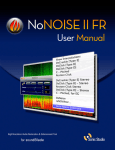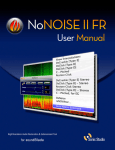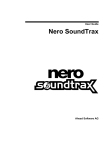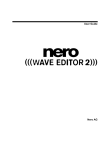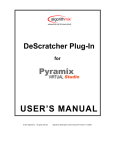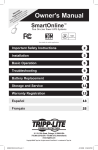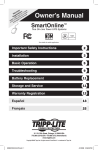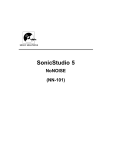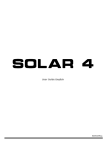Download NoNOISE II — User Manual
Transcript
High Resolution Audio Restoration & Enhancement Tool for soundBlade & Amarra ©2006-2012 Sonic Studio, LLC — All rights reserved This manual, as well as the software described in it, is furnished under license and may only be used or copied in accordance with the terms of such license. The information in this manual is furnished for informational use only, is subject to change without notice, and should not be construed as a commitment by Sonic Studio, LLC. Sonic Studio, LLC assumes no responsibility or liability for any errors or inaccuracies that may appear in this document. Except as permitted by such license, no part of this publication may be reproduced, stored in a retrieval system, or transmitted, in any form or by any means, electronic, mechanical, recording, or otherwise, without the prior written permission of Sonic Studio, LLC. SONIC STUDIO, LLC MAKES NO WARRANTIES, EXPRESS OR IMPLIED, INCLUDING WITHOUT LIMITATION THE IMPLIED WARRANTIES OF MERCHANTABILITY AND FITNESS FOR A PARTICULAR PURPOSE, REGARDING THE APPLE SOFTWARE. SONIC STUDIO, LLC DOES NOT WARRANT, GUARANTEE, OR MAKE ANY REPRESENTATIONS REGARDING THE USE OR THE RESULTS OF THE USE OF THE SONIC STUDIO, LLC SOFTWARE IN TERMS OF ITS CORRECTNESS, ACCURACY, RELIABILITY, CURRENTNESS, OR OTHERWISE. THE ENTIRE RISK AS TO THE RESULTS AND PERFORMANCE OF THE SONIC STUDIO SOFTWARE IS ASSUMED BY YOU. THE EXCLUSION OF IMPLIED WARRANTIES IS NOT PERMITTED BY SOME STATES. THE ABOVE EXCLUSION MAY NOT APPLY TO YOU. IN NO EVENT WILL SONIC STUDIO, LLC, ITS DIRECTORS, OFFICERS, EMPLOYEES, OR AGENTS BE LIABLE TO YOU FOR ANY CONSEQUENTIAL, INCIDENTAL, OR INDIRECT DAMAGES (INCLUDING DAMAGES FOR LOSS OF BUSINESS PROFITS, BUSINESS INTERRUPTION, LOSS OF BUSINESS INFORMATION, AND THE LIKE) ARISING OUT OF THE USE OR INABILITY TO USE THE SONIC STUDIO SOFTWARE EVEN IF SONIC STUDIO HAS BEEN ADVISED OF THE POSSIBILITY OF SUCH DAMAGES. BECAUSE SOME STATES DO NOT ALLOW THE EXCLUSION OR LIMITATION OF LIABILITY FOR CONSEQUENTIAL OR INCIDENTAL DAMAGES, THE ABOVE LIMITATIONS MAY NOT APPLY TO YOU. Sonic Studio, Sonic Clarity, SSE, soundBlade and the Sonic Studio logo are trademarks of Sonic Studio, LLC. All other company or product names are either trademarks or registered trademarks of their respective owners. Page 2 This page is blank by intention. Page 3 NoNOISE II FX User Manual Table of Contents Chapter 1 NoNOISE II FX....................................................................................... 5 NoNOISE II Options Installation —..................................................................................................5 1.1 Manual DeClick.......................................................................................................6 1.1.1 Interpolation Algorithms............................................................................................................. 6 1.1.2 Using Manual DeClick................................................................................................................. 8 1.1.3 Obscenity Reduction................................................................................................................... 9 1.2 Broadband DeNoise...............................................................................................9 1.2.1 Introduction................................................................................................................................. 9 1.2.2 The Noise Estimate....................................................................................................................10 1.2.3 Running the Broadband DeNoiser............................................................................................13 2.2.5 Shutting Down the DeNoiser....................................................................................................14 NoNOISE II FX User Manual Index......................................................................... 16 Page 4 Chapter 1..........................................................NoNOISE II FX NoNOISE II is the world’s premier tool for restoring vintage and problematic audio recordings. NoNOISE II FX includes a simplified version of the entire NoNOISE II toolkit, including Manual Declick, Manual DeCrackle, FFT (Fast Fourier Transform) generation and Broadband DeNoise. The Manual DeClick toolset precisely removes impulse noise, analog or digital overloads, harmonic and intermodulation distortion, and provides a unique solution to obscenity masking. The Manual DeCrackler provides unparalleled distortion reduction for a segment or an entire sound file. The Broadband DeNoise option is the highest fidelity single–ended noise reducer available today and can rescue both old and new recordings alike. The FFT funtion is useful for defining audio anomalies prior to restoration. Figure 2.1: The NoNOISE II menu NOTE: When NoNOISE II FX is combined with soundBlade LE, it gives soundBlade LE the ability to record. NoNOISE II Options Installation — Page 5 NoNOISE II requires the installation of both an iLok license and Sonic Studio Options Files for NoNOISE II FX, NoNOISE II FR or NoNOISE II SR to be enabled for use. Running the appropriate Options Installer, located in your soundBlade app folder’s Sonic Options folder, installs the necessary software. This does not install the actual option software, it merely enables specific options you have licenses for on your iLok. NoNOISE II Options Notes:. 1) Options are installed on the Boot Volume at: /Library/Application Support/Sonic Studio/Sonic Options 2.0/ 2) Use the Remove NoNOISE II Options utility for removing options. NOTE: Only install NoNOISE II options that you have licenses on your iLok for. Installing options that are not on your iLok will make soundBlade launch very slowly. 1.1 Manual DeClick The Manual DeClick option provides tools for isolating and removing individual transient impairments in a sound file. Manual DeClick assists in removing unwanted noises such as clicks, pops and thumps. It offers five different interpolation algorithms that are capable of correcting even difficult audio anomalies. The algorithms analyze audio on either side of the anomaly and, based on this information, synthesizes replacement samples. Manual DeClicking substitutes the repaired samples for the original program material. Note that Manual DeClick processes generate two new files for each sound file that is repaired. These “.cd” and “.rl” files contain the samples removed during repair and a list of their locations, respectively. If you move or delete either of these files, you will not be able to restore the original samples, undoing the repair. With the exception of the Type E interplator, Manual DeClick is generally used on very short duration regions of 14 msec. or less. Though the algorithms are capable of credible repairs over longer durations, only experience using each algorithms will allow you to judge sensible parameters. 1.1.1 Interpolation Algorithms There are two interpolators that are available in NoNOISE II FX. Unlike “pencil” tools found in other products, the Manual DeClickers intelligently repair automatically, based on the spectral Page 6 content of the contextual material. Each is suited to a particular type of audio problem and context. 1.1.1.1 The Type B General Interpolator The Type B interpolator is the general purpose algorithm for all program material. The majority of declicking situations can be handled by simply choosing this option. The Type B interpolator examines the audio on either side of the selection to determine the context for resynthesizing audio to fill the gap. Here’s an example: Figure 1.2: The original material Figure 1.3: A repair using the Type B algorithm 1.1.1.2 The Type E DeCrackler The Type E Interpolator, though fundamentally similar to the Type D discussed later in this section, is implemented so it can be applied to passages of unlimited duration. As with the Type D, expect to wait a while for your result but, it is worth it. The Type E DeCrackler is capable of Page 7 reducing distortion, including aurally offensive or harsh sounding material. Its micro–repairs leave the audio sounding better without resorting to brute force, low pass filtering. Figure 1.8: Type E’s micro–repairs 1.1.2 Using Manual DeClick Manual DeClick can perform mono or stereo repairs. Either channel of a stereo pair can be operated on or, the repair can be performed on both. 1.1.2.1 Removing Clicks 1. Using the Waveform display and playback, identify the location of an impairment. 2. Zoom in until you can clearly see the impairment. 3. Click–drag in the Panel to create a time region selection that fully contains the damaged samples. 4. From the NoNOISE II menu, select either of the Manual DeClick types, Type B or Type E. NoNOISE replaces the compromised audio with repaired samples. Don’t worry about selecting on zero crossing boundaries, the software’s intelligence will provide a seamless transition. The NoNOISE II menu provides monaural repairs, where the DeClickers will be applied only to the selected region in the selected Panel, as well as stereo repairs. The second group of DeCrackle/ DeClick - Stereo commands will provide a stereo repair, where the DeClickers will be applied to both Panels at the selected time location regardless of which is selected. Do remember that ticks and pops created during a transfer from a mechanical recording, such a phonograph record, will have erroneous low frequency content after the click. This results from ringing in the cantilever and stylus assembly. Since the long wavelength of the low frequency disturbance is largely invisible in the waveform display, be sure to select generously after the click so as to include the low frequency distortion in the repair. Page 8 1.1.2.2 Undoing — Restoring Repaired Clicks 1. You can undo a Manual DeClick repair at any time, restoring the original samples back into the sound file. To do this, zoom in on the waveform and locate the red “Restore Bar.” 2. Click–drag in the Panel to select a region that completely contains the Restore Bar. 3. From the NoNOISE II menu, choose Restore Click for a mono repair, or Restore Click Stereo to restore the original samples for both Panels. NoNOISE replaces the repaired audio samples with the original audio samples containing the anomaly. 1.1.2.3 Hiding Interpolation Bars The Show Interpolations command in the NoNOISE II menu is a toggle. When enabled, it displays the interpolation bars that mark the site of a repair. When disabled, the bars are not visible, which reduces visual clitter. 1.1.3 Obscenity Reduction In addition to restoration duties, Manual DeClicking can be used to insure the public acceptability of obscene material or to conceal any audio that may not “pass muster” with downstream listeners. Simply select the obscenity as though it were an impairment, and choose your Type. The Type B, when given a one or two second region to “repair,” does a great job of removing the objectionable material and inserting something that will often be preferable to editing in replacement audio. An additional consideration is that, since no material is added or removed, the timing or tempo is not affected. 1.2 1.2.1 Broadband DeNoise Introduction Broadband noise, whether white, pink or brown in spectrum, is one of the most common forms of audio degradation. Noise can be introduced from any of a number of sources, including the modulation and asperity noise inherent in analog tape recording and Johnson or thermal noise from microphones, preamps, and other analog signal processing equipment. Broadband DeNoise is a single ended broadband noise reducer that, unlike less refined examples, can suppress or eliminate broadband noise with little or no audible artifacts, even at extreme settings. To suppress such noises in your program, it is necessary to analyze the noise spectrum and adapt the denoising algorithm to the characteristics of the material. Broadband DeNoise operates by means of analysis and resynthesis, though it can be thought of as 2048 bandpass filters, each followed by a below–threshold expander. This is somewhat analogous to the classic analog Dolby and dbx multi–band, double–ended noise reduction systems of yore. Page 9 An FFT or Fast Fourier Transform analysis is performed on a user–specified sample of noise from the material to be processed. The average amplitude of noise in each of 2048 individual frequency bands or “bins” is determined. The result of this analysis is a “Noise Estimate,” which is used to set the average threshold of the noise reduction. The Estimate sets aggregate threshold for the expansion. During processing, the source material is also subjected to a 2048 point FFT analysis. The average amplitude of signal in each bin is compared against the threshold value determined by the noise Estimate. Based on this comparison, the algorithm determines whether a given band at that particular instant contains audio signal or only noise. If a frequency bin is found to be at or above threshold, its gain remains at unity. If it is determined that the signal amplitude in that band falls below threshold, then it is considered “noise” and the amplitude of that band is reduced by an amount determined by the Attenuation parameter, discussed later. The results of this comparison and amplitude compensation for all bands is a modified version of the original FFT frequency analysis. A reverse FFT is then performed using the new, adjusted version, reconstituting the audio signal with aggregate noise attenuated by the specified amount. Because the Broadband DeNoiser operates with high frequency resolution and at extended precision, the removal of noise is precise and artifact–free. 1.2.2 The Noise Estimate The first step in denoising is to derive a Noise Estimate from the material to be processed. The Noise Estimate, or simply Estimate, is an individual “fingerprint” of the noise and determines local threshold values for each frequency bin. The NoNOISE II menu provides a group of commands for creating, processing, editing and storing the Estimate. The Estimate determines the result of the entire denoising process, so it is important to ensure that the estimate taken is valid and represents the true noise floor of the source sound file. 1.2.2.1 Noise Estimates The procedure for taking a usable Estimate has several steps. First, open the source sound file into a Project. Then, identify a short section of audio where there is only noise or predominantly noise. About 0.3 to 0.5 seconds is sufficient. Click–drag to create a time region selection of the noise. Section 1.2.2.2 below discusses where to take a Estimate in detail. From the NoNOISE II menu, select the Take and Interpolate Estimate command to first create the Estimate, then automatically interpolate the Estimate, applying “Bin Controls,” which are individual threshold controls for separate regions of the frequency spectrum. The separate Take Noise Estimate and Interpolate Noise Estimate commands are for experimenting when creating an optimal Estimate and can usually be skipped in favor of the combined NoNOISE II > Take and Interpolate Estimate command. See section 1.2.2.3 below for a discussion of these individual commands and their function. The Auto Noise Estimate… command combines the Take and Interpolate Estimate and Write Estimate commands for those jobs where you are in a hurry or cost takes precedence over quality. It is not recommended to use this shortcut if you desire the best result as it does not include the interim step of adjusting Bin Controls. Page 10 Figure 1.9: An interpolated Estimate with Bin Controls At this point, you now have a green “Interpolation,” with blue Bin Controls attached. Select the Write Estimate... command to save the Estimate as a file that will be used by the Broadband DeNoise processor. 1.2.2.2 Where to take an Estimate Once the source sound file is opened into a Panel of a Project, the first step is to identify a suitable location from which to take the Estimate. Since the denoising algorithm depends on a constant amplitude and spectrum in the noise floor, try to listen and locate a time region with uniform noise. As to duration, optimum results are obtained when the Estimate is taken from a section of pure noise between about 0.3 and 0.5 seconds in length, with a worst case minimum of 100 milliseconds. If a region of pure or “clean” noise, noise uncontaminated with program, is unavailable as is often the case with tightly edited material, then choose a region with minimal program. The resulting Estimate will require manual adjustment as discussed below. If an Estimate must be taken in presence of signal, it is advisable to avoid sections of spectrally complex or non– harmonic material as it makes manual adjustment more time consuming. It is usually necessary to derive a separate Estimate for each cut or take. If these are contained in a consolidated sound file and the spectrum of the noise varies for each cut, then the consolidated file should be denoised in sections, so that the optimal combination of estimate and parameters can be applied to each cut. Unless there is strong reason to believe that each cut in a compilation or consolidated file was: 1. recorded in the same session with the same equipment 2. at precisely the same levels onto the same media 3. stored in the same way 4. transferred to the same intermediate media in precisely the same way 5. and converted to digital samples in the same signal chain then it is advisable to take separate estimates for each cut or take. When denoising stereo material, it is also recommended to derive a separate Estimate for each channel. Likewise, if the character or level of the noise floor can be heard to change at all during the recording, then the best results are be obtained by dividing that piece into sections to be denoised individually. After denoising, the individual sections can edited together and sequenced to create a seamless whole. Page 11 1.2.2.3 Post–processing an Estimate After taking an estimate, the Panel changes to show the Estimate, a smoothed FFT. Before the Estimate can be used to provide threshold data for denoising, it must be additionally smoothed and, perhaps, manually adjusted to account for the presence of desired signal within the noise. After deriving the Estimate, select the Interpolate Estimate command. soundBlade performs a best fit approximation from the composite FFT data, displaying it as a smooth green spline connecting a series of blue boxes, the Bin Controls mentioned above, superimposed on the composite FFT. You can toggle the Interpolation display by clicking on the checkbox located in the lower right corner of the Estimate display or with the Show/Hide Interpolation command. If the Estimate is derived from a clean sample of noise, then Interpolate Estimate command produces an accurate measurement of the representative noise floor. In cases where a clean, program–free sample of the noise floor is not available, a smooth Interpolation can be derived from just a portion of the FFT display, provided that the noise in question is purely analog tape hiss, by using the Fit Estimate From Selection command. Analog tape hiss has a characteristic noise curve or shape. Fit Estimate From Selection takes advantage of this property to produce a smooth Interpolation from any individual region of the Estimate based on that region’s average amplitude. Make a time region selection of a portion of the Estimate that appears to be outside the range of the contaminating audio program. Choose Fit Estimate From Selection from the NoNOISE II menu. soundBlade displays an Interpolation with a characteristic tape hiss curve using the average amplitude of the Estimate’s selected region. 1.2.2.4 Editing an Estimate The Fit Estimate From Selection technique works well for recordings containing typical tape hiss, but many recordings have other noise sources or peculiarities. In such cases, it is often necessary to manually adjust the Interpolation, differentiating between the desired program content and the noise floor. As with a waveform display in a Panel, the same Zoom In/Out and Zoom To Selection commands work for an Estimate. This means you can zoom to a view that provides a comfortable level of detail. To edit an Interpolation, hold down the option key and drag a Bin Control up or down. If, for example, a number of piano harmonics are contaminating the Estimate, the Bin Controls can be moved down so that the Interpolation follows the average amplitude rather than the local amplitude. Moving a Bin Control down will command a lower threshold and cause less sensitivity in that Bin, resulting in less noise reduction while moving a Bin Control up sets a higher threshold, causing more noise reduction. You can move multiple Bin Controls at once. To do so, click–drag in the Panel to create a time region selection that contains the Bin Controls. The numeric display at the left side of the Panel shows the selection’s start frequency, end frequency and span in Hertz. To edit the boxes within the selection, hold both the shift and option keys and drag one of the included Bin Controls. All Bin Controls within the selection will move together. Page 12 1.2.2.5 Saving an Estimate Once you are satisfied with the Interpolation, you need to save it. To do so, select the Write Estimate... command from the NoNOISE II menu. soundBlade displays a Save File dialog. Choose a location for the Estimate file, rename it if you wish, then click OK. soundBlade saves the file, including the Interpolation and Bin Control state, to disk. 1.2.3 Running the Broadband DeNoiser 1.2.3.1 Overview Once you have the Estimate file written, you can start the real–time process. From the NoNOISE menu, select the DeNoise… command, which brings up the BBDN window. II The window, with its two controls discussed below, also has buttons to open an Estimate file, to open and save the controls and their parameters, to bypass the process, and to toggle between the processed signal and the suppressed or removed portion of the signal (NoNoise button). Figure 1.10: The Broadband DeNoise window 1.2.3.2 Button Functions The Open Est button spawns a standard Mac browser that allows you to specify and open an Estimate file. This will set the threshold and sensitivity of each Bin. The Save Param buttons allow you save all the current settings in the window, including the name and location of the currently selected Estimate file. The Open Param button allows you to open an existing Parameters file. These files are ASCII text and can be opened in TextEdit for inspection. The last two buttons are the Bypass, which patches the process in or out of the signal flow, and the NoNOISE/Noise button, which allows you to hear either the processed signal or the portion of the signal that is being suppressed or reduced. When in the “Noise” mode, you can adjust the controls and hear the direct result of your actions. Page 13 The operation of the Broadband DeNoiser is a subjective process. In general though, if too much program is present in the suppressed signal, then you are probably using setting that are too aggressive or your Estimate requires adjustment. Also, it’s fairly easy to misinterpret noise as high frequency content so, critical listening with wideband reproducers are required for proper operation. 1.2.4 Broadband DeNoise Parameters The following parameters are available as horizontal sliders: Parameter Threshold Attenuation 1.2.4.1 Range -60 to 60 -60 to 0 Default Value 0 0 Recommended n/a -10 to -24 Extreme n/a Threshold The Estimate defines the aggregate threshold applied to each of the over 2,000 individual Bins used by the denoise process. The Threshold parameter allows the entire curve, as a whole, to be moved up or down. Together with the Attenuation parameter, the Threshold parameter provides the basic control over how aggressively the process is applied. As Threshold is raised, more of the signal at all frequencies is processed. At extremely high settings, a distinctive watery aliasing may be heard in the resulting audio. If the Threshold is set too low, little or no noise reduction is obtained. The Threshold can be thought of as the fine line between noise and music, globally raising or lowering the entire Estimate curve relative to its original position. Local adjustment of the threshold according to frequency bands is effected by adjusting the Interpolation curve and saving a new Estimate file. The default Threshold is arbitrary. Threshold and Attenuation settings should generally be adjusted together for best results.The Noise/NoNOISE button can help to determine an acceptable compromise setting. 1.2.4.2 Attenuation This value, in decibels, sets the maximum attenuation to be applied to any Bin. A setting of 0 produces no noise reduction. The higher or more negative this value is set, the greater the reduction in noise, but with increasing danger of producing audible artifacts in the audio signal. Again, Threshold and Attenuation settings should be adjusted together for best results. Critical listening and the Noise/NoNOISE button can help to determine an acceptable compromise setting. If the maximum attenuation setting is too extreme, ambience and/or high frequency content may be lost. 2.2.5 Shutting Down the DeNoiser To stop the Broadband DeNoiser, simply close the DeNoise window. A dialog will ask if you wish to continue. Click Yes to shut down the processor, and No to continue DeNoising. Page 14 Page 15 Note that, for the PDF version of this Index, only the page numbers, not the preceding descrip- tive subject text, are hyperlinked. NoNOISE II FX User Manual Index B Bin Controls 10, 12 Broadband DeNoise 9 Broadband DeNoiser 13 B Type 7 D dbx 10 Dolby 10 E E Type 8 F FFT 5 Fit Estimate From Selection 12 I Interpolate Noise Estimate 10 Interpolation Algorithms 7 M Manual DeClick 6, 8 N Noise Estimate 10 NoNOISE II Bin Control 12 Bin Controls 10, 12 Broadband DeNoise 9, 13 Attenuation 15 Bandwidth 16 High Frequency Cutoff 17 Page 16 Low Frequency Cutoff 17 NoNoise/Noise button 14 Open Est button 14 Open Param button 14 parameters 15 Sharpness 16 Threshold 15 B Type 7 editing the noise Estimate 12 E Type 8 Fit Estimate From Selection 12 Interpolate Noise Estimate 10 interpolation algorithms 7 Manual DeClick 6, 8 noise Estimate 10 obscenity reduction 9 post-processing the noise Estimate 12 saving a noise Estimate 13 Take Noise Estimate 10 Write Estimate... 13 O Obscenity Reduction 9 P Project Panel 2–3 T Take Noise Estimate 10 © 2012 Sonic Studio, LLC • 330 Sir Francis Drake Blvd. • Suite A • San Anselmo CA 94960-2552 • 1-415-944-7642 soundBlade, NoNOISE, sonicstudio.com, the Sonic Studio logo and type are trademarks of Sonic Studio, LLC in the United States and other countries. All other trademarks, trade names, service marks, and logos referenced herein belong to their respective companies. Comments, corrections and suggestions regarding this manual are always welcome. Please contact us at <support@ sonicstudio.com>. NoNOISE_II_FX_UM_V1r05 Page 17