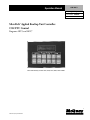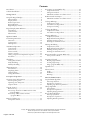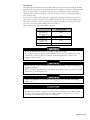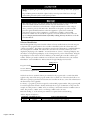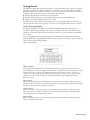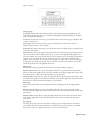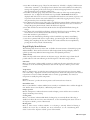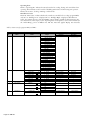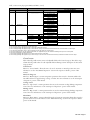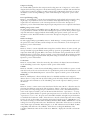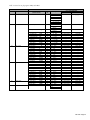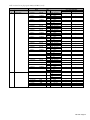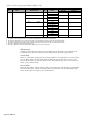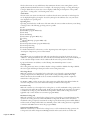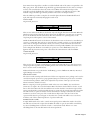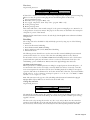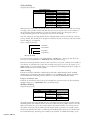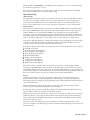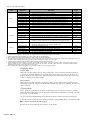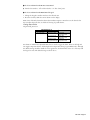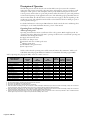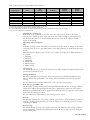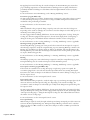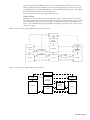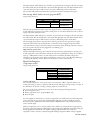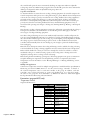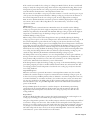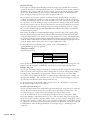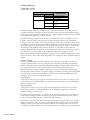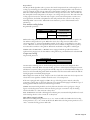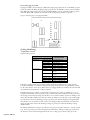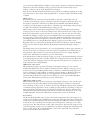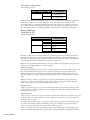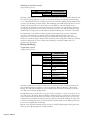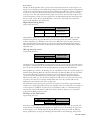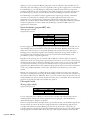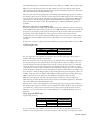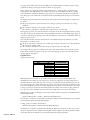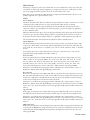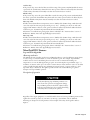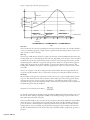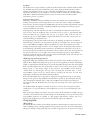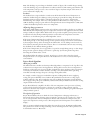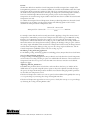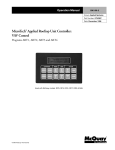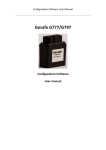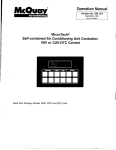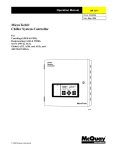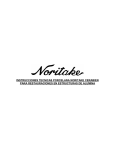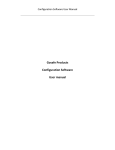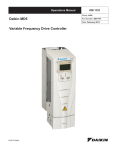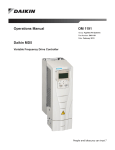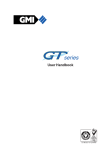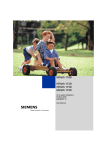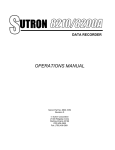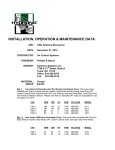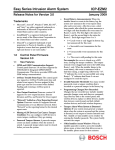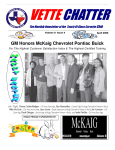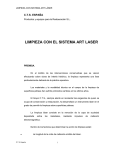Download CAV-ZTC Control - McQuay International Home Page
Transcript
Operation Manual OM 109-3 Group: Applied Systems Part Number: 573437Y Date: October 1997 MicroTech® Applied Rooftop Unit Controller: CAV-ZTC Control Programs ART5 and ART7 Used with McQuay models: RPS, RFS, RCS, RDT, RDS & RAH ® ©1997 McQuay International Contents Introduction ........................................................................ 3 Software Identification ........................................................ 4 Getting Started .................................................................. 5 Using The Keypad/Display ................................................. 5 Menu structure ............................................................... 5 Display format ................................................................ 6 Password protection ........................................................ 6 Keypad functions ............................................................ 6 Keypad/display exercises ................................................. 8 Keypad/Display Menu Reference ........................................ 9 Status menus ................................................................... 9 Control menus .............................................................. 11 Alarm menus ................................................................ 16 Operator’s Guide ............................................................. 17 Determining Unit Status ................................................... 17 Unit status .................................................................... 18 Cooling status ............................................................... 18 Heating status ............................................................... 19 Auto/Manual Operation .................................................... 20 Control mode ............................................................... 20 Service mode ................................................................. 21 Tenant override ............................................................ 21 Operator override ......................................................... 22 Setting occupied zone temperature setpoints ................ 22 Fast timers .................................................................... 23 Economizer (program ART5 only) .................................... 34 Temperature control ..................................................... 34 Changeover method ..................................................... 36 Minimum ventilation air volume control ..................... 37 0-30% Outside Air Damper .............................................. 37 Minimum ventilation air volume control ..................... 37 Cooling: Multistage ........................................................... 38 Temperature control ..................................................... 38 Low ambient cooling lockout ....................................... 39 Compressor lead-lag ..................................................... 39 Cooling: Modulating ......................................................... 40 Temperature control ..................................................... 40 Low ambient cooling lockout ....................................... 42 Heating: Multistage ........................................................... 42 Temperature control ..................................................... 42 High ambient heating lockout ...................................... 43 Morning warm-up control ............................................ 43 Discharge air low limit control ..................................... 44 Heating: Modulating ......................................................... 44 Temperature control ..................................................... 44 High ambient heating lockout ...................................... 47 Morning warm-up control ............................................ 47 Discharge air low limit control ..................................... 47 Return Fan Airflow (program ART5 only) ........................ 48 Static pressure control ................................................... 48 Scheduling ......................................................................... 23 Setting date and time .................................................... 23 Daily scheduling ........................................................... 24 Holiday scheduling ....................................................... 24 Unoccupied Control ......................................................... 48 Heating (night setback) ................................................ 48 Cooling (night setup) ................................................... 49 Purge (program ART5 only) ......................................... 49 Alarm Monitoring ............................................................. 25 About alarms ................................................................ 25 Displaying alarms ......................................................... 26 Clearing alarms ............................................................. 26 Setting alarm limits ....................................................... 27 Optimal Start .................................................................... 50 Description of Operation ................................................ 28 Operating States And Sequences ....................................... 28 About operating states .................................................. 28 Operating state descriptions ......................................... 29 Sequence charts ............................................................ 31 Start-Up Control ............................................................... 32 Before start-up .............................................................. 32 Fan start-up: mixed air or 100% return air units (program ART5) ....................................................... 32 Fan start-up: 100% outdoor air units (program ART7) .................................................... 33 Heat/Cool Changeover ...................................................... 33 Temperature control ..................................................... 33 Alarm Control ................................................................... 51 Faults ............................................................................ 51 Problems ....................................................................... 52 Warnings ...................................................................... 54 MicroTech DDC Features ............................................... 55 Step-And-Wait Algorithm ................................................. 55 About step-and-wait ..................................................... 55 Description of operation ............................................... 55 Adjusting step-and-wait parameters .............................. 57 Change Algorithm ............................................................. 57 About change ................................................................ 57 Description of operation ............................................... 58 Adjusting change parameters ........................................ 59 Project Ahead Algorithm ................................................... 59 About project ahead ...................................................... 59 Description of operation ............................................... 59 Adjusting PA time parameters ...................................... 60 McQuay, MicroTech, RoofPak, and VaneTrol are registered trademarks of McQuay International. Monitor and Open Protocol are trademarks of McQuay International. ©1997 McQuay International. All rights reserved throughout the world. Page 2 / OM 109 Introduction This manual provides information about the MicroTech control system used in the McQuay RoofPak applied rooftop unit product line. It specifically describes the sequences of operation and programmable options for units with factory equipped constant volume, zone temperature control (CAV-ZTC) equipment and controller software. It also includes information on how to use the keypad/display to enter and display data. For information on MicroTech components, input/output configurations, field wiring options and requirements, and service procedures, refer to Bulletin No. IM 483, MicroTech Applied Rooftop Unit Controller. For installation and start-up instructions and general information on a particular rooftop unit, refer to its model-specific installation manual (see Table 1). Table 1. Model-specific rooftop unit installation literature ROOFTOP UNIT MODEL INSTALLATION & MAINTENANCE DATA BULLETIN NUMBER RPS (45-135 tons) RFS (45-135 tons) RCS (45-135 tons) IM 485 RDT RAH IM 486 IM 487 RPS (18-40 tons) RFS (18-40 tons) RCS (18-40 tons) IM 157 RDS (800-802) IM 178 Electric shock hazard. Can cause personal injury or equipment damage. This equipment must be properly grounded. Connections and service to the MicroTech control panel must be performed only by personnel that are knowledgeable in the operation of the equipment being controlled. Excessive moisture in the control panel can cause hazardous working conditions and improper equipment operation. When servicing this equipment during rainy weather, the electrical components in the main control panel must be protected from the rain. Compressor pumpdown is required before removing power to the controller or unit damage could occur. Extreme temperature hazard. Can cause damage to system components. This MicroTech controller is designed to operate in ambient temperatures from -20°F to 125°F. It can be stored in ambient temperatures from -40°F to 140°F. It is designed to be stored and operated in relative humidity up to 95% (non-condensing). OM 109 / Page 3 Grossly misadjusting Step-and-Wait parameters can cause erratic unit operation and equipment damage. Step-and-Wait parameters should be adjusted only by trained personnel that have a thorough understanding of how they affect overall system operation. This equipment generates, uses and can radiate radio frequency energy and, if not installed and used in accordance with this instruction manual, may cause interference to radio communications. It has been tested and found to comply with the limits for a Class A digital device, pursuant to part 15 of the FCC rules. These limits are designed to provide reasonable protection against harmful interference when the equipment is operated in a commercial environment. Operation of this equipment in a residential area is likely to cause harmful interference in which case the user will be required to correct the interference at his or her own expense. McQuay International disclaims any liability resulting from any interference or for the correction thereof. Software Identification MicroTech Applied Rooftop Unit Controller software is factory installed and tested in each unit prior to shipment. The program loaded into the controller is identified by either the software ID or the “software part number.” The software part number is printed on the software ID tag, a small label affixed to the control panel next to MCB1. The software ID is encoded in the controller’s memory. It can be displayed by displaying to the “IDENT=” item under menu 28, “Service,” of the keypad/display. (For information on using the keypad/display, see the “Getting Started” portion of this manual.) Using the keypad/display’s service menu is the most reliable way of determining the controller’s software part number. Software part number codification is as follows. For more information, refer to the “Software Identification” section of Bulletin No. IM 483, MicroTech Applied Rooftop Unit Controller. 950163 05 D Program Number Version (Numeric) Version Revision (Alphabetical) Table 2 shows the two standard software part numbers for the programs used to control CAV-ZTC applied rooftop units. If the unit’s program number does not match one of those listed in Table 2, it is likely that a special program has been loaded into the controller. In this case, some of the information in this manual may not be applicable. For brevity, a “program tag” has been assigned to each standard program number. The program tag will be used throughout this manual to identify and classify the two types of CAV-ZTC rooftop units. For example, if a table pertains to “ART5” units, it is referring to units with a mixed air or 100% return air intake. If it pertains to “ART7” units, it is referring to 100% outdoor air units. Note: The leading “9” of the software part number is not printed on the software ID tag. Table 2. Program identification PROGRAM ID SOFTWARE PART NO. ART5**** 950163*** ART7**** 950166*** Page 4 / OM 109 ROOFTOP UNIT DESCRIPTION CAV, Zone Temperature Control (ZTC), Mixed Air or 100% Return Air CAV, Zone Temperature Control (ZTC), 100% Outdoor Air Getting Started The MicroTech Applied Rooftop Unit Controller is a self-contained device that is capable of complete, stand-alone operation. It can also be included in a network with other unit and auxiliary controllers. Regardless of whether the controller is stand-alone or part of a network, information in the controller can be displayed and modified by using any of the following three methods: ● Using the keypad/display in the unit’s main control panel ● Using the keypad/display in an optional Remote Monitoring and Control (RMC) panel ● Using an optional PC equipped with monitor software The following “Getting Started” sections describe how to use the keypad/display. For information on using the optional monitor software package, see the user’s manual supplied with the monitor software. Using The Keypad/Display The keypad/display, shown in Figure 1, is provided with all MicroTech Applied Rooftop Unit Controllers. With the keypad/display you can monitor operating conditions, system alarms, control parameters, and schedules. After the password has been entered, set points, parameters, and schedules can be edited. The optional RMC panel has a keypad/display that can emulate the unit-mounted keypad/display. Once the RMC panel’s keypad/display is interfaced to the desired unit controller, it operates exactly the same as the unit-mounted keypad/display. Figure 1. Keypad/display Menu structure The keypad accessible information in the MicroTech controller is organized in a menu structure to provide quick access. As shown in Figure 2, this structure is divided into three levels: categories, menus, and items. The category, which is the highest level in the structure, can be “Status,” “Control,” or “Alarm.” The name of each category describes the basic purpose of the menus it contains. Complete information on the contents of each menu is included in the following “Keypad/Display Menu Reference” section. Status category Menus in the Status category contain information about the current operating conditions in the unit. The fields in these menu items provide status information only and cannot be changed with the keypad. The Status category menus are summarized in Table 3. Control category Menus in the Control category contain set points and parameters that define how the unit operates. After the password is entered, most fields in these menu items can be changed with the keypad. The Control category menus are summarized in Table 4. Alarm category Menus in the Alarm category contain current and previous alarm information. The Alarm category menus are summarized in Table 5. OM 109 / Page 5 Figure 2. Keypad accessible menu structure Category Status Menu Menu 1 Item Item 1 Menu 2 Item 1 Item 2 Item 8 Control Menu 10 Item 1 Item 2 Menu 11 Item 1 Menu 12 Item 1 Item 2 Item 11 Menu 28 Item 1 Item 2 Item 7 Alarm Menu 29 Item 1 Item 2 Menu 30 Item 1 Item 2 Item 17 Display format The information stored in the MicroTech controller’s menu structure can be viewed on the 2-line by 16-character LCD display. As shown in Figure 3, the current menu is displayed on the top line and the current item is displayed on the bottom line. The item line contains one or more fields that convey varying information. Figure 3. LCD display format 2. Temperatures ∂ Item Line ∂ Menu Line Supply Air = 65°F ∂ Field Password protection The MicroTech controller includes password protection to guard against the entry of inadvertent changes. When an attempt is made to change the value of an adjustable parameter with the keypad, the controller prompts the user to enter the password. If the correct password is entered, the controller allows changes to be made as desired. Fifteen minutes after the last keystroke is made, the controller will disallow further changes until the password is re-entered. The keypad password for all controllers is the following keystroke sequence: ENTER, ENTER, ENTER, ENTER. This password is not adjustable. See “Keypad Functions” below for more information. Keypad functions The MicroTech controller’s keypad consists of 12 pressure sensitive membrane switches, which are divided into 4 groups: “Category,” “Menu,” “Item,” and “Action.” See Figure 4. Following are descriptions of these groups and the keys they contain. Page 6 / OM 109 Figure 4. Keypad Category group Acting like bookmarks in the menu structure, the keys in the Category group provide quick access to the desired menus. By using these keys, you can minimize scrolling between menus with the keys in the Menu group (see below). Refer to Figure 2. STATUS key: Any time the STATUS key is pressed, the first menu in the Status category is displayed. This is menu 1, “Unit Status.” CONTROL key: Any time the CONTROL key is pressed, the first menu in the Control category is displayed. This is menu 11, “Control Mode.” ALARMS key: Any time the ALARMS key is pressed, the first menu in the Alarm category is displayed. This is menu 29, “Curr Alarm.” SWITCH key: The SWITCH key toggles the display between associated Status and Control category menu items. A controlled condition (temperature, pressure, position) can be quickly checked against its set point. For example, by pressing SWITCH when the outdoor damper position is currently being displayed (“Outdoor Air=” item under menu 6), the minimum outdoor air setpoint will be displayed (“Min Airflow=” item under menu 21). If SWITCH is pressed again, the actual outdoor air position will again be displayed. Note that the SWITCH key will not work with every menu item. Tables 3 and 4 list the SWITCH key destinations for all applicable menu items. Menu group The keys in the Menu group allow the desired menu to be displayed. Refer to Figure 2. PREV key: When the PREV key is pressed, the display will scroll to the previous menu in the structure. This action will occur regardless of the current menu number. Note that the display will “wrap around” from the first menu to the last menu when the PREV key is pressed twice. NEXT key: When the NEXT key is pressed, the display will scroll to the next menu in the structure. This action will occur regardless of the current menu number. Note that the display will “wrap around” from the last menu to the first menu when the NEXT key is pressed twice. Item group Once a menu is selected, the item to be displayed is chosen by using the keys in the Item group. Refer to Figure 2. PREV key: When the PREV key is pressed, the display will scroll to the previous item in the current menu. Note that the display will “wrap around” from the first item to the last item when the PREV key is pressed twice. NEXT key: When the NEXT key is pressed, the display will scroll to the next item in the current menu. Note that the display will “wrap around” from the last item to the first item when the NEXT key is pressed twice. Action group The Action group keys are used to clear alarms or change set points and parameters in the selected item’s field(s). Note that the password must be entered before any set point, parameter, or schedule changes can be made. See “Password Protection” above for more information. OM 109 / Page 7 INCR key: When the INCR key is pressed, the entry in the item’s selected field will change to the next higher value or next available selection. The field being edited will flash until the ENTER or CLEAR key is pressed. DECR key: When the DECR key is pressed, the entry in the item’s selected field will change to the next lower value or previous available selection. The field being edited will flash until the ENTER or CLEAR key is pressed. ENTER key: When the ENTER key is pressed, the entry in the item’s selected field will be locked in. If the selected item has one field, pressing ENTER also completes the edit. If the selected item has more than one field, pressing ENTER also makes the next field available for editing with the INCR and DECR keys. If no change is desired, press ENTER until the desired field is flashing or the edit is complete. (It is possible to initiate an edit of a multi-field item by pressing the ENTER key. In this instance, the first field would be left unchanged and the second field would be available for editing.) CLEAR key: The CLEAR key is used to clear alarms and edited (flashing) fields. When menu 29, “Curr Alarm,” is in the display, pressing CLEAR will clear the current alarm. When an item field is being edited, pressing CLEAR will restore the field’s previous entry and end the edit. Keypad/display exercises Following are three exercises that will serve as a guide through some typical keypad operations. Note that often there is more than one way to perform an operation. For example, the Menu group keys can be used with or without the optional Category group keys to quickly find the desired menu to be displayed. Changing a set point In this exercise, assume that the outdoor air temperature is 54°F and mechanical cooling is required. It is currently locked out because the low ambient cooling lockout set point is 55°F. Using the following procedure, the set point will be changed to 50°F and thus enabling mechanical cooling. 1. Press CONTROL in the Category group of keys. The first menu of the Control category is displayed. This is menu 11, “Control Mode.” 2. Press NEXT in the Menu group of keys twice. Menu 13, “Clg Control,” is displayed. The first item of this menu, “Set Point=,” is also displayed. 3. Press NEXT in the Item group of keys once. The “Min OAT=” item is displayed. This is the low ambient cooling lockout set point. The default value of 55°F should also be displayed. 4. Press either INCR or DECR in the Action group of keys. The controller prompts for the password. 5. Press ENTER in the Action group of keys four times. (This is the password.) The “Password Verified” message is displayed. 6. Press DECR until the set point is 50°F. Notice that the adjustable field flashes during the change. 7. Press ENTER. The field stops flashing. This means that the new set point is locked in. 8. Press SWITCH in the Category group of keys. The outdoor air temperature (“Outdr Air=” item under menu 2) is displayed. If it is still 54°F outside, mechanical cooling should now run. Clearing an alarm In this exercise, assume that a “fault” alarm exists. This type of alarm shuts down the unit and keeps it off until the alarm is manually cleared. If the conditions that caused the alarm have been corrected, the following procedure is used to clear a fault. 1. Press ALARMS in the Category group of keys. The first menu of the Alarm category is displayed. This is menu 29, “Curr Alarm.” The first item of menu 29 is also displayed. It probably shows “No Active Alarms.” Assume that a fault exists. 2. Press CLEAR in the Action group of keys. This clears the alarm and returns the unit to normal operation. Modifying a schedule In this exercise, assume that a change in building occupancy requires the rooftop unit to run from 12:30 a.m. to 5:00 p.m. on Saturday. Currently, the unit is scheduled to be shut down on Saturday. Using the following procedure, this schedule will be changed accordingly. (This procedure assumes that the password has previously been entered and the 15-minute authorization timer has not expired.) 1. Press ALARMS in the Category group of keys. The first menu of the Alarm category is displayed. This is menu 29, “Curr Alarm.” Page 8 / OM 109 2. Press PREV in the Menu group of keys four times. Menu 25, “Schedule,” is displayed. The first item of this menu, “Override=,” is also displayed. Note that the same result could have been achieved by starting at the beginning of the Control category of menus and stepping forward to menu 25 by using the NEXT key, but it would have taken longer. 3. Press PREV in the Item group of keys three times. (This makes use of the wrap-around capability.) Menu item “Sat,” is displayed. The default start-stop schedule of 00:00-00:00 should also be displayed. Each of the four sets of zeros is an adjustable field: start hour, start minute, stop hour, and stop minute. Note that the same result could have been achieved by stepping forward to “Sat” by using the NEXT key, but it would have taken longer. 4. Press ENTER in the Action group of keys. The second field (start minute) flashes, indicating that it can be edited. Since the desired schedule is 00:30-17:00, the first field (start hour) does not need to be changed. By pressing ENTER instead of INCR, this field can be bypassed. 5. Press INCR until the start minute field is 30. Notice that the adjustable field flashes during the change. 6. Press ENTER. The second field stops flashing, and the third field (stop hour) starts flashing. This means that the new start minute is locked in and the stop hour can be edited. 7. Press INCR until the stop hour field is 17. 8. Press ENTER. The third field stops flashing, and the fourth field (stop minute) starts flashing. 9. Since the stop minute field does not require editing, press ENTER again. The fourth field stops flashing, thus completing the edit. Note that the same result could have been accomplished by pressing the CLEAR key instead of the ENTER key. Keypad/Display Menu Reference The following tables show every menu, item, and field in the menu structure of CAV-ZTC programs ART5 and ART7. These menus and items can all be displayed with the keypad/display. (Monitor software provides many additional monitoring features and adjustable parameters.) Status menus Table 3 lists all possible menus and items in the Status category. The table’s range column lists all possible values for each item. Following are brief descriptions of the Status category menus. Unit status Menu 1, “Unit Status,” indicates which operating or special state the unit is currently in. For more information, see the “Determining Unit Status” section in the “Operator’s Guide” portion of this manual. Temperatures Menu 2, “Temperatures,” provides the current temperatures at all connected sensor locations. Menu item “Cntl Temp=,” displays the current Control Temperature, which is the temperature at the selected representative zone sensor. Note: On 100% outdoor air units (program ART7), the “mixed” air temperature is actually the preheat temperature. Pressures Menu 3, “Pressures,” provides the current pressures at all connected sensor locations. Fans/airflow status Menu 4, “Fans/Airflow,” indicates which fans are currently on and whether there is airflow through the unit. Airflow status is sensed by PC7, a differential pressure switch. Damper position Menu 6, “Damper Pos,” indicates the current outside air damper position and the current outside air damper minimum position setting. Cooling status Menu 7, “Cool Status,” indicates which kinds of cooling, if any, are currently allowed. If cooling is disabled, it indicates the reason. For more information, see the “Determining Unit Status” section in the “Operator’s Guide” portion of this manual. Heating status Menu 8, “Heat Status,” indicates whether or not heating is currently allowed. If heating is disabled, the reason why is indicated. For more information, see the “Determining Unit Status” section in the “Operator’s Guide” portion of this manual. OM 109 / Page 9 Operating hours Menu 9, “Operating Hr,” indicates how many hours the fan, cooling, heating and override have been operating. This information can be used for scheduling maintenance and monitoring unit operation. Menu items are: Fan=, Cooling=, Heating=, and Override=. Miscellaneous status Menu 10, “Misc Status,” indicates whether the outside air is suitable for free cooling (program ART5 only). If it is, “Enthalpy= Low” is displayed. If not, “Enthalpy=High” is displayed. “Miscellaneous Status” also indicates the state of the fan (OBA15) output, which is available for field connection. For more information on this output, see the “Operating States and Sequences” section of this manual and the “Field Wiring” portion of Bulletin No. IM 483, MicroTech Applied Rooftop Unit Controller. Table 3. Status menus for programs ART5 and ART7 MENU No. 1 ITEM Name Name Unit Status ______________ Range ➀ ∆ ➇ ➀ ➁ ➂ ➀ ➀ ∆ ➇ ➀ ➁ ➂ ∆ ➇ 2 Temperatures 3 4 Pressures Fans/Airflow Cntl Temp= Supply Air= Space= ≈ Return Air= Outdr Air= √ Mixed Air= Misc T1= Misc T2= ➄ Space= Airflow= °F °F °F °F °F °F °F °F “wc Supply Fan= 6 ≈ Return Fan= ≈ Outdoor Air= Minimum = Damper Pos Page 10 / OM 109 % % Off:Fan Switch Off:Unoccupied Off:Network Off:Manual Off:Service Off:Alarm Start Requested Startup Initial Recirculate Fan Only Fan Only:Heat Fan On Htg:Stg * Economizer Cooling Cooling:Stage * Morning Warm Up ➇ MWUP Htg:Stg * Heating Heating:Stage * Unocc Econo Unoccupied Cool Unocc Clg:Stg * Unoccupied Heating Unocc Htg:Stg * Calibrate (Same as CT Sensor) 1 - 240°F 1 - 240°F 1 - 240°F -40 - 150°F 1 - 240°F 1 - 240°F 1 - 240°F -0.250 - 0.250"WC Yes No On Off On Off 0 - 100% 0 - 100% S WITCH Key Destination Menu No. Item Name 11. Control Mode ______________ 12. Ht/Cl Chgovr 13. Clg Control 17. Unocc Htg/Clg 15. Alarm Limits 13. Clg Control — — — 19. Bldg Pressure — Cntl Temp= Set Point= Cooling Spt= Hi Return= Min OAT= — — — Zone Spt= — — — — — 21. Outdr Damper — ≈ Min Airflow= — Table 3. Status menus for programs ART5 and ART7 (cont’d) MENU No. 7 ITEM Name Name Cool Status ______________ Range ≈ ≈ 8 Heat Status 9 Operating Hours 10 Misc Status ______________ ≈ Fan= Cooling= Heating= Override= Enthalpy= Fan Output= Hrs Hrs Hrs Hrs All Clg Allowed Economizer Only Mech Clg Only Temp/Ent Disable Off:Unoccupied Off:Alarm Manual Disable Switch Disable Network Disable Heating Allowed Off:OAT Lockout Off:Unoccupied Off:Alarm Manual Disable Switch Disable Network Disable 0-50,000 Hrs 0-50,000 Hrs 0-50,000 Hrs 0-50,000 Hrs Low High On Off SWITCH Key Destination Menu No. Item Name — — — — — — — — 21. Outdr Damper — — — — Min Type= — — Notes: 1. This operating state is applicable to program ART5 only. 2. This cooling operating state appears only on units with chilled water cooling. 3. This cooling operating state appears only on units with DX cooling. The wildcard character indicates the current number of active stages. 4. The mixed air temperature sensor is factory installed only on units with gas or electric heat. 5. This item will appear only on units with program ART5. It is applicable only to units with direct building static pressure control option. 6. This item is applicable to program ART5 only. 7. This heating operating state appears only on units with hot water or steam heat. 8. This heating operating state appears only on units with gas or electric heat. The wildcard character (*) indicates the number of active stages. Control menus Table 4 lists all possible menus, items, and adjustable fields in the Control category. The table’s range column lists all possible values for each adjustable field. Following are brief descriptions of the Control category menus. Control mode Menu 11, “Control Mode,” allows the unit to be set for automatic or manual operation. For more information, see the “Auto/Manual Operation” section in the “Operator’s Guide” portion of this manual. Heat/cool changeover Menu 12, “Ht/Cl Chgovr,” contains temperature parameters that are used to determine whether the unit will be allowed to supply heating, cooling, or neither. For more information, see the “Description of Operation” portion of this manual. Cooling control Menu 13, “Clg Control,” contains parameters that are used to maintain cooling discharge temperature control. For more information, see the “Description of Operation” portion of this manual. Heating control Menu 14, “Htg Control,” contains parameters that are used to maintain heating discharge temperature control. For more information, see the “Description of Operation” portion of this manual. Alarm limits Menu 15, “Alarm Limits,” contains adjustable supply and return air temperature limits that are used to generate alarms. For more information, see the “Alarm Monitoring” section in the “Operator’s Guide” portion of this manual. OM 109 / Page 11 Compressor lead-lag On some RoofPak systems that have compressorized cooling, menu 16, “Compressors,” can be used to designate the lead and lag compressors. An automatic lead-lag selection is available. (On units that have a staging board, compressor lead-lag is set with a jumper plug on SB1 instead of menu 16.) For more information, see the “Cooling: Multistage” section in the “Description of Operation” portion of this manual. Unoccupied heating/cooling Menu 17, “Unocc Htg/Clg,” contains the unoccupied heating (night setback) and unoccupied cooling (night setup) set points that are used to start and run the unit at night when heating or cooling is required. For more information, see the “Unoccupied Control” section in the “Description of Operation” portion of this manual. Note: Optional space temperature sensor is required for this feature. Building static pressure control On units equipped with program ART5, menu 19, “Bldg Pressure,” contains parameters that are used to vary the return air volume to maintain direct building static pressure control. These parameters apply only if the unit has been equipped with the direct building static pressure control option. For more information, see the “Return Fan Airflow” section in the “Description of Operation” portion of this manual. Outdoor air damper On units equipped with program ART5, menu 21, “Outdr Damper,” contains parameters that control the optional economizer or 0-30% outside air damper. For more information, see the “Description of Operation” portion of this manual. Timers Menu 23, “Timers,” contains adjustable timer settings that control the duration of tenant override, post start-up recirculation (program ART5), morning warm-up operation (program ART5), and low supply temperature alarm delay (program ART7). The tenant override timer setting is described in the “Auto/ Manual Operation” section in the “Operator’s Guide” portion of this manual. The recirculate, morning warm-up, and low supply temperature alarm delay timer settings are described in the “Description of Operation” portion of this manual. Set date/time Menu 24, “Set Date/Time,” allows the current day, date, and time to be adjusted. For more information, see the “Scheduling” section in the “Operator’s Guide” portion of this manual. Schedule Menu 25, “Schedule,” contains the internal scheduling parameters. It also includes an operator override timer that can be used to start and run the unit for a specified time period. For more information, see the “Scheduling” and “Auto/Manual Operation” sections in the “Operator’s Guide” portion of this manual. Holiday date Menu 26, “Holiday Date,” allows 14 holiday dates to be scheduled. Each date can be assigned a duration from 1 to 5 days. On each day of the holiday period, the holiday schedule entered under menu 25 is used. For more information, see the “Scheduling” section in the “Operator’s Guide” portion of this manual. Service Menu 28, “Service,” contains seven service related items. The first item, “Mode=,” allows the unit to be placed into the Shutdown service mode. The second item, “Timers=,” allows most of the controller’s process timers to be temporarily sped up. For information on these, see the “Auto/Manual Operation” section in the “Operator’s Guide” portion of this manual. The third item, “Space Sensor=,” is a setup parameter that specifies whether an optional space temperature sensor is connected to the controller. If “Space Sensor=” is set to “No”, the space sensor alarm will be disabled, and night setup and setback are not available. The fourth item, “OAT=” allows the user to select the outside temperature sensor reading location. “Local” sets the reading to be from the unit mounted outside air sensor. “NMP Remote” sets the outside air reading to be from a MicroTech Network Master Panel (NMP). “OPM Remote” sets the reading to be from an Open Protocal source. The fifth item, “Alarm Out=” allows the user to switch the remote alarm output (see IM 483, “Relay Outputs”) to an “Off” indication instead of “Blink” for BAS compatibility. The sixth item, “Port A Baud=,” allows the user to change the Baud Rate of the controller communication Port A. The seventh item, “IDENT=,” displays the controller’s software ID number. Page 12 / OM 109 Table 4. Control menus for programs ART5 and ART7 MENU No. Name 11 Control Mode 12 Heat/Cool 13 ITEM Name (Default Shown) Clg Control Auto Htg Control 15 Alarm Limits 16 Compressors 1 ➀ Cntl Temp= Return 1 Setpoints: Keypad 1 Cooling Spt= Heating Spt= Clg Deadband= Htg Deadband= Clg PA= Htg PA= Mod Limit= Wait Time= Max Step= Set Point= Min OAT= OAT Diff= Min Spt= Max Spt= Stg Timer= Deadband= Mod Limit= Wait Time= Max Step= PA Time= Set Point= Fan On Htg= Max OAT= Min Spt= Max Spt= Stg Tmr 1= Stg Tmr 2= Deadband= Mod Limit= Wait Time= Max Step= PA Time= Hi Supply= Lo Supply= Hi Return= Lead Circ= 75°F 70°F 1°F 1°F 12 Min 8 Min 10°F 1 Min 10% °F 55°F 3 55°F 65°F 5 Min 1°F 60°F 30 Sec 30 Sec 60 Sec °F 65°F 55°F 60°F 120°F 5 Min 5 Min 1°F 60°F 30 Sec 30 Sec 60 Sec 170°F 40°F 120°F #1 1 1 1 1 1 1 1 1 1 1 1 1 1 1 1 1 1 1 1 1 1 1 1 1 1 1 1 1 1 1 1 1 1 1 1 1 ➂ √ √ √ 14 Field No. ➂ ➄ Range Manual Off Auto Occupied Occ:Cool Only Occ:Heat Only Occ:Fan Only Calibrate ➁ Return Space Netwrk T’Stat Keypad 55 - 99°F 40 - 99°F 0 - 10°F 0 - 10°F 0 - 60 Min 0 - 60 Min 0 - 60°F 0 - 60 Min 1 - 100% 40 - 100°F 0 - 100°F 1 - 9°F 40 - 100°F 40 - 100°F 5 - 60 Min 0 - 10°F 1 - 60°F 1 - 60 Sec 1 - 60 Sec 0 - 255 Sec 40 - 140°F 40 - 100°F 0 - 100°F 40 - 140°F 40 - 140°F 0 - 60 Min 0 - 60 Min 0 - 10°F 1 - 60°F 1 - 60 Sec 1 - 60 Sec 0 - 255 Sec 90 - 250°F 20 - 50°F 90 - 150°F Auto #1 #2 SWITCH Key Destination Menu No. Item Name 1. Unit Status _______ 2. Temperatures Cntl Temp= — — 2. Temperatures 2. Temperatures — — — — — — — 2. Temperatures 2. Temperatures — — — — — — — — — 2. Temperatures — 2. Temperatures — — — — — — — — — 2. Temperatures 2. Temperatures 2. Temperatures — Cntl Temp= Cntl Temp= — — — — — — — Supply Air= Outdr Air= — — — — — — — — — Supply Air= — Outdr Air= — — — — — — — — — Supply Air= Supply Air= Return Air= — OM 109 / Page 13 Table 4. Control menus for programs ART5 and ART7 (cont’d) MENU No. 17 Unocc Htg/Clg 19 ≈ Bldg Pressure (Program ART5 Only) 21 Outdr Damper (Program ART5 Only) 23 Timers (Program ART5) 23 Timers (Program ART7) Set Date/Time 24 ITEM Name (Default Shown) Name Cooling Spt= Heating Spt= Zone Spt= Deadbd= Mod Lim= Wait Time= Max Step= Min Airflow= Min Type= 85°F 55°F 0.050"WC 0.040"WC 0.050"WC 50 Ten 50 Ten 10% None XXX% @ 5V Ext Enthalpy= 100% Yes Changeover= Chngovr Diff= Max Purge= Deadband= Mod Limit= Wait Time= Max Step= PA Time= Recirc= Ovrde Inc= Max MWUP= Low Sat= Ovrde Inc= mm/dd/yy 60°F 1 60 Min 1°F 60°F 30 Sec 30 Sec 60 Sec 3 Min 2.00 Hr 90 Min 3 Min 2.00 Hr day hr:mn:sc 25 Schedule Override= 0.00 Hr NMP Sched No. N/A Sun 00:00-00:00 Mon Tue Wed Thu Fri Sat Hol Page 14 / OM 109 00:00-00:00 00:00-00:00 00:00-00:00 00:00-00:00 00:00-00:00 00:00-00:00 00:00-00:00 Field No. 1 1 1 1 1 1 1 1 1 Range 55 - 99°F 40 - 99°F -0.250 - 0.250"WC 0.000 - 0.100"WC 0.002 - 0.250"WC 10 Ten - 60 Sec 10 Ten - 60 Sec 0 - 100% None External 1 0 - 100% 1 No Yes 1 0 - 100°F 1 1 - 9°F 1 0 - 240 Min 1 0 - 10°F 1 1 - 100°F 1 1 - 60 Sec 1 1 - 60 Sec 1 0 - 255 Sec 1 2 - 60 Min 1 0.00 - 5.00 Hr 1 0 - 240 Min 1 2 - 60 Min 1 0.00 - 5.00 Hr 1 1 - 12 2 1 - 31 3 0 - 99 1 Sun - Sat 2 0 - 23 3 0 - 59 4 0 - 59 1 0.00 - 5.00 Hr 1 N/A, 1 - 32 1 0 - 23 2 0 - 59 3 0 - 23 4 0 - 59 (Same as Sunday) (Same as Sunday) (Same as Sunday) (Same as Sunday) (Same as Sunday) (Same as Sunday) (Same as Sunday) S WITCH Key Destination Menu No. Item Name 2. Temperatures Space= 2. Temperatures Space= 3. Pressures Space= — — — — — — — — 6. Damper Pos Outdoor Air= 6. Damper Pos Outdoor Air= — 9. Misc Status — Enthalpy= 9. Misc Status — — — — — — — — — — — — — Enthalpy= — — — — — — — — — — — — — — — — — — — — — — — — — — — — — — — — — — — Table 4. Control menus for programs ART5 and ART7 (cont’d) MENU No. 26 27 Name Holiday Date Optimal Start ITEM Name (Default Shown) Field No. #1 Date= Dec 25 #1 Dur= #2 Date= 1 Day(s) N/A 0 #2 Dur= #3 Date= 1 Day(s) N/A 0 #3 Dur= #4 Date= 1 Day(s) N/A 0 #4 Dur= #5 Date= 1 Day(s) N/A 0 #5 Dur= #6 Date= 1 Day(s) N/A 0 #6 Dur= #7 Date= 1 Day(s) N/A 0 #7 Dur= #8 Date= 1 Day(s) N/A 0 #8 Dur= #9 Date= 1 Day(s) N/A 0 #9 Dur= #10 Date= 1 Day(s) N/A 0 #10 Dur= #11 Date= 1 Day(s) N/A 0 #11 Dur= #12 Date= 1 Day(s) N/A 0 #12 Dur= #13 Date= 1 Day(s) N/A 0 #13 Dur= #14 Date= 1 Day(s) N/A 0 #14 Dur= Opt Start= 1 Day(s) Off 1 2 1 1 2 1 1 2 1 1 2 1 1 2 1 1 2 1 1 2 1 1 2 1 1 2 1 1 2 1 1 2 1 1 2 1 1 2 1 1 2 1 1 Auto/Update= Yes 1 Ht Rate= Heat OAT= Ht Factor= CI Rate= Cool OAT= CI Factor= .4°/M 35°F 25 Min .4°/M 85°F 25 Min 1 1 1 1 1 1 Range N/A, Jan - Dec 0 - 31 1 - 5 Days N/A, Jan - Dec 0 - 31 1 - 5 Days N/A, Jan - Dec 0 - 31 1 - 5 Days N/A, Jan - Dec 0 - 31 1 - 5 Days N/A, Jan - Dec 0 - 31 1 - 5 Days N/A, Jan - Dec 0 - 31 1 - 5 Days N/A, Jan - Dec 0 - 31 1 - 5 Days N/A, Jan - Dec 0 - 31 1 - 5 Days N/A, Jan - Dec 0 - 31 1 - 5 Days N/A, Jan - Dec 0 - 31 1 - 5 Days N/A, Jan - Dec 0 - 31 1 - 5 Days N/A, Jan - Dec 0 - 31 1 - 5 Days N/A, Jan - Dec 0 - 31 1 - 5 Days N/A, Jan - Dec 0 - 31 1 - 5 Days Off On Yes No 0 - 1.00°/Min 0 - 155°F 0 - 255 Min 0 - 1.00°/Min 0 - 155°F 0 - 255 Min SWITCH Key Destination Menu No. Item Name — — — — — — — — — — — — — — — — — — — — — — — — — — — — — — — — — — — — — — — — — — — — — — — — — — — — — — — — — — — — — — — — — — — — — — — — OM 109 / Page 15 Table 4. Control menus for programs ART5 and ART7 (cont’d) No. 28 Name (Default Shown) Name Service Field No. Mode= Normal 1 Timers= Normal 1 Space Sensor= Yes 1 OAT= Local 1 Alarm Out= Blink 1 Port A Baud= 9600 1 IDENT= ART***** — Range Normal Shutdown Normal Fast No Yes Local NMP Remote OPM Remote Blink Off 1200 2400 9600 19200 — S WITCH Key Destination Menu No. Item Name — — — — — — — — — — — — — — Notes: 1. The default Control Temperature source is “Return” for program ART5. It is “space” for program ART7. 2. The return air temperature sensor can be selected as the Control Temperature source only on units with program ART5. 3. The supply air temperature set point (cooling or heating) is not adjustable. It is automatically set by the Change function. 4. This Step-and-Wait parameter applies only to units with chilled water cooling. It has no effect on units with DX cooling. 5. This item is applicable to units with program ART5 only. 6. This item is applicable only to units with the direct building static pressure control option. Alarm menus Table 5 lists all possible menus and items in the Alarm category. The table’s range column lists all possible values for each item. Following are brief descriptions of the Alarm category menus. Current alarm Menu 29, “Curr Alarm,” displays the current alarm and when it occurred. If there is no current alarm, the “No Active Alarms” message will be displayed. When the current alarm clears, it moves to the Previous Alarm menu. For more information, see the “Alarm Monitoring” section in the “Operator’s Guide” portion of this manual. Previous alarm Menu 30, “Prev Alarm,” displays what the eight previous alarms were and when they occurred. When the current alarm clears, it moves to this menu. For more information, see the “Alarm Monitoring” section in the “Operator’s Guide” portion of this manual. Page 16 / OM 109 Table 5. Alarm menus for programs ART5 and ART7 MENU No. ITEM Name (Default Shown) Name 29 Curr Alarm No Active Alarms 30 Prev Alarm @ hr:mn mm/dd/yy No Active Alarms @ hr:mn mm/dd/yy Notes: 1. This 2. This 3 This 4. This alarm alarm alarm alarm is is is is possible possible possible possible only only only only on on on on units units units units with with with with Field No. Range S WITCH Key Destination Menu No. Item Name Freeze Shutdown Smoke Shutdown ➀ Zone Sensor Fail ➁ Ret Sensor Fail Sup Sensor Fail ➁ High Return Temp High Supply Temp Low Supply Temp Fan Fail Freeze Problem OAT Sensor Prob Zone Sensor Prob ➁ Ret Sensor Prob ➂ Mixd Sensor Prob √ Heat Fail Cooling 2 Fail Cooling 1 Fail OA Damper Stuck Air Flow Warning 1st Filter Dirty Fnl Filter Dirty Misc Temp 2 Fail Misc Temp 1 Fail No Active Alarms — (Same as “Curr Alarm”) — program ART7. program ART5. gas or electric heat. gas heat. Operator’s Guide The following “Operator’s Guide” sections provide information on the day-to-day operation of the Applied Rooftop Unit Controller. Topics covered are such common tasks as scheduling, displaying and clearing alarms, and setting the controller for manual operation. Any programmable parameters that can affect the controller operation being described are listed at the beginning of each applicable sub-section. The default keypad programmable values are shown in italics. For detailed information on the control processes and their programmable set points and parameters, see the “Description of Operation” and “MicroTech DDC Features” portions of this manual. Determining Unit Status The MicroTech Applied Rooftop Unit Controller provides a variety of information that can be used to determine the overall status of the unit. At the Keypad/Display, most of this information can be found under menus 1 through 10. The following are available: ● Unit status ● Cooling status ● Heating status ● Temperatures ● Pressures ● Supply fan status ● Return fan status (program ART5 only) ● Airflow status ● Outdoor air damper position ● Outdoor air suitability for free cooling (program ART5 only) ● Fan operation ● Fan, cooling, heating operating hours OM 109 / Page 17 The first three items are very useful because they summarize the unit’s status. Using them, it can be quickly determined whether the unit is, for example, off, starting-up, heating, or cooling. If heating or cooling is disabled for any reason, the reason is displayed. Following are descriptions of the possible “unit status,” “cooling status,” and “heating status” states. Unit status The unit status state (menu 1) indicates the overall state that the unit is currently in. At the keypad, it can be displayed simply by pressing the “Status” key. Except for the Calibrate state, every unit status state displayed is an operating state. Operating states Operating states define the overall status of the unit under the various conditions that may occur during normal operation. The following operating states are possible: ● Off ● Start-up Initialization ● Recirculate (program ART5 only) ● Fan Only ● Fan On Heating ● Economizer (program ART5 only) ● Cooling ● Morning Warm-up (program ART5 only) ● Heating ● Unoccupied Economizer (program ART5 only) ● Unoccupied Cooling ● Unoccupied Heating For detailed information on these states, see the “Operating States and Sequences” section in the “Description of Operation” portion of this manual. Calibrate The Calibrate state is a special state that will only occur when the control mode (menu 11) is set to “Calibrate.” During the Calibrate state, the controller automatically calibrates the position feedback pot on the outside air damper actuator. It also calibrates all the unit’s static pressure transducers. For more information on Calibrate, see the following “Auto/Manual Operation” section. Cooling status The cooling status state (menu 7) indicates whether cooling is enabled or disabled. If cooling is disabled, the reason is given. Following are descriptions of the various cooling status states. All cooling allowed When the outside air is cool enough for free cooling, but not cool enough to prevent mechanical cooling (compressorized or chilled water) operation, the cooling status state will be All Cooling Allowed. In this state the unit will use the economizer, mechanical cooling or both as required to maintain the cooling set points. On 0-30% or 100% outdoor air units, the cooling status state will be All Cooling Allowed when the outside air temperature is above the mechanical cooling low ambient lockout setpoint. Economizer only When the outside air is cool enough for free cooling, but too cool for mechanical cooling operation, the cooling status state will be Economizer Only. In this state the unit will use the economizer as required to maintain the cooling set points. Mechanical cooling will be disabled. This cooling status state is applicable only to units that have an economizer (program ART5). Mechanical cooling only When the outside air is too warm for free cooling, but not cool enough to prevent mechanical cooling operation, the cooling status state will be Mechanical Cooling Only. In this state the unit will use mechanical cooling as required to maintain the cooling set points. Economizer operation will be disabled, and the outside air damper will be held at its minimum position. This cooling status state is applicable to mixed air and 100% return air units only (program ART5). Temperature/enthalpy disable When the outside air is too warm for free cooling, but too cool for mechanical cooling operation, the cooling status state will be Temperature/Enthalpy Disable. In this state both the economizer and Page 18 / OM 109 mechanical cooling will be disabled. For applications that use an economizer, the Temperature/Enthalpy Disable state should never occur if the economizer changeover and mechanical cooling lockout set points are adjusted properly. If it does occur, it may indicate a problem with the external enthalpy control. For 0-30% or 100% outdoor air applications, the Temperature/Enthalpy Disable state will occur when the outside air temperature is below the mechanical cooling low ambient lockout set point. Off:Unoccupied When the unit is shut down by a scheduling function, all cooling will be disabled, and the cooling status state will be Off:Unoccupied. Off:Alarm When the unit is shut down by an alarm, all cooling will be disabled, and the cooling status state will be Off:Alarm. Manual disable If the cooling status state is Manual Disable, it usually means that the control mode (menu 11) has been set to one of the following: Manual Off, Occ:Heat Only, Occ:Fan Only, or Calibrate. The Manual Disable cooling state can also occur if the controller is in the Shutdown service mode (menu 28). All cooling will be disabled during the Manual Disable state. Switch disable If the cooling status state is Switch Disable, it means that the switches on the Remote Status Panel (or other field-supplied device) have been set to disable cooling. All cooling will be disabled during the Switch Disable state. Network disable If the cooling status state is Network Disable, it means that a network command has disabled all cooling. Heating status The heating status state (menu 8) indicates whether heating is enabled or disabled. If heating is disabled, the reason is given. Following are descriptions of the various heating status states. Heating allowed When the outside air is not warm enough to prevent heating operation, the heating status state will be Heating Allowed. In this state the unit will supply heat as required to maintain the heating set points. Off:OAT lockout When the outside air is too warm for heating operation, the heating status state will be Off:OAT Lockout. In this state the unit’s heating equipment will be disabled. Off:Unoccupied When the unit is shut down by a scheduling function, all heating will be disabled, and the heating status state will be Off:Unoccupied. Off:Alarm When the unit or its heating equipment is shut down by an alarm, all heating will be disabled, and the heating status state will be Off:Alarm. Manual disable If the heating status state is Manual Disable, it usually means that the control mode (menu 11) has been set to one of the following: Manual Off, Occ:Cool Only, Occ:Fan Only, or Calibrate. The Manual Disable heating state can also occur if the controller is in the Shutdown service mode (menu 28). All heating will be disabled during the Manual Disable state. Switch disable If the heating status state is Switch Disable, it means that the switches on the Remote Status Panel (or other field-supplied device) have been set to disable heating. All heating will be disabled during the Switch Disable state. Network disable If the heating status state is Network Disable, it means that a network command has disabled all heating. OM 109 / Page 19 Auto/Manual Operation Electric shock and moving machinery hazard. Can cause severe personal injury or death. When the unit is in the Off operating state, power is not removed from the unit controller or components. Lock power off by means of the unit disconnect switch before servicing line voltage equipment or entering the unit. Control mode Programmable parameters KEYPAD/DISPLAY ID Menu Item 11. Control Mode Auto PARAMETER NAME Control Mode The unit can be set up for automatic or manual operation by selecting the control mode (menu 11). Following are descriptions of the seven possible control mode selections. Manual off (control mode) The Manual Off control mode selection will place the unit into the Off:Manual operating state (see warning above). In the Off state the unit is shut down. For more information on operating states, see the “Operating States and Sequences” section of this manual. Caution: The Manual Off control mode selection can be overridden by an operator at a remote PC or RMC Panel (if any). To eliminate this risk, disconnect unit power or disconnect the communications cable from MCB1. If there is no RMC Panel connected, this risk can also be eliminated by placing the unit into the Shutdown service mode (see below). Auto The Auto control mode selection allows the unit to operate automatically. This means that the unit will start and stop according to any scheduling, tenant override, operator override, or unoccupied temperature control commands. Once running, the unit will act as required to maintain its temperature and pressure control set points. NOTE: This setting is required if the unit is to be started and stopped through a network or Open Protocol command. If desired, the external on-off and heat-auto-cool switches on the Remote Status Panel can override the Auto mode and either shut down the fans or disable heating or cooling. Occupied The Occupied control mode selection causes the unit to run continuously in the occupied mode. Any scheduling commands are prevented from shutting down the unit. Both heating and cooling are allowed to operate as necessary to maintain the temperature control set points. Occ:Cool only The Occ-Cool Only control mode selection causes the unit to run continuously in the occupied mode. Any scheduling commands are prevented from shutting down the unit. Cooling is allowed to operate as necessary to maintain the temperature control set points. Heating is disabled. Occ:Heat only The Occ-Heat Only control mode selection causes the unit to run continuously in the occupied mode. Any scheduling commands are prevented from shutting down the unit. Heating is allowed to operate as necessary to maintain the temperature control set points. Cooling is disabled. Occ:Fan only The Occ-Fan Only control mode selection causes the unit to run continuously in the occupied mode. Any scheduling commands are prevented from shutting down the unit. Both heating and cooling are disabled. Calibrate The Calibrate control mode is a special service mode. When selected, the Calibrate mode automatically calibrates the position feedback pot on the outdoor air damper actuator. Following is a description of the Calibrate procedure. After Calibrate is activated, the fans are shut down and the outdoor air dampers are driven open. When Page 20 / OM 109 three minutes have elapsed, the controller records the feedback value of the actuator as equivalent to the fully open position. (The feedback voltage should be approximately 0 VDC for the outdoor air damper actuator.) The controller then drives the actuator closed. When three minutes have elapsed, the controller records the feedback value of the actuator as equivalent to the fully closed position. (The feedback voltages should be approximately 5 VDC for the outdoor air damper actuator.) After the Calibrate procedure is complete, the controller places the unit into the Manual Off control mode. The unit can be restarted by changing the control mode. Service mode Programmable parameters KEYPAD/DISPLAY ID Menu Item 28. Service Mode = Normal PARAMETER NAME Service Mode There are two service modes that can be selected only at the keypad: Shutdown and Normal. When the Shutdown service mode is selected, the unit is placed into the Off:Service operating state (see warning above). In the Off state the unit is shut down. For more information on operating states, see the “Operating States and Sequences” section of this manual. Unlike the Manual Off control mode selection, the Shutdown service mode cannot be overridden by an operator at a remote PC. The only way to return the unit to normal operation is to select the Normal service mode at the keypad. This feature is meant to be used by a service technician who needs both power in the unit and assurance that the unit will not start unexpectedly. Caution: The service mode can be changed from Shutdown to Normal by an operator at a remote RMC Panel (if any). To eliminate this risk, disconnect unit power or disconnect the communications cable from MCB1. Tenant override Programmable parameters KEYPAD/DISPLAY ID Menu Item 23. Timers Ovrde Inc = 2.00 Hr PARAMETER NAME Override Increment There are two types of tenant override functions: timed and nontimed. Both types place the unit into occupied operation regardless of any scheduling features. The control mode (menu 11) must be set to Auto to use the tenant override features. Additional information is provided in the “Field Wiring” portion of Bulletin No. IM 483, MicroTech Applied Rooftop Unit Controller. Timed tenant override The tenant override switch provided with several of the zone temperature sensor packages can be used to override unoccupied operation for a preprogrammed time period. This time period can be set with the override increment parameter, which can be adjusted for any amount of time up to 5 hours in 15minute increments (default is 2 hours). When an occupant presses the push button switch on the zone sensor (ZNT1), the override timer (menu 25) is set equal to the override increment. Note: The button must be held for at least 1 second but not more than 30 seconds. The unit will then start and run until the override timer expires. If the tenant override switch is pressed again while the unit is operational, the override timer will reset and the unit will continue to operate for another override increment. For example, assume that the override increment is two hours. One press of the override button will provide at least two hours of unit operation. If the button is pressed again one hour later, the override timer will be reset to two hours, and thus a total of three uninterrupted hours of operation will result. Nontimed tenant override A simple SPST switch can be used to override unoccupied operation. When this switch is closed, the unit will start and run in the occupied mode. When this switch is open, the unit will be controlled by any active scheduling function (internal, network, or external time clock). If there is no active scheduling function, the unit will remain in the unoccupied mode. OM 109 / Page 21 Operator override Programmable parameters KEYPAD/DISPLAY ID Menu Item 25. Schedule Override = 0.00 Hr PARAMETER NAME Override Timer From the keypad or PC, the same override timer that is automatically set by the tenant override switch and override increment parameter (see “Tenant Override” above) can be manually set. When the override timer is set to a non-zero value, the unit will start and run in the occupied mode regardless of any scheduling features. The unit will stop when the timer expires. Like the override increment parameter, the override timer can be set for any amount of time up to 5 hours in 15-minute increments. The control mode (menu 11) must be set to Auto to use the operator override feature. Note: If the override timer’s remaining time is larger than the override increment, pressing the tenant override button on the space sensor will have no effect. If the override timer’s remaining time is less than the override increment, pressing the tenant override button will reset the override timer to the override increment. Setting occupied zone temperature setpoints Programmable parameters KEYPAD/DISPLAY ID Menu Item 12. Heat/Cool Setpoints:Keypad Cooling Spt=75°F Heating Spt=70°F PARAMETER NAME Zone Setpoint Adjust Location Zone Cooling Setpoint Zone Heating Setpoint During occupied periods, the MicroTech CAV-ZTC controller will control the unit’s cooling and heating equipment to keep the zone temperature between the zone cooling set point and zone heating set point. There are two mehtods of setting these set points: (1) they can be adjusted at the zone sensor or (2) they can be adjusted at the keypad or PC. Note that either method can be used regardless of whether the unit is set up for space or return air temperature control. Setpoint adjustment from a zone sensor If the zone temperature sensor package equipped with the optional remote set point adjustment feature is connected to the controller, the occupied zone cooling and heating set points can be adjusted at the zone sensor. To enable this feature, set the zone set point adjust location parameter to “T’Stat.” The controller will then obtain its zone set points from the two set point adjustment potentiometers on the zone sensor. When “T’Stat” is selected, the current set points will be displayed at the keypad or PC, but the controller will not allow them to be changed at the keypad. For more information, see the “Analog Inputs” section in the “Field Wiring” portion of Bulletin No. IM 483, MicroTech Applied Rooftop Unit Controller. Setpoint adjustment from the keypad or PC To adjust the zone cooling and heating set points from the keypad or PC, set the zone set point adjust location parameter to “Keypad” (this is the default setting). The controller will then ignore its two analog inputs (A9 and A10) that can be used for remote set point adjustment. The “Keypad” setting must be selected if (1) a zone sensor is not connected or (2) a zone sensor is connected, but it does not include the set point adjustment potentiometers. Note that when the zone sensor package that includes the optional remote set point adjustment pots is connected to the controller, “Keypad” can be selected to disallow remote set point adjustment. Page 22 / OM 109 Fast timers Programmable parameters KEYPAD/DISPLAY ID Menu Item 28. Service Timers = Normal PARAMETER NAME Operation Timing Flag If desired, the controller’s internal timers can be temporarily sped up by using the operation timing flag. When set to Fast, the operation timing flag will reset the following timers to 20 seconds: ● Start-up initialization timer ● Recirculate timer (program ART5 only) ● Low supply temperature alarm delay timer (program ART7 only) ● Cooling interstage timer ● Heating interstage timer These timers will return to their normal settings if (1) the operation timing flag is set to Normal or (2) no keypad action occurs for 15 minutes. The purposes of these timers are described in the “Description of Operation” portion of this manual. Caution: This fast timers feature is meant to be used only by a knowledgeable service technician to facilitate testing the unit. Scheduling The rooftop unit can be scheduled for daily and holiday operation by using any one of the following four methods: 1. Unit controller internal scheduling 2. Network Master Panel (NMP) scheduling 3. Remote Monitoring and Control (RMC) Panel scheduling 4. External time clock The following sections describe how to use the unit controller’s internal scheduling features. Internal parameters that must be set to use any of the other three scheduling methods are also discussed. For information on how to use the NMP and RMC Panel scheduling functions, refer to the literature provided with these panels. For information on how to connect an external time clock, refer to the “Field Wiring” portion of Bulletin No. IM 483, MicroTech Applied Rooftop Unit Controller. Scheduling method interaction When any of the above scheduling functions is calling for occupied operation, the unit will operate — if its control mode is Auto and it is not locally or remotely disabled (see below). Conversely, a unit will enter its unoccupied mode only when all of the above scheduling methods are calling for unoccupied operation. (This rule can be summarized as “Or for On; And for Off.”) Therefore, any unused schedules should either be set for continuous unoccupied operation or, in the case of an RMC or NMP schedule, not be assigned to a unit. Note: This interaction is the opposite of the scheduling method interaction for MicroTech-equipped McQuay chillers. (These chillers use an “And for On; Or for Off” rule.) Setting date and time Programmable parameters KEYPAD/DISPLAY ID Menu Item 24. Set Date/Time mm/dd/yy day hr:mn:sc PARAMETER NAME Current Date Current Day/Time The MicroTech controller uses the date and time to execute its internal scheduling functions. Once set, the battery backed internal time clock will keep the current time regardless of whether power is being supplied to the unit. The date can be set by entering the month (1-12), date (1-31), and year (0-99) into the current date parameter’s three fields.The day of the week and the time of day can be set by entering the day (SunSat), hour (0-23), minute (0-59), and second (0-59) into the current day/time parameter’s four fields. OM 109 / Page 23 Daily scheduling Programmable parameters KEYPAD/DISPLAY ID Menu Item 25. Schedule Sun 00:00-00:00 Mon 00:00-00:00 Tue 00:00-00:00 Wed 00:00-00:00 Thu 00:00-00:00 Fri 00:00-00:00 Sat 00:00-00:00 Hol 00:00-00:00 NMP Sched No. N/A PARAMETER NAME Sunday Schedule Monday Schedule Tuesday Schedule Wednesday Schedule Thursday Schedule Friday Schedule Saturday Schedule Holiday Schedule Network Master Panel Schedule When the unit is in the Auto control mode (menu 11) and it is not disabled, the unit will start and stop according to the controller’s internal schedule. One start and one stop time can be set for each day of the week and for designated holidays (see below). An example of how to use the keypad to enter or modify a schedule is given in the “Getting Started” portion of this manual. As shown in Figure 5, each daily schedule has four adjustable fields: start hour, start minute, stop hour, and stop minute. The schedule shown in Figure 5 would cause the unit to start up at 6:30 a.m. and shut down at 6:00 p.m. every Monday. Figure 5. Daily schedule fields Start Hour Start Minute Stop Hour Stop Minute Mon 06:30-18:00 For continuous unit operation, set the schedule fields to “00:00-23:59.” To keep the unit off for the entire day, set the schedule fields to “00:00-00:00” (this is the default setting). Note: An internal daily schedule’s start time must occur before its stop time; otherwise, the unit will not start that day. To schedule a unit to shut down and then start up again on the same day, requires (1) an NMP schedule, (2) an external time clock, or (3) a combination of scheduling methods; for example, an RMC schedule and a unit controller schedule. NMP scheduling If the unit controller is included in a MicroTech network with a Network Master Panel, an NMP schedule can be used instead of the internal schedule. To use an NMP schedule, the unit controller’s Network Master Panel schedule parameter must be set to the desired NMP schedule number. Using an external time clock If desired, an external time clock can be used to schedule unit operation. In this case, all internal daily schedules must be set to “00:00-00:00” (this is the default setting). Holiday scheduling Programmable parameters KEYPAD/DISPLAY ID PARAMETER NAME Menu Item 25. Schedule Hol 00:00-00:00 Holiday Schedule NMP Sched No. N/A Network Master Panel Schedule 26. Holiday Date #* Date = Dec 25 Holiday Date #* #* Dur = 1 Days Holiday Date #* Duration Special operating hours can be scheduled for up to 14 holiday periods by using the controller’s holiday scheduling feature. (The wildcard character in the above table could be any number between 1 and 14.) Whenever a holiday date occurs, the controller will use the holiday schedule’s start and stop times for the number of successive days specified by the holiday date duration parameter. For example, assume that this year Christmas Eve occurs on a Thursday. The building will be shut down on both Christmas Eve and Christmas Day, but will operate normally on the weekend. To schedule this holiday, set the Page 24 / OM 109 holiday schedule to “00:00-00:00”; set the holiday date #1 parameter to “Dec 24”; and set the holiday date #1 duration parameter to “2 Days.” If any of the 14 holiday dates are not required, enter “N/A” and “0” into the fields of those holiday dates (except for holiday date #1, this is the default setting). Alarm Monitoring About alarms The Applied Rooftop Unit Controller is programmed to monitor the unit for specific alarm conditions that may occur. If an alarm condition exists, the controller will indicate it and execute appropriate control actions that will fail-safe the unit. For detailed information on these alarm-specific control actions, see the “Alarm Control” section in the “Description of Operation” portion of this manual. Alarm indication Under normal (non-alarm) conditions, the amber status LED on MCB1 will be continually lit and the alarm output (OBA0) will be closed. (The alarm output’s LED indicates the state of the output: On indicates OBA0 is closed, and off indicates OBA0 is open. Typically, the alarm output would be connected to some type of field-supplied annunciator.) If an alarm occurs, the amber status LED will flash and the alarm output’s state will cycle indicating an alarm condition. This indication can also be set to “Off” so the indicator light will go out if an alarm occurs; see Service Menu 28 to change setting. Note that the dirty filter alarms have a unique alarm indication. Instead of flashing on and off in equal one-half second intervals, the amber status LED and the alarm output LED will flash on for 9/10 second and off for 1/10 second when either dirty filter alarm occurs. If the optional Remote Status Panel is connected to the unit, the following alarms can also be indicated by a lit light on the panel: ● Freeze Shutdown (Freeze light lit) ● Smoke Shutdown (Smoke light lit) ● Freeze Problem (Freeze light lit) ● Heat Fail (Heat light lit) ● Cooling 2 Fail (Cool light lit) ● Cooling 1 Fail (Cool light lit) ● 1st Filter Dirty (Filter light lit) ● Fnl Filter Dirty (Filter light lit) Note: The controller’s dirty filter alarms are caused by a pressure drop (sensed by SPS5 or SPS6) exceeding a programmable limit (menu 22). However, the Filter light on the panel is lit by a pressure switch (PC5 or PC6) contact closure. Therefore, the dirty filter alarm indications on the controller and the panel will probably not occur simultaneously. It is recommended that the programmable limits and the pressure switch settings be set so that they match for both the first and final filters. Priority The various alarms that can occur are prioritized according to their severity. Three categories are possible: faults, problems, and warnings. Regardless of the alarm type, a message that identifies the alarm will be generated for display at the keypad/display or PC. Table 6 summarizes the alarms that can occur in CAV-ZTC units. Faults are the highest priority alarms. If a fault occurs, the unit will be shut down until the alarm condition is gone and the fault is manually cleared at the keypad. Problems have lower priority than faults. If a problem occurs, the unit will not be shut down, but its operation will be modified to compensate for the alarm condition. Warnings are the lowest priority alarms. No control action is taken when a warning occurs; it is simply indicated to alert the operator that the alarm condition needs attention. Except for the OA Damper Stuck, 1st Filter Dirty and Fnl Filter Dirty alarms, a warning will automatically clear when the alarm condition that caused it is gone. Alarm priority also exists within each category. The alarms in Table 6 are listed according to their priority. For example, in the fault category, the Freeze Shutdown alarm has higher priority than the Sup Sensor Fail alarm. OM 109 / Page 25 Table 6. CAV-ZTC unit alarms ALARM TYPE Fault Problem Warning ALARM MESSAGE Freeze Shutdown Smoke Shutdown ➁ Zone Sensor Fail Ret Sensor Fail Sup Sensor Fail High Return Temp High Supply Temp Low Supply Temp Fan Fail ➂ OA Damper Stuck Freeze Problem OAT Sensor Prob √ Zone Sensor Prob Ret Sensor Prob Mixd Sensor Prob Heat Fail INDICATION RESET Freeze condition occurred while fans were on Smoke detected at supply air or return air detector Zone temperature sensor failed while it was the Control Temperature source Return air temperature sensor failed while it was the Control Temperature source Supply air temperature sensor failed Return air temperature exceeded the high return temp limit setting (menu 15) Supply air temperature exceeded the high supply temp limit setting (menu 15) Supply air temperature fell below the low supply temp limit setting (menu 15) Airflow not proven after the airflow check timer expires (default is 30 seconds) Outside air damper not at least 50% open after the start-up initialization timer expires Freeze condition occurred while fans were off Outside air temperature sensor failed while it was not the Control Temperature source Zone temperature sensor failed Return air temperature sensor failed while it was not the Control Temperature source Mixed air temperature sensor failed Safety lockout condition occurred in gas furnace Manual ➀ Manual Manual Manual Manual Manual Manual Manual Manual Manual Auto Auto Auto Auto Auto ➄ Auto Cooling 2 Fail High refrigerant pressure, low oil pressure, or a compressor motor protector trip condition occurred in refrigeration circuit #2 (RPS, RDT, or RFS/RCS units only) ≈ Auto Cooling 1 Fail High refrigerant pressure, low oil pressure, or a compressor motor protector trip condition occurred in refrigeration circuit #1 (RPS, RDT, or RFS/RCS units only) ≈ Auto ∆ OA Damper Stuck Outside air damper not fully closed during unit shutdown or not fully open during mechanical cooling operation when outside air enthalpy is low Manual Airflow indicated while fans are off Pressure drop across first filter exceeded the setting of PC5 Pressure drop across final filter exceeded the setting of PC6 Miscellaneous temperature sensor #2 failed Miscellaneous temperature sensor #1 failed Auto Manual Manual Auto Auto Air Flow Warning 1st Filter Dirty Fnl Filter Dirty Misc Temp 2 Fail Misc Temp 1 Fail Notes: 1. A manual reset is required at smoke detector SD1 or SD2 before the Smoke Shutdown alarm can be cleared. 2. A Zone Sensor Fail alarm is applicable only to 100% outdoor air units (program ART7). 3. This OA Damper Stuck alarm is applicable only to 100% outdoor air units (program ART7). 4. The Zone Sensor Prob alarm will occur on 100% outdoor air units if the zone temperature sensor fails while it is not the Control Temperature source. On mixed air or 100% return air units, the Zone Sensor Prob alarm will always occur if the zone sensor fails. 5. A manual reset is required at flame safeguard control FSG before the Heat Fail alarm will clear. 6. If a high refrigerant pressure condition occurred, the cool fail alarm can be reset by cycling the compressor control switch (CS1 or CS2). If a low oil pressure condition occurred, a manual reset is required at oil pressure switch OP1, OP2, OP3, or OP4. Note that a cool fail alarm will be indicated whenever the compressor control switch (CS1 or CS2) is open. 7. This OA Damper Stuck alarm is applicable only to mixed air or 100% return air units (program ART5). Displaying alarms Current alarm When the controller indicates that an alarm condition has occurred, the alarm with date and time of occurance are displayed under the current alarm (menu 29) at the keypad or PC. (To do this at the keypad, simply press the Alarms key.) The current alarm will remain current until either it clears (see below) or a higher priority alarm occurs. Previous alarm When the current alarm is cleared or replaced by a higher priority alarm, it is stored in the previous alarm buffer (menu 30). The previous alarm buffer stores the past eight alarms including the time and date of occurance. Clearing alarms Before any alarm can be cleared, the alarm conditions that caused it must have returned to normal. When the alarm conditions are gone, an alarm may be cleared either automatically or manually. See Table 6 for listing of possible alarms. An auto reset alarm will immediately clear whenever the alarm conditions that caused it disappear. A manual reset alarm can be cleared at the keypad/display, optional RMC, Remote Status Panel, or PC. © To clear an alarm from the unit’s keypad ● Page 26 / OM 109 Press the CLEAR key while the current alarm is in the display. © To clear an alarm from the Remote Status Panel ● Turn the fan switch to “off” and then back to “on” after a brief pause. © To clear an alarm from the RMC Panel’s keypad 1. Change the keypad-controller interface to the affected unit. 2. Press the CLEAR key while the current alarm is in the display. Note: Some of the safety devices that detect alarm conditions require a manual reset at the device before the controller alarm can clear. See Table 6 for listing of possible alarms. Setting alarm limits Programmable parameters KEYPAD/DISPLAY ID Menu Item 15. Alarm Limits Hi Supply= 170°F Lo Supply= 40°F PARAMETER NAME High Supply Temperature Limit Low Supply Temperature Limit Hi Return= 120°F High Return (Program ART5 Only) Temperature Limit Five alarms in Table 6 have adjustable limits that are used to trigger the alarm. These are the high and low supply temperature alarms, and the high return temperature alarm (program ART5 only). Although the default settings should be suitable for most applications, the alarm limits can be set as necessary with the keypad or a PC. The default settings are shown above. OM 109 / Page 27 Description of Operation The following sections describe how the various CAV-ZTC control processes work to maintain temperature and pressure control. The “Operating States and Sequences” section provides an overall description of unit operation. The subsequent sections provide detailed descriptions of the various control processes and how their set points and parameters affect them. These set points and parameters are listed at the beginning of each applicable sub-section. The default keypad programmable values are shown in italics. Note: Not all the features covered in this section apply to all units depending on the specific unit options. The applicable items should be read and understood before making set point or control parameter changes. For detailed information on the Step-and-Wait function, which controls the unit’s modulating valves and dampers, see the “MicroTech DDC Features” portion of this manual. Operating States and Sequences About operating states Operating states define the current overall status of the rooftop system. With a single keystroke, the operating state can be displayed and the unit’s operating condition can be assessed. Each operating state summarizes the following information: ● Supply and return fan status ● Outdoor air damper status ● Return fan inlet vane or VFD speed status ● Heating system status ● Mechanical cooling system status ● Fan output status Tables 7 and 8 show the operating states and the status information they summarize. Table 7 is for CAV-ZTC units with program ART5, and Table 8 is for CAV-ZTC units with program ART7. Table 7. Operating states for program ART5: mixed air or 100% return air OPERATING STATE (UNIT STATUS) ➁ ➂ ➁ ➂ Off Start-up Initialization Recirculate Fan Only Fan On Heating Economizer Cooling Morning Warm-up Heating Unoccupied Economizer Unoccupied Cooling Unoccupied Heating SUPPLY/ RETURN FANS Off Off On On On On On On On On On On OUTDOOR AIR DAMPERS Closed Closed Closed Minimum Minimum Modulating √ Min. or Open Closed Minimum Modulating ➄ Closed or Open Closed ≈ RETURN FAN AIRFLOW HEAT ENABLED MECH. COOLING ENABLED 100% Flow 100% Flow 100% Flow Modulating Modulating Modulating Modulating 100% Flow Modulating Modulating Modulating 100% Flow No No No No Yes No No Yes Yes No No Yes No No No No No No Yes No No No Yes No FAN OUTPUT (OBA15) ➀ Open Closed Closed Closed Closed Closed Closed Closed Closed Closed Closed Closed Notes: 1. The fan output will open 3 minutes after the unit enters the Off state. 2. This state is not applicable to cooling only units. 3. This state is possible only on units that have an economizer. 4. When the outdoor air enthalpy is low, the economizer's outside air dampers will be fully open; when the outdoor air enthalpy is high, the economizer's outside air dampers will be at minimum position. The 0-30% outside air damper will be at minimum position. 5. When the outdoor air enthalpy is low, the economizer's outside air dampers will be fully open; when the outdoor air enthalpy is high, the economizer's outside air dampers will be fully closed. The 0-30% outside air damper will be fully closed. 6. Whenever outside air minimum position is set to 0% and the dampers are at 0%, return inlet vanes or VFD are positioned to 100%. Variable return fan airflow applies only when unit is configured for optional direct building static control. Page 28 / OM 109 Table 8. Operating states for program ART7: 100% outdoor air OPERATING STATE (UNIT STATUS) Off Start-up Initialization Fan Only √ Fan On Heating Cooling √ Heating Unoccupied Cooling √ Unoccupied Heating SUPPLY FAN Off Off On On On On On On OUTDOOR AIR DAMPER ➀ Closed Open Open Open Open Open Open Open HEAT ENABLED No ➂ No No Yes No Yes No Yes MECH. COOLING ENABLED No No No No Yes No Yes No FAN OUTPUT (OBA15) ➁ Open Closed Closed Closed Closed Closed Closed Closed Notes: 1. The outside air damper will close 3 minutes after the unit enters the Off state. 2. This fan output will open 3 minutes after the unit enters the Off state. 3. On units with gas heat, the furnace may enter a pre-heat mode during Start-up Initialization if a need for heat is detected. 4. This state is not applicable to cooling only units. Displaying the operating state If the unit is not in a special service state, the current unit status (menu 1) shown is the current operating state. At the keypad, the current unit status can be displayed simply by pressing the Status key. For more information, see the “Determining Unit Status” section in the “Operator’s Guide” portion of this manual. Operating state descriptions Off In the Off operating state the unit is shut down. The fans are off, the outside air dampers are closed, the return inlet vanes (if any) are open (VFDs at 0%), and cooling and heating are disabled. The fan output is open. When the Off state is displayed, the reason the unit is in Off is also displayed. Six different Off states are possible: 1. Off:Alarm 2. Off:Service 3. Off:Manual 4. Off:Network 5. Off:Unoccupied 6. Off:Fan Switch Start requested The Start Requested state is a transitional operating state. It will be momentarily displayed whenever the unit has been commanded to start. Start-up initialization The Start-up Initialization operating state always occurs just after the Off and Start Requested states when the unit has been commanded to start. During Start-up Initialization, the unit is prepared for start-up. For more information on Start-Up Initialization, see the “Start-up Control” section. Recirculate (program ART5 only) The Recirculate operating state begins after Start-up Initialization when the fans are energized. It allows temperature conditions throughout the unit and space to equalize before temperature control begins. This feature is particularly important for applications in which the return air temperature sensor is being used for heat/cool changeover control. For more information on Recirculate, see the “Start-up Control” section. Fan only The Fan Only operating state occurs during occupied operation when cooling and heating are either not required or disabled. During Fan Only, the outside air dampers are at minimum position, and cooling and heating are disabled. Fan on heating The Fan On Heating operating state is similar to Fan Only. The difference is that heating is enabled to prevent the discharge temperature from falling below Fan On Heating set point (menu 14) during the Fan On Heating state. OM 109 / Page 29 By supplying heat instead of closing the outside air dampers, the Fan On Heating state assures that proper discharge temperatures are maintained without sacrificing indoor air quality. This feature is particularly valuable for buildings in colder climates that have high minimum outdoor air volume requirements. For more information on Fan On Heating, see the “Heating: Modulating” section. Economizer (program ART5 only) On units equipped with an economizer, the Economizer operating state occurs when cooling is required to satisfy the occupied cooling set points and free cooling is available. During the Economizer state, mechanical cooling and heating are disabled. For more information, see the “Economizer” section. Cooling When mechanical cooling is required during occupied operation, the unit enters the Cooling state. Depending on the outside air enthalpy, the economizer’s outside air dampers are either fully open or at minimum position during Cooling. On units equipped with modulating chilled water, the unit status display shows “Cooling” during the Cooling state. On units equipped with compressors, the unit status display shows “Cooling:Stage *” during the Cooling state. The wildcard character indicates the number of active cooling stages. For more information, see the “Cooling: Multistage” or “Cooling: Modulating” section, as applicable. Morning warm-up (program ART5 only) The Morning Warm-up operating state occurs just after the transition from unoccupied to occupied when heating is required to satisfy the occupied heating set points. Morning Warm-up is similar to the Heating state; the difference is that the outside air dampers are held shut. The unit will remain in the Morning Warm-up state until either the heating load is satisfied or the morning warm-up timer (menu 23) expires, whichever happens first. For more information, see the “Heating: Multistage” or “Heating: Modulating” section, as applicable. Heating The Heating operating state occurs when heating is required to satisfy the occupied heating set points. During the Heating state, the outside air dampers are held at minimum position. For more information, see the “Heating: Multistage” or “Heating: Modulating” section, as applicable. Unoccupied economizer (program ART5 only) If the outside air is suitable for free cooling when purge or night setup operation is required, the economizer equipped unit starts and enters the Unoccupied Economizer state. During Unoccupied Economizer, the outside air dampers are modulated to maintain the current discharge cooling set point. The fan output is closed. For more information, see the “Unoccupied Control” section. Unoccupied cooling When mechanical cooling is required to satisfy the night setup set point during unoccupied periods, the unit starts and enters the Unoccupied Cooling state. Depending on the outside air enthalpy, the economizer's outside air dampers are either fully open or fully closed during Unoccupied Cooling. The fan output is closed. On units equipped with modulating chilled water, the unit status display shows “Unoccupied Cooling” during the Unoccupied Cooling state. On units equipped with compressors, the unit status display shows “Unoccupied Cooling:Stage *” during the Unoccupied Cooling state. The wildcard character indicates the number of active cooling stages. For more information, see the “Unoccupied Control” section. Unoccupied heating When heating is required to satisfy the night setback setpoint during unoccupied periods, the unit starts and enters the Unoccupied Heating state. During Unoccupied Heating, a mixed air unit’s outside air dampers are closed, a 100% outside air (or 30%) unit’s dampers are driven to 100% open and the fan output is closed. Page 30 / OM 109 On units equipped with modulating steam or hot water, the unit status display shows “Unoccupied Heating” during the Unoccupied Heating state. On units equipped with gas or electric heat, the unit status display shows “Unoccupied Heating:Stage*” during the Unoccupied Heating state. The wildcard character indicates the numbert of active heating stages. For more information, see the “Unoccupied Control” section. Sequence charts Operating states and the transitions between them help to describe the unit’s sequences of operation. The following sequence charts show every possible operating state transition that can occur as a result of normal temperature and pressure control. Figure 6 is for CAV-ZTC units with program ART5 and Figure 7 is for CAV-ZTC units with program ART7. Depending on the unit options, some operating states may not apply. Figure 6. Sequence chart for program ART5: mixed air or 100% return air Off Start-up Initialization Unoccupied Heating Unoccupied Cooling Recirculate Unoccupied Economizer Morning Warm-up Fan On Heating Economizer Cooling Fan On Heating Figure 7. Sequence chart for program ART7: 100% outdoor air Off Unoccupied Heating Unoccupied Cooling Start-up Initialization Fan On Heating Cooling Heating Fan On OM 109 / Page 31 Start-Up Control A rooftop unit could start for a variety of reasons. For example, an internal or network schedule, an external time clock, a tenant override command, or night setback control could cause unit start-up. Regardless of the reason it starts, the unit will always go through a controlled start-up sequence before allowing temperature control to begin. Before start-up Programmable parameters KEYPAD/DISPLAY ID Menu Item — — PARAMETER NAME Start-up Initialization Timer When the controller receives a start-up command, its operating state quickly changes from Off to Start Requested to Start-up Initialization. During Start-up Initialization, the fan output (OBA15) is closed to indicate that the fans are about to start. The duration of the Start-up Initialization state is defined by the start-up initialization timer’s setting. Its default value is three minutes (PC adjustable only). Caution: The start-up initialization timer should be set so that the Start-up Initialization state lasts long enough to allow any field-supplied equipment that is controlled by the fan output to prepare for fan operation. Mixed air or 100% return air units (program ART5 only) On mixed air units equipped with the direct building static pressure control option (program ART5), the return fan inlet vanes maintain their full open position (fixed) during Start-up Initialization. This will assure that the supply and return fans are evenly loaded when fan start-up occurs. 100% outdoor air units (program ART7 only) On 100% outdoor air units, the outside air dampers are fully opened during Start-up Initialization. If the dampers do not open to at least 50%, the OA Damper Stuck alarm will occur and the supply fan will not be allowed to start. If the unit is equipped with a high turndown gas furnace and heating is required, the furnace will enter a special burner start up sequence upon entering Start-up Initialization. At the beginning of Start-Up Initialization the burner 90 second pre-purge cycle is started simultaneously with a four minute timer. When pre-purge is complete, the burner will be turned on and be held at its low fire position for the remainder of the four minute timer and then will be modulated to a firing rate that is based on the “applicable” supply air temperature setpoint, the outside air temperature and the maximum temperature rise of the heat exchanger. The burner will remain at this firing rate for 30 seconds to allow the heat exchanger to heat up. This will all occur during Start-up Initialization before the supply fan starts so that warm air is available immediately when the fan is started. Note: For information on the parameters that affect whether or not heating operation is required, refer to the “Heating: Multistage” or “Heating: Modulating” and the “Heat/Cool Changeover” sections of this manual. Fan start-up: mixed air or 100% return air units (program ART5) Programmable parameters KEYPAD/DISPLAY ID Menu Item — — — — 23. Timers Recirc = 3 Min PARAMETER NAME Fan Delay Timer Airflow Check Timer Recirculate Timer After the start-up initialization timer expires, the unit enters the Recirculate operating state. During this state, the fans operate to allow temperature conditions throughout the unit and space to equalize before temperature control begins. Cooling and heating remain disabled and the outside air dampers remain closed. As soon as Recirculate begins, the supply fan starts and the following three timers reset and start counting down: (1) the fan delay timer, (2) the airflow check timer, and (3) the recirculate timer. When the fan delay timer expires, the return fan is started (if present). The fan delay timer’s default value is four seconds (PC adjustable only). On units with the direct building static pressure control option, the return fan airflow is modulated to the 100% position. Page 32 / OM 109 The Fan Fail alarm, which indicates loss of airflow, is prevented from occurring just after fan start-up by the airflow check timer. Its default value is 30 seconds (PC adjustable only). The Fan Fail alarm cannot occur until this timer expires. Airflow status is sensed by a differential pressure switch (PC7). The controller will remain in the Recirculate operating state until the recirculate timer expires. Fan start-up: 100% outdoor air units (program ART7) Programmable parameters KEYPAD/DISPLAY ID Menu Item — — 23. Timers Low SAT = 3 Min PARAMETER NAME Airflow Check Timer Low Supply Temp. Alarm Delay Timer After the start-up initialization timer expires, the supply fan starts, normal temperature control begins, and the following two timers reset and start counting down: (1) the airflow check timer and (2) the low supply temperature alarm delay timer. The Fan Fail alarm, which indicates loss of airflow, is prevented from occurring just after fan start-up by the airflow check timer. Its default value is 30 seconds (PC adjustable only). The Fan Fail alarm cannot occur until this timer expires. Airflow status is sensed by a differential pressure switch (PC7). The Low Supply Temp alarm is prevented from occurring just after fan start-up by the low supply temperature alarm delay timer. Its default value is 3 minutes. The Low Supply Temp alarm cannot occur until this timer expires. This feature will prevent nuisance alarms that might otherwise occur just after start-up when the unit’s heating equipment is modulating open. High turndown gas heat units On units with high turndown gas heat, when the unit leaves the Start-up Initialization operating state and the supply fan is started, the burner will remain at the Start-up Initialization firing rate (See “Before Start-up”, “100% Outdoor Units”) for four minutes before normal heat modulation begins. For information on the parameters that affect normal heating operation, refer to the “Heating: Multistage” or “Heating: Modulating” and the “Heat/Cool Changeover” sections of this manual. Heat/Cool Changeover Temperature control Programmable parameters KEYPAD/DISPLAY ID Menu Item 12. Ht/Cl Chgovr Cntl Temp =Return Cooling Spt =75°F Heating Spt =70°F Clg Deadband =1°F Htg Deadband =1°F PARAMETER NAME Control Temperature Source Zone Cooling Set Point Zone Heating Set Point Zone Cooling Deadband Zone Heating Deadband Control temperature The “Control Temperature” is the representative zone temperature. When compared with the zone cooling and heating set points, it determines whether the unit will supply cooling, heating, or neither. It also determines the amount of cooling or heating required to satisfy the load. The source of the Control Temperature can be chosen from among the following selections: ● Space temperature sensor ● Return temperature sensor (program ART5 only) ● Network signal For most applications, either the space or return air temperature sensor will be the best Control Temperature source. (Note that the space sensor must be field installed.) If the unit controller is included in an Open Protocol network or a MicroTech network that includes an RMC Panel, the Control Temperature source can be a network signal. With zone temperature control, a constant volume of air is delivered at a temperature that is appropriate for the current cooling and heating load. Although the Control Temperature ultimately controls the cooling and heating equipment to maintain the zone setpoints, discharge temperature limits can override zone temperature control as necessary to maintain acceptable discharge temperatures. When cooling is supplied, OM 109 / Page 33 the controller will operate the unit to maintain the discharge air temperature within an adjustable cooling range (menu 13). When heating is supplied, the controller will operate the unit to maintain the discharge air temperature within an adjustable heating range (menu 14) Setpoints and deadbands To determine whether to activate the unit’s cooling or heating equipment, the controller compares the Control Temperature with separate zone cooling and heating set points. Whe the Control Temperature is above the zone cooling set point by more than the zone cooling deadband, the cooling equpiment is activiated and the operating state changes to a cooling state (Economizer, Cooling , Unoccupied Economizer, or Unoccupied Cooling). When the Control Temperature is below the zone heating set point by more than the zone heating deadband, the factory-installed heating equipment (if any) is activated and the operating state changes to heating state (Morning Warm-up, Heating, or Unoccupied Heating). Once the unit’s cooling or heating equipment is activated, it will remain operational until the cooling or heating load is satisfied. For more information, see the following sections that apply to units with various types of cooling and heating equipment. Note that cooling and heating can never occur simultaneously because the controller will prevent the zone set points and deadbands from being set so that there is overlap of the deadband ranges. In doing this, the controller will always give the zone cooling set point the highest priority. Regardless of whether the cooling set point is lowered, the heating set point is raised, or either deadband is increased, the controller will automatically lower the zone heating set point enough to prevent the deadband ranges from overlapping. Note: The above description assumes that cooling and heating control is enabled. If cooling or heating control is disabled, the cooling or heating equipment cannot be activated by the Control Temperature. Either could be disabled for a variety of reasons. For example, the outdoor air could be too cold for mechanical cooling or too warm for heating operation. The cooling status or heating status can be displayed by selecting menu 7 (cooling) or menu 8 (heating). Note: During the Fan On: Heating operating state, the heating equipment can operate to maintain an acceptable discharge air temperature even though heating control is not required by the Control Temperature. For more information, see the “Heating: Multistage” or “Heating: Modulating” section, as applicable. Mutliple unit applications Common zone temperature control for multiple unit applications is available with the optional Remote Monitoring and Control (RMC) Panel. To use this control strategy, “Network” is selected as the Control Temperature source at each unit controller in the group. In addition, each unit controller’s zone cooling and heating set points and deadbands are set so that they match the others in the group. For more information, see Bulletin No OM 121, “MicroTech Applied Rooftop Unit Remote Monitoring and Control Panel”. Economizer (program ART5 only) Temperature control Programmable Parameters KEYPAD/DISPLAY ID Menu Item 12. Heat/Cool Cooling Spt = 75°F Clg Deadband =1°F Clg PA= 12 Min Mod Limit= 10°F Wait Time= 1 Min Max Step= 10% 13. Clg Control Setpoint= °F Min Spt= 55°F 21. Outdr Damper Page 34 / OM 109 PARAMETER NAME Zone Cooling Set Point Zone Cooling Deadband Cooling PA Time DA Set point Mod Limit DA Set point Wait Time DA Set point Max Step Discharge Cooling Set Point Minimum Discharge Cooling Set Point Maximum Discharge Cooling Max Spt= 65°F Set Point Discharge Cooling Deadband= 1°F Deadband Deadband = 1°F Economizer Deadband Mod Limit = 50°F Economizer Mod Limit Wait Time = 10 Sec Economizer Wait Time Max Step = 10 Sec Economizer Max Step If the outside air is suitable for free cooling (see “Changeover Method” below), the unit controller will attempt to satisfy the cooling load by using outside air before using mechanical cooling. If the Control Temperature is greater than the zone cooling set points by more than the zone cooling deadband, the controller will enter the Economizer or Unoccupied Economizer state. The economizer is controlled in a two-part process that constitutes a “cascade” control loop, In one part of the processs, the Change function calculates a discharge cooling set point based on the deviation of the Control Temperature from the zone cooling set point. It can be displayed but not changed. Note: It can be determined whether economizer operation is enabled by displaying the cooling status state (menu 7). If it is either “All Cooling Allowed” or “Economizer Only,” economizer cooling operation is enabled. Change process Before cooling control is activated (Fan On or Recirculate state), the controller sets the discharge cooling set point equal to the current supply air temperature (menu 2) if the supply air temperature is within the range defined by the minimum and maximum discharge cooling set points. If the supply air temperature is outside this range, the discharge cooling set point is set equal to the minimum or maximum discharge cooling set point. When cooling control is activated, the Change function starts periodically adjusting the discharge cooling set point in response to the Control Temperature’s deviation from the zone cooling set point, If the Control Temperature is greater than the zone cooling set point by more than the zone cooling deadband, the discharge cooling set point is lowered slightly. If the Control Tempertaure is less than the zone cooling set point by more than the zone cooling deadband, the dischange cooling set point is raised slightly. If the Control Temperature is within the range above and below the zone cooling set point defined by the zone cooling deadband, the discharge cooling set point is held constant. Regardless of the zone cooling load, the Change function will not be allowed to adjust the discharge cooling set point outside the range defined by the minimum and maximum discharge cooling set points. The Change function uses four parameters: (1) zone cooling deadband, (2) DA set point mod limit, (3) DA set point wait time, and (4) DA set point max step. For most applications, the default values for these parameters will provide the best control. For more information, see the “Change Algorithm” section in the “MicroTech Control Features” portion of this manual. If the Change function adjusts the discharge cooling set point up to the maximum discharge cooling set point during occupied periods, the controller will leave the Economizer state and enter Fan On. This can only happen if the Control Temperature is less than the zone cooling set point by more than the zone cooling deadband. Step-and-wait process When the economizer is operational (Economizer or Unoccupied Economizer state), the controller modulates the outside air dampers as required to maintain the current discharge cooling set point. To do this it uses four Step-and-Wait parameters that are dedicated to economizer temperature control: (1) economizer deadband, (2) economizer mod limit, (3) economizer wait time, and (4) economizer max step. For most applications, the default values for these parameters will provide the best control. For more information, see the “Step-and-Wait Algorithm” section in the “MicroTech Control Features” portion of this manual. If Step-and-Wait adjusts the economizer’s outside air dampers to the minimum position during occupied periods, the controller will leave the Economizer state and enter Fan On. This can only happen if the Control Temperature is less than the zone cooling set point by more than the zone cooling deadband. Project ahead The Project Ahead algorithm works to prevent the Control Temperature from overshooting the zone cooling set point during periods in which the space temperature is changing. Using the cooling PA time parameter, the controller anticipates what the Control Temperature will be if it continues to change at its current rate. The controller uses this anticipated Control Temperature as the input to its cooling control processes. The result is that the cooling output is increased or decreased eary enough to avoid Control Temperature overshoot. For most applications, the default cooling PA time value will provide the best control. See the “Project Ahead Algorithm” section in the “MicroTech Control Features” portion of this manual for more information. OM 109 / Page 35 Mechanical Cooling If the outdoor air enthalpy (menu 10) changes from low to high at any time while the economizer is operational (Eonomizer or Unoccupied Economizer state), the transition from economizer operation to mechancial cooling operation will occur. During occupied operation, the outside air dampers will be driven to the current minimum position setting (see “Minimum Ventilation Air Volume Control” below). During unoccupied operation, the outside air dampers will close. The transition from economizer operation to mechanical cooling operation will also occur when conditions are such that the outside air is cool (low enthalpy), but unable to satisfy the cooling load. Normally, this will happen when (1) the outside air damper is more than 95% open and (2) the supply air temperature is above the discharge cooling set point by than the discharge cooling deadband value. The transition can also occur if (1) the economizer has been active for at least 10 minutes and (2) the supply air temperature is above the discharge cooling set point by an amount greater than or equal to the economizer deadband value plus 3°F. This backup feature will ensure that cooling is provided if the economizer dampers get stuck. If the outdoor air enthalpy is low when mechanical cooling is activated (Cooling or Unoccupied Cooling state), the outside air dampers will be driven to full open. They will remain there until either mechanical cooling is no longer necessary or the outdoor air is no longer suitable for free cooling . If mechanical cooling is no longer necessary, the economizer dampers will resume modulation. During occupied operation, the outside air dampers will be driven to the current suitable for free cooling. During unoccupied operation, the outside air dampers will close if the outdoor air is no longer suitable for free cooling. For more information on mechanical cooling operation, see the “Cooling:Multstage” or “Cooling:Modulating” section, as applicable. Changeover method Programmable parameters KEYPAD/DISPLAY ID PARAMETER NAME Menu Item 21. Outdr Damper Enthalpy = Yes Economizer Changeover Flag Changeover = 60 °F Economizer Changeover Set Point Chngovr Diff = 1°F Economizer Changeover Differential There are three methods of determining whether the outdoor air is suitable for free cooling. Two sense enthalpy (dry bulb temperature and humidity) and one senses outdoor air dry bulb temperature. Enthalpy changeover The two optional enthalpy changeover methods use external controls. One compares the outdoor enthalpy with a set point; the other compares the outdoor enthalpy with the return air enthalpy. Both enthalpy controls generate a digital changeover signal that the controller receives at one of its inputs (D0). To use either of these enthalpy methods, the economizer changeover flag must be set for “enthalpy.” (At the keypad, the “Enthalpy=” item’s field must be set to “Yes.”) The economizer changeover set point is ignored by the controller when either enthalpy method is used. For more information on the external enthalpy controls, refer to the “Unit Options” portion of the model-specific installation manual (see Table 1). Dry bulb temperature changeover All unit controllers include an internal dry bulb temperature changeover strategy that can be selected if desired. When this method is selected, the controller compares the outdoor air temperature to the economizer changeover set point. The external enthalpy control input is then ignored. To use the dry bulb method, the economizer changeover flag must be set for “temperature.” (At the keypad, the “Enthalpy=” item’s field must be set to “No.”) The economizer changeover set point will then be used by the controller to determine whether outdoor air may be used for cooling. If the outdoor air temperature is less than or equal to this set point, economizer cooling will be enabled. If the outdoor air temperature is above this set point by more than the changeover differential, economizer cooling will be disabled and the outside air dampers will either close (unocccupied) or go to minimum position (occupied). Page 36 / OM 109 Minimum ventilation air volume control Programmable parameters KEYPAD/DISPLAY ID Menu Item 21. Outdr Damper Min Airflow = 10% Min Type = None XXX%@5VExt PARAMETER NAME Minimum Outdoor Airflow Set Point Auto Adjust Dampers Flag Maximum Outdoor Airflow Set Point Except during the Morning Warm-up state, the outside air dampers will always be prevented from closing beyond minimum position during normal occupied operation. This is to ensure that a minimum amount of ventilation air will always be supplied to the zones. Minimum outdoor air damper position control To utilize the fixed minimum outdoor air damper position control strategy, set the auto adjust dampers flag to “None,” and set the minimum outdoor airflow set point for the desired minimum damper position. External outdoor air damper minimum position reset The minimum outdoor damper position can be reset by a 1-5 VExt (or 4-20mA signal across a 249 ohm, 1%, 1⁄4 watt resistor) field signal supplied to analog input 14. To utilize this feature the auto adjust dampers flag is set to “External”. When the external signal is 1 VExt (or 4mA), the outdoor damper minimum position is set to the “Min Airflow=” value. When the external signal is 5 VDC (or 20mA), the outdoor damper minimum position is reset to the “xxx%@ 5VExt” value. The outdoor damper minimum position will vary linearly between the “Min Airflow=” and “xxx%@5VExt” values as the field signal varies from 1-5 VDC (or 4-20mA). Note: The current minimum outside air position can be displayed through the second item of keypad menu 6. 0-30% Outside Air Damper Minimum ventilation air volume control Programmable parameters KEYPAD/DISPLAY ID PARAMETER NAME Menu Item 21. Outdr Damper Min Airflow = 10% Minimum Outdoor Airflow Set Point Min Type = None XXX%@5VExt Auto Adjust Dampers Flag Maximum Outdoor Airflow Set Point Except during the Morning Warm-up state, the 0-30% outside air damper will always be controlled to maintain its programmed position during normal occupied operation. This is to ensure that a minimum amount of ventilation air will always be supplied to the zones. The minimum outdoor airflow set point defines the 0-30% outside air damper position. The default value is 10% open. During unoccupied operation, the 0-30% outside air damper will always be closed. Minimum outdoor air damper position control To utilize the fixed minimum outdoor air damper position control strategy, set the auto adjust dampers flag to “None,” and set the minimum outdoor airflow set point for the desired minimum damper position. External outdoor air damper minimum position reset The minimum outdoor damper position can be reset by a 1-5 VDC (or 4-20mA signal across a 249 ohm, 1%, 1/4 watt resistor) field signal supplied to analog input 14. To utilize this feature the auto adjust dampers flag is set to “External”. When the external signal is 1 VDC (or 4mA), the outdoor damper minimum position is set to the “Min Airflow=” value. When the external signal is 5 VDC (or 20mA), the outdoor damper minimum position is reset to the “xxx%@5VExt” value. The outdoor damper minimum position will vary linearly between the “Min Airflow=” and “xxx%@5VExt” values as the field signal varies from 1-5 VDC (or 4-20mA). Note: The current minimum outside air position can be displayed through the second item of keypad menu 6. OM 109 / Page 37 Cooling: Multistage Temperature control Programmable parameters KEYPAD/DISPLAY ID Menu Item 12. Heat/Cool Cooling Spt= 75°F Clg Deadband=1°F Clg PA = 12 Min 13. Clg Control Min Spt= 55°F Max Spt= 65°F Stg Timer= 5 Min PARAMETER NAME Zone Cooling Set Point Zone Cooling Deadband Cooling PA Time Minimum Discharge Cooling Set Point Maximum Discharge Cooling Set Point Cooling Interstage Timer If the unit is equipped with an economizer and the outside air is suitable for free cooling, the unit controller will attempt to satisfy the cooling load by using outside air before using mechanical cooling. See the “Economizer” section above. If the unit is not equipped with an economizer, the controller will use mechanical cooling whenever cooling is required. If mechanical cooling is enabled (see note below) and outdoor air is either not available or not cool enough to satisfy the current cooling load, the controller will activate the first stage of mechanical cooling as it enters the Cooling or Unoccupied Cooling state. If there is an economizer and the outdoor air enthalpy is low (menu 10), this will normally occur when the outside air damper is more than 95% open and the supply air temperature is above the discharge cooling set point (menu 13) by more than the discharge cooling deadband value (menu 13). If there is no economizer or if the outdoor air enthalpy is high, this will occur when the Control Temperature is above the zone cooling set point by more than the zone cooling deadband value. Following is a description of staging operation. Note: It can be determined whether mechanical cooling operation is enabled by displaying the cooling status state (menu 7). If it is either “All Cooling Allowed” or “Compressors Only,” mechanical cooling is enabled. Compressor staging After the cooling interstage timer expires, staging occurs as the controller attempts to (1) keep the Control Temperature close to the zone cooling set point and (2) keep the discharge air temperature within the range defined by the minimum and maximum discharge cooling set points. After any stageup or stage-down action, the cooling interstage timer resets and starts counting down again. Whenever mechanical cooling is enabled, a stage change can only occur after the cooling interstage timer has expired. This constraint on compressor staging is essential for preventing short-cycling, which can reduce compressor life by causing improper oil return and excessive heat buildup in the motor windings. It also provides better temperature control. Stage-up action A stage-up can occur for two reasons (1) the Control Temperature is above the zone cooling set point by more than the zone cooling deadband or (2) the discharge air temperature is above the maximum discharge cooling set point. Stage-down action A stage-down can occur for two reasons (1) the Control Temperature is below the zone cooling set point by more than the zone cooling deadband or (2) the discharge air temperature is below the minimum discharge cooling set point. Note that a stage-down from stage 1 to stage 0 can occur. During stage 0 operation, all cooling stages are off, but the controller remains in the cooling operating state. After the interstage timer expires, another stage-down would cause the controller to leave the cooling state. If contradictory stage change conditions exist when the cooling interstage timer expires, the controller will always stage down cooling. For example, if the discharge air temperature is below the minimum discharge cooling set point (stage-down condition) when the Control Temperature is above the zone cooling setpoint by more than the zone cooling deadband (stage-up condition), a stage-down will occur. Page 38 / OM 109 Project ahead The Project Ahead algorithm works to prevent the Control Temperature from overshooting the zone cooling set point during periods in which the space temperature is changing while it is far from the set point; for example, just after start-up. Using the cooling PA time parameter, the controller anticipates what the Control Temperatures will be if it continues to change at its current rate. The controller uses this anticipated Control Temperature as the input to its cooling control processes. The result is that the cooling output is increased or decreased early enough to avoid Control Temperature overshoot. For most applications, the default cooling PA time value will provide the best control. See the “Project Ahead Algorithm” section in the “MicroTech Control Features” portion of this manual for more information. Low ambient cooling lockout Programmable parameters KEYPAD/DISPLAY ID Menu Item 13. Clg Control Min OAT = 55°F OAT Diff= 3°F PARAMETER NAME Low Ambient Cooling Lockout Set Point Low Ambient Cooling Lockout Differential Mechanical cooling will be disabled whenever the outdoor air temperature is less than or equal to the low ambient cooling lockout set point. When this occurs, the cooling status state will be either “Economizer Only” or “Temperature/Enthalpy Disable” if all cooling is not disabled for some other reason. When the outdoor air temperature rises above the low ambient cooling lockout set point by more than the low ambient cooling lockout differential, mechanical cooling will be enabled again. Caution: Unless the RPS, RDT, or RFS/RCS unit is equipped with the SpeedTrol low ambient condenser fan control option, the low ambient cooling lockout set point should never be set below 45°F. Compressor lead-lag Programmable parameters KEYPAD/DISPLAY ID Menu Item 16. Compressors Lead Circ = #1 PARAMETER NAME Lead Cooling Circuit On units with condensing sections, the lead and lag refrigeration circuit can be designated either automatically or manually. When automatic lead-lag operation is selected, the lead refrigeration circuit will alternate every time cooling is staged down until all compressors are off. If automatic lead-lag is not desired, it can be manually designated which circuit will be lead. That circuit will remain lead until the lead-lag designation is manually changed again. When refrigeration circuit #1 is lead, compressor #1 is lead, and when circuit #2 is lead, compressor #2 is lead. This is true regardless of whether the unit has two or four compressors. If the unit is equipped with staging board SB1, the type of lead-lag operation must be selected by positioning a jumper plug on the board. If the unit is not equipped with staging board SB1, the type of lead-lag operation must be selected via either the keypad or PC. Caution: Automatic lead-lag should be used only if the unit has either no hot gas bypass or hot gas bypass on both refrigeration circuits. If the unit has hot gas bypass on circuit #1 only, the lead-lag selection should be set so that circuit #1 is always lead. Note: On RAH units used with a field supplied condensing unit, automatic lead-lag should not be used. Set the lead-lag selection so that “circuit #1” is always lead. Units without staging board SB1 When the lead cooling circuit parameter is set to “#1,” circuit #1 will be lead. When the lead cooling circuit parameter is set to “#2,” circuit #2 will be lead. When the lead cooling circuit parameter is set to “Auto,” automatic lead-lag operation will result. OM 109 / Page 39 Units with staging board SB1 Staging board SB1 is shown in Figure 8. When the jumper plug is placed in the “J1-A LEAD” position, circuit #1 will be lead. When the jumper plug is placed in the “J1-B LEAD” position, circuit #2 will be lead. When the jumper plug is placed in the “J2-AUTOLEAD” position, automatic lead-lag operation will result. When SB1 is present, the controller’s lead cooling circuit parameter is ignored. Figure 8. Lead-lag jumper on staging board SB1 SB1 J1-A LEAD J1-B LEAD J2AUTO LEAD Cooling: Modulating Temperature control Programmable parameters KEYPAD/DISPLAY ID Menu Item 12. Heat/Cool Cooling Spt =75°F Clg Deadbnd =1°F Clg PA = 12 Min Mod Limit = 10°F Wait Time = 1 Min Max Step = 10 % 13. Clg Control Set Point = ___°F Min Spt = 55°F PARAMETER NAME Zone Cooling Set Point Zone Cooling Deadband Cooling PA Time DA Set Point Mod Limit DA Set Point Wait Time DA Set Point Max Step Discharge Cooling Set Point Minimum Discharge Cooling Set Point Maximum Discharge Cooling Max Spt = 65°F Set Point Deadband = 1°F Discharge Cooling Deadband Mod Limit = 20°F Discharge Cooling Mod Limit Wait Time = 10 Sec Discharge Cooling Wait Time Max Step = 10 Sec Discharge Cooling Max Step If the unit is equipped with an economizer and the outside air is suitable for free cooling, the unit controller will attempt to satisfy the cooling load by using outside air before using mechanical cooling. See the “Economizer” section above. If the unit is not equipped with an economizer, the controller will use mechanical cooling whenever cooling is required. If mechanical cooling is enabled (see note below) and outdoor air is either not available or not cool enough to maintain the current cooling load, the controller will activate mechanical cooling as it enters the Cooling or Unoccupied Cooling state. If there is an economizer and the outdoor air enthalpy is low (menu 10), this will normally occur when the outside air damper is more the 95% open and the supply air temperature is above the discharge cooling set point by more than the discharge cooling deadband value. If there is no economizer or if the outdoor air enthalpy is high, this will always occur when the supply air temperature is above the discharge cooling set point by more than the discharge cooling deadband value. Modulating chilled water cooling is controlled in a two-part process that constitutes a “cascade” control loop. In one part of the process, the Change function calculates a discharge cooling set point based on the deviation of the Control Temprature from the zone cooling set point. In the other part of the Page 40 / OM 109 process, the Step-and-Wait function modulates cooling output as required to maintain the discharge air temperature at the current discharge cooling set point. Note that the controller always sets the discharge cooling set point. It can be displayed but not changed. Note: It can be determined whether mechanical cooling operation is enabled by displaying the cooling status state (menu 7). If it is either “All Cooling Allowed” or “Compressors Only,” mechanical cooling is enabled. Change process Before cooling control is activated (Start-up Initialization, Fan Only, or Recirculate State), the controller sets the discharge cooling set point equal to the current supply air temperature (menu 2) if the supply air temperature is within the range defined by the minimum and maximum discharge cooling set points. If the supply air temperatrure is outside this range, the discharge cooling set point is set equal to the minimum or maximum discharge cooling set point. When cooling control is activated, the Change function starts periodically adjusting the discharge cooling set point in response to the Control Temperature’s deviation from the zone cooling set point. If the Control Temperature is greater than the zone cooling set pont by more than the zone cooling deadband, the discharge cooling set point is lowered slightly. If the Control Temperature is less than the zone cooling set point by more than the zone cooling deadband, the discharge cooling set point is raised slightly. If the Control Temperature is within the range above and below the zone cooling set point defined by the zone cooling deadband, the discharge cooling set point is held constant. Regardless of the zone cooling load, the Change function will not be allowed to adjust the discharge cooling set point outside the range defined by the minimum and maximum discharge cooling set points. The Change function uses four parameters: (1) zone cooling deadband, (2) DA set point mod limit, (3) DA set point wait time, and (4) DA set point max step. For most applications, the default values for these parameters will provide the best control For more information, see the “Change Algorithm” section in the “MicroTech Control Features” portion of this manual. If the Change function adjusts the discharge cooling set point up to the maximum discharge cooling set point during occupied periods, the controller will leave the Cooling state and enter either Economizer or Fan Only. This can only happen if the Control Temperature is less than the zone cooling set point by more than the zone cooling deadband. Chilled water: valve control When mechanical cooling is operational (Cooling or Unoccupied Cooling state), the controller modulated the chilled water valve as required to maintain the current discharge cooling set point. To do this it uses four Step-and-Wait parameters that are dedicated to mechanical cooling temperature control: (1) discharge cooling deadband, (2) discharge cooling mod limit, (3) discharge cooling wait time, and (4) discharge cooling max step. For most applications, the default values for theses parameters will provide the best control. For more information, see the “Step-and Wait Algorithm” section in the “MicroTech Control Features” portion of this manual. Chilled water: damper control When mechanical cooling is operational (Cooling or Unoccupied Cooling state), the controller opens the two-position coil valve and modulates the face-and bypass dampers as required to maintain the current discharge cooling set point. To do this it uses four Step-and-Wait parameters that are dedicated to mechanical cooling temperature control: (1) discharge cooling deadband, (2) discharge cooling mod limit, (3) discharge cooling wait time, and (4) discharge cooling max step. For most applications, the default values for these parameters will provide the best control. For more information, see the “Stepand Wait Algorithm” section in the “MicroTech Control Features” portion of this manual. Project ahead The Project Ahead algorithm works to prevent the Control Temperature from overshooting the zone cooling setpoint during periods in which the space temperature is changing. Using the cooling PA time parameter, the controller anticipates what the Control Temperatures will be if it continues to change at its current rate. The controller uses this anticipated Control Temperature as the input to its cooling control processes. The result is that the cooling output is increased or decreased early enough to avoid Control Temperature overshoot. For most applications, the default cooling PA time value will provide the best control. See the “Project Ahead Algorithm” section in the “MicroTech Control Features” portion of this manual for more information. OM 109 / Page 41 Low ambient cooling lockout Programmable parameters KEYPAD/DISPLAY ID Menu Item 13. Clg Control Min OAT = 55°F OAT Diff = 3°F PARAMETER NAME Low Ambient Cooling Lockout Set Point Low Ambient Cooling Lockout Differential Mechanical cooling will be disabled whenever the outdoor air temperature is less than or equal to the low ambient cooling lockout set point. When this occurs, the cooling status state will be either “Economizer Only” or “Temperature/Enthalpy Disable” if all cooling is not disabled for some other reason. When the outdoor air temperature rises above the low ambient cooling lockout set point by more than the low ambient cooling lockout differential, mechanical cooling will be enabled again. Heating: Multistage Temperature control Programmable parameters KEYPAD/DISPLAY ID Menu Item 12. Heat/Cool Heating Spt =70°F Htg Deadbnd=1°F Htg PA = 8 Min 14. Htg Control Min Spt = 60°F Max Spt = 120°F Stg Tmr 1 = 5 min PARAMETER NAME Zone Heating Set Point Zone Heating Deadband Heating PA Time Minimum Discharge Heating Set Point Maximum Discharge Heating Set Point Heating Interstage Timer If heating is enabled (see note below) and there is a zone heating load, the controller will activate the first stage of electric heat as it enters the Morning Warm-up, Heating, or Unoccupied Heating state. This will occur when the Control Temperature is below the zone heating set point by more than the zone heating deadband value. Following is a description of operation. Note: It can be determined whether heating operation is enabled by displaying the heating status state (menu 8). If it is “Heating Allowed,” heating is enabled. Electric heat staging After the heating interstage timer (“Stg Tmr 1”) expires, staging occurs as the controller attempts to (1) keep the Control Temperature close to the zone heating set point and (2) keep the discharge air temperature within the range defined by the minimum and maximum discharge heating set points. After any stage-up or stage-down action, the heating interstage timer resets and starts counting down again. Whenever heating is enabled, a stage change can only occur after the heating interstage timer has expired. This constraint on electric heat staging is essential for preventing short-cycling, which can reduce contactor life. It also provides better temperature control. Stage-up action A stage-up can occur for two reasons (1) the Control Temperature is below the zone cooling set point by more than the zone heating deadband or (2) the discharge air temperature is below the minimum discharge heating set point. Stage-down action A stage-down can occur for two reasons (1) the Control Temperature is above the zone heating set point by more than the zone heating deadband or (2) the discharge air temperature is above the maximum discharge heating set point. Note that a stage-down from stage 1 to stage 0 can occur. During stage 0 operation, all heating stages are off, but the controller remains in the heating operating state. After the interstage timer expires, another stage-down would cause the controller to leave the heating state. There is one exception to the above interstage timing constraint: If the suppy air temperature drops below the minimum discharge heating set point by more than the discharge heating deadband during Page 42 / OM 109 stage 0 operation, the stage-up transition to stage 1 will occur regardless of the interstage timer or Control Temperature. If contradictory stage change conditions exist when the heating interstage timer expires, the controller will stage heating up or down according to the minimum and maximum discharge heating set points. For example, if the discharge air temperature is below the minimum discharge heating set point (stageup condition) when the Control Temperature is above the zone heating setpoint by more than the zone heating deadband (stage-down condition), a stage-up will occur. Note: The controller will not allow the minimum discharge heating set point to be set above the zone heating set point. This restriction will ensure better zone temperature control during heating operation. Project ahead The Project Ahead algorithm works to prevent the Control Temperature from overshooting the zone heating setpoint during periods in which the space temperature is changing while it is far from the set point; for example, just after start-up. Using the heating PA time parameter, the controller anticipates what the Control Temperatures will be if it continues to change at its current rate. The controller uses this anticipated Control Temperature as the input to its heating control processes. The result is that the heating output is increased or decreased early enough to avoid Control Temperature overshoot. For most applications, the default heating PA time value will provide the best control. See the “Project Ahead Algorithm” section in the “MicroTech Control Features” portion of this manual for more information. High ambient heating lockout Programmable parameters KEYPAD/DISPLAY ID Menu Item 14. Htg Control Max OAT = 55°F — — PARAMETER NAME High Ambient Heating Lockout Set Point High Ambient Heating Lockout Differential Heating will be disabled whenever the outdoor air temperature is greater than or equal to the high ambient heating lockout set point. When this occurs, the heating status state will be “Off:OAT Lockout” if heating is not disabled for some other reason. When the outdoor air temperature drops below the high ambient heating lockout set point by more than the high ambient heating lockout differential, heating operation will be enabled again. The default value of this differential is 3°F (PC adjustable only). Morning warm-up control Programmable parameters KEYPAD/DISPLAY ID PARAMETER NAME Menu Item 12. Ht/Cl Chgovr Heating Spt = 70°F Zone Heating Set Point 23. Timers Max MWUP = 90 Min Maximum Morning Warm-up Time On mixed air units (program ART5), morning warm-up operation occurs just after the transition from unoccupied to occupied when the Control Temperature is less than the zone heating set point. If this is the case, the unit controller will enter the Morning Warm-up operating state after Recirculate. Morning Warm-up is similar to the Heating state; the only difference is that the outside air dampers are held shut during Morning Warm-up. The unit will remain in the Morning Warm-up state until either the Control Temperature equals the zone heating set point or the duration of morning warm-up operation exceeds the maximum morning warm-up time setting (default is 90 minutes), whichever happens first. In either case, since the Control Temperature will not have risen above the zone heating set point by more than the zone heating deadband when this occurs, the controller will enter the Heating state (Fan Only state if unit is cooling only). The maximum morning warm-up time parameter is provided to ensure that the required minimum ventilation air is being supplied after a known time regardless of the space temperature. For example, if actual occupancy is at 8:00 a.m. and unit start-up is scheduled for 6:30 a.m., a maximum morning warm-up time setting of 90 minutes would ensure that the outside air dampers open to minimum position when building occupancy occurs. OM 109 / Page 43 Discharge air low limit control Programmable parameters KEYPAD/DISPLAY ID Menu Item 14. Htg Control Fan On Htg = 65°F Deadband = 1° F PARAMETER NAME Fan On Heating Set Point Discharge Heating Deadband If heating is enabled (menu 8) and there is no zone load (Fan Only state), the controller will activate the unit’s electric heating equipment as required to prevent the discharge air temperature from becoming too cool. If it falls below the fan on heating set point by more than the discharge heating deadband, the operating state will change from Fan Only to Fan On Heating. Fan On Heating temperature control is similar to that described above for the heating states. The difference is that the staging action is controlled by the discharge air temperature parameters instead of the zone temperature parameters. If the supply air temperature rises above the fan on heating set point by more than the discharge heating deadband when at stage 0, the controller will leave the Fan On Heating state and return to Fan Only. Fan On Heating is very useful for mixed air applications that require larger amounts of minimum outside air to accommodate, for example, indoor air quality requirements. If the outdoor air temperature is very cold, the mixed air temperature could become unacceptably cold in these units. Because the economizer dampers maintain their minimum position during Fan On Heating, minimum ventilation requirements are never violated. Fan On Heating is essential for 100% outdoor air applications in cold climates. Heating: Modulating Temperature control Programmable parameters KEYPAD/DISPLAY ID Menu Item 12. Heat/Cool Heating Spt =70°F Htg Deadbnd =1°F Htg PA = 8 Min Mod Limit = 10°F Wait Time = 1 Min Max Step = 10 % 14. Htg Control Set Point = ___ °F Min Spt = 60°F PARAMETER NAME Zone Heating Set Point Zone Heating Deadband Heating PA Time DA Set Point Mod Limit DA Set Point Wait Time DA Set Point Max Step Discharge Heating Set Point Minimum Discharge Heating Set Point Maximum Discharge Heating Max Spt = 120°F Set Point Stg Tmr 1 = 5 Min Heating Interstage Timer Stg Tmr 2 = 5 Min Heating Stg 1 to Heat Stg 0 Interstage Timer Deadband = 1°F Discharge Heating Deadband Mod Limit = 60°F Discharge Heating Mod Limit Wait Time = 30 Sec Discharge Heating Wait Time Max Step = 30 Sec Discharge Heating Max Step If heating is enabled (see note below) and there is a zone heating load, the controller will activate the unit’s modulating heating equipment as it enters the Morning Warm-up, Heating, or Unoccupied Heating state. This will occur when the Control Temperature is below the zone heating set point by more than the zone heating deadband value. Modulating heating is controlled in a two-part process that constitutes a “cascade” control loop. In one part of the process, the Change function calculates a discharge heating set point based on the deviation of the Control Temperature from the zone heating set point. In the other part of the process the Stepand-Wait function modulates the heating output as required to maintain the discharge air temperature at the current discharge heating set point. Note that the controller always sets the discharge heating set point. It can be displayed but not changed. Note: It can be determined whether heating operation is enabled by displaying the heating status state (menu 8). If it is “Heating Allowed,” heating is enabled. Page 44 / OM 109 Change process Before heating control is activated (Start-up Initialization, Fan Only, or Recirculate State), the controller sets the discharge heating set point equal to the current supply air temperature (menu 2) if the supply air temperature is within the range defined by the minimum and maximum discharge heating set points. If the supply air temperatrure is outside this range, the discharge heating set point is set equal to the minimum or maximum discharge heating set point. When heating control is activated, the Change function starts periodically adjusting the discharge heating set point in response to the Control Temperature’s deviation from the zone heating set point. If the Control Temperature is less than the zone heating set pont by more than the zone heating deadband, the discharge heating set point is raised slightly. If the Control Temperature is greater than the zone heating set point by more than the zone heating deadband, the discharge heating set point is lowered slightly. If the Control Temperature is within the range above and below the zone heating set point defined by the zone heating deadband, the discharge heating set point is held constant. Regardless of the zone heating load, the Change function will not be allowed to adjust the discharge heating set point outside the range defined by the minimum and maximum discharge heating set points. The Change function uses four parameters: (1) zone heating deadband, (2) DA set point mod limit, (3) DA set point wait time, and (4) DA set point max step. For most applications, the default values for these parameters will provide the best control. For more information, see the “Change Algorithm” section in the “MicroTech Control Features” portion of this manual. Note: The controller will not allow the minimum discharge heating set point to be set above the zone heating set point. This restriction will ensure better zone temperature control during heating operation. Note: On units with gas heat, the controller will not allow the heating discharge set point to be set higher than the current mixed air temperature plus the maximum heat rise value for the heat exchanger. This value varies depending on the burner model and baffle arrangement. Gas heat Modulating gas heating is actually a three-stage process. During “stage 1” operation, the main gas valve is open and the modulating gas valve is continuously driven to its minimum position. This is low fire operation. During “stage 2” operation, the modulating gas valve modulates as required to maintain the discharge heating set point. During “stage 0” operation, the furnace is shut down, but the controller remains in the heating state. Except during unit shutdown, a stage change generally can only occur (1) after a heating interstage timer has expired and (2) if the discharge temperature is above or below the discharge heating set point by more than the discharge heating deadband. After any stage change occurs, the heating interstage timers start timing. The transitions from stage 1 to stage 2, stage 2 to stage 1 and from stage 0 to “Fan Only” are all governed by “Stg Tmr 1”. The transition from stage 1 to stage 0 is governed by “Stg Tmr 2”. There is no stage timer from stage 0 to stage 1. There is one additional constraint that applies to the stage-down transition from stage 2 to stage 1: The modulating gas valve must be fully closed before the stage-down can occur. (To determine whether the valve is closed, the controller compares the stroking open time with the stroking closed time.) There is one exception to the above staging constraints: If the supply air temperature drops below the minimum discharge heating set point by more than the discharge heating deadband during stage 0 operation, the stage-up transition to stage 1 will occur regardless of the interstage timer or Control Temperature. When heating is operational (Morning Warm-up, Heating, or Unoccupied Heating state) and the furnace is at stage 2, the controller modulates the heating valve as required to maintain the current discharge heating set point. To do this it uses four Step-and-Wait parameters that are dedicated heating temperature control: (1) discharge heating deadband, (2) discharge heating mod limit, (3) discharge heating wait time, and (4) discharge heating max step. For most applications, the default values for these parameters will provide the best control. For more information, see the “Step-and-Wait Algorithm” section in the “MicroTech Control Features” portion of this manual. If a stage-down transition from stage 0 occurs during occupied periods, the controller will leave the Heating state and enter Fan Only. Like any other stage-down transition, this can only happen if (1) the heating interstage timer has expired and (2) the Control Temperature is greater than the zone heating set point by more than the zone heating deadband. OM 109 / Page 45 Special 100% outdoor air gas heat start-up sequence If a 100% outdoor air unit is equipped with a high turndown gas furnace and heating is required at unit start-up, the furnace will enter a special burner start-up sequence upon entering Start-up Initialization. At the beginning of Start-up Initialization, the burner 90 second pre-purge cycle is started simultaneously with a four minute timer. The burner will start during this four minute period after the pre-purge cycle is complete. When the four minute timer expires the burner variable orifice will be modulated to a “preheat firing rate” according the following formula: Preheat Firing Time = [Variable Orifice Travel Time] x [Applicable Supply Air Temperature Set Point - Outdoor Air Temperature] Maximum Heat Exchanger Temperature Rise Where: Preheat Firing Time = The time increment that the variable orifice “increase” output relay is energized to achieve preheat firing rate. Note: 30 seconds is maximum. Variable Orifice Travel Time = The amount of time it takes the burner variable orifice to drive from fully closed to fully open position (30 seconds). Applicable Supply Air Temperature Set Point = Either the normal heating supply air temperature set point or the Fan On Heating supply air temperature set point. Refer to “Discharge Air Low Limit Control” for more information on Fan On Heating. Maximum Heat Exchanger Temperature Rise = The maximum temperature rise across the heat exchanger for safe operation. Note: This number varies with the size of the heat exchanger and baffle position and is programmed into the controller at the factory. Outdoor Air Temperature = Current outside air temperature reading. This will all occur during Start-up Initialization before the supply fan starts so that warm air is available immediately when the fan is stated. When the unit leaves the Start-up Initialization operating state and the supply fan is started, the burner will remain at the “preheat firing rate” for four minutes before normal heat modulation begins. Hot water or steam: valve control When heating is operational (Morning Warm-up, Heating or Unoccupied Heating state), the controller modulated the heating valve as required to maintain the current discharge heating set point. To do this it uses four Step-and-Wait parameters that are dedicated to heating temperature control: (1) discharge heating deadband, (2) discharge heating mod limit, (3) discharge heating wait time, and (4) discharge heating max step. For most applications, the default values for these parameters will provide the best control. For more information, see the “Step-and Wait Algorithm” section in the “MicroTech Control Features” portion of this manual. If the Step-and-Wait function fully closes the heating valve during occupied periods, the controller will leave the Heating state and enter Fan Only. This can only happen if the Control Temperature is greater than the zone heating set point by more than the zone heating deadband. (To determine whether the valve is closed, the controller compares the stroking open time with the stroking closed time.) Note: The heating interstage timer is ignored when modulating steam or hot water heat is used. Hot water or steam: damper control When heating is operational (Morning Warm-up, Heating or Unoccupied Heating state), the controller opens the two-position coil valve and modulates the face-and bypass dampers as required to maintain the current discharge heating set point. To do this it uses four Step-and-Wait parameters that are dedicated to heating temperature control: (1) discharge heating deadband, (2) discharge heating mod limit, (3) discharge heating wait time, and (4) discharge heating max step. For most applications, the default values for these parameters will provide the best control. For more information, see the “Stepand Wait Algorithm” section in the “MicroTech Control Features” portion of this manual. If the Step-and-Wait function fully closes the face damper during occupied periods, the controller will leave the Heating state and enter Fan Only. This can only happen if the Control Temperature is greater than the zone heating set point by more than the zone heating deadband. (To determine whether the face damper is closed, the controller compares the stroking open time with the stroking closed time.) Note: The heating interstage timer is ignored when modulating steam or hot water heat is used. Page 46 / OM 109 Project ahead The Project Ahead algorithm works to prevent the Control Temperature from overshooting the zone heating set point during periods in which the space temperature is changing. Using the heating PA time parameter, the controller anticipates what the Control Temperatures will be if it continues to change at its current rate. The controller uses this anticipated Control Temperature as the input to its heating control processes. The result is that the heating output is increased or decreased early enough to avoid Control Temperature overshoot. For most applications, the default heating PA time value will provide the best control. See the “Project Ahead Algorithm” section in the “MicroTech Control Features” portion of this manual for more information. High ambient heating lockout Programmable parameters KEYPAD/DISPLAY ID Menu Item 14. Htg Control Max OAT = 55°F — — PARAMETER NAME High Ambient Heating Lockout Set Point High Ambient Heating Lockout Differential Heating will be disabled whenever the outdoor air temperature is greater than or equal to the high ambient heating lockout set point. When this occurs, the heating status state will be “Off:OAT Lockout” if heating is not disabled for some other reason. When the outdoor air temperature drops below the high ambient heating lockout set point by more than the high ambient heating lockout differential, heating operation will be enabled again. The default value of this differential is 3°F (PC adjustable only). Morning warm-up control Programmable parameters KEYPAD/DISPLAY ID PARAMETER NAME Menu Item 12. Ht/Cl Chgovr Heating Spt = 70°F Zone Heating Set Point 23. Timers Max MWUP = 90 Min Maximum Morning Warm-up Time On mixed air units (program ART5), morning warm-up operation occurs just after the transition from unoccupied to occupied when the Control Temperature is less than the zone heating set point. If this is the case, the unit controller will enter the Morning Warm-up operating state after Recirculate. Morning Warm-up is similar to the Heating state; the only difference is that the outside air dampers are held shut during Morning Warm-up. The unit will remain in the Morning Warm-up state until either the Control Temperature equals the zone heating set point or the duration of morning warm-up operation exceeds the maximum morning warm-up time setting (default is 90 minutes), whichever happens first. In either case, since the Control Temperature will not have risen above the zone heating set point by more than the zone heating deadband when this occurs, the controller will enter the Heating state (Fan Only state if the unit is cooling only). The maximum morning warm-up time parameter is provided to ensure that the required minimum ventilation air is being supplied after a known time regardless of the space temperature. For example, if actual occupancy is at 8:00 a.m. and unit start-up is scheduled for 6:30 a.m., a maximum morning warm-up time setting of 90 minutes would ensure that the outside air dampers open to minimum position when building occupancy occurs. Discharge air low limit control Programmable parameters KEYPAD/DISPLAY ID PARAMETER NAME Menu Item 14. Htg Control Fan On Htg= 65°F Fan On Heating Set Point Discharge Heating Deadband Deadband = 1°F If heating is enabled (menu 8) and there is no zone heating load (Fan Only state), the controller will activate the unit’s modulating heating equipment as required to prevent the discharge air temperature from becoming too cool. If it falls below the Fan On Heating set point by more than the discharge heating deadband, the operating state will change from Fan Only to Fan On Heating. Except for the OM 109 / Page 47 discharge set point used, Fan On Heating temperature control is identical to that described above for the heating states. The Change process is not applicable, and for gas heat, staging action is controlled by Fan On Heating set point and discharge air temperature deadband instead of the zone temperature parameters. If the heating valve or face damper is closed and the supply air temperature rises above the Fan On Heating set point, the controller will leave the Fan On Heating state and enter Fan Only. Fan On Heating is very useful for mixed air applications that require larger amounts of minimum outside air to accommodate, for example, indoor air quality requirements. If the outdoor air temperature is very cold, the mixed air temperature could become unacceptably cold in these units. Because the economizer dampers maintain their minimum position during Fan On Heating, minimum ventilation requirements are never violated. Fan On Heating is essential for 100% outdoor air applications in cold climates. Return Fan Airflow (program ART5 only) Static pressure control Programmable parameters KEYPAD/DISPLAY ID Menu Item 19. Bldg Pressure Zone Spt = 0.050"WC Deadband = 0.040"WC Mod Lim = 0.050"WC Wait Time = 50 Ten Max Step = 50 Ten PARAMETER NAME Zone Static Pressure Set Point Zone Pressure Deadband Zone Pressure Mod Limit Zone Pressure Wait Time Zone Pressure Max Step On units equipped with the building static pressure control option, the MicroTech controller uses the direct building static pressure method to control the return fan airflow. With this method, the return airflow varies in direct response to the measured building static pressure. The result is that proper building pressure is maintained regardless of the building cooling load, varying outside air intake, or varying exhaust. Direct building pressure control can be used for either whole building or lab pressurization (positive or negative) applications. Regardless of the operating state, the controller will modulate the return fan airflow as required to maintain the current zone static pressure setpoint whenever the fans are on. To do this it uses four Stepand-Wait parameters that are dedicated to building static pressure control: (1) zone pressure deadband, (2) zone pressure mod limit, (3) zone pressure wait time, and (4) zone pressure max step. For most applications, the default values for these parameters will provide the best control. For more information, see the “Step-and-Wait Algorithm” section in the “MicroTech Control Features” portion of this manual. Note: In any operating state or condition where the outside air dampers are at 0% open (such as the recirculate or morning warm-up heating) the direct building pressure control method is overidden and the return fan will be driven to 100% flow. This is to prevent a situation where the outside air is closed and the building static pressure control may have the return vanes at a minimum. This would starve the supply fan for air and potentially cause unstable unit operation. Unoccupied Control Heating (night setback) Programmable parameters KEYPAD/DISPLAY ID Menu Item 17. Unocc Htg/Clg Heating Spt = 55°F — — PARAMETER NAME Night Setup Set Point Night Setup Differential If a zone temperature sensor (ZNT1) is connected to the controller, night setback heating control is available regardless of whether the heating equipment is factory equipped or field installed in the ductwork. Following is a description of operation. If the zone temperature falls to the night setback set point when the unit is in the Off:Unoccupied state, the unit will start up and run. If the unit is equipped with factory installed heating equipment, the controller will enter the Unoccupied Heating state after start-up. If the unit is cooling only, the controller will enter and remain in the Unoccupied Heating:Stage 0 state after start-up. (Field supplied heating equipment would then deliver heat to the space.) The outside air dampers remain closed in Page 48 / OM 109 Unoccupied Heating states on mixed air units. They are driven fully open on 100% or 30% outside air units. When the zone temperature rises above the night setback set point by more than the night setback differential, the controller will shut down the fans and return to the Off:Unoccupied state. The default value of this differential is 3°F (PC adjustable only). After the unit is started, heating equipment control during night setback heating operation is similar to that during occupied operation. Since the Control Temperature is likely well below the zone heating set point (menu 12), heating control is activated and the heating output is rapidly increased. When night setback operation ends, the heating equipment is immediately shut down regardless of the interstage timing. For more information, see the “Heating: Multistage” or “Heating: Modulating” section, as applicable. Emergency occupied mode (program ART5 only) If the zone temperature sensor fails during the Off:Unoccupied state when the outdoor air temperature is below 40°F and the night setback set point is set above 40°F and heating is enabled, the unit will start and operate in an emergency occupied mode. During this mode, the controller will operate just like it does during occupied periods. However, if the space sensor had been selected as the Control Temperature source, the controller will automatically change it to the return air sensor. If the outdoor air temperature rises above 40°F or if the Zone Sensor Prob alarm clears, the emergency occupied mode will end. If desired, the emergency occupied mode can be disabled by setting the night setback set point to 40°F. Cooling (night setup) Programmable parameters KEYPAD/DISPLAY ID Menu Item 17. Unocc Htg/Clg Cooling Spt = 85°F — — PARAMETER NAME Night Setup Set Point Night Setup Differential If a zone temperature sensor (ZNT1) is connected to the controller, night setup cooling control is available. Following is a description of operation. If the zone temperature rises to the night setup set point when the unit is in the Off:Unoccupied state, the unit will start up and run. If the unit has an economizer and the outdoor air enthalpy is low, the controller will enter the Unoccupied Economizer state after start-up. Note that there is no minimum outside air damper position control during the Unoccupied Economizer state. If outdoor air is either not available or not cool enough to maintain the current discharge cooling set point, the controller will activate mechanical cooling as it enters the Unoccupied Cooling state. If the outdoor air enthalpy is low, the economizer's outside air dampers will be wide open during Unoccupied Cooling. If the outdoor air enthalpy is high, the outside air dampers will be fully closed during Unoccupied Cooling. If the unit is 100% or 30% outside air, the dampers are driven fully open during Unoccupied Cooling. When the zone temperature drops below the night setup set point by more than the night setup differential, the controller will shut down the fans and return to the Off:Unoccupied state. The default value of this differential is 3°F (PC adjustable only). After the unit is started, cooling equipment control during night setup cooling operation is similar to that during occupied operation. Since the Control Temperature is likely well above the zone cooling set point (menu 12), cooling control is activated and the cooling output is rapidly increased. For more information, see the “Economizer” and “Cooling: Multistage” or “Cooling: Modulating” sections, as applicable. Purge (program ART5 only) Programmable parameters KEYPAD/DISPLAY ID PARAMETER NAME Menu Item 12. Ht/Cl Chgovr Cooling Spt = 75°F Zone Cooling Set Point Clg Diff = 2°F Zone Cooling Deadband 21. Outdr Damper Max Purge = 60 Min Purge Time If a zone temperature sensor (ZNT1) is connected to the controller, preoccupancy purge control is available on units equipped with an economizer. Designed to take advantage of cool pre-dawn outside OM 109 / Page 49 air, purge control will start the fans and modulate the economizer dampers to maintain occupied cooling requirements during unoccupied periods if conditions are appropriate. Purge operation is possible only during a time window prior to occupancy that is set with the purge time parameter (0 to 240 minutes). For example, if unit start-up is scheduled for 6:30 a.m., a purge time of 60 minutes (default) would allow purge operation to occur between 5:30 a.m. and 6:30 a.m. Note that purge control will work in conjunction with any scheduling method except an external time clock. During the purge time window, the unit will start and run whenever the following three requirements are all met: ● The space temperature is greater than the zone cooling set point by more than the zone cooling deadband. ● The outside air enthalpy is low enough to enable the economizer. ● The outside air temperature is below the space temperature by more than 3°F. During purge operation, the controller will enter and remain in the Unoccupied Economizer operating state after normal start-up. Mechanical cooling is disabled. Economizer control during purge operation is similar to that during occupied operation. The only difference is that there is no minimum outside air damper position control. The controller will shut down the unit and return to the Off:Unoccupied state whenever any of the following three conditions occur: ● The space temperature is below the zone cooling set point by more than the zone cooling deadband. ● The outside air enthalpy is high. ● The outside air temperature is not below the space temperature by more than 2°F. As conditions allow, purge control will cycle the unit in this manner until normal occupied operation begins. If the scheduled occupied start-up time occurs during purge operation, the unit will continue running without interruption. Optimal Start Programmable parameter KEYPAD/DISPLAY ID Menu Item 27. Optimal Start Opt Start = Off Auto Update = Yes Ht Rate = 0.400°F/M Heat OAT = 35°F Ht Factor = 25 Min CI Rate = 0.400 °F/M Cool OAT = 85 °F CI Factor = 25 Min PARAMETER NAME — — — — — — — — When Optimal Start is turned on, the number of minutes until start-up is calculated before each scheduled start. The software uses the start history, outdoor air temperature, and space temperature to determine when the unit should start. It may start up to four hours before the scheduled start time. If the control temperature is below the heating set point by more than the dead band, Optimal Start will be based on the Heating parameters found in keypad menu #23. If the control temperature exceeds the cooling set point by more than the dead band, Optimal start will be based on the Cooling parameters. Start-up occurs at the scheduled start time if the Control temperature is in between those limits. When heating is required, a heating rate that varies with the outside air temperature is calculated based on the following formula: Calculated Heating Rate = Ht Rate + (OAT-Heat OAT)/Heat Factor The minutes to occupancy are calculated by dividing the difference between the heating set point and the space temperature by the Calculated Heating Rate. Cooling operation is similar. The formula is: Calculated Cooling Rate = CI Rate-(OAT-Cool OAT)/Cool Factor The Minutes to occupancy are calculated by dividing the difference between the cooling set point and the space temperature by the Calculated Cooling Rate. If Auto Update is selected, the parameters will be revised after each start in which they are used and the temperature change is significant. Page 50 / OM 109 Alarm Control Following are descriptions of the various alarms that can occur in CAV-ZTC rooftop units. Note that some alarms are detected by optional equipment; for example, the freezestat or smoke detectors. If the unit is not equipped with the optional control, the associated alarm cannot occur. Note: The cause of a manual reset alarm should be investigated and eliminated before the unit or any disabled equipment in it is placed back into service. Faults Freeze shutdown The Freeze Shutdown alarm will occur whenever the optional freezestat’s (FS1) contacts close as a result of detecting an abnormally low water or steam coil temperature while the fans are running. If the Freeze Shutdown alarm occurs, the MicroTech controller will shut down the fans, close the outdoor air dampers, open the chilled water and heating valves, open the face damper (as applicable), and set a 10-minute timer. When the 10-minute timer expires, the controller begins checking the freezestat again. If the freezestat’s contacts are open, the valves and face damper will close (as applicable). If the freezestat’s contacts are closed again, the valves and face damper will open (as applicable), and the 10-minute timer will reset. The unit will remain shut down until the Freeze Shutdown alarm is manually cleared. Smoke shutdown The Smoke Shutdown alarm will occur whenever the contacts of either optional smoke detector (SD1 or SD2) open. If this alarm occurs, the unit will be immediately shut down. The unit will remain shut down until the smoke detector is manually reset and the Smoke Shutdown alarm is manually cleared. To determine the locations of the smoke detectors, refer to the “Control Locations” section of the applicable model-specific installation manual (see Table 1). Zone sensor fail If the zone temperature sensor (ZNT1) fails while it is the selected Control Temperature source on a 100% outdoor air unit (program ART7), the Zone Sensor Fail alarm will occur. As a result, the unit will be shut down. It will remain shut down until the Zone Sensor Fail alarm is manually cleared. Note that the unit cao0e quickly restarted by clearing the alarm. The Zone Sensor Fail alarm cannot occur on a mixed air or 100% return air unit (program ART5). Information on troubleshooting analog input alarms is included in the “Test Procedures” section of Bulletin No. IM 483, MicroTech Applied Rooftop Unit Controller. Ret sensor fail If the return air temperature sensor (RAT) fails while it is the selected Control Temperature source, the Ret Sensor Fail alarm will occur. As a result, the unit will be shut down. It will remain shut down until the Ret Sensor Fail alarm is manually cleared. Note that the unit can be quickly restarted by selecting another Control Temperature source before clearing the alarm. Information on troubleshooting analog input alarms is included in the “Test Procedures” section of Bulletin No. IM 483, MicroTech Applied Rooftop Unit Controller. To determine the location of the RAT sensor, refer to the “Control Locations” section of the applicable model-specific installation manual (see Table 1). Sup sensor fail If the supply air temperature sensor (SAT) fails, the Sup Sensor Fail alarm will occur. As a result, the unit will be shut down. It will remain shut down until the Sup Sensor Fail alarm is manually cleared. Information on troubleshooting analog input alarms is included in the “Test Procedures” section of Bulletin No. IM 483, MicroTech Applied Rooftop Unit Controller. To determine the location of the SAT sensor, refer to the “Control Locations” section of the applicable model-specific installation manual (see Table 1). High return temp If the return air temperature exceeds the high return temperature limit setting (menu 15) while the unit is operational, the High Return Temp alarm will occur. As a result, the unit will be shut down. It will remain shut down until the High Return Temp alarm is manually cleared. This alarm can only occur with program ART5. OM 109 / Page 51 High supply temp If the discharge air temperature exceeds the high supply temperature limit setting (menu 15) while the unit is operational, the High Supply Temp alarm will occur. As a result, the unit will be shut down. It will remain shut down until the High Supply Temp alarm is manually cleared. Low supply temp If the discharge air temperature drops below the low supply temperature limit setting (menu 15) while the unit is operational, the Low Supply Temp alarm will occur. As a result, the unit will be shut down. It will remain shut down until the Low Supply Temp alarm is manually cleared. On mixed air or 100% return air units (program ART5), this alarm will be prevented from occurring until after the recirculate timer expires (menu 23). On 100% outdoor air units (program ART7), this alarm will be prevented from occurring until after the low supply temperature alarm delay timer expires (menu 23). Fan fail If differential pressure switch PC7 fails to detect airflow after the airflow check timer expires, the Fan Fail alarm will occur. The airflow check timer (default is 30 seconds) starts timing when the fans start up, and when PC7 detects airflow, its contacts close. If the Fan Fail alarm occurs, the unit will be immediately shut down. It will remain shut down until the Fan Fail alarm is manually cleared. The setting on pressure switch PC7 can be adjusted. To determine the location of PC7, refer to the “Control Locations” section of the applicable model-specific installation manual (see Table 1). The airflow check timer can be adjusted only with a PC equipped with Monitor software. OA Damper Stuck (program ART7) If the 100% outdoor air unit’s outside air dampers are not at least 50% open after the start-up initialization timer expires, the OA Damper Stuck alarm will occur. As a result, the unit will be shut down. If the alarm occurs as the timer expires, the supply fan will not start. The unit will remain shut down until the OA Damper Stuck alarm is manually cleared. Note that the controller monitors the outside air damper actuator’s position and that this value is available for display (menu 6). Problems Freeze problem The Freeze Problem alarm will occur whenever the optional freezestat’s (FS1) contacts close as a result of detecting an abnormally low water or steam coil temperature while the fans are off. If the Freeze Problem alarm occurs, the MicroTech controller will open the chilled water and heating valves, open the face damper (as applicable), and set a 10-minute timer. When the 10-minute timer expires, the controller begins checking the freezestat again. If the freezestat’s contacts are open, the valves and face damper will close (as applicable). If the freezestat’s contacts are closed again, the valves and face damper will open (as applicable), and the 10-minute timer will reset. Whenever the freezestat opens, the Freeze Problem alarm automatically clears. This feature protects the coil(s) and allows the system to start normally after a cold night. OAT sensor prob If the outdoor air temperature sensor (OAT) fails, the OAT Sensor Prob alarm will occur. As a result, the unit will continue to operate, but the low ambient cooling lockout, high ambient heating lockout, and purge features will be disabled. When the alarm condition is gone, the OAT Sensor Prob alarm will automatically clear. Information on troubleshooting analog input alarms is included in the “Test Procedures” section of Bulletin No. IM 483, MicroTech Applied Rooftop Unit Controller. To determine the location of the OAT sensor, refer to the “Control Locations” section of the applicable model-specific installation manual (see Table 1). Zone sensor prob (program ART5) If the zone temperature sensor (ZNT1) fails, the Zone Sensor Prob alarm will occur. As a result, the unit will continue to operate, but the night setback, night setup, and purge features will be disabled. In addition, if the Control Temperature source had been selected to be the zone sensor, the controller will automatically change it to the return air sensor. If the Zone Sensor Prob alarm occurs during unoccupied periods when the outdoor air temperature is below 40°F, the unit will start and run in an emergency occupied mode (unless this feature is disabled). When the alarm condition is gone, the Zone Page 52 / OM 109 Sensor Prob alarm will automatically clear. Information on troubleshooting analog input alarms is included in the “Test Procedures” section of Bulletin No. IM 483, MicroTech Applied Rooftop Unit Controller. For more information on the emergency occupied mode, see the “Unoccupied Control” section. Note: If ZNT1 is not connected to the controller or to disable the Zone Sensor Prob alarm, set the space sensor present flag to “No” (menu 28). Zone sensor prob (program ART7) If the zone temperature sensor (ZNT1) fails while it is not the selected Control Temperature source, the Zone Sensor Prob alarm will occur. As a result, the unit will continue to operate, but the night setback and night setup features will be disabled. When the alarm condition is gone, the Zone Sensor Prob alarm will automatically clear. Information on troubleshooting analog input alarms is included in the “Test Procedures” section of Bulletin No. IM 483, MicroTech Applied Rooftop Unit Controller. Note: If ZNT1 is not connected to the controller or to disable the Zone Sensor Prob alarm, set the space sensor present flag to “No” (menu 28). Ret sensor prob If the return air temperature sensor (RAT) fails while it is not the selected Control Temperature source, the Ret Sensor Prob alarm will occur. As a result, the unit will continue to operate, but the High Return Temp alarm will be disabled. When the alarm condition is gone, the Ret Sensor Prob alarm will automatically clear. Information on troubleshooting analog input alarms is included in the “Test Procedures” section of Bulletin No. IM 483, MicroTech Applied Rooftop Unit Controller. To determine the location of the RAT sensor, refer to the “Control Locations” section of the applicable model-specific installation manual (see Table 1). Mixd sensor prob If the mixed air temperature sensor (MAT) fails, the Mixd Sensor Prob alarm will occur. As a result, the unit will continue to operate normally. When the alarm condition is gone, the Mixd Sensor Prob alarm will automatically clear. Note that the MAT sensor is only provided with units that have gas or electric heat. Information on troubleshooting analog input alarms is included in the “Test Procedures” section of Bulletin No. IM 483, MicroTech Applied Rooftop Unit Controller. To determine the location of the MAT sensor, refer to the “Control Locations” section of the applicable model-specific installation manual (see Table 1). Heat fail The Heat Fail alarm is applicable only to units equipped with a gas furnace. If the pilot flame does not ignite or the flame safeguard (FSG) control fails to detect a pilot flame within 10 seconds, the FSG control will enter the “safety lockout” state. If this occurs, relay R24 will energize and close a set of contacts connected to the controller, thus causing the Heat Fail alarm. As a result, the unit will continue to operate, but the heating system will be disabled. It will remain disabled until the flame safeguard control is manually reset. Then when R24 de-energizes, the Heat Fail alarm will automatically clear. The FSG control is located in the gas furnace control box. For more information on it, refer to the separate installation manual supplied with the gas furnace and the “Sequences of Operation” portion of the model-specific installation manual (see Table 1). Cooling 2 fail On units with factory equipped compressorized cooling, the Cooling 2 Fail alarm will occur whenever one or both compressors in refrigeration circuit #2 are shut down by a safety device or by switch CS2. The following safeties could cause the Cooling 2 Fail alarm: compressor motor protector 2 or 4 (MP2 or MP4), high pressure switch 2 or 4 (HP2 or HP4), and oil pressure switch 2 or 4 (OP2 or OP4). (MP4, HP4, and OP4 are applicable to four-compressor units only.) If any of these devices trip, relay R6 or R8 will de-energize and open a set of contacts connected to the controller, thus causing the Cooling 2 Fail alarm. If the alarm is caused by a high pressure condition, relay R6 will remain deenergized until it is manually reset by cycling switch CS2. If the alarm is caused by a low oil pressure condition, relay R6 or R8 will remain de-energized until OP2 or OP4 is manually reset. MP2 and MP4 OM 109 / Page 53 will automatically reset when the compressor motor windings cool. When R6 and R8 energize again, the Cooling 2 Fail alarm will automatically clear. For more information, refer to the unit wiring diagrams and the “Sequences of Operation” portion of the model-specific installation manual (see Table 1). Note that on four compressor units, both compressors in circuit #2 will be disabled if either high pressure switch trips. However, if an oil pressure switch or a motor protector trips, only the associated compressor will be disabled. In either case, the Cooling 2 Fail alarm will occur. On units without factory equipped compressorized cooling, the digital input used to trigger the Cooling 2 Fail alarm (D6) is available for field use. If this input senses open contacts, the Cooling 2 Fail alarm will occur, but unit operation will not be modified in any way. The alarm will automatically clear when the contacts close again. For more information, see the “Field Wiring” portion of Bulletin No. 483, MicroTech Applied Rooftop Unit Controller. Cooling 1 fail On units with factory equipped compressorized cooling, the Cooling 1 Fail alarm will occur whenever one or both compressors in refrigeration circuit #1 are shut down by a safety device or by switch CS1. The following safeties could cause the Cooling 1 Fail alarm: compressor motor protector 1 or 3 (MP1 or MP3), high pressure switch 1 or 3 (HP1 or HP3), and oil pressure switch 1 or 3 (OP1 or OP3). (MP3, HP3, and OP3 are applicable to four-compressor units only.) If any of these devices trip, relay R5 or R7 will de-energize and open a set of contacts connected to the controller, thus causing the Cooling 1 Fail alarm. If the alarm is caused by a high pressure condition, relay R5 will remain deenergized until it is manually reset by cycling switch CS1. If the alarm is caused by a low oil pressure condition, relay R5 or R7 will remain de-energized until OP1 or OP3 is manually reset. MP1 and MP3 will automatically reset when the compressor motor windings cool. When R5 and R7 energize again, the Cooling 1 Fail alarm will automatically clear. For more information, refer to the unit wiring diagrams and the “Sequences of Operation” portion of the model-specific installation manual (see Table 1). Note that on four compressor units, both compressors in circuit #1 will be disabled if either high pressure switch trips. However, if an oil pressure switch or a motor protector trips, only the associated compressor will be disabled. In either case, the Cooling 1 Fail alarm will occur. On units without factory equipped compressorized cooling, the digital input used to trigger the Cooling 1 Fail alarm (D5) is available for field use. If this input senses open contacts, the Cooling 1 Fail alarm will occur, but unit operation will not be modified in any way. The alarm will automatically clear when the contacts close again. For more information, see the “Field Wiring” portion of Bulletin No. 483, MicroTech Applied Rooftop Unit Controller. Warnings OA damper stuck (program ART5) On units equipped with an economizer, the OA Damper Stuck alarm will occur if either of two alarm conditions exists: (1) the outside air dampers are more than 5% open three minutes after the controller enters the Off state, and (2) the outside air dampers remain less than 95% open when the outdoor enthalpy is low and the controller is in the Cooling or Unoccupied Cooling state. Unit operation will not be affected by this alarm, but because stuck outside air dampers could be a serious problem during cold weather, the OA Damper Stuck alarm must be manually cleared. Note that the controller monitors the outside air damper actuator’s position and that this value is available for display (menu 6). If the outside air dampers appear to open and close completely, but the monitored position does not indicate it, try having the controller perform the Calibrate procedure. For more information on Calibrate, see “Control Mode” in the “Auto/Manual Operation” section of this manual. Air flow warning If differential pressure switch PC7 detects airflow after the fans are shut down and the airflow check timer expires, the Air Flow Warning alarm will occur. Unit operation will not be affected by this alarm. However, if the Air Flow Warning alarm occurs while the fan operation output is energized, the controller will prevent the occupied output from de-energizing until the alarm clears. The airflow check timer (default is 30 seconds) starts timing when the fans are shut down. The Air Flow Warning alarm will automatically clear when the PC7 contacts open. The setting on pressure switch PC7 can be adjusted. To determine the location of PC7, refer to the “Control Locations” section of the applicable model-specific installation manual (see Table 1). The airflow check timer can be adjusted only with a PC equipped with Monitor software. Page 54 / OM 109 1st filter dirty If the pressure drop across the first filter exceeds the setting of the pressure switch PC5 while the unit is operational, the 1st Filter Dirty alarm will occur. Unit operation will not be affected by this alarm. The 1st Filter Dirty alarm must be manually reset when the situation has been resolved. Fnl filter dirty If the pressure drop across the optional final filter exceeds the setting of the pressure switch PC6 while the unit is operational, the Fnl Filter Dirty alarm will occur. Unit operation will not be affected by this alarm. The Fnl Filter Dirty alarm must be manually reset when the situation has been resolved. Misc temp 2 fail If field-connected miscellaneous temperature sensor 2 (ZNT3) fails, the Misc Temp 2 Fail alarm will occur, but only if the misc temp #2 present flag is set to “Yes.” (This flag can only be set with a PC equipped with Monitor software.) Unit operation will not be affected by this alarm. When the alarm condition is gone, the Misc Temp 2 Fail alarm will automatically clear. Information on troubleshooting analog input alarms is included in the “Test Procedures” section of Bulletin No. IM 483, MicroTech Applied Rooftop Unit Controller. Misc temp 1 fail If field-connected miscellaneous temperature sensor 1 (ZNT2) fails, the Misc Temp 1 Fail alarm will occur, but only if the misc temp #1 present flag is set to “Yes.” (This flag can only be set with a PC equipped with Monitor software.) Unit operation will not be affected by this alarm. When the alarm condition is gone, the Misc Temp 1 Fail alarm will automatically clear. Information on troubleshooting analog input alarms is included in the “Test Procedures” section of Bulletin No. IM 483, MicroTech Applied Rooftop Unit Controller. MicroTech DDC Features Step-and-Wait Algorithm About step-and-wait The MicroTech unit controller uses the Step-and-Wait algorithm to control modulating output devices in order to keep a controlled variable at or near the desired set point. For example, Step-and-Wait would be used to control a modulating hot water valve in order to maintain the discharge air temperature at or near the discharge heating set point. As its name implies, Step-and-Wait “steps,” or modulates, an actuator either open or closed for a certain amount of time and then “waits” for the effect on the controlled variable. Because Step-and-Wait uses integral control, “proportional droop” (load dependent offset) is eliminated. The tightest possible control is the result. Following is a general description of Step-and-Wait operation. Description of operation Grossly misadjusting Step-and-Wait parameters can cause erratic unit operation and equipment damage. Step-and-Wait parameters should be adjusted only by trained personnel that have a thorough understanding of how they affect overall system operation. Regardless of the output equipment or controlled variable, there are four Step-and-Wait parameters that regulate the control loop action: (1) wait time, (2) max step, (3) mod limit, and (4) deadband. Following are descriptions of each parameter and an example of how they work together. Refer to Figure 9. OM 109 / Page 55 Figure 9. Typical step-and-wait operating sequence Controlled Variable (Supply Air Temperature) Mod Limit Deadband Set Point 60% of Mod Limit Max Step Max Step Step Period Wait Period (OBA5) t1 ts1 tm 60% of Max Step Wait Time Max Step Step Period=0 Wait Period t2 t s2 Step Period (OBA4) ts3 (Wait Period=0) tm Wait Time Time t3 tm t4 Wait Time Wait time The wait time sets the control loop sampling rate. During each wait time cycle, the controlled variable’s sensor is read and the appropriate output response is generated. The wait time parameter’s units are in time (seconds or tenths of seconds). Max step The max step, which must be less than or equal to the wait time, sets the maximum time the actuator can be driven either open or closed during the wait time cycle. Depending on the deviation of the controlled variable from set point, the actual time the actuator is driven is some percentage of the max step. This actual driving time is called the “step period.” The greater the deviation is, the greater the step period will be. After the step period, the actuator holds its position for the duration of the wait time. This holding time is called the “wait period.” The max step parameter’s units are in time (seconds or tenths of seconds). There is one exception to the above description: The actuator will be driven for longer than the max step if the controlled variable is above or below the set point by more than the mod limit (see below). Mod limit The mod limit sets the gain, the responsiveness of the control loop to a given variable’s deviation from set point. The actual amount of time an actuator is driven either open or closed (step period) during each wait time period is set in proportion to this deviation. The following equation can be used to determine the step period if the controlled variable’s deviation from set point is less than or equal to the mod limit and greater than the deadband: Max Step Step Period = | Deviation from Set Point | * ––––––––– Mod Limit For example, assume that the discharge heating mod limit is 10°F and the discharge heating max step is 10 seconds. If the discharge temperature is 6°F above the discharge heating set point, the hot water valve will be driven closed for 6 seconds. If the controlled variable is above or below the set point by more than the mod limit, the actuator will be driven either open or closed during the entire wait time cycle. If the controlled variable is far from set point, the actuator is effectively driven continuously. This feature assures that the controlled variable will approach its set point as quickly as possible during transient periods; for example, after unit startup. The mod limit parameter’s units are the same as the controlled variable’s (temperature, pressure, or position). Page 56 / OM 109 Deadband The deadband sets a range in which no control action will be taken. If the controlled variable is within the deadband range, the actuator will hold its position. Note that the deadband parameter’s value is added to and subtracted from the set point to determine the deadband range. For example, if the deadband is 1°F and the set point is 55°F, no control action will occur when the controlled variable is 54°F, 55°F, or 56°F. The deadband parameter’s units are the same as the controlled variable’s (temperature, pressure, or position). Typical operating sequence Following is an illustration of Step-and-Wait control. For this example, the controlled variable is discharge air temperature, and the output device is a hot water valve actuator. Output relay OBA5 drives the valve open when energized, and OBA4 drives the valve closed when energized. Refer to Figure 9. Note that Figure 9 is intended to exemplify the different Step-and-Wait control actions; typical operation would be far more steady. At the beginning of the first wait time cycle (time t1), the discharge air temperature is below the set point by more than the deadband. Since the deviation from set point is approximately 60% of the mod limit, the step period for this cycle (ts1) is set equal to 60% of the max step (tm). During the step period, output OBA5 is energized, and thus the hot water valve is driven open. As a result, the discharge air temperature rises. At the beginning of the second wait time cycle (time t2), the discharge air temperature is within the deadband range, and therefore, the step period for this cycle (ts2) is set equal to zero. Since the step period is zero, neither OBA4 nor OBA5 is energized, and thus the hot water valve holds its position. The discharge air temperature might continue to rise, for example, because the heating load has decreased. At the beginning of the third wait time cycle (time t3), the discharge air temperature is above the set point by more than the mod limit. Since the deviation from set point is greater than the mod limit, the step period for this cycle (ts3) is set equal to the wait time. During the step period, output OBA4 is energized, and thus the hot water valve is driven closed for the full duration of the wait time cycle. As a result, the discharge air temperature drops rapidly. Adjusting step-and-wait parameters Appropriate default Step-and-Wait parameter values are loaded into each controller at the factory (see Table 4). These default values will provide proper control for most applications; therefore, field tuning is usually not required. If the default values do not provide acceptable system operation, they can be adjusted. If the controlled variable hunts above and below its set point or if it overshoots the set point too much during start-up or other abrupt changes in unit operation, Step-and-Wait control should be “slowed down” by decreasing the max step value, increasing the mod limit value, or both. Step-and-Wait control can also be slowed down by increasing the wait time. In some cases, increasing the deadband can also eliminate hunting problems. If the controlled variable does not approach its set point fast enough during start-up or other abrupt changes in unit operation, Step-and-Wait control should be “speeded up” by increasing the max step value, decreasing the mod limit value, or both. Step-and-Wait control can also be speeded up by decreasing the wait time. Remember that the max step value must always be less than or equal to the wait time value. The deadband affects the tightness of control. It can be set to a lower value to keep the controlled variable closer to its set point. However, if the deadband is set too low, it can cause hunting in some situations. Note: Some Step-and-Wait control loops use position as the controlled variable. For example, this type of control is used to maintain the economizer dampers at the minimum position set point. The position Step-and-Wait parameters are available at a PC equipped with Monitor software, but not at the keypad. Typically, these position parameters should never require any adjustment. Change Algorithm About change The MicroTech unit controller uses the Change algorithm to maintain tight zone temperature control when modulating cooling or heating equipment is being used. In response to the Control Temperature, Change sets discharge cooling and heating set points that are appropriate for the current zone cooling or OM 109 / Page 57 heating load conditions. The Step-and-Wait algorithm then controls modulating cooling or heating output devices in order to keep the discharge air temperature at or near the Change function’s current set point. Because Change uses integral control, “proportional drop” (load dependent offset) is eliminated. The tightest possible zone temperature control is the result. Following is a general description of Change operation. Description of operation Grossly misadjusting Step-and-Wait parameters can cause erratic unit operation and equipment damage. Step-and-Wait parameters should be adjusted only by trained personnel that have a thorough understanding of how they affect overall system operation. There are four Change parameters that regulate the control loop action: (1) wait time, (2) max step, (3) mod limit, and (4) deadband. Following are descriptions of each parameter. Note: The same wait time, max step, and mod limit parameters are used for both cooling and heating control. However, different deadband parameters are used for cooling and heating control. At the keypad, all of these parameters can be found under menu 12, “Heat/Cool.” Wait time The wait time sets the control loop sampling rate. During each wait time cycle, the Control Temperature source is read and the discharge cooling or heating set point is adjusted accordingly. The wait time parameter’s units are in time (minutes). Max step The max step defines the maximum amount the set point can be raised or lowered at the beginning of each wait time cycle. Depending on the deviation of the Control Temperature from set point, the actual amount of set point change is some percentage of the max step. The greater the deviation is, the greater the set point change will be. The max step parameter’s units are in percent. For cooling control, the “effective” max step is the entered percentage of the difference between the minimum and maximum discharge cooling set points (menu 13). For heating control, the “effective” max step is the entered percentage of the difference between the minimum and maximum discharge heating set points (menu 14). For example, assume that the discharge set point max step parameter is set to 10%, the minimum discharge heating set point is set to 60°F, the maximum discharge heating set point is set to 100°F. In this case, the effective max step value for discharge heating control would be 4°F. Mod limit The mod limit sets the gain, the responsiveness of the control loop to the Control Temperature’s deviation from set point. The actual amount the discharge cooling or heating set point is either raised or lowered for each wait time period is set in proportion to this deviation. The following equation can be used to determine the discharge set point change if the Control Temperature’s deviation from set point is less than or equal to the mod limit and greater than the deadband: Setpoint Change = Deviation from Zone Set Point * Max Step ––––––––– Mod Limit For example, assume that the discharge set point mod limit is 10°F and the effective discharge set point max step is 6°F. If the Control Temperature is 5°F below the zone heating set point (-5°F deviation), the discharge heating set point will be raised 3°F. If the Control Temperature is above or below the zone set point by more than the mod limit, the discharge set point will be raised or lowered by the full max step amount, If the Control Temperature is far from set point, the set point is rapidly changed, and as a result, the Step-and-Wait function rapidly increases the cooling or heating output. This feature assures that the Control Temperature will approach its set point as quickly as possible during transient period; for example, after unit start-up. The mod limit parameter’s units are in temperature. Page 58 / OM 109 Note: The discharge set point change is calculated in tenths of degrees. The controller keeps a running total of the discharge set point as adjustments are added or subtracted. This running total, which is used in the temperature control processes, is also in tenths of degrees. Any fractional part of the current set point is truncated for display only. Deadband The deadband sets a range in which no control action will be taken. If the Control Temperature is within the deadband range, the discharge cooling or heating set point will not change. Note that the deadband parameters value is added to and subtracted from the zone set point to determine the deadband range. For example, if the zone cooling deadband is 1°F and the zone cooling set point is 75°F, the discharge cooling set point will not be changed when the Control Temperature is 74°F, 75°F, or 76°F. The deadband parameter’s units are in temperature. Adjusting change parameters Appropriate default Change parameter values are loaded into each controller at the factory (see Table 4). These default values will provide proper zone temperature control for most applications; therefore, field tuning is usually not required. If the default values do not provide acceptable system operation, they can be adjusted. Note that the Project Ahead parameters can also affect zone temperature control. For information, see the following “Project Ahead Algorithm” section. If the Control Temperature hunts above and below its set point or if it overshoots the set point too much during start-up or other abrupt changes in unit operation, Change control can be “slowed down” by decreasing the max step value, increasing the mod limit value, or both. Change control can also be slowed down by increasing the wait time; however, this is not recommended. In some cases, increasing the deadband can also eliminate hunting problems. If the Control Temperature does not approach its set point fast enough during start-up or other abrupt changes in unit operation, Change control can be “speeded up” by increasing the max step value, decreasing the mod limit value, or both. The deadband affects the tightness of control. It can be set to a lower value to keep the Control Temperature closer to its set point. However, if the deadband is set too low, it can cause hunting in some situations. Project Ahead Algorithm About project ahead The MicroTech unit controller uses the Project Ahead algorithm to compensate for the “lag effect” that is inherent in zone temperature control applications. This lag effect can cause the zone temperature to drift above or below the zone set point regardless of whether the unit is supplying cooling or heating. It is caused by a thermal time constant that varies according to the characteristics of the space being controlled. Generally, the larger the space is, the larger the lag effect will be. For example, consider a large space in which the temperture is falling while the unit is supplying cooling. The space would likely overcool without Project Ahead because the unit’s cooling output would be reduced too late. Now consider the same space in which the temperature is rising while the unit is supply cooling. The space would likely overheat without Project Ahead because the unit’s cooling output would be increased too late. Project Ahead effectively “amplifies” the effect of the zone temperature control processes only during period in which the Control Temperature is changing. As a result, the cooling or heating output is increased or decreased early enough to avoid zone set point overshoot. Following is a general description of Project Ahead operation. Description of operation Project Ahead calculates the rate at which the Control Temperature is changing and increases or decreases the unit’s cooling or heating output as required to prevent set point overshoot. To do this, it uses an anticipated value of Control Temperature instead of the actual Control Temperature as the input to the temperature control processes. (The anticipated Control Temperature is not available for display.) There is one Project Ahead parameter that affects the control loop action: the PA time. Different PA time parameters are used for cooling and heating control. At the keypad, both of these parameters can be found under menu 12, “Heat/Cool.” OM 109 / Page 59 PA time The PA time defines how much the Control Temperature should be anticipated. For example, if the heating PA time parameter is set at 8 minutes (default), the controller would calculate what the Control Temperature will be in 8 minutes and then use that value for it’s current heating control processes. If the actual Control Temperature had been increasing, the anticipated Control Temperature (8 minutes from now) would be higher. Because the heating control processes use the anticipated Control Temperature, the current heating output would be reduced far more than it would if the actual Control Temperature were used. To calculate the anticipated Control Temperature, the Project Ahead algorithm uses the actual Control Temperature’s rate of change over the past five minutes. The following equation can be used to determine the anticipated Control Temperature (CT): Current CT – Previous CT Anticipated CT = Current CT + –––––––––––––––––––––––– * PA Time 5 min. For example, assume that the unit has recently started and is supplying cooling. The current Control Temperature is 78°F and the previous Control Temperature (five minutes ago) was 80°F. The cooling PA time is set at 10 minutes. Using the above equation, you can see that the anticipated Control Temperature is 74°F. Assume that the zone cooling set point is 75°F and the zone cooling deadband is 1°F. In this situation, the Change function will stop adjusting the discharge cooling set point, and thus the cooling output will stabilize. If the actual Control Temperature had been used, the Change function would continue lowering the discharge cooling set point, the cooling output would increase, and the Control Temperature would likely overshoot the zone cooling set point. Modulating cooling and heating applications For modulating cooling and heating applications (including gas heat), Project Ahead is used at all times. Staged cooling and heating applications For staged cooling and heating applications, Project Ahead is used only when the Control Temperature is far from the zone cooling or heating set point. It is enabled when the deviation of the actual Control Temperature from the zone set point is more than 4°F or more than two times the zone deadband, whichever is larger. Adjusting PA time parameters Default PA time parameter values are loaded into each controller at the factory (see Table 4). If the default values do not provide acceptable system operation, they can be adjusted. Generally, the larger the space is, the larger the PA time parameter should be. Note that the Change algorithm’s parameters can also affect zone temperature control. If the Control Temperature overshoots its zone set point, but then stabilizes fairly quickly after start-up or a set point change, try increasing the cooling or heating PA time value. If the Control Temperature approaches its zone set point too slowly after start-up or a set point change, try decreasing the cooling or heating PA time value. ® 13600 Industrial Park Boulevard, P.O. Box 1551, Minneapolis, MN 55440 USA (612) 553-5330