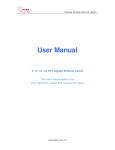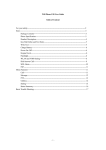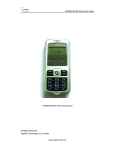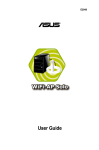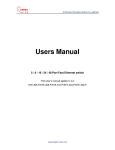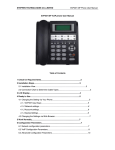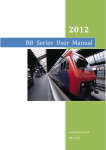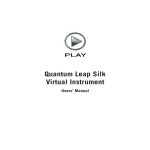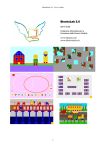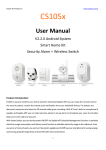Download SVW909 Sip Wifi phone User Manual - stephen
Transcript
SVW909 Sip Wifi phone User Manual SVW909 1.8” Color Display Wifi Sip Phone User Manual STEPHEN TECHNOLOGIES CO.,LIMITED ALL RIGHTS RESERVED www.stephen-tele.com SVW909 Sip Wifi phone User Manual SVW909 Wifi Sip phone Hardware Overview: ----------------------------- Black Color --------------------------- Orange Color www.stephen-tele.com SVW909 Sip Wifi phone User Manual Catalog Safety Use of the SVW909 Wifi Sip phone----------------------------------------------------------------------------------------------- 2 Start--------------------------------------------------------------------------------------------------------------------------------------------- 3 Package Contents----------------------------------------------------------------------------------------------------------------------------3 Phone Specification----------------------------------------------------------------------------------------------------------------------------3 Handset Description----------------------------------------------------------------------------------------------------------------------------4 Key Pad define and text entry---------------------------------------------------------------------------------------------------------------5 Write Text-----------------------------------------------------------------------------------------------------------------------------------------5 Fit Battery---------------------------------------------------------------------------------------------------------------------------------------5 Charge Battery----------------------------------------------------------------------------------------------------------------------------------6 Power on /off-----------------------------------------------------------------------------------------------------------------------------------6 Keypad lock------------------------------------------------------------------------------------------------------------------------------------6 WLAN and VOIP Setting------------------------------------------------------------------------------------------------------------------- 7 Dial/Answer Call-------------------------------------------------------------------------------------------------------------------------- 8 Menu Function--------------------------------------------------------------------------------------------------------------------------------- 9 Call------------------------------------------------------------------------------------------------------------------------------------------ 9 Play-----------------------------------------------------------------------------------------------------------------------------------------------10 Utilities-------------------------------------------------------------------------------------------------------------------------------------------10 Setting---------------------------------------------------------------------------------------------------------------------------------------------10 Status Summary--------------------------------------------------------------------------------------------------------------------------------11 WLAN Scan-------------------------------------------------------------------------------------------------------------------------------------11 Basic Trouble Shooting-----------------------------------------------------------------------------------------------------------------------12 www.stephen-tele.com SVW909 Sip Wifi phone User Manual Safety Use of the SVW909 Wifi Sip phone: Read these simple guidelines. Not following them may be dangerous or illegal. Read the complete user guide for further information. SWITCH ON SAFELY Do not switch the phone on when wireless phone use is prohibited or when it may cause interference or danger. ROAD SAFETY COMES FIRST Obey all local laws. Always keep your hands free to operate the vehicle while driving. Your first consideration while driving should be road safety. INTERFERENCE All wireless phones may be susceptible to interference, which could affect performance. SWITCH OFF IN HOSPITALS Follow any restrictions. Switch the phone off near medical equipment. SWITCH OFF IN AIRCRAFT Follow any restrictions. Wireless devices can cause interference in aircraft. SWITCH OFF WHEN REFUELING Do not use the phone at a refueling point. Do not use near fuel or chemicals. SWITCH OFF NEAR BLASTING Follow any restrictions. Do not use the phone where blasting is in progress. USE SENSIBLY Use only in the normal position as explained in the product documentation. Do not touch the antenna unnecessarily. QUALIFIED SERVICE Only qualified personnel may install or repair this product. ENHANCEMENTS AND BATTERIES Use only approved enhancements and batteries. Do not connect incompatible products. WATER-RESISTANCE Your phone is not water-resistant. Keep it dry. BACK-UP COPIES Remember to make back-up copies or keep a written record of all important information stored in your phone. CONNECTING TO OTHER DEVICES When connecting to any other device, read its user guide for detailed safety instructions. Do not connect incompatible products. www.stephen-tele.com SVW909 Sip Wifi phone User Manual START Package Contents Wifi phone x1 Battery x1 USB line x1 Adapter x1 Quick guide x1 Certificate of approval x1 Phone Specification Dimension Weight Battery Adapter Protocol LCD 100* 45* 18 mm 100g Rechargeable battery, 3.7V, 850mAh Input AC 100-220V / output DC 5V 1A SIP v2,RFC3261/STUN、RTP Color LCD 1.8”, 128*160 NOTE: The SVW909’s standby time depends on the network conditions, phone usage and surrounding area. The phone consumes more power under the following conditions: 1. Working in areas with poor wifi signals; Working outside the service coverage area; working under high or low temperature environment; 2. When the phone frequently searches for network signal due to location changes 3. When users talk on the phone for long periods of time (+ - 3hrs) 4. The Alarm, Backlight or Vibration function is active 5. Ring or listening volume is set to maximum value www.stephen-tele.com SVW909 Sip Wifi phone User Manual Handset Description Key Left soft key Right soft key Answer key End key Up Down Left Right OK Number key 1 Number key 2 Number key 3 Number key 4 Number key 5 Number key 6 Number key 7 Number key 8 Number key 9 Number key 0 Symbol * Symbol # function Select/done Back/clear/exit Answer/dial Reject/end/back/power on/power off Up/increase Down/decrease Before/decrease Next/increase Same to the left soft key Number 1 and symbols in common use“.”“-”“?”“@”“1” Number 2 and characters ABC Number 3 and characters DEF Number 4 and characters GHI Number 5 and characters JKL Number 6 and characters MNO Number 7 and characters PQRS Number 8 and characters TUV Number 9 and characters WXYZ Number 0/+-*% and for blank Symbol * / symbols Symbol # /shift input www.stephen-tele.com SVW909 Sip Wifi phone User Manual Key Pad define and text entry Write Text The number keys are not labeled with all the letters you can input. You may need to refer to the selected language to check the letters that can be input with a key. The SVW909 Sip Wifi phone support English and Simplified Chinese INPUT. English: Press the number keys 1 to 9 continuously until the right character appear. Press the key that character is labeled, once for the first character, twice for the second, so on and so forth. If the letter you want is at the same key with the former letter, you can press the left or right key ,then enter the new letter. Press the key of number 1, you can input some interpunctions you frequently use. Select “clear” to delete the character before the cursor appears. Fit Battery Open the battery cover, set the battery into the storehouse, then close the cover. www.stephen-tele.com SVW909 Sip Wifi phone User Manual Charge Battery 1. Connect the usb line to the usb interface of PC, or connect the usb line to the Power charger, and process the circuit. After this operation, the charging status will be shown on the screen of the phone. It’s recommended that you pull out the charger when making a call. Power on /off Power on Press the End key for 2 seconds, the phone start to respond and power on. You need to setup the phone first, if you have finished setting, the phone will search for the set WLAN automatically. Setting needed Standby mode Power off Press the End key for 2 seconds, the phone will start to respond and power off. Keypad lock Activation: at standby mode, press * key first, and then # key Unlock: press the * key first, and then # key www.stephen-tele.com SVW909 Sip Wifi phone User Manual WLAN and VOIP Setting This product support IEEE802.11b/g and SIP protocol, the default setting is without SIP information. In order to configure the phone, you should obtain Sip account information from your ITSP beforehand. Example 1 --- Wifi Network Configuration: SSID: WIFIAP Security type: WEP-open Password/Text: WIFI ( or Hex key: 1016A386E) Example 2 --- Sip Account Configuration: SIP server(domain): 51.108.26.31 (or maybe in the form of : sip.stephen-tele.com) User name (SIP phone number):123456 SIP phone number: 123456 (phone number could be the same to user name, depends on your server. ) Password: 1234 A: Search Available WLAN 1 At standby mode, press the right soft key or OK key to enter the main menu. 2 Select 4 setting>2 WLAN setting>2 WLAN search, press right soft key or OK key to start WLAN searching. 3 After searching, there will be a list to show you the available APs, with security type and signal strength. Select the one with highest Signal strength (if this AP is permitted to use), press right soft key or OK key to setting. Note: The security type of the selected AP is shown on the AP list. You may use WEP-OPEN type or any others by following the indication B: Connect WLAN 1. Set the SSID name first, (the default name is the one you have just selected,the name is consistent to AP currently), press right soft key or OK key to enter change menu. 2. Select 2 security type>2 WEP-OPEN〉 〉1 WEP Key index〉 〉1 WEP Key 1,press right soft key or OK key and enter the WEP-OPEN menu again. If the security type is “Open”, go to Step 4 directly. 3. Select 2 key / pass〉 〉1 passphrase/2 hex Key, press right soft key or OK key enter the enter key(hex) )mode, key of the SSID is the one of the AP you have just selected., then press the right soft key or OK key enter change menu again. or www.stephen-tele.com SVW909 Sip Wifi phone User Manual 4. Select 3 IP setting>1 use DHCP (If the WLAN you selected support DHCP server), press right soft key or OK key to enter change menu again. You can also select static IP, follow the indications, enter the IP address, net mask、 gateway, DNS address in turn. And back to change menu after the setup. 5. Select 4 save and use, press right soft key or OK key to enter the save and use menu. 6. Select 1 do not use, press right soft key or OK key enter WLAN Setting menu again, finish WLAN setting. C: SIP Server Registration 1.Wifi phone number setting You should obtain Sip account information from your ITSP before you configure the phone. Select 3 VOIP setting> change> VOIP identify> SIP number, press right soft key or OK key , input SIP phone number, press right soft key or OK key and enter the VOIP change menu again. 2.SIP domain setting Select 3 VOIP setting> change> VOIP identify> SIP domain, press right soft key or OK key ,input SIP server address, press right soft key or OK key and enter the VOIP change menu again. or 3.SIP server authentification Select VOIP authentification>SIP user name/ password, then press right soft key or OK key and enter the VOIP change menu. and 4.SIP Server Setting Select VOIP server> SIP server address/SIP proxy address, press right soft key or OK key and enter the VOIP change menu. or Note: 1. Regularly your Sip Server will support STUN, and you don’t need to set stun in your handset to register to a Sip server. But if your server doesn’t support STUN, you can find some open STUN resource through the internet, and configure it to the handset. 2. The default port of the SVW909 is 5060, If you want to change it, you can add a”: “ after your sip server address, and add the port number after the “:” www.stephen-tele.com SVW909 Sip Wifi phone User Manual NOTE: Voice mail is NOT available with this edition Dial/Answer Call 1. Enter the integrity number, or you can search the number from the phonebook; 2. Press the Answer key to call the number, you can press the side keys or right/left key to set the volume of the speaker and mic 3. Press Answer key to answer a call, to reject a call press the End key. Menu Function You can press right soft key to enter the main menu at standby mode, then choose the function you want. Press left key “back” you will back to the higher level menu. Press the End key you will back to the standby mode. Not all menu functions or option items are described here. Call Phonebook Select Menu>Call>Phonebook, You can save names and phone numbers in the phone memory. The internal contact list can store up to 200 names. You can also use the following options in the Phonebook menu: Phone numbers----- classify the number and store Special ring----- select the special ring for the entry Edit name----- edit name for the entry Delete entry----- delete entry from phonebook Find name and number from phonebook 1 Scroll down in the standby mode, select Menu>Call>Phonebook>Find name . 2 Enter the first letters of the name. Scroll to the name that you want. www.stephen-tele.com SVW909 Sip Wifi phone User Manual You can press # to switch the input method. Dial Select Menu>Call >Dial, you can enter the number you want and call it then. Recent Calls Select Menu>Call>Recent calls, The phone stores up 10 recent Missed/Received/Dialed/ phone numbers. And it stores up approximate talking time of all call. Speed numbers Select Menu>Call >Speed numbers Message Create Select Menu>Message>Create, then edit a new message here and sent it out. Inbox Select Menu>Message>Inbox, you can check the messages you have received. The Inbox can store 20 messages at most. Outbox Select Menu>Message>Outbox, you can check the messages you have sent. This inbox can store 20 messages at most. Drafts Select Menu>Message>Drafts, you can check the messages you have stored up before sent. This inbox can store 20 messages at most. Note: The phone support SMS function, but you will be able to send messages only if the Server support SMS. Play You can play the melody、key tones and system tones internal here. Select Menu>Play, select the entry you want, press right soft key “select” to play. Utilities Stop watch www.stephen-tele.com SVW909 Sip Wifi phone User Manual Select Menu>Utilities>Stop Watch, press right soft key to activate the stop watch and start to time. Calculator Select Menu>Utilities>Calculator, Press keys 0 to 9 to insert digits and # to insert a decimal point. Press * to select algorithm, and right soft key to get result. Note: This calculator has limited accuracy and is designed for simple calculations. Calendar Select Menu>Utilities> Calendar, press up/down/right/left key to look over. Setting You can change the phone settings in this menu. Phone setting Volume setting Select Menu>Setting>Phone setting>Volume setting, you can set the volume of receiver, ring, keypad. Alert/Ring Select Menu>Setting>Phone setting> Alert/Ring, you can select special ring, or s set the phone to vibrate when you receive a call Speakerphone Select Menu>Setting>Phone setting>Speakerphone, you can set it on or off. Screen/Keys Select Menu>Setting>Phone setting> Screen/Keys, you can set contrast, backlight, key repeat, key click volume here. Language Select Menu>Setting>Phone setting> Language, to select the menu language you want (including English, Korean and Chinese) . Telephone tones Select Menu>Setting>Phone setting> Telephone tones, select telephone tones mode. Edit greeting Select Menu>Setting>Phone setting> Edit greeting, you can edit greeting information for your phone. WLAN Setting and VOIP Setting See page 7 for details Security Type Select Setting>WLAN Setting>WLAN/IP Setting>Change>Security Type, this phone support Open, WEP, WPA2, WPA-PSK, WPS security types. Choose the different type for different WLAN. Time/Date Select Menu>Setting>Time/date, set the time and date of your phone here. You can also select a different mode of the time/date format. Upgrade Server Address www.stephen-tele.com SVW909 Sip Wifi phone User Manual Select Menu>Setting> Upgrade Server Address, enter the updated server address in the blank, when you start to upgrade, the system will connect automatically. Firmware Upgrade Select Menu>Setting> Firmware Upgrade, the system will check for the new files and updates automatically. Erase All Select Menu>Setting> Erase All, to reset the phone to factory settings. Remote Access Select Menu>Setting> Remote Access, you can enable or disable the remote access. Status Summary This handset provide user shortcut to check the settings , there will be a detailed list after you setup your phone. Note: You can only check the status here, if you want change your settings, go back to the setting menu. WLAN Scan You can scan the WLAN quickly here. Basic Trouble Shooting Question Why can’t I switch on? Why there is no signal? Why can’t I make a call? Why my phone doesn’t upgrade auto ? Why my phone doesn’t roam ? Solution 1. check if the battery is insert correctly. 2. check if the battery is full of power. Connect the handset to PC or the Battery charger 1. check if you have any available AP to use. 2. check if you have the permission to use the AP. 3. check if your AP settings is correct. 1. Check if your phone is registered to the server successfully. 2. Check if you have setup the WLAN correctly 3 Check if the number you dialed is available. 1. The firmware is already the latest version 2. The upgrading server address is not updated. 1. The phone roams only between the APs with same SSID and password, you may check if you sets up the Same SSID and password to your phone correctly. www.stephen-tele.com SVW909 Sip Wifi phone User Manual Copyright Notice: No part of this document may be reproduced, transmitted, transcribed, stored in a retrieval system, or translated into any language, in any form or by any means, electronic, mechanical, magnetic, optical, chemical, manual or otherwise without the prior written permission of Stephen Technologies Co.,Limited. Disclaimer Notice No license is granted, implied or otherwise, under any patent or patent rights of Stephen Technologies Co.,Limited. Stephen Technologies Co.,Limited, makes no warranties, implied or otherwise, in regard to this document and to the products described in this document. The information provided by this document is believed to be accurate and reliable to the publication date of this document. However, Stephen Technologies Co.,Limited assumes no responsibility for any errors in this document. Furthermore, Stephen Technologies Co.,Limited, assumes no responsibility for the use or misuse of the information in this document and for any patent infringements that may arise from the use of this document. The information and product specifications within this document are subject to change at any time, without notice and without obligation to notify any person of such change. STEPHEN TECHNOLOGIES CO.,LIMITED Building NO.5, YinHu Industry Area, JinHu Road NO.38, LuoHu District, Shenzhen,China 518029 Tel: +86 755 83016956 Fax:+86 755 83016321 Website: www.stephen-tele.com Technical Support Department: Email Support: [email protected] [email protected] MSN Support: [email protected] Phone Support: +8675589963673 www.stephen-tele.com