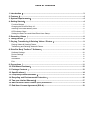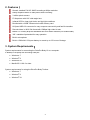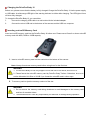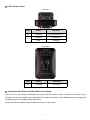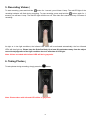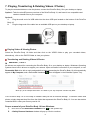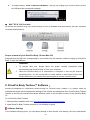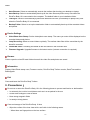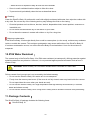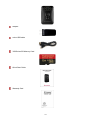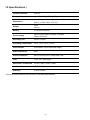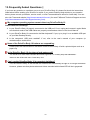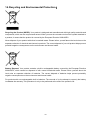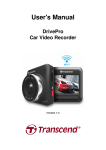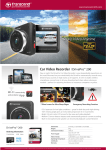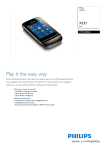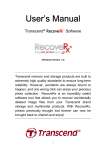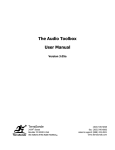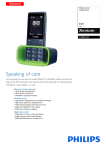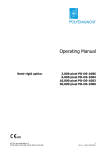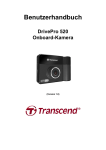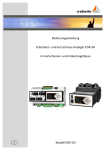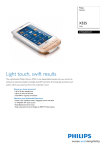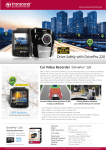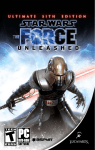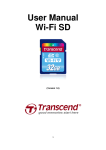Download User`s Manual - Microteck.com
Transcript
User’s Manual
DrivePro Body 10
(Version 2.0)
Table of Contents
1. Introduction︱.....................................................................................................................................3
2. Features︱........................................................................................................................................... 4
3. System Requirements︱.................................................................................................................. 4
4. Getting Started︱............................................................................................................................... 4
Function Buttons.............................................................................................................................................. 5
Charging the DrivePro Body 10..................................................................................................................... 6
Inserting a microSD Memory Card................................................................................................................ 6
LED Indicator Chart......................................................................................................................................... 7
Setting the Date/Time and Video/Photo User Stamp................................................................................. 7
5. Recording Videos︱.......................................................................................................................... 8
6. Taking Photos︱.................................................................................................................................8
7. Playing, Transferring & Deleting Videos / Photos︱................................................................ 9
Playing Videos & Viewing Photos..................................................................................................................9
Transferring and Deleting Videos & Photos................................................................................................. 9
8. DrivePro Body Toolbox™ Software︱........................................................................................10
Software Settings........................................................................................................................................... 10
Device Settings...............................................................................................................................................11
Browse............................................................................................................................................................. 11
Information.......................................................................................................................................................11
Exit....................................................................................................................................................................11
9. Precautions︱................................................................................................................................... 11
10. IPX4 Water Resistant︱................................................................................................................12
11. Package Contents︱..................................................................................................................... 12
12. Specifications︱ .......................................................................................................................... 14
13. Frequently Asked Questions︱................................................................................................. 15
14. Recycling and Environmental Protection︱...........................................................................16
15. Two-year Limited Warranty︱.....................................................................................................17
16. GNU General Public License (GPL) Disclosure.................................................................... 18
17. End-User License Agreement (EULA)..................................................................................... 18
1. Introduction︱
Thank you for purchasing Transcend’s DrivePro Body 10 - an easy to operate wearable video camera
that is tailor-made for police officers, security guards and other professionals to capture real time videos and
photos of events.
Attached with the convenient 360° rotatable clip to your uniform or jacket, the DrivePro Body 10 features
a 160° Wide Angle Lens for the best field of view, and records videos in crystal clear Full HD 1080P (30 FPS)
with a F2.8 aperture to ensure both the important details of your actions and those in the camera’s field are
clearly recorded. The handy snapshot function also allows you to take photos while recording. The infrared
LED enhances recording at night and in low light conditions. Transcend’s DrivePro Body 10 has a built-in
Li-Polymer battery that can record up to 3.5 hours and takes approximately 1.5 hours to be fully recharged.
The DrivePro Body 10 bundles with a 32GB Transcend microSD MLC memory card, allowing you to record
around 4 hours of Full HD footage without the need to purchase additional storage. In addition, the camera is
rugged and IPX4 water resistant, providing extra protection and durability. The DrivePro Body ToolboxTM is
exclusively designed for the DrivePro Body 10, featuring a user-friendly interface that allows Windows users
to set password and adjust the settings of the camera and video files to enhance security and reliability.
3
2. Features︱
Smooth, detailed Full HD 1080P recording at 30fps resolution
Handy snapshot button to take photos while recording
3 million pixels camera
F2.8 aperture with 160° wide angle lens
Infrared LED for clear night vision and low light conditions
Bundled with a 32GB Transcend microSD memory card
Hi-Speed USB 2.0 connector for easy computer connectivity and fast file transfers
Record videos in .MOV file format with 15Mbps high video bit rate
Meets U.S. military drop-test standards and IPX4 water resistant (non-submersible)
360° rotatable clip attached for easy operation
Built-in microphone
Built-in 1530mAh Li-Polymer battery to record up to 3.5 hours of footage
3. System Requirements︱
System requirements for connecting the DrivePro Body 10 to a computer:
A desktop or a laptop with a working USB port
Windows® 7
Windows® 8
Windows® 8.1
Mac® OS X 10.8.2 or later
System requirements for using the DrivePro Body Toolbox:
Windows® 7
Windows® 8
Windows® 8.1
4
4. Getting Started︱
Function Buttons
Warning Indicator
Lens
Infrared LED
Recording Indicator
Power Button
Snapshot Button
Reset Button
micro USB Slot
microSD Slot
360° Rotatable Clip
5
Charging the DrivePro Body 10
Before use, please ensure that the battery is fully charged. Charge the DrivePro Body 10 via the power supply
or USB cable. A solid orange LED light of the warning indicator is visible while charging. The LED light will turn
off when fully charged.
To charge the DrivePro Body 10, you can either:
1.
Connect the charging USB cable to a wall outlet with the included adapter.
2.
Connect the micro USB end to the bottom of the camera and the USB to a computer.
Inserting a microSD Memory Card
Insert a microSD memory card into the DrivePro Body 10 before use. Please use a Class 6 or above microSD
memory card with 8GB, 16GB or 32GB capacity.
1. Insert a microSD memory card into the card slot on the bottom of the camera.
Note: Always format new memory cards before using them for the first time.
WARNING:
1. The DrivePro Body 10 can only support FAT32 and exFAT file format, but not NTFS.
2. Please format the microSD memory card by DrivePro Body Toolbox. Otherwise, be sure to
set the Allocation Unit Size to 32 KB if you format the microSD card in other ways.
2. To remove, push to eject the memory card out of the slot.
WARNING:
1. Do not remove the memory card during shutdown to avoid damages to the memory card
and loss of recorded videos
2. Transcend does NOT take any responsibility for data loss or damage during operation.
6
LED Indicator Chart
Top View
LED
Status
Definition
Flashing
Memory Almost Full
Flashing
Low Battery
Solid
Charging
Front View
LED
Status
Definition
Flashing
Recording
Setting the Date/Time and Video/Photo User Stamp
Before use, you are advised to download and use the DrivePro Body Toolbox™ software to connect to your
computer and set the date/time and video/photo user stamp. By doing so, both date/time and user stamp will
be displayed on the recorded videos and photos.
Please see DrivePro Body Toolbox Software section for more details.
7
5. Recording Videos︱
To start recording, press and hold the
button for 1 second; you will hear 1 beep. The red LED light of the
recording indicator will flash during recording. To stop recording, press and hold the
button again for 1
second; you will hear 1 beep. The red LED light will then turn off. One video file is saved for every 3 minutes of
recording.
At night or in low light conditions, the Infrared LED mode will be activated automatically; the four Infrared
LEDs will then light up. Please keep the DrivePro Body 10 at least 50 centimeters away from the object
to avoid misjudgement of the light condition due to a reflection of LED light.
Note: Videos recorded with Infrared LED will be in grayscale.
6. Taking Photos︱
To take photos during recording, simply press the
button.
Note: Photos taken with Infrared LED will be in grayscale.
8
7. Playing, Transferring & Deleting Videos / Photos︱
To play the recorded videos or view the photos, connect the DrivePro Body 10 to your desktop or laptop:
Option 1: Take the microSD memory card out of the DrivePro Body 10, and insert it to a compatible card
reader to transfer files to your computer.
Option 2:
1.
Plug the small end of a USB cable into the micro USB port located on the bottom of the DrivePro
Body 10.
2.
Plug the large end of the cable into an available USB port on your desktop or laptop.
Playing Videos & Viewing Photos
Select the DrivePro Body 10 folder and then click on the VIDEO folder to play your recorded videos;
alternatively, click on the PHOTO folder to view your photos.
Transferring and Deleting Videos & Photos
Windows 7, 8 or 8.1
No drivers are required for connecting the DrivePro Body 10 to your desktop or laptop. Windows® Operating
Systems have built-in drivers to support your camera. Upon successful connection to your computer, a new
Removable Disk drive with a newly assigned drive letter representing the DrivePro Body 10 will automatically
appear in My Computer, and a Removable Hardware
icon will appear in the Windows System Tray.
*Note: (E:) is an example drive letter – the letter in your “My Computer” window may differ.
Your DrivePro Body 10 is now ready to transfer data just like an external storage. To transfer videos and
photos, simply drag-and-drop files from the folder that represents the DrivePro Body 10. You can also delete
unwanted files in case your memory card is full.
Proper removal of your DrivePro Body 10 from Windows:
1.
Click once on the Removable Hardware icon
2.
A Safely Remove Hardware window will pop up. Click to continue.
9
in the system tray.
3.
A window stating, “Safe To Remove Hardware,” will pop up. Unplug your DrivePro Body 10 from
the USB port after seeing this message.
Mac® OS X 10.8.2 or later
No drivers are required. Plug your DrivePro Body 10 into an available USB port directly, and your computer
will automatically detect it.
Proper removal of your DrivePro Body 10 from Mac OS:
Drag-and-drop the Disk icon corresponding to your Camera into the trashcan, and then unplug your DrivePro
Body 10 from the USB port.
WARNING:
1.
To prevent data loss, always follow the proper removal procedures when
disconnecting the DrivePro Body 10 from your computer.
2.
When the DrivePro Body 10 is connected to a computer, it can only be used for
transferring files. You will not be able to record videos or take photos at this time.
Please disconnect your camera from the computer to resume normal function.
8. DrivePro Body Toolbox™ Software︱
Exclusively designed for Transcend's DrivePro Body 10, DrivePro Body Toolbox™ is a secure video file
management system which simplifies the settings of the camera and video/photo files. DrivePro Body Toolbox
features a user-friendly interface that allows Windows users to set the basic functions of the DrivePro Body
10.
To use DrivePro Body Toolbox:
1. Download the installation files from: http://www.transcend-info.com/downloads
2. Install DrivePro Body Toolbox software on your desktop or laptop.
Software Settings
In the Software Settings menu, you can adjust settings of auto execute, auto backup, time sync and backup
10
folder.
Auto Execute: Select to automatically execute the toolbox after booting your desktop or laptop.
Auto Backup: Select to automatically back up all the video files and photos every time when the
DrivePro Body 10 is connected to the computer. The default folder is your installation folder.
Time Sync: Select to automatically synchronize date and time with your desktop or laptop every time
when the DrivePro Body 10 is connected.
Backup Folder: Select to set up the destination folder to automatically back up all the recorded videos
and photos.
Device Settings
Video/Photo User Stamp: Set the video/photo user stamp. The name you enter will be displayed on the
recorded videos and photos.
Loop Recording: Select to record videos cyclically. The earliest video files will be overwritten by the
latest file recorded.
Format SD Card: Formatting will delete all the files stored in the microSD card.
Firmware Upgrade: Upgrade firmware to the latest version (internet connection is required).
Browse
Click to open the microSD card folder where all the video files and photos are saved.
Information
Display Video/Photo stamp user, Firmware version, DrivePro Body Toolbox version, Date/Time and the
Backup path.
Exit
Close and leave the DrivePro Body Toolbox.
9. Precautions︱
Do not use or store the DrivePro Body 10 in the following places to prevent malfunction or deformation:
In extremely hot, cold or humid places such as in a car parked in the sun
Under direct sunlight or near a heater
Near strong magnetic fields
In sandy or dusty places
Care and storage of the DrivePro Body 10 lens
Wipe the surface of the lens clean with a soft cloth in the following cases:
When there are fingerprints on the lens surface
11
When the lens is exposed to salty air such as at the seaside
Store in a well-ventilated location subject to little dirt or dust
To prevent mold, periodically clean the lens as described above
Cleaning
Clean the DrivePro Body 10 surface with a soft cloth slightly moistened with water, then wipe the surface with
a dry cloth. Do not use any of the following as they may damage the finish or the casing:
Chemical products such as thinner, benzine, alcohol, disposable cloths, insect repellent, sunscreen or
insecticide, etc.
Do not touch the camera with any of the above on your hand.
Do not leave the camera in contact with rubber or vinyl for a long time.
Moisture condensation
If the DrivePro Body 10 is brought directly from a cold to a warm place (or vice versa), moisture may condense
inside or outside the camera. This moisture condensation may cause malfunction of the DrivePro Body 10.
If moisture condensation occurs, turn off the DrivePro Body 10 and wait about 1 hour for the moisture to
evaporate.
10.IPX4 Water Resistant︱
The camera body of the DrivePro Body 10 is IPX4 water resistant (not waterproof), offering protection against
splashing water from any direction. However, it is not protected against pressurized water such as from a
shower or tap.
WARNING: DrivePro Body 10 is not water resistant when connected to a USB cable.
Failure caused from incorrect use is not covered by the limited warranty.
Do not use the DrivePro Body 10 in water as it is not waterproof.
Firmly close the memory card cover. (If the cover is not fully closed, water may leak inside the camera.
Do not open/close the cover when your hands are wet).
Do not use the DrivePro Body 10 in high temperature and high humidity environments (i.e. saunas,
steam and shower rooms).
Do not use the DrivePro Body 10 for a long time in heavy rains to avoid the moisture from penetrating
11. Package Contents︱
The DrivePro Body 10 package includes the following items:
DrivePro Body 10
12
Adapter
micro-USB cable
32GB microSD Memory Card
Quick Start Guide
Warranty Card
13
12.Specifications︱
Connect Interface
USB 2.0
Storage Capacity
microSD, 8GB / 16GB / 32GB (Class 6 or above)
Dimensions
Weight
Battery
Power Supply
88.4 mm (L) × 52.2 mm (W)× 19.6 mm (H)
3.48” (L) x 2.06” (W) x 0.78” (H)
108g
3.81 oz
Li-Polymer 1530mAh
Input: AC100V-240V, 50-60Hz, 0.4A Max
Output: DC5V/2A
Recording Life
Up to 3.5 hours*
Operating Temperature
-20°C (-4°F) ~ 65°C (149°F)
Video Format
H.264 (MOV: up to 1920x1080 30fps)
Water Resistance
IPX4
Shock Resistance
MIL-STD-810G 516.6-Transit Drop Test
Lens
F/2.8, 160 wide angle
Resolution / Frame Rate
Full HD (1920 x 1080) / 30fps
Certification
CE, FCC, BSMI
Warranty
2-Year Limited
* Environmental conditions may increase or decrease specifications
14
13.Frequently Asked Questions︱
If you have any question or a problem occurs to your DrivePro Body 10, please first check the instructions
listed below before sending your DrivePro for repair. If you cannot find any ideal solution to your question
below, please consult your dealer, service center, or local Transcend branch office for further help. You can
also visit Transcend website (http://www.transcend-info.com/) for more FAQs and Technical Support services
(http://www.transcend-info.com/Support/contact_form).
My computer operating system cannot detect my DrivePro Body 10
Please check the followings:
1. Is your DrivePro Body 10 properly connected to the USB port? If not, unplug and connect it again. Make
sure that both ends of the USB cables are properly connected as shown in the User’s Manual.
2. Is your DrivePro Body 10 connected to the Mac keyboard? If yes, try to plug it in an available USB port
on your Mac Desktop directly.
3. Is the computer’s USB ports enabled? If not, refer to the user’s manual of your computer (or
motherboard) to enable them.
None of the DrivePro Body 10 buttons are responding.
Please press the Reset button on the bottom of the DrivePro Body 10 with a pointed object such as a
paper clip.
Is the DrivePro Body 10 shockproof and waterproof?
The DrivePro is IPX4 water resistant and meets rigorous U.S. military drop-test standards*.
*Based on MIL-STD-810G 516.6-Transit Drop Test
Can I use the DrivePro Body 10 to record at nighttime?
Yes, the DrivePro Body 10 will activate the Infrared LED automatically at night or in low light conditions.
However, please note that photos taken and videos recorded with Infrared LED will be in grayscale.
15
14.Recycling and Environmental Protection︱
Recycling the Product (WEEE): Your product is designed and manufactured with high quality materials and
components, which can be recycled and reused. When you see the crossed-out wheel bin symbol attached to
a product, it means that the product is covered by the European Directive 2002/96/EC:
Never dispose of your product with other household waste. Please inform yourself about the local rules on the
separate collection of electrical and electronic products. The correct disposal of your old product helps prevent
potential negative consequences on the environment and human health.
Battery Disposal: Your product contains a built-in rechargeable battery covered by the European Directive
2006/66/EC, which cannot be disposed of with normal household waste. Please inform yourself about the
local rules on separate collection of batteries. The correct disposal of batteries helps prevent potentially
negative consequences on the environment and human health.
For products with non-exchangeable built in batteries: The removal of (or the attempt to remove) the battery
invalidates the warranty. This procedure is only to be performed at the end of the product’s life.
16
15.Two-year Limited Warranty︱
This product is covered by a Two-year Limited Warranty. Should your product fail under normal use within two years
from the original purchase date, Transcend will provide warranty service pursuant to the terms of the Transcend
Warranty Policy. Proof of the original purchase date is required for warranty service. Transcend will inspect the product
and in its sole discretion repair or replace it with a refurbished product or functional equivalent. Under special
circumstances, Transcend may refund or credit the current value of the product at the time the warranty claim is made.
The decision made by Transcend shall be final and binding upon you. Transcend may refuse to provide inspection,
repair or replacement service for products that are out of warranty, and will charge fees if these services are provided
for out-of-warranty products.
Limitations
Any software or digital content included with this product in disc, downloadable, or preloaded form, is not covered under
this Warranty. This Warranty does not apply to any Transcend product failure caused by any accident, abuse,
mishandling or improper usage (including use contrary to the product description or instructions, outside the scope of
the product’s intended use, or for tooling or testing purposes), alteration, abnormal mechanical or environmental
condition (including prolonged exposure to humidity), acts of nature, improper installation (including connection to
incompatible equipment), or problems with electrical power (including undervoltage, overvoltage, or power supply
instability). In addition, damage or alteration of warranty, quality or authenticity stickers, and/or product serial or
electronic numbers, unauthorized repair or modification, or any physical damage to the product or evidence of opening
or tampering with the product casing will also void this Warranty. This Warranty shall not apply to the transferees of
Transcend products and/or anyone who stands to profit from this Warranty without Transcend’s prior written
authorization. This Warranty only applies to the product itself, and excludes integrated LCD panels, rechargeable
batteries, and all product accessories (such as card adapters, cables, earphones, power adapters, and remote
controls).
Transcend Warranty Policy
Please visit www.transcend-info.com/warranty to view the Transcend Warranty Policy. By using the product, you
agree that you accept the terms of the Transcend Warranty Policy, which may be amended from time to time.
Registro online
Para
agilizar
el
servicio
de
www.transcend-info.com/register
garantía,
por
favor
registrar
su
producto
de
Transcend
durante los 30 días siguientes a la fecha de compra.
Transcend Information, Inc.
www.transcend-info.com
*The Transcend logo is a registered trademark of Transcend Information, Inc.
*The specifications mentioned above are subject to change without notice.
*All logos and marks are trademarks of their respective companies.
17
en
16.GNU General Public License (GPL) Disclosure
Firmware incorporated into this product and/or software used for this product may include third party copyrighted software licensed
under the GPL (hereinafter referred to as “GPL Software”). In accordance with the GPL, if applicable: 1) the source code for the GPL
Software may be downloaded at no charge or obtained on CD for a nominal charge by calling Customer Support within three years
of the date of purchase; 2) you may copy, re-distribute and/or modify the GPL Software under the terms of the GNU General Public
License as below or any later version, which may be obtained at http://www.gnu.org/licenses/gpl.html; 3) the GPL Software is
distributed WITHOUT ANY WARRANTY, without even implied warranty of MERCHANTABILITY or FITNESS FOR A PARTICULAR
PURPOSE. The entire risk as to the quality and performance of the GPL Software is with you. Transcend does not provide any
support for the GPL software.
17.End-User License Agreement (EULA)
Software license terms and conditions
1. Generally.
Transcend Information, Inc. ("Transcend") is willing to grant the following license to install or use the software and/or
firmware (“Licensed Software”) pursuant to this End-User License Agreement (“Agreement”), whether provided separately or associated
with a Transcend product (“Product”), to the original purchaser of the Product upon or with which the Licensed Software was installed or
associated as of the time of purchase ("Customer") only if Customer accepts all of the terms and conditions of this Agreement.
PLEASE
READ THESE TERMS CAREFULLY. USING THE SOFTWARE WILL CONSTITUTE CUSTOMER'S ACCEPTANCE OF THE TERMS AND
CONDITIONS OF THIS AGREEMENT. IF YOU DO NOT AGREE TO THE TERMS AND CONDITIONS OF THIS AGREEMENT, DO NOT
INSTALL OR USE THE LICENSED SOFTWARE.
2. License Grant.
Transcend grants to Customer a personal, non-exclusive, non-transferable, non-distributable, non-assignable,
non-sublicensable license to install and use the Licensed Software on the Product in accordance with the terms and conditions of this
Agreement.
3. Intellectual Property Rights.
As between Transcend and Customer, the copyright and all other intellectual property rights in the
Licensed Software are the property of Transcend or its supplier(s) or licensor(s). Any rights not expressly granted in this License are
reserved to Transcend.
4. License Limitations.
Customer may not, and may not authorize or permit any third party to: (a) use the Licensed Software for any
purpose other than in connection with the Product or in a manner inconsistent with the design or documentations of the Licensed Software;
(b) license, distribute, lease, rent, lend, transfer, assign or otherwise dispose of the Licensed Software or use the Licensed Software in any
commercial hosted or service bureau environment; (c) reverse engineer, decompile, disassemble or attempt to discover the source code for
or any trade secrets related to the Licensed Software, except and only to the extent that such activity is expressly permitted by applicable
law notwithstanding this limitation; (d) adapt, modify, alter, translate or create any derivative works of the Licensed Software; (e) remove,
alter or obscure any copyright notice or other proprietary rights notice on the Licensed Software or Product; or (f) circumvent or attempt to
circumvent any methods employed by Transcend to control access to the components, features or functions of the Product or Licensed
Software.
5. Copying.
Customer may not copy the Licensed Software except that one copy of any separate software component of the Licensed
Software may be made to the extent that such copying is necessary for Customer's own backup purposes.
18
6. Open Source.
The Licensed Software may contain open source components licensed to Transcend pursuant to the license terms
specified as below,
(a)
GNU General Public License (GPL), the terms of which is currently available at
http://www.gnu.org/licenses/gpl.html;
(b)
GNU Lesser General Public License (LGPL), the terms of which is currently available at
http://www.gnu.org/copyleft/lesser.html;and/or
(c)
Code Project Open License (CPOL), the terms of which is currently available at
http://www.codeproject.com/info/cpol10.aspx
The above license terms will control solely with respect to the open source components. In the event that this Agreement conflicts with
the requirements of the above one or more terms with respect to the use of the corresponding open source components, Customer agrees
to be bound by such one or more license terms.
7. Disclaimer.
TRANSCEND MAKES NO WARRANTY AND REPRESENTATIONS ABOUT THE SUITABILITY, RELIABILITY,
AVAILABILITY, TIMELINESS, LACK OF VIRUSES OR OTHER HARMFUL COMPONENTS AND ACCURACY OF THE INFORMATION,
LICENSED SOFTWARE, PRODUCTS, SERVICES AND RELATED GRAPHICS CONTAINED WITHIN THE LICENSED SOFTWARE FOR
ANY PURPOSE. ALL SUCH INFORMATION, LICENSED SOFTWARE, PRODUCTS, SERVICES AND RELATED GRAPHICS ARE
PROVIDED "AS IS" WITHOUT WARRANTY OF ANY KIND. TRANSCEND HEREBY DISCLAIMS ALL WARRANTIES AND CONDITIONS
WITH REGARD TO THIS INFORMATION, LICENSED SOFTWARE, PRODUCTS, SERVICES AND RELATED GRAPHICS, INCLUDING
ALL IMPLIED WARRANTIES AND CONDITIONS OF MERCHANTABILITY, FITNESS FOR A PARTICULAR PURPOSE, WORKMANLIKE
EFFORT, TITLE, AND NON-INFRINGEMENT.
IN NO EVENT SHALL TRANSCEND BE LIABLE FOR ANY DIRECT, INDIRECT, PUNITIVE, INCIDENTAL, SPECIAL, CONSEQUENTIAL
DAMAGES OR ANY DAMAGES WHATSOEVER INCLUDING, WITHOUT LIMITATION, DAMAGES FOR LOSS OF USE, DATA OR
PROFITS, ARISING OUT OF OR IN ANY WAY CONNECTION WITH THE USE, PERFORMANCE OR ACCURACY OF THE LICENSED
SOFTWARE OR WITH THE DELAY OR INABILITY TO USE THE LICENSED SOFTWARE, OR THE PRODUCT WITH WHICH THE
LICENSED SOFTWARE IS ASSOCIATED, WHETHER BASED ON CONTRACT, TORT, NEGLIGENCE, STRICT LIABILITY OR
OTHERWISE, EVEN IF TRANSCEND HAS BEEN ADVISED OF THE POSSIBILITY OF SUCH DAMAGES.
8. Limitation of Liability.
IN ANY CASE, TRANSCEND 'S LIABILITY ARISING OUT OF OR IN CONNECTION WITH THIS AGREEMENT
WILL BE LIMITED TO THE TOTAL AMOUNT ACTUALLY AND ORIGINALLY PAID AT RETAIL BY CUSTOMER FOR THE PRODUCT. The
foregoing Disclaimer and Limitation of Liability will apply to the maximum extent permitted by applicable law. Some jurisdictions do not allow
the exclusion or limitation of incidental or consequential damages, so the exclusions and limitations set forth above may not apply.
9. Termination.
Transcend may, in addition to any other remedies available to Transcend, terminate this Agreement immediately if
Customer breaches any of its obligations under this Agreement.
10. Miscellaneous.
(a) This Agreement constitutes the entire agreement between Transcend and Customer concerning the subject matter
hereof, and it may only be modified by a written amendment signed by an authorized executive of Transcend. (b) Except to the extent
applicable law, if any, provides otherwise, this Agreement will be governed by the law of the Republic of China, excluding its conflict of law
provisions. (c) If any part of this Agreement is held invalid or unenforceable, and the remaining portions will remain in full force and effect. (d)
A waiver by either party of any term or condition of this Agreement or any breach thereof, in any one instance, will not waive such term or
condition or any subsequent breach thereof. (e) Transcend may assign its rights under this Agreement without condition. (f) This Agreement
will be binding upon and will inure to the benefit of the parties, their successors and permitted assigns.
19