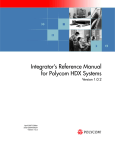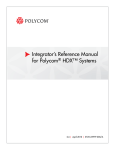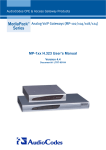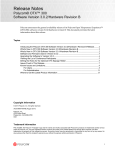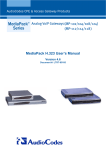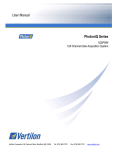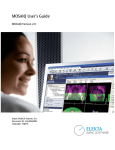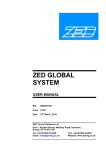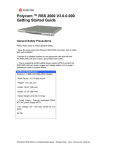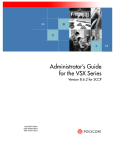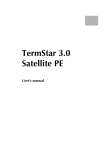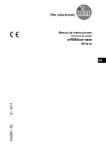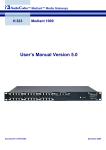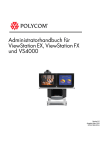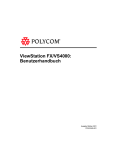Download FX/VS4000 ARENA API Programmer`s Guide 5.0
Transcript
ViewStation® EX, ViewStation
FX, and VS4000 API Guide
VS4000 User’s Guide
April 2003 Edition
Release 5.0
1725-10656-004
Trademark Information
Polycom®, the Polycom logo design, and ViewStation® are registered trademarks of Polycom Inc. ARENA™,
Global Management System™, PathNavigator™, Polycom OneDial™, and Visual Concert™ are trademarks of
Polycom, Inc. in the United States and various other countries.
Internet Explorer™, NetMeeting®, Windows®, and Windows NT® are either registered trademarks or
trademarks of Microsoft Corporation in the United States and/or other countries.
Intel®, Pentium®, and Celeron® are registered trademarks and TeamStation™ is a trademark of Intel
Corporation.
Adobe® Acrobat® is a registered trademark of Adobe Systems Incorporated.
ADTRAN® is a registered trademark of ADTRAN, Inc.
QuickTime™ is a trademark of Apple Computer, Inc.
Netscape® Navigator® is a registered trademark of Netscape Communications Corporation.
IP/TV® is a registered trademark of Cisco Systems, Inc.
All other trademarks are the property of their respective owners. Every effort has been made to ensure that the
information in this manual is accurate. Polycom, Inc. is not responsible for printing or clerical errors. Information
in this document is subject to change without notice.
Patent Information
The accompanying product is protected by one or more U.S. and foreign patents and patents pending held by
Polycom, Inc.
© 2003 Polycom, Inc. All rights reserved.
Polycom Inc.
4750 Willow Road
Pleasanton, CA 94588-2708
USA
No part of this document may be reproduced or transmitted in any form or by any means, electronic or mechanical,
for any purpose, without the express written permission of Polycom, Inc. Under the law, reproducing includes
translating into another language or format.
As between the parties, Polycom, Inc. retains title to, and ownership of, all proprietary rights with respect to the
software contained within its products. The software is protected by United States copyright laws and international
treaty provision. Therefore, you must treat the software like any other copyrighted material (e.g. a book or sound
recording).
Every effort has been made to ensure that the information in this manual is accurate. Polycom, Inc. is not
Contents
Contents........................................................................................................... i
What’s New in Release 5.0? ............................................................................ 2
Accessing the API Interface ............................................................................. 3
Using Telnet ........................................................................................ 3
Using the RS-232 Interface................................................................. 3
Connecting the Serial Cable .................................................. 3
Starting a Communications Session ...................................... 4
RS-232 Interface Information ........................................................................... 5
RS-232 User Interface Screen ............................................................ 5
Baud Rate ........................................................................................... 5
RS-232 Modes .................................................................................... 5
Flow Control ........................................................................................ 7
RS-232 Serial Cable Pinout and Connections (ViewStation EX and FX)8
RS-232 Serial Cable Pinout and Connections (VS4000) .................... 9
Status Display .................................................................................................. 10
Using the “listen” or “dial” Command .................................................. 10
B Channel Status Message Example.................................................. 10
Syntax Summary.............................................................................................. 13
About the “get” Subcommand .......................................................................... 14
System Commands.......................................................................................... 15
! ........................................................................................................... 15
abk ...................................................................................................... 16
adminpassword ................................................................................... 17
advnetstats.......................................................................................... 18
allowabkchanges................................................................................. 20
allowdialing.......................................................................................... 21
allowmixedcalls ................................................................................... 21
allowremotemon.................................................................................. 22
allowusersetup .................................................................................... 22
answer................................................................................................. 23
audioquality ......................................................................................... 23
audioqualityg7221 ............................................................................... 24
autoanswer.......................................................................................... 25
autodiscovernat................................................................................... 26
autoh323dialing................................................................................... 26
backlightcompensation........................................................................ 27
button .................................................................................................. 28
callpreference...................................................................................... 30
© Polycom, Inc. 2003
i
ViewStation EX, ViewStation FX, and VS4000 API Guide
callstate ............................................................................................... 31
camera ................................................................................................ 32
camera1ptz.......................................................................................... 35
camera4ptz.......................................................................................... 36
cameradirection................................................................................... 36
camerainput......................................................................................... 37
chaircontrol.......................................................................................... 38
colorbar ............................................................................................... 40
country................................................................................................. 40
dataconferencetype............................................................................. 41
daylightsavings.................................................................................... 42
defaultgateway .................................................................................... 42
dhcp..................................................................................................... 43
dial....................................................................................................... 44
dialchannels ........................................................................................ 45
diffserv................................................................................................. 46
dir ........................................................................................................ 46
display call........................................................................................... 47
display whoami.................................................................................... 47
displaybolt ........................................................................................... 48
displayglobaladdresses ....................................................................... 49
displaygraphics.................................................................................... 49
displayipext.......................................................................................... 50
displayipisdninfo .................................................................................. 50
displayparams ..................................................................................... 51
dns....................................................................................................... 52
dynamicbandwidth............................................................................... 53
e164ext................................................................................................ 54
echocanceller ...................................................................................... 55
enablesnapshots ................................................................................. 56
enablesnmp......................................................................................... 56
exit....................................................................................................... 57
farcontrolnearcamera .......................................................................... 57
farloop ................................................................................................. 58
farnametimedisplay ............................................................................. 58
gabk batch........................................................................................... 59
gabpassword ....................................................................................... 59
gabserverip.......................................................................................... 60
gatekeeperip........................................................................................ 61
gatewayareacode ................................................................................ 62
gatewaycountrycode ........................................................................... 63
gatewayext .......................................................................................... 64
gatewaynumber................................................................................... 65
gatewaynumbertype ............................................................................ 66
ii
www.polycom.com
ViewStation EX, ViewStation FX, and VS4000 API Guide
gatewayprefix ...................................................................................... 67
gatewaysetup ...................................................................................... 68
gatewaysuffix ...................................................................................... 69
gendial................................................................................................. 70
generatetone ....................................................................................... 70
get screen ........................................................................................... 71
gmscity ................................................................................................ 71
gmscontactemail ................................................................................. 72
gmscontactfax ..................................................................................... 73
gmscontactnumber.............................................................................. 74
gmscontactperson............................................................................... 75
gmscountry.......................................................................................... 76
gmsstate.............................................................................................. 77
gmstechsupport................................................................................... 78
gmsurl ................................................................................................. 79
graphicsmonitor................................................................................... 80
graphicsmonitorfxvga .......................................................................... 81
graphicsmonitortv................................................................................ 81
graphicsmonitorvisualconcert.............................................................. 82
h323name ........................................................................................... 83
hangup ................................................................................................ 84
help ..................................................................................................... 84
hires .................................................................................................... 86
history.................................................................................................. 87
hostname ............................................................................................ 88
ipaddress............................................................................................. 89
ipdialspeed .......................................................................................... 90
ipprecedence....................................................................................... 91
ipstat.................................................................................................... 92
keypadaudioconf ................................................................................. 93
language ............................................................................................. 93
lanport ................................................................................................. 94
lanstat.................................................................................................. 95
listen.................................................................................................... 97
maxgabinternationalcallspeed............................................................. 98
maxgabinternetcallspeed .................................................................... 99
maxgabisdncallspeed.......................................................................... 100
maxtimeincall ...................................................................................... 101
mcupassword ...................................................................................... 102
meetingpassword ................................................................................ 103
mpautoanswer..................................................................................... 104
mpmode .............................................................................................. 105
mute .................................................................................................... 106
muteautoanswercalls .......................................................................... 107
© Polycom, Inc. 2003
iii
ViewStation EX, ViewStation FX, and VS4000 API Guide
nearloop .............................................................................................. 107
netmeetingip........................................................................................ 108
netstats................................................................................................ 109
numdigitsdid ........................................................................................ 110
numdigitsext ........................................................................................ 111
numberofmonitors ............................................................................... 112
outboundcallroute................................................................................ 112
pause................................................................................................... 113
pcport .................................................................................................. 113
ping...................................................................................................... 114
pip........................................................................................................ 115
preferredalias ...................................................................................... 115
preset .................................................................................................. 116
primarycallchoice................................................................................. 117
primarycamera .................................................................................... 118
queuecommands................................................................................. 119
registerthissystem ............................................................................... 119
repeat .................................................................................................. 120
requireacctnumtodial ........................................................................... 121
roomphonenumber .............................................................................. 122
rs232 ................................................................................................... 123
run ....................................................................................................... 124
screen.................................................................................................. 124
secondarycallchoice ............................................................................ 125
sendonlypreferredalias ........................................................................ 126
serialnum............................................................................................. 126
setaccountnumber............................................................................... 127
showaddrsingab .................................................................................. 127
showpopup .......................................................................................... 128
sleep.................................................................................................... 129
slides ................................................................................................... 129
snapshot.............................................................................................. 130
snapshotcamera.................................................................................. 131
snapshottimeout .................................................................................. 132
snmpadmin.......................................................................................... 133
snmpcommunity .................................................................................. 134
snmpconsoleip .................................................................................... 135
snmplocation ....................................................................................... 135
soundeffectsvolume ............................................................................ 136
stdout................................................................................................... 137
stream ................................................................................................. 137
streamannounce.................................................................................. 138
streamaudioport .................................................................................. 139
streamenable....................................................................................... 140
iv
www.polycom.com
ViewStation EX, ViewStation FX, and VS4000 API Guide
streammulticastip ................................................................................ 140
streamrestoredefaults ......................................................................... 141
streamrouterhops ................................................................................ 142
streamspeed ....................................................................................... 143
streamvideoport .................................................................................. 143
subnetmask......................................................................................... 144
systembehindnat ................................................................................. 145
systemname........................................................................................ 146
t120nameip ......................................................................................... 147
tcpports ............................................................................................... 148
techsupport ......................................................................................... 148
teleareacode ....................................................................................... 149
telecountrycode................................................................................... 150
telenumber .......................................................................................... 151
testlan arp ........................................................................................... 152
testlan dcuinfo ..................................................................................... 152
testlan dns........................................................................................... 153
testlan echo......................................................................................... 153
testlan ping.......................................................................................... 155
textinput............................................................................................... 156
timediffgmt........................................................................................... 156
typeofservice ....................................................................................... 157
udpports .............................................................................................. 157
usefixedports....................................................................................... 158
usegatekeeper .................................................................................... 159
usepathnavigator................................................................................. 160
validateacctnum .................................................................................. 162
vcbutton............................................................................................... 162
vcraudioout.......................................................................................... 163
vcrrecordsource .................................................................................. 164
version................................................................................................. 164
vgahorizpos......................................................................................... 165
vgaoffmode ......................................................................................... 165
vgaphase............................................................................................. 166
vgaresolution....................................................................................... 167
vgavertpos........................................................................................... 167
volume................................................................................................. 168
waitfor.................................................................................................. 169
wake.................................................................................................... 170
wanipaddress ...................................................................................... 170
whoami................................................................................................ 171
widescreenvideo ................................................................................. 171
winsresolution ..................................................................................... 172
winsserver ........................................................................................... 173
© Polycom, Inc. 2003
v
ViewStation EX, ViewStation FX, and VS4000 API Guide
ISDN BRI Commands ...................................................................................... 174
isdnareacode....................................................................................... 174
isdncountrycode .................................................................................. 175
isdndialingprefix................................................................................... 176
isdndialspeed ...................................................................................... 177
isdnnum............................................................................................... 178
spidnum............................................................................................... 179
ISDN PRI Commands ...................................................................................... 180
priareacode ......................................................................................... 180
pricallbycall.......................................................................................... 181
prichannel............................................................................................ 182
pricsu................................................................................................... 184
pridialchannels .................................................................................... 185
priintlprefix ........................................................................................... 186
prilinebuildout ...................................................................................... 187
prilinesignal ......................................................................................... 188
prinumber ............................................................................................ 189
prinumberingplan................................................................................. 190
prioutsideline ....................................................................................... 191
priswitch .............................................................................................. 192
V.35/RS-449/RS-530/RS-366 Commands ....................................................... 193
cts........................................................................................................ 193
dcd....................................................................................................... 193
dcdfilter................................................................................................ 194
dsr ....................................................................................................... 195
dsranswer............................................................................................ 195
dtr ........................................................................................................ 196
h331audiomode................................................................................... 197
h331framerate ..................................................................................... 198
h331videoprotocol ............................................................................... 199
h331videoformat.................................................................................. 199
rs366dialing ......................................................................................... 200
rt .......................................................................................................... 201
rts ........................................................................................................ 201
st.......................................................................................................... 202
v35broadcastmode.............................................................................. 203
v35debug............................................................................................. 203
v35dialingprotocol ............................................................................... 204
v35num................................................................................................ 204
v35portsused....................................................................................... 205
v35prefix.............................................................................................. 206
v35profile............................................................................................. 207
v35suffix .............................................................................................. 209
vi
www.polycom.com
ViewStation EX, ViewStation FX,
and VS4000 API Guide
This document describes the CGI-based ViewStation EX,
ViewStation FX, and VS4000 API (Application Programming
Interface).
This API is a set of commands implemented within the shell. The
commands are available for advanced users who want to automate
some of the control features of the ViewStation EX, ViewStation FX,
and VS4000 systems. This API can be used via a Telnet session or
via the RS-232 interface.
It is presumed that users are familiar with Web programming,
specifically the CGI POST command and its use from the application
programming language of their choice.
© Polycom, Inc. 2003
1
ViewStation EX, ViewStation FX, and VS4000 API Guide
What’s New in Release 5.0?
The following table lists the major changes for Release 5.0.
Type of
Command
system
V.35
Command
Change
allowmixedcalls
new command
audioqualityg7221
new command
camera near move
When you are not in a
call: All camera near
move commands need
to be preceded by a
button near command.
display tmon
removed
display multiwaymode
removed
displaygraphics
new command
enablesnapshots
new command
graphicsmonitorfxvga
new command
graphicsmonitortv
new command
graphicsmonitorvisualconcert
new command
maxgabinternationalcallspeed
new command
maxgabinternetcallspeed
new command
sendonlypreferredalias
new command
sleep
new command
usepathnavigator
new command
wake
new command
all V.35 commands
All V.35 commands can
also be used to configure
the RS-449, RS-530, and
RS-366 serial interfaces.
2
www.polycom.com
ViewStation EX, ViewStation FX, and VS4000 API Guide
Accessing the API Interface
Using Telnet
To start a Telnet session from Windows:
1. From your computer desktop, click Start and Run.
2. In the Run window, enter the following information in the Open
field:
telnet <system IP address> 24
Note
Telneting to port 24 keeps the user from seeing all the
debug outputs which can be extensive and inconvenient.
3. Click OK. The Telnet window appears, and a welcome message
is displayed (Ex: ''Hi, My name is: John_System''). This
message is followed by information specific to your system.
4. You are now in an active Telnet session. To display the list of
available API commands, type help.
To start a Telnet session from MS-DOS:
1. Start an MS-DOS session on your PC and type:
telnet <system IP address> 24
2. Press the Enter key. A welcome message is displayed (Ex: ''Hi,
My name is: John_System''). This message is followed by
information specific to your system.
3. You are now in an active Telnet session. To display the list of
available API commands, type help.
Using the RS-232 Interface
Connecting the Serial Cable
VS4000
The RS-232 serial cable has a 9-pin DB-9 connector on both ends.
It is used to connect the VS4000 system to a terminal or another
communications device. To connect your PC to the VS4000 system:
© Polycom, Inc. 2003
3
ViewStation EX, ViewStation FX, and VS4000 API Guide
1. Locate the RS-232 serial cable (DB9-to-DB9 straight through).
2. Connect one end of the cable to the serial port of your PC.
3. Connect the other end to the RS-232 serial port on the back
panel of the VS4000 system.
ViewStation EX and ViewStation FX
Connect your PC to the ViewStation EX or FX system as follows:
1. Locate the RS-232 serial cable (DB9-to-8-pin mini-DIN).
2. Connect the 9-pin DB-9 connector to the serial port of your PC.
3. Plug in the 8-pin mini-DIN connector to the RS-232 port on the
back panel of the system.
Starting a Communications Session
Several communications programs are available to access the
RS-232 interface. The following explains how to start a
HyperTerminal session on your PC.
1. From your PC desktop, select Start>Programs>Accessories>
Communications>HyperTerminal.
2. In the Connection Description window, enter a Name. Select
an icon. Click OK.
3. In the Connect To window, from the Connect Using list, select
the proper comport (usually com1). Click OK.
4. In the Com1 Properties window, under Port Settings, select
the following settings:
•
Bits per second=should match that of the system (default is
9600)
•
Data bit=8
•
Parity=none
•
Stop bits=1
•
Flow control=should match the system’s. None is the
default. Some third-party control panels may require to be
set to Hardware.
5. Click OK.
Note
A carriage return is required before an RS-232
communications session with a system can proceed.
4
www.polycom.com
ViewStation EX, ViewStation FX, and VS4000 API Guide
RS-232 Interface Information
The following provides additional information about the ViewStation
EX, ViewStation FX, and VS4000 systems’ RS-232 interface.
RS-232 User Interface Screen
The RS-232 user interface screen is used to set the baud rate and
the modes for the serial port on the back of the system.
To access the RS-232 screen on your system, select System
Info>Admin Setup>Software/Hardware>
RS-232.
On the RS-232 screen, you can configure the Baud Rate, the
RS-232 Mode and the Flow Control options.
Baud Rate
The following baud rates are supported by the RS-232 port on the
ViewStation EX, ViewStation FX, and the VS4000 system:
•
1200
•
2400
•
9600
•
14400
•
19200
•
38400
•
57600
•
115200
RS-232 Modes
The RS-232 port on the ViewStation EX, ViewStation FX, and the
VS4000 system supports two modes: Control and Pass-Thru.
In Control Mode, a device (for example, a PC) connected to the
RS-232 port can control the system using the Remote Control API.
In Pass-Thru Mode, the operational modes of both endpoints’
RS-232 ports depend on the port configuration of each endpoint.
Thus, two operational situations might arise:
© Polycom, Inc. 2003
5
ViewStation EX, ViewStation FX, and VS4000 API Guide
•
Pass-Thru Mode to Pass-Thru Mode: Both endpoints are set to
Pass-Thru Mode.
•
Pass-Thru Mode to Control Mode: The near site is set to
Pass-Thru Mode and the far site is set to Control Mode.
Operational Modes: The following information describes
operational modes in more detail.
•
Pass-Thru Mode to Pass-Thru Mode—Two stations set to
Pass-Thru Mode behave essentially as a null-modem between
their respective externally connected devices. These two
stations can be two ViewStation EX systems, two ViewStation
FX systems, two VS4000 systems, or one ViewStation EX
system and one ViewStation FX or VS4000 system.
The RS-232 port is used as a data channel over an H.320 video
call. Data received from the RS-232 port on the near-end
system is pushed through the call to the far-end endpoint and
then transmitted to the endpoint’s RS-232 port. Similarly, data
from the far-end endpoint is transmitted back to the near-end
system (through the H.320 call) and then transmitted to the
near-end RS-232 port.
The data channel speed is dynamically allocated. The maximum
data flow rate is based on the bandwidth of the call.
Because data throughput has priority over video throughput,
video bandwidth may be restricted to support data
requirements. Audio is not compromised.
Pass-Thru Mode is a proprietary feature that is only supported
when both endpoints are either ViewStation EX, ViewStation
FX, or VS4000 systems.
The RS-232 port only supports data Pass-Thru in H.320 mode
(ISDN or V.35/RS-449/RS-530/RS-366/RS-366). Data
Pass-Thru in an H.323 (IP) video call or multipoint call is not
supported, as alternative file transfer methods such as ftp or
Telnet are widely available.
Note
•
In Pass-Thru mode, both local and remote stations
need to be set to the same data rate.
Pass-Thru Mode to Control Mode—If the near site is set to
Pass-Thru Mode, but the far site is set to Control Mode, then the
device connected to the near site RS-232 port can be used to
6
www.polycom.com
ViewStation EX, ViewStation FX, and VS4000 API Guide
control the far site system, using the far site’s Command Line
Interface.
The following table summarizes the port operation based on the
RS-232 mode configured by each endpoint.
Near-Side Mode
Far-Side Mode
Resulting Operation
Control
N/A
Pass-Thru
Control
The near-side controls
the CLI of the far side
Pass-Thru
Pass-Thru
The data is passed in
full-duplex mode from
the near-side RS-232
port to the far-side
RS-232 port
Near-side CLI (Command Line Interface)
Flow Control
The system support hardware flow control. Users should make sure
that hardware flow control settings are consistent between the
systems and the external devices on both sides of the connection.
© Polycom, Inc. 2003
7
ViewStation EX, ViewStation FX, and VS4000 API Guide
RS-232 Serial Cable Pinout and Connections (ViewStation
EX and FX)
The RS-232 serial cable has a 9-pin DB-9 connector on one end and
an 8-pin mini-DIN connector on the other end. It is used to connect
the ViewStation EX or ViewStation FX to a terminal or another
communications device.
Pin Number
Function
1 - DCD
Data Carrier Detect
2 - RX
Receive
3 - TX
Transmit
4 - DTR
Data Terminal Ready
5 - GND
Ground
6 - DSR
Data Set Ready
7 - RTS
Ready to Send
8 - CTS
Clear to Send
9 - RI
This pin is not used.
8
www.polycom.com
ViewStation EX, ViewStation FX, and VS4000 API Guide
RS-232 Serial Cable Pinout and Connections (VS4000)
The RS-232 serial cable has a 9-pin DB-9 connector on both ends.
It is used to connect the VS4000 to a terminal or another
communications device.
Pin Number
© Polycom, Inc. 2003
Function
1 - DCD
Data Carrier Detect
2 - RX
Receive
3 - TX
Transmit
4 - DTR
Data Terminal Ready
5 - GND
Ground
6 - DSR
Data Set Ready
7 - RTS
Ready to Send
8 - CTS
Clear to Send
9 - RI
This pin is not used.
9
ViewStation EX, ViewStation FX, and VS4000 API Guide
Status Display
The call status can be displayed in a number of ways. The display
call status command shows table of current calls.
Using the “listen” or “dial” Command
To display real-time status on individual B channels
(incoming/outgoing calls), either register the terminal session with
the listen command or start an outbound call with the dial
command. These two commands will cause the system to re-direct
the B channel status messages to the session which has issued one
of these two commands. For example, if the RS-232 device issues
a dial or listen command, then call status is directed to the RS-232
port; if a later session on a Telnet port issues a dial or listen
command, then call status is also directed to that Telnet port.
B Channel Status Message Example
Following is an output example for B channel status messages,
where:
cs
indicates call status for one B channel.
RINGING
indicates a ring-in or ring-out and is equivalent
to a 25% blue sphere on the graphical user
interface.
CONNECTED
is equivalent to a 50% yellow sphere.
BONDING
indicates the bonding protocol is operational on
the channel and is equivalent to a 75% orange
sphere.
COMPLETE
is equivalent to a 100% green sphere.
Example:
->dial man 384 5551212 ISDN
Dialing manual
Dialing 5551212 384 none ISDN
cs: call[0] chan[0] dialstr[95551212] state[RINGING]
cs: call[0] chan[0] dialstr[95551212] state[CONNECTED]
10
www.polycom.com
ViewStation EX, ViewStation FX, and VS4000 API Guide
cs: call[0] chan[0] dialstr[95551212] state[BONDING]
cs: call[0] chan[0] dialstr[95551212] state[COMPLETE]
cs: call[0] chan[1] dialstr[95551212] state[RINGING]
cs: call[0] chan[1] dialstr[95551212] state[CONNECTED]
cs: call[0] chan[2] dialstr[95551212] state[RINGING]
cs: call[0] chan[3] dialstr[95551212] state[RINGING]
cs: call[0] chan[2] dialstr[95551212] state[CONNECTED]
cs: call[0] chan[3] dialstr[95551212] state[CONNECTED]
cs: call[0] chan[4] dialstr[95551212] state[RINGING]
cs: call[0] chan[5] dialstr[95551212] state[RINGING]
cs: call[0] chan[4] dialstr[95551212] state[CONNECTED]
cs: call[0] chan[5] dialstr[95551212] state[CONNECTED]
cs: call[0] chan[1] dialstr[95551212] state[BONDING]
cs: call[0] chan[2] dialstr[95551212] state[BONDING]
cs: call[0] chan[3] dialstr[95551212] state[BONDING]
cs: call[0] chan[4] dialstr[95551212] state[BONDING]
cs: call[0] chan[5] dialstr[95551212] state[BONDING]
cs: call[0] chan[0] dialstr[95551212] state[COMPLETE]
cs: call[0] chan[1] dialstr[95551212] state[COMPLETE]
cs: call[0] chan[2] dialstr[95551212] state[COMPLETE]
cs: call[0] chan[3] dialstr[95551212] state[COMPLETE]
cs: call[0] chan[4] dialstr[95551212] state[COMPLETE]
cs: call[0] chan[5] dialstr[95551212] state[COMPLETE]
active: call[0] speed[384]
->
->hangup video 0
hanging up video call
cleared:call[0] line[1] bchan[0] cause[16]
dialstring[95551212]
cleared:call[0] line[2] bchan[0] cause[16]
dialstring[95551212]
cleared:call[0] line[0] bchan[0] cause[16]
dialstring[95551212]
cleared:call[0] line[1] bchan[1] cause[16]
dialstring[95551212]
cleared: call[0] line[2] bchan[1] cause[16] dialstring[]
cleared: call[0] line[0] bchan[1] cause[16]
dialstring[95551212]
ended call[0]
-> listen video
listen video registered
© Polycom, Inc. 2003
11
ViewStation EX, ViewStation FX, and VS4000 API Guide
->
->listen video ringing // there is an incoming call, auto answer
is on
->cs: call[0] chan[0] dialstr[8005551212] state[RINGING]
cs: call[0] chan[0] dialstr[8005551212] state[CONNECTED]
cs: call[0] chan[0] dialstr[8005551212] state[BONDING]
cs: call[0] chan[0] dialstr[8005551212] state[COMPLETE]
cs: call[0] chan[1] dialstr[8005551212] state[RINGING]
cs: call[0] chan[1] dialstr[8005551212] state[CONNECTED]
cs: call[0] chan[2] dialstr[8005551212] state[RINGING]
cs: call[0] chan[3] dialstr[8005551212] state[RINGING]
cs: call[0] chan[2] dialstr[8005551212] state[CONNECTED]
cs: call[0] chan[3] dialstr[8005551212] state[CONNECTED]
cs: call[0] chan[6] dialstr[8005551212] state[RINGING]
cs: call[0] chan[6] dialstr[8005551212] state[CONNECTED]
cs: call[0] chan[4] dialstr[8005551212] state[RINGING]
cs: call[0] chan[5] dialstr[8005551212] state[RINGING]
cs: call[0] chan[4] dialstr[8005551212] state[CONNECTED]
cs: call[0] chan[5] dialstr[8005551212] state[CONNECTED]
cs: call[0] chan[7] dialstr[8005551212] state[RINGING]
cs: call[0] chan[7] dialstr[8005551212] state[CONNECTED]
cs: call[0] chan[1] dialstr[8005551212] state[BONDING]
cs: call[0] chan[2] dialstr[8005551212] state[BONDING]
cs: call[0] chan[3] dialstr[8005551212] state[BONDING]
cs: call[0] chan[6] dialstr[8005551212] state[BONDING]
cs: call[0] chan[4] dialstr[8005551212] state[BONDING]
cs: call[0] chan[5] dialstr[8005551212] state[BONDING]
cs: call[0] chan[7] dialstr[8005551212] state[BONDING]
cs: call[0] chan[0] dialstr[8005551212] state[COMPLETE]
cs: call[0] chan[1] dialstr[8005551212] state[COMPLETE]
cs: call[0] chan[2] dialstr[8005551212] state[COMPLETE]
cs: call[0] chan[3] dialstr[8005551212] state[COMPLETE]
cs: call[0] chan[6] dialstr[8005551212] state[COMPLETE]
cs: call[0] chan[4] dialstr[8005551212] state[COMPLETE]
cs: call[0] chan[5] dialstr[8005551212] state[COMPLETE]
cs: call[0] chan[7] dialstr[8005551212] state[COMPLETE]
active: call[0] speed[512]
12
www.polycom.com
ViewStation EX, ViewStation FX, and VS4000 API Guide
Syntax Summary
The following syntactic notation is used for the API shell control
commands.
Note
<x>
All defined commands are case sensitive.
A required parameter. The text between the angled
brackets is one or more parameter(s) that can occur at the
specified point in the command. Multiple parameters are
listed separated by the “|” character (pipe) which is a
notational shortcut for "or.” If the text between the angled
brackets is in parenthesis, then it is a user comment of the
expected parameter, rather than an enumeration of the
valid parameters.
Example
allowdialing <yes|no|get>
[x]
An optional parameter. As with required parameters,
optional parameters may be presented with a '|' character
(pipe) to indicate choices.
Example
gabpassword <set|get> ["password"]
..
Indicates a range of values.
Example
displaybolt <n|{0..100}>
"x"
String parameters to be supplied by the user are denoted
with quoted strings (example: “symbol”). In general,
parameters are supplied from a set of defined string
values that are specifically enumerated. These values are
command specific. Note: a quoted string parameter can
contain any value.
Example
The command gabpassword <set|get> ["password"]
requires that the user supply the string parameter
password as shown in the following example:
gabpassword set MyPassword
© Polycom, Inc. 2003
13
ViewStation EX, ViewStation FX, and VS4000 API Guide
If the string parameter contains a compound name or
spaces, use quotation marks, as in the following
examples:
gabpassword set "My FX Password"
gabpassword set "111 222 333"
{a..b}
A number ranging from a to b.
About the “get” Subcommand
In most cases, the get subcommand returns the command name
and the current setting if one has been set.
Example 1
gmscountry get
Response
gmscountry france
The current setting for the command gmscountry is france.
Example 2
gmscountry get
Response
gmscountry <empty>
The current setting for the command gmscountry is <empty>
meaning that no parameter has been set.
14
www.polycom.com
ViewStation EX, ViewStation FX, and VS4000 API Guide
System Commands
This section describes each shell command and its parameters. All
commands are listed with their parameters spelled out.
!
!<“str”|{1..64}>
Description
This command allows you to execute a previously used command
starting with a specific number or letter from the history list. For more
information about the history list, refer to history.
str
Executes the last command that begins with the
specified str from the history list.
1..64
Range of command entries in the history list. Executes
the specified Nth command in the history list.
Note
There is no space between the ! command and the following
parameter (for example, !gat or !5 are correct. ! gat is
incorrect).
Example
The following is a Telnet session sample:
->gatewaynumber set 123456789
gatewaynumber 123456789
restart system for changes to take effect. restart
now? <y,n>
->hangup video
hanging up video call
->history
1 gatewaynumber set 123456789
2 hangup video
3 history
Consequently, each of the following !<letter or number> commands
execute the command and print its output from the history list.
->!1
© Polycom, Inc. 2003
15
ViewStation EX, ViewStation FX, and VS4000 API Guide
gatewaynumber set 123456789
gatewaynumber 123456789
restart system for changes to take effect. restart
now? <y,n>
->!2
hangup video
hanging up video call
->!h
hangup video
hanging up video call
->!hi
history
1 gatewaynumber set 123456789
2 hangup video
3 history
4 gatewaynumber set 123456789
5 hangup video
6 hangup video
7 history
->!gat
gatewaynumber set 123456789
gatewaynumber 123456789
restart system for changes to take effect. restart
now? <y,n>
->history
1 gatewaynumber set 123456789
2 hangup video
3 history
4 gatewaynumber set 123456789
5 hangup video
6 hangup video
7 history
8 gatewaynumber set 123456789
9 history
abk
abk <batch|all|letter|range>
Subcommands
abk batch <{0..59}>
16
www.polycom.com
ViewStation EX, ViewStation FX, and VS4000 API Guide
abk all
abk letter <{a..z}>
abk range <{a..b}>
Description
This command displays local Address Book entries.
batch
Displays a batch of 10 records. The maximum number
of batches that can be displayed is 59.
all
Displays all the records in the Address Book.
letter
Displays entries beginning with the letter specified from
the range {a..z}.
range
Displays local Address Book entries numbered a
through b. Requires a parameter from {a..b}.
a..z
Valid characters are: -, _, /, ;, @, ,, ., \, 0 through 9, a
through z.
a..b
Integers specifying a range of local entries.
Examples
abk batch 0
Displays records 0 through 9.
abk range 2 8
Displays Address Book entries 2 through 8.
adminpassword
adminpassword <set|get> ["password"]
adminpassword set ["password"]
adminpassword set
adminpassword get
Description
This command is used to set the administrator password.
© Polycom, Inc. 2003
17
ViewStation EX, ViewStation FX, and VS4000 API Guide
Note
This command cannot be accessed through the RS-232
port.
set
Sets the password used for remote management of the
system if followed by the password parameter. If you
want to erase the current setting, omit the password
parameter. The system must have an admin password
set before this command works.
get
Displays the current admin password.
password Valid characters are: a through z (lower and
uppercase), -, _, @, /, ;, ,, ., \, 0 through 9. The length is
limited to 10 characters.
Note
Use quotation marks around a compound name or strings
containing spaces (Ex: “united states” or “111 222 333”).
Examples
adminpassword set MyFXpsswd
adminpassword set “EX 2003“
User Interface Screen Location
System Info>Admin Setup>Security: Admin Password
advnetstats
advnetstats [{0..2}]
advnetstats
Description
This command is used to get advanced network statistics for each
call.
0..2
Range of selectable calls in a multipoint call (maximum
number of concurrent calls=3, where 0 is call #1, 1 is
call #2, and 2 is call #3). Select a number from this
range to specify a remote site call for which you want to
obtain advanced network statistics.
18
www.polycom.com
ViewStation EX, ViewStation FX, and VS4000 API Guide
Examples
advnetstats
advnetstats 1
Sample Output
call:1 tar:24k rar:24k tvr:64.3k rvr:104k
tvru:63.8k rvru:114.6k tvfr:15.0 rvfr:15.0 vfe --tapl:66 rapl:0 taj:46mS raj:40mS tvpl:122 rvpl:0
tvj:21mS rvj:60mS dc:--- rsid:Polycom_VS4000_5.0
where:
© Polycom, Inc. 2003
tar
Transmit audio rate
rar
Receive audio rate
tvr
Transmit video rate
rvr
Receive video rate
tvru
Transmit video rate used
rvru
Receive video rate used
tvfr
Transmit video frame rate
rvfr
Receive video frame rate
vfe
Video FEC errors
tapl
tlsdp
Transmit audio packet loss (H.323 calls only)
Transmit LSD protocol (H.320 calls only)
rapl
rlsdp
Receive audio packet loss (H.323 calls only)
Receive LSD protocol (H.320 calls only)
taj
tlsdr
Transmit audio jitter (h.323 calls only)
Transmit LSD rate (H.320 calls only)
raj
rlsdp
Receive audio jitter (H.323 calls only)
Receive LSD rate (H.320 calls only)
tvpl
tmlpp
Transmit video packet loss (H.323 calls only)
Transmit MLP protocol (H.320 calls only)
rvpl
rmlpp
Receive video packet loss (H.323 calls only)
Receive MLP protocol (H.320 calls only)
tvj
Transmit video jitter (H.323 calls only)
19
ViewStation EX, ViewStation FX, and VS4000 API Guide
tmlpr
Transmit MLP rate (H.320 calls only)
rvj
rmlpr
Receive video jitter (H.323 calls only)
Receive MLP rate (H.320 calls only)
dc
Data conference
rsid
Remote system id
User Interface Screen Location
System Info>Diagnostics>Advanced Stats
allowabkchanges
allowabkchanges <yes|no|get>
Description
This command enables or disables the Allow Address Book
Changes option. If this option is enabled, the user has access to the
New, Edit, and Delete icons in the Address Book screen.
yes
Enables the Allow Address Book Changes option.
no
Disables the Allow Address Book Changes option.
get
Displays the current setting (yes or no).
Example
allowabkchanges get
User Interface Screen Location
System Info>Admin Setup>General Setup (page 2-Next): Allow
Address Book Changes
20
www.polycom.com
ViewStation EX, ViewStation FX, and VS4000 API Guide
allowdialing
allowdialing <yes|no|get>
Description
This command enables or disables the Allow Dialing option.
yes
Allows users to place calls.
no
Disables dialing. Your system can only receive calls.
get
Displays the current setting (yes or no).
Example
allowdialing get
User Interface Screen Location
System Info>Admin Setup>General Setup: Allow Dialing
allowmixedcalls
allowmixedcalls <yes|no|get>
Description
This command allows the administrator to disable the ability to place
or received mixed-protocol (IP and ISDN), multipoint calls for
security reasons.
Note
© Polycom, Inc. 2003
The option Allow H.320 and H.323 Mixed Calls is only
visible on screen if the the ISDN Video Calls (H.320) option
has been enabled on the Call Preferences screen.
yes
Allows mixed IP and ISDN calls.
no
Disables mixed IP and ISDN calls.
get
Displays the current setting (yes or no).
21
ViewStation EX, ViewStation FX, and VS4000 API Guide
Example
allowmixedcalls yes
User Interface Screen Location
System Info>Admin Setup>Video Network > Call Preferences: Allow
H.320 and H.323 Mixed Calls
allowremotemon
allowremotemon <get>
Description
This command displays the current state of the Allow Remote
Monitoring option.
get
Displays the current setting (yes or no).
Example
allowremotemon get
User Interface Screen Location
System Info>User Setup: Allow Remote Monitoring
allowusersetup
allowusersetup <yes|no|get>
Description
This command enables or disables the User Setup icon on the
System Information screen of the user interface, thus allowing or
preventing access to the User Setup screen. This option is useful to
prevent users from changing the User Setup functions.
yes
Enables the User Setup option.
no
Disables the User Setup option.
get
Displays the current setting (yes or no).
22
www.polycom.com
ViewStation EX, ViewStation FX, and VS4000 API Guide
Example
allowusersetup yes
User Interface Screen Location
System Info>Admin Setup>General Setup (page 2-Next): Allow
User Setup
answer
answer <phone|video>
Description
This command answers incoming video or POTS calls.
phone
Answers incoming POTS calls.
video
Answers incoming video calls when the Auto Answer
Point to Point or Auto Answer Multipoint option is set to
No.
Example
answer phone
audioquality
audioquality <set|get>
audioquality set <64|112|128|168|192|224|256|
280|320|336|384|392|448|512>
audioquality get
Description
This command sets the call speed threshold that determines which
audio protocol is used. At the selected speed or lower, the system
uses the G.728 audio protocol. Above the selected speed, the
system uses the G.722 audio protocol.
© Polycom, Inc. 2003
23
ViewStation EX, ViewStation FX, and VS4000 API Guide
set
Sets the call speed threshold value. Requires a
parameter from <64|112|128|168|192|224|256|280|
320|336|384|392|448|512>.
get
Displays the current threshold value of the call.
64..512
Range of selectable speeds.
Example
audioquality set 168
User Interface Screen Location
System Info>Admin Setup>Phone/Audio: Audio Quality
audioqualityg7221
audioqualityg7221 <set|get>
audioqualityg7221 set <64|112|128|168|192|224|
256|280|320|336|384|392|448|512>
audioqualityg7221 get
Description
This command sets the call speed threshold that determines which
audio protocol is used. At the selected speed or lower, the system
uses the G.722.1 audio protocol. Above the selected speed, the
system uses the G.722 audio protocol.
G.722.1 supports enhanced frame loss concealment and works
automatically and transparently between systems supporting this
audio standard. This is based on an algorithm that detects and
replaces missing speech data, thus maintaining high-quality audio.
set
Sets the call speed threshold value. Requires a
parameter from <64|112|128|168|192|224|256|280|
320|336|384|392|448|512>.
get
Displays the current threshold value of the call.
64..512
Range of selectable speeds.
24
www.polycom.com
ViewStation EX, ViewStation FX, and VS4000 API Guide
Example
audioqualityg7221 set 256
User Interface Screen Location
System Info>Admin Setup>Phone/Audio: Audio Quality
autoanswer
autoanswer <yes|no|donotdisturb|get>
Description
This command sets the Auto Answer Point to Point mode which
determines how the system will handle an incoming call in a
point-to-point video conference.
yes
If the option Auto Answer Point to Point is set to yes,
any incoming call will be connected automatically.
no
If the option Auto Answer Point to Point is set to no and
there is an incoming call, the user will be prompted with
a message “You have a video call. Would you like to
answer?". This message can be followed by a far-site
video number and a far-site name if they are available.
If the user selects yes, the call will be answered. If the
user selects no, the call will be rejected. The factory
default is set to yes.
donotdisturb If the option Auto Answer Point to Point is set to
donotdisturb, the user is not notified of the incoming
call. The site which placed the call receives a Far Site
Busy code (H.320) or Call Rejected (H.323).
get
Displays the status of the option (yes, no, or
donotdisturb).
Example
autoanswer donotdisturb
User Interface Screen Location
System Info>Admin Setup>Genera Setupl: Auto Answer Point to
Point
© Polycom, Inc. 2003
25
ViewStation EX, ViewStation FX, and VS4000 API Guide
autodiscovernat
autodiscovernat <yes|no|get>
Description
This command enables or disables the Auto Discover NAT option.
yes
Enables the option to automatically assign the WAN IP
address that is used to place and receive calls outside
the WAN.
no
Disables the option.
get
Displays the current setting (yes or no).
Example
autodiscovernat yes
User Interface Screen Location
System Info>Admin Setup>LAN/H.323>LAN/Intranet>Firewall/LAN
Connection: Auto Discover NAT
autoh323dialing
autoh323dialing <yes|no|get>
Description
This command enables or disables the Auto H.323 Dialing option.
This option is enabled by default to let the system auto-detect the
type of call you are placing (IP or ISDN) based on the video number
format.
yes
Enables the option. When this option is enabled, the
ISDN and H.323 fields are not visible on the Video
Phone screen.
no
Disables the option.
26
www.polycom.com
ViewStation EX, ViewStation FX, and VS4000 API Guide
get
Displays the current setting (yes or no).
Example
autoh323dialing yes
User Interface Screen Location
System Info>Admin Setup>LAN/H.323>H.323>Setup: Auto H.323
Dialing
backlightcompensation
backlightcompensation <yes|no|get>
Description
This command enables or disables the Backlight Compensation
option.
yes
Enables Backlight Compensation. The camera
automatically adjusts for a bright background.
no
Disables the option.
get
Displays the current setting (yes or no).
Example
backlightcompensation no
User Interface Screen Location
System Info>Admin Setup>Video/Camera>Cameras: Backlight
Compensation
© Polycom, Inc. 2003
27
ViewStation EX, ViewStation FX, and VS4000 API Guide
button
button <#|*|1|2|3|4|5|6|7|8|9|0|auto|
callhangup|camera|delete|directory|down|far|
home|info|keyboard|left|lowbattery|
menu|mute|near|period|pickedup|pip|preset|
putdown|right|select|slides|snapshot|up|
volume+|volume-|zoom+|zoom->
Description
This command allows the user to send the same command as the
Polycom remote control to the user interface. Note that several
parameters can be combined in the same command in any order.
The command is not checked prior to being sent to the user
interface. Care should be used because a bong (a warning noise)
sound is sent from the system if there is no function for that button
on the currently active screen.
#
Issues the # key to the user interface.
*
Issues the * key to the user interface.
1
Issues the 1 key to the user interface.
2
Issues the 2 key to the user interface.
3
Issues the 3 key to the user interface.
4
Issues the 4 key to the user interface.
5
Issues the 5 key to the user interface.
6
Issues the 6 key to the user interface.
7
Issues the 7 key to the user interface.
8
Issues the 8 key to the user interface.
9
Issues the 9 key to the user interface.
0
Issues the 0 key to the user interface.
auto
Sends the Auto key to the user interface.
callhangup Sends the Call.Hang-Up key to the user interface.
camera
Not implemented.
28
www.polycom.com
ViewStation EX, ViewStation FX, and VS4000 API Guide
delete
Not implemented.
directory
Takes the user to the Address Book screen.
down
Sends the down key to the user interface (down arrow).
far
Sends the Far key to the user interface.
home
Takes the user to the main screen.
info
Sends the Info command to the user interface.
keyboard Brings up the on-screen keyboard if the cursor is on a
text field.
left
Sends the left (left arrow) command to the user
interface.
lowbattery Sends the remote control low battery signal.
menu
Sends the Menu key to the user interface causing it to
back up one screen.
mute
Sends the Mute key to the user interface causing a
toggle of mute state.
near
Sends the Near key to the user interface.
period
Types a period if the cursor is on a text field.
pickedup
Sends a signal indicating that the remote control has
been picked up (remote control feet are out).
putdown
Sends signal indicating that the remote control has
been set down (remote control feet are pushed in).
pip
Not implemented.
preset
Assigns a preset number when followed by a number
from 0 through 9.
right
Sends the right key to the user interface (right arrow).
select
Sends the select key (center button) command to the
user interface.
slides
Sends the Slide key to the user interface.
snapshot Sends the Snapshot key to the user interface.
© Polycom, Inc. 2003
up
Sends the up (up arrow) key to the user interface.
volume+
Sends the Volume up key to the user interface.
volume-
Sends the Volume down key to the user interface.
29
ViewStation EX, ViewStation FX, and VS4000 API Guide
zoom+
Sends the Zoom in key to the user interface.
zoom-
Sends the Zoom out key to the user interface.
Example 1
button up
This command sends the up arrow command to the user interface.
Example 2
button near left right callhangup
This valid command combines the following commands:
button near
button left
button right
button callhangup
callpreference
callpreference <h320|h323|both|get>
Description
This command specifies the supported call types (ISDN, IP, or both).
Changes necessitate a system reboot.
h320
Selects H.320 (ISDN) as the supported call type.
h323
Selects H.323 (IP) as the supported call type.
both
Both H.320 and H.323 are selected.
get
Displays the selected call types.
Example
callpreference h323
User Interface Screen Location
System Info>Admin Setup>Video Network>Call Preference: ISDN
Video Calls (H.320), LAN/Internet Calls (H.323), or both options.
30
www.polycom.com
ViewStation EX, ViewStation FX, and VS4000 API Guide
callstate
callstate <register|unregister|get>
Description
This command registers the Telnet or RS-232 session to receive
notifications about call state activities.
register
Registers the system to give notification of call
activities.
unregister Disables the register mode.
get
Displays the selected call state mode (register or
unregister).
Example
callstate register
Output to Example
callstate registered
Acknowledgment that the session is now registered to list call state
activities.
Sample Output
cs: call[0] chan[0] dialstr[192.168.1.103] state
[RINGING]
cs: call[0] chan[0] dialstr[192.168.1.103] state
[RINGING]
cs: call[0] chan[0] dialstr[192.168.1.103] state
[CONNECTED]
cs: call[0] chan[0] dialstr[192.168.1.103] state
[COMPLETE]
active: call[0] speed[128]
cleared: call[0] line[0] bchan[0] cause[16]
dialstring[192.168.1.103]
ended: call[0]
© Polycom, Inc. 2003
31
ViewStation EX, ViewStation FX, and VS4000 API Guide
camera
camera <near|far|register|unregister>
Subcommands
camera near <{1..4}|source|move|stop|getposition|
setposition|tracking>
camera far <{1..5}|source|move|stop|tracking>
camera <near|far> source
camera <near|far> move <zoom+|zoom-|left|right|
up|down|stop|continuous|discrete>
camera <near|far> stop
camera near <setposition|getposition> <x> <y> <z>
camera <near|far> tracking <on|off|to_presets|get>
camera <register|unregister>
Description
This command and its subcommands control the position and zoom
of the near-end camera, and the view (camera input) that is
presented.
Note
When you are not in a call, all camera near move
commands need to be preceded by a button near
command.
near subcommands
near 1..4
Selects a near camera as the main video source
(Camera source 1-4).
near source
Returns the number of the camera source currently
selected.
near move zoom+Near camera direction change (start zooming in).
near move zoom-Near camera direction change (start zooming
out).
32
www.polycom.com
ViewStation EX, ViewStation FX, and VS4000 API Guide
near move left Near camera direction change (start moving left).
near move rightNear camera direction change (start moving right).
near move up
Near camera direction change (start moving up).
near move downNear camera direction change (start moving
down)
near move stop Near camera direction change stops.
near move continuous
Switches near camera move mode to continuous
mode. Camera will move in direction specified until
a camera near move stop command is sent.
near move discrete
Switches near camera move mode to discrete
mode. Camera will move a small, discrete amount
in the direction specified and then stop. No
“camera near move stop” command is required.
near stop
Stops the near camera movement when in
continuous mode.
near <setposition|getposition> <x> <y> <z>
Sets or gets the x, y, and z coordinates of the
currently selected ptz camera.
Camera ptz range:
-880 <= x <= 880 (pan)
-300 <= y <= 300 (tilt)
0 <= z <= 1023 (zoom)
Note Some D30 cameras might not be able to
reach the designed range limit. For example,
although the pan limit is 880, the camera might
only be able to reach 860.
near tracking on Turns on the near camera tracking mode.
near tracking off Turns off the near camera tracking mode.
near tracking to_presets
Turns on the near camera tracking to presets.
near tracking get Gets the near camera tracking mode.
© Polycom, Inc. 2003
33
ViewStation EX, ViewStation FX, and VS4000 API Guide
far subcommands
far 1..5
Selects a far camera as the main video source
(Camera source 1-5).
far source
Returns the number of the camera source currently
selected.
far move zoom+Far camera direction change (start zooming in).
far move zoom- Far camera direction change (start zooming out).
far move left
Far camera direction change (start moving left).
far move right Far camera direction change (start moving right).
far move up
Far camera direction change (start moving up).
far move down Far camera direction change (start moving down).
far move stop Far camera direction change stops.
far move continuous
Switches far camera move mode to continuous
mode. Camera will move in direction specified until
a ''camera far move stop'' command is sent.
far move discrete Switches far camera move mode to discrete
mode. Camera will move a small, discrete amount
in the direction specified and then stop. No
''camera far move stop'' command is required.
far stop
Stops the far camera movement when in
continuous mode.
far tracking on Turns on the far camera tracking mode.
far tracking off Turns off the far camera tracking mode.
far tracking to_presets
Turns on the far camera tracking to presets.
far tracking get Gets the far camera tracking mode.
register subcommand
register
Registers to receive feedback when the user
changes the camera source.
unregister subcommand
unregister
Unregisters to receive feedback when the user
changes the camera source.
34
www.polycom.com
ViewStation EX, ViewStation FX, and VS4000 API Guide
Example 1
camera far 2
This command causes the remote terminal to begin sending its
camera 2.
Example 2
camera far move left
This command causes the far camera to start panning to the left.
Example 3
camera near move zoom+
This command causes the near camera to zoom in.
camera1ptz
camera1ptz <yes|no|get>
Description
This command sets camera source 1 to pan-tilt-zoom mode. This
command is specific to the VS4000 system.
Note
See the command camerainput to set your VS4000
camera source to S-video or composite mode.
yes
Enables pan-tilt-zoom mode.
no
Disables pan-tilt-zoom mode.
get
Displays the current setting (yes or no).
Example
camera1ptz yes
User Interface Screen Location
System Info>Admin Setup>Video/Camera>Cameras>VS4000
Camera Setup
© Polycom, Inc. 2003
35
ViewStation EX, ViewStation FX, and VS4000 API Guide
camera4ptz
camera4ptz <yes|no|get>
Description
This command sets camera source 4 to pan-tilt-zoom mode. This
command is specific to the VS4000 system.
Note
See the command camerainput on page 37 to set your
VS4000 camera source to S-video or composite mode.
yes
Enables pan-tilt-zoom mode.
no
Disables pan-tilt-zoom mode.
get
Displays the current setting (yes or no).
Example
camera4ptz get
User Interface Screen Location
System Info>Admin Setup>Video/Camera>Cameras>VS4000
Camera Setup
cameradirection
cameradirection <normal|reversed|get>
Description
This command selects whether the camera moves in the same
direction (normal) as the arrows on the remote control or in opposite
(reversed) direction.
normal
Sets the direction of the camera to normal.
reversed
Sets the direction of the camera to reversed.
get
Displays current settings (normal or reversed).
36
www.polycom.com
ViewStation EX, ViewStation FX, and VS4000 API Guide
Example
cameradirection normal
User Interface Screen Location
System Info>Admin Setup>Video/Camera>Cameras: Camera
Direction
camerainput
camerainput <1|2|3|4> <off|s-video|
composite|get>
camerainput 1 <off|s-video|composite|get>
camerainput 2 <off|s-video|composite|get>
camerainput 3 <off|composite|get>
camerainput 4 <off|s-video|composite|get>
Description
This command sets video inputs on cameras 1-4 for the VS4000
system only. You can connect four cameras to your VS4000 system.
Note
See the commands camera1ptz on page 35 and
camera4ptz on page 36 to set the VS4000 system’s
camera source 1 and 4 to pan-tilt-zoom mode.
1|2|3|4
Selects the camera source.
off
Disables the selected camera source.
s-video
Enables S-video inputs on the selected camera source.
Note that you can only set three cameras (1, 2, and 4)
to S-video.
composite Enables composite inputs on the selected camera
source.
get
© Polycom, Inc. 2003
Displays the current camera input status for the
selected camera source.
37
ViewStation EX, ViewStation FX, and VS4000 API Guide
Example 1
camerainput 1 s-video
Example 2
camerainput 4 get
Output to Example 2
camerainput 4 off
User Interface Screen Location
System Info>Admin Setup>Video/Cameras>Cameras>VS4000
Camera Setup: Primary Camera
chaircontrol
chaircontrol <rel_chair|req_chair|req_floor|
req_term_name|req_vas|view|view_broadcast
er|list|set_password|set_broadcaster|set_ter
m_name|hangup_term|end_conf><register|un
register>
Subcommands
chaircontrol <req_term_name> <term_no>
chaircontrol <view> <term_no>
chaircontrol <set_broadcaster> <term_no>
chaircontrol <set_term_name><term_no>
<"term_name">
chaircontrol <set_password ><meeting|unique>
<"unique string">
chaircontrol <hangup_term> <term_no>
Description
This command and subcommands are used for various chair control
functions while the system is in an MCU call.
38
www.polycom.com
ViewStation EX, ViewStation FX, and VS4000 API Guide
rel_chair
Releases the chair.
req_chair
Requests the chair.
req_floor
Requests the floor.
req_term_name <term_no>
Requests the terminal name for the terminal
numbered term_no.
req_vas
Requests voice activated switching.
view <term_no>Views the terminal term_no.
view_broadcasterViews the broadcaster.
list
Lists terminals in the conference.
set_broadcaster <term_no>
Requests the terminal term_no to become the
broadcaster.
set_term_name <term_no><''term_name''>
Sets the terminal name term_name for the
terminal numbered term_no.
set_password <“ string''>
Sets the chaircontrol password. It must be followed
by the parameter string. This password is the
Meeting Password (System Info>Admin Setup>
Security: Meeting Password). To clear the
chaircontrol password, omit the parameters string.
hangup_term <term_no>
Disconnects the terminal term_no from the
conference.
end_conf
Ends the conference.
register
Registers to receive feedback on all chair control
operations.
unregister
Unregisters (do not receive feedback on all chair
control operations).
Note
Use quotation marks around a compound name or strings
containing spaces (Ex: “united states” or “111 222 333”).
Example
chaircontrol req_term_name 2
© Polycom, Inc. 2003
39
ViewStation EX, ViewStation FX, and VS4000 API Guide
colorbar
colorbar <on|off>
Description
This command turns the diagnostic color bars on or off.
on
Turns on the color bars.
off
Turns off the color bars.
Example
colorbar on
User Interface Screen Location
System Info>Diagnostics>Color Bar: View Color Bars
country
country <set|get> <algeria..zimbabwe>
country set <algeria..zimbabwe>
country get
Description
This command selects the country or displays the name of the
country. This allows you to specify country-specific calling
parameters for your location.
set
Sets the country. A country name parameter from the
range <algeria..zimbabwe> is required.
get
Displays the current setting.
algeria..zimbabwe
Range of selectable countries. Select the country where
the system is located. For a complete listing, type
country set in the API help.
40
www.polycom.com
ViewStation EX, ViewStation FX, and VS4000 API Guide
Note
Use quotation marks around a compound name or strings
containing spaces (Ex: “united states” or “111 222 333”).
Examples
country set germany
country set “united states“
User Interface Screen Location
System Info>Admin Setup>General Setup: Country
dataconferencetype
dataconferencetype <off|netmeeting|t120|
get>
Description
This command sets the data conference type. If a setting is
changed, the system has to be restarted for changes to take effect.
The user is prompted to restart the system.
off
No data conference type is selected.
netmeetingSelects NetMeeting as the data conference type.
t120
Selects t120 as the data conference type.
get
Displays the status for this option (off, netmeeting, or
t120).
Example
dataconferencetype netmeeting
User Interface Screen Location
System Info>Admin Setup>Data Conference
© Polycom, Inc. 2003
41
ViewStation EX, ViewStation FX, and VS4000 API Guide
daylightsavings
daylightsavings <yes|no|get>
Description
This command sets the Global Management System daylight
savings time.
yes
Enables daylight savings time.
no
Disables daylight savings time.
get
Displays the status of this option (yes or no).
Example
daylightsavings yes
User Interface Screen Location
System Info>Admin Setup>LAN/H.323>Global Management>
Setup: Daylight Savings Time
defaultgateway
defaultgateway <set|get> ["xxx.xxx.xxx.xxx"]
defaultgateway set ["xxx.xxx.xxx.xxx"]
defaultgateway set
defaultgateway get
Description
This command sets the default gateway. This setting can only be
changed if DHCP is turned off. The system has to be restarted for
the change to take effect. The user is prompted to restart the
system.
set
Sets the default gateway when followed by the
xxx.xxx.xxx.xxx parameter. If you want to erase
42
www.polycom.com
ViewStation EX, ViewStation FX, and VS4000 API Guide
the current setting, omit the xxx.xxx.xxx.xxx
parameter.
get
Displays the default gateway IP address.
xxx.xxx.xxx.xxx Default gateway IP address.
Example
defaultgateway set 192.168.1.5
User Interface Screen Location
System Info>AdminSetup>LAN/H.323>LAN/Intranet>
LAN&Intranet: Default Gateway
dhcp
dhcp <off|client|server|get>
Description
This command is used to select or get DHCP options. After a change
has been made to the DHCP settings, the user is prompted for
restart. If the user or administrator has chosen not to allow the
DHCP server option (when updating software using the Softupdate
application), the API shell command only displays the
<off|client|get> options. If the DHCP server option is enabled
during Softupdate, the API shell command displays the
<off|client|server|get> options. After a change is made, the system
prompts the user for restart.
off
Disables DHCP.
client
Enables DHCP client. The system is set to obtain an IP
address from a server on your network.
server
Enables DHCP server. The system is set to provide IP
addresses to the other computers on your network.
get
Displays the selected DHCP option (off, client, or
server).
Example
dhcp client
© Polycom, Inc. 2003
43
ViewStation EX, ViewStation FX, and VS4000 API Guide
User Interface Screen Location
System Info>Admin Setup>LAN/H.323>LAN/Intranet>LAN
&Intranet: DHCP
dial
dial <addressbook|auto|manual|phone>
dial addressbook <"addr book name">
dial auto <speed> <“dialstr”>
dial manual<"speed"><"dialstr1">["dialstr2"]
[<h323|h320|ip|isdn>]
dial phone <"dialstring">
Description
This command lets you dial video or audio calls either manually or
from the Address Book.
addressbook
Dials an Address Book entry. Requires the
parameter addr book name.
addr book nameName of a valid Address Book entry. The
maximum number of characters is 25.
auto
Dials the number dialstr at the speed speed using
the Auto H.323 Dialing feature, which is enabled by
default to let the system auto-detect the type of call
you are placing (IP or ISDN) based on the video
number format. auto must be followed by the
parameters speed and dialstr.
manual
Dials a video call number dialstr1 at speed of type
h323 or h320 (the parameters ip and isdn are
deprecated). Requires the parameters speed and
dialstr1.
speed
Valid data rate for the network.
dialstr
Valid switched or IP directory number.
dialstr1
Valid switched or IP directory number.
dialstr2
Valid switched or IP directory number.
44
www.polycom.com
ViewStation EX, ViewStation FX, and VS4000 API Guide
h323|h320|ip|isdnType of call. The parameters ip and isdn are
deprecated.
phone
Dials a POTS number. Requires the parameter
dialstring.
dialstring
Valid POTS directory number.
Note
Use quotation marks around a compound name or strings
containing spaces (Ex: “united states” or “111 222 333”).
Examples
dial phone 5551212
dial manual 2x64 5551212 5551213 h320
dial addressbook "Monday meeting"
dialchannels
dialchannels <parallel|oneatatime|get>
Description
This command lets you define how each ISDN channel will be
dialed. Normally, channels are dialed in parallel.
parallel
All ISDN channels are dialed simultaneously.
oneatatime Each ISDN channel is dialed after the previous channel
connects. Use this option if the network is having
problems dialing all the channels at one time.
get
Displays the selected option (parallel or oneatatime).
Example
dialchannels parallel
User Interface Screen Location
System Info>Admin Setup>Video Network>IMUX>Advanced
Dialing
© Polycom, Inc. 2003
45
ViewStation EX, ViewStation FX, and VS4000 API Guide
diffserv
diffserv <set|get><{0..63}>
diffserv set <{0..63}>
diffserv get
Description
This command lets you enable the DiffServ option and specify a
number that represents a priority level for the Type of Service
(Quality of Service). The priority level value can be between 0 and
63.
set
Sets the command. A priority level from the range
{0..63} is required.
0..63
Priority level range.
get
Displays the current setting.
Example
diffserv set 0
User Interface Screen Location
System Info>Admin Setup>LAN/H.323>QOS: Type of Service
(ToS) Field>DiffServ
dir
dir ["string"]
dir
Description
This command lists flash files. No wild cards are allowed.
string
Alphanumeric characters. The limit is 252 characters.
Lists flash files which partially match string. To list all
the files, omit string.
46
www.polycom.com
ViewStation EX, ViewStation FX, and VS4000 API Guide
Note
Use quotation marks around a compound name or strings
containing spaces (Ex: “united states” or “111 222 333”).
Examples
dir dat
dir abk
dir
display call
display call
Description
This command displays call ID, status, speed, and the number to
which this system is connected.
Example
display call
Output Sample
Call ID Status
Speed Dialed Num
------- ------------------ ----- ---------01
CM_CALLINFO_CONNECTED 128
display whoami
display whoami
Description
This command displays banner information.
Example
display whoami
© Polycom, Inc. 2003
47
192.168.1.2
ViewStation EX, ViewStation FX, and VS4000 API Guide
Ouput
Hi, my name is:
Jw_System
Here is what I know about myself:
Serial Number:
xxxxx
Brand:
Polycom
Software Version:
Release 5.0 FX - 14 Mar 2003
Model:
VSFX4
Network Interface:
PRI_E1
MP Enabled:
Yes
H323 Enabled:
Yes
IP Address:
192.168.1.104
Time In Last Call:
0:43:50
Total Time In Calls: 87:17:17
Total Calls:
819
Country Code:
1
Area Code:
512
PRI Number:
5555555
displaybolt
displaybolt {dd}
Description
This command sets the frequency at which the lightning bolt packet
loss indicator is displayed. The lightning bolt is only a visual indicator
that informs you about WAN or LAN network problems. It does not
indicate performance problems with your system.
dd
Decimal value between -10000 and 100. A positive
integer represents the percentage of lost packets. A
negative integer represents the number of lost packets.
Examples
displaybolt 5
The lightning bolt is displayed when 5 % of the packets is lost.
displaybolt -50
The lightning bolt is displayed after 50 packets are lost.
48
www.polycom.com
ViewStation EX, ViewStation FX, and VS4000 API Guide
displayglobaladdresses
displayglobaladdresses <yes|no|get>
Description
This command enables or disables the display of global addresses
in the system’s Address Book.
yes
Enables the display of global addresses.
no
Disables the display of global addresses.
get
Displays the current setting (yes or no).
Example
displayglobaladdresses yes
User Interface Screen Location
System Info>Admin Setup>LAN/H.323>Global Address>Server:
Display Global Addresses
displaygraphics
displaygraphics <yes|no|get>
Description
This command enables or disables the display of the graphics in a
call.
yes
Enables the display of graphics.
no
Disables the display of graphics.
get
Displays the current setting (yes or no).
Example
displaygraphics yes
© Polycom, Inc. 2003
49
ViewStation EX, ViewStation FX, and VS4000 API Guide
User Interface Screen Location
System Info>Admin Setup>Video/Cameras>Monitors>TV Monitors:
Display Icons in a Call
displayipext
displayipext <yes|no|get>
Description
This command enables or disables the display of the IP extension
field. This extension is needed when placing a call through a
gateway. When this option is selected, the Extension field is visible
in the Video Call screen.
yes
Enables the display of the IP extension.
no
Disables the display of the IP extension.
get
Displays the current setting (yes or no).
Example
displayipext yes
User Interface Screen Location
System Info>Admin Setup>LAN/H.323>H.323>Setup:
Display IP Dialing Extension
displayipisdninfo
displaygraphics <yes|no|get>
Description
This command displays IP and ISDN information on the main user
interface page.
yes
Enables the display of IP and ISDN information.
no
Disables the display of IP and ISDN information.
50
www.polycom.com
ViewStation EX, ViewStation FX, and VS4000 API Guide
get
Displays the current setting (yes or no).
Example
displayipisdninfo yes
User Interface Screen Location
System Info>Admin Setup>General Setup: Display My IP and ISDN
Information
displayparams
displayparams
Description
This command outputs the list of all the system settings.
Example
displayparams
Output (partial)
systemname Jw
hostname Jw
ipaddress 192.168.1.104
wanipaddress 192.168.1.111
version Release 5.0 FX - 14 Mar 20
serialnum XXXXX
allowremotemonitoring no
daylightsavings yes
requireacctnumtodial no
validateacctnum no
timediffgmt -12:00
gmsurl 1 <empty>
gmsurl 2 <empty>
gmsurl 3 <empty>
gmsurl 4 <empty>
gmsurl 5 <empty>
gmsurl 6 <empty>
gmsurl 7 <empty>
gmsurl 8 <empty>
© Polycom, Inc. 2003
51
ViewStation EX, ViewStation FX, and VS4000 API Guide
gmsurl 9 <empty>
gmsurl 10 <empty>
gmscontactperson <empty>
gmscontactnumber <empty>
gmscontactemail <empty>
gmscontactfax <empty>
gmstechsupport <empty>
gmscity <empty>
gmsstate <empty>
gmscountry <empty>
gabserverip <empty>
gabpassword <empty>
displayglobaladdresses no
registerthissystem no
showaddrsingab both
primarycallchoice manual
secondarycallchoice none
preferredalias extension
gatewaynumbertype number+extension
outboundcallroute isdn
usegatekeeper off
numdigitsdid 7
numdigitsext 4
gatewaycountrycode <empty>
gatewayareacode <empty>
gatewaynumber <empty>
gatekeeperip <empty>
h323name Jw
e164ext 59715
gatewayext 59715
usepathnavigator required
..........................
dns
dns <set|get> <{1..4}>["xxx.xxx.xxx.xxx"]
dns set <{1..4}> ["xxx.xxx.xxx.xxx"]
dns set <{1..4}>
dns get <{1..4}>
52
www.polycom.com
ViewStation EX, ViewStation FX, and VS4000 API Guide
Description
This command is used to configure DNS servers (up to 4 DNS
servers can be configured). After a change is made, the system
prompts the user for restart.
Note
This option can only be set when DHCP is off.
set <{1..4}>
Sets a DNS server when followed by the parameter
xxx.xxx.xxx.xxx. If you want to erase the current
setting, omit the parameter.
get <{1..4}>
Displays the current IP address of the specified
server (1..4).
1..4
Range of selectable servers.
xxx.xxx.xxx.xxxServer IP address.
Examples
dns set 1 192.168.1.111
dns get 4
User Interface Screen Location
System Info>Admin Setup>LAN/H.323>LAN/Intranet>
LAN & Intranet: DNS Servers
dynamicbandwidth
dynamicbandwidth <yes|no|get>
Description
This command is used to specify use of dynamic bandwidth
allocation for Quality of Service. The systems’ dynamic bandwidth
function automatically finds the optimum line speed for a call. If you
experience excessive packet loss while in a call, the dynamic
bandwidth function decrements the line speed until there is no
packet loss.This is supported in calls with endpoints that also
support dynamic bandwidth.
yes
© Polycom, Inc. 2003
Enables the option.
53
ViewStation EX, ViewStation FX, and VS4000 API Guide
no
Disables the option.
get
Displays the current setting (on or off).
Example
dynamicbandwidth yes
User Interface Screen Location
System Info>Admin Setup>LAN/H.323>QOS: Dynamic Bandwidth
e164ext
e164ext <set|get> ["e.164name"]
e164ext set ["e.164name"]
e164ext set
e164ext get
Description
This command is used to specify an H.323 (IP) extension (aka
E.164). H.323 extensions are needed for inbound calls going
through a Gateway. The extension number is associated with a
specific LAN device. Changes require that you restart the system.
set
Sets the E.164 extension when followed by the
parameter e.164name. If you want to erase the current
setting, omit e.164name.
get
Displays the current setting for this option (E.164 name
or empty).
e.164name A valid E.164 extension (usually a four-digit number).
Note
Use quotation marks around a compound name or strings
containing spaces (Ex: “united states” or “111 222 333”).
Example
e164ext set
54
www.polycom.com
ViewStation EX, ViewStation FX, and VS4000 API Guide
Response
e164ext <empty>
restart system for changes to take effect. Restart
now? <y, n>
User Interface Screen Location
System Info>Admin Setup>LAN/H.323>H.323>Gateway: Gateway
Number>Extension
echocanceller
echocanceller <yes|no|get>
Description
This command is used to prevent the user from hearing his or her
voice loop back from the remote site. This option is enabled by
default.
Note
We strongly recommend that you do not turn off echo
cancellation.
yes
Enables the option.
no
Disables the option.
get
Displays the current setting (on or off).
Example
echocanceller yes
User Interface Screen Location
System Info>Admin Setup>Phone/Audio: Echo Canceller
© Polycom, Inc. 2003
55
ViewStation EX, ViewStation FX, and VS4000 API Guide
enablesnapshots
enablesnmp <yes|no|get>
Description
This command enables or disables the ability to take or send
snapshots. This option is enabled by default.
yes
Enables the option.
no
Disables the option.
get
Displays the current setting (on or off).
Example
enablesnmp yes
User Interface Screen Location
System Info>Admin Setup>Video/Cameras>Cameras: Enable
Snapshot
enablesnmp
enablesnmp <yes|no|get>
Description
This command is used to enable or disable SNMP. This option is
enabled by default.
yes
Enables the option.
no
Disables the option.
get
Displays the current setting (on or off).
Example
enablesnmp yes
56
www.polycom.com
ViewStation EX, ViewStation FX, and VS4000 API Guide
User Interface Screen Location
System Info>Admin Setup>LAN/H.323>SNMP: Enable SNMP
exit
exit
Description
This command ends an API command session.
Example
exit
farcontrolnearcamera
farcontrolnearcamera <yes|no|get>
Description
This command sets far control of the near camera, thus allowing
remote sites to control the camera on your system.
yes
Enables the far control option of the near camera.
no
Disables the far control option of the near camera.
get
Displays the current setting (on or off).
Example
farcontrolnearcamera yes
User Interface Screen Location
System Info>Admin Setup>Video/Camera>Cameras: Far Control of
Near Camera -or- System Info>User Setup: Far Control of Near
Camera)
© Polycom, Inc. 2003
57
ViewStation EX, ViewStation FX, and VS4000 API Guide
farloop
farloop <on|off>
Description
This command turns the far-end loop on or off, when in a call.
on
Turns the option on.
off
Turns the option off.
Example
farloop on
User Interface Screen Location
System Info>Diagnostics>Far End Loop
farnametimedisplay
farnametimedisplay <set|get> [0-9999]
farnametimedisplay set ["time"]
farnametimedisplay set
farnametimedisplay get
Description
This option displays the length of time the far-site name is to be
displayed.
set
Sets the display time when followed by the parameter
time. If you want to erase the current setting, omit time.
The far-site name is displayed by default for 15
seconds. farnametimedisplay set displays the far-site
name until the call is ended.
get
Displays the current setting.
0-9999
Time value specified in seconds.
58
www.polycom.com
ViewStation EX, ViewStation FX, and VS4000 API Guide
Examples
farnametimedisplay set
farnametimedisplay set 120
User Interface Screen Location
System Info>User Setup: Far Site Name Display
gabk batch
gabk batch <{0..59}>
Description
This command displays Global Address Book entries in batches.
0..59
Range of batches. A selected batch number displays
Global Address Book entries. The size of the batches is
determined by the GAB server.
Example
gabk batch 9
gabpassword
gabpassword <set|get> ["password"]
gabpassword set ["password"]
gabpassword set
gabpassword get
Description
This command sets the Global Address Book (GAB) password.
© Polycom, Inc. 2003
set
Sets the GAB password when followed by the
parameter password. If you want to erase the current
setting, omit password.
get
Displays the current GAB password.
59
ViewStation EX, ViewStation FX, and VS4000 API Guide
password Password used to access the GAB server. Valid
characters are: a through z (lower and uppercase), -, _,
@, /, ;, ,, ., \, 0 through 9.
Note
Use quotation marks around a compound name or strings
containing spaces (Ex: “united states” or “111 222 333”).
Example
gabpassword set gabPass
User Interface Screen Location
System Info>User Setup>LAN/H.323>Global Address>Server:
Server Password
gabserverip
gabserverip <set|get> ["xxx.xxx.xxx.xxx"]
gabserverip set ["xxx.xxx.xxx.xxx"]
gabserverip set
gabserverip get
Description
This command sets the IP address of the Global Address Book
(GAB) server.
set
Sets the GAB server IP address when followed by
the parameter xxx.xxx.xxx.xxx. If you want to
erase the current setting, omit xxx.xxx.xxx.xxx.
get
Displays the current setting.
xxx.xxx.xxx.xxxIP address of the GAB server. Can be a numeric or
character string.
Example
gabserverip set gab.polycom.com
60
www.polycom.com
ViewStation EX, ViewStation FX, and VS4000 API Guide
User Interface Screen Location
System Info>User Setup>LAN/H.323>Global Address>Server:
Server IP Address
gatekeeperip
gatekeeperip <set|get> ["xxx.xxx.xxx.xxx"]
gatekeeperip set ["xxx.xxx.xxx.xxx"]
gatekeeperip set
gatekeeperip get
Description
This command sets the IP address of the gatekeeper. When this
option is changed, the user is prompted to restart the system.
set
Sets the gatekeeper IP address when followed by
the parameter xxx.xxx.xxx.xxx. If you want to
erase the current setting, omit xxx.xxx.xxx.xxx.
get
Displays the current setting.
xxx.xxx.xxx.xxxIP address of the gatekeeper.
Example
gatekeeperip set 192.168.1.1
User Interface Screen Location
System Info>User Setup>LAN/H.323>H.323>Gatekeeper:
Gatekeeper IP Address
© Polycom, Inc. 2003
61
ViewStation EX, ViewStation FX, and VS4000 API Guide
gatewayareacode
gatewayareacode <set|get> ["areacode"]
gatewayareacode set ["areacode"]
gatewayareacode set
gatewayareacode get
Description
This command sets the gateway area code.
set
Sets the area code when followed by the areacode
parameter. If you want to erase the current setting, omit
areacode.
get
Displays the current setting for this option.
areacode
Numeric string specifying the gateway area code.
Example 1
gatewayareacode set 512
Example 2
gatewayareacode set
Erases the current setting.
User Interface Screen Location
System Info>User Setup>LAN/H.323>H.323>Gateway: Gateway
Number>Area Code
62
www.polycom.com
ViewStation EX, ViewStation FX, and VS4000 API Guide
gatewaycountrycode
gatewaycountrycode <set|get> ["number"]
gatewaycountrycode set ["number"]
gatewaycountrycode set
gatewaycountrycode get
Description
This command sets the gateway country code.
set
Sets the gateway country code when followed by the
number parameter. If you want to erase the current
setting, omit number.
get
Displays the current setting.
number
Numeric string specifying the gateway country code.
Note
Use quotation marks around a compound name or strings
containing spaces (Ex: “united states” or “111 222 333”).
Example
gatewaycountrycode set 1
User Interface Screen Location
System Info>User Setup>LAN/H.323>H.323>Gateway: Gateway
Number>Country Code
© Polycom, Inc. 2003
63
ViewStation EX, ViewStation FX, and VS4000 API Guide
gatewayext
gatewayext <set|get> ["gateway extension"]
gatewayext set ["gateway extension"]
gatewayext set
gatewayext get
Description
This command sets the gateway extension number. You need to
restart the system for changes to take effect.
set
Sets the gateway extension number when followed by
the gateway extension parameter. If you want to erase
the current setting, omit gateway extension.
get
Displays the current setting.
gateway extension
Numeric string specifying the gateway extension.
Note
Use quotation marks around a compound name or strings
containing spaces (Ex: “united states” or “111 222 333”).
Example
gatewayext set 59715
User Interface Screen Location
System Info>User Setup>LAN/H.323>H.323>Gateway: Gateway
Number>Extension
64
www.polycom.com
ViewStation EX, ViewStation FX, and VS4000 API Guide
gatewaynumber
gatewaynumber <set|get> ["number"]
gatewaynumber set ["number"]
gatewaynumber set
gatewaynumber get
Description
This command sets the gateway number.
set
Sets the gateway number when followed by the
number parameter. If you want to erase the current
setting, omit number.
get
Displays the current setting.
number
Numeric string specifying the gateway number.
Note
Use quotation marks around a compound name or strings
containing spaces (Ex: “united states” or “111 222 333”).
Example
gatewaynumber set 5555454
User Interface Screen Location
System Info>User Setup>LAN/H.323>H.323>Gateway: Gateway
Number>Number
© Polycom, Inc. 2003
65
ViewStation EX, ViewStation FX, and VS4000 API Guide
gatewaynumbertype
gatewaynumbertype <did|number+extension|get>
Description
This command specifies the Gateway Number Type. It can be either
Direct Inward Dial (DID) or Number + Extension.
did
The number of digits in the DID is that portion of the full
DID that the gateway will be given from the ISDN
service provider as the Called Party Line Identifier. This,
in turn, will be passed to the gatekeeper for address
resolution. The endpoint needs to register this portion of
the DID as an E.164 alias with the gatekeeper in order
for this to work.
number+extension
This option allows the call to go through directly (it dials
the gateway number + ## + extension as one number).
get
Displays the current setting (did or
number+extension).
Example
gatewaynumbertype number+extension
User Interface Screen Location
System Info>User Setup>LAN/H.323>H.323>Gateway: Gateway
Number Type
66
www.polycom.com
ViewStation EX, ViewStation FX, and VS4000 API Guide
gatewayprefix
gatewayprefix <set|get><"valid speed">
["value"]
gatewayprefix set <"valid speed"> ["value"]
gatewayprefix set <"valid speed">
gatewayprefix get <"valid speed">
Description
This command sets the gateway prefixes for the corresponding
speeds. Some gateways require a number to be prepended (prefix)
to the gateway number. The prefix identifies which gateway is used
to dial a call at a particular data rate.
set <“valid speed”>
Sets the gateway prefix when followed by the value
parameter. If you want to erase the current setting, omit
value.
valid speedValid speeds are: 56, 64, 2x56, 112, 2x64, 128, 168,
192, 224, 256, 280, 320, 336, 384, 392, 7x64, 8x56,
504, 512, 560, 576, 616, 640, 672, 704, 728, 768, 784,
832, 840, 16x56, 14x64, 952, 960, 1008, 1024, 1064,
1088, 1120, 1152, 1176, 1216, 1232, 1280, 1288,
24x56, 21x64, 1400, 1408, 1456, 1472, 1512, 1536,
1568, 1600, 1624, 1664, 1680, 1728, 1736, 32x56,
28x64, 1848, 1856, 1904, and 1920 Kbps.
value
Prefix (code) used for a particular call speed. Consult
your gateway instruction manual to determine which
codes are appropriate.
get <“valid speed”>
Displays the current value for this speed.
© Polycom, Inc. 2003
Note 1
Use quotation marks around a compound name or strings
containing spaces (Ex: “united states” or “111 222 333”).
Note 2
The ViewStation EX system supports speeds up to 768
Kbps.
67
ViewStation EX, ViewStation FX, and VS4000 API Guide
Example
gatewayprefix set 168 90
User Interface Screen Location
System Info>Admin Setup>LAN/H.323>H.323>Gateway (page 2):
Prefix
gatewaysetup
gatewaysetup
Description
This command lists all the available speeds at once.
Example
gatewaysetup
Output
56
64
2x56
112
2x64
128
168
192
224
256
etc...
#12
#14
#222
#444
#13
#16
#333
#555
68
www.polycom.com
ViewStation EX, ViewStation FX, and VS4000 API Guide
gatewaysuffix
gatewaysuffix <set|get><"valid speed">
["value"]
gatewaysuffix set <"valid speed"> ["value"]
gatewaysuffix set <"valid speed">
gatewaysuffix get <"valid speed">
Description
This command sets the gateway suffix. Some gateways require a
number to be appended (suffix) to the gateway number. The suffix
identifies which gateway is used to dial a call at a particular data
rate.
set <“valid speed”>
Sets the gateway suffix when followed by the value
parameter. If you want to erase the current setting, omit
value.
valid speedValid speeds are: 56, 64, 2x56, 112, 2x64, 128, 168,
192, 224, 256, 280, 320, 336, 384, 392, 7x64, 8x56,
504, 512, 560, 576, 616, 640, 672, 704, 728, 768, 784,
832, 840, 16x56, 14x64, 952, 960, 1008, 1024, 1064,
1088, 1120, 1152, 1176, 1216, 1232, 1280, 1288,
24x56, 21x64, 1400, 1408, 1456, 1472, 1512, 1536,
1568, 1600, 1624, 1664, 1680, 1728, 1736, 32x56,
28x64, 1848, 1856, 1904, and 1920.
value
Suffix (code) used for a particular call speed. Consult
your gateway instruction manual to determine which
codes are appropriate.
get <“valid speed”>
Displays the current value for this speed.
© Polycom, Inc. 2003
Note 1
Use quotation marks around a compound name or strings
containing spaces (Ex: “united states” or “111 222 333”).
Note 2
The ViewStation EX system supports speeds up to 768
Kbps.
69
ViewStation EX, ViewStation FX, and VS4000 API Guide
Example
gatewaysuffix set 192 11
User Interface Screen Location
System Info>Admin Setup>LAN/H.323>H.323>Gateway (page 2):
Suffix
gendial
gendial [{0..9|#|*}]
Description
This command generates DTMF dialing tones to POTS line.
0..9|#|*
Represents valid buttons.
Example
gendial 2
generatetone
generatetone <on|off>
Description
This command turns the test tone on or off. The tone is used to
check the monitor audio cable connections or to monitor the volume
level.
on
Turns on the test tone.
off
Turns off the test tone.
Example
generatetone on
User Interface Screen Location
System Info>Diagnostics>Audio>Generate Tone
70
www.polycom.com
ViewStation EX, ViewStation FX, and VS4000 API Guide
get screen
get screen
Description
This command returns the name of the current screen. It is intended
to let the control panel programmer know which screen the user
interface is currently displaying.
Example
get screen
Output Example
CGenToneScreen
gmscity
gmscity <set|get>["city"]
gmscity set ["city"]
gmscity set
gmscity get
Description
This command sets the GMS city information.
set
Sets the GMS city name when followed by the city
parameter. If you want to erase the current setting, omit
city.
get
Displays the current setting.
city
Character string specifying the city.
Note
© Polycom, Inc. 2003
Use quotation marks around a compound name or strings
containing spaces (Ex: “united states” or “111 222 333”).
71
ViewStation EX, ViewStation FX, and VS4000 API Guide
Example
gmscity set Paris
User Interface Screen Location
System Info>Admin Setup>LAN/H.323>Global Management>
Info 1: City
gmscontactemail
gmscontactemail <set|get> ["email"]
gmscontactemail set ["email"]
gmscontactemail set
gmscontactemail get
Description
This command sets the GMS contact E-mail information.
set
Sets the GMS contact E-mail information when followed
by the email parameter. If you want to erase the current
setting, omit email.
get
Displays the current contact E-mail information.
email
Alphanumeric string specifying the contact E-mail.
Note
Use quotation marks around a compound name or strings
containing spaces (Ex: “united states” or “111 222 333”).
Example
gmscontactemail set [email protected]
User Interface Screen Location
System Info>Admin Setup>LAN/H.323>Global Management>
Info 1: Contact Email
72
www.polycom.com
ViewStation EX, ViewStation FX, and VS4000 API Guide
gmscontactfax
gmscontactfax <set|get> ["fax"]
gmscontactfax set ["fax"]
gmscontactfax set
gmscontactfax get
Description
This command sets the GMS contact fax information.
set
Sets the GMS contact fax information when followed by
the fax parameter. If you want to erase the current
setting, omit fax.
get
Displays the current contact fax information.
fax
Character string specifying the contact fax.
Note
Use quotation marks around a compound name or strings
containing spaces (Ex: “united states” or “111 222 333”).
Example
gmscontactfax ”512 555 5555”
User Interface Screen Location
System Info>Admin Setup>LAN/H.323>Global Management>
Info 1: Contact Fax
© Polycom, Inc. 2003
73
ViewStation EX, ViewStation FX, and VS4000 API Guide
gmscontactnumber
gmscontactnumber <set|get> ["number"]
gmscontactnumber set ["number"]
gmscontactnumber set
gmscontactnumber get
Description
This command sets the GMS contact number information.
set
Sets the GMS contact number information when
followed by the number parameter. If you want to erase
the current setting, omit number.
get
Displays the current contact number information.
number
Numeric string specifying the contact number.
Note
Use quotation marks around a compound name or strings
containing spaces (Ex: “united states” or “111 222 333”).
Example
gmscontactnumber set ”512 555 1212”
User Interface Screen Location
System Info>Admin Setup>LAN/H.323>Global Management>
Info 1: Contact Number
74
www.polycom.com
ViewStation EX, ViewStation FX, and VS4000 API Guide
gmscontactperson
gmscontactperson <set|get> ["person"]
gmscontactperson set ["person"]
gmscontactperson set
gmscontactperson get
Description
This command sets the GMS contact person information.
set
Sets the GMS contact person information when
followed by the person parameter. If you want to erase
the current setting, omit person.
get
Displays the current contact person information.
person
Character string specifying the contact person.
Note
Use quotation marks around a compound name or strings
containing spaces (Ex: “united states” or “111 222 333”).
Example
gmscontactperson set ”John GMSguy”
User Interface Screen Location
System Info>Admin Setup>LAN/H.323>Global Management>
Info 1: Contact Person
© Polycom, Inc. 2003
75
ViewStation EX, ViewStation FX, and VS4000 API Guide
gmscountry
gmscountry <set|get> ["country"]
gmscountry set ["country"]
gmscountry set
gmscountry get
Description
This command sets the GMS country information.
set
Sets the GMS country information when followed by the
country parameter. If you want to erase the current
setting, omit country.
get
Displays the current country information.
country
Character string specifying the country information.
Note
Use quotation marks around a compound name or strings
containing spaces (Ex: “united states” or “111 222 333”).
Example
gmscountry set Argentina
User Interface Screen Location
System Info>Admin Setup>LAN/H.323>Global Management>
Info 1: Country
76
www.polycom.com
ViewStation EX, ViewStation FX, and VS4000 API Guide
gmsstate
gmsstate <set|get> ["state"]
gmsstate set ["state"]
gmsstate set
gmsstate get
Description
This command sets the GMS state information.
set
Sets the GMS state information when followed by the
state parameter. If you want to erase the current
setting, omit the parameter.
get
Displays the current state information.
state
Character string specifying the state information.
Note
Use quotation marks around a compound name or strings
containing spaces (Ex: “united states” or “111 222 333”).
Example
gmsstate set Texas
User Interface Screen Location
System Info>Admin Setup>LAN/H.323>Global Management>
Info 1: State
© Polycom, Inc. 2003
77
ViewStation EX, ViewStation FX, and VS4000 API Guide
gmstechsupport
gmstechsupport <set|get> ["tech support
digits"]
gmstechsupport set ["tech support digits"]
gmstechsupport set
gmstechsupport get
Description
This command sets the GMS technical support phone number
information.
set
Sets the technical support information when followed by
the tech support digits parameter. If you want to erase
the current setting, omit tech support digits.
get
Displays the current tech support phone number
information.
tech support digits
Numeric string specifying the tech support phone
number.
Note
Use quotation marks around a compound name or strings
containing spaces (Ex: “united states” or “111 222 333”).
Example
gmstechsupport set ”123 456 7890”
User Interface Screen Location
System Info>Admin Setup>LAN/H.323>Global Management>
Info 1: Tech Support
78
www.polycom.com
ViewStation EX, ViewStation FX, and VS4000 API Guide
gmsurl
gmsurl <set|get> <{1..10}> ["xxx.xxx.xxx.xxx"]
gmsurl set <{1..10}> ["xxx.xxx.xxx.xxx"]
gmsurl set <{1..10}>
gmsurl get <{1..10}>
Description
This command sets the URL of the GMS server that manages your
system. When you are registered with the GMS, this information is
automatically configured. In some instances, you may add GMS
URLs manually. This information is provided by your network
manager.
set <{1..10}>
Sets the URL of the GMS server when followed by
the xxx.xxx.xxx.xxx parameter. If you want to
erase the current setting, omit the parameter.
get
Displays the current URL information for a selected
server. A server from the range <1..10> must be
specified.
1..10
GMS server order number. 1 is reserved for the
primary GMS server that performs account
validation.
xxx.xxx.xxx.xxxIP address of the URL server. "/pwx/vs_status.asp"
is automatically appended after the IP address.
Example 1
gmsurl set 1 192.168.1.123
Example 2
gmsurl get 1
Output to Example 2
192.168.1.123/pwx/vs_status.asp
© Polycom, Inc. 2003
79
ViewStation EX, ViewStation FX, and VS4000 API Guide
User Interface Screen Location
System Info>Admin Setup>LAN/H.323>Global Management>
Setup>Select Server URLs...
graphicsmonitor
graphicsmonitor <tv|fxvga|visualconcert|get>
Description
This command sets the graphics monitor.
tv
Selects the TV monitor as the graphics monitor.
The graphics and video are displayed on the TV
monitor. The command graphicsmonitor tv is
similar to graphicsmonitortv on.
fxvga
Selects the ViewStation FX VGA monitor as the
graphics monitor. Enable this option if you have a
high-resolution VGA monitor or projector
connected to the rear panel of the system. The
command graphicsmonitor fxvga is similar to
graphicsmonitorfxvga on.
visualconcert
Selects Visual Concert FX as the graphics monitor.
Enable this option if Visual Concert FX is
connected to your system and the graphics monitor
is directly connected to Visual Concert FX. This
allows your system to display your computer
desktop on your system’s VGA monitor. The
command graphicsmonitor visualconcert is
similar to graphicsmonitorvisualconcert on.
get
Displays the current setting.
Example
graphicsmonitor fxvga
User Interface Screen Location
System Info>Admin Setup>Video/Camera>Monitors>Graphics
Monitor
80
www.polycom.com
ViewStation EX, ViewStation FX, and VS4000 API Guide
graphicsmonitorfxvga
graphicsmonitorfxvga <on|off|get>
Description
This command enables or disables the system’s VGA graphics
monitor.
on
Enables the VGA monitor as the graphics monitor.
Enable this option if you have a high-resolution
VGA monitor or projector connected to the rear
panel of the system. The command
graphicsmonitorfxvga on is similar to
graphicsmonitor fxvga.
off
Disables the VGA monitor as the graphics monitor.
get
Displays the current setting (on or off).
Example
graphicsmonitorfxvga on
User Interface Screen Location
System Info>Admin Setup>Video/Camera>Monitors>Graphics
Monitor: FX VGA
graphicsmonitortv
graphicsmonitortv <on|off|get>
Description
This command enables or disables the system’s TV monitor as the
graphics monitor.
on
© Polycom, Inc. 2003
Enables the TV monitor as the graphics monitor.
The command graphicsmonitorftv on is similar to
graphicsmonitor tv.
81
ViewStation EX, ViewStation FX, and VS4000 API Guide
off
Disables the TV monitor as the graphics monitor.
get
Displays the current setting (on or off).
Example
graphicsmonitortv on
User Interface Screen Location
System Info>Admin Setup>Video/Camera>Monitors>Graphics
Monitor: TV Monitor
graphicsmonitorvisualconcert
graphicsmonitorvisualconcert <on|off|get>
Description
This command enables or disables Visual Concert FX as the
graphics monitor. Enable this option if Visual Concert FX is
connected to your system and the graphics monitor is directly
connected to Visual Concert FX. This allows your system to display
your computer desktop on your system’s VGA monitor.
on
Enables Visual Concert as the graphics monitor.
The command graphicsmonitorfvisualconcert
on is similar to graphicsmonitor visualconcert.
off
Disables Visual Concert as the graphics monitor.
get
Displays the current setting (on or off).
Example
graphicsmonitorvisualconcert on
User Interface Screen Location
System Info>Admin Setup>Video/Camera>Monitors>Graphics
Monitor: Visual Concert VGA
82
www.polycom.com
ViewStation EX, ViewStation FX, and VS4000 API Guide
h323name
h323name <set|get> ["H.323name"]
h323name set ["H.323name"]
h323name set
h323name get
Description
This command sets the H.323 name.
set
Sets the H.323 name when followed by the H.323name
parameter. If you want to erase the current setting, omit
the parameter.
get
Displays the current setting for this option.
H.323name Character string specifying the H.323 name.
Note
Use quotation marks around a compound name or strings
containing spaces (Ex: “united states” or “111 222 333”).
Example
h323name set ”My System”
User Interface Screen Location
System Info>Admin Setup>LAN/H.323>H.323>Setup: H.323 name
when calling this system
© Polycom, Inc. 2003
83
ViewStation EX, ViewStation FX, and VS4000 API Guide
hangup
hangup <phone|video>
hangup phone
hangup video [{1..3}]
hangup video
Description
This command hangs up a telephone or video call.
phone
Hangs up the current audio call.
video
Hangs up the current video call if no parameter from the
range {1..3} is specified. A specified parameter selects
which call to hang up.
1..3
The optional parameter selects which call to hang up.
Example 1
hangup phone
Example 2
hangup video 2
help
help <all|help|verbose|terse|"string"|syntax>
help
Description
This command displays simple or detailed list of commands (when
used with the parameters all, help, string, or syntax). It can also
switch help display mode (when used with the parameters verbose
or terse). Help without parameters displays the list of command
names only.
84
www.polycom.com
ViewStation EX, ViewStation FX, and VS4000 API Guide
all
Displays detailed help for all commands.
help
Describes the various types of help described in this
section.
verbose
Sets verbose mode: shows syntax and help for
commands.
terse
Sets terse mode: shows only help for commands
without syntax.
string
Displays detailed help for commands containing string.
syntax
Displays the help syntax summary.
Note
Use quotation marks around a compound name or strings
containing spaces (Ex: “united states” or “111 222 333”).
Example 1
help all
Output to Example 1 (partial)
!<“str“>
-Repeat the last command in the history list which
begins with “str“.
!<{1..64}>
-Repeat the Nth command in the history list when
N is 1 through 64.
abk all
-Display all the local address book entries.
abk batch <{0..60}>
-Display local address book entries in batches of
10, or the whole address book at once.
abk letter <{a..z}>
- Display local address book entries beginning with
the letter specified.
abk range <{a}> <{b}>
-Display local address book entries numbered a
through b.
Example 2
help
© Polycom, Inc. 2003
85
ViewStation EX, ViewStation FX, and VS4000 API Guide
Output to Example 2 (partial)
!
abk
adminpassword
advnetstats
allowabkchanges
allowdialing
allowmixedcalls
allowremotemon
allowusersetup
answer
audioquality
audioqualityg7221
autoanswer
autodiscovernat
hires
hires <{2|3}> <yes|no|get>
Description
This command sets the high-resolution state for camera 2 or 3.
2|3
Selectable high-resolution cameras.
yes
Enables high-resolution mode for the selected camera.
no
Disables high-resolution mode for the selected camera.
get
Displays the current state for the selected camera (yes
or no).
Example 1
hires 2 no
Example 2
hires 2 get
86
www.polycom.com
ViewStation EX, ViewStation FX, and VS4000 API Guide
Output to Example 2
camera 2 hires No
User Interface Screen Location
System Info>Admin Setup>Video Cameras>Cameras: High
Resolution Cameras
history
history
Description
This command lists the last commands used in the current session.
The maximum number of commands that can be displayed is 64.
Example
history
Sample Output
© Polycom, Inc. 2003
1
ipaddress set 192.168.1.105
2
hostname set MyFX
3
lanport 100fdx
4
callstate register
5
lanport get
87
ViewStation EX, ViewStation FX, and VS4000 API Guide
hostname
hostname <set|get> ["hostname"]
hostname set ["hostname"]
hostname set
hostname get
Description
This command sets the LAN host name. This is the name assigned
to the system for TCP/IP configuration and it can be used in place of
an IP address when dialing IP calls. A LAN host name is required. It
cannot be deleted or left blank. When the LAN host name is
changed, the system prompts the user for a reboot.
set
Sets the system’s LAN host name when followed by the
hostname parameter. If hostname is omitted, the
system automatically sets it to Admin.
get
Displays the current setting.
hostname Character string specifying the LAN host name of the
system. The LAN host name follows these format rules:
• It starts and ends with an English letter (A-a to Z-z).
It is not case sensitive. It ends with an English letter
(A-a to Z-z) or a number (0 to 9).
• The characters inside the LAN host name can be
English letters, numbers, and hyphen.
• It cannot be longer than 63 characters.
Note 1
Use quotation marks around a compound name or strings
containing spaces (Ex: “united states” or “111 222 333”).
Note 2
The LAN host name is initialized as follows during the
out-of-box setup sequence:
If the system name is a valid LAN host name (meaning that
it follows the preceding format rules), then the LAN host
name is the same as the system name.
If the system name is not a valid LAN host name (meaning
that it does not follow the preceding format rules), the
88
www.polycom.com
ViewStation EX, ViewStation FX, and VS4000 API Guide
invalid characters are removed from the system name to
obtain a valid LAN host name. If the resulting string is
empty, the default LAN host name is Admin.
Example 1
hostname set MySystem
Example 2
hostname set
Output to Example 2
hostname ADMIN
User Interface Screen Location
System Info>Admin Setup>LAN/H.323>LAN/Intranet>LAN &
Intranet: Host Name
ipaddress
ipaddress <set|get> ["xxx.xxx.xxx.xxx"]
ipaddress set ["xxx.xxx.xxx.xxx"]
ipaddress set
ipaddress get
Description
This command sets the LAN IP address of the system. Use this
command when you need to allocate a static IP address to your
system. After a change is made, the system prompts the user for
restart.
Note
© Polycom, Inc. 2003
This setting can only be changed when DHCP is off.
set
Sets the LAN IP address when followed by the
xxx.xxx.xxx.xxx parameter. If you want to erase
the current setting, omit xxx.xxx.xxx.xxx.
get
Displays the current setting for this option.
89
ViewStation EX, ViewStation FX, and VS4000 API Guide
xxx.xxx.xxx.xxxIP address of the system.
Example
ipaddress set 192.168.1.111
User Interface Screen Location
System Info>Admin Setup>LAN/H.323>LAN/Intranet>
LAN & Intranet: IP Address
ipdialspeed
ipdialspeed <set|get><"valid speed"><on|off>
ipdialspeed <set> <"valid speed"> <on|off>
ipdialspeed get <"valid speed">
Description
This command enables or disables the IP dialing speed valid
speed.
Note
The ViewStation EX system supports speeds up to 768
Kbps.
set
Sets the IP dialing speed. The parameters valid speed
and on or off are required.
get
Displays the current setting (on or off). The parameter
valid speed is required.
valid speedValid speeds are: 56, 64, 2x56, 112, 2x64, 128, 168,
192, 224, 256, 280, 320, 33 6, 384, 392, 7x64, 8x56,
504, 512, 560, 576, 616, 640, 672, 704, 728, 768, 784,
832, 840, 16x56, 14x64, 952, 960, 1008, 1024, 1064,
1088, 1120, 1152, 1176, 1216, 1232, 1280, 1288,
24x56, 21x64, 1400, 1408, 1456, 1472, 1512, 1536,
1568, 1600, 1624, 1664, 1680, 1728, 1736, 32x56,
28x64, 1848, 1856, 1904, and 1920 Kbps.
on
Enables the specified speed.
off
Disables the specified speed.
90
www.polycom.com
ViewStation EX, ViewStation FX, and VS4000 API Guide
Note
Use quotation marks around a compound name or strings
containing spaces (Ex: “united states” or “111 222 333”).
Example
ipdialspeed get 168
Output
ipdialspeed 168 off
User Interface Screen Location
System Info>Admin Setup>LAN/H.323>H.323>Dialing Speeds
ipprecedence
ipprecedence <set|get> <{0..5}>
ipprecedence set <{0..5}>
ipprecedence get
Description
This command lets you enable the IP Precedence option and specify
a priority level for the Type of Service (Quality of Service and
Firewalls). The value can be between 0 and 7.
set
Sets the IP precedence. A priority level from the range
{0..5} is required.
0..7
Priority level range.
get
Displays the current setting.
Example
ipprecedence set 5
User Interface Screen Location
System Info>Admin Setup>LAN/H.323>QOS: Type of Service
(ToS) Value>IP Prec.
© Polycom, Inc. 2003
91
ViewStation EX, ViewStation FX, and VS4000 API Guide
ipstat
ipstat
Description
This command outputs the same information that is displayed on the
LAN & Intranet and Advanced LAN Settings screens: LAN host
name, WINS resolution, DHCP, IP address, DNS servers 1-4,
default gateway, subnet mask, and WINS server.
Example
ipstat
Output to Example
hostname MyEX
winsresolution no
dhcp client
ipaddress 192.168.1.111
dns 1 192.168.1.2
dns 2 192.168.1.3
dns 3 192.168.1.4
dns 4 0.0.0.0
defaultgateway 192.168.1.5
subnetmask 255.255.255.0
winsserver 192.168.1.6
lanport auto
pcport auto
User Interface Screen Location
System Info>Admin Setup>LAN/H.323>LAN/Intranet>
LAN & Intranet: all information displayed on this screen
System Info>Admin Setup>LAN/H.323>LAN/Intranet>
Advanced LAN Settings
92
www.polycom.com
ViewStation EX, ViewStation FX, and VS4000 API Guide
keypadaudioconf
keypadaudioconf <yes|no|get>
Description
This command sets the keypad audio confirmation. When this option
is enabled, an audio response is echoed when a numeric key is
depressed on the remote control.
yes
Enables audio confirmation.
no
Disables audio confirmation.
get
Displays the current setting (yes or no).
Example
keypadaudioconf yes
User Interface Screen Location
System Info>Admin Setup>General Setup: Keypad Audio
Confirmation (Page 2)
language
language <set|get><englishus|englishuk|
french|german|italian|spanish|japanese|
chinese|portuguese|norwegian>
language set <englishus|englishuk|french|german
|italian|spanish|japanese|chinese|portuguese|norwe
gian>
language get
Description
This command selects the language that you want to see displayed
on your system.
© Polycom, Inc. 2003
93
ViewStation EX, ViewStation FX, and VS4000 API Guide
set
Sets the command. It requires a parameter from
<englishus, englishuk, french, german, italian,
spanish, japanese, chinese, portuguese,
norwegian>.
get
Displays the current language on the system.
englishus, englishuk, french, german, italian, spanish,
japanese, chinese, portuguese, norwegian
Supported languages.
Example
language set german
User Interface Screen Location
System Info>Admin Setup>General Setup: Language
lanport
lanport <auto|10|10hdx|10fdx|100|100hdx|
100fdx|get>
Description
This command sets the system’s LAN port settings.
auto
Auto-negotiates the LAN speed.
10
10 Mbps auto duplex.
10hdx
10 Mbps half duplex.
10fdx
10 Mbps full duplex.
100
100 Mbps auto duplex.
100hdx
100 Mbps half duplex.
100fdx
100 Mbps full duplex.
get
Displays the current setting.
Example
lanport auto
94
www.polycom.com
ViewStation EX, ViewStation FX, and VS4000 API Guide
User Interface Screen Location
System Info>Admin Setup>LAN/H.323>LAN/Intranet>
Advanced LAN Settings
lanstat
lanstat <min|misc|reset|sec|tmin|total>
lanstat min
lanstat min [{0..60}]
lanstat misc
lanstat reset
lanstat sec
lanstat tmin
lanstat tmin [{0..60}]
lanstat total
Description
This command displays local area network statistics.
© Polycom, Inc. 2003
min
Displays the last minutes of LAN statistics. When no
parameter is specified, the last 10 minutes of statistics
are displayed by default. A parameter can be specified
from the range {0..60}.
misc
Displays miscellaneous LAN/VLAN statistics.
reset
Resets cumulative LAN statistics.
sec
Displays the accumulating total of LAN statistics for the
current minute.
tmin
Displays the last minutes of LAN statistics totals. When
no parameter is specified, lanstat tmin displays by
default the last 10 minutes of statistics. A parameter
from the range {0..60} can be specified.
total
Displays cumulative LAN statistic.
95
ViewStation EX, ViewStation FX, and VS4000 API Guide
0..60
Maximum number of minutes that can be specified is
60.
Example 1
lanstat min 1
Output to Example 1
lanstat: LAN statistics for minute -1
lanstat:
lanstat:
lanstat:
lanstat:
lanstat:
lanstat:
lanstat:
lanstat:
lanstat:
lanstat:
lanstat:
lanstat:
lanstat:
lanstat:
lanstat:
lanstat:
lanstat:
lanstat:
lanstat:
lanstat:
lanstat:
lanstat:
lanstat:
lanstat:
Port 0
rx_bytes
985
tx_bytes
351
rx_packets
6
tx_packets
5
rx_errors
0
rx_unicasts
5
rx_polycasts
1
rx_polycasts_filtered 0
rx_resource_error 0
rx_collisions
0
rx_oversize_frame 0
rx_runt_errors 0
rx_crc_errs
0
rx_align_errs
0
rx_overruns
0
rx_no_buffer
0
rx_multiframe
0
tx_underruns
0
tx_timeouts
0
tx_restarts
0
tx_ring_full
0
carrier_deltas 0
end
Port 1
0
0
0
0
0
0
0
0
0
0
0
0
0
0
0
0
0
0
0
0
0
0
Example 2
lanstat misc
Output to Example 2
Miscellaneous LAN Counters:
lanstat: Free buffer count
lanstat: Lowest free count
lanstat: Packets discarded
96
= 2043
= 2034
= 0
www.polycom.com
ViewStation EX, ViewStation FX, and VS4000 API Guide
lanstat:
lanstat:
lanstat:
lanstat:
lanstat:
lanstat:
lanstat:
Max tx iterations
Max rx iterations
Max interrupt iters
Total interrupts
Max interrupt delay
Last interrupt delay
end
=
=
=
=
=
=
8
4
3
113137865
441170
214835
listen
listen <phone|video|sleep>
Description
This command registers the Telnet or RS-232 session to listen for
incoming video calls, POTS phone calls, or system sleep or awake
state and, consequently, to give notification when the registered
state occurs.
phone
Instructs the session to listen for incoming phone calls.
When this event occurs, the message “listen audio
ringing” is received.
video
Instructs the session to listen for incoming video calls.
When this event occurs, the message “listen video
ringing” is received.
sleep
Instructs the session to listen for when the system goes
into sleep mode. When this event occurs, the message
“listen going to sleep” is received. When the system
wakes up, the message “listen wake up” is received.
Example
listen sleep
Output to Example
listen sleep registered
Acknowledgment that the session is now registered to listen for
sleep mode.
listen going to sleep
Notification of event: the system is going to sleep mode.
© Polycom, Inc. 2003
97
ViewStation EX, ViewStation FX, and VS4000 API Guide
listen waking up
Notification of event: the system is waking up.
maxgabinternationalcallspeed
maxgabinternationalcallspeed <set|get>
<"valid speed">
maxgabinternationalcallspeed get
Description
This command sets the maximum speed for international ISDN calls
made from the Global Address Book.
set
Sets the maximum speed for international calls when
followed by a valid speed value.
valid speedValid speeds are: 2x64, 128, 256, 384, 512, 768, 1024,
and 1472 Kbps.
get
Note
Displays the current valid speed.
The ViewStation EX system supports speeds up to 768
Kbps.
Example
maxgabinternationalcallspeed set 512
User Interface Screen Location
System Info>Admin Setup>LAN/H.323>Global Address>
Preferences: Maximum Line Speed for Global Address:
International ISDN Calls
98
www.polycom.com
ViewStation EX, ViewStation FX, and VS4000 API Guide
maxgabinternetcallspeed
maxgabinternetcallspeed <set|get> <"valid
speed">
maxgabinternetcallspeed get
Description
This command sets the maximum speed for Internet (IP/H.323) calls
made from the Global Address Book.
set
Sets the maximum speed for international calls when
followed by a valid speed value.
valid speedValid speeds are: 128, 256, 384, 512, 768, 1024, 1472
and Kbps.
get
Note
Displays the current valid speed.
The ViewStation EX system supports speeds up to 768
Kbps.
Example
maxgabinternetcallspeed set 384
User Interface Screen Location
System Info>Admin Setup>LAN/H.323>Global Address>
Preferences: Maximum Line Speed for Global Address:
LAN/Internet Calls (H.323)
© Polycom, Inc. 2003
99
ViewStation EX, ViewStation FX, and VS4000 API Guide
maxgabisdncallspeed
maxgabisdncallspeed <set|get> <"valid
speed">
maxgabisdncallspeed get
Description
This command sets the maximum speed for ISDN (H.320) calls
made from the Global Address Book.
set
Sets the maximum speed for ISDN calls when followed
by a valid speed value.
valid speedValid speeds are: 2x64, 128, 256, 384, 512, 768, 1024,
and 1472.
get
Note
Displays the current valid speed.
The ViewStation EX system supports speeds up to 768
Kbps.
Example
maxgabisdntcallspeed set 384
User Interface Screen Location
System Info>Admin Setup>LAN/H.323>Global Address>
Preferences: Maximum Line Speed for Global Address: ISDN Video
Calls (H.320)
100
www.polycom.com
ViewStation EX, ViewStation FX, and VS4000 API Guide
maxtimeincall
maxtimeincall <set|get> [{0..99999}]
maxtimeincall set [{0..99999}]
maxtimeincall set
maxtimeincall get
Description
This command sets the maximum number of minutes allowed for call
length. When that time has expired in a call, you see a message
asking you if you want to hang up or stay in the call. If you do not
answer within one minute, the call automatically disconnects.
set
Sets the maximum time for calls when followed by a
parameter from {0..99999}. If you want to erase the
current setting, omit the parameter: the call will stay up
indefinitely.
get
Displays the current setting.
0..99999
Maximum number of minutes is 99999.
Example
maxtimeincall set 180
User Interface Screen Location
System Info>Admin Setup>General Setup: Maximum Time in a Call
© Polycom, Inc. 2003
101
ViewStation EX, ViewStation FX, and VS4000 API Guide
mcupassword
mcupassword [{"password"}]
mcupassword
Description
This command sends the MCU password when the MCU prompts
system for an MCU password. The Meeting Password can be
configured as the multipoint MCU conference password.
password Alphanumeric string. Valid characters are: 0-9, a-z
(lower and upper case), -, _, @, /, ;, ,, ., \. If you want to
erase the current setting, omit the parameter.
Note 1
Use quotation marks around a compound name or strings
containing spaces (Ex: “united states” or “111 222 333”).
Note 2
ViewStation EX: this multipoint option is not available
unless you update your ViewStation EX system to support
multipoint capabilities. For more information, refer to the
ViewStation EX User Guide.
Examples
mcupassword vs4000MPpasswd
This command sends the MCU password vs4000MPpasswd to the
MCU.
mcupassword
This command erases the current MCU password if one has been
set. If none has been set, mcupassword <empty> is returned.
User Interface Screen Location
System Info>Admin Setup>Security: Meeting Password
102
www.polycom.com
ViewStation EX, ViewStation FX, and VS4000 API Guide
meetingpassword
meetingpassword <set|get> ["password"]
meetingpassword set ["password"]
meetingpassword set
meetingpassword get
Description
This command sets the meeting password.
set
Sets the meeting password when followed by the
password parameter. If you want to erase the current
setting, omit password.
get
Displays the current setting.
password Can be an alphanumeric string. Valid characters are:
0-9, a-z (lower and uppercase), -, _, @, /, ;, ,, ., \
Note
Use quotation marks around a compound name or strings
containing spaces (Ex: “united states” or “111 222 333”).
Example
meetingpassword set EXpasswd
User Interface Screen Location
System Info>User Setup: Meeting Password -or- System
Info>Admin Setup>Security: Meeting Password
© Polycom, Inc. 2003
103
ViewStation EX, ViewStation FX, and VS4000 API Guide
mpautoanswer
mpautoanswer <yes|no|donotdisturb|get>
Description
This command sets the Auto Answer Multipoint mode which
determines how the system will handle an incoming call in a
multipoint videoconference.
yes
If Auto Answer Multipoint is set to Yes, any incoming
call will be connected automatically. The screen will split
into a multipoint call progress screen as the incoming
call is answered.
no
User Interface: If Auto Answer Multipoint is set to No
and there is an incoming call, the user will be prompted
with a message “You have a video call. Would you like
to answer?". This message can be followed by a far-site
video number and a far-site name if they are available.
If the user selects Yes, the call will be added into the
ongoing conference. If the user selects No, the call will
be rejected. The factory default is set to No.
API Interface: If Auto Answer Multipoint is set to No,
there is an incoming call, and the user has previously
issued the "listen video" command, the string "listen
video ringing" will be printed in the Telnet session.
donotdisturb If Auto Answer Multipoint is set to donotdisturb, the
user is not notified of the incoming call. The site which
placed the call receives a Far Site Busy code (H.320) or
Call Rejected (H.323).
get
Note
Displays the current setting (yes, no, donotdisturb).
ViewStation EX: this multipoint option is not available unless
you update your ViewStation EX system to support
multipoint capabilities. For more information, refer to the
ViewStation EX User Guide.
Example
mpautoanswer donotdisturb
104
www.polycom.com
ViewStation EX, ViewStation FX, and VS4000 API Guide
User Interface Screen Location
System Info>Admin Setup>General Setup: Auto Answer Multipoint
--or-- System Info>User Setup: Auto Answer Multipoint
mpmode
mpmode <auto|discussion|presentation|
fullscreen|get>
Description
This command sets the multipoint conference mode for the system
in a multipoint call. The multipoint mode can be set to auto,
discussion, presentation, or fullscreen. By default, it is set to
auto.
auto
In Auto mode, the system determines the optimal
viewing mode based on the interaction between the
sites.
presentationIn Presentation mode (also called voice-activated
switching), the person who is speaking appears full
screen to the far sites.
discussion In Discussion mode, all of the sites can see everyone in
the meeting at the same time. This feature is sometimes
referred to as Continuous Presence Mode. You see
yourself as one of the sites.
fullscreen In Full Screen mode, every site in the call sees the
speaker full screen.
get
Note
Displays the current setting for this option.
ViewStation EX: this multipoint option is not available unless
you update your ViewStation EX system to support
multipoint capabilities. For more information, refer to the
ViewStation EX User Guide.
Example
mpmode discussion
© Polycom, Inc. 2003
105
ViewStation EX, ViewStation FX, and VS4000 API Guide
User Interface Screen Location
System Info>User Setup: Multipoint Mode
mute
mute <near|far|register|unregister>
mute near <on|off|toggle|get>
mute far get
mute register
mute unregister
Description
This command sets the near or far site mute mode. It can also set
the system to register or unregister mode. In register mode, the
system sends notification to the RS-232 or Telnet session when the
far or near site is muted or unmuted.
near
Sets the command for the near site. It requires one of
the following parameters: on, off, toggle, or get.
far
Sets the command for the far site. It requires the
parameter get.
register
Registers the system to give notification when the mute
mode changes.
unregister Disables register mode.
on
Turns on the mute mode for the near site (mute near).
off
Turns off the mute mode for the near site (mute near).
toggle
If in mute near on mode, switches to the other mode
setting (mute near off) and vice versa.
get
Displays the current setting for the near or far site (mute
near|far get).
Example
mute near on
106
www.polycom.com
ViewStation EX, ViewStation FX, and VS4000 API Guide
muteautoanswercalls
muteautoanswercalls <yes|no|get>
Description
This command sets the system to Mute Auto Answer Calls mode.
When this option is selected, the microphone pod is turned off to
prevent the far site from hearing the near site when the system is in
Auto Answer mode.
yes
Enables Mute Auto Answer Calls mode. The
microphone will be muted when the system receives a
call while in Auto Answer mode.
no
Disables Mute Auto Answer Calls mode. The
microphone will not be muted when the system receives
a call while in Auto Answer mode.
get
Displays the current setting (yes or no).
Example
muteautoanswercalls yes
User Interface Screen Location
System Info>User Setup: Mute Auto Answer Calls
nearloop
nearloop <on|off>
Description
This command turns the Near End Loop on or off. When it is on, you
can test the encoder/decoder on your system. This can help you
diagnose a problem with an ISDN (H.320) video call. If you perform
a near-end loop test during a call, the far site sees a loop of itself.
on
© Polycom, Inc. 2003
Turns the Near End Loop on. It provides a complete
internal test of the system.
107
ViewStation EX, ViewStation FX, and VS4000 API Guide
off
Disables the Near End Loop.
Example
nearloop on
User Interface Screen Location
System Info>Diagnostics>Near End Loop
netmeetingip
netmeetingip <set|get> ["xxx.xxx.xxx.xxx"]
netmeetingip set ["xxx.xxx.xxx.xxx"]
netmeetingip set
netmeetingip get
Description
This command sets the NetMeeting IP address. After a change is
made, the system prompts the user for a restart.
set
Sets the NetMeeting IP address when followed by
the xxx.xxx.xxx.xxx parameter. If you want to
erase the current setting, omit the parameter.
get
Displays the current setting.
xxx.xxx.xxx.xxxIP address of the PC on which NetMeeting resides.
Example
netmeeting set 192.168.100.7
User Interface Screen Location
System Info>Admin Setup>Data Conference: NetMeeting
108
www.polycom.com
ViewStation EX, ViewStation FX, and VS4000 API Guide
netstats
netstats [{0..2}]
netstats
Description
This command is used to get network statistics for each call.
0..2
Range of selectable calls in a multipoint call (maximum
number of concurrent calls=3, where 0 is call #1, 1 is
call #2, and 2 is call #3). Select a number from this
range to specify a remote site call for which you want to
obtain network statistics.
Examples
netstats
netstats 2
Output Example
call:1 txrate:128k rxrate:128k pktloss:0
%pktloss:0.00% tvp:H.263+FIT rvp:H.263+FIT tvf:CIF
rvp:CIF tap:G.728 rap:G.728 tcp:H.323 rcp:H.323
where:
© Polycom, Inc. 2003
txrate
transmit clock rate
rxrate
receive clock rate
pktloss
number of packet loss/errors
%pktloss
percentage of packet loss/errors
tvp
transmit video protocol
rvp
receive video protocol
tvf
transmit video format
rvf
receive video format
tap
transmit audio protocol
rap
receive audio protocol
109
ViewStation EX, ViewStation FX, and VS4000 API Guide
tcp
transmit comm protocol
rcp
receive comm protocol
User Interface Screen Location
System Info>Diagnostics>Network Stats
numdigitsdid
numdigitsdid <{0..24}|get>
numdigitsdid <{0..24}>
numdigitsdid get
Description
This command sets the number of digits in the DID Gateway number
(E.164 dialing). The number of digits in the DID is that portion of the
full DID that the Gateway will be given from the ISDN service
provider as the Called Party Line Identifier. This, in turn, will be
passed to the Gatekeeper for address resolution.
Note
This option becomes visible when Direct Inward Dial (DID)
has been selected.
0..24
Range of allowed digits.
get
Displays the current setting.
Example
numdigitsdid 7
User Interface Screen Location
System Info>Admin Setup>LAN/H.323>H.323>Gateway: Number
of digits in DID Number
110
www.polycom.com
ViewStation EX, ViewStation FX, and VS4000 API Guide
numdigitsext
numdigitsext <{0..24}|get>
numdigitsext <{0..24}>
numdigitsext get
Description
This command sets the number of digits in the Number+Extension
Gateway number (E.164 dialing). The number of digits in that
number is that portion of the full Number+Extension number that the
Gateway will be given from the ISDN service provider as the Called
Party Line Identifier. This, in turn, will be passed to the Gatekeeper
for address resolution.
0..24
Range of allowed digits.
get
Displays the current setting.
Note
This option becomes visible when Direct Inward Dial (DID)
has been selected.
Example
numdigitsext 10
User Interface Screen Location
System Info>Admin Setup>LAN/H.323>H.323>Gateway: Number
of digits in extension
© Polycom, Inc. 2003
111
ViewStation EX, ViewStation FX, and VS4000 API Guide
numberofmonitors
numberofmonitors <{1..4}|get>
numberofmonitors <{1..4}>
numberofmonitors get
Description
This command sets the number of TV monitors that are connected
to the system.
1..4
Sets the number of monitors allowed. Maximum number
is 4 for ViewStation FX and VS4000 systems, and 2 for
ViewStation EX systems.
get
Displays the current setting (1, 2, 3, or 4).
Example
numberofmonitors 2
User Interface Screen Location
System Info>Admin Setup>Video/Cameras>Monitors>TV Monitors:
Number of Monitors
outboundcallroute
outboundcallroute <gateway|isdn|get>
Description
This command sets the default outbound calling route.
gateway
Use gateway if your outbound call needs to be handled
by a gateway.
isdn
Use isdn if your system is connected to an ISDN line.
ISDN is the default.
get
Displays the current setting (gateway or isdn).
112
www.polycom.com
ViewStation EX, ViewStation FX, and VS4000 API Guide
Example
outboundcallroute gateway
User Interface Screen Location
System Info>Admin Setup>LAN/H.323>H.323>Gatekeeper:
Outbound Call Route
pause
pause <0..65535>
Description
This command causes the command interpreter to pause before
executing the next command. Pauses are useful when commands
are retrieved from a script file.
0..65535
Maximum length of pause is 65535 seconds.
Example
pause 3
In this example, the command pauses an integer number of seconds
(3) before the next command.
pcport
pcport <auto|10|10hdx|10fdx|100|100hdx|
100fdx|get>
Description
This command sets the PC port speed of the system.
© Polycom, Inc. 2003
auto
Auto-negotiates the LAN speed.
10
10 Mbps auto duplex.
10hdx
10 Mbps half duplex.
10fdx
10 Mbps full duplex.
113
ViewStation EX, ViewStation FX, and VS4000 API Guide
100
100 Mbps auto duplex.
100hdx
100 Mbps half duplex.
100fdx
100 Mbps full duplex.
get
Displays the current setting.
Example
pcport 100fdx
User Interface Screen Location
System Info>Admin Setup>LAN/H.323>LAN/Intranet>
Advanced LAN Settings
ping
ping <ip_addr> [count]
Description
This command pings the IP address of a device to check if it can be
reached. This command is similar to the command testlan ping on
page 155.
ip_addr
IP address of the device.
count
Optional parameter defining the number of times the
device is to be pinged.
Example
ping 192.168.100.2
114
www.polycom.com
ViewStation EX, ViewStation FX, and VS4000 API Guide
pip
pip <on|off|auto|get>
Description
This command sets the on-screen PIP mode. The PIP feature allows
the near site to adjust near-camera views while in a
videoconference.
on
Enables PIP mode.The system shows a PIP window
which remains in the lower right corner of the TV screen
until the video call is completed.
off
Disables PIP mode.
auto
The system shows a PIP window when the call is first
connected and when the remote control is not resting on
a flat surface.
get
Displays the current setting for PIP mode (on, off, or
auto).
Example
pip auto
User Interface Screen Location
System Info>User Setup: PIP
preferredalias
preferredalias<isdnnumber|fulldidnumber|
switchnumber|didextnumber|extension|get>
Description
This command sends only one alias to the Gatekeeper.
isdnnumber
Sends the ISDN number as the preferred alias.
fulldidnumber Sends the Full DID number as the preferred alias.
© Polycom, Inc. 2003
115
ViewStation EX, ViewStation FX, and VS4000 API Guide
switchnumber Sends the Gateway Switch Number as the
preferred alias.
didextnumber Sends the DID Extension Number as the preferred
alias.
extension
Sends the H.323 Extension Number (E.164) as the
preferred alias.
get
Displays the current setting (isdnnumber,
fulldidnumber, switchnumber, didextnumber,
or extension).
Example
preferredalias isdnnumber
User Interface Screen Location
System Info>Admin Setup>LAN/H.323>Global Address>
Preferences: Preferred Alias (E.164). Select this field to access the
Preferred Alias screen.
preset
preset <near|far|register|unregister>
preset near <set|go> <{0..9}>
preset near set <{0..9}>
preset near go <{0..9}>
preset far <set|go> <{0..9}>
preset far set <{0..9}>
preset far go <{0..9}>
preset register
preset unregister
Description
116
www.polycom.com
ViewStation EX, ViewStation FX, and VS4000 API Guide
This command sets the presets or goes to presets for the near or far
camera source. It can also register or unregister the Telnet or
RS-232 session to give notification when the user sets or goes to
presets. You can set and store up to ten preset camera positions.
These ten camera presets can be distributed across the far camera
and up to four near-site cameras.
near set
Sets a near camera preset number. Requires a
parameter from {0..9}.
near go
Selects a near camera preset number. Requires a
parameter from {0..9}.
far set
Sets a far camera preset number. Requires a parameter
from {0..9}.
far go
Selects a far camera preset number. Requires a
parameter from {0..9}.
register
Registers the system to give notification when the user
sets or goes to presets.
unregister Disables register mode.
0..9
Range of available preset numbers.
Example
preset near set 2
The current location/position of the near end camera is saved in near
slot 2.
primarycallchoice
primarycallchoice <isdn|ip|manual|get>
Description
This command sets the Global Address Book (GAB) Primary Call
Type Choice. It sets which call type the ViewStation system will try
first when dialing a site (which can be reached via H.320 and H.323)
from the Address Book. It is automatically reset to manual if the
setting matches that of the Secondary Call Type Choice (see the
command secondarycallchoice on page 125).
isdn
© Polycom, Inc. 2003
Selects ISDN as the Primary Call Type Choice.
117
ViewStation EX, ViewStation FX, and VS4000 API Guide
ip
Selects IP as the Primary Call Type Choice.
manual
No call type is selected.
get
Displays the current setting (isdn, ip, or manual).
Example
primarycallchoice isdn
User Interface Screen Location
System Info>Admin Setup>Video Network>Call Preferences:
Primary Call Type Choice
primarycamera
primarycamera <1|2|3|4|get>
Description
This command sets the primary camera. It selects the camera that
is used when you power on the system. You cannot disconnect the
main camera, but you do not have to set it as the primary camera.
1|2|3|4
Selectable cameras.
get
Displays the current setting (1, 2, 3, or 4).
Note
Option 4 (camera 4) is not available for the ViewStation EX.
Example
primarycamera 1
User Interface Screen Location
System Info>Admin Setup>Video/Cameras>Cameras: Primary
Camera
118
www.polycom.com
ViewStation EX, ViewStation FX, and VS4000 API Guide
queuecommands
queuecommands <yes|no|get>
Description
This command allows the system to queue up commands that
cannot be processed during call progress or popup window states
(that is, when the system is showing the call progress screen or is
displaying a popup window). Once those states have cleared, the
commands can be executed.
Note
Certain commands can still be executed while the system is
in a call progress or popup window state. They generally
correspond to commands that can be sent via the remote
control during those states (for example moving the camera
or muting the microphone).
yes
The commands will be queued and then executed when
the state has cleared.
no
The commands will be discarded and the system will
proceed to the next command once the state has
cleared.
get
Displays the current setting (yes or no).
Example
queuecommands yes
registerthissystem
registerthissystem <yes|no|get>
Description
This command sets the system’s IP address to be registered and
displayed in the Global Address Book (GAB) when the system is
powered on. If you do not enable this option, the system has access
© Polycom, Inc. 2003
119
ViewStation EX, ViewStation FX, and VS4000 API Guide
to the GAB, but does not appear in the Global Address Book of other
systems.
yes
Enables this option (register this system).
no
Disables this option.
get
Displays the current setting (yes or no).
Example
registerthissystem yes
User Interface Screen Location
System Info>Admin Setup>LAN/H.323>Global Address>Server:
Register this System When Powered On
repeat
repeat <{1..64}>
Description
This command allows you to repeat a specified command from the
history list. For more information about the history list, refer to the
command history.
1..64
Range of command entries in the history list. Repeats
the specified Nth command in the history list.
Examples
The following is a sample history list containing the command
entries:
1 dynamicbandwidth get
2 get screen
3 language get
4 ipdialspeed set 128 on
5 lanstat min 1
Consequently, the command:
repeat 4
will repeat command #4, which is ipdialspeed set 128 on,
from the preceding history list.
120
www.polycom.com
ViewStation EX, ViewStation FX, and VS4000 API Guide
requireacctnumtodial
requireacctnumtodial <yes|no|get>
Description
This command enables or disables the Require Account Number to
Dial option. It is used to log calls to a specific account so that they
can be tracked and billed to the appropriate departments. When this
option is selected, you cannot make a call without first entering an
account number. This account number is saved in the GMS server
database along with information specific to the call. Typically, the
GMS administrator assigns the account number. You must use
GMS 2.0 or later to use this option.
yes
Enables the option.
no
Disables the option.
get
Displays the current setting (yes or no).
Example
requireacctnumtodial yes
User Interface Screen Location
System Info>Admin Setup>LAN/H.323>Global Management>
Setup: Require Account Number to Dial
© Polycom, Inc. 2003
121
ViewStation EX, ViewStation FX, and VS4000 API Guide
roomphonenumber
roomphonenumber <set|get> ["room phone
number"]
roomphonenumber set ["room phone number"]
roomphonenumber set
roomphonenumber get
Description
This command lets you enter the number of the phone that is located
in the same room as the system.
set
Sets the room phone number when followed by the
room phone number parameter. If you want to erase
the current setting, omit the parameter.
get
Displays the current setting.
room phone number
Numeric string.
Note
Use quotation marks around a compound name or strings
containing spaces (Ex: “united states” or “111 222 333”).
Example
roomphonenumber "512 5551212"
User Interface Screen Location
System Info>Admin Setup>Phone/Audio: Room Phone Number
122
www.polycom.com
ViewStation EX, ViewStation FX, and VS4000 API Guide
rs232
rs232<mode|flowcontrol|baud|>
Subcommands
rs232 mode <passthru|control|get>
rs232 flowcontrol <none|hardware|get>
rs232 baud <1200| 2400|9600|14400|19200|38400|
57600|115200|get>
Description
This command configures and monitors the RS-232 port. For more
detailed information about the RS-232 interface, see “Using the
RS-232 Interface,” on page 3 of this manual.
mode passthru Sets the RS-232 port to passthru mode.
mode control
Sets the RS-232 port to control mode.
mode get
Displays the current mode setting (passthru or
control).
flowcontrol noneSets the RS-232 hardware flow control to none.
flowcontrol hardware
Sets the RS-232 hardware flow control to
hardware.
flowcontrol get Displays the current flowcontrol setting (none or
hardware).
baud <1200..115200>
Sets the RS-232 port baud rate. Supported baud
rates are 1200, 2400, 9600, 14400, 19200, 38400,
57600,115200.
Examples
rs232 mode passthru
rs232 baud 9600
rs232 flowcontrol hardware
© Polycom, Inc. 2003
123
ViewStation EX, ViewStation FX, and VS4000 API Guide
User Interface Screen Location
System Info>Admin Setup>Software/Hardware>RS-232
run
run <"scriptfilename">
Description
This command loads a file from the flash file system and then
executes the API commands contained in it. Each command needs
to be placed on a single line with a <CR><LF> as a terminator.
scriptfilename Name of the script file containing the API
commands to be executed.
Note
Use quotation marks around a compound name or strings
containing spaces (Ex: “united states” or “111 222 333”).
Example
run startcall.bat
screen
screen <addressbook|farvideo|main|
nearvideo|sysinfo|speeddial|disableui|enableui
|chaircontrol|sleep|wake>
Description
This command causes a specified screen to be the current screen
on the system.
addressbook
Goes to the Address Book screen.
farvideo
Goes to the far-site video screen (when in a call).
main
Goes to the main user interface screen.
nearvideo
Goes to the near-site video screen.
sysinfo
Goes to the System Information screen.
124
www.polycom.com
ViewStation EX, ViewStation FX, and VS4000 API Guide
speeddial
Goes to the Speed Dial screen.
disableui
Turns off the user interface.
enableui
Turns on the user interface.
chaircontrol
Goes to the main Chair Control screen.
sleep
Causes the system to go into sleep mode.
wake
Wakes up the system from sleep mode.
Example
screen sysinfo
secondarycallchoice
secondarycallchoice <isdn|ip|none|get>
Description
This command sets the Global Address Book (GAB) Secondary Call
Type Choice. It sets which call type the system will try second when
dialing a site (which can be reached via H.320 and H.323) from the
Address Book. It is automatically reset to none if the setting matches
that of the Primary Call Type Choice (see the command
primarycallchoice on page 117).
isdn
Selects ISDN as the Secondary Call Type Choice.
ip
Selects IP as the Secondary Call Type Choice.
none
No call type is selected.
get
Displays the current setting (isdn, ip, or none).
Example
secondarycallchoice isdn
User Interface Screen Location
System Info>Admin Setup>VIdeo Network>Call Preferences:
Secondary Call Type Choice
© Polycom, Inc. 2003
125
ViewStation EX, ViewStation FX, and VS4000 API Guide
sendonlypreferredalias
sendonlypreferredalias <yes|no|get>
Description
This command enables the option Send Only Preferred Alias. It
allows you to select which E.164 alias to send to the gatekeeper.
Any change forces a system reboot.
yes
Enables the option.
no
Disables the option.
get
Displays the current setting (yes or no).
Example
sendonlypreferredalias
User Interface Screen Location
System Info>Admin Setup>LAN/H.323>Global Address>
Preferences: Preferred Alias (E.164). Select this field to access the
Preferred Alias screen>Send Only Preferred Alias
serialnum
serialnum
Description
This command displays the serial number of the system.
Example
serialnum
Output
00EA79
126
www.polycom.com
ViewStation EX, ViewStation FX, and VS4000 API Guide
User Interface Screen Location
System Info>Admin Setup>Software/Hardware>Software: System
Serial Number
setaccountnumber
setaccountnumber <"account number">
Description
This command sets the account number that is required for dialing
out. The account number is saved in the GMS database and is
generally assigned by the GMS administrator. See also the related
command requireacctnumtodial on page 121.
account numberNumber that is needed to validate the account
before dialing out.
Note
Use quotation marks around compound names or strings
containing spaces (Ex: “united states” or “111 222 333”).
Example
setaccountnumber 1234
User Interface Screen Location
System Info>Admin Setup>LAN/H.323>Global Management>Setup
showaddrsingab
showaddrsingab <h320|h323|both|get>
Description
This command displays video numbers in the system’s Global
Address Book (GAB).
© Polycom, Inc. 2003
h320
Displays only H.320 (ISDN) video numbers in the GAB.
h323
Displays only H.323 (IP) numbers in the GAB.
127
ViewStation EX, ViewStation FX, and VS4000 API Guide
both
Displays both ISDN and IP numbers in the GAB.
get
Displays the current setting (h320, h323, or both).
Example
showaddrsingab both
User Interface Screen Location
System Info>Admin Setup>LAN/H.323>Global Address>
Preferences: Show Addresses in Address Book
showpopup
showpopup <"text to display">
Description
This command displays a popup message box in the user interface.
text to display Alphanumeric text. Must be between quotation
marks.
Note
Use quotation marks around a compound name or strings
containing spaces (Ex: “united states” or “111 222 333”).
Example
showpopup "This is fun!"
128
www.polycom.com
ViewStation EX, ViewStation FX, and VS4000 API Guide
sleep
sleep
Description
This command puts the system in sleep mode. To wake the system,
use the command wake.
Example
sleep
slides
slides <thumbnails|next|previous|first|last|
resend|list|select|password|start|register|
unregister>
slides select <"pres">
Description
This command and its subcommands let you select and control a
slide presentation. To use the following slides subcommands, you
must first load the slide presentation via the Web browser. For more
information about loading a slide presentation using the Web
browser, refer to the ViewStation FX/VS4000 User Guide or the
ViewStation EX User Guide. To download the latest User Guide, go
to www.polycom.com.
© Polycom, Inc. 2003
thumbnails
Shows the slide thumbnail page.
next
Selects the next slide in the presentation.
previous
Selects the previous slide in the presentation.
first
Selects the first slide in the presentation.
last
Selects the last slide in the presentation.
resend
Resends the last slide.
129
ViewStation EX, ViewStation FX, and VS4000 API Guide
list
List all loaded presentations (displays names and
IP addresses) available for viewing. The names
are the names of the PCs from which the
presentations are loaded.
select <"pres">Selects slide presentation pres from the list by
name. pres is generally the name of your computer
on the network. This name appears in the
pcPresent “Enter your Name” field.
password
Enters the presentation password.
start
Displays the first slide.
register
Registers the Telnet or RS-232 session to receive
notifications about slides that are sent or received.
unregister
Unregisters the Telnet or RS-232 session to
receive notifications about slides that are sent or
received.
Note
Use quotation marks around a compound name or strings
containing spaces (Ex: “united states” or “111 222 333”).
Example
slides select presPC
snapshot
snapshot <0|1|2|3|4|register|unregister>
Description
This command sends a snapshot of the near site to the far site (or if
0 is specified, sends a snapshot of the far site to the near site if you
are in a video call). If you are not in a call, it displays the snapshot
on the near site until you clear it.
0
Generates a snapshot from the far-site camera.
1
Generates a snapshot from the near camera 1.
2
Generates a snapshot from the near camera 2
(document camera).
130
www.polycom.com
ViewStation EX, ViewStation FX, and VS4000 API Guide
3
Generates a snapshot from the near camera 3 (VCR).
4
Generates a snapshot from the near camera 4 (auxiliary
camera).
register
Registers the Telnet or RS-232 session to receive
notifications about snapshots that are sent or received.
unregister Unregisters the Telnet or RS-232 session to receive
notifications about snapshots that are sent or received.
Example
snapshot 1
snapshotcamera
snapshotcamera <1|2|3|4|get>
Description
This command selects the default camera from which you want to
send snapshots.
1|2|3|4
Sets camera 1, 2, 3, or 4.
get
Displays the current setting (1, 2, 3, or 4).
Example
snapshotcamera 1
User Interface Screen Location
System Info>Admin Setup>Video/Cameras>Cameras: Snapshot
Camera
© Polycom, Inc. 2003
131
ViewStation EX, ViewStation FX, and VS4000 API Guide
snapshottimeout
snapshottimeout <yes|no|get>
Description
This command enables or disables the Snapshot Timeout option. By
default, all slides and snapshots are displayed for a period of four
minutes. When the display times out after four minutes, the system
automatically returns to live video. However, when this option is
disabled, the snapshot or slide stays on screen indefinitely until the
user presses the SNAPSHOT button on the remote control to return
to live video.
yes
Enables the option: the display times out after four
minutes and the system returns to live video.
no
Disables the option: the snapshot stays on screen
indefinitely.
get
Displays the current setting (yes or no).
Example
snapshottimeout no
User Interface Screen Location
System Info>Admin Setup>Video/Cameras>Monitors>TV Monitors:
Snapshot Timeout
132
www.polycom.com
ViewStation EX, ViewStation FX, and VS4000 API Guide
snmpadmin
snmpadmin <set|get> ["admin name"]
snmpadmin set ["admin_name"]
snmpadmin set
snmpadmin get
Description
This command sets the SNMP administrator name.
set
Sets the administrator name when followed by the
admin name parameter. If you want to erase the
current setting, omit admin name.
get
Displays the current setting.
admin name
SNMP administrator contact name. Character
string.
Note
Use quotation marks around a compound name or strings
containing spaces (Ex: “united states” or “111 222 333”).
Example
snmpadmin set "John Admin"
User Interface Screen Location
System Info>Admin Setup>LAN/H.323>SNMP: Administrator
Contact Name
© Polycom, Inc. 2003
133
ViewStation EX, ViewStation FX, and VS4000 API Guide
snmpcommunity
snmpcommunity <set|get> ["community
name"]
snmpcommunity set ["community name"]
snmpcommunity set
snmpcommunity get
Description
This command sets the SNMP community name.
set
Sets the SNMP community name when followed by the
community name parameter. If you want to erase the
current setting, omit the parameter.
get
Displays the current setting.
community name
SNMP community name. Character string.
Note
Use quotation marks around a compound name or strings
containing spaces (Ex: “united states” or “111 222 333”).
Example
snmpcommunity set Public
User Interface Screen Location
System Info>Admin Setup>LAN/H.323>SNMP: Community Name
134
www.polycom.com
ViewStation EX, ViewStation FX, and VS4000 API Guide
snmpconsoleip
snmpconsoleip <set|get> ["xxx.xxx.xxx.xxx"]
snmpconsoleip set ["xxx.xxx.xxx.xxx"]
snmpconsoleip set
snmpconsoleip get
Description
This command sets the SNMP console IP address.
set
Sets the SNMP console IP address when followed
by the xxx.xxx.xxx.xxx parameter. If you want to
erase the current setting, omit the parameter.
get
Displays the current setting.
xxx.xxx.xxx.xxxIP address of the console.
Example
snmpconsoleip set 192.168.1.111
User Interface Screen Location
System Info>Admin Setup>LAN/H.323>SNMP: SNMP Console IP
Address
snmplocation
snmplocation <set|get> ["location name"]
snmplocation set ["location name"]
snmplocation set
snmplocation get
Description
This command sets the SNMP location name.
© Polycom, Inc. 2003
135
ViewStation EX, ViewStation FX, and VS4000 API Guide
set
Sets the SNMP location name when followed by
the location name parameter. If you want to erase
the current setting, omit the parameter.
get
Displays the current setting.
location name SNMP location name.
Note
Use quotation marks around a compound name or strings
containing spaces (Ex: “united states” or “111 222 333”).
Example
snmplocation set "john_EX at United States"
User Interface Screen Location
System Info>Admin Setup>LAN/H.323>SNMP: Location Name
soundeffectsvolume
soundeffectsvolume <set|get|test> <{0..10}>
soundeffectsvolume set <{0..10}>
soundeffectsvolume get
soundeffectsvolume test
Description
This command allows you to adjust and test the volume of the
sounds made by the system when you select an object on the
screen with the remote control.
set
Sets the volume of sound effects. It requires a
parameter from {0..10}.
get
Displays the current setting.
test
Tests the volume of sound effects.
Example
soundeffectsvolume set 6
136
www.polycom.com
ViewStation EX, ViewStation FX, and VS4000 API Guide
User Interface Screen Location
System Info>Admin Setup>Phone/Audio: Sound Effects Volume
(select the Sound Effects Volume field. Adjust the volume setting by
using the volume control buttons on the remote control).
stdout
stdout <on|off>
Description
This command redirects the standard output to the port from which
you are issuing the stdout command.
on
Turns on the standard output.
off
Turns off the standard output.
Example
stdout on
stdout off
stream
stream <start|stop>
Description
This command starts or stops streaming from your system.
start
Starts streaming. A meeting password may be required.
stop
Stops streaming.
Example
stream start
User Interface Screen Location
On the main screen: Call Type>Streaming Call
© Polycom, Inc. 2003
137
ViewStation EX, ViewStation FX, and VS4000 API Guide
Note
The Call Type icon is only visible on the main user interface
screen if you have previously enabled Allow Streaming
(System Info>AdminSetup>LAN/H.323>Streaming:
Allow Streaming)
streamannounce
streamannounce <yes|no|get>
Description
This command enables or disables streaming announcement. When
this option is enabled, the names of users logged on to your system
are displayed on screen.
yes
Enables streaming announcement.
no
Disables streaming announcement.
get
Displays the current setting (yes or no).
Example
streamannounce yes
User Interface Screen Location
System Info>Admin Setup>LAN/H.323>Streaming: Enable
Streaming Announcement
138
www.polycom.com
ViewStation EX, ViewStation FX, and VS4000 API Guide
streamaudioport
streamaudioport <set|get> ["stream audio
port"]
streamaudioport set ["stream audio port"]
streamaudioport set
streamaudioport get
Description
This command sets the stream audio port. By default, the audio port
is a fixed port. This may be changed if a user needs to go through
the firewall.
set
Sets the stream audio port when followed by the stream
audio port parameter. If you want to erase the current
setting, omit the parameter.
get
Displays the current setting.
stream audio port
Audio port number.
Note
Use quotation marks around compound names or strings
containing spaces (Ex: “united states”).
Example
streamaudioport set 16384
User Interface Screen Location
System Info>Admin Setup>LAN/H.323>Streaming: Audio Port
© Polycom, Inc. 2003
139
ViewStation EX, ViewStation FX, and VS4000 API Guide
streamenable
streamenable <yes|no|get>
Description
This command enables or disables streaming on the system.
yes
Enables streaming.
no
Disables streaming.
get
Displays the current setting (yes or no).
Example
streamenable yes
User Interface Screen Location
System Info>Admin Setup>LAN/H.323>Streaming: Allow Streaming
streammulticastip
streammulticastip <set|get> ["ip address"]
streammulticastip set ["ip address"]
streammulticastip set
streammulticastip get
Description
This command sets the multicast IP address. A default address is
entered for you based on your system’s serial number. This ensures
that you do not have the same multicast address as another
Polycom system. You can change this default address using this
command.
set
Sets the multicast IP address when followed by the ip
address parameter. If you want to erase the current
setting, omit the parameter.
140
www.polycom.com
ViewStation EX, ViewStation FX, and VS4000 API Guide
get
Displays the current setting.
ip address Multicast IP address.
Example
streammulticastip get
User Interface Screen Location
System Info>Admin Setup>LAN/H.323>Streaming: IP Multicast
Address
streamrestoredefaults
streamrestoredefaults
Description
This command restores the stream Speed, IP Multicast Address,
Number of Router Hops, Audio Port, and Video Port defaults and
prints out the values.
Example
streamrestoredefaults
Output Sample
streamspeed 192
streammulticastip 231.0.231.01
streamrouterhops 1
streamaudioport 16384
streamvideoport 16386
streamannounce yes
streamenable no
© Polycom, Inc. 2003
141
ViewStation EX, ViewStation FX, and VS4000 API Guide
streamrouterhops
streamrouterhops <set|get> ["number router
hops"]
streamrouterhops set ["number router hops"]
streamrouterhops set
streamrouterhops get
Description
This command sets the number of routers you want the streaming
video to pass through. This allows you to control who can see your
streaming video.
set
Sets the number of routers when followed by the
number router hops parameter. If you want to erase
the current setting, omit the parameter.
get
Displays the current setting.
number router hops
Numeric value. Number of routers the streaming video
has to pass through.
Example
streamrouterhops set 1
User Interface Screen Location
System Info>Admin Setup>LAN/H.323>Streaming: Number of
Router Hops
142
www.polycom.com
ViewStation EX, ViewStation FX, and VS4000 API Guide
streamspeed
streamspeed <192|256|384|512|get>
Description
This command sets the speed of the video stream.
192
Sets the streaming speed at 192 Kbps.
256
Sets the streaming speed at 256 Kbps.
384
Sets the streaming speed at 384 Kbps.
512
Sets the streaming speed at 512 Kbps.
get
Displays the current setting.
Example
streamspeed 256
User Interface Screen Location
System Info>Admin Setup>LAN/H.323>Streaming: Speed
streamvideoport
streamvideoport <set|get> ["video port"]
streamvideoport set ["video port"]
streamvideoport set
streamvideoport get
Description
This command sets the stream video port. By default, the video port
is a fixed port. This may be changed if a user needs to go through
the firewall.
© Polycom, Inc. 2003
143
ViewStation EX, ViewStation FX, and VS4000 API Guide
set
Sets the stream video port when followed by the video
port parameter. If you want to erase the current setting,
omit the parameter.
get
Displays the current setting.
video port Video port number.
Example
streamvideoport 16386
User Interface Screen Location
System Info>Admin Setup>LAN/H.323>Streaming: Video Port
subnetmask
subnetmask <set|get> ["xxx.xxx.xxx.xxx"]
subnetmask set ["xxx.xxx.xxx.xxx"]
subnetmask set
subnetmask get
Description
This command sets the system’s subnet mask. After a change is
made, the system prompts the user for restart.
set
Sets the system’s subnet mask when followed by
the xxx.xxx.xxx.xxx parameter. If you want to
erase the current setting, omit the parameter.
get
Displays the current setting.
xxx.xxx.xxx.xxxSystem’s subnet mask.
Example
subnetmask 255.255.255.0
User Interface Screen Location
System Info>Admin Setup>LAN/H.323>LAN/Intranet>LAN &
Intranet: Subnet Mask
144
www.polycom.com
ViewStation EX, ViewStation FX, and VS4000 API Guide
systembehindnat
systembehindnat <yes|no|get>
Description
This command sets the system behind a NAT (Network Address
Translation) device. Select this option if your system is behind a NAT
device that is not H.323 aware. If your system is behind an
H.323-aware NAT device, make sure this option is not selected or
your system will not be able to make or receive calls. When using a
Virtual Private Network (VPN) for your network connection, make
sure this option is not selected.
yes
Sets the system to be behind a NAT and use the NAT
Outside (WAN) Address.
no
Disables the option.
get
Displays the current setting (yes or no).
Example
systembehindnat yes
User Interface Screen Location
System Info>Admin Setup>LAN/H.323>LAN/Intranet>Firewall/LAN
Connection: System is Behind a NAT
© Polycom, Inc. 2003
145
ViewStation EX, ViewStation FX, and VS4000 API Guide
systemname
systemname <set|get> ["system name"]
systemname set ["system name"]
systemname get
Description
This command sets the name of your system. The first character has
to be a numeric (a digit) or alphabetical (a letter) character including
foreign language characters. The name can be any combination of
alphanumeric characters up to 34 characters in length. The system
name cannot be blank.
set
Sets the system name. It must be followed by the
system name parameter.
get
Displays the current system name.
system name
The name can be up to 34 characters in length.
Note
Use quotation marks around a compound name or strings
containing spaces (Ex: “united states” or “111 222 333”).
Examples
systemname set MyOwnFX
systemname set “New EX on the Block“
User Interface Screen Location
System Info>Admin Setup>General Setup: System Name
146
www.polycom.com
ViewStation EX, ViewStation FX, and VS4000 API Guide
t120nameip
t120nameip <set|get> ["name or ip"]
t120nameip set ["name or ip"]
t120nameip set
t120nameip get
Description
This command sets the t120 data conference name or IP address.
The user is prompted for restart if this setting is changed.
Note
Data conferencing is only available during IP (H.320) calls
and must be supported by far-site systems.
set
Sets the t120 name or IP address when followed by the
name or ip parameter. If you want to erase the current
setting, omit the parameter.
get
Displays the current setting.
name or ip t120 device name or IP address.
Note
Use quotation marks around a compound name or strings
containing spaces (Ex: “united states” or “111 222 333”).
Example
t120nameip set t120Box
User Interface Screen Location
System Info>Admin Setup>Data Conference: second icon
© Polycom, Inc. 2003
147
ViewStation EX, ViewStation FX, and VS4000 API Guide
tcpports
tcpports <set|get> [{1024..49150}]
tcpports set [{1024..49150}]
tcpports set
tcpports get
Description
This command sets the TCP ports for Quality of Service on your
system.
set
Sets the TCP ports when followed by a value from the
range {1024..49150}. If you want to erase the current
setting, omit the value.
get
Displays the current TCP port setting.
1024..49150Range of available TCP ports.
Example
tcpports set 3233
User Interface Screen Location
System Info>Admin Setup>LAN/H.323>LAN/Intranet>Firewall/LAN
Connection: Use Fixed Ports> TCP Ports
techsupport
techsupport <"phone num">
Description
This command sends your phone number to GMS technical support
if your system is managed by GMS (Global Management System).
148
www.polycom.com
ViewStation EX, ViewStation FX, and VS4000 API Guide
phone numPhone number at which the user wants to be contacted.
In order to obtain rapid assistance, include the area
code with your phone number.
Note
Use quotation marks around a compound name or strings
containing spaces (Ex: “united states” or “111 222 333”).
Example
techsupport "1 512 555 1212"
User Interface Screen Location
Press the INFO button on the remote control>Technical Support
Note
The Technical Support icon is visible only when the system
is registered with the Polycom Global Management System.
teleareacode
teleareacode <set|get> ["telephone area
code"]
teleareacode set ["telephone area code"]
teleareacode set
teleareacode get
Description
This command sets the system’s telephone area code.
set
Sets the telephone area code when followed by the
telephone area code parameter. If you want to erase
the current setting, omit the parameter.
get
Displays the current setting.
telephone area code
Area code associated with the location where the
system is used.
© Polycom, Inc. 2003
149
ViewStation EX, ViewStation FX, and VS4000 API Guide
Note
Use quotation marks around a compound name or strings
containing spaces (Ex: “united states” or “111 222 333”).
Example
teleareacode set 703
User Interface Screen Location
System Info>Admin Setup>Phone/Audio: Area Code
telecountrycode
telecountrycode <set|get> ["telephone country
code"]
telecountrycode set ["telephone country code"]
telecountrycode set
telecountrycode get
Description
This command sets the system’s telephone country code. This code
is associated with the country where the system is used. The system
is generally able to automatically determine the country code based
on the country you selected during initial system setup.
set
Sets the telephone country code when followed by the
telephone country code parameter. If you want to
erase the current setting, omit the parameter.
get
Displays the country code information.
telephone country code
Numeric value. This code is the same as the ISDN
country code.
Example
telecountrycode set 33
User Interface Screen Location
System Info>Admin Setup>Phone/Audio: Country Code
150
www.polycom.com
ViewStation EX, ViewStation FX, and VS4000 API Guide
telenumber
telenumber <set|get> ["telephone number"]
telenumber set ["telephone number"]
telenumber set
telenumber get
Description
This command sets the system’s telephone number.
set
Sets the telephone number when followed by the
telephone number parameter. If you want to erase the
current setting, omit the parameter.
get
Displays the current setting.
telephone number
System’s telephone number.
Note
Use quotation marks around a compound name or strings
containing spaces (Ex: “united states” or “111 222 333”).
Example
telenumber set 5551212
User Interface Screen Location
System Info>Admin Setup>Phone/Audio: Number
© Polycom, Inc. 2003
151
ViewStation EX, ViewStation FX, and VS4000 API Guide
testlan arp
testlan arp
Description
This command prints the ARP (Address Resolution Protocol) table
contents.
Example
testlan arp
testlan dcuinfo
testlan dcuinfo
Description
This command displays miscellaneous DCU information.
Example
testlan dcuinfo
Output Sample
DCUs for 0 = 2044
DCUs for 36 = 1
DCUs for 37 = 1
DCUs for 44 = 1
DCUs for 49 = 2048
DCUs for 52 = 1
DCU IP counts: ip_xchg_count=590,
list_input_count=590
Total TX: offered=316, processed=316
DCU: Badrequestor=0, Badpointer=0, Badindex=0,
total=4096
152
www.polycom.com
ViewStation EX, ViewStation FX, and VS4000 API Guide
testlan dns
testlan dns <name or ip>
Description
This command looks up a domain name or an IP address.
name or ip Domain name or IP address.
Example 1
testlan dns microsoft.com
Output to Example 1
testlan: microsoft.com is 207.46.197.101
Example 2
testlan dns 216.115.108.243
Output to Example 2
testlan: yahoo.com is 216.115.108.243
testlan echo
testlan echo <ip_addr> [length|mps|reps|wait|
echoport|localport]
testlan echo <ip_addr>
Description
This command generates a series of UDP packets, which request
the echo server on the far end to echo the packet contents. The echo
message displays the number of packets that were echoed and that
were corrupted.
ip_addr
© Polycom, Inc. 2003
Generates UDP packets to this destination IP address
(remote UDP echo server) and prints an echo message
with specific information when followed by a parameter
153
ViewStation EX, ViewStation FX, and VS4000 API Guide
from [length|mps|reps|wait|echoport|locaport]. To
print an echo message showing only the default
settings, omit the parameter.
length
Message length in bytes.
mps
Number of messages per second.
reps
Number of times to repeat the message.
wait
Number of seconds to wait.
echoport
Port numbers to use.
localport
Port numbers to use.
Example 1
testlan echo 192.168.1.159
Output to Example 1
testlan: echo d836969f 100 10 10 100 7 1024
testlan: returned length is 100 byte
testlan: sent=10, received=10, lost=0, delayed=0, corrupt=0
testlan: sent=20, received=20, lost=0, delayed=0, corrupt=0
testlan: sent=30, received=30, lost=0, delayed=0, corrupt=0
testlan: sent=40, received=40, lost=0, delayed=0, corrupt=0
testlan: sent=50, received=50, lost=0, delayed=0, corrupt=0
testlan: sent=60, received=60, lost=0, delayed=0, corrupt=0
testlan: sent=70, received=70, lost=0, delayed=0, corrupt=0
testlan: sent=80, received=80, lost=0, delayed=0, corrupt=0
testlan: sent=90, received=90, lost=0, delayed=0, corrupt=0
testlan: sent=100, received=100, lost=0, delayed=0,
corrupt=0
Example 2
testlan echo 207.46.197.101
Output to Example 2
This output shows a failure condition:
testlan: echo cf2ec565 100 10 10 100 7 1024
testlan: waiting 100000us for next message
testlan: sent=10, received=0, lost=10, delayed=0, corrupt=0
testlan: waiting 100000us for next message
testlan: sent=20, received=0, lost=20, delayed=0, corrupt=0
154
www.polycom.com
ViewStation EX, ViewStation FX, and VS4000 API Guide
testlan: waiting 100000us for next message
testlan: sent=30, received=0, lost=30, delayed=0, corrupt=0
testlan: waiting 100000us for next message
testlan: sent=40, received=0, lost=40, delayed=0, corrupt=0
testlan: waiting 100000us for next message
testlan: sent=50, received=0, lost=50, delayed=0, corrupt=0
testlan: waiting 100000us for next message
testlan: sent=60, received=0, lost=60, delayed=0, corrupt=0
testlan: waiting 100000us for next message
testlan: sent=70, received=0, lost=70, delayed=0, corrupt=0
testlan: waiting 100000us for next message
testlan: sent=80, received=0, lost=80, delayed=0, corrupt=0
testlan: waiting 100000us for next message
testlan: sent=90, received=0, lost=90, delayed=0, corrupt=0
testlan: waiting 100000us for next message
testlan: sent=100, received=0, lost=100, delayed=0,
corrupt=0
testlan ping
testlan ping <ip_addr>[count]
testlan ping <ip_addr>
Description
This command pings the IP address of a device to check if it can be
reached. This command is similar to the command ping on page
114.
ip_addr
IP address of the device.
count
Optional parameter defining the number of times the
device is to be pinged.
Example
testlan ping 192.168.1.200 5
© Polycom, Inc. 2003
155
ViewStation EX, ViewStation FX, and VS4000 API Guide
textinput
textinput <"text to input">
Description
This command inserts text into a user interface edit box that you
have already selected using the remote control.
text to input
Note
Alphanumeric string to be inserted into the
selected edit box.
Use quotation marks around a compound name or strings
containing spaces (Ex: “united states” or “111 222 333”).
Example
textinput "My Test VS4000"
This command would insert the text "My Test VS4000" into a
selected user interface edit box (for example, the System Name edit
box in the General Setup screen of the user interface).
timediffgmt
timediffgmt <{-12:00..+00:00..+12:00}|get>
Description
This command sets the time difference from where the system is
installed and Greenwich Mean Time (GMT). This allows the GMS
(Global Management System) to view the local time of the managed
system.
-12:00..+00:00..+12:00
Range of time differences. +00:00 is GMT time.
get
Displays the current setting.
Example
timediffgmt -6:00
156
www.polycom.com
ViewStation EX, ViewStation FX, and VS4000 API Guide
User Interface Screen Location
System Info>Admin Setup>LAN/H.323>Global Management>
Setup: Time Difference from GMT
typeofservice
typeofservice <ipprecedence|diffserv|get>
Description
This command selects the type of service for Quality of Service.
ipprecedence
Selects IP precedence service. See the command
ipprecedence on page 91.
diffserv
Selects diffServ service. See the command
diffserv on page 46.
get
Displays the current setting (ipprecedence or
diffserv).
Example
typeofservice diffserv
User Interface Screen Location
System Info>Admin Setup>LAN/H.323>QOS: Type of Service
(ToS) Field
udpports
udpports <set|get> [{1024..49150}]
udpport set [{1024..49150}]
udpports set
udpports get
© Polycom, Inc. 2003
157
ViewStation EX, ViewStation FX, and VS4000 API Guide
Description
This command sets the system’s UDP ports.
set
Sets the UDP ports when followed by a value from the
range {1024..49150}. If you want to erase the current
setting, omit the value.
get
Displays the current UDP port setting.
1024..49150Range of available UDP ports.
Example
udpports set 3230
User Interface Screen Location
System Info>Admin Setup>LAN/H.323>LAN/Intranet>Firewall/LAN
Connection: Use Fixed Ports> UDP Ports
usefixedports
usefixedports <yes|no|get>
Description
This command selects the Use Fixed Ports option.
yes
Enables the use of Used Fixed Ports.
no
Disables the use of Used Fixed Ports.
get
Displays the current setting (yes or no).
Example
usefixedports yes
User Interface Screen Location
System Info>Admin Setup>LAN/H.323>LAN/Intranet>Firewall/LAN
Connection: Use Fixed Ports
158
www.polycom.com
ViewStation EX, ViewStation FX, and VS4000 API Guide
usegatekeeper
usegatekeeper <off|specify|auto|get>
Description
This command selects the gatekeeper mode (off, specify or auto).
After a change, the user is prompted for system restart.
Note
A gatekeeper is not required to make IP-to-IP LAN calls. In
these situations, select the off option.
off
Select this option if no gatekeeper is required or if you
make IP-to-IP LAN calls.
specify
Specifies a gatekeeper. If this option is selected you
need to enter the gatekeeper IP address or name with
the command gatekeeperip (see page 61).
auto
Sets the system to automatically find an available
Gatekeeper.
get
Displays the current setting (off, specify, or auto).
Example
usegatekeeper specify
User Interface Screen Location
System Info>Admin Setup>LAN/H.323>H.323>Gatekeeper: Use
Gatekeeper
© Polycom, Inc. 2003
159
ViewStation EX, ViewStation FX, and VS4000 API Guide
usepathnavigator
usepathnavigator <always|never|required|
get>
Description
This command selects the PathNavigator™ mode, if PathNavigator
is used with the system. Because PathNavigator uses an MGC, it
can handle videoconferences with more participants and higher
speeds than an embedded MCU. PathNavigator, which supports
ad-hoc multipoint videoconferencing, is required to implement
Conference on Demand™. Conference on Demand allows users to
bring multiple endpoints together in a videoconference on an
unscheduled basis. It allows users to place multipoint video calls to
remote participants by only using their names and/or numbers that
correspond to those remote locations.
always
Always use PathNavigator to place a multipoint call.
Never use the external MCU.
never
Never use PathNavigator to place a multipoint call. Use
the external MCU instead.
required
This is the default. When this option is selected, if the
multipoint call is within the MCU capabilities, it is
handled by the MCU; otherwise, beyond the MCU
capabilities, it is handled through the
PathNavigator/MGC.
get
Displays the current setting (always, never, or
required).
Note 1
This option is only accessible if PathNavigator is used.
Note 2
ViewStation EX: this multipoint option is not available
unless you update your ViewStation EX system to support
multipoint capabilities. For more information, refer to the
ViewStation EX User Guide.
Example
usepathnavigator required
160
www.polycom.com
ViewStation EX, ViewStation FX, and VS4000 API Guide
User Interface Screen Location
System Info>Admin Setup>LAN/H.323>H.323>Gatekeeper: Dial
Multipoint Calls from PathNavigator?
© Polycom, Inc. 2003
161
ViewStation EX, ViewStation FX, and VS4000 API Guide
validateacctnum
validateacctnum <yes|no|get>
Description
This command sets the validation for the GMS account number that
is used when dialing out. When the call connects, the system verifies
that the account exists with the Global Management System (GMS)
server. If the account does not exist, the call is disconnected.
yes
Enables the GMS account number validation option.
no
Disables the GMS account number validation option.
get
Displays the current setting (yes or no).
Example
validateacctnum yes
User Interface Screen Location
System Info>Admin Setup>LAN/H.323>Global Management>
Setup: Validate Account Number
vcbutton
vcbutton <play|stop|get|register|unregister>
Description
This command simulates the Visual Concert™ FX play and stop
buttons. It can also register/unregister to receive notification of
Visual Concert FX events.
play
Starts sending the video stream from the Visual Concert
FX.
stop
Stops sending the video stream from the Visual Concert
FX.
get
Displays the current mode/setting (play or stop).
162
www.polycom.com
ViewStation EX, ViewStation FX, and VS4000 API Guide
register
Registers the Telnet or RS-232 session to receive
notifications about Visual Concert FX events.
unregister Unregisters the Telnet or RS-232 session to receive
notifications about Visual Concert FX events.
Example
vcbutton play
vcraudioout
vcraudioout <yes|no|get>
Description
This command sets the VCR Audio Out Always On option. When
this option is enabled, the system can operate with two VCRs, one
for recording and one for play. This also allows the use of the VCR
audio out for room audio applications where the near-site and the
far-site audio are required with any video input selected.
Note
If you connect the same device to both the VCR input and
VCR output, you may need to disable this feature to prevent
an audio feedback loop.
yes
Enables the option
no
Disables the option.
get
Displays the current setting (yes or no).
Example
vcraudioout yes
User Interface Screen Location
System Info>Admin Setup>Video/Cameras>VCR: VCR Audio Out
Always On
© Polycom, Inc. 2003
163
ViewStation EX, ViewStation FX, and VS4000 API Guide
vcrrecordsource
vcrrecordsource <auto|near|far|get>
Description
This command sets the VCR record source.
auto
Enables the VCR to automatically record the current
speaker in a point-to-point call.
near
Enables the VCR to record the near-site presentation.
far
Enables the VCR to record the far-site presentation.
get
Displays the current setting (auto, near or far).
Example
vcrrecordsource auto
User Interface Screen Location
System Info>Admin Setup>Video/Cameras>VCR: VCR Record
Source
version
version
Description
This command displays the current system’s version information.
Example
version
Output to Example
version Release 5.0 FX - 14 Mar 2003
164
www.polycom.com
ViewStation EX, ViewStation FX, and VS4000 API Guide
User Interface Screen Location
System Info: Software Version
vgahorizpos
vgahorizpos <left|right|get>
Description
This command is used to calibrate the VGA input in the horizontal
position.
left
Sets the calibration frame to the left.
right
Sets the calibration frame to the right.
get
Displays the current setting (left or right)
Example
vgahorizpos right
User Interface Screen Location
System Info>Admin Setup>Video/Cameras>VGA Input: Horizontal
Position
This screen is only visible if a Visual Concert FX unit is connected to
your system.
vgaoffmode
vgaoffmode <black|nosignal|get>
Description
This command sets the system’s VGA off mode.
© Polycom, Inc. 2003
black
Causes the screen to turn black when there is no
graphics or video.
nosignal
Causes the VGA monitor to behave as if it were not
connected.
165
ViewStation EX, ViewStation FX, and VS4000 API Guide
get
Displays the current setting (black or nosignal)
Example
vgaoffmode nosignal
User Interface Screen Location
System Info>Admin Setup>Video/Cameras>Monitors>Graphics
Monitor>FX VGA>Setup: VGA Output with No Graphics
vgaphase
vgaphase <increase|decrease|get>
Description
This command is used to calibrate the VGA input phase.
increase
Increases the phase.
decrease
Decreases the phase.
get
Displays the current setting (increase or decrease).
Example
vgaphase decrease
User Interface Screen Location
System Info>Admin Setup>Video/Cameras>VGA Input: Phase
This screen is only visible if a Visual Concert FX unit is connected to
your system.
166
www.polycom.com
ViewStation EX, ViewStation FX, and VS4000 API Guide
vgaresolution
vgaresolution <800x600|1024x768|
1280x1024|get>
Description
This command is used to set the system’s VGA output resolution.
Select the maximum resolution that your monitor or projector can
support. Consult the user manual provided with the VGA monitor or
projector for performance.
800x600
Sets the resolution to 800 pixels per line and 600 lines
per video image.
1024x768 Sets the resolution to 1024 pixels per line and 768 lines
per video image.
1280x1024 Sets the resolution to 1280 pixels per line and 1024
lines per video image.
get
Displays the current setting.
Example
vgaresolution 1280x1024
User Interface Screen Location
System Info>Admin Setup>Video/Cameras>Monitors>Graphics
Monitor>FX VGA>Setup: VGA Resolution
vgavertpos
vgavertpos <up|down|get>
Description
This command is used to calibrate the VGA input in the vertical
position.
up
© Polycom, Inc. 2003
Moves the calibration frame up.
167
ViewStation EX, ViewStation FX, and VS4000 API Guide
down
Moves the calibration frame down.
get
Displays the current setting (up or down).
Example
vgavertpos down
User Interface Screen Location
System Info>Admin Setup>Video/Cameras>VGA Input: Vertical
Position
This screen is only visible if a Visual Concert FX unit is connected to
your system.
volume
volume <set|up|down|get|register|
unregister>
volume set <{0..24}>
Description
This command is used to change the audio volume (not sound
effects) on the system.
set
Sets the volume to a specified level. Requires a
parameter from {0..24}.
up
Increases the audio volume by 1.
down
Decreases the audio volume by 1.
get
Displays the current volume level.
register
Registers the system to give notification when the
volume level changes.
unregister Disables register mode.
0..24
Range of volume levels.
Example
volume set 10
168
www.polycom.com
ViewStation EX, ViewStation FX, and VS4000 API Guide
User Interface Screen Location
Press the Volume UP or DOWN key on the remote control to see the
audio level slider appear on screen.
waitfor
waitfor <callcomplete|systemready|
receivingcall>
Description
This command is useful within script files (see the run command on
page 124) to wait for a specific event before executing the next
statement. This command causes the API shell to wait until a call
being placed either connects or fails. This command can be used to
synchronize a remote controller with the system. The API shell
echoes the message “call complete” when the call connects or is
aborted.
callcomplete
Causes the API shell to wait until a call being
placed either connects or fails.
systemready
Causes the system to return the message “system
is ready” when the system is ready to make a call.
receivingcall
Causes the API shell to wait until an incoming ring
is detected and returns the message “waitfor
receiving call.”
Example
waitfor callcomplete
© Polycom, Inc. 2003
169
ViewStation EX, ViewStation FX, and VS4000 API Guide
wake
wake
Description
This command wakes the system from sleep mode. To put the
system in sleep mode, use the command sleep.
Example
wake
wanipaddress
wanipaddress <set|get> ["xxx.xxx.xxx.xxx"]
wanipaddress set ["xxx.xxx.xxx.xxx"]
wanipaddress set
wanipaddress get
Description
This command sets the WAN IP address.
set
Sets the WAN IP address when followed by the
xxx.xxx.xxx.xxx parameter. If you want to erase
the current setting, omit the parameter.
get
Displays the WAN IP address.
xxx.xxx.xxx.xxx WAN IP address.
Example
wanipaddress set 192.168.1.122
User Interface Screen Location
System Info>Admin Setup>LAN/H.323>LAN/Intranet>Firewall/
LAN Connection: NAT Outside (WAN) Address
170
www.polycom.com
ViewStation EX, ViewStation FX, and VS4000 API Guide
whoami
whoami
Description
This command displays banner information.
Example
display whoami
Ouput
Hi, my name is:
Superman
Here is what I know about myself:
Serial Number:
xxxxx
Brand:
Polycom
Software Version:
Release 5.0 FX - 14 Mar 2003
Model:
VSFX4
Network Interface:
PRI_T1
MP Enabled:
Yes
H323 Enabled:
Yes
IP Address:
192.168.1.101
Time In Last Call:
0:25:30
Total Time In Calls: 77:17:17
Total Calls:
819
Country Code:
1
Area Code:
512
PRI Number:
5555555
widescreenvideo
widescreenvideo <yes|no|get>
Description
This command sets wide screen video. When wide screen video is
enabled, the monitor displays in wide screen video format in H.323
or H.320 calls at 512 Kbps and above.
© Polycom, Inc. 2003
171
ViewStation EX, ViewStation FX, and VS4000 API Guide
Note
This option only works between ViewStation EX,
ViewStation FX, or VS4000 systems with software version
4.0 and higher. Otherwise, if one of the systems has a
software version older than 4.0, the proprietary letter box
format is supported.
yes
Enables wide screen video (60 fields/sec (ITU) at >=
512Kbps.
no
Disables wide screen video.
get
Displays the current setting (yes or no).
Example
widescreenvideo yes
User Interface Screen Location
System Info>Admin Setup>Video/Cameras>Monitors>TV Monitors:
60 fields/sec at >=512 Kbps (Wide Screen Video)
winsresolution
winsresolution <yes|no|get>
Description
This command sets WINS resolution. After a change is made, the
system prompts the user for restart.
yes
Enables WINS resolution.
no
Disables WINS resolution.
get
Displays the current setting (yes or no).
Example
winsresolution no
User Interface Screen Location
System Info>Admin Setup>LAN/H.323>LAN/Intranet>
LAN & Intranet: WINS Resolution
172
www.polycom.com
ViewStation EX, ViewStation FX, and VS4000 API Guide
winsserver
winsserver <set|get> ["xxx.xxx.xxx.xxx"]
winsserver set ["xxx.xxx.xxx.xxx"]
winsserver set
winsserver get
Description
This command sets the WINS server. After a change is made, the
system prompts the user for restart.
set
Sets the WINS server IP address when followed by
the xxx.xxx.xxx.xxx parameter. If you want to
erase the current setting, omit the parameter.
get
Displays the WINS server setting.
xxx.xxx.xxx.xxx WINS server IP address.
Example
winsserver set 192.168.1.57
User Interface Screen Location
System Info>Admin Setup>LAN/H.323>LAN/Intranet>
LAN & Intranet: WINS Server
© Polycom, Inc. 2003
173
ViewStation EX, ViewStation FX, and VS4000 API Guide
ISDN BRI Commands
The following commands are specific to the ISDN BRI network
interface.
isdnareacode
isdnareacode <set|get> ["area code"]
isdnareacode set ["area code"]
isdnareacode set
isdnareacode get
Description
This command sets the ISDN area code or STD code associated
with the area where the system is used.
set
Sets the ISDN area code when followed by the area
code parameter. If you want to erase the current
setting, omit area code.
get
Displays the area code information.
area code Numeric value.
Example
isdnareacode set 512
User Interface Screen Location
System Info>Admin Setup>Video Network>ISDN Network: ISDN
VIdeo Numbers>Area Code
Note
This screen is only accessible if you have a Quad BRI
network interface connected to your system.
174
www.polycom.com
ViewStation EX, ViewStation FX, and VS4000 API Guide
isdncountrycode
isdncountrycode <set|get> ["country code"]
isdncountrycode set ["country code"]
isdncountrycode set
isdncountrycode get
Description
This command sets the ISDN country code associated with the
country where the system is used. The system is generally able to
automatically determine the country code based on the country you
selected during initial system setup.
set
Sets the ISDN country code when followed by the
country code parameter. If you want to erase the
current setting, omit country code.
get
Displays the country code information.
country codeNumeric value. This code is the same as the
telephone country code.
Example
isdncountrycode set 1
User Interface Screen Location
System Info>Admin Setup>Video Network>ISDN Network: ISDN
Video Numbers>Country Code
Note
© Polycom, Inc. 2003
This screen is only accessible if you have a Quad BRI
network interface connected to your system.
175
ViewStation EX, ViewStation FX, and VS4000 API Guide
isdndialingprefix
isdndialingprefix <set|get> ["isdn prefix"]
isdndialingprefix set ["isdn prefix"]
isdndialingprefix set
isdndialingprefix get
Description
This command sets the ISDN dialing prefix used to access an
outside line if the system is behind a PBX.
set
Sets the ISDN prefix when followed by the isdn prefix
parameter. If you want to erase the current setting, omit
isdn prefix.
get
Displays the prefix information.
isdn prefix Numeric value.
Example
isdndialingprefix set 9
User Interface Screen Location
System Info>Admin Setup>Video Network>ISDN Network: ISDN
Dialing Prefix
Note
This screen is only accessible if you have a Quad BRI
network interface connected to your system.
176
www.polycom.com
ViewStation EX, ViewStation FX, and VS4000 API Guide
isdndialspeed
isdndialspeed <set|get> <"valid speed">
<on|off>
isdndialspeed set <"valid speed"> <on|off>
isdndialspeed get <"valid speed">
Description
This command enables or disables the ISDN dialing speed valid
speed.
set
Sets the command. The parameters valid speed and
on or off are required.
get
Displays the current setting for this option (on or off).
The parameter valid speed is required.
valid speedValid speeds are: 56, 2x56, 112, 168, 224, 280, 336,
392, 64, 8x56, 2x64, 128, 192, 256, 320, 384, 7x64,
512.
on
Enables the specified speed valid speed.
off
Disables the specified speed valid speed.
Example
isdndialspeed set 256 on
User Interface Screen Location
System Info>Admin Setup>Video Network>IMUX>Dialing Speeds
Note
© Polycom, Inc. 2003
This screen is only accessible if you have a Quad BRI
network interface connected to your system.
177
ViewStation EX, ViewStation FX, and VS4000 API Guide
isdnnum
isdnnum <set|get><1b1|1b2|2b1|2b2|3b1|
3b2|4b1|4b2> ["isdn number"]
isdnnum set <1b1|1b2|2b1|2b2|3b1|3b2|4b1|4b2>
["isdn number"]
isdnnum set <1b1|1b2|2b1|2b2|3b1|3b2|4b1|4b2>
isdnnum get <1b1|1b2|2b1|2b2|3b1|3b2|4b1|4b2>
Description
This command sets the ISDN video number or numbers assigned to
the system.
set <1b1..4b2> Sets the ISDN video number for a B channel line
when followed by the isdn number parameter. If
you want to erase the current setting, omit isdn
number.
get <1b1..4b2> Displays the current ISDN number associated with
a B channel of a particular line.
1b1..4b2
Range of configurable B channels. 1b1 designates
line 1, B channel 1 (B1). 1b2 designates line 1, B
channel 2 (B2).
isdn number
Numeric string. This is the ISDN video number(s)
provided by your network service provider.
Example
isdnnum set 1b1 5125551212
User Interface Screen Location
System Info>Admin Setup>Video Network>IMUX>Numbers
This screen is only accessible if you have a Quad BRI network
interface connected to your system.
178
www.polycom.com
ViewStation EX, ViewStation FX, and VS4000 API Guide
spidnum
spidnum <set|get><1b1|1b2|2b1|2b2|3b1|
3b2|4b1|4b2> ["spid number"]
spidnum set <1b1|1b2|2b1|2b2|3b1|3b2|4b1|4b2>
["spid number"]
spidnum set <1b1|1b2|2b1|2b2|3b1|3b2|4b1|4b2>
spidnum get <1b1|1b2|2b1|2b2|3b1|3b2|4b1|4b2>
Description
This command sets the ISDN SPID number or numbers assigned to
the system. SPIDs generally apply only in the United States and
Canada. If you are behind an internal phone system (PBX), you may
not need to enter SPID numbers.
set <1b1..4b2> Sets the SPID number for a B channel line when
followed by the spid number parameter. If you
want to erase the current setting, omit spid
number.
get <1b1..4b2> Displays the current SPID number associated with
a B channel of a particular line.
1b1..4b2
Range of configurable B channels. 1b1 designates
line 1, B channel 1 (B1). 1b2 designates line 1, B
channel 2 (B2).
spid number
Numeric string. SPID numbers are generally
provided by your network service provider.
Example
spidnum set 1b1 5125551212
User Interface Screen Location
System Info>Admin Setup>Video Network>IMUX>SPIDS
This screen is only accessible if you have a Quad BRI network
interface connected to your system.
© Polycom, Inc. 2003
179
ViewStation EX, ViewStation FX, and VS4000 API Guide
ISDN PRI Commands
The following commands are specific to the ISDN PRI network
interface.
priareacode
priareacode <set|get> ["area code"]
priareacode set ["area code"]
priareacode set
priareacode get
Description
This command sets the PRI area code.
set
Sets the PRI area code when followed by the area code
parameter. If you want to erase the current setting, omit
area code.
get
Displays the current setting.
area code Numeric string specifying the area code.
Example
priareacode set 512
User Interface Screen Location
System Info>User Setup>Video Network>IMUX>Numbers
This screen is only accessible if you have a PRI network interface
connected to your ViewStation FX or VS4000 system.
180
www.polycom.com
ViewStation EX, ViewStation FX, and VS4000 API Guide
pricallbycall
pricallbycall <set|get> [{0..31}]
pricallbycall set [{0..31}]
pricallbycall set
pricallbycall get
Description
This command sets the PRI area code. Call-by-call is a number from
1 to 31, which is optionally sent to an upstream telephone company
switch, if required. For example, specify a value of 6 for a T1 PRI
network interface module that is directly connected to an ATT 5ESS
switch, which is provisioned with Accunet. You must consult with the
telephone company service provider to determine whether a
call-by-call value is required for a particular PRI line. For most cases,
the default value of 0 is correct. Always use the value 0 when
connected to a PBX. A non-zero value should not be required in
Europe. Values greater than 31 are reserved for internal use and
must not be used
set
Sets PRI call-by-call when followed by a value from
{0..31}. If you want to erase the current setting, omit the
value.
get
Displays the current setting.
0..31
Range of call-by-call values.
Example
pricallbycall set 1
User Interface Screen Location
System Info>Admin Setup>Video Network>IMUX>PRI Network>
PRI Setup>Advanced PRI Setup: Call-by-Call
This screen is only accessible if you have a PRI network interface
connected to your ViewStation FX or VS4000 system.
© Polycom, Inc. 2003
181
ViewStation EX, ViewStation FX, and VS4000 API Guide
prichannel
prichannel <set|get> <all|{1..<23|30>}>
<on|off>
prichannel set all <on|off>
prichannel set <{1..23}> <on|off>
prichannel set <{1..30}> <on|off>
prichannel set
prichannel get all <on|off>
prichannel get <{1..23}> <on|off>
prichannel get <{1..30}> <on|off>
Description
This command selects the PRI channels that will be active for the
PRI line.
set
Sets the PRI channels to be active when followed by a
parameter from <all|{1..<23|30>}> and from <on|off>.
If you want to erase the current settings, omit the
parameters.
get
Displays the current setting(on or off). Requires a
parameter from <all|{1..<23|30>}>.
all
Selects all PRI channels.
1..23|30
Range of available PRI channels. For PRI E1, the range
is 1..30. For PRI T1, the range is 1..23.
on
Activates the selected PRI channels.
off
Disables the selected PRI channels.
Example 1
prichannel set all on
182
www.polycom.com
ViewStation EX, ViewStation FX, and VS4000 API Guide
Example 2
prichannel set
Example 3
prichannel get 3
User Interface Screen Location
System Info>Admin Setup>Video Network>IMUX>PRI Network>
PRI Status
This screen is only accessible if you have a PRI network interface
connected to your ViewStation FX or VS4000 system.
Important PRI Channel Information
Outgoing Call. For an outgoing call, the ViewStation FX or VS4000
system uses the first active and available channel starting with the
lowest number from the channel range (1-23 for a PRI T1 and 1-30
for a PRI E1). If an additional channel is needed, the system
chooses the next incremental number. For example, if channels 1
through 7 are inactive, but 8 is active and available, then 8 is the first
channel that can be used by the ViewStation ViewStation FX or
VS4000 system to place an outgoing call. If an additional channel is
needed, the system will use the next available active channel in the
range (which could be 9, and so on). Incoming Calls. For incoming
calls, the ViewStation FX or VS4000 system may use the highest
numbered channel in the range and, if needed, proceed to the next
channel number in a decremental order, depending on the type of
third-party equipment attached to the system. For example, an
incoming call arrives on channel 23, then 22, 21, and so on.
Dedicated full PRI T1 or E1 Line: All channels should be active for
a full T1 or E1 line dedicated to your ViewStation FX or VS4000
system.
Fractional PRI T1 or E1: Channel selection should be handled by
your PRI network administrator.
PRI E1 Channel Information. The PRI Status screen (for E1)
shows 30 channels. However, E1 trunk lines have 32 timeslots,
numbered 0 - 31. Timeslot 0 is used for framing, and timeslot 16 is
used for call signaling (the D channel). The remaining 30 timeslots
are used as bearer (data) channels. In call signaling between our
equipment and the switch, these channels are numbered 1-15,
© Polycom, Inc. 2003
183
ViewStation EX, ViewStation FX, and VS4000 API Guide
17-31. But the PRI Status screen numbers these channels
contiguously in the range 1-30. Therefore, on the PRI Status
screen, channels 1-15 control the status of timeslots 1-15, and
channels 16-30 control the status of timeslots 17-31.
pricsu
pricsu <internal|external|get>
Description
This command sets the PRI CSU mode for a T1 interface. By
default, the T1 PRI network interface module is set for internal CSU
mode.
internal
Sets the internal CSU mode. This is the default.
external
Sets the external CSU mode. When selected, you must
specify the PRI line buildout (see the prilinebuildout
command on page 187).
get
Displays the current CSU setting (internal or external).
Example
pricsu external
User Interface Screen Location
System Info>Admin Setup>Video Network>IMUX>PRI
Network>PRI Setup: CSU
This screen is only accessible if you have a PRI network interface
connected to your ViewStation FX or VS4000 system.
184
www.polycom.com
ViewStation EX, ViewStation FX, and VS4000 API Guide
pridialchannels
pridialchannels <set|get> <{1..12|15}>
pridialchannels set <{1..12}>
pridialchannels set <{1..15}>
pridialchannels set
pridialchannels get
Description
This command sets the number of PRI channels to dial in parallel.
By default, ISDN channels are dialed three at a time. On PRI
systems, you can choose the number of channels to dial in parallel.
set
Sets the number of PRI channels to be dialed in parallel
when followed by a parameter from <{1..12|15}>. If you
want to erase the current setting, omit the parameter.
get
Displays the current number of channels dialed in
parallel.
1..12|15
Range of numbers of PRI channels that can be dialed in
parallel. For PRI E1, the range is 1..15. For PRI T1, the
range is 1..12.
Example
pridialchannels set 3
User Interface Screen Location
System Info>AdminSetup>Video Network>IMUX>Advanced Dialing
This screen is only accessible if you have a PRI network interface
connected to your ViewStation FX or VS4000 system.
© Polycom, Inc. 2003
185
ViewStation EX, ViewStation FX, and VS4000 API Guide
priintlprefix
priintlprefix <set|get> ["prefix"]
priintlprefix set ["prefix"]
priintlprefix set
priintlprefix get
Description
This command sets the PRI international dialing prefix.The
international prefix defaults to 011 for North America and 00 for
European countries. The default depends on the country.
set
Sets the PRI international dialing prefix when followed
by the parameter prefix. If you want to erase the current
setting, omit the parameter.
get
Displays the current setting.
prefix
Numeric string.
Example
priintlprefix set 011
User Interface Screen Location
System Info>Admin Setup>Video Network>IMUX>PRI Network>
PRI Setup>Advanced PRI Setup: International Dialing Prefix
This screen is only accessible if you have a PRI network interface
connected to your ViewStation FX or VS4000 system.
186
www.polycom.com
ViewStation EX, ViewStation FX, and VS4000 API Guide
prilinebuildout
prilinebuildout <set|get><0|-7.5|-15|-22.5>|
<0-133|134-266|267-399|400-533|534-665>
prilinebuildout set <0|-7.5|-15|-22.5>
prilinebuildout set <0-133|134-266|267-399|
400-533|534-665>
prilinebuildout get
Description
This command sets the PRI line buildout for a T1 interface. If you are
using an internal CSU, enter the output attenuation in dB. If you are
using an external CSU, enter the output attenuation in feet.
set
Sets the PRI line buildout. It requires a parameter
from <0|-7.5|-15|-22.5> or from
<0-133|134-266|267-399|400-533|534-665>.
get
Displays the current setting.
0|-7.5|-15|-22.5 Available output attenuation values in dB. For
internal CSUs.
0-133|134-266|267-399|400-533|534-665
Available output attenuation values in feet. For
external CSUs.
Example
prilinebuildout set -7.5
User Interface Screen Location
System Info>Admin Setup>Video Network>IMUX>PRI Network>
PRI Setup: Line Buildout
This screen is only accessible if you have a PRI network interface
connected to your ViewStation FX or VS4000 system.
© Polycom, Inc. 2003
187
ViewStation EX, ViewStation FX, and VS4000 API Guide
prilinesignal
prilinesignal <set|get><esf/b8zs|crc4/hdb3|
hdb3>
prilinesignal set <esf/b8zs|crc4/hdb3|hdb3>
prilinesignal get
Description
This command sets the PRI line signal.
set
Sets the PRI line signal. It requires a parameter from
<esf/b8zs|crc4/hdb3|hdb3>.
get
Displays the current PRI line signal setting.
esf/b8zs
A method of signal encoding used with a T1 interface.
This is the only choice for T1. This value actually
chooses both a framing format and an encoding
method. Legacy frame formats, such as D4, are not
supported. In addition, older encoding methods, such
as B7ZS, are not supported.
crc4/hdb3 A method of signal encoding used with an E1 interface.
This is the default value. Data is encoded using HDB3
to ensure proper one-density, and CRC4 error checking
is enabled on both transmit and receive.
hdb3
A method of signal encoding used with an E1 interface.
CRC4 error checking is disabled.
Example
prilinesignal set esf/b8zs
User Interface Screen Location
System Info>Admin Setup>Video Network>IMUX>PRI Network>
PRI Setup: Line Signaling
This screen is only accessible if you have a PRI network interface
connected to your ViewStation FX or VS4000 system.
188
www.polycom.com
ViewStation EX, ViewStation FX, and VS4000 API Guide
prinumber
prinumber <set|get> ["pri number"]
prinumber set ["pri number"]
prinumber set
prinumber get
Description
This command sets the PRI video number.
set
Sets the PRI video number when followed by the
parameter pri number. If you want to erase the current
setting, omit the parameter.
get
Displays the current setting.
pri number Numeric string. This number is provided by your
network service provider.
Example
prinumber set 5551212
User Interface Screen Location
System Info>Admin Setup>Video Network>IMUX>Numbers
This screen is only accessible if you have a PRI network interface
connected to your ViewStation FX or VS4000 system.
© Polycom, Inc. 2003
189
ViewStation EX, ViewStation FX, and VS4000 API Guide
prinumberingplan
prinumberingplan <isdn|unknown|get>
Description
This command sets the PRI numbering plan.
isdn
With isdn, the numbering plan is identified to the
upstream switch as ISDN, and the number type, which
is either national or international, is determined from the
dialed phone number. If the dialed phone number starts
with the international dialing prefix that is currently
selected, the type is set to the international and the
prefix is removed from the number before the number is
sent to the upstream switch. Otherwise, the number is
marked as national and passed to the upstream switch
without modification.
unknown
The default selection is unknown. With this option, the
numbering plan and number type are sent to the
upstream as unknown, and the dialed phone number is
sent without notification. The default value, unknown, is
preferred and should work in most cases. Unknown
should work with all properly configured PBXs and with
most telephone company switches. One notable
exception in North America is an ATT 5ESS switch,
which is provisioned with Accunet, or an ATT 4ESS
switch. For these switches, set the numbering type to
ISDN.
get
Displays the current setting.
Example
prinumberingplan isdn
User Interface Screen Location
System Info>Admin Setup>Video Network>IMUX>PRI network>
PRI Setup>Advanced PRI Setup
This screen is only accessible if you have a PRI network interface
connected to your ViewStation FX or VS4000 system.
190
www.polycom.com
ViewStation EX, ViewStation FX, and VS4000 API Guide
prioutsideline
prioutsideline <set|get> ["outside_line"]
prioutsideline set ["outside_line"]
prioutsideline set
prioutsideline get
Description
This command sets the PRI number that is dialed for outside line
access. This number is needed if your system is on a PBX.
set
Sets the outside-line-access PRI number when
followed by the parameter outside_line. If you want to
erase the current setting, omit the parameter.
get
Displays the current setting.
outside_lineNumeric string. This number is provided by your
network service provider.
Example
prioutsideline set 9
User Interface Screen Location
System Info>Admin Setup>Video Network>IMUX>Numbers
This screen is only accessible if you have a PRI network interface
connected to your ViewStation FX or VS4000 system.
© Polycom, Inc. 2003
191
ViewStation EX, ViewStation FX, and VS4000 API Guide
priswitch
priswitch <set|get> <att5ess|att4ess|
norteldms|ni2|net5/ctr4>
priswitch set <att5ess|att4ess|norteldms|ni2|
net5/ctr4>
priswitch get
Description
This command sets the PRI switch. If more than one switch protocol
is supported, you must find out from your telephone service provider
which protocol to select. NET5/CTR4 is the default. It is the standard
ETSI protocol derived from ITU Q.931. If you change the country
settings, a new set of PRI switch protocols is loaded.
set
Sets the PRI switch. A parameter from
<att5ess|att4ess|norteldms|ni2|net5/ctr4> is
required.
get
Displays the current switch protocol.
att5ess|att4ess|norteldms|ni2|net5/ctr4
Switch protocols. For E1, NET5/CTR4 is the default.
NET5/CTR4 is the standard ETSI protocol derived from
ITU Q.931. For T1, NET5/CTR4 is also provided for
certain Asian countries, such as Japan, Hong Kong,
and Taiwan.
Example
priswitch set norteldms
User Interface Screen Location
System Info>Admin Setup>Video Network>IMUX>PRI Network>
PRI Setup: Switch Protocol
This screen is only accessible if you have a PRI network interface
connected to your ViewStation FX or VS4000 system.
192
www.polycom.com
ViewStation EX, ViewStation FX, and VS4000 API Guide
V.35/RS-449/RS-530/RS-366 Commands
The following commands are specific to the V.35/RS-449/RS-530/
RS-366 network interface.
cts
cts <normal|inverted|get>
Description
This command lets you configure the cts serial interface control
signal (clear to send). The default setting for this signal is normal.
normal
Sets the signal to normal (high voltage is logic 1).
inverted
Sets the signal to inverted (low voltage is logic 1).
get
Displays the current setting (normal or inverted).
Example
cts normal
User Interface Screen Location
System Info>Admin Setup>Video Network>Advanced V.35: CTS
This screen is only accessible if you have a V.35/RS-449/RS-530/
RS-366 network interface connected to your system.
dcd
dcd <normal|inverted|get>
Description
This command lets you configure the dcd serial interface control
signal (data carrier detect). The default setting for this signal is
normal.
normal
© Polycom, Inc. 2003
Sets the signal to normal (high voltage is logic 1).
193
ViewStation EX, ViewStation FX, and VS4000 API Guide
inverted
Sets the signal to inverted (low voltage is logic 1).
get
Displays the current setting (normal or inverted).
Example
dcd inverted
User Interface Screen Location
System Info>Admin Setup>Video Network>Advanced V.35: DCD
This screen is only accessible if you have a
V.35/RS-449/RS-530/RS-366 network interface connected to your
system.
dcdfilter
dcdfilter <on|off|get>
Description
This command lets you configure the filter of the dcd serial interface
control signal (data carrier detect). When this filter is enabled, dcd
drops for 60 seconds before changing the call state. The default
setting for this signal is off.
on
Enables the dcd filter.
off
Disables the dcd filter.
get
Displays the current setting (on or off).
Example
dcdfilter on
User Interface Screen Location
System Info>Admin Setup>Video Network>Advanced V.35:
DCD>Filter
This screen is only accessible if you have a
V.35/RS-449/RS-530/RS-366 network interface connected to your
system.
194
www.polycom.com
ViewStation EX, ViewStation FX, and VS4000 API Guide
dsr
dsr <normal|inverted|get>
Description
This command lets you configure the dsr serial interface control
signal (data set ready). The default setting for this signal is normal.
normal
Sets the signal to normal (high voltage is logic 1).
inverted
Sets the signal to inverted (low voltage is logic 1).
get
Displays the current setting (normal or inverted).
Example
dsr get
User Interface Screen Location
System Info>Admin Setup>Video Network>Advanced V.35: DSR
This screen is only accessible if you have a
V.35/RS-449/RS-530/RS-366 network interface connected to your
system.
dsranswer
dsranswer <on|off|get>
Description
This command sets the dsr serial interface control signal as a ring-in
indicate.
© Polycom, Inc. 2003
on
Turns on the option.
off
Turns off the option.
get
Displays the current status (on or off).
195
ViewStation EX, ViewStation FX, and VS4000 API Guide
Example
dsranswer on
User Interface Screen Location
System Info>Admin Setup>Video Network>Advanced V.35:
DSR>Answer
This screen is only accessible if you have a
V.35/RS-449/RS-530/RS-366 network interface connected to your
system.
dtr
dtr <normal|inverted|on|get>
Description
This command lets you configure the dtr serial interface control
signal (data terminal ready). The default setting for this signal is
normal.
normal
Sets the signal to normal (high voltage is logic 1).
inverted
Sets the signal to inverted (low voltage is logic 1).
on
Sets constant high voltage. If this option is selected,
inverted is not an option.
get
Displays the current setting (normal or inverted).
Example
dtr get
User Interface Screen Location
System Info>Admin Setup>Video Network>Advanced V.35: DTR
This screen is only accessible if you have a
V.35/RS-449/RS-530/RS-366 network interface connected to your
system.
196
www.polycom.com
ViewStation EX, ViewStation FX, and VS4000 API Guide
h331audiomode
h331audiomode <g728|g711u|g711a|g722-56|
g722-48|off|get>
Description
This command sets the H.331 audio protocol for transmitting audio
in broadcast mode. Broadcast configuration parameters should be
set to accommodate the lowest common denominator of the
systems which are receiving the broadcast.
g728
ITU-T Recommendation for audio encoding using Low
Delay Code Excited Linear Prediction (CELP). The
bandwidth of the analog audio signal is 3.4 kHz
whereas after coding and compression the digitized
signal requires a bandwidth of 16 Kbps.
g711u
CCITT (now called ITU-T, which is International
Telecommunications Union's Telecommunications
Standardization Sector) Recommendation entitled
"Pulse Code Modulation (PCM) of Voice Frequencies."
G.711 defines how a 3.1 kHz audio signal is encoded at
64 Kbps using PCM and either mu-law (US and Japan)
or A-law (Europe).
g711a
Same as g711u, but uses A-law (Europe).
g722-56
CCITT Recommendation that defines how a 7.5 kHz
audio signal is encoded at a data rate of 64 Kbps.
g722-48
CCITT Recommendation that defines how a 7.5 kHz
audio signal is encoded at a data rate of 64 Kbps.
off
Turns the audio mode off.
get
Displays the current setting for this option.
Example
h331audiomode g728
© Polycom, Inc. 2003
197
ViewStation EX, ViewStation FX, and VS4000 API Guide
User Interface Screen Location
System Info>Admin Setup>Video Network>Video Network>
Broadcast Mode Setup: Audio Mode
This screen is only accessible if you have a
V.35/RS-449/RS-530/RS-366 network interface connected to your
system.
h331framerate
h331framerate <30|15|10|7.5|get>
Description
This command sets the H.331 video frame rate for the broadcast
transmission. Broadcast configuration parameters should be set to
accommodate the lowest common denominator of the systems
which are receiving the broadcast.
30
Sets the frame rate at 30 fps.
15
Sets the frame rate at 15 fps.
10
Sets the frame rate at 10 fps.
7.5
Sets the frame rate at 7.5 fps.
get
Displays the current setting for this option.
Example
h331framerate 30
User Interface Screen Location
System Info>Admin Setup>Video Network>Video Network>
Broadcast Mode Setup: Frame Rate
This screen is only accessible if you have a
V.35/RS-449/RS-530/RS-366 network interface connected to your
system.
198
www.polycom.com
ViewStation EX, ViewStation FX, and VS4000 API Guide
h331videoprotocol
h331videoprotocol <h263|h261|get>
Description
This command sets the H.331 video protocol for the broadcast
transmission. Broadcast configuration parameters should be set to
accommodate the lowest common denominator of the systems
which are receiving the broadcast.
h263
Video protocol based on an enhanced video algorithm.
Only far-end systems that support H.263 can receive
H.263.
h261
Standard video protocol used to transmit video.
get
Displays the current setting.
Example
h331videoprotocol h263
User Interface Screen Location
System Info>Admin Setup>Video Network>Video Network>
Broadcast Mode Setup: Video Protocol
This screen is only accessible if you have a V.35/RS-449/RS-530
/RS-366 network interface connected to your system.
h331videoformat
h331videoformat <fcif|get>
Description
This command sets the H.331 video format for the broadcast
transmission. Broadcast configuration parameters should be set to
accommodate the lowest common denominator of the systems
which are receiving the broadcast.
© Polycom, Inc. 2003
199
ViewStation EX, ViewStation FX, and VS4000 API Guide
fcif
Full Common Interchange Format (352 x 288
resolution).
get
Displays the current setting.
Example
h331videoformat fcif
User Interface Screen Location
System Info>Admin Setup>Video Network>Video Network>
Broadcast Mode Setup: Video Format
This screen is only accessible if you have a
V.35/RS-449/RS-530/RS-366 network interface connected to your
system.
rs366dialing
rs366dialing <on|off|get>
Description
This command sets RS-366 dialing. Enable this option if you want to
call from the system through the DCE connection to the far-end
video conferencing system. Disable this option if you are using your
DCE to dial the call or if you have a dedicated connection to the far
site.
on
Enables RS-366 dialing.
off
Disables RS-366 dialing.
get
Displays the current setting (on or off).
Example
rs366dialing on
User Interface Screen Location
System Info>Admin Setup>Video Network>Video Network: RS-366
Dialing.
This screen is only accessible if you have a V.35/RS-449/RS-530/
RS-366 network interface connected to your system.
200
www.polycom.com
ViewStation EX, ViewStation FX, and VS4000 API Guide
rt
rt <normal|inverted|get>
Description
This command lets you configure the rt serial interface control signal
(receive timing: clock). The default setting for this signal is normal.
normal
Sets the signal to normal (rising edge receives data).
inverted
Sets the signal to inverted (falling edge receives data).
get
Displays the current setting for this option (normal or
inverted).
Example
rt inverted
User Interface Screen Location
System Info>Admin Setup>Video Network>Advanced V.35: RT
This screen is only accessible if you have a
V.35/RS-449/RS-530/RS-366 network interface connected to your
system.
rts
rts <normal|inverted|get>
Description
This command lets you configure the rts serial interface control
signal (request to send). The default setting for this signal is normal.
© Polycom, Inc. 2003
normal
Sets the signal to normal (high voltage is logic 1).
inverted
Sets the signal to inverted (low voltage is logic 1).
get
Displays the current setting (normal or inverted).
201
ViewStation EX, ViewStation FX, and VS4000 API Guide
Example
rts normal
User Interface Screen Location
System Info>Admin Setup>Video Network>Advanced V.35: RTS
This screen is only accessible if you have a
V.35/RS-449/RS-530/RS-366 network interface connected to your
system.
st
st <normal|inverted|get>
Description
This command lets you configure the st serial interface control signal
(send timing: clock). The default setting for this signal is normal.
normal
Sets the signal to normal (falling edge sends data).
inverted
Sets the signal to inverted (rising edge sends data).
get
Displays the current setting for this option (normal or
inverted).
Example
st get
User Interface Screen Location
System Info>Admin Setup>Video Network>Advanced V.35: ST
This screen is only accessible if you have a
V.35/RS-449/RS-530/RS-366 network interface connected to your
system.
202
www.polycom.com
ViewStation EX, ViewStation FX, and VS4000 API Guide
v35broadcastmode
v35broadcastmode <on|off|get>
Description
This command sets H.331 broadcast mode for transmissions via
satellite.
on
Enables broadcast mode.
off
Disables broadcast mode.
get
Displays the current setting (on or off).
Example
v35broadcastmode on
User Interface Screen Location
System Info>Admin Setup>Video Network>Video Network:
Broadcast Mode
This screen is only accessible if you have a V.35/RS-449/RS-530/
RS-366 network interface connected to your system.
v35debug
v35debug <0..3> <on|off>
Description
This command enables or disables V.35/RS-449/RS-530/RS-366
debug tracing for a V.35/RS-449 device (0 through 3).
0..3
Range of V.35/RS-449/RS-530/RS-366 devices.
on
Enables V.35/RS-449/RS-530/RS-366 debug tracing.
off
Disables V.35/RS-449/RS-530/RS-366 debug tracing.
Example
v35debug 1 on
© Polycom, Inc. 2003
203
ViewStation EX, ViewStation FX, and VS4000 API Guide
v35dialingprotocol
v35dialingprotocol <rs366|get>
Description
This command selects the V.35/RS-449/RS-530/RS-366 dialing
protocol. Selecting a dialing protocol is not needed if you are using
your DCE to dial the call or if you have a dedicated connection to the
far site.
rs366
Enables RS-366 as the dialing protocol. At this time,
RS-366 is the only supported dialing protocol on the
system.
get
Displays the current setting.
Example
v35dialingprotocol rs366
User Interface Screen Location
System Info>Admin Setup>Video Network>Video Network: Dialing
Protocol
This screen is only accessible if you have a V.35/RS-449/RS-530/
RS-366 network interface connected to your system.
v35num
v35num <set|get> <1b1|1b2> ["v35 number"]
v35num set <1b1|1b2> ["v35 number"]
v35num set <1b1|1b2>
v35num get <1b1|1b2>
Description
This command sets the ISDN video numbers assigned to the
system. The 1b1 and 1b2 parameters follow the convention and
204
www.polycom.com
ViewStation EX, ViewStation FX, and VS4000 API Guide
nomenclature of the user interface and the command isdnnum (see
page 178).
set <1b1|1b2> Sets the ISDN video number for a B channel line
when followed by a v35 number parameter. If you
want to erase the current setting, omit the
parameter.
get <1b1|1b2> Displays the current ISDN video number
associated with a B channel of a particular line.
1b1|1b2
B1 and B2 channels:
1b1 designates line 1, B channel 1 (B1).
1b2 designates line 1, B channel 2 (B2).
v35 number
Numeric string. This is the ISDN video number(s)
provided by your network service provider.
Example
v35num set 1b1 5125551212
User Interface Screen Location
System Info>Admin Setup>Video Network>Numbers
This screen is only accessible if you have a V.35/RS-449/RS-530/
RS-366 network interface connected to your system.
v35portsused
v35portsused <1|1+2|get>
Description
This command selects the number of V.35/RS-449/RS-530/RS-366
ports to use.
© Polycom, Inc. 2003
1
Selects one port for one-channel calls.
1+2
Selects two ports for two-channel calls (2 x 56 Kbps or
2 x 64 Kbps).
get
Displays the current setting (1 or 1+2).
205
ViewStation EX, ViewStation FX, and VS4000 API Guide
Example
v35portsused 1+2
User Interface Screen Location
System Info>Admin Setup>Video Network>Video Network: V.35
Ports Used
This screen is only accessible if you have a
V.35/RS-449/RS-530/RS-366 network interface connected to your
system.
v35prefix
v35prefix <set|get> <"valid speed"> ["value"]
v35prefix set <"valid speed"> ["value"]
v35prefix set <"valid speed">
v35prefix get <"valid speed">
Description
This command sets the V.35/RS-449/RS-530/RS-366 dialing prefix.
It assumes that a profile has already been selected (see the
command v35profile on page 207).
set <"valid speed">
Sets the V.35/RS-449/RS-530/RS-366 prefix when
followed by a value parameter. If you want to erase the
current setting, omit the parameter.
valid speedValid speeds are: 56, 64, 2x56, 112, 2x64, 128, 168,
192, 224, 256, 280, 320, 336, 384, 392, 7x64, 504, 512,
560, 576, 616, 640, 672, 704, 728, 768, 784, 832, 840,
14x64, 952, 960, 1008, 1024, 1064, 1088, 1120, 1152,
1176, 1216, 1232, 1280, 1288, 21x64, 1400, 1408,
1456, 1472, 1512, 1536, 1568, 1600, 1624, 1664, 1680,
1728, 28x64, 1856, 1920, all. The parameter all lists all
the available speeds and their associated dialing
prefixes.
206
www.polycom.com
ViewStation EX, ViewStation FX, and VS4000 API Guide
value
V.35/RS-449/RS-530/RS-366 prefix. The prefix is a
function of your DCE. Please consult the DCE user
guide for additional information.
get <"valid speed">
Displays the current setting for valid speed.
Note
The ViewStation EX system supports speeds up to 768
Kbps.
Example
v35prefix set 112 ”#005”
This command associates the dialing prefix 005 to the speed 112.
User Interface Screen Location
System Info>Admin Setup>Video Network>Video Network>
Advanced Dialing
This screen is only accessible if you have a
V.35/RS-449/RS-530/RS-366 network interface connected to your
system.
v35profile
v35profile <special_1|special_2|adtran|
adtran_isu512|ascend|ascend_vsx|ascend_mb
+|ascend_max|avaya_mcu|fvc.com|initia|
lucent_mcu|madge_teleos|promptus|get|
view>
Description
This command sets a V.35/RS-449/RS-530/RS-366 profile
associated with dialing through a DCE. It can also display all the
settings (speed, prefix or suffix) of the current
V.35/RS-449/RS-530/RS-366 profile.
special_1|special_2|adtran|adtran_isu512|ascend|ascend_vsx|
ascend_mb+|ascend_max|avaya_mcu|fvc.com|initia|
lucent_mcu|madge_teleos|promptus
© Polycom, Inc. 2003
207
ViewStation EX, ViewStation FX, and VS4000 API Guide
V.35/RS-449/RS-530/RS-366 profiles
(equipment/manufacturer) available. Consult your DCE
user guide for additional information on setting dialing
profiles.
get
Displays the current profile.
view
Displays all the settings (speed, prefix or suffix) of the
current profile.
Example 1
v35profile adtran_isu512
Selects adtran_isu512 as the profile.
Example 2
v35profile view
Output to Example 2
This example assumes adtran_isu512 as the current profile. The
first column lists the available speeds for that profile. The second
column lists the suffixes associated with each speed.
56
64
2x56
112
2x64
128
168
192
224
256
280
320
336
384
392
7x64
504
512
etc
#3#0
#4#0
#3#0
#3#2
#4#0
#4#2
#3#3
#4#3
#3#4
#4#4
#3#5
#4#5
#3#6
#4#6
#3#7
#4#7
#3#8
#4#8
User Interface Screen Location
208
www.polycom.com
ViewStation EX, ViewStation FX, and VS4000 API Guide
System Info>Admin Setup>Video Network>Video Network>
Advanced Dialing
This screen is only accessible if you have a V.35/RS-449/RS-530/
RS-366 network interface connected to your system.
v35suffix
v35suffix <set|get> <"valid speed"> ["value"]
v35suffix set <"valid speed> ["value"]
v35suffix set <"valid speed">
v35suffix get <"valid speed">
Description
This command sets the V.35/RS-449/RS-530/RS-366 dialing suffix.
It assumes that a profile has already been selected (see the
command v35profile).
set <"valid speed">
Sets the V.35/RS-449/RS-530/RS-366 suffix when
followed by a value parameter. If you want to erase the
current setting, omit the parameter.
valid speedValid speeds are: 56, 64, 2x56, 112, 2x64, 128, 168,
192, 224, 256, 280, 320, 336, 384, 392, 7x64, 504, 512,
560, 576, 616, 640, 672, 704, 728, 768, 784, 832, 840,
14x64, 952, 960, 1008, 1024, 1064, 1088, 1120, 1152,
1176, 1216, 1232, 1280, 1288, 21x64, 1400, 1408,
1456, 1472, 1512, 1536, 1568, 1600, 1624, 1664, 1680,
1728, 28x64, 1856, 1920, all. The parameter all lists all
the available speeds and their associated dialing
prefixes.
value
V.35/RS-449/RS-530/RS-366 suffix. The suffix is a
function of your DCE. Please consult the DCE user
guide for additional information.
get <"valid speed">
Displays the current setting for valid speed.
Note
© Polycom, Inc. 2003
The ViewStation EX system supports speeds up to 768
Kbps.
209
ViewStation EX, ViewStation FX, and VS4000 API Guide
Example
v35suffix set 128 ”#4#2”
This command associates the dialing suffix #4#2 to the speed 128.
User Interface Screen Location
System Info>Admin Setup>Video Network>Video Network>
Advanced Dialing
This screen is only accessible if you have a
V.35/RS-449/RS-530/RS-366 network interface connected to your
system.
210
www.polycom.com
Safety and Legal Notices
Important Safeguards
Read and understand the following instructions before using the system:
• Close supervision is necessary when the system is used by or near children. Do not leave
unattended while in use.
• Only use electrical extension cords with a current rating at least equal to that of the system.
• Always disconnect the system from power before cleaning and servicing and when not in use.
• Do not spray liquids directly onto the system when cleaning. Always apply the liquid first to a
static free cloth.
• Do not immerse the system in any liquid or place any liquids on it.
• Do not disassemble this system (except as instructed in the manufacturer's instructions). To
reduce the risk of shock and to maintain the warranty on the system, a qualified technician
must perform service or repair work.
• Connect this appliance to a grounded outlet.
• In case of lightning storms, disconnect the telephone line cord from the system, and only
connect the system to surge protected power outlets.
• The socket outlet to which this apparatus is connected must be installed near the equipment
and must always be readily accessible.
• Keep ventilation openings free of any obstructions.
• SAVE THESE INSTRUCTIONS.
License Restrictions
THE SOFTWARE PROGRAMS CONTAINED OR DESCRIBED HEREIN ARE CONFIDENTIAL
INFORMATION AND PROPRIETARY PRODUCTS OF POLYCOM OR ITS LICENSORS.
Buyer shall not sublicense or otherwise distribute any of the Subject Programs except to End
Users and/or resellers who have entered into a Sublicense Agreement. For purposes of this
Agreement a “Sublicense Agreement” shall mean a written license agreement between the
Buyer and its purchaser, or, in the case of any sale by Buyer to a reseller, between such reseller
and the End User, that is either 1) signed by the End User or 2) included with the Documentation,
in such a manner that the End User reasonably indicates its acceptance of the Sublicense
Agreement by turning on and using the Computer Equipment. Polycom shall include so-called
“break the seal software licenses” with the Documentation, and Buyer shall not remove or alter
any such Sublicense Agreements or any notifications or warning stickers relating thereto. Buyer
shall not waive, amend, or otherwise modify any Sublicense Agreement without Polycom’s prior
consent.
Title to all Subject Programs shall at all times remain and vest solely with Polycom and its
licensors. Buyer acknowledges Polycom, Inc.’s claim that the Subject Programs are its trade
secret and confidential property, and shall treat them as such. Buyer will not attempt to
disassemble, decompile, reverse-engineer or otherwise endeavor to discover or disclose the
methods and concepts embodied in the Subject Programs. Except as expressly allowed under
this Agreement, the Buyer shall not copy, modify, transcribe, store, translate, sell, lease, or
otherwise transfer or distribute any of the Subject Programs in whole or in part, without prior
authorization, in writing, from Polycom. Buyer shall not remove or destroy any copyright, patent,
trademark or other proprietary mark or notice on Computer Equipment, and shall reproduce any
such marks on any copies of Subject Programs that it makes hereunder.
You shall not and shall not allow any third party to 1) decompile, disassemble, or otherwise
reverse-engineer or attempt to reconstruct or discover any source code or underlying ideas or
algorithms of the software by any means whatsoever or 2) remove any product.
© Polycom, Inc. 2003
211
ViewStation EX, ViewStation FX, and VS4000 API Guide
Warranty
Polycom, Inc. warrants its products to be free of defects in materials and factory workmanship
for a period of twelve (12) months from date of purchase. This warranty does not apply to damage
to products resulting from accident, misuse, service or modification by anyone other than a
Polycom, Inc. authorized service facility/dealer. The warranty is limited to the original purchaser
and is not transferable. Any liability of Polycom, Inc. or its suppliers with respect to the product
or the performance thereof under any warranty, negligence, strict liability or other theory will be
limited exclusively to product repair or replacement as provided above. Except for the foregoing,
the product is provided “as is” without warranty of any kind including without limitation, any
warranty of merchantability or fitness for a particular purpose. The entire risk of the quality and
performance of the software programs contained in the system is with you.
Limitation of Remedies and Damages
Polycom, Inc., its agents, employees, suppliers, dealers and other authorized representatives
shall not be responsible or liable with respect to the product or any other subject matter related
thereto under any contract, negligence, strict liability or other theory for any indirect, incidental,
or consequential damages, including, but not limited to loss of information, business, or profits.
The law of certain states or nations does not permit limitation or exclusion of implied warranties
and consequential damages, so the above limitations, disclaimers, or exclusion may not apply to
you. This warranty gives you special legal rights. You may also have other rights that vary by
state and nation.
Warning
This is a Class A product. In a domestic environment, this product may cause radio interference
in which case the user may be required to take adequate measures.
USA and Canadian Regulatory Notices
FCC Notice
Part 15 FCC Rules
This device complies with part 15 of the FCC rules. Operation is subject to the following two
conditions:
1) This device may not cause harmful interference, and 2) this device must accept any
interference received, including interference that may cause undesired operation.
Class A Digital Device
This equipment has been tested and found to comply with the limits for a Class A digital device,
pursuant to Part 15 of the FCC Rules. These limits are designed to provide reasonable protection
against harmful interference when the equipment is operated in a commercial environment. This
equipment generates, uses, and can radiate radio frequency energy and, if not installed and used
in accordance with the instruction manual, may cause harmful interference to radio
communications. Operation of this equipment in a residential area is likely to cause harmful
interference in which case the user will be required to correct the interference at his own
expense.
In accordance with Part 15 of the FCC rules, the user is cautioned that any changes or
modifications not expressly approved by Polycom Inc. could void the user's authority to operate
this equipment.
212
www.polycom.com
Safety and Legal Notices
Part 68 FCC Rules
This equipment complies with Part 68 of the FCC rules. On the label of this equipment is a label
that contains, among other information, the FCC registration number and ringer equivalence
number (REN) for this equipment. If requested, this information must be provided to the
telephone company.
This equipment may not be used on a coin service or party line.
If you experience trouble with your ViewStation EX/FX/VS4000, disconnect it from the telephone
line to determine if the registered equipment is malfunctioning. For repair or warranty information,
please contact Polycom Inc. at 1-888-248-4143 or 4750 Willow Road, Pleasanton, CA
94588-2708, USA. Contact information may also be found at http://www.polycom.com/. If the
system is causing harm to the network, the telephone company may request that you disconnect
it until the problem is corrected.
If your ViewStation EX/FX/VS4000 causes harm to the telephone network, the telephone
company will notify you in advance that temporary discontinuance of service may be required.
However, if advance notice is not practical, you will be notified as soon as possible. You will be
advised of your right to file a complaint with the FCC if you believe it is necessary.
Your telephone company may make changes in its facilities, equipment, operations, or
procedures that could affect the operation of your equipment. If they do, you will be given
advance notice so that you may make any changes necessary to maintain uninterrupted service.
The REN is useful to determine the quantity of devices that may be connected to the telephone
line. Excessive RENs on the telephone line may result in the devices not ringing in response to
an incoming call. In most, but not all areas, the sum of RENs of all devices that may be connected
to a line, is determined by the total RENs, contact the local telephone company.
FCC compliant telephone cords and modular plugs are provided with this equipment. This
equipment is designed to be connected to the telephone network or premises’ wiring using a
compatible modular jack, which is Part 68 compliant. See installation instructions for details.
WHEN PROGRAMMING EMERGENCY NUMBERS AND/OR MAKING TEST CALLS TO
EMERGENCY NUMBERS:
1) Remain on the line and briefly explain to the dispatcher the reason for the call.
2) Perform such activities in the off-peak hours, such as early morning or late evening.
Industry Canada (IC)
This class A digital apparatus complies with Canadian ICES-003.
Cet appareil numerique de la classe A est conforme à la norme NMB-003 du Canada.
The Industry Canada label identifies certified equipment. This certification means that the
equipment meets telecommunications network protective, operational and safety requirements
as prescribed in the appropriate Terminal Equipment Technical Requirements document(s). The
Department does not guarantee the equipment will operate to the user's satisfaction.
Before installing this equipment, users should ensure that it is permissible to be connected to the
facilities of the local telecommunications company. The equipment must also be installed using
an acceptable method of connection. The customer should be aware that compliance with the
above conditions may not prevent degradation of service in some situations. Repairs to certified
equipment should be coordinated by a representative designated by the supplier. Any repairs or
alterations made by the user to this equipment, or equipment malfunctions, may give the
telecommunications company cause to request the user to disconnect the equipment.
Users should ensure for their own protection that the electrical ground connections of the power
utility, telephone lines and internal metallic water pipe system, if present, are connected together.
This precaution may be particularly important in rural areas.
Caution: Users should not attempt to make such connections themselves, but should contact
the appropriate electric inspection authority, or electrician, as appropriate.
© Polycom, Inc. 2003
213
ViewStation EX, ViewStation FX, and VS4000 API Guide
The Ringer Equivalence Number (REN) assigned to each relevant terminal device provides an
indication of the maximum number of terminals allowed to be connected to a telephone interface.
The termination on an interface may consist of any combination of devices subject only to the
requirement that the sum of the RENs of all the devices does not exceed 5.
The REN of this equipment is either marked on the unit or included in the new style USA FCC
registration number. In the case that the REN is included in the FCC number, the user should
use the following key to determine the value:
• The FCC number is formatted as US:AAAEQ#TXXX.
• # is the Ringer Equivalence Number without a decimal point (e.g. REN of 1.0 will be shown
as 10, REN of 0.3 will be shown as 03). In the case of a Z ringer, ZZ shall appear. In the case
of approved equipment without a network interface or equipment not to be connected to
circuits with analog ringing supplied, NA shall appear.
EEA Regulatory Notices
CE Mark
This ViewStation EX/FX/VS4000 has been marked with the CE mark. This mark indicates
compliance with EEC Directives 1999/5/EC. A full copy of the Declaration of Conformity can be
obtained from Polycom Ltd., 270 Bath Road, Slough UK SL1 4DX.
Declaration of Conformity:
Hereby, Polycom Ltd. declares that this ViewStation EX/FX/VS4000 is in compliance with the
essential requirements and other relevant provisions of Directive 1999/5/EC.
Konformitetserklæring:
Hermed erklærer Polycom Ltd., at indestående ViewStation EX/FX/VS4000 er i
overensstemmelse med de grundlæggende krav og de relevante punkter i direktiv 1999/5/EF.
Konformitätserklärung:
Hiermit erklärt Polycom Ltd., dass der ViewStation EX/FX/VS4000 die grundlegenden
Anforderungen und sonstige maßgebliche Bestimmungen der Richtlinie 1999/5/EG erfüllt.
Vaatimustenmukaisuusvakuutus:
Polycom Ltd. vakuuttaa täten, että ViewStation EX/FX/VS4000 on direktiivin 1999/5/EC
keskeisten vaatimusten ja sen muiden tätä koskevien säännösten mukainen.
Déclaration de conformité:
Par la présente, Polycom Ltd. déclare que ce ViewStation EX/FX/VS4000 est conforme aux
conditions essentielles et à toute autre modalité pertinente de la Directive 1999/5/CE.
214
www.polycom.com
Safety and Legal Notices
Dichiarazione di conformità:
Con la presente Polycom Ltd. dichiara che il ViewStation EX/FX/VS4000 soddisfa i requisiti
essenziali e le altre disposizioni pertinenti della direttiva 1999/5/CE.
Verklaring van overeenstemming:
Hierbij verklaart Polycom Ltd. dat diens ViewStation EX/FX/VS4000 voldoet aan de
basisvereisten en andere relevante voorwaarden van EG-richtlijn 1999/5/EG.
Declaração de Conformidade:
Através da presente, a Polycom Ltd. declara que este ViewStation EX/FX/VS4000 se encontra
em conformidade com os requisitos essenciais e outras disposições relevantes da Directiva
1999/5/CE.
Declaración de conformidad:
Por la presente declaración, Polycom Ltd. declara que este ViewStation EX/FX/VS4000 cumple
los requisitos esenciales y otras cláusulas importantes de la directiva 1999/5/CE.
Överensstämmelseförklaring:
Polycom Ltd. förklarar härmed att denna ViewStation EX/FX/VS4000 överensstämmer med de
väsentliga kraven och övriga relevanta stadganden i direktiv 1999/5/EG.
WARNING
This is a Class A product. In a domestic environment this product may cause radio interference
in which case the user may be required to take adequate measures.
Australia
Mains Powered POTS Voice Telephony Without Emergency 000 Dialing
Warning: This equipment will be inoperable when mains power fails.
Japan
© Polycom, Inc. 2003
215
ViewStation EX, ViewStation FX, and VS4000 API Guide
Underwriters Laboratories Statement
The system is intended to be powered only by the supplied power supply unit.
Special Safety Instructions
Follow existing safety instructions and observe all safeguards as directed.
Installation Instructions
Installation must be performed in accordance with all relevant national wiring rules.
216
www.polycom.com