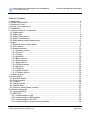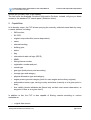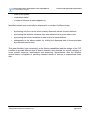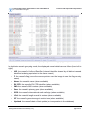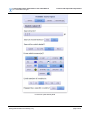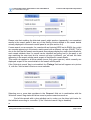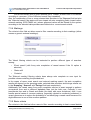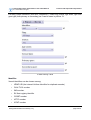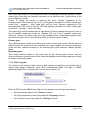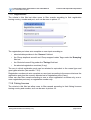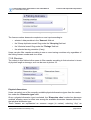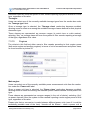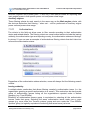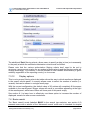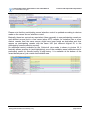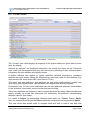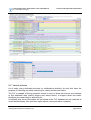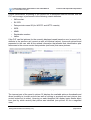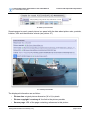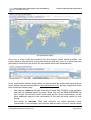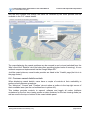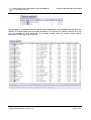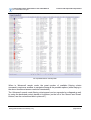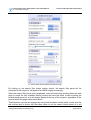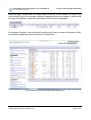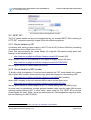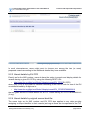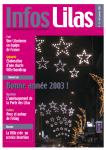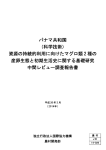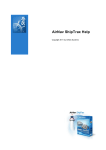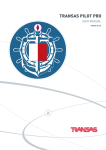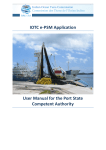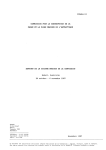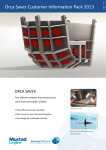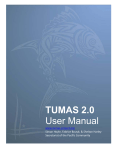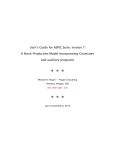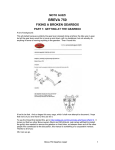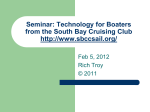Download User manual - Food and Agriculture Organization of the United
Transcript
Food and Agriculture Organization of the United Nations
for a world without hunger
Fisheries and Aquaculture Department
FAO Vessel Records Management Framework
Fishing Vessels Finder
user manual (version 1.2)
Fishing Vessels Finder user manual [ v1.2 ]
Food and Agriculture Organization of the United Nations
for a world without hunger
Fisheries and Aquaculture Department
Table of Contents
1. Introduction........................................................................................................................3
2. System requirements.........................................................................................................3
3. Limitations of use...............................................................................................................4
4. Access to the application...................................................................................................4
5. Capabilities.........................................................................................................................5
6. Common interface components.........................................................................................7
6.1 Page header..................................................................................................................7
6.2 Page footer....................................................................................................................8
6.3 Search filters panel........................................................................................................8
6.4 Search results panel......................................................................................................8
6.5 Participating vessels details panel..............................................................................10
7. Search .............................................................................................................................11
7.1 Statistics driven search panel......................................................................................11
7.2 Quick search................................................................................................................12
7.3 Advanced search.........................................................................................................14
7.3.1 Grouping criteria...................................................................................................15
7.3.2 Sources.................................................................................................................15
7.3.3 Timings..................................................................................................................16
7.3.4 Markings................................................................................................................18
7.3.5 Basic criteria..........................................................................................................18
7.3.6 Radio signals........................................................................................................22
7.3.7 Registrations.........................................................................................................23
7.3.8 Fishing licenses....................................................................................................23
7.3.9 Structure................................................................................................................24
7.3.10 Engines...............................................................................................................25
7.3.11 Authorizations......................................................................................................26
7.3.12 Display options....................................................................................................29
7.4 Basic search................................................................................................................29
8. Vessel details...................................................................................................................32
8.1 Historical details..........................................................................................................32
8.2 Current details.............................................................................................................37
8.3 Timeline.......................................................................................................................38
8.4 Vessel pictures............................................................................................................39
8.5 Vessel tracks...............................................................................................................42
8.6 Common vessel details controls..................................................................................46
9. Advanced usage tips........................................................................................................47
9.1 Layout tweaking...........................................................................................................47
9.2 REST API.....................................................................................................................53
9.2.1 Vessel details by UID............................................................................................53
9.2.2 Vessel details by IMO number..............................................................................53
9.2.3 Vessel details by EU CFR.....................................................................................54
9.2.4 Vessel details by original source identifier............................................................54
Fishing Vessels Finder user manual [ v1.2 ]
page 2 of 55
Food and Agriculture Organization of the United Nations
for a world without hunger
Fisheries and Aquaculture Department
1 Introduction
The FAO Fishing Vessels Finder (FVF) is an online tool to locate information on individual
fishing vessels (including supporting vessels, carriers, fishery research vessels and
inspection boats) that are disseminated, or were disseminated in the past, by a range of
national, multi-national, regional and international organizations.
As the data are being compiled and updated from diverse publicly available sources, they
are disseminated as such, with due identification of their corresponding source and data
owner.
A standardized and flexible structure was adopted in order to accommodate for the
diversity of contents and the lack of standard formats common to all the sources being
compiled. The adopted structure incorporates all of the fields commonly used in
association with individual fishing vessels data, in addition to authorization types and
dates, authorized species and fishing areas.
Powerful code-mapping capabilities were developed and used to support standardized
searches on coded fields that may vary across data sources (e.g., ports lists, vessel types,
gear types, physical dimensions, etc.). Matching algorithms were also developed and
applied over broad subsets of discriminating data fields in order to detect duplicate vessels
within and among data sources.
Once the different sources are matched against each other, a given vessel can be judged
as equivalent (or not) to another vessel, on the basis of their respective combinations of
identifiers and features (e.g., national vessel ID or registration number, EU identifier, IMO
number, name, international radio call sign, etc.).
FAO has made its best effort in identifying potential duplication of vessels disseminated by
multiple sources (e.g., tuna organizations, other RFBs and RFMOs, national registries,
deep-seas authorized vessels lists, etc.) within the range allowed by the available
information and resources allocated for this task.
The FVF is an example of the results achievable with the adoption of the Vessels Record
Management Framework, a project sponsored and supported by the Japanese Trust
Fund 1.
2 System requirements
The FVF is a publicly accessible, rich web application: as such, it only requires a desktop
PC (as well as a modern smartphone or tablet) equipped with a web browser and a
working Internet connection. No installation of third party software or components is
required and no limit on the hosting operating system do exist.
However, due to the richness of its user interface, we advice users about accessing and
browsing the FVF by means of a modern, W3C-compliant web browser 2.
1 See also: http://www.fao.org/fishery/statistics/software/fvrmf/en
2 Microsoft Internet Explorer users should be warned that version 7 and lower are not supported.
Fishing Vessels Finder user manual [ v1.2 ]
page 3 of 55
Food and Agriculture Organization of the United Nations
for a world without hunger
Fisheries and Aquaculture Department
Cookies and Javascript must be enabled in your browser to let the application work as
expected (regardless of your browser of choice).
Also, we recommend using a screen resolution of at least 1280 x 1024 pixels for a
satisfying user experience.
3 Limitations of use
FAO assumes no responsibility for the accuracy or consistency of the data. The
information provided in no way implies that a given vessel is authorized to operate and / or
that is part of an officially recognized fleet. Users should apply their own judgements when
using the information for their particular purposes.
All the information accessible via the FVF is shown exactly as originally disseminated by
its source, with proper identification of owners and date of retrieval for each detail. Thus
FAO will accept no liability on credibility and accurateness of the information reported.
4 Access to the application
The FVF home page is hosted under the FAO / FI departmental pages at the following
address: http://www.fao.org/fishery/collection/fvf/en
1: The FVF home page
The tabs under the FAO Fishing Vessels Finder (FVF) page heading (Overview,
Structure, Data Quality, Sources and Contacts) will display, when selected, different
content sections and the current data status (number of data providers, number of vessel
Fishing Vessels Finder user manual [ v1.2 ]
page 4 of 55
Food and Agriculture Organization of the United Nations
for a world without hunger
Fisheries and Aquaculture Department
records per provider, date of last update) .
The link under the Available Formats & Information Products, instead, will give you direct
access to the standard FVF search panel (Statistics driven).
5 Capabilities
In its broader scope, the FVF allows querying the currently collected vessel data by many
a vessel attribute, including:
•
IMO number,
•
EU CFR,
•
original unique identifier (source dependent),
•
name,
•
external marking,
•
building year,
•
status,
•
flag,
•
international radio call sign (IRCS),
•
MMSI,
•
fishing license number,
•
registration number and port,
•
vessel type
•
gear type (both primary and secondary)
•
tonnage type and category,
•
physical dimension type and category,
•
engine power type and category (both for main engine and auxiliary engines),
•
authorization issuer, type, issuing country and status (currently or at a given point in
time);
•
time validity (should attributes be filtered only on their most recent observation, at
any point in time or at a given time?)
In addition to this, the FVF is also capable of filtering vessels according to various
metadata as:
•
original data source,
Fishing Vessels Finder user manual [ v1.2 ]
page 5 of 55
Food and Agriculture Organization of the United Nations
for a world without hunger
•
date of last update,
•
duplication status,
•
number of sources a vessel appears in;
Fisheries and Aquaculture Department
Identified vessels may eventually be displayed in a number of different ways:
•
by showing only the current (most recently observed) values for each attribute,
•
by showing the attribute values as they were observed at a given date in time,
•
by showing the full accumulation of data in time for each attribute,
•
orthogonally to the above modes, by limiting the displayed data to those provided
by a selected source only;
This great flexibility (and complexity) in the filtering capabilities lead the design of the FVF
interface to provide different type of search features, each feasible for a given category of
users (casual, beginner, intermediate and advanced). Nevertheless, also the simplest
search feature is capable of providing relevant results of interest to experienced users
also.
Fishing Vessels Finder user manual [ v1.2 ]
page 6 of 55
Food and Agriculture Organization of the United Nations
for a world without hunger
Fisheries and Aquaculture Department
6 Common interface components
2. The FVF main interface components
6.1 Page header
The header section (outlined by a blue box in picture 2) remains mostly identical
throughout the whole set of FVF web pages.
It provides breadcrumbs (see box #1 in picture 2) to contextualize and support the FVF
web pages navigation and / or the navigation of FAO and FI logically enclosing external
web pages. The current breadcrumb, pointing to the displayed page, is highlighted in
orange.
It also provides a widget (see box #2) to let users share the currently displayed page
across a wide set of social networks and information sharing media (Twitter, Google+,
Facebook etc.) to increase user-base awareness. This widget can be dragged horizontally
to any position of choice, and can be toggled open by clicking on the rightmost icon.
Box #3 provides links to the FVF home page (hosted under the FI web pages, see picture
1) and to the FVF current data provider report. The latter link might be also used to get
access to provider specific versions of the FVF focusing on data provided by one source
only (more on this later).
The Login button (see box #4) is intended for internal users only and has no general
impact on external users (you cannot register yourself to access the FVF as an internal
user, nor this will happen in the near future).
Finally, box #5 provides a quick link to the FAO Fisheries and Aquaculture home page.
Fishing Vessels Finder user manual [ v1.2 ]
page 7 of 55
Food and Agriculture Organization of the United Nations
for a world without hunger
Fisheries and Aquaculture Department
6.2 Page footer
Also the page footer (outlined by a yellow box in picture 2) remains unchanged throughout
the whole set of FVF web pages.
It currently provides links to compose an e-mail to the VRMF / FVF administrator (see box
#6), to change the interface theme via a drop-down menu (see box 7) whose selection will
remain valid also during subsequent visits to the application, to display FVF version details
(see box #8) and to access – as an external link – the FAO general copyright statement
(see box #9).
6.3 Search filters panel
The search filters panel content will actually depend on the chosen FVF search mode, and
this can be selected via the 'Available search types' component placed on top of the
search filters panel (outlined in orange in picture 2).
Currently, it can be one of the following:
•
Statistics-driven: vessels are filtered by interactively selecting a data source, a
flag, a vessel type and a length overall category (this is the default search mode,
see section 7.1),
•
Quick: users can insert a search term, select one out of four possible vessel
attributes the term should apply to (vessel name, EU CFR, IMO number and
International Radio Call Sign) and a few other criteria as whether to search in the
vessel history or just in the most recent vessel details, one or many of the available
data providers and one or many vessel flags. Vessels are filtered in real time as
users change the search term or the selected search criteria (see section 7.2),
•
Basic: users can fill a subset of the most common search criteria (currently the data
provider, the name, a vessel identifier, the vessel flag, the international radio call
sign, the country of registry and the registration number). Vessels will be filtered
accordingly as soon as the user clicks on the 'Search' button (see section 7.3),
•
Advanced: this is the most complex yet the most flexible search mode. Users can
fill a subset of all the currently available search criteria and vessels will be filtered
accordingly as soon as the user clicks on the 'Search' button (see section 7.4).
6.4 Search results panel
The search results panel (see picture 3) displays a subset of the available vessel details
for each vessel identified with the currently set search criteria.
Fishing Vessels Finder user manual [ v1.2 ]
page 8 of 55
Food and Agriculture Organization of the United Nations
for a world without hunger
Fisheries and Aquaculture Department
3. The FVF search results panel (in duplicate vessels grouping mode)
In duplicate vessels grouping mode, the displayed vessel details are as follow (from left to
right):
•
UID: the vessel's Uniform IDentifier (internal identifier shared by all distinct vessels
identified as being equivalent to the same vessel)
•
F: the vessel's flag (move the mouse pointer over the image to see the flag country
name)
•
Name: the vessel's name (when available)
•
EU CFR: the vessel's EU CFR identifier (when available)
•
IMO: the vessel's IMO number (when available)
•
Gear: the vessel's primary gear (when available)
•
IRCS: the vessel's international radio call sign (when available)
•
LOA: the vessel's length overall in meters (when available)
•
GT: the vessel's gross tonnage in metric tons (when available)
•
Updated: the vessel's date of last update (or incorporation in the database)
Fishing Vessels Finder user manual [ v1.2 ]
page 9 of 55
Food and Agriculture Organization of the United Nations
for a world without hunger
Fisheries and Aquaculture Department
•
S: the number of data sources among which the vessel appears as a duplicate
•
Sources: the list of data sources among which the vessel appears as a duplicate
(move the mouse pointer over the text to see the full list of data sources)
When the duplicate vessels grouping mode is not enabled, the first column (Uniform
IDentifier) will be replaced by the ID (internal IDentifier) column.
Except for results returned by the 'Quick' search mode (see section 7.2), identified vessels
may be sorted according to each of the displayed details. To set the sorting criteria for a
given detail, users should click on the corresponding column header. The sorting state
changes at each click from the default state (not sorted) to ascending sort and then
descending sort.
Multiple sorting criteria may be selected by holding the SHIFT key while clicking on a
column header.
Please note that in any case, the displayed vessels' details are always the more recent
details available for each identified vessel among all the sources it appears in.
Interaction with the search results is limited to:
•
sorting criteria selection
•
result set navigation (see bottom panel in picture 3)
•
vessel details selection (by clicking on a vessel's name, see section 8)
•
participating vessels details display, when in duplicate vessels grouping mode (by
clicking on a vessel's UID, see section 6.5).
6.5 Participating vessels details panel
This panel is accessed by clicking on a vessel's UID (when in duplicate vessels grouping
mode) among those available in the search results panel.
This action will open a new panel displaying the same vessel details as in the search
results, plus a set of additional informations related to all the vessels sharing the same UID
(vessels appearing as duplicates among multiple sources).
It has the purpose of providing a quick look at the vessel details as reported by each of the
sources the vessel has been identified as a duplicate in. It also shows – for each
participating vessel – the original source identifier (under the Source ID column).
These records cannot be sorted and clicking on a participating vessel name will open a
new browser window pointing to the original source details for the vessel (when the
original source provides a web interface to display these data).
The 'Back to search results' button will bring users back to the search results panel.
Fishing Vessels Finder user manual [ v1.2 ]
page 10 of 55
Food and Agriculture Organization of the United Nations
for a world without hunger
Fisheries and Aquaculture Department
4. FVF participating vessel details (for vessel with UID #000000002)
7 Search
Vessels identification in the FVF can be performed in four different modes, by selecting
one option among the 'Available search types' on top of the search panel (see picture 2).
Following are the details (and basic concepts) for each of the four search types.
7.1 Statistics driven search panel
The Statistics driven search panel (labelled STATS in the search type selector: see section
6.3) is the default search panel for the FVF. It can be accessed directly via this URL:
http://www.fao.org/figisvrmf/finder/search/#stats and it allows searching for vessels by
selecting a set of data sources, a set of flags, a set of vessel types and a set of LOA
(Length OverAll) categories.
5. The FVF statistic-driven search panel
Fishing Vessels Finder user manual [ v1.2 ]
page 11 of 55
Food and Agriculture Organization of the United Nations
for a world without hunger
Fisheries and Aquaculture Department
The results will include all the grouped vessels currently matching the selected criteria.
Changing the selected entries – in each filtering criteria panel – will force the system to
perform a search and eventually display the vessels matching the currently selected
criteria. Additionally, each criteria panel but the sources' one, will update its content
according to the entries selected in the previous panels, in terms of available criteria
values and number of vessels matching each of these criteria.
Thus, selecting a set of sources will trigger updates of the available flags, vessel types
and LOA categories according to the selected sources, and then perform a search with
this criteria set (selected sources).
Selecting a set of flags will trigger updates of the vessel types and LOA categories
according to the selected sources and flags and then perform a search with these criteria
set (selected sources and flags).
Selecting a set of vessel types will trigger updates of the LOA categories according to
the selected sources, flags and vessel types and then perform a search with these criteria
set (selected sources, flags and vessel types).
Selecting a set of LOA categories will not update any panel and will only perform a search
with all the criteria currently set (selected sources, flags, vessel types and LOA
categories).
As in the general search results panel, users can navigate in the result set by using the
navigation box just under the vessels' details and display any vessel details by clicking on
a vessel's name. Also, sorting criteria are enabled as already described in section 6.4.
7.2 Quick search
The 'Quick' search mode (labelled 'QUICK' in the search type selector: see section 6.3)
aims at providing a search-engine alike vessels identification tool. When this search mode
is enabled, users may select one of the vessel detail among four available (vessel name,
EU CFR, IMO number and IRCS), a subset of the data providers and – possibly – a vessel
flag.
Then, typing a text in the search term input field will trigger the search for the provided
input according to the selected criteria. According to the vessel detail chosen, results will
appear more or less immediately in the corresponding search results panel.
Users have also the option of selecting whether to enable or not the 'historical search'
mode (not enabled by default) and the maximum number of vessels they want to see in
the search panel (defaults to 30 entries).
This search mode, just like the 'Statistics driven' search mode, assumes that the duplicate
vessels grouping mode is always enabled (indeed, users cannot choose whether to enable
it or not).
Fishing Vessels Finder user manual [ v1.2 ]
page 12 of 55
Food and Agriculture Organization of the United Nations
for a world without hunger
Fisheries and Aquaculture Department
6. The FVF quick search panel
Fishing Vessels Finder user manual [ v1.2 ]
page 13 of 55
Food and Agriculture Organization of the United Nations
for a world without hunger
Fisheries and Aquaculture Department
Picture 6 shows an example of the 'Quick search' panel, configured to search for vessels
reported by CCAMLR, IOTC or ISSF, with an IMO number containing '123', not flagged by
a specific country and limiting the results to at most 30 vessels.
The available vessel details among which the search term can be matched against are:
•
Vessel Name (this triggers a fuzzy search, so expect to see vessels containing
slightly different variations of the search term appearing in the results)
•
EU CFR (this triggers an exact search for the input text to appear in a vessel EU
CFR)
•
IMO (this triggers an exact search for the input text to appear in a vessel IMO
number)
•
IRCS (this triggers an exact search for the input text to appear in a vessel IMO
number)
Enabling the 'Search vessel history' option will force the search to look for the provided
search term in all of the reported vessels selected detail, regardless of whether the
matching entry is the most recent or not. Conversely, when the 'Search vessel history'
option is disabled, identified vessels will match the provided search term only if this is the
most recent entry for the selected detail.
Please note that typing text in the 'Search term' input field will trigger a search as soon as
the field content changes (the minimum number of character to insert before triggering a
search depends on the selected vessel details), providing live responses to user
interaction.
Also, changing any among the historical search flag, the selected vessel detail, the set of
data provider, the maximum number of returned results and the set of vessel flags will
trigger a new search with the currently inserted search term.
Furthermore, as anticipated in section 6.4, the corresponding search results panel will not
allow sorting the returned result set.
Once the search is complete and some vessels are identified with the specified search
term and criteria, the search results panel does behave exactly as reported in section 6.4).
7.3 Advanced search
The 'Advanced search' mode (labelled ADVANCED in the search type selector: see
section 6.3) presents users with the fully-fledged set of filtering criteria currently available.
These are arranged in 'thematic' field sets which we will describe separately in the
following sections.
The vessel search criteria do always follow the following rules:
•
All distinct criteria (even those in the same thematic field set) are ANDed together to
form the final search criteria
•
Whenever a multiple choice is available (e.g. vessel flags) the selected values for
Fishing Vessels Finder user manual [ v1.2 ]
page 14 of 55
Food and Agriculture Organization of the United Nations
for a world without hunger
Fisheries and Aquaculture Department
the specific vessel details will be ORed together in the corresponding final search
criteria section
•
Whenever a multiple choice is available (e.g. vessel flags) and no value is selected,
this is conceptually equivalent to select all the available values for that specific
vessel detail
7.3.1 Grouping criteria
7. Grouping criteria
The criteria in this field set allow users to select whether or not the system shall group
duplicate vessels and treat them as a single vessel with respect to the other search criteria
(what we called the 'duplicate vessels grouping mode') and whether or not the system
shall apply the same grouping scheme to all those codes (vessel types, gear types,
registration ports) among which duplicates can be identified.
The two grouping options can be set independently one from another.
Enabling the 'Group duplicate vessels' flag will also have effect on the available filtering
criteria in the 'Sources' field set (see section 7.3.2) while enabling the 'Group mapped
codes' flag will have impact in some of the filtering criteria in the 'Basic Criteria' and
'Registrations' field sets.
7.3.2 Sources
The criteria in this field set allow users to select a subset of the available data providers as
the main search criteria. If other search criteria are set as well, selecting a subset of the
available data providers means that the other search criteria must be matched by data
reported by the selected data providers only.
The 'Sources' field set actual content depends on whether users have enabled (or not) the
'Group duplicate vessels' flag in the 'Grouping' field set (see section 7.3.1).
If this flag is enabled (as it is by default), the 'Sources' field set will appear as in picture 8:
Fishing Vessels Finder user manual [ v1.2 ]
page 15 of 55
Food and Agriculture Organization of the United Nations
for a world without hunger
Fisheries and Aquaculture Department
8. Sources filtering criteria (vessels grouping enabled)
In such circumstances, users can select a subset of the available data providers via the
'Sources filter' combo-box. At the same time, they can force the system to extract only
vessels that appear as duplicates in two or more sources. Also, regardless of the
'Duplicate vessels only' flag status, users can restrict the search to vessels appearing as
duplicates in a ranged number of sources.
Conversely, if the 'Group duplicate vessels' flag in the 'Grouping' field set is disabled, the
'Source' field set will appear as in picture 9:
9. Sources filtering criteria (vessels grouping disabled)
where the filtering criteria related to vessel duplicates are now unavailable.
7.3.3 Timings
The criteria in this field set allow users to select whether the historical search must be
enabled (as it is by default) or whether the search must focus on the most recently
available details for each vessel.
If the historical search is enabled (as in picture 10) the 'Valid at date' criteria is also
available. The latter allows users to specify a date at which the other search criteria must
be valid in order for a vessel to be identified. Its value can be set to any date via a
calendar or via direct user input (in the yyyy/mm/dd format).
The 'Updated after' and 'Updated before' criteria purpose is to filter vessels according to
their update date falling in the specified range (that can also be one-sided only, by
specifying just one of the two range limits in the same way as the 'Valid at date' field).
Fishing Vessels Finder user manual [ v1.2 ]
page 16 of 55
Food and Agriculture Organization of the United Nations
for a world without hunger
Fisheries and Aquaculture Department
10. Timings filtering criteria (historical search enabled)
Please note that enabling the historical search might produce (apparently) non-consistent
results in the search panel if also any of the filtering criteria related to the vessel details
actually displayed in the search results panel is set (see section 6.4).
If users search, as an example, for vessels with an historical IRCS set to EABX, they might
see vessels appearing in the search results panel with a different call sign (EAHZ). This is
due to the fact that the search results panel does always display the most recent details for
each vessel attribute, thus if a vessel can be identified as having had (in the past) a call
sign matching the user input but its current call sign is different, you will see the latter
appearing in the search results panel as part of that specific vessel details.
This same rule applies to all those details (name, flag, gear type etc.) which currently are
displayed as part of the vessel details in the search results panel.
If the 'Historical search' flag is not enabled, the 'Timings' field set will appear as in picture
11, with the 'Valid at date' criteria no more available.
11. Timings filtering criteria (historical search disabled)
Selecting one or more data providers in the 'Sources' field set in combination with the
'Historical search' flag status will allow users to perform searches such as:
'find all the vessels with a given attribute set to <value> as the latest valid value for
that attribute according to <sources>' (if the 'Historical search' flag is disabled)
or
Fishing Vessels Finder user manual [ v1.2 ]
page 17 of 55
Food and Agriculture Organization of the United Nations
for a world without hunger
Fisheries and Aquaculture Department
'find all the vessels with a given attribute set to <value> at least once in its lifetime
according to <sources>' (if the 'Historical search' flag is enabled).
Also, the combination of one or more selected data providers in the 'Sources' field set plus
the 'Historical search' flag status will have impact on auto completing fields (vessel name,
external marking, IRCS, MMSI etc.) whose proposed values will be filtered by the system
according to the selected data providers and historical vs. current search status.
7.3.4 Markings
The criteria in this field set allow users to filter vessels according to their markings (either
names or generic external markings).
12. Vessel markings filtering criteria
The 'Name' filtering criteria can be instructed to perform different types of searches
among:
•
'Exact search' (with fuzzy auto completion of vessel names if the 'Is' option is
selected)
•
'Starts with'
•
'Contains'
The 'External marking' filtering criteria does always auto complete on user input for
possible values containing the provided text.
In the cases of name exact search and external marking search, the auto completion
results will depend on the grouping mode, selected data providers and timings criteria set
in the 'Grouping', 'Sources' and 'Timings' field sets respectively.
Additionally, the vessel name fuzzy auto completion service is smart enough to perform
conversions from and to different alphabets than just the Latin one. Currently, it can
transliterate from and to Greek and Arabic (the latter with some limitations). Also, it can
handle special cases of common patterns (especially related to numbering schemes) in
vessel names so as to reduce the probability of not identifying a vessel name because of a
slight difference in one of this common patterns.
7.3.5 Basic criteria
The criteria in this field set allow users to filter vessels according to basic vessel details
Fishing Vessels Finder user manual [ v1.2 ]
page 18 of 55
Food and Agriculture Organization of the United Nations
for a world without hunger
Fisheries and Aquaculture Department
including vessel identifiers (with auto completion), vessel flag, status, age class, type and
gear type (both primary or secondary) as it can be seen in picture 13.
13. Basic filtering criteria
Identifier:
Vessel identifiers can be chosen among:
•
VRMF UID (the internal Uniform Identifier for duplicate vessels)
•
CLAV TUVI number
•
IMO number
•
EU fleet registry identifier
•
CCSBT number
•
IATTC number
•
ICCAT number
Fishing Vessels Finder user manual [ v1.2 ]
page 19 of 55
Food and Agriculture Organization of the United Nations
for a world without hunger
•
IOTC number
•
WCPFC number
•
FFA number
•
CCAMLR identifier
Fisheries and Aquaculture Department
As you might notice, not all of the available data providers do report their own vessel
number or identifier (as is the case of SICA / OSPESCA or CTMFM). Conversely, all of the
vessels do have a VRMF UID and multiple data providers might report a CLAV TUVI
number, an IMO number or an EU fleet registry identifier.
Once users select one of the available identifier type via the combo box under the
'Identifier' label, the text field to its right will auto complete on user input according to the
selected data providers in the 'Sources' field set (if any).
Flag:
Vessel flags can be set via a multiple-choice combo box. This combo-box do also provide
group of flags listing all the countries reported under a distinct geopolitical grouping (e.g.
European Union).
Selecting a flag group is equivalent to selecting all the flags under that group. Selecting the
same flag under two or more groups (e.g. once under the 'All countries' group and once
under the 'European union' group) is logically equivalent to selecting that same flag just
once.
Status:
Vessel status can be set via a multiple-choice combo box. This combo-box do also provide
group of status listing all the status codes corresponding to a high-level status (e.g. In
service, Not in service, Permanently not in service).
Selecting a vessel status group is equivalent to selecting all the vessel status under that
group. Selecting the same status under two or more groups (e.g. once under the 'Not in
service' group and once under the 'Permanently not in service' group) is logically
equivalent to selecting that same status just once.
Please note that among the currently available data providers, only the European Union
fleet registry is explicitly reporting information about vessel status.
Age class:
The vessel age class can be set with a single-choice combo-box. Currently, age classes
are defined at 5 years interval, with two unbounded classes being 'Less than 5 years old'
and more than 115 years old. Age classes do include the left (lower) bound but not the
right (upper) bound.
During search, a vessel age is computed as the difference between the current year (at
time of search) and each vessel's building year. This means that only vessels with a
building year set can be effectively filtered by this criteria.
Vessel type:
Fishing Vessels Finder user manual [ v1.2 ]
page 20 of 55
Food and Agriculture Organization of the United Nations
for a world without hunger
Fisheries and Aquaculture Department
The vessel type criteria can be set by inserting a text in the input field and waiting for the
system to (fuzzy) auto complete the input data and provide a list of possible choices. Its
behaviour is driven by the data providers selected in the 'Sources' field set and by the
'Group mapped codes' flag under the 'Grouping' field set.
If the latter is enabled, the auto completion on vessel type input will present a hierarchical
structure with root entries and mapped (child) entries (see picture 14). As input data, users
can provide either a vessel type name (e.g. 'Trawlers'), its ISSCFV code (e.g. 'TO') or a
source-specific code (e.g. '4C3' for EU German trawlers).
14. Vessel type fuzzy selection (by name)
Once a vessel type is selected, the input field will became blank and the selected entry will
appear beneath the input field, allowing users to select other vessel types (see picture 15).
15. Multiple vessel types selection
Once one (or more) vessel types have been selected from the auto completing input field,
users can remove the selected entry by clicking on the X-marked buttons on the left of
each selected entry or examine the details (including duplicate codes for the entry, when
available) by clicking on the light-bulb marked buttons.
The selected vessel type entry is reported with the source coding system in which the
Fishing Vessels Finder user manual [ v1.2 ]
page 21 of 55
Food and Agriculture Organization of the United Nations
for a world without hunger
Fisheries and Aquaculture Department
main entry was found, its source-specific code, its description and the number of other
vessel type codes that are logically equivalent to the selected entry (child entries in the
auto completion results).
Picture 15 shows the results of selecting the entry 'Trawler' (appearing in the
corresponding FIGIS code list with ID '10' and logically equivalent to 9 other vessel type
codes from – possibly – other code lists) and the entry 'Seiners' (appearing in the
corresponding FIGIS code list with ID '700' and logically equivalent to 4 other vessel type
codes from – possibly – other code lists).
This vessel type criteria configuration is equivalent to filtering vessels whose type is one of
the 10 possible vessel type codes for 'Trawlers' OR one of the 5 possible vessel type
codes for 'Seiners' (the same logic as in the multiple-choice combo-boxes applies here,
with different values for this criteria being ORed in the final search criteria).
Primary gear:
This criteria behaves exactly in the same way as the 'Vessel type' criteria, with the obvious
difference that the system will auto complete user inputs against the currently listed gear
types and filter vessels according to the selected gear types listed as vessels' primary
gears.
Secondary gear:
This criteria behaves exactly in the same way as the 'Primary gear' criteria, with the
obvious difference that the system filter vessels according to the selected gear types listed
as vessels' secondary gears.
7.3.6 Radio signals
The criteria in this field set allow users to filter vessels according to two distinct kind of
vessel radio signals indicators, either IRCS (International Radio Call Sign) or MMSI
(Maritime Mobile Service Identity) as it can be seen in picture 16.
16. Radio signals filtering criteria
Both the IRCS and the MMSI input field do auto complete on user input according to:
•
selected data providers in the 'Sources' field set
•
the 'Group duplicate vessels' flag under the 'Grouping' field set
•
the 'Historical search' flag under the 'Timings' field set
Fishing Vessels Finder user manual [ v1.2 ]
page 22 of 55
Food and Agriculture Organization of the United Nations
for a world without hunger
Fisheries and Aquaculture Department
7.3.7 Registrations
The criteria in this field set allow users to filter vessels according to their registration
issuing country, number and port, as it can be seen in picture 17.
17. Vessel registrations filtering criteria
The registration port does auto complete on user input according to:
•
selected data providers in the 'Sources' field set
•
the 'Group duplicate vessels' and 'Group mapped codes' flags under the 'Grouping'
field set
•
the 'Historical search' flag under the 'Timings' field set.
•
the selected registration countries (if any)
The way in which registration ports can be selected is equivalent to the vessel type and
gear types selection (see section 7.3.5).
Registration numbers do auto complete on user input according to the same criteria as the
registration port plus the currently selected set of registration ports (if any).
Users can also filter vessels according to one or more registration countries only, one or
more registration ports only or registration number only.
7.3.8 Fishing licenses
The criteria in this field set allow users to filter vessels according to their fishing licenses
issuing country and number, as it can be seen in picture 18.
Fishing Vessels Finder user manual [ v1.2 ]
page 23 of 55
Food and Agriculture Organization of the United Nations
for a world without hunger
Fisheries and Aquaculture Department
18. Fishing licenses filtering criteria
The license number does auto complete on user input according to:
•
selected data providers in the 'Sources' field set
•
the 'Group duplicate vessels' flag under the 'Grouping' field set
•
the 'Historical search' flag under the 'Timings' field set
•
the selected issuing countries (if any)
Users can also filter vessels according to one or more issuing countries only, regardless of
the fishing license number and vice-versa.
7.3.9 Structure
The criteria in this field set allow users to filter vessels according to their structure in terms
of physical length or tonnage, as it can be seen in picture 19.
19. Vessel structure filtering criteria
Physical dimensions:
Users can select one of the currently available physical dimensions types from the combobox under the 'Dimension type' label.
Once a physical dimension type is selected, the 'Dimension class' combo-box becomes
enabled, allowing users to select one among the available dimension classes defined for
that physical dimension type.
These classes are represented as common ranges (in meters): selecting “Any” as
Fishing Vessels Finder user manual [ v1.2 ]
page 24 of 55
Food and Agriculture Organization of the United Nations
for a world without hunger
Fisheries and Aquaculture Department
dimension class will force the system to filter vessels reporting a physical dimension of that
type, regardless of its value.
Tonnages:
Users can select one of the currently available tonnage types from the combo-box under
the 'Tonnage type' label.
Once a tonnage type is selected, the 'Tonnage class' combo-box becomes enabled,
allowing users to select one among the available tonnage classes defined for that physical
dimension type.
These classes are represented as common ranges (in metric tons or cubic meters):
selecting “Any” as tonnage class will force the system to filter vessels reporting a tonnage
of that type, regardless of its value.
7.3.10
Engines
The criteria in this field set allow users to filter vessels according to their engine power
(both main engine and auxiliary engines) in terms of unit of measurement and power class,
as it can be seen in picture 20.
20. Engine power filtering criteria
Main engine:
Users can select one of the currently available power measurement units from the combobox under the 'Power unit' label.
Once a power unit type is selected, the 'Power class' combo-box becomes enabled,
allowing users to select one among the available power classes defined for that power unit
type.
These classes are represented as common ranges (in the unit of choice): selecting “Any”
as power class will force the system to filter vessels reporting a main engine power of that
type, regardless of its value.
Please note that no conversion is made between different power units (even if it could be
technically possible most of the time). Vessels will be filtered – when a power unit is
Fishing Vessels Finder user manual [ v1.2 ]
page 25 of 55
Food and Agriculture Organization of the United Nations
for a world without hunger
Fisheries and Aquaculture Department
selected, together with a power class – if and only if their data providers are reporting their
main engine power in that specific power unit and power class range.
Auxiliary engines:
These filtering criteria do work exactly in the same way as the Main engine criteria, with
the obvious distinction that filtering – when set – will be performed on auxiliary engine
power unit and power class range.
7.3.11
Authorizations
The criteria in this field set allow users to filter vessels according to their authorization
status and related details. The filtering criteria on vessel authorizations include the issuing
authority, the authorization type and reporting country, the authorization status and timings.
In picture 21 you can see an example of authorizations filtering criteria that don't take into
account the authorization status.
21. Authorization filtering criteria (no specific status)
Regardless of the authorization status selection, users will always find the following search
criteria:
Issuing authority:
A multiple-choice combo-box that allows filtering vessels by authorization issuer (i.e. the
organization granting a specific authorization to a vessel). This combo-box do also provide
group of authorization issuers listing all the organizations reported under a distinct
grouping (e.g. Tuna RFMOs).
Selecting an authorization issuers group is equivalent to selecting all the authorization
issuers under that group. Selecting the same authorization issuer under two or more
groups (e.g. once under the 'Current systems' group and once under the 'Tuna RFMOs
systems' group) is logically equivalent to selecting that same issuer just once.
Fishing Vessels Finder user manual [ v1.2 ]
page 26 of 55
Food and Agriculture Organization of the United Nations
for a world without hunger
Fisheries and Aquaculture Department
Authorization type:
Once a user selects one or more issuing authorities, the 'Authorization type' combo-box
(which is also a multiple-choice combo-box) will update its content accordingly, providing
only the authorization types currently granted by the selected issuing authorities.
Not selecting any issuing authority is equivalent to selecting all of them, so in the default
status of the Advanced search panel, users will find all the available authorization types
listed in this combo-box.
Reporting country:
A multiple-choice combo-box that works exactly as the 'Vessel flag' combo-box (see
section 7.3.5).
Selecting one or more reporting country will limit the search results to vessels having been
authorized under the selected countries.
Authorization status:
This flag will limit the search results to vessels whose authorization fulfil the other
authorization search criteria and whose status is one of the listed:
•
Any (the authorization status is not relevant)
•
Valid (the authorization is currently valid, that is, its time span includes the day in
which the search is performed)
•
Expired (the authorization is currently expired, that is, its time span is expired at the
time in which the search is performed but the issuing authority has not reported the
authorization as being explicitly terminated)
•
Terminated (the authorization is currently terminated, that is, regardless of its
original time span, it was explicitly terminated by the issuing authority at the time in
which the search is performed)
Selecting an authorization status among 'Valid', 'Expired' or 'Terminated' does enable
further authorization filtering criteria as seen in picture 22).
Fishing Vessels Finder user manual [ v1.2 ]
page 27 of 55
Food and Agriculture Organization of the United Nations
for a world without hunger
Fisheries and Aquaculture Department
22. Authorization filtering criteria (status selected)
When:
This additional filtering criteria appears only when selecting any authorization status but
'Valid'. It allows users to narrow the search by also specifying when the selected
authorization status should be valid. Possible options are:
•
Currently (the selected authorization status must be the last available for
filtered vessels)
•
In history (the selected authorization status must have been valid at least
once in the vessel lifetime)
•
At date (the selected authorization status must have been valid – or should
be valid – at a specified date)
Selecting the 'At date' value for the 'When' filtering criteria will additionally trigger the
availability of another filtering criteria as can be seen in picture 23.
Fishing Vessels Finder user manual [ v1.2 ]
page 28 of 55
Food and Agriculture Organization of the United Nations
for a world without hunger
Fisheries and Aquaculture Department
23. Authorization filtering criteria ('status at date' configuration selected)
The additional 'Date' filtering criteria, allows users to specify a date in time (not necessarily
in the past) at which the selected authorization criteria must be fulfilled.
Please note that the various authorization filtering criteria don't need to be set in
sequence: users can set a value for any subset of these criteria and the filtering results will
change accordingly. For instance, it can be possible to filter vessels authorized by a given
authority regardless of the reporting country, or vice-versa.
7.3.12
Display options
This is not a proper filtering criteria but rather drives the way in which results are displayed
in the search results panel. It currently allows users to select the number of entries (i.e.
vessels) that can be shown in a single result page.
With the current configuration, the default value of 30 entries will completely fill the space
available in the results panel. Bigger values will result in a scrollbar appearing at the right
of the results panel, while lower values will leave part of this panel empty.
See section 9.1 to learn how to effectively use these option to increase the number of
displayed vessels for taller screen resolutions.
7.4 Basic search
The 'Basic search' mode (labelled BASIC in the search type selector: see section 6.3)
presents users with a subset of the 'Advanced search' mode and is intended for simpler
Fishing Vessels Finder user manual [ v1.2 ]
page 29 of 55
Food and Agriculture Organization of the United Nations
for a world without hunger
Fisheries and Aquaculture Department
search operations on the most common vessel details.
In particular, this search mode doesn't allow users to select grouping criteria (assuming
that search operations will always happen in duplicate vessels grouping mode) and timings
criteria (assuming that search operations will always happen in historical search mode).
The remaining set of available searching criteria can be seen in picture 24.
This search type is particularly useful for quick and simple search operations, as it still
provides users the availability of filtering vessels with the most widely known vessel
details.
The same concepts reported in section 7.3 do apply, albeit limited to the available search
criteria for this search mode.
Fishing Vessels Finder user manual [ v1.2 ]
page 30 of 55
Food and Agriculture Organization of the United Nations
for a world without hunger
Fisheries and Aquaculture Department
24. Simple search type filtering criteria
Fishing Vessels Finder user manual [ v1.2 ]
page 31 of 55
Food and Agriculture Organization of the United Nations
for a world without hunger
Fisheries and Aquaculture Department
8 Vessel details
Once users identify a specific vessel of their interest, regardless of the search type of their
choice, they can examine its details by clicking on the vessel name in the search results
panel.
This will cause switching from the search panel to the vessel details panel, enabling by
default the 'Historical details' tab. At the same time, the system will start querying external
services provider for additional informations like vessel pictures (see section 8.4) and
vessel tracks (see section 8.5) that – not being stored in the FVF database for many a
different reason – need to be acquired at vessel details' display time.
The same vessel details can be 'seen' in three different ways:
•
Historical (displays ALL the vessel details as they've been accumulated in time from
the data providers it appears in)
•
Current (displays the most recent vessel details by picking each vessel attribute
from the data provider with the 'fresher' information)
•
Timeline (displays the vessel details as they've been accumulating in time, using
the reference dates rather than the vessel attributes as main entries)
8.1 Historical details
25. Vessel details - historical view
Fishing Vessels Finder user manual [ v1.2 ]
page 32 of 55
Food and Agriculture Organization of the United Nations
for a world without hunger
Fisheries and Aquaculture Department
This view mode displays the full set of vessel details accumulated over time by each of the
participating vessels reporting sources.
Vessel attributes' data are reported – in descending reference date order – under the
specific categories of their pertinence.
These categories are shared by the Historical and Current view modes and are the
following (from top to bottom):
•
Duplicate vessel details: the details about participating vessels, including the time
at which and the reason for having merged multiple vessel in a single, uniform
vessel with the given UID. Each participating vessel is reported with the
corresponding link to access its specific (i.e. not grouped with other participant
vessels) details as stored in the FVF database.
•
Public identifiers: all the identifiers that are publicly known for the vessel such as
its IMO number, its EU CFR, the original source identifier for any of its participating
vessels and so on. Each public identifier might be accompanied by a menu that
allows linking external sources to find additional data linked to that specific identifier.
The number of external sources varies according with the identifier type, with the
IMO having currently the larger number of external linked sources available.
Also, the link to each participating vessel as reported by its original data source is
shown whenever available.
•
Names: the list of names collected for each participating vessel, both in their
original form (as provided by the corresponding source) and in their 'normalized'
form (in square brackets, whenever it differs from the original form)
•
External markings: the list of external markings collected for each participating
vessel
•
Flags: the list of flags collected for each participating vessel. If the FAO / FIGIS web
pages do list port state measures for the vessel flag country, these can be displayed
and searched for additional details about what measures a vessel should stand
•
Shipbuilders: the list of shipbuilders collected for each participating vessel. It might
happen that some vessels have multiple, distinct shipbuilders reported. This is a
consequence either of the original data source having corrected shipbuilder data
over time or of different sources providing different shipbuilders details for a given
vessel
•
Statuses: the list of vessel status collected for each participating vessel
•
Building years: the list of building years collected for each participating vessel. It
might happen that some vessels have multiple, distinct building years reported. This
is a consequence either of the original data source having corrected building years
data over time or of different sources providing different building years details for a
given vessel
•
Vessel types: the list of vessel types collected for each participating vessel. These
are decorated with details about the corresponding coding system (as reported by
each participating vessel data provider) as well as links to external data sources
Fishing Vessels Finder user manual [ v1.2 ]
page 33 of 55
Food and Agriculture Organization of the United Nations
for a world without hunger
Fisheries and Aquaculture Department
detailing a specific vessel type (as is the case of vessel types with ISSCFV code
that might have a dedicated fact sheet available in the FAO / FIGIS web pages)
•
Gear types: the list of gear types collected for each participating vessel, split
between primary and secondary gear types. These are decorated with details about
the corresponding coding system (as reported by each participating vessel data
provider) as well as links to external data sources detailing a specific gear type (as
is the case of gear types with ISSCFG code that might have a dedicated fact sheet
available in the FAO / FIGIS web pages)
•
Call signs: the list of International Radio Call Signs collected for each participating
vessel. These are decorated with the country the call sign was reported to belong
to, as well as links to external data sources (e.g. the ITU website) that can help
collect additional vessel details by being queried via that specific IRCS value
•
MMSIs: the list of MMSIs collected for each participating vessel. These are
decorated with links to external data sources (e.g. the ITU website) that can help
collect additional vessel details by being queried via that specific MMSI value
•
Registrations: the list of vessel registration details collected for each participating
vessel. These are decorated with the country the vessel is registered to, as well as
the registration port data (when available) and the registration number. Additionally,
registration ports might be visualized on a world map if the FVF has information
about their coordinates and the registration number might be linked to external data
sources (e.g. the NOAA website) to collect additional information, if available. Also,
if the FAO / FIGIS web pages do list port state measures for the registration country,
these can be displayed and searched for additional details about what measures a
vessel should stand
•
Fishing licenses: the list of vessel fishing licenses details collected for each
participating vessel. These are decorated with the country the fishing license is
related to, as well as the fishing license number
•
Physical dimensions: the list of physical dimensions details (including type, value
and measurement unit – generally meters) collected for each participating vessel
•
Tonnages: the list of tonnage details (including type, value and measurement unit –
generally metric tons) collected for each participating vessel
•
Engines: the list of vessel engine details (split between main engine and auxiliary
engines) including power unit type and value, collected for each participating vessel
•
Crew: the list of crew sizes collected for each participating vessel
•
Owners: the list of owner details collected for each participating vessel. If the owner
details report a country and address, the latter can be shown on a world map
according to an external reverse geocoding service
•
Operators: the list of operator details collected for each participating vessel. If the
operator details report a country and address, the latter can be shown on a world
map according to an external reverse geocoding service
Fishing Vessels Finder user manual [ v1.2 ]
page 34 of 55
Food and Agriculture Organization of the United Nations
for a world without hunger
•
Fisheries and Aquaculture Department
Authorizations: the list of authorizations the vessel has been granted by each
issuing authority it is reported by. These are flagged with a coloured pictogram to
easily detect the authorization status and are decorated with the reporting country,
issuing authority, authorization type and time frame, termination date, termination
reason, authorized area (with links to FAO / FIGIS factsheets for the corresponding
FAO major areas), gear and species (with links to FAO / FIGIS factsheets for the
authorized gear and species, when available)
Also, the distinct vessel details views do all share the same colouring scheme for rows (i.e.
vessel details reported by a specific source) so as to improve the identification of the
different data providers that are reporting each of the displayed vessel attributes.
Furthermore, each attribute is decorated at its right with details about the corresponding
data provider ID and reference date (that is, the time at which that attribute was reported
as being current for that participating vessel by its specific data provider).
Row colouring can be turned on and off by using the 'Colored rows' controls placed on top
of the vessel details (outside the scrollable area, see picture 26).
26. Coloured rows control
Also, attributes which don't have any value for a given vessel (and which are not displayed
by default) can be turned on and off by using the 'Empty attributes' controls placed next to
the 'Colored rows' controls (this is true for the Historical and Current vessel details views,
see picture 27)
27. Hidden attributes controls
Grouped vessels details can also be analysed by restricting the display to those details
provided by a specific data provider or a specific participating vessels only. This is
achieved – in all of the three distinct vessel details views – by using the combo-boxes in
the top-left part of vessel details (outside the scrollable area, see picture 28 and 29)
28. Vessel sources selection controls
Fishing Vessels Finder user manual [ v1.2 ]
page 35 of 55
Food and Agriculture Organization of the United Nations
for a world without hunger
Fisheries and Aquaculture Department
29. Participating vessels selection controls
Please note that the participating vessel selection control is updated according to choices
made on the vessel source selection control.
Basically, these two controls are equivalent (there generally is one participating vessel per
each distinct source) but in a few cases (some IOTC vessels, for instance) two or more
distinct vessels from the same source might have been found as duplicates and thus
appear as participating vessels with the same UID (but different original ID, in the
participating vessels selection control).
An additional control available for the 'Historical' view mode is shown in picture 30. It
basically allows scrolling to (and highlighting) one of the available vessel attributes and is
particularly useful for vessels having a long history. It is available at the bottom of the
vessel details panel, just outside its scrollable area.
30. Historical vessel details section control
Fishing Vessels Finder user manual [ v1.2 ]
page 36 of 55
Food and Agriculture Organization of the United Nations
for a world without hunger
Fisheries and Aquaculture Department
8.2 Current details
31. Vessel details - current view
The 'Current' view mode displays a snapshot of the vessel details at a given date (current
date, by default).
Attribute by attribute, the displayed information are exactly the same as the 'Historical'
view mode, with the exception that only the most recent (according to their reference date)
information for each attribute are actually shown.
A slightly different rule applies to 'typed' attributes (physical dimensions, tonnages)
whereas the most recent values are displayed for each type valid for that attribute (e.g.
most recent LOA, most recent LBP, most recent GT etc.).
This same rule also applies to split attributes as gear types (split between primary and
secondary) and engine powers (split between main engine and auxiliary engines).
Furthermore, the 'Current' view mode does also list two additional attributes not available
in the 'Historical' view mode: previous name and previous flag.
These two attributes are commonly used in reports produced by many a data provider and
they're actually set at the first non-equal (not necessarily the previous) corresponding
attribute value for that vessel.
If a vessel is flagged (in descending reference date order) as: France, France, Spain,
Italy, the vessel current flag will be France while the vessel previous flag would be Spain.
This view mode also allows users to navigate back and forth in time to see how that
Fishing Vessels Finder user manual [ v1.2 ]
page 37 of 55
Food and Agriculture Organization of the United Nations
for a world without hunger
Fisheries and Aquaculture Department
specific vessel looked like at a given date (among those available as reference dates for
its attributes).
Changing the 'current' date for the displayed vessel can be accomplished by means of the
combo-box highlighted in picture 32 or with the scrolling arrows at its sides. Dates
available in the combo-box are only those reference dates at which some of the attributes
for the vessel historical data is set.
32. Time navigation controls
8.3 Timeline
The 'Timeline' view mode is yet another way of looking at vessel details: these are now
arranged by reference date instead of attribute type and each available date sub-panel is
filled with all the attributes set for the vessel at that date.
It allows users to control the data source and / or participating vessel whose data must be
displayed, exactly as already seen for the 'Historical' and 'Current' view mode plus, it
allows users to scroll to (and select) a specific date in the vessel timeline by means of the
controls shown in picture 34 (at the bottom of the vessel timeline view, just outside the
scrollable area).
Beside this, displayed attributes have the same content as in the 'Current' and 'Historical'
view, and are decorated – at their left – with the corresponding attribute label.
Fishing Vessels Finder user manual [ v1.2 ]
page 38 of 55
Food and Agriculture Organization of the United Nations
for a world without hunger
Fisheries and Aquaculture Department
33. Vessel details - timeline view
34. Timeline vessel details section control
8.4 Vessel pictures
As of today, many dedicated services (or collaborative platform) do exist that have the
purpose of collecting and allow searching for vessel pictures and tracks.
The FVF is capable of linking a specific vessel to many of these services so as to attempt
to find additional data (mainly images and vessel tracks) to support users into better
identifying the vessel they're searching for.
As already said, these information are not stored in the FVF database but are retrieved at
vessel details display time (and this might require a few seconds to complete).
Fishing Vessels Finder user manual [ v1.2 ]
page 39 of 55
Food and Agriculture Organization of the United Nations
for a world without hunger
Fisheries and Aquaculture Department
Picture identification, according to the current set of dedicated external services that the
FVF can leverage, is performed via the following vessel attributes:
•
IMO number
•
EU CFR
•
Data provider vessel ID (for WCPFC and IATTC vessels)
•
IRCS
•
MMSI
•
Registration number
•
Name
If the FVF can find pictures for the currently displayed vessel based on one (or more) of its
attribute in the previous set (current as well as historical values), these are retrieved and
presented to the user with all the related information that allowed their identification plus
references to the source service that provides (and hosts) that same pictures.
35. Vessel pictures display
The topmost part of the panel in picture 35 displays the available pictures thumbnails and
allows scrolling to its start and end as well as moving to previous and next picture (see
control buttons at its sides). Hovering on each thumbnail will display basic details about
how (and by which service) that picture was identified (see picture 36 for a magnified
view).
Fishing Vessels Finder user manual [ v1.2 ]
page 40 of 55
Food and Agriculture Organization of the United Nations
for a world without hunger
Fisheries and Aquaculture Department
36. Basic picture details
Superimposed on each vessel picture is a panel with the data about picture size, provider,
location, URL and identification criteria (see picture 37)
37. Vessel picture detail
The displayed information are as follow:
•
Picture size: original picture dimension (W x H) in pixels
•
Picture copyright / courtesy of: the link to the picture provider
•
Source page: URL of the page containing references to this picture
Fishing Vessels Finder user manual [ v1.2 ]
page 41 of 55
Food and Agriculture Organization of the United Nations
for a world without hunger
Fisheries and Aquaculture Department
•
Picture URL: the actual image URL
•
Criteria: the criteria (based on current vessel details and picture provider API) that
allowed the identification of the displayed picture. Generally speaking, identification
of vessel pictures by IMO number, EU CFR, original data provider identifier and – to
a lesser extent – IRCS and MMSI is quite accurate. The same is not necessarily
valid for pictures identified by vessel names (as the picture providers may have
pictures of many homonym vessels or the provided vessel name string might be
included in a different vessel name, e.g. Maria can lead to identify pictures also for
vessels named Santa Maria or Marianna). For this reason, whenever a vessel
picture is identified by vessel name, a proper warning is displayed to let user be
aware of this eventuality.
An additional external link allows users to search, via the Google image search service, for
images similar to the currently displayed one. This service, although not 100% accurate,
can provide useful links to pages embedding that same image and – possibly – providing
further details about the depicted vessel.
The superimposed 'Picture details' panel is initially semi-transparent (to allow users see
through its content how the picture looks like). It becomes opaque when the mouse pointer
is over it and can be collapsed (by double clicking on its header or clicking on the control
at its right) and dragged (by clicking and holding onto its header) to improve picture
visualization.
Vessel pictures provider are listed in the 'Credits' page (the link is in the page footer).
8.5 Vessel tracks
The same preconditions and concepts as for vessel pictures do apply to vessel tracks as
well. External services are queried (at vessel details display time) according to a subset of
the vessel attributes and, if track information are available as reported by these services,
they're displayed over a world map with details about the tracks data provider as well as
the identification criteria and some other details.
In particular, vessel tracks provider do sometime report also additional vessel details that
can be helpful to determine whether the returned data do really apply to the vessel being
currently displayed. This helps users into evaluating whether the proposed track is really
related to the vessel of their interest.
With the help of these additional details, tracks can be categorized in:
•
Certain (the track is identified by IMO number, when available)
•
Unknown (based on the additional details retrieved from the tracks provider, the
system cannot tell whether this track does refer or not to the selected vessel if not
for the criteria that lead to track identification)
•
Unlikely (some of the additional details retrieved from the tracks provider do clash
with current vessel details: the track probably refers to some other vessel that
shares parts of its details with the current vessel)
Fishing Vessels Finder user manual [ v1.2 ]
page 42 of 55
Food and Agriculture Organization of the United Nations
for a world without hunger
Fisheries and Aquaculture Department
38. Vessel tracks display
Once one or more tracks are retrieved from the external vessel tracks providers, the
system displays ship positions (using each track provider own icon) on a world map and
populates a combo-box (see picture 39) with details about each retrieved track.
39. Vessel tracks selector
In the vessel tracks selector image above, we can see that the system has retrieved three
tracks details from the same provider (www.marinetraffic.com) and has categorized these
three tracks the following way:
•
One track as certain as this was retrieved via vessel IMO (7390416 in the example)
and yield as additional details the name 'Saga sea' and the MMSI 259539000. As
you can see, the retrieved name is the same as the current vessel name, so this
gives additional support to the confirmation of this track as being correct for that
vessel.
•
Two tracks as unknown. They were retrieved via vessel (previous) name
(Kamchatka, in this example) and yield two distinct result: one for a vessel named
Fishing Vessels Finder user manual [ v1.2 ]
page 43 of 55
Food and Agriculture Organization of the United Nations
for a world without hunger
Fisheries and Aquaculture Department
Kamchatka (exact match with one of the current vessel's previous names) and one
for a vessel named Kamchatka harvest (partial match with one of the current
vessel's previous names). In both cases, the additional details retrieved by the
tracks provider (two different MMSIs) cannot be confirmed by the current vessel
details, as this is not listing any MMSI among its collected attributes.
Among the details reported in the track selector combo-box entries users can find:
•
The tracks provider URL
•
The identification criteria
•
The additional details retrieved from the tracks provider (in square brackets)
•
The details about when that track was reported as current by the tracks provider (in
square brackets)
•
The number of positions that track is made of (in brackets)
Some vessel track providers are capable of providing real tracks (sequence of coordinates
at different timestamps), some others are just providing the current position (one single
pair of coordinates at a given timestamp).
Selecting one entry from the track selector control (see picture 39) will centre and zoom
the map on the selected track, using the smallest boundary box that encompasses all the
points it is made of.
Additionally, moving the mouse pointer over one of the points in the track will open a popup displaying details about what criteria led to the identification of that track and what that
specific point characteristics are, including:
•
Timestamp at which that track position was collected
•
Latitude and longitude of that track position
•
Vessel speed at that track position
•
Vessel course at that track position
•
Link to the track position provider
The system can also warn users in case the displayed position is particularly old, as it can
be seen in picture 40, where the position data are reported as being 204 days old).
Fishing Vessels Finder user manual [ v1.2 ]
page 44 of 55
Food and Agriculture Organization of the United Nations
for a world without hunger
Fisheries and Aquaculture Department
40. Track position details
In picture 41, you can see an example of a track provider (www.shipspotting.com)
returning very detailed information for a vessel track.
The example shows a vessel track (actually made of just one position) retrieved by IRCS
DEAN2, that is 'decorated' with additional informations retrieved by the track provider
including IMO, MMSI and name for the vessel the track belongs to.
The original vessel that led to this' track identification had the following characteristics
(with respect to these additional informations):
•
IMO: 9182801 (exactly the same value returned by the track provider, hence it is
marked with a green pictogram)
•
IRCS: DEAN2 (exactly the same value returned by the track provider, hence it is
marked with a green pictogram)
•
Name: Maartje Theadora (differs from the value returned by the track provider, that
is Fms Maartje Theadora, hence it is marked with a red pictogram)
•
MMSI: none available
Furthermore, among the additional vessel details, we can also find an MMSI (218066000)
that cannot be compared with the corresponding attribute for the current vessel (as this
doesn't list any MMSI) and hence is marked with an orange pictogram.
In this situation, even though the track has been retrieved with the help of a weak attribute
(as the IRCS) we can assume that it refers to the current vessel as the IRCS (obviously)
Fishing Vessels Finder user manual [ v1.2 ]
page 45 of 55
Food and Agriculture Organization of the United Nations
for a world without hunger
Fisheries and Aquaculture Department
and the IMO number are exactly the same as returned by the track provider and as
available in the FVF vessel details.
41. Full track position details
The map displaying the vessel positions can be zoomed in and out and switched from the
'Map' view to the 'Satellite' view (the latter often providing higher levels of zooming). It is an
external component implemented via the Google Maps API.
Just like vessel pictures, vessel tracks provider are listed in the 'Credits' page (the link is in
the page footer).
8.6 Common vessel details controls
When displaying vessel details, users have a couple of controls at their availability to
perform some common operations.
The 'Historical', 'Current' and 'Timeline' view do show a toolbox in the top-right corner of
their scrollable area (see the red outlined box in picture 42).
This toolbox provides controls to expand, collapse and toggle all nodes (attribute
containers for the first two viewing modes or date container for the last viewing mode) as
well as scroll to the top or bottom of the vessel details panel.
Fishing Vessels Finder user manual [ v1.2 ]
page 46 of 55
Food and Agriculture Organization of the United Nations
for a world without hunger
Fisheries and Aquaculture Department
42. Vessel details toolbox
Each attribute or date container can also be manually toggled open (or closed) by clicking
on the container label (attribute names, when in 'Historical' or 'Current' view, dates when in
'Timeline' view). Beside this, each container label always report the number of records
(entries sharing the same container, be it an attribute or a date) and the number of data
sources providing details for that record.
Additionally, all the five vessel details sections (including vessel pictures and tracks) do
provide an additional control (see the blue outlined box in picture 42) at its top left corner
(just before the vessel name and UID label) to expand or collapse the detail content panel
(removing scrollbars when in 'expanded' mode).
Also, the five vessel details sections (when accessed from the search result panel) do
always present two additional controls that allow users to 'detach' the current vessel
details in a separate (new) browser window, thus giving the opportunity of comparing two
vessels of interest side by side) and return back to the search panel to select a new vessel
or perform a new search.
These are shown in picture 43as the blue outlined box and red outlined box respectively.
43. Additional controls
Please note that when detaching the vessel details in a separate window, you cannot
return back (from that new window) to the original search result panel that lead to that
vessel's identification nor you can detach the vessel details once again.
9 Advanced usage tips
9.1 Layout tweaking
The FVF web pages are designed assuming that clients have a minimum screen
resolution of 1280 x 1024 pixels.
For this reason, they do generally fit in browser windows (under that screen resolution)
without the need to scroll the pages up or down.
If a client has a taller screen resolution and users want to display as much vessels as
possible in the search results panel, beside increasing the number of returned results via
the (see section 7.3.12) they can also use the panel height toggler (see picture 44) to
expand to full height (or collapse to a default height) this panel.
Fishing Vessels Finder user manual [ v1.2 ]
page 47 of 55
Food and Agriculture Organization of the United Nations
for a world without hunger
Fisheries and Aquaculture Department
44. Search results panel height toggler
An example of a collapsed search results panel (displaying more available results than the
default 30 entries albeit with an active scrollbar) is in picture 45, while in picture 46 you'll
see an example of that same set of available results with the search results panel
expanded to full height (no scrollbar).
45. Collapsed search results panel
Fishing Vessels Finder user manual [ v1.2 ]
page 48 of 55
Food and Agriculture Organization of the United Nations
for a world without hunger
Fisheries and Aquaculture Department
46. Expanded search results panel
When in 'Advanced' search mode, the great number of available filtering criteria
necessarily requires a scrollbar to navigate among all the possible options (while staying in
the above mentioned screen resolution constraints).
The 'Advanced' search mode filtering criteria panel can be expanded or collapsed as well
by using the dedicated control placed at its bottom (on the left of the 'Search' and 'Reset'
buttons, see the red-outlined box in picture 47).
Fishing Vessels Finder user manual [ v1.2 ]
page 49 of 55
Food and Agriculture Organization of the United Nations
for a world without hunger
Fisheries and Aquaculture Department
47. Search filter controls (advanced search mode)
By clicking on the search filter height toggler control, the search filter panel will be
expanded to full height (or collapsed to a default height) accordingly.
When the search filter panel is fully expanded, users will notice that scrolling down the web
page to reach the last available filtering criteria will have the effect of also scrolling the
search results panel so as it will always appear at the top of the viewport, regardless of the
point at which the page was scrolled down.
This behaviour can also be changed by using another search results panel control (see the
red outlined box in picture 48) that allow users to pin the search results panel so it will
Fishing Vessels Finder user manual [ v1.2 ]
page 50 of 55
Food and Agriculture Organization of the United Nations
for a world without hunger
Fisheries and Aquaculture Department
follow the page scrolling and be always visible at the top of the viewport or unpin it to a
fixed position (top of the web page, possibly disappearing from the viewport if users scrolls
the page to the bottom, when the search filter controls are fully expanded).
48. Search results panel pin / unpin control
An example of pinned / unpinned search results panel (when the search filter panel is fully
expanded) is displayed in pictures 49 and 50 respectively.
49. Pinned search results panel (with page scrolled down)
Fishing Vessels Finder user manual [ v1.2 ]
page 51 of 55
Food and Agriculture Organization of the United Nations
for a world without hunger
Fisheries and Aquaculture Department
50. Unpinned search results panel (with page scrolled down)
When in 'Advanced' or 'Basic' search modes, users have also the option to collapse /
expand each of the search filters field sets and rearrange their placement.
To achieve the first result, it is necessary to double click on the field set legend (see picture
51 to see an example of collapsed fields et).
51. Example of a collapsed field set in the search filters panel
To re-arrange a field set position, users must click on the double-headed arrow (see red
outlined box in picture 52) and move the mouse up or down while holding clicked the left
mouse button.
Field set collapsed status as well as rearranged positions are kept as preferences set by
the users even during subsequent accesses to the FVF. To restore their original
configuration, use the 'Reset' button at the bottom of the search filters panel.
Fishing Vessels Finder user manual [ v1.2 ]
page 52 of 55
Food and Agriculture Organization of the United Nations
for a world without hunger
Fisheries and Aquaculture Department
52. Field set position rearrangement controls
9.2 REST API
The FVF vessel details can also be accessed directly, via a simple REST 3 API consisting in
HTTP GET requests to specially forged URLs with different purposes.
9.2.1 Vessel details by UID
As already said, each grouped vessel in the FVF has a UID (Uniform IDentifier) consisting
of a sequence of nine digits (from 0 to 9).
Users that want access to the vessel details for a specific UID should simply point their
browser to the following URL:
•
http://www.fao.org/figis/vrmf/finder/!/display/vessel/UID/ {vessel UID}
where {vessel UID} is a zero-padded (to nine digits in length) vessel UID as in:
•
http://www.fao.org/figis/vrmf/finder/!/display/vessel/UID/000000002
that will grant access to vessel details for UID #2.
9.2.2 Vessel details by IMO number
To simply check (and display, if it can be found) whether the FVF stores details for a vessel
with a given IMO number, users should simply point their browser to the following URL:
•
http://www.fao.org/figis/vrmf/finder/!/display/vessel/IMO/ {IMO number}
where {IMO number} is the user-selected IMO number (seven digits) as in:
•
http://www.fao.org/figis/vrmf/finder/!/display/vessel/IMO/8976982
that will grant access to vessel details for an FVF vessel having IMO 8976982 (if any)
In some (rare) circumstances, multiple grouped vessels might have the same IMO number
although having different UID. In such cases, when using the FVF REST API to access
vessel details for these IMOs, users are presented with a disambiguation page that looks
like the following (for IMO 9011234):
3 Representational State Transfer, see http://en.wikipedia.org/wiki/REST
Fishing Vessels Finder user manual [ v1.2 ]
page 53 of 55
Food and Agriculture Organization of the United Nations
for a world without hunger
Fisheries and Aquaculture Department
53. FVF disambiguation page (REST API)
In such circumstances, users might want to choose one among the two (or more)
proposed vessels according to the additional details they have available.
9.2.3 Vessel details by EU CFR
Exactly as for the IMO number, users do have the option to search and display details for
vessels having a given EU CFR by using the following REST URL:
•
http://www.fao.org/figis/vrmf/finder/!/display/vessel/EU_CFR/ {EU CFR}
where {EU CFR} is one valid EU identifier consisting of the ISO-3 code for one of the EU
countries followed by 9 digits as in:
•
http://www.fao.org/figis/vrmf/finder/!/display/vessel/EU_CFR/ESP000022616
that will grant access to vessel details for an FVF vessel having EU CFR ESP000022616
(if any).
9.2.4 Vessel details by original source identifier
The same logic as for IMO number and EU CFR also applies to any data provider
assigning a unique identifier to their vessels (as long as these are incorporated in the FVF
Fishing Vessels Finder user manual [ v1.2 ]
page 54 of 55
Food and Agriculture Organization of the United Nations
for a world without hunger
Fisheries and Aquaculture Department
database).
Currently, such data providers include: CCAMLR, CCSBT, IATTC, ICCAT, IOTC, WCPFC
and FFA and users willing to directly access vessel details for an FVF vessel having one of
these data provider ID can use the following REST URL:
•
http://www.fao.org/figis/vrmf/finder/!/display/vessel/ {SOURCE}_ID/{SOURCE_ID}
where {SOURCE} is one of the available data provider ID as reported above and
{SOURCE_ID} is one valid original vessel identifier in the format assumed by the
corresponding source.
Examples:
•
http://www.fao.org/figis/vrmf/finder/!/display/vessel/IOTC_ID/IOTC000448
will grant access to vessel details for an FVF vessel having IOTC ID set to
IOTC000448 (if any).
•
http://www.fao.org/figis/vrmf/finder/!/display/vessel/ICCAT_ID/AT000KOR00049
will grant access to vessel details for an FVF vessel having IATTC ID set to
AT000KOR00049 (if any).
•
http://www.fao.org/figis/vrmf/finder/!/display/vessel/WCPFC_ID/917
will grant access to vessel details for an FVF vessel having WCPFC ID set to 917 (if
any).
and so on.
Fishing Vessels Finder user manual [ v1.2 ]
page 55 of 55