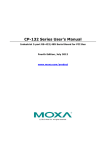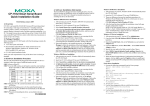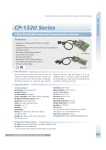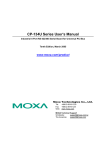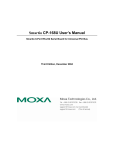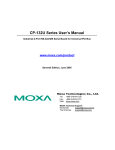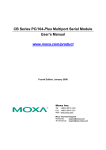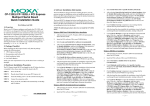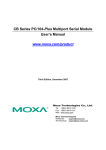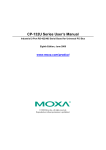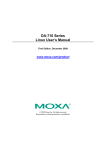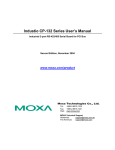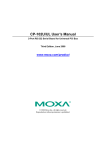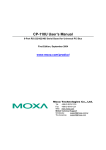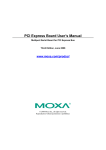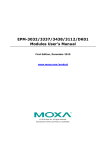Download Industio CP-132U Series User`s Manual
Transcript
Industio CP-132U Series User’s Manual Industrial 2-Port RS-422/485 Serial Board for PCI Bus Second Edition, April 2003 This manual is also available on CD-ROM and at Moxa’s Website Moxa Technologies Co., Ltd. Tel: +866-2-8919-1230 Fax: +886-2-8919-1231 www.moxa.com [email protected] Industio CP-132U Series User’s Manual The software described in this manual is furnished under a license agreement and may be used only in accordance with the terms of that agreement. Copyright Notice Copyright 2003 Moxa Technologies Co., Ltd. All rights reserved. Reproduction without permission is prohibited. Trademarks MOXA is a registered trademark of Moxa Technologies Co., Ltd. All other trademarks or registered marks in this manual belong to their respective manufacturers. Disclaimer Information in this document is subject to change without notice and does not represent a commitment on the part of Moxa. Moxa provides this document “as is,” without warranty of any kind, either expressed or implied, including, but not limited to, its particular purpose. Moxa reserves the right to make improvements and/or changes to this manual, or to the products and/or the programs described in this manual, at any time. Information provided in this manual is intended to be accurate and reliable. However, Moxa Technologies assumes no responsibility for its use, or for any infringements on the rights of third parties that may result from its use. This product might include unintentional technical or typographical errors. Changes are periodically made to the information herein to correct such errors, and these changes are incorporated into new editions of the publication. MOXA Internet Services Customer satisfaction is our number one concern, and to ensure that customers receive the full benefit of our products, Moxa Internet Services has been set up to provide technical support, driver updates, product information, and user’s manual updates. The following services are provided E-mail for technical [email protected] World Wide Web (WWW) Site for product information: .............................http://www.moxa.com .............................http://www.moxa.com.tw or Table of Contents Chapter 1 Introduction ........................................................................... 1-1 Overview ....................................................................................................... 1-2 Features ......................................................................................................... 1-4 Package Checklist ......................................................................................... 1-5 Chapter 2 Hardware Installation ............................................................ 2-1 CP-132 Series Block Diagram ...................................................................... 2-2 Installing the Industio CP-132 Series Board ................................................. 2-5 Chapter 3 Software Installation ............................................................. 3-1 Windows NT ................................................................................................. 3-2 Windows 95/98.............................................................................................. 3-9 Windows 2000/XP....................................................................................... 3-22 Linux ........................................................................................................... 3-34 Chapter 4 Serial Programming Tools.................................................... 4-1 PComm Installation ......................................................................................... 4-2 PComm Programming Library ........................................................................ 4-2 RS-485 Programming.................................................................................... 4-2 Chapter 5 Connection Cables and Cable Wiring.................................. 5-1 RS-422/485 Pinouts and Cable Wiring ......................................................... 5-2 Multidrop 2-wire RS-485 (half-duplex) ......................................................................... 5-6 Multidrop 4-wire RS-485 (full-duplex) .......................................................................... 5-6 Impedance Matching and Termination Resistors .......................................... 5-7 Chapter 6 Troubleshooting .................................................................... 6-1 General Troubleshooting ............................................................................... 6-1 Windows NT ................................................................................................. 6-3 Windows 95/98.............................................................................................. 6-4 Appendix A Technical Reference .............................................................A-1 Specifications ............................................................................................... A-1 PCI................................................................................................................ A-2 Return Procedure.......................................................................................... A-1 1 1 Introduction Welcome to the MOXA CP-132U Series of industrial 2-port RS-422/485 serial boards for the PCI bus. The following topics are covered in this chapter: ❑ Overview ❑ Features ❑ Package Checklist Overview Industio—The Industrial Multiport Async Solution Moxa Industio products are smart, multiport serial I/O solutions for industrial applications. The Industio CP-132U Series boards, including CP132-UI, and CP-132UL, are designed for a 32-bit PCI bus with the Plug and Play and Universal PCI feature. They offer 2 independent RS-422/RS-485 serial ports for connecting data acquisition equipment and many other serial devices to the PC and its compatible systems. Industio products provide a reliable communication link over a longer distance (up to 4000 ft), and are suitable for industrial environments. Connections with point-to-point full-duplex or multidrop half-duplex are available to meet user’s various needs. Each port can control up to 32 devices in a multidrop environment. ADDC™ (Automatic Data Direction Control) for RS-485 To make it easier to manage 2-wire RS-485 half-duplex connections, ADDC™ (Automatic Data Direction Control) intelligence is built into each CP-132U series board, eliminating the need for software interference. This means that Windows applications can manage RS-485 ports without needing to write extra code for controlling the half-duplex protocol. Termination Resistors Ready for RS-422/485 Termination Resistors are already installed on the Industio CP-132U series boards, eliminating the headaches involved in determining the proper impedance for the resistors. For more details, refer to the “Connection Cable and Cable Wiring” chapter. Surge/Isolation Protection To prevent boards from being damaged by lightning or high potential voltage, CP132U Series boards have built-in surge protection. An optical isolation option (2000V), and surge protection option (max. ESD of 25 KV, max. EFT of 2 KV) are also available in this series. Both of these features provide protection when the boards are used in critical or harsh factory-type environments. PCI Solution The board complies with PCI Spec. 2.1 and does not require either switches or jumpers. The hardware configuration for the IRQ and I/O address is automatically assigned by the PCI BIOS. This means that the board MUST be plugged into the computer first before installing the driver software. For more PCI information, refer to the Technical Reference Appendix. 1-2 Industio CP-132 Series User’s Manual Introduction Universal PCI The 32/64-bit PCI local bus specification specifies both 3.3V and 5V connector types for the PCI hardware. Moxa’s universal PCI card allows the user to plug into both a 3.3V and 32/64-bit slot. Operating System Support The Industio CP-132U series is compatible with most major industrial platforms, including Windows NT/2000/XP, Windows 95/98, and Linux. MOXA device drivers are provided for smoother installation, configuration, and performance. In this manual, sections for MOXA Windows NT, Windows 2000/XP, Windows 95/98, and Linux are included. MOXA Serial Comm Tools For application development, MOXA provides an easy-to-use serial communication library called PComm that runs under Windows NT/2000/XP and Windows 95/98. You can use this library to develop your own applications using Microsoft C, Turbo C, Assembly, QuickBASIC, Turbo Pascal, Clipper, Visual Basic, Visual C++, Borland Delphi, etc. Utilities, such as Data Scope, Monitor, Terminal Emulator, Diagnostics, etc., are included for debugging or monitoring the communication status, terminal emulation, or even file transfer. Broad Applications The board is suitable for many industrial applications, including the following: z z z z Multipoint data acquisition Factory automation Critical industrial control Remote serial device control Industio CP-132 Series User’s Manual 1-3 Features The Industio CP-132U Series includes the following products: CP-132UI CP-132UL 2 RS-422/485 ports, Universal PCI interface with embedded Surge Protection and Isolation Protection (16 KV ESD, 2 KV Isolation) 2 RS-422/485 ports, Universal PCI interface with embedded Surge Protection and Isolation Protection Below we list the outstanding features of the Industio CP-132U Series boards: z z z z z z z z z z z z 1-4 Supports 2 independent RS-422 or RS-485 serial ports Compact board size (half-size) DIP Switch for RS-422/RS-485 selection DIP Switch for selecting 2-wire or 4-wire RS-485 Jumper for Termination Resistor selection—eliminates impedance matching headaches Reliability—high speed 16C550C Communication Controllers with on-chip hardware flow control to guarantee no data loss PComm—a powerful serial Comm utility. Embedded Surge Protection (16 KV ESDS) for all signal lines (CP-132UI, CP-132UL) Supports 64 byte FiFo Driver Supports drivers for most major industrial platforms—Windows NT/2000/XP, Windows 95/98, and Linux Supports low profile bracket size (CP-132 UL) Supports both 3.3V and 5V connector types Industio CP-132 Series User’s Manual Introduction Package Checklist You should find the following items in the Industio CP-132U Series package: z z z Industio CP-132U Series 2-port serial board MOXA software CD-ROM, which includes: ¾ Drivers for MOXA Multiport Async Products ¾ PComm Lite programming library and utilities for Windows NT/95/98 ¾ User’s Manual (PDF) Hardware Installation Guide (Printed) Industio CP-132 Series User’s Manual 1-5 2 2 Hardware Installation You will need to install both hardware and software for Industio CP-132U Series boards. The hardware installation procedure is given in this chapter, and the next chapter deals with software installation for various operating systems. The following topics are covered in this chapter: ❑ CP-132U Series Block Diagram ❑ Installing the Industio CP-132U Series Board CP-132U Series Block Diagram Industio CP-132U Series boards’ hardware configuration for IRQ number and I/O address is automatically assigned by the PCI BIOS. This means that the board MUST be plugged in first before installing the driver software. CP-132UI CP-132UL 2-2 Industio CP-132 Series User’s Manual Hardware Installation Industio CP-132U Series boards have four onboard DIP Switches, referred to below as S1-1, S1-2, S2-1, and S2-2, that allow the user to choose one of three serial interfaces—RS-422, RS-485 (2-wire), RS-485 (4-wire)—for each of the two ports. Note that S2-1 and S2-2 select between RS-422 and RS-485, and S1-1 and S1-2 select between 2-wire and 4-wire RS-485 (S1 is only active when S2 is set to ON). The figures on the following page show you how to use the switches to select one of the three serial interfaces for each of the board’s two ports. Industio CP-132 Series User’s Manual 2-3 2-4 Port 1 DIP Switch Settings S1-1 S2-1 RS-422 — OFF RS-485 (2-wire) ON ON RS-485 (4-wire) OFF ON Port 2 DIP Switch Settings S1-2 S2-2 RS-422 — OFF RS-485 (2-wire) ON ON RS-485 (4-wire) OFF ON Industio CP-132 Series User’s Manual Hardware Installation Installing the Industio CP-132U Series Board Step 1: Power off the PC. Warning! To avoid damaging your system and board, make sure your computer is turned off before installing any board. Step 2: Step 3: Step 4: Step 5: Step 6: Step 7: Remove the PC’s cover. Remove the slot cover bracket if there is one. Plug the Industio CP-132U Series control board firmly into a free 32-bit PCI slot, or the CP-132U Series board into both a 32-bit/64-bit slot. Fasten the holding screw to fix the control board in place. Replace the system cover. Power on the PC. The BIOS will automatically set the IRQ and I/O address. Note! Each board must occupy one unique IRQ and two 8-byte I/O addresses, which are assigned automatically by the PCI BIOS. However, you can select a free IRQ number manually via the PC’s BIOS setup for the PCI slot, but normally this method is not available for the I/O address. The possible IRQ numbers are 2, 3, 4, 5, 7, 10, 11, 12, and 15. The possible I/O addresses are from 0x0000 to 0xFFFF. Step 8: Proceed with the software installation discussed in the next chapter, “Software Installation.” Industio CP-132 Series User’s Manual 2-5 3 3 Software Installation In this chapter, the software driver installation, configuration, and driver update/removal procedures are described for various operating systems, including Windows NT, Windows 95/98, Windows 2000/XP, and Linux. Before proceeding with the software installation, complete the hardware installation, discussed in the previous chapter, “Hardware Installation.” If you need to develop your own applications, refer to the next chapter, “Serial Programming Tools,” for programming issues. The following topics are covered in this chapter: ❑ Windows NT ❑ Windows 95/98 ❑ Windows 2000/XP ❑ Linux Windows NT Windows NT supports up to 256 serial ports, from COM1 to COM256. To fully integrate the advanced features of Windows NT, Moxa has developed multi-process and multi-thread, pure 32-bit Windows NT device drivers for the Industio CP-132U Series multiport boards. The driver conforms to the Win32 COMM API standard. 3-2 z To install the driver for the first time, go directly to the next section, “Installing the Driver.” z If the driver is already installed, and you want to re-configure the board and port(s), add more boards, or delete boards, refer to the section “Configuring the Board and Ports.” z To update or remove the driver, refer to either, “Updating the Driver” or “Removing the Driver.” Industio CP-132 Series User’s Manual Software Installation Installing the Driver The following procedure is for installing the Industio CP-132U Series driver for the first time under Windows NT 4.0. Before taking these steps, make sure the board(s) have already been plugged into the system’s PCI slot(s). 1. Log into NT as Administrator. 2. Open the [Control Panel], click on the [Network] icon, and select the [Adapters] tab. 3. Click on the [Add] button, then the [Have Disk...] button in the “Select Network Adapter” dialog box. 4. Specify the exact path of the driver CD. For example, you would type F:\WINDOWS.NT if your CD is drive F, and then click [OK]. Industio CP-132 Series User’s Manual 3-3 3-4 5. Select “MOXA Smartio/Industio Family multiport board” from the “Select OEM Option” dialog box, and then click [OK] to enter the “MOXA Smartio/Industio Configuration Panel” dialog box to start the installation. 6. Click the [Add] button to open the Property dialog box to change port settings and advanced FIFO configurations done automatically by the system. 7. In the “Property” dialog box, select the newly plugged Industio CP-132U Series board from the Board Type pull down list. Next,. click on one of the ports to highlight it, and then click on [Port Setting] to open the port’s configuration window. Industio CP-132 Series User’s Manual Software Installation 8. The [Port #] window will open to allow you to change settings, as described below, for that particular port. Port Number You must set up all of the board’s ports with the desired “COM number,” which should not conflict with other COM numbers in use. In this “Individual Port Setting” dialog box, there are two ways to map physical ports to COM numbers, depending on whether you check the “Auto Enumerating COM Number” box. If “Auto Enumerating COM Number” is checked, and the COM number of the first port is specified, then subsequent ports are mapped to the next available COM number. For instance, if the first port is mapped to COM3, then the second port is mapped to COM4. If “Auto Enumerating COM Number” is not checked, specify the COM number for each port separately. For example, the second port could be mapped to COM10, and the first port mapped to COM3. Rx FIFO Trigger You may choose from Rx FIFO trigger levels ranging from 1 to 56; with default value set at 56 bytes. Tx FIFO Size You may choose a Tx FIFO size from between 1 and 64 bytes; with default value set at 64 bytes. Industio CP-132 Series User’s Manual 3-5 9. Click [OK] in the “Port #” and “Property” dialog boxes to go back to the “MOXA Smartio/Industio Configuration Panel” dialog box. Note ! If you need to install more than one board, click [Add] and repeat steps 6 to 8 to configure the additional board. Up to four Industio CP-132U Series boards can be installed in one NT system. Click [OK] to finish the configuration. 10. When you have finished the configuration, click on the [Close] button in the “Network Settings” dialog box. 11. Restart the Windows NT system. The new configuration will take effect when the system restarts. Note ! The latest configuration will not take effect unless the system restarts. 12. Once the system restarts, you may check the event log issued by the MOXA driver to see if the board’s ports have been initialized successfully. z 3-6 Enter the [Administrative] group, click on the [Event Viewer] icon and select [System Event Log] to check a message similar to “MOXA CP-132, with first serial port COM3, has been enabled” for each configured board. Industio CP-132 Series User’s Manual Software Installation z If an error message similar to “Cannot find any configured MOXA CP-132 board!” appears, refer to the “Troubleshooting” chapter for solutions. Note ! Once the board and the driver are installed and the driver restarts successfully, you can start to develop applications with the PComm library (see the “Serial Programming Tools” chapter) or the Microsoft Win32 API. You can also execute ready-made applications, such as PComm utility Terminal emulator (see “Serial Programming Tools” chapter) or HyperTerminal to transmit/receive data, as well as Remote Access Service to provide dial-up networking capabilities. Configuring the Board and Ports The following steps explain how to re-configure the board’s ports: 1. In the [Control Panel], click on the [Network] icon and select the [Adapters] tab. 2. Select “MOXA Smartio/Industio Family Adapter” in “Network Adapters.” 3. Click on the [Properties] button to open the “MOXA Smartio/Industio Configuration Panel” dialog box. See steps 8-9 in the previous section, “Installing the Driver,” for more details. Industio CP-132 Series User’s Manual 3-7 You may use this configuration panel to: z Click on [Property] to enter the “Property” dialog box to configure the selected board with the correct “COM Number,” “Rx FIFO Trigger,” and “Tx FIFO Size.” See Steps 8 and 9 in the previous section, “Installing the Driver,” for more details. z Click on [Add] to add one more board that has not yet been configured for the system. See Steps 6 to 9 in the previous section, “Installing the Driver,” for more details. z To automatically remove the configuration, simply unplug the CP-132U Series board—after you turn off your PC. There is no need to use the remove board function from the Moxa Smartio/Industio Configuration Panel dialog box. z Click [OK] to confirm the configuration changes that you’ve made. z Click on [Cancel] to close the window without changing the configuration. Updating the Driver To update the driver for the Industio CP-132U Series board, simply remove the driver, as described in the next section, and reinstall it as detailed in the section, “Installing the Driver.” 3-8 Industio CP-132 Series User’s Manual Software Installation Removing the Driver To remove the driver for the Industio CP-132U Series board, 1. Open the [Control Panel], click on the [Network] icon, and select the [Adapters] tab. 2. Select “MOXA Smartio/Industio Family Adapter” from the adapter list, and then click on the [Remove] button, and then click [OK] to remove the driver. 3. Restart the system to activate the new configuration. Windows 95/98 Windows 95/98 supports up to 128 serial ports, from COM1 to COM128. To fully integrate the advanced features of Windows 95/98, Moxa has developed multi-process and multi-thread, pure 32-bit Windows 95/98 virtual device port drivers (VxD) compliant with communication drivers (VCOMM), for the Industio CI-132 Series and other MOXA multiport boards. The drivers conform to the Win32 COMM API standard. z To install the driver for the first time, go directly to the section, “Installing the Driver.” z If you have already installed the driver and want to re-configure the board and ports, add more boards, or delete boards, refer to the section “Configuring the Board and Ports.” To upgrade or remove the driver, go to either the “Updating the Driver” or “Removing the Driver” sections. Installing the Driver Because of Windows 95/98’s Plug and Play capability, you can easily plug in the Industio CP-132U Series board and get to work right away with very little installation effort. Windows 95/98 will automatically detect the presence of the newly plugged board and prompt you to install the driver software from the driver diskette. At most, 4 Industio CP-132U Series boards can be installed in ONE system, provided I/O addresses and IRQ number resources are sufficient and available in the system. The following flow chart illustrates the driver installation stages of the Industio CP-132U Series boards. Each stage will be discussed in turn. Industio CP-132 Series User’s Manual 3-9 Install the Smartio PCI board in the system. Start Windows 95/98 to detect the board. Driver installed before? No Install the driver from the diskette. See the “First Time Driver Installation” section. Configure the port. See the “Port Configuration” section. The Industio CP-132U Series ports should now be ready for use. See the “Board and Ports Ready” section. 3-10 Industio CP-132 Series User’s Manual Yes Software Installation First Time Driver Installation Stage This stage presents the steps for installing the Industio CP-132U Series board driver for the first time. The installation of the Industio CP-132U Series board for Windows 95 and Windows 98 are slightly different and will be described in two columns. Follow the steps in the left column for Windows 95, or the right column for Windows 98, respectively. If a MOXA CP-132U Series board was already installed, and another MOXA CP-132U Series board is plugged in, the system will prompt you to take care of Port Configuration for the new board, and skip this stage. 1. 2. After detecting the first new Industio CP-132U Series board, Windows 95/98 will automatically display a [New hardware found] message box, and show the following windows. Click on [Next] to continue. Windows 95 Windows 98 Click on [Other Locations]. 2. Select [Display a list...] and then click on [Next] to continue. Industio CP-132 Series User’s Manual 3-11 3. 4. Windows 95 Type A:\Windows.95 in the Location field, and 3. then click [OK] in the [Select Other Location] window. The system will start reading the files from the CD. Windows 98 Select Other Devices and then click [Next] to continue. Click on [Finish]. Click on [Have Disk]. 4. 3-12 Industio CP-132 Series User’s Manual Software Installation Windows 95 5. Windows 98 Type A:\Windows.95 and then click [OK]. The system will start reading the files from the diskette. 6. Click on [Next] to continue. 7. Click on [Next] to continue. Industio CP-132 Series User’s Manual 3-13 Port Configuration Stage This stage presents the steps for configuring the Industio CP-132U Series board’s ports under Windows 95/98. After the driver is installed, the CP-132U Series Installation window will appear automatically, and the port mapping will be done automatically by the system. If one CP-132U Series board was already installed, and another CP-132U Series board is plugged in, then the system will prompt you to take care of port configuration, as discussed in this section. 1. Click on a specific port. 2. Click on the [Port Setting] button to open the Port X window. 3. Select a COM number for the specific port from the Port Number pull-down list. Note! Step 4 is optional if you want to assign COM numbers to Ports manually. 4. Check the [Auto Enumerating COM Number] check-box to number ports sequentially. For example, if COM 3 is assigned to Port 1, then COM 4 will be automatically assigned to Port 2. Note! You may skip Steps 5 to 8 if the system does not require special performance tuning. 5. Select an Rx FIFO Trigger from the Rx FIFO Trigger pull-down list. Rx FIFO trigger levels from 1 to 56 bytes are available, with the default value set at 56 bytes. 6. Check the [Set the change to all ports] check-box if you want to apply the just 3-14 Industio CP-132 Series User’s Manual Software Installation defined Rx FIFO Trigger to all ports. 7. Select a Tx FIFO Size from the Tx FIFO Size pull-down list. Tx FIFO sizes from 1 to 64 bytes are available, with the default value set at 64 bytes. 8. Check the [Set the change to all ports] check-box if you want to apply the just defined Tx FIFO Size to all ports. 9. Click the [OK] button in the Port X dialog box to confirm the port settings. 10. Click the [OK] button in the Property dialog box to complete the port settings. Industio CP-132 Series User’s Manual 3-15 Board and Port Ready Stage The Board and Port Ready Stages for Windows 95 and Windows 98 are slightly different. This last stage completes the driver installation. Windows 95 Windows 98 After configuring the ports, you can immediately After configuring the ports, click the [Finish] use the COM ports of the Industio CP-132U Series button. The COM ports of the Industio CP-132U board without restarting Windows 95. Series board can be used without restarting Windows 98 Note! If an error message similar to “CP-132U Series(BusNo=x, DevNo=x, Port1=COMx) interrupt number is invalid!” pops up, refer to the “Troubleshooting” chapter for solutions. If you want to add more boards after the driver has been installed, simply plug in the Industio CP-132U Series board and Windows 95/98 will automatically detect the new board, and then skip to the Port Configuration stage to take care of port settings. At this point, the driver installation of the Industio CP-132U Series is complete (including board and port configuration). However, if you need to make changes to the board or port configuration, refer to the next section, “Configuring the Board and Ports,” for more configuration details. Once the board and the driver are installed and the driver restarts successfully, you can start to develop applications with the PComm library (see “Serial Programming Tools”) or the Microsoft Win32 API. You can also execute any ready-made applications, such as PComm utility Terminal emulator (see “Serial Programming Tools”) or HyperTerminal to transmit/receive data, as well as Remote Access Service to provide dial-up networking capabilities. 3-16 Industio CP-132 Series User’s Manual Software Installation Configuring the Board and Ports Follow the procedure given below if you would like to reconfigure the COM numbers of ports for boards that are already installed under Windows 95/98. Since this is a PCI board, once the board is added or unplugged, the configuration will be automatically added or removed by the system. 1. Open the [Control Panel], click on the [System] icon, select the [Device Manager] tab, and then select Moxa Smartio/Industio multiport board. 2. Click on the desired CP-132U Series board entry, and then click the [Properties] button. 3. Select the [Ports Configuration] tab. 4. Click on a specific port and then click the [Port Setting] button to re-assign the desired COM number for the Industio CP-132U Series port mapping. Industio CP-132 Series User’s Manual 3-17 Note! Step 5 is optional if you want to assign COM numbers to the Port manually. 5. Check the [Auto Enumerating COM Name] check-box to assign continuous COM numbers for subsequent ports. For example, if COM 3 is assigned to Port 1, then COM 4 will be automatically assigned to Port 2. Note! Steps 6 and 7 are optional if the system does not require special performance tuning. 6. Re-assign the Rx FIFO Trigger by selecting a number from the pull-down list. Check the [Set the change to all ports] check-box if you want to apply this setting to all ports. Rx FIFO trigger levels from 1 to 56 bytes are available, with the default value set at 56 bytes. 7. Re-assign the Tx FIFO Size by selecting a number from the pull-down list. Check the [Set the change to all ports] check-box if you want to apply this setting to all ports. Tx FIFO sizes from 1 to 64 bytes are available, with default value set at 64 bytes. 3-18 Industio CP-132 Series User’s Manual Software Installation 8. Click the [OK] button in the Port X dialog box. 9. Click the [OK] button in the CP-132U Series Properties dialog box. 10. Click the [OK] button in the Device Manager tab. 11. Restart the system to activate the latest configuration. Updating the Driver This section will discuss how to update the Windows 95/98 driver to enhance the function of the board. 1. Open the [Control Panel], click the [System] icon, and select the [Device Manager] tab. 2. Click on MOXA CP-132U Series and then click on [Properties]. Industio CP-132 Series User’s Manual 3-19 3. Select the [Driver] tab. 4. Click on the [Update Driver...] button. 5. Click on the [Specify a location] checkbox and either type in the path to the file, or click on [Browse] to use Windows Explorer to locate the file, and then click on [Next] to continue. 6. Insert the software CD into the CD-ROM driver. 7. Click on [OK] in the [Install from Disk] dialog box. 8. The system will automatically prompt you to restart the system. Click on [Yes] to restart the system, or [No] if you want to reboot the system later. 3-20 Industio CP-132 Series User’s Manual Software Installation Removing the Driver This section explains how to remove the Industio CP-132U Series board driver. 1. Open the [Control Panel], double click on the [Add/Remove Programs] icon, and then select the [Install/Uninstall] tab. 2. Click on the MOXA Smartio/Industio Driver option and then click on the [Add/Remove] button to start the driver removal. 3. Click the [Yes] button in the message box shown below to continue. 4. Click [OK] in the [Add/Remove Programs Properties] dialog box. Industio CP-132 Series User’s Manual 3-21 Windows 2000/XP Windows 2000/XP supports up to 256 serial ports, from COM1 to COM256. To fully utilize Windows 2000/XP’s multi-process and multi-thread advanced features, pure 32-bit Windows 2000/XP device drivers were developed for the Industio CP-132U Series and other MOXA multiport boards. The drivers conform to the Win32 COMM API standard. Installing the Driver The following procedure shows how to install the Industio CP-132U Series driver for the first time under Windows 2000 and Windows XP. First make sure the board(s) have already been plugged into the system’s PCI slot(s). Windows 2000 Windows XP 1. Windows 2000 can auto-detect new devices, 1. Windows XP can auto-detect new devices, and activate the Found New Hardware function to and activate the Found New Hardware install a device driver for Plug and Play function to install a device driver for Plug and devices. Play devices. 2. Click on Next to continue. 2. Select Install from a list or specific location and then click on Next to continue. 3-22 Industio CP-132 Series User’s Manual Software Installation 3. Select Search for a suitable driver… and then click on Next to continue. 3. Select Search for the best driver… and then click on Next to continue. 4. Select Specify a location and then click on Next to continue. 4. Wait while the installation wizard searches. Industio CP-132 Series User’s Manual 3-23 5. Insert the Moxa Driver CD into the CD-ROM 5. You can safely ignore any warnings about drive, and then specify the location of the file software compatibility. Click on Continue as F:/multi_bd/software/win2k/industio as Anyway to proceed. shown below (change the drive letter if needed). Click OK to continue. 6. Click Next to copy the driver files to your system. 7. You can safely ignore any warnings about digitally signed software. Click on Yes to continue. 6. Wait while the driver software is installed. 7. The next window shows the model number of the board, and indicates that Windows has completed the driver installation. Click on Finish to continue with the rest of the installation procedure. 3-24 Industio CP-132 Series User’s Manual Software Installation 8. The next window shows the model number of the board, and indicates that Windows has 8. The next Found New Hardware Wizard completed the driver installation. Click on window to appear indicates that Windows has Finish to continue with the rest of the identified the board’s serial ports, and is installation procedure. starting to install the ports. 9. The next Found New Hardware Wizard window to appear indicates that Windows has identified the board’s serial ports, and is starting to install the ports. Industio CP-132 Series User’s Manual 3-25 10. Click on Next to continue. 11. Select Search for a suitable driver for my device [recommended], and then click on Next to continue. 9. Select Install the software from a specific location and then click on Next to continue. 10. Input the location of the driver in the text input box, or use the Browse button to locate the appropriate folder. 3-26 Industio CP-132 Series User’s Manual Software Installation 12. Select Specify a location and then click on Next to continue. 11. Wait while the installation wizard searches. 13. Insert the Moxa Driver CD into the CD-ROM drive, and then specify the location of the file as F:/multi_bd/software/win2k/undustio as shown below (change the drive letter, if needed). Click OK to continue. 12. You can safely ignore any warnings about software compatibility. Click on Continue Anyway to proceed. Industio CP-132 Series User’s Manual 3-27 14. Click on Next to continue with the installation. 15. After all files have been copied to the system, the Completing the Found New Hardware Wizard window will open to indicate that it has finished installing “Port 0.” Click on Finish to install the board’s second port. 13. Wait while the wizard installs the software. 14. After all files have been copied to the system, the Completing the Found New Hardware Wizard window will open to indicate that it has finished installing “Port 0.” Click on Finish to install the board’s second port. 3-28 Industio CP-132 Series User’s Manual Software Installation How to Check the Installation There are three ways to check the installation of the CP-132U Series board. Device Manager 1. You can check the installation of the board by selecting Start Æ Settings Æ Control Panel Æ System, and then click on the Device Manager button. Windows 2000 Windows XP Industio CP-132 Series User’s Manual 3-29 If the driver installation was successful, you will be able to see the model number of the CP-132 board listed under Multi-port serial adapters. You may also expand the Ports (COM & LPT) item to check the status of the COM ports. If you see a question mark on top of the icon, then the installation might have a problem. Check the Event Log to determine the reason for the problem. Windows 2000 Windows XP MOXA PComm Utility This utility, which comes with MOXA PComm Lite and Pro, provides a convenient way to diagnose problems with Moxa boards, and provides internal and external testing of IRQ, TxD/RxD, UART, CTS/RTS, DTR/DSR, DTR/DCD, etc. This program can verify the correct operation of both the H/W and S/W for all Moxa boards and ports. Event Log To check the Event Log for MOXA boards, click Start Æ Settings Æ Control Panel Æ Administrative Tools Æ Event Viewer, to enter the Event Viewer program. You may find the latest warning message relevant to the Moxa driver in the system category. 3-30 Industio CP-132 Series User’s Manual Software Installation Removing the Driver 1. You can uninstall the board by selecting Start Æ Settings Æ Control Panel Æ System. Windows 2000 Windows XP Industio CP-132 Series User’s Manual 3-31 2. Select the Hardware tab, and then click on Device Manager. Use the mouse to place the cursor over the CP-132U Series board under Multi-port serial adapters, and then click the right mouse button. Select the Uninstall… option. Windows 2000 3. Windows XP Click OK to proceed with the un-installation of the board. Windows 2000 3-32 Industio CP-132 Series User’s Manual Windows XP Software Installation 4. The Device Manager window will automatically refresh to show that the driver and ports for the CP-132U Series board have been removed. Industio CP-132 Series User’s Manual 3-33 Linux NOTE: This section applies to Linux kernel 2.2.14 or later. The Moxa Smartio/Industio driver is included in the Linux kernel 2.2.14 or later versions. However, to use this built-in driver, you need some additional utilities that can be downloaded from the Moxa website, or software CD-ROM. We suggest that you back up the built-in driver (/usr/src/linux/drivers/char/mxser.c), and use the driver downloaded from Moxa or the software CD-ROM. The installation procedure involves both hardware and software installation. z For instructions on installing the hardware, refer to the “Hardware installation” section. z To install the software: 1. Extract the Moxa driver (refer to the “Driver files” section). 2. There are two methods that can be used to install the Moxa driver: module & static. If you want to use the module method, refer to the “Module driver configuration" section. If you want to use the static method, refer to the “Static driver configuration" section. Introduction The Smartio/Industio family Linux driver supports the following multiport boards. z C132 series, CI-132 series, CP-132U series, CP-132 series, CP-132U series 2-port multiport boards z C104P/H/HS, CI-104J series, C104H/PCI series, CI-134 series, CP-114 series, CT-114I, CP-104U series,CP-134U series, 4-port multiport boards z C168P/H/HS, C168H/PCIi, CP-168U series 8-port multiport boards. This driver and its installation procedure have been developed for Linux Kernel 2.2.5, and is compatible with 2.0.3x and 2.4.x. The driver supports the Intel x86 hardware platform. In order to maintain compatibility, this version has also been properly tested with RedHat, OpenLinux, TurboLinux and S.u.S.E Linux. However, if experience any compatibility problems, please contact Moxa at [email protected]. In addition to the device driver, some useful utilities are also provided in this version. They are: 3-34 Industio CP-132 Series User’s Manual Software Installation msdiag Diagnostic program for displaying installed Moxa Smartio/Industio boards. msmon Monitoring program to observe data count and line status signals. msterm A simple terminal program which is useful when testing serial ports. The source code for all of these drivers and utilities are published under GNU General Public License. Please refer to the GNU General Public License announcement in each source code file for more detail. You may always find the latest Moxa drivers at www.moxa.com or www.moxa.com.tw. This version of the driver can be installed as a Loadable Module (Module driver) or built into the kernel (Static driver). You may refer to the following installation procedure to determine which method is suitable for you. Before you install the driver, please refer to the hardware installation procedure in the User's Manual. We assume the user is familiar with the following documents. z Serial-HOWTO z Kernel-HOWTO System Requirements z Hardware platform: Intel x86 machine z Kernel version: 2.0.3x or 2.2.x or 2.4.x z gcc version 2.72 or later z A maximum of 4 boards can be installed in combination Installation Hardware Installation The Smartio/Industio family multiport boards support the PCI bus type. PCI board You may need to adjust IRQ usage in the BIOS to avoid an IRQ conflict with other PCI devices. Please refer to the hardware installation procedure in the User's Manual before installing the board. PCI IRQ Sharing Each port on the same multiport board will share the same IRQ. Up to 4 Moxa Industio CP-132 Series User’s Manual 3-35 Smartio/Industio PCI Family multiport boards can be installed together on the same system, and it’s quite possible that they will all share the same IRQ. However, since the IRQ is assigned automatically by the system, the user does not need to worry about which IRQ is used for which board. Obtaining Driver Files The driver file may be obtained from the moxa website (www.moxa.com) or from the software CD. In either case, the first step is to copy the driver file "mxser.tgz" to a specific directory, such as /moxa. Execute the commands given below to carry out this procedure: # cd / # mkdir moxa # cd /moxa # tar xvf /dev/fd0 or # cd / # mkdir moxa # cd /moxa # cp /mnt/cdrom/<driver directory>/mxser.tgz . # tar xvfz mxser.tgz Device naming convention You may find all driver and utility files under /moxa/mxser. The installation procedure described below depends on the model you'd like to use to run the driver. If you prefer a module driver, refer to Section 3.4. If a static driver is required, refer to Section 3.5 & 3.6. Dialin and callout port This driver remains traditional serial device properties. There are two special file name for each serial port. One is dial-in port which is named "ttyMxx". For callout port, the naming convention is "cumxx". Device naming when more than 2 boards are installed. The naming convention for each Smartio/Industio multiport board is pre-defined, as shown below: Board Num. 1st board 2nd board 3rd board 4th board Dial-in Port ttyM0 - ttyM7 ttyM8 - ttyM15 ttyM16 - ttyM23 ttyM24 - ttym31 3-36 Industio CP-132 Series User’s Manual Callout port cum0 - cum7 cum8 - cum15 cum16 - cum23 cum24 - cum31 Software Installation Board sequence This driver will activate ISA boards according to the parameter set in the driver. After all specified ISA boards have been activated, PCI board will be installed in the system automatically driven. This means that the board number is sorted by the ISA boards’ CAP address. PCI boards will be assigned in sequence after ISA boards, with C168H/PCI given higher priority than C104H/PCI boards. Module driver configuration The easiest way to proceed is to install a module driver. You may skip this paragraph if you prefer static driver installation. ------------- Preparing to use the MOXA driver-------------------1. Create a tty device that has the correct major number. Before using the MOXA driver, your system must have tty devices which were created with the driver's major number. To simplify the procedure, we provide the shell script "msmknod." This step only needs to be executed once. But you will need to repeat the procedure when: z You change the driver's major number (refer to Section 3.7). z The total number of installed MOXA boards number changes (e.g., when you add or delete a MOXA board). You want to change the tty name. In this case, you will need to modify the shell script "msmknod." The procedure is: z # cd /moxa/mxser/driver # ./msmknod To create a tty device, the shell script will need the major number for a dial-in device and callout device. You will also need to specify the total number of installed MOXA boards. Default major numbers for a dial-in device and callout device are 30 and 35, respectively. If you need to change the numbers, refer to Section 3.7 to see the detailed procedure. Msmknod will delete any special files occupying the same device naming. 2. Build the MOXA driver and utilities. Before using the MOXA driver and utilities, you need to compile all of the source code. This step only needs to be executed once. But of course you will need to re-compile the source code if you modify the source code. For example, if you change the driver's major number (see Section 3.7), then you will need to redo this step. Find "Makefile" in /moxa/mxser, and then run Industio CP-132 Series User’s Manual 3-37 # make clean; make install The driver files "mxser.o" and utilities will be properly compiled and copied to system directories, respectively. 3. Load the MOXA driver # insmod mxser <argument> will activate the module driver. You may run "lsmod" to check if "mxser.o" is activated. If the MOXA board is an ISA board, the <argument> is needed. Please refer to section "3.4.5" for more information. Based on the above description, you may manually execute "insmod mxser" to activate this driver and run "rmmod mxser" to remove it. However, it's better to have a boot time configuration to eliminate the need for manual operation. a boot time configuration can be achieved with an rc file. We offer one "rc.mxser" file to simplify the procedure under "moxa/mxser/driver". But if you are using an ISA board, you must modify the "insmod ..." command to add the argument (see Section 3.4.5). After modifying the rc.mxser, try executing "/moxa/mxser/driver/rc.mxser" manually to make sure the modification is okay. If any errors are encountered, try modifying again. Once the modification is complete, follow the steps given below. Run the following command for setting rc files. # cd /moxa/mxser/driver # cp ./rc.mxser /etc/rc.d # cd /etc/rc.d Check if the file "rc.serial" exists. If "rc.serial" does not exist, create the file using vi editor. Run "chmod 755 rc.serial" to change the permission. Add "/etc/rc.d/rc.mxser" in last line, Reboot and check if moxa.o activated by "lsmod" command. Static driver configuration (for Linux kernel 2.2.14 or above, including 2.4.x) Note: To use the static driver, you must install the Linux kernel source package. 1. Back up the built-in driver in the kernel. # cd /usr/src/linux/drivers/char # mv mxser.c mxser.c.old For Red Hat 7.x users, you must create a link: # cd /usr/src 3-38 Industio CP-132 Series User’s Manual Software Installation # ln -s linux-2.4 linux 2. Create link # cd /usr/src/linux/drivers/char # ln -s /moxa/mxser/driver/mxser.c mxser.c 3. Configure the kernel: # cd /usr/src/linux # make menuconfig You will go into a menu-driven system. Please select [Character devices][Non-standard serial port support], enable the [Moxa SmartIO support] driver with "[*]" for built-in (not "[M]"), then select [Exit] to exit this program. 4. Rebuild kernel The following instructions explain how to rebuild the Linux kernel, and are included here for your reference (for more details, refer to the Linux documentation in directory cd/usr/src/linux). z make clean /* takes a few minutes */ z make dep /* takes a few minutes */ z make bzImage /* takes about 10-20 minutes */ z make install /* copies boot image to the correct position */ z Make sure the boot kernel (vmlinuz) is in the correct position. If you use the 'lilo' utility, you should check the /etc/lilo.conf 'image' item specified in the 'vmlinuz' path, or you will load the wrong (or old) boot kernel image (vmlinuz). After checking /etc/lilo.conf, run "lilo". Note that if the result of "make bzImage" is ERROR, then you must go back to the Linux configuration setup. Type "make menuconfig" from directory /usr/src/linux. z 5. Make tty device and special file # cd /moxa/mxser/driver # ./msmknod 6. Make utility # cd /moxa/mxser/utility # make clean; make install 7. Reboot Industio CP-132 Series User’s Manual 3-39 Static driver configuration (for Linux kernel 2.0.3x, and 2.2.14 or earlier) 1. Create link # cd /usr/src/linux/drivers/char # ln -s /moxa/mxser/driver/mxser.c mxser.c 2. Modify tty_io.c # cd /usr/src/linux/drivers/char/ # vi tty_io.c Find pty_init(), insert "mxser_init()" as pty_init(); mxser_init(); 3. Modify tty.h # cd /usr/src/linux/include/linux # vi tty.h Find extern int tty_init(void), insert "mxser_init()" as extern int tty_init(void); extern int mxser_init(void); 4. Modify Makefile # cd /usr/src/linux/drivers/char # vi Makefile Find L_OBJS := tty_io.o ...... random.o, add "mxser.o" at last of this line as L_OBJS := tty_io.o ....... mxser.o 5. Rebuild the kernel The following instructions explain how to rebuild the Linux kernel, and are included here for your reference (For more details, refer to the Linux documentation in directory cd /usr/src/linux). z make clean /* takes a few minutes */ z make dep /* takes a few minutes */ z make bzImage /* takes about 10-20 minutes */ z Make sure the boot kernel (vmlinuz) is in the correct position. z If you use the 'lilo' utility, you should check the /etc/lilo.conf 'image' item specified in the 'vmlinuz' path, or you will load the wrong (or old) boot kernel image (vmlinuz). After checking /etc/lilo.conf, run "lilo". 3-40 Industio CP-132 Series User’s Manual Software Installation Note that if the result of "make bzImage" is ERROR, then you must go back to the Linux configuration setup. Type "make menuconfig" in directory /usr/src/linux. 6. Make tty device and special file # cd /moxa/mxser/driver # ./msmknod 7. Make utility # cd /moxa/mxser/utility # make clean; make install 8. Reboot Custom configuration Although this driver already provides you with a default configuration, you can still change the device name and major number. The instructions for changing these parameters are given below. Change Device name If you'd like to use other device names instead of default naming conventions, all you need to do is modify the internal code within the shell script "msmknod". First, you have to open "msmknod" with vi. Locate all lines that contain "ttyM" and "cum" and change them to the device name of your choice. "msmknod" creates the device names that will be used the next time executed. Change Major number If the major numbers 30 and 35 are already being used, you will need to select 2 free major numbers for this driver. There are 3 steps required to change major numbers. 1. Find free major numbers Look in /proc/devices to find all major numbers used by the system. Select 2 major numbers that are available: e.g., 40, 45. 2. Create special files Run /moxa/mxser/driver/msmknod to create special files with the specified major numbers. 3. Insert the new major numbers into the driver’s source code. Run vi to open /moxa/mxser/driver/mxser.c. Locate the line that contains "MXSERMAJOR", and change the content as below: #define MXSERMAJOR 40 Industio CP-132 Series User’s Manual 3-41 #define 4. MXSERCUMAJOR 45 Run "make clean; make install" from /moxa/mxser/driver. Verifying driver installation You may refer to /var/log/messages to check the latest status log reported by this driver whenever it's activated. Utilities There are 3 utilities contained in this driver. They are msdiag, msmon, and msterm. These 3 utilities are released in the form of source code. They should be compiled, and then the executable files should be copied to the /usr/bin directory. Before using these utilities, please load the driver (refer to Sections 3.4, 3.5, and 3.6) and make sure you have run the "msmknod" utility. msdiag - Diagnostic This utility is used to display which Moxa Smartio/Industio boards in the system can be found by the driver. msmon - Port Monitoring This utility gives the user a quick view of all MOXA port activity. You can easily see each port's total received/transmitted (Rx/Tx) character count from the time the monitoring was started. Rx/Tx throughputs per second are reported on an interval basis (e.g., the last 5 seconds), and on an average basis (since the time the monitoring was started). You can reset all ports' count by <HOME> key. <+> <-> (plus/minus) keys to change the displaying time interval. Press <ENTER> on the port, that cursor stay, to view the port's communication parameters, signal status, and input/output queue. msterm - Terminal Emulation This utility provides the ability to send and receive data through all tty ports (especially for MOXA ports). It is very useful for testing simple applications, such as sending AT commands to a modem connected to the port, or as a terminal for login purposes. Note that this is a dumb terminal emulation that does not handle full screen operations. 3-42 Industio CP-132 Series User’s Manual Software Installation Setserial Supported Setserial parameters are listed as below. uart set UART type (16450-->disable FIFO, 16550A-->enable FIFO) close_delay set the amount of time(in 1/100 of a second) that DTR should be kept low while being closed. closing_wait set the amount of time (in 1/100 of a second) that the serial port should wait for data to be drained while being closed, before the receiver is disabled. spd_hi Use 57.6kb when the application requests 38.4kb. spd_vhi Use 115.2kb when the application requests 38.4kb. spd_normal Use 38.4kb when the application requests 38.4kb. Troubleshooting The boot time error messages and solutions are stated as clearly as possible. If you exhaust all possible solutions without solving the problem, please contact our technical support team for more help. Error msg: More than 4 Moxa Smartio/Industio family boards found. Fifth board and after are ignored. Solution: To avoid this problem, unplug the 5th, 6th, etc., boards. The Moxa driver supports a maximum of 4 boards. Error msg: Request_irq fail, IRQ address may conflict with another device. Solution: Other PCI or ISA devices are using the assigned IRQ. If you are not sure which device is causing the problem, check /proc/interrupts to find a free IRQ that can be assigned to the Moxa board. Error msg: Board #: C1xx Series(CAP=xxx) interrupt number invalid. Solution: Each port within the same multiport board shares the same IRQ. Set one IRQ (IRQ not Industio CP-132 Series User’s Manual 3-43 equal to zero) for one Moxa board. Error msg: No interrupt vector can be set for the Moxa ISA board (CAP=xxx). Solution: Moxa ISA boards need an interrupt vector. Refer to the "Hardware Installation" chapter from the user's manual to set an interrupt vector. Error msg: Couldn't install the MOXA Smartio/Industio family driver! Solution: If loading the Moxa driver failed, the major number may conflict with other devices. Refer to Section 3.7 to see how to edit the Moxa driver with a free major number. Error msg: Couldn't install MOXA Smartio family callout driver! Solution: If loading the Moxa callout driver failed, the callout device major number may conflict with other devices. Refer to Section 3.7 to see how to edit the Moxa driver with a free callout device major number. 3-44 Industio CP-132 Series User’s Manual 4 4 Serial Programming Tools Moxa supports an easy to use yet powerful serial programming library and communication troubleshooting utilities under Windows NT, Windows 95/98, Windows 2000/XP, and DOS. You will save a lot of development time by using MOXA’s Serial Programming Tools. The following sections detail the installation, the library, and the utilities for various platforms. PComm is a professional serial comm tool for use on a PC. This software package works under Windows NT, Windows 95/98, and Windows 2000/XP, and consists of a powerful serial communication library for easy programming in most popular programming languages. It also comes with several useful utilities such as diagnostic, monitor, and terminal emulator, and illustrative example programs and comprehensive on-line documentation. The serial communication library is useful for developing a system for data communication, remote access, data acquisition, or industrial control in the Windows NT, Windows 95/98, and Windows 2000/XP environment, and offers an easier solution compared with the more complex Windows Win32 COMM API. The following topics are discussed: ❑ PComm Installation ❑ PComm Programming Library PComm Installation To install PComm, run \Setup.exe from the diskette. Note that the PComm diagnostic and monitor utilities are for MOXA boards only. MOXA Windows NT, Windows 95/98, or Windows 2000/XP device drivers, as well as MOXA boards are required. The drivers are installed separately, with details given in the “Software Installation” chapter. PComm Programming Library The serial communication library helps you develop programs for serial communications for any COM port complying with the Microsoft Win32 API. It facilitates the implementation of multi-process and multi-thread serial communication programs, and consequently greatly reduces developing time. For a complete library function description and sample programs for Visual C++, Visual Basic, and Delphi, check the help file and the sample programs in the PComm directory. RS-485 Programming If you intend to use your Industio CP-132U Series board for RS-485 applications, you can refer to the RS-485 programming guide below, and also see the chapter, “Connection Cables and Cable Wiring,” for more details about RS-485 operation. The Industio CP-132U Series supports only 2-wire half-duplex RS-485 communication. In this case, the data+/- pins are used for both data transmitting and receiving, depending on the mode selected. The modes available are ADDC™ (Automatic Data Direction Control), or By RTS. ADDC™ (Automatic Data Direction Control) The ADDC™ scheme is the best solution for RS-485 applications. To use ADDC™ mode, set the mode switch to the ON position. Under this mode, no extra code is required to control data transfer (both data transmitting and receiving), since it is automatically managed with the board’s built-in intelligent hardware mechanism. This means that RS-485 programming using ADDC™ mode is just as simple and straightforward as RS-232 or RS-422 programming. How to transmit and receive data for Windows NT, 95/98 In order to acquire precise timing control for RS-485 2-wire transmission, we recommend 4-2 Industio CP-132 Series User’s Manual Serial Programming Tools that you configure your Industio CP-132U Series ports as described below. There are 2 solutions to control RS-485 2-wire transmission. Solution 1 The following method is commonly used for RS-485 2-wire transmission: sio_SetWriteTimeouts(port, 0); sio_RTS(port, 1); sio_write(port, buff, 10); sio_RTS(port, 0); sio_read(port, buff, 10); /* Set sio_write() into block mode if for Windows NT and Windows 95/98 */ /* Turn on RTS signal. The RS-485 port is ready for transmitting data. */ /* Write 10 byte characters in "buff". The function blocks until the last character is transmitted */ /* Turn off RTS signal. The RS-485 port is ready for receiving data. */ /* Read 10 bytes */ Solution 2 The PComm or API-232 library includes a dedicated RS-485 function that integrates the functions described in solution 1 above into one function: sio_putb_x(port, buff, tick ); /* 1. Turn on RTS and ready for transmitting data. 2. Send data. 3. Wait for tick time. 4. Turn off RTS and ready for receiving data. */ For more information on these functions, refer to the PComm library’s on-line Help file for Windows NT and Windows 95/98. Industio CP-132 Series User’s Manual 4-3 5 5 Connection Cables and Cable Wiring In serial data communications, the term DTE stands for Data Terminal Equipment, such as a PC’s COM1/2, serial printers, and terminals. The term DCE stands for Data Communication Equipment, such as modems. RS-422/485 Pinouts and Cable Wiring RS-422 Interface The RS-422 standard uses a balanced voltage digital interface to allow 10 Mbps communication over cables of up to 4000 feet in length. Ten receivers can be connected to any one driver for broadcasting systems. RS-485 Interface The RS-485 standard is an enhanced version of the RS-422 balanced line standard. It allows multiple drivers and receivers to work on a multidrop network. A maximum of 32 drivers and 32 receivers can be set up on a multidrop network. The CP-132U Series supports both 2-wire half-duplex and 4-wire full-duplex RS-485 communications. In 2-wire RS-485, Data+/- pins are used for both data transmitting and receiving, depending on the RTS signal. 5-2 Industio CP-132 Series User’s Manual Connection Cables and Cable Wiring Pinouts RS-422/485 pinouts for Industio CP-132U Series CP-132U (RS-422/485) RS-422 and 4-wire RS-485 Port 1 Port 2 8 9 10 11 12 21 22 23 24 2 3 4 5 14 15 16 17 18 CTS-(A) RxD-(A) RTS-(A) RTS+(B) RxD+(B) TxD-(A) SGND CTS+(B) TxD+(B) TxD-(A) SGND CTS+(B) TxD+(B) CTS-(A) RxD-(A) RTS-(A) RTS+(B) RxD+(B) 2-wire RS-485 Data-(A) Data+(B) Data-(A) Data+(B) CBL-M25M9x2 Industio CP-132 Series User’s Manual 5-3 RS-422 pinouts for Industio CP-132U Series CP-132U (RS-422) 1 2 3 4 5 6 7 8 9 TxD-(A) TxD+(B) RxD+(B) RxD-(A) GND RTS-(A) RTS+(B) CTS+(B) CTS-(A) 2-wire RS-485 pinouts for CP-132: CP-132U (2-wire RS-485) 1 2 3 4 5 6 7 8 9 5-4 ----Data+(B) Data-(A) GND --------- Industio CP-132 Series User’s Manual Connection Cables and Cable Wiring Cable Wiring RS-422 Point-to-point CP-132U 2 TxD+(B) 1 TxD-(A) 3 RxD+(B) 4 RxD-(A) 5 GND RS-422 Device RxD+(B) RxD-(A) TxD+(B) TxD-(A) GND RS-422 Broadcasting CP-132U 2 TxD+(B) 3 RxD+(B) 1 TxD-(A) 4 RxD-(A) 5 GND RS-422 Device 1 RxD+(B) TxD+(B) RxD-(A) TxD-(A) GND RS-422 Device N RxD+(B) TxD+(B) RxD-(A) TxD-(A) GND CP-132U – RS-422 with Handshaking CP-132U 2 TxD+(B) 1 TxD-(A) 3 RxD+(B) 4 RxD-(A) 5 GND 7 RTS+(B) 6 RTS-(A) 8 CTS+(B) 9 CTS-(A) RS-422 Device RxD+(B) RxD-(A) TxD+(B) TxD-(A) GND CTS+(B) CTS-(A) RTS+(B) RTS-(A) CP-132U – 2-wire RS-485 CP-132U 3 Data+(B) 4 Data-(A) 5 GND RS-422 Device Data+(B) Data-(A) GND Industio CP-132 Series User’s Manual 5-5 Multidrop 2-wire RS-485 (half-duplex) CP-132U Master 3 Data+ 4 Data5 GND RS-485 Device 1 Slave Data+ DataGND RS-485 Device N Slave Data+ DataGND Multidrop 4-wire RS-485 (full-duplex) CP-132U Master 2 TxD+(B) 1 TxD-(A) 3 RxD+(B) 4 RxD-(A) 5 GND RS-485 Device 1 Slave RxD+(B) RxD-(A) TxD+(B) TxD-(A) GND RS-485 Device N Slave RxD+(B) RxD-(A) TxD+(B) TxD-(A) GND See the section “RS-485 Programming” in the “Serial Programming Tools” chapter for more details on RS-485 programming. 5-6 Industio CP-132 Series User’s Manual Connection Cables and Cable Wiring Impedance Matching and Termination Resistors When using RS-422/485 serial communications, an electrical signal that travels through two different resistance junctions in a transmission line will sometimes give rise to signal reflection due to the impedance mismatch. Signal reflection causes signal distortion, which in turn contributes to communication errors. The solution to this problem is to establish the same impedance at the ends of the transmission line, as in the line itself, by terminating the ends of the line with resistors. Industio CP-132 Series User’s Manual 5-7 6 6 Troubleshooting Common Industio CP-132U Series problems and possible solutions are listed below. If you still have problems, contact your dealer or Moxa for help, or use the Problem Report Form at the end of this manual to report problems to your dealer. General Troubleshooting 1. The MOXA PCI board cannot be detected by the MOXA driver while installing the driver. Hardware causes and solutions: a. The board is not installed in the computer. Please install it. b. The board is not properly plugged into the system. If this is the case, re-plug the board in a 32-bit PCI. It is also possible that a slot has malfunctioned. In this case, try other slots until you find one that works. c. The motherboard does not have an available IRQ for the CP-132U Series board. In this case, enter the BIOS and make sure there is an availalbe IRQ under PCI/PnP settings. 2. The MOXA board and driver are activated but cannot transfer (transmit/receive) data. Hardware Causes and Solutions: a. Make sure the cable wiring is connected correctly. Refer to the “Connection Cable and Cable Wiring” chapter for correct cable connections. b. The cable or the board are probably defective. Try other ports, cables, or boards to verify this, or use the PComm Diagnostic utility to test the MOXA board’s and port conditions. If Diagnostic reports an error, replace the faulty components. Software Causes and Solutions: 6-2 a. Industio CP-132U Series boards will check the line status (CTS) before transmitting data if the RTS/CTS flow control feature is set to Enable in the configuration or application program. Refer to the Connection Cables and Cable Wiring chapter for proper wiring diagrams, and check the line status of the suspected port using the diagnostic LED indicators on the mini tester. b. The board controlling application might not be correctly written according to the corresponding API of the operating system. To check this problem, run another existing and known good application or use the utilities provided by Moxa (such as Pcomm Terminal emulator or HyperTerminal under Windows NT and Windows 95/98). Industio CP-132 Series User’s Manual Troubleshooting Windows NT This section is specific for troubleshooting under Windows NT. For general problems and solutions, see the previous section, “General Troubleshooting.” 1. After the system reboots, the error message “Another driver in the system, which did not report its resources, has already claimed the interrupt used by xxx.” appears in the Event Log. This indicates the MOXA board was found, but the IRQ is conflicting with another adapter. Please check the PCI BIOS IRQ settings first and then select an IRQ that is available. 2. After the system reboots, the error message “Cannot find any configured MOXA Smartio/Industio Series board!” appears in the Event Log. Make sure the PCI board is seated firmly in the expansion slot. 3. The COM number of the Industio CP-132U Series conflicts with others. The COM numbers of different boards happen to be the same. Try changing the COM number mappings. 4. Windows NT system panic (blue screen). The possible reason is an IRQ or memory conflict with other ISA Bus adapters, like LAN and SCSI boards, or the system BIOS. Refer to the corresponding problem in the previous section, “General Troubleshooting,” for possible solutions. Industio CP-132 Series User’s Manual 6-3 Windows 95/98 This section is specific for troubleshooting under Windows 95/98. For general problems and solutions, see the previous section, “General Troubleshooting.” 1. 2. The system fails to find the Industio CP-132U Series board! z The board(s) is(are) not plugged properly. z The slot the boards are plugged into is defective. Try another slot until you find one that works. z The board might be defective. After the system reboots, the error message “CP-132U Series (BusNo=x, DevNo=x, Port1=COMx) interrupt number is invalid!” appears. This indicates that the MOXA board was found, but the IRQ conflicts with another adapter. Make sure the MOXA board’s IRQ does not conflict with other adapters’ IRQ. Check the PCI BIOS IRQ settings and select an available IRQ for MOXA boards. 6-4 Industio CP-132 Series User’s Manual A A Technical Reference Specifications Bus interface Number of ports Max. No. of boards I/O address IRQ Comm. controller Transmission speed Data bits Stop bits Parity Data signals Connectors Optical isolation Surge protection Termination Resistor Operating temperature 32-bit PCI 2 4 Assigned by PCI BIOS Assigned by PCI BIOS 16C550C or compatible 50 bps – 230.4 Kbps 230.4 Kbps (CP-132UI, CP-132UL) 5, 6, 7, 8 1, 1.5, 2 none, even, odd, space, mark RS-422 TxD+(B)/-(A), RxD+(B)/-(A), RTS+(B)/-(A), CTS+(B)/-(A), GND RS-485 Data+(B)/-(A), GND 2 DB9 male ports Max. 2000V (CP-132I, CP-132UI, CP-132IS) ESD max. 25000V, EFT max. 2000V (CP-132S, CP-132IS) ESD max. 16000V (CP-132UI, CP-132UL) 120 Ω 0 – 55°C Power requirement Dimensions CP-132 CP-132I CP-132IS CP-132 CP-132I CP-132S CP-132IS 420 mA max. (+5V) 700 mA max. (+5V) 710 mA max. (+5V) 120 × 80 mm (W × D) 120 × 110 mm (W × D) 120 × 80 mm (W × D) 120 × 110 mm (W × D) PCI The 32-bit Industio CP-132U Series board complies with PCI Specifications 2.1. The IRQ and I/O address hardware configuration is automatically assigned by the PCI BIOS. This means that you must first plug in the board before installing the driver software. As opposed to ISA slots, different PCI slots in the same PC may have different bus numbers and device numbers with respect to the PCI specifications. The same PCI board will have different system configurations if switched to a different PCI slot; this is called slot-sensitive or slot-dependent. This may also apply to PCI slots in a PC with a different motherboard, which may use different device number sets. For example, some use 17, 18, 19, and 20 for identifying the respective PCI slots, but some use 11, 12, 13 and 14. Due to slot-dependency, it is necessary to re-configure the driver software once the board is plugged into different PCI slots. Up to 4 Industio CP-132U Series boards are allowed in one system. When installing more than one board, please remember the order the boards are installed to distinguish the installed boards from each other. . A-2 MOXA EtherDevice Server User’s Manual Return Procedure For product repair, exchange, or refund, the customer must: Provide evidence of original purchase. Obtain a Product Return Agreement (PRA) from the sales representative or dealer. Fill out the Problem Report Form (PRF). Include as much detail as possible for a shorter product repair time. Carefully pack the product in an anti-static package, and send it, pre-paid, to the dealer. The PRA should be visible on the outside of the package, and include a description of the problem, along with the return address and telephone number of a technical contact.