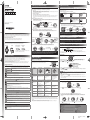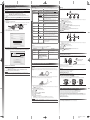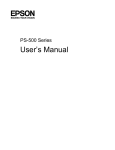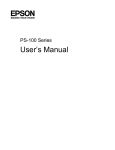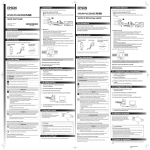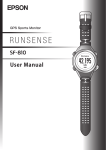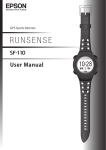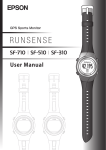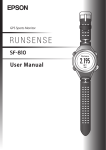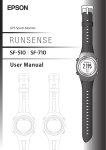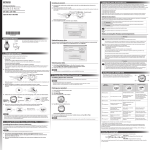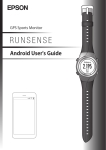Download Epson Manual - Epson Europe
Transcript
2. Charging and Initial Settings 4. GPS Positioning Measuring Function for the Device Charge this device before using it for the first time. GPS Sports Monitor This device receives a signal via GPS, and measures distance and pace. To make sure measurements are performed accurately, try to use the device under the following conditions which allow for easy reception of GPS signals. 1. Connect the cradle using one of the following methods. »» Using a PC Connect the cradle’s USB plug to the computer’s USB port. This is not guaranteed to work with all computers. Do not use a USB hub. Instead, connect the cradle directly to the computer. Locations where you cannot receive signals Inside rooms or buildings, or underground »» Using the AC adapter Connect the cradle’s USB plug to the AC adapter’s USB port. We recommend using the optional AC adapter (Model No.: SFAC02 Conti / SFAC03 UK). If you do not use a supported AC adapter, you may not be able to charge or it may not operate correctly. Quick Start Guide In tunnels Locations that are difficult to receive signals 2. Place the device into the cradle. Locations with electronic interference, such as constructions sites and heavy traffic Check that the contact points on the device are pointing up and match the contact marks on the cradle. After placing the device into the bottom of the cradle, push carefully on the top of the device until it is fixed in place. Near high-voltage wires or television towers, overhead electric wires for trains, and roads with skyscrapers Contact marks ©2014 Seiko Epson Corporation. All rights reserved. Printed in Japan Underwater In water 1. Go to a location outside with no obstructions overhead, then Press . GPS positioning starts, try to keep the device as still as possible. When complete, the screen flashes, and then the measurement screen is displayed. Displays the elapsed time (seconds). When the device is placed correctly, the alarm sounds, the charging screen is displayed, and charging starts. 3. When charging is complete, remove the device from the cradle. When the following charging icon is displayed, charging is complete. Hold the cradle and press the device down into the lower part of the cradle to release the product. Before Getting Started Thank you very much for purchasing a RUNSENSE product. Please read this guide carefully to use this product. A RUNSENSE SF-710 is used for illustration purposes. Screen layout and menus are common across the range. See the User Manual for more detailed descriptions, which you can download from the following address. www.epson.eu/runsense • Unapproved copying of part or all of this guide is strictly forbidden. • The content of this guide is subject to change without prior notice. What’s in the box It usually takes less than two minutes to complete GPS positioning. If it takes more than two minutes or Failed is displayed, we recommend selecting Cancel, moving to a different location, and trying again. When the measurement screen is displayed, you can start measuring. Distance, and Speed (Chronograph Function)" 4. Follow the on-screen instructions to set the Language, Units, and user information. Set your Height, Weight, DOB, Gender, today's date, and the Date Format. Selects the upper item. Confirm a selection. Go to next screen. Selects the lower item. Contact your reseller if there are any missing or damaged components. Cradle Quick Start Guide (this document) Information Sheet 5. For more accurate Measurements When using the device for the first time or when the device has not been used for several months, connect to the GPS network for at least 15 minutes with no obstructions overhead. This allows the device to calibrate for more precise measurements. 6. Measuring Time, Distance, and Speed (Chronograph Function) 5. When you are in a location with no obstructions overhead, select Yes. Main unit A signal is received from the GPS and time is automatically synchronised. What is the Chronograph function? This function allows you to measure split times and lap times simultaneously. When Complete is displayed, press . Split Time Measures the elapsed time from the start. Start An optional AC adapter and heart rate monitor chest strap can be purchased separately. When you leave the device for a while, it enters sleep status and the time display turns off. This is not a malfunction as the display is restored the next time you move the device. If time synchronisation fails, continue to the next step. The time screen will automatically be updated the next time a GPS signal has been received. Lap Time Records the elapsed time for each lap. on the device during Chronograph measurement, or by You can record the laps by pressing button using the AT lap function. Measuring 1. For Your Safety Measurement screen Make sure you read the manuals (Quick Start Guide and User Manual) first to use this product safely. Also, this device is equipped with Bluetooth® Smart technology as a built-in wireless function. See the section "Notes on Electromagnetic Waves" in the User Manual for further details. The product may malfunction, or an accident may occur if it is handled incorrectly. • Keep the manuals handy to help you resolve any problems. • When taking this product out of the country of purchase, check the laws and regulations in the destination country before you travel. • This product is not a medical device. Use this product as an indicator during physical exercise. "6. Measuring Time, Starts, stops, or resumes recording. 3. Basic Operations Function of each button Records laps while measuring. Resets when recording has stopped. Change between screens This device has a Time screen, Measurement screen, Settings screen (Settings menu and Measure set. menu), and History screen, and you can perform operations with the following buttons. 1. Press to start measuring. 2. To record a lap, press while measuring. Lap Number (No.) Number of laps Safety Instructions Lap Distance (LapDist.) Distance of each lap The following symbols are used in this guide to indicate possible dangerous operations or handling. Make sure you understand these warnings before using the product. Warning This symbol indicates information that, if ignored, could possibly result in serious personal injury. Caution This symbol indicates information that, if ignored, could possibly result in personal injury or damage the product. Lap Time (Lap) Button Operation Time screen Measurement screen Settings screen MEMO This symbol indicates an action that should be done. - Changing between screen. Confirm a selection. Long press*1 Turns the power on or off. Displays the time screen. (Not available while measuring.) From the Settings menu, the time screen is displayed. From the Measure set. menu, the measurement screen is displayed. Short press Turns the light on or off. The light turns on for approximately 10 seconds. Long press*1 Displays the Settings menu. > Settings screen Displays the Measure set. menu. (Not available while measuring.) - Short press Performs GPS positioning, and displays the Measurement screen. Starts, stops, or resumes measuring. Selects the upper item. Increases the value. Long press*1 Changes to indoor mode*2 (GPS off ). (SF-710/SF-510 only) Displays the time screen. (Not available while measuring.) Selects the upper item. Speeds through the values. Short press Displays your workout history. Records laps while measuring. Selects the lower item. Decreases the value. Long press*1 Sync to Bluetooth® device. Use this when uploading measurement data. Resets*3 while measuring is stopped. Selects the lower item. Speeds through the values. Short press This symbol indicates an action that must not be done. Notes on Using the Product and Components Warning Exercise according to your physical capabilities. Stop exercising and consult your doctor if you feel unwell during exercise. Do not use or store this product in the following environments. It may cause an electric shock or fire, or the product may malfunction or be damaged. •Locations with very high or low temperatures or humidity •Near volatile substances •Dusty places •Near a strong magnetic field (for example, near a loudspeaker) Do not disassemble this product, and do not attempt to repair this product by yourself. It may cause an electric shock or accident. Do not leave this product within reach of young children. Caution Stop using the device immediately and consult your doctor if you have an allergic reaction or a rash while or during use. The device is water resistant at 5 bar (5 ATM). Although you can use the device for swimming and so on, do not perform button operations under water. Do not pour water directly from the tap onto this product. The power of the tap water stream may be strong enough to compromise the product’s waterproof feature. Do not wear this product in a bath or sauna. The steam and soap may compromise the waterproof feature or cause corrosion. Notes on Using the Cradle Time taken for each lap 3. Press again to stop recording. 4. Press and hold for a few seconds when you have finished recording to reset the measurement display. • The Chronograph screen is composed of four screens, and you can change the screen display by pressing . You can change the content displayed on screens 1 to 4 by changing Measure set. > Screen. For more details, see the User Manual. • After resetting, press and hold or for a few seconds to return to the time screen. • If no operations are made for 60 minutes on a screen other than the measuring screen, the time screen is displayed. • As well as the Chronograph function, there are a variety of other measurement functions. Please see full User Manual for details. Recall Data (History Function) 1. Press 2. Use *1 : Hold down for at least two seconds until the screen changes. *2 : GPS data is not recorded in indoor mode. *3 : When you reset the display, it returns to the status before measuring started allowing you to start the next measurement. Data that has been measured up to that point is stored in the device's memory. If no operations are performed after three minutes when the System settings, User settings, or History screens are displayed, you are returned to the time screen. on the time screen. The recall screen is displayed. Time screen / to select the data you want to check, and then press 3. To check the recorded data use / . to scroll through the screen. Detailed recorded results for the activity type, recorded day/start time, time, distance, and calories burned are displayed on the detailed recall screen. You can also check the pace for each lap. Press to return to the recall screen. Hold down to return to the time screen. Understanding the Icons Warning Do not use the cradle or AC adapter if they are in any way damaged, faulty or contaminated by foreign material such as dust, water or dirt. Do not use any adapter other than the specified adapter for charging. Run mode Split time Walking mode Average pace Bike mode Stops flashing : The signal is being received from the GPS (GPS On) GPS positioning Calories burned Stops flashing : Communicating with the HR monitor Editable data Distance Current settings Stride Lap 4127051-00Black Front 7. Data Management Using the Web Application (RUNSENSE View) 8. Settings Table Installing the Run Connect Measure set. This device allows you to manage measured data using a dedicated Web application (RUNSENSE View). To upload measurement data, you need to install Run Connect on your computer and connect to the Internet. To open the Measure set. menu, hold down Install Run Connect before connecting the device to your computer. 1. Access the following website and download Run Connect. URL https://go-wellness2.epson.com/portal/ You can set the following measurement related functions from the Measure set. menu. Setting items Chronograph Chronograph mode allows you to measure split times and lap times (section measurement) simultaneously. Interval Interval mode allows you to switch between hard (sprint) or light (recovery) exercises, and repeat using the specific distance or time set in advance. Goal Goal mode measures until the time or distance set in advance is reached. GPS - Displays the number of GPS satellites being accessed. AT Lap SETTING 01-05 OFF This function records laps automatically, when a time or distance set in advance is reached. You can set five times or distances. AT Pause ON OFF This function automatically stops measuring when you stop running, and resumes when you continue running. Target Pace SETTING 01-03 OFF Set the target time and pace range for the distance. An alarm sounds if you are outside the set pace range. You can set three target paces. Waypoint ON OFF Store the waypoint that you want to reach from the current position. An alarm sounds if you reached the waypoint.. HR*1 Zone 1-5 OFF You can measure your heart rate by wearing the Heart Rate Monitor Strap (optional). We recommend using the optional Heart Rate Monitor Strap (Model No.: SFHRM01) Tap*2 (Only for the measurement screen) Lap, Light, Screen Chg., OFF You can perform one of the operations set here by tapping the screen while measuring. Screen Screen 1-4 You can display up to four measurement screens. You can Display Lap Screen change the screen pattern and the measurement items displayed for each screen. You can also change the Lap Screen, but this is not displayed for the interval function. Contact marks Run Connect starts. 3. Click Create Account and enter your details. Select the Activity Type you want to measure. Set the Mode to suit the measurements you want to make. Creating an Account (When Using RUNSENSE View for the First Time) Check that the contact points on the device are pointing up and match the contact marks on the cradle. When a time or distance set in advance is reached, laps are recorded automatically. Set the lap time or distance. You can set five times or distances. However, only one setting can be used while measuring. Explanation (The initial settings are underlined) Mode 2. Run the downloaded file and follow the instructions displayed on the setup screen. 1. Connect the cradle with a USB cable to the PC on which Run Connect is installed. 2. Place the device into the cradle. Value Run, Walk, Bike Activity Type on the measurement screen before you start recording. AT Lap 1. Display the measurement screen. Press on the time screen. GPS positioning starts, and the measurement screen is displayed once positioning is complete. 2. Displays the Measure set. menu. Hold down 3. 4. 5. 6. 7. 8. 9. AT Pause Measuring stops automatically when you stop running, and resumes when you continue running. 1. Display the measurement screen. Press on the time screen. GPS positioning starts, and the measurement screen is displayed once positioning is complete. *1 Displayed after registering the Heart Rate Monitor. *2 Only displayed for the SF-710/SF-510. 2. Displays the Measure set. menu. Hold down Settings Uploading your recorded Data You can set the following device related functions from the Settings menu. To open the Settings menu, hold down Connect your RUNSENSE device to the computer. The following box will automatically appear. Enter your Login ID and Password and click Upload. Setting items on the measurement screen. Select AT Lap. Select one of the No Data from 1 to 5. Select whether to set Time or Distance as the length of the lap. Set the Time or Distance. Press to complete the settings. Hold down again to return to the measurement screen. Press to start measuring. on the time screen. Value Explanation 3. 4. 5. 6. 7. on the measurement screen. Select AT Pause. Select ON. Press to complete the settings. Hold down again to return to the measurement screen. Press to start measuring. Comm. Settings HR Monitor Smart Phone Register the Heart Rate Monitor and the smartphone to this device.*1 User Settings Height, Weight, DOB, Gender, HR Zone*1 Set the user information. 10. Maintenance Sys. Settings Language, Units, Clock, DST, Time Adjust, Time Zone, Date Format, Invert Disp., Contrast, Auto Sleep, AT Light, Alarm, Key Tones, Initialize, Software Version Make settings for the device's system. Looking after your Device To clean the device, wash the contact points lightly with tap water, wipe away most of the water with a towel, and then let it dry naturally. *1 For more information on the Heart Rate Monitor and smartphones, download the User Manual from the following Epson website. www.epson.eu/runsense Use low pressure water to wash the device. 9. Introduction of the main function View your recorded Data 1. Click Start RUNSENSE View on the Run Connect screen. Or access the following Web site. URL https://go-wellness.epson.com/runsense-view/ 2. Click the data you want to check from the list. Goal function This function allows you to measure until the time or distance set in advance is reached. Time race Allows you to set a time as your goal and measure the time taken until that goal is reached. You can exercise while checking the elapsed time. You can also calculate the estimated distance until the goal is reached. MEMO Contact points If charging or communicating becomes unstable, clean the contact points on the device and the cradle with a damp cotton swab. Do not use any cleaning products on this device. Option You can purchase the following optional extras. Contact your local dealer for more information. • AC adapter Model No. : SFAC02(Conti) / SFAC03(UK) • Heart Rate Monitor Strap Model No. : SFHRM01 Resetting the System • For information on using the Web application (RUNSENSE View), see the RUNSENSE View Help. • For information on linking to other devices, see the User Manual. You can reset the system by following the below steps. Hold down all of the buttons ( Distance race Allows you to set a distance as your goal and measure the time taken until that goal is reached. You can exercise while checking the distance. You can also calculate the estimated time. 1. Display the measurement screen. Press on the time screen. GPS positioning starts, and the measurement screen is displayed once positioning is complete. 2. Displays the Measure set. menu. Hold down 3. 4. 5. 6. 7. 8. on the measurement screen. Select Mode. Select Goal. Select whether to set Time or Distance. Set the Time or Distance. Select OK. Press to start measuring. When the set time or distance is reached, the “Finish” screen is displayed. An alarm notifies you when you reach 50% and 90% of the set time or distance. MEMO Set the “Estimated Time” or “Estimated Distance” in your screen settings to view and keep track of your progress. For more details, see the User Manual. / / / ). The screen is reset and the device restarts. Initialise the device after restarting. “2. Charging and Initial Settings” Setting data and measurement data remain as they were before the reset was performed. The time screen will automatically be updated the next time a GPS signal has been received. 11. Other Features described in the User Manual • How to set a time and distance for hard and light workouts (Interval Function) • How to set and measure the target time for one kilometer (Target Pace function) • How to monitor your heart rate with the Heart Rate Monitor (Heart rate function) • How to communicate with external devices (Communication function) • How to set the Tap Function to display a set function (Tap function: SF-710/SF-510 only) • How to set the device to turn on the light automatically when the screen changes (AT Light function) For more information on each of the functions mentioned above, download the User Manual from the following Epson website. www.epson.eu/runsense 12. Service and Repair Go to www.epson.eu/runsense for service contact details. 4127051-00Black Back