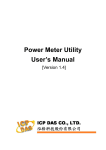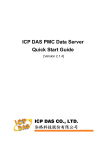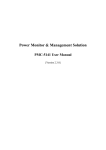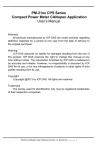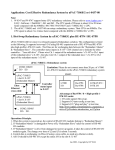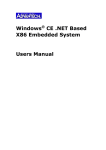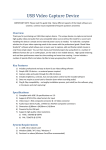Download power meter utility user`s manual_en_v1.8
Transcript
Power Meter Utility User’s Manual [Version 1.8] Warning ICP DAS Inc., LTD. assumes no liability for damages consequent to the use of this product. ICP DAS Inc., LTD. reserves the right to change this manual at any time without notice. The information furnished by ICP DAS Inc. is believed to be accurate and reliable. However, no responsibility is assumed by ICP DAS Inc., LTD. for its use, or for any infringements of patents or other rights of third parties resulting from its use. Copyright and Trademark Information © Copyright 2012 by ICP DAS Inc., LTD. All rights reserved worldwide. Trademark of Other Companies The names used for identification only maybe registered trademarks of their respective companies. License The user can use, modify and backup this software on a single machine. The user may not reproduce, transfer or distribute this software, or any copy, in whole or in part. Table of Contents 1 2 3 4 5 System Description ................................................................................... 1 Before Installation ..................................................................................... 2 Software Installation.................................................................................. 3 User Interface Introduction........................................................................ 5 Utility Operation Procedure ....................................................................... 6 5.1 Change language ........................................................................... 6 5.2 Establish connection or perform disconnection with the meter ...... 6 5.2.1 Establish COM Port connection with PM-213x / PM-31xx ... 6 5.2.2 Establish TCP/IP Connection with PM-213x-MTCP / PM-31xx-MTCP................................................................... 9 5.2.3 Perform Disconnection ...................................................... 12 5.3 Modify parameters of the power meter......................................... 13 5.4 Restore the parameters of the meter to default settings .............. 14 Power Meter Utility User’s Manual 1 System Description This document is intended to provide guidelines for ICP DAS Power Meter Utility software tool that applies to ICP DAS Power Meter (e.g., PM-213x / PM-31xx / PM-213x-MTCP / PM-31xx-MTCP). This software tool has to be installed on PC and it enables to retrieve and display the power measurement values that measured by power meter via COM Port or Ethernet. The users will be able to read the power measurement values and to perform parameter settings of the meter. When connecting with PM-213x / PM-31xx by RS-485 communication protocol interface, it requires to convert RS-232 or USB on PC to RS-485 communication interface, converter modules (such as ICP DAS I-7561, I-7520) might be required;When connecting with PM-213x-MTCP / PM-31xx-MTCP by Ethernet interface, it must setup the correct IP address to retrieve the power measurement values easily! Features: By Modbus RTU or Modbus TCP protocol, it enables to connect with ICP DAS Power Meter and data retrieving. Real time monitor power measurement values of the meter. Real time setting up parameters of the meter. Restore the parameters of the meter to default settings. Support Data Log function http://www.icpdas.com 1 Power Meter Utility User’s Manual 2 Before Installation Before installing ICP DAS Power Meter Utility, please finishing installation of the ICP DAS Power Meter hardware, and make sure all wiring connections are accurate. (Please refer to the user manual for Power Meter). The Power Meter Utility requires the .NET framework version 3.5 (or later) to be installed on the target computer. Please follow the link below to get the framework package directly from Microsoft, if required. Download Microsoft .Net Framework Version 3.5: Link 1: http://www.microsoft.com/en-us/download/details.aspx?id=21 Link 2: http://msdn.microsoft.com/en-us/vstudio/aa496123 http://www.icpdas.com 2 Power Meter Utility User’s Manual 3 Software Installation Please contact ICP DAS service or visit ICP DAS Intelligence Power Meter product Web site to obtain the latest version of the ICP DAS Power Meter Utility installer. Double click the ICP DAS Power Meter Utility installer to run the installation. Click [Next] to continue. On [Select Installation Folder] page, input path or browse through file dialog box to select the destination folder and select the software user option, click [Next] to continue. http://www.icpdas.com 3 Power Meter Utility User’s Manual Make sure the settings are accurate. Click [Next] to start installation. When the installation process is completed, click [Close] to finish installing program. After the installation is completed, you will find the Power Meter Utility Shortcut on the desktop and in the program menu: [Start] [All Programs][ICPDAS] [ Power Meter] http://www.icpdas.com (icon ). 4 Power Meter Utility User’s Manual 4 User Interface Introduction Power Meter Utility software tool Interface is shown as follow: Languages: Select your preferred language for the software interface. (English, Traditional Chinese, Simplified Chinese). Connection Setting: Set up related connection parameter settings for connecting with the power meter. Real Time Power Measurements: Display power meter measurement values in real time. Status information: Display power meter status information. Languages 表 Connection Setting Status Information Real Time Power Measurements 表 http://www.icpdas.com 5 Power Meter Utility User’s Manual 5 Utility Operation Procedure Power Meter Utility makes it easy to retrieve power measurements and modify parameters for systems in real time when connecting with meters. Power Meter Utility enables: Change Language interface for utility user interface. Establish connection or perform disconnection of the power meter. Modify parameters of the power meter. Restore the parameters of the meter to default settings. 5.1 Change language The preferred language can be set by the following steps: i. Execute Power Meter Utility, and the language change option will appear on the right upper area of the window. ii. Click on the preferred language, currently there are 3 language options: English, Traditional Chinese, and Simplified Chinese. 5.2 Establish connection or perform disconnection with the meter 5.2.1 Establish COM Port connection with PM-213x / PM-31xx i. Because PM-213x / PM-31xx support Modbus RTU protocol, select “Modbus RTU” in the Communication Interface. ii. Under the Connection Setting section, select the COM Port, Stop Bits, Parity that are used to connect with the power meter, input the Timeout interval (unit : ms) and input the Meter ID number. The default Timeout interval will be 1000 ms; this value can be modified according to the quality of the signal in the field. http://www.icpdas.com 6 Power Meter Utility User’s Manual Note: User can click on [Refresh] button to renew the available COM Port of the PC system, and then select the COM Port from the dropdown list. iii. Make sure the parameters you input are all accurate, and click on [Connect] button. iv. When the system is trying to connect with the power meter, the status information will show message: “Try connecting”. It will try to connect with the power meter by default parameter settings such as: Baud Rate:19200. v. If the system fails to establish the connection with the power meter by default parameter settings. The system will try other Baud Rate. The status information will show the Baud Rate, Stop Bits, Parity information. vi. After the utility connecting with the meter, the Meter Parameter Information section will be renewed (as shown below). And the real time power measurements will be displayed under the section of Power Measurements (as shown below). http://www.icpdas.com 7 Power Meter Utility User’s Manual vii. When the power measurements have been read into the system, the Data Log function allows users to save the power measurements data into a file. Set up the file path and input the Log Interval(interval between each record), then click on “Start” button to perform the record of data. viii. By [Reset Energy] button, utility will send command to reset the value of kWh, kVARh, and kVAh to be 0. Note: the [Reset Energy] operation is workable for “all channels” of power meter and is irreversible. ix. After the connection has been established and the power measurements have been read into the system, the status information will show the time interval the system requires to read all power measurements. This value can be used as a reference for connection quality evaluation. x. For the PM-311x DO channel attribute setting, it allows user to modify the DO Relay value and Power On value individually by clicking on the “ON/OFF” button of specific channel (as shown below). http://www.icpdas.com 8 Power Meter Utility User’s Manual 5.2.2 Establish TCP/IP Connection with PM-213x-MTCP / PM-31xx-MTCP i. Because PM-213x-MTCP / PM-31xx-MTCP support Modbus TCP protocol, select “Modbus TCP” in the Communication Interface. ii. Under the Connection Setting section, input the Timeout interval (unit: ms) and input the Meter ID number. The default Timeout interval will be 1500 ms; this value can be modified according to the quality of the signal in the field. iii. Click [Search] to enter the “Communication Interface Setting” window, click [Search] button to search the available power meter. iv. Select the power meter which you want to modify parameters from http://www.icpdas.com 9 Power Meter Utility User’s Manual the meter list, then click [Configuration] button to setup the meter parameters. After complete all setting, click [OK], and return to the meter list windows. v. Select the power meter which utility will connect with, then click [OK] button. vi. Make sure the power meter parameters are all accurate, click [Connect] button. http://www.icpdas.com 10 Power Meter Utility User’s Manual vii. When the system is trying to connect with the power meter, the status information will show “Try connecting” message. viii. After the utility connect with the meter, the Meter Parameter Information section will be renewed (as shown below). And the real time power measurements will be displayed under the section of Power Measurements (as shown below). ix. When the power measurements have been read into the system, the Data Log function allows users to save the power measurements data into a file. By setting the file path and the Log Interval between each record, then click on “Start” button to perform recording data. http://www.icpdas.com 11 Power Meter Utility User’s Manual x. By [Reset Energy] button, utility will send command to reset the value of kWh, kVARh, and kVAh to be 0. Note: the [Reset Energy] operation is workable for “all channels” of power meter and is irreversible. xi. For the PM-31xx-MTCP DO channel attribute setting, it allows user to modify the DO Relay value and Power On value individually by clicking on the “ON/OFF” button of specific channel (as shown below). xii. After the connection has been established and the power measurements have been read into the system, the status information will show the time interval the system requires to read all power measurements. This value can be used as a reference for connection quality evaluation. 5.2.3 Perform Disconnection To disconnect with the power meter, click on the “Disconnect” button to stop reading power measurements and interrupt the connection. http://www.icpdas.com 12 Power Meter Utility User’s Manual 5.3 Modify parameters of the power meter After successfully connecting with the meter via Power Meter Utility, the user can modify the parameters of the meter. The new settings will take effect next time when the system trying to establish a connection with the meter. To modify the connection parameters, please follow the steps below: (Using COM Port connection with PM-213x as an example): i. After successfully connecting with the meter, some parameters input panel such as Baud Rate, Stop Bits, PT Ratio and CT Ratio will appear to be available to input. Select appropriate values from the dropdown list of the Baud Rate and Stop Bits. For PT Ratio and CT Ratio, the user can select appropriate values from the dropdown list or input the value into the panel directly. ii. After finishing setting up the parameters of the meter, click on the [Modify] button to modify the values. The new parameter settings will take effect in real time. The status information will show “Modifying Power Meter Parameters…” when performing parameter modification. Please Note : 1. After finishing the modification of the power meter connection parameters, the system will temporarily interrupt the connection with the meter and will reconnect with the meter again by the new parameter settings. If the connection is established, the system will real time retrieve and display all power measurement values. If the system fails to connect with the meter, it will http://www.icpdas.com 13 Power Meter Utility User’s Manual continue to try to establish the connection by other Baud Rate. 5.4 Restore the parameters of the meter to default settings After successfully connecting with the meter via Power Meter Utility, the user can restore the parameters of the meter to default settings. Follow steps below to restore the parameters to default settings: i. After successfully connecting with the meter, click on the [Default] button to restore the parameters of the meter to default settings. After the reset take effect, the parameters of power meter will appear to be default settings. ii. The status information will show “Return to Default Values” when the system is trying to restore the parameters of the meter to default settings. Please Note : 1. After finishing the modification of the power meter connection parameters, the system will temporarily interrupt the connection with the meter and will reconnect with the meter again by the new parameter settings. If the connection is established, the system will real time retrieve and display all power measurement values. If the system fails to connect with the meter, it will continue to try to establish the connection by other Baud Rate. http://www.icpdas.com 14