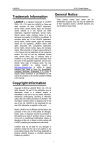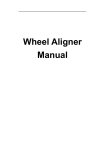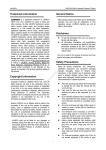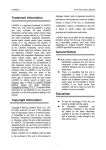Download kwa-300 user`s manual
Transcript
LAUNCH KWA-300 3D Wheel Aligner problems arising from the use of any options or any consumable products other than those designated as Original LAUNCH Products or LAUNCH Approved Products by LAUNCH. Trademark Information LAUNCH is a registered trademark of LAUNCH TECH. CO., LTD. (LAUNCH for short) in China and other countries. All other LAUNCH trademarks, service marks, domain names, logos, and company names referred to in this manual are either trademarks, registered trademarks, service marks, domain names, logos, company names of or are otherwise the property of LAUNCH or its affiliates. In countries where any of the LAUNCH trademarks, service marks, domain names, logos and company names are not registered, LAUNCH claims other rights associated with unregistered trademarks, service marks, domain names, logos, and company names. Other products or company names referred to in this manual may be trademarks of their respective owners. You may not use any trademark, service mark, domain name, logo, or company name of LAUNCH or any third party without permission from the owner of the applicable trademark, service mark, domain name, logo, or company name. You may contact LAUNCH by visiting Launch at http://www.cnlaunch.com, or writing to LAUNCH, Xinyang Building, Bagua 4th Road, Shenzhen, Guangdong Province, P. R. C., to request written permission to use Materials on this manual for purposes or for all other questions relating to this manual. General Notice Other product names used herein are for identification purposes only and may be trademarks of their respective owners. LAUNCH disclaims any and all rights in those marks. Copyright Information Copyright © 2000 by LAUNCH TECH. CO., LTD. All rights reserved. No part of this publication may be reproduced, stored in a retrieval system, or transmitted in any form or by any means, electronic, mechanical, photocopying, recording or otherwise, without the prior written permission of LAUNCH. The information contained herein is designed only for the use of this unit. LAUNCH is not responsible for any use of this information as applied to other units. Neither LAUNCH nor its affiliates shall be liable to the purchaser of this unit or third parties for damages, losses, costs, or expenses incurred by purchaser or third parties as a result of: accident, misuse, or abuse of this unit, or unauthorized modifications, repairs, or alterations to this unit, or failure to strictly comply with LAUNCH operating and maintenance instructions. LAUNCH shall not be liable for any damages or i LAUNCH KWA-300 3D Wheel Aligner Precautions l l Please read the User’s Manual and the Installation and Parts Manual carefully before operating KWA-300 3D. l Only the qualified technician can operate the Wheel Aligner. l The operator must have knowledge of computer application and basic theory of wheel alignment. l The power voltage of KWA-300 3D is AC220V±10% 50±1Hz / AC110V±10% 60±1Hz ( It can be customized according to the requirements of customer). The 3-terminal socket must be used, and the earth terminal must be well grounded. If the power voltage is not stable, please purchase and use AC voltage stabilizer. l Before installing 3D wheel aligner, the lift should be installed at first according to the requirements. Regularly check the lift for fastening and leveling, ensuring the test accuracy and personnel safety; Take away the roadblocks around the lift to prevent influencing operation. l Don’t place KWA-300 3D on a vibrated object or an oblique surface. Avoid direct sunlight and moisture. l Turn off the power after operation. Check all bolts and parts after maintenance, and tighten the slackened bolts and parts in turn for safety. l Using the computer visual technology, and recognizing the targets mounted on the wheels through the camera with high resolution, it is necessary for KWA-300 3D to prevent the outside infrared rays (e.g. sun-lights) from directly lighting to the targets and reflecting to the cameras, and it is necessary to avoid blocking the light way from the targets and the cameras for a long time during the instrument is working. l The targets of KWA-300 3D wheel aligner are the key components for testing, do not damage their structures when using and storing, keep the surface of target clean. Please use the soft cloth dipped with a appropriate amount of the neutral detergent or the absolute alcohol to wipe the surface of target lightly if there are some smuts on it. l The wires inside the cabinet and the camera posts are connected compactly. Don’t move them after first installation. l The precision position calibration has been l l l l ii performed for the cameras after first installation, the user can not move or wobble the camera post no matter during or after using it. If without approval of the supplier, please do not disassemble the main unit and camera post in order to avoid damaging the components, influencing the test accuracy and increasing the cost s and difficulties of maintenance and repair. For the damage caused by un-ratified disassembling will not be covered by the Warranty. The fastening method should be selected correctly and flexibly according to the actual conditions of the rim, the turning force should be equal when fastening, after fastening, please pull the wheel clamp lightly to check it for fastening and connect safety cord well. The force should be equal when using each knob, please don’t fasten it too tight in order to avoid damaging the locking mechanism or other parts. After using, please cut off all power supply timely. The cameras of KWA-300 3D wheel aligner are the key optical components for testing, do not impact them when using, keep the surface of the camera lens clean. Please use the lens paper to wipe the surface of the camera lens lightly if there are some smuts on it. LAUNCH KWA-300 3D Wheel Aligner Language Setting............................................... 4-7 Help........................................................................ 4-8 Exit ......................................................................... 4-8 Table of Contents Introduction............................................................... 1-1 Frequently Asked Questions (FAQ) ........................ 5-1 Definition ................................................................ 1-1 When Is Wheel Alignment Required....................... 1-1 Main Vehicle Alignment Parameter ........................ 1-1 Toe-in and Toe-out ............................................. 1-1 Kingpin Inclination.............................................. 1-1 Caster ................................................................ 1-2 Toe-out on Turns................................................ 1-2 Thrust angle....................................................... 1-2 Wheelbase Difference........................................ 1-3 Tread Difference ................................................ 1-3 Left (right) lateral offset angle ............................ 1-3 Axle offset angle ................................................ 1-3 Delay angle........................................................ 1-3 Included angle ................................................... 1-3 Functions and Features ......................................... 1-4 Specification........................................................... 1-4 Requirements on Surroundings.............................. 1-4 Working Principle ................................................... 1-4 Industrial Computer Cannot Start Up, Without Any Prompts.................................................................. 5-1 Computer Cannot Enter Windows2000.................. 5-1 Mouse and Keyboard does not Respond............... 5-1 Printer does not Respond ...................................... 5-1 KWA-300 3D Program Does Not Run.................... 5-1 Why the blocking tip box does not appear when you turn the steering wheel and block the rear target?. 5-1 When you turn the steering wheel, the tip box appears in case of the light path has been blocked, how to handle it?.................................................... 5-1 Why does it have obvious difference between left and right minimum turning radius after alignment? 5-1 Maintenance.............................................................. 6-1 Computer ............................................................... 6-1 Wheel Clamp and Target........................................ 6-1 Printer..................................................................... 6-1 Posts and signal cables ......................................... 6-1 Turntables .............................................................. 6-1 Structures.................................................................. 2-1 Overall Structures .................................................. 2-1 Wheel Aligner Main Unit......................................... 2-1 Cameras and their posts........................................ 2-1 Wheel Clamps and Targets .................................... 2-2 Communication cables........................................... 2-2 Turntables .............................................................. 2-2 Steering Wheel Holder........................................... 2-2 Brake Pedal Depressor.......................................... 2-3 Wheel Clamp Tie.................................................... 2-3 Basic Operation Procedures ................................... 3-1 Get Vehicle Information.......................................... 3-1 Wheel Alignment Checking .................................... 3-1 Adjustment ............................................................. 3-1 Test-drive................................................................ 3-1 Operation Instructions............................................. 4-1 Preparation............................................................. 4-1 Descriptions for pushbuttons.................................. 4-1 Vehicle Standards .................................................. 4-1 Data Query ........................................................ 4-2 Data Edit............................................................ 4-3 User Management ............................................. 4-3 Client Management................................................ 4-3 Alignment Test........................................................ 4-3 Register the Information of Vehicle to be Tested 4-3 Test Setting........................................................ 4-4 Start Test............................................................ 4-7 System Calibration............................................. 4-7 Target Monitoring............................................... 4-7 Check Test Result.............................................. 4-7 iii LAUNCH KWA-300 3D Wheel Aligner Introduction Introduction Thank you for using KWA-300 3D wheel aligner manufactured by LAUNCH TECH CO., LTD. Definition KWA-300 3D Wheel Aligner is a precision measurement instrument designed to measure the wheel alignment parameters and compare them with the specifications provided by vehicle manufacturer. It also gives instructions to the user for performing corresponding adjustments so as to get the best steering performance and reduce tire wear. When Is Required Wheel Fig.1.1 The purpose of correct toe is to ensure that the wheels run parallel when the vehicle is driving. An incorrect toe setting may affect the stability and controllability of the vehicle. Alignment l The driver must firmly hold the steering wheel to maintain a straight-ahead driving. l Abnormal wear of tires occurred, such as single side wear, concave-convexity wear and featheriness wear. l Too heavy or too light steering, or shaking at high-speed driving. l When the tire(s), steering joint or shock absorber are replaced. l When the vehicle is impacted. l When the vehicle has driven for the first 3000km or 10000km. Main Vehicle Parameter Camber Camber is the leaning of the wheel inwards or outwards from the vertical. If the road wheel leans outwards from the vertical, it is said to have positive camber and when leaning inwards from the vertical - negative camber, looking from the front or rear of the vehicle. See Fig.1.2. Alignment The wheel alignment mainly consists of camber, caster, toe-in, kingpin inclination, toe-out on turns, wheelbase difference, tread difference, etc. They are designed mainly to improve the steering performance and driving stability of the vehicle, and reduce tire wear. Fig.1.2 Toe-in and Toe-out The toe setting is the amount by which the front or rear wheels point inwards or outwards at the front of the wheel in relation to each other (see Fig.1.1). Camber is measured in degrees. Kingpin Inclination Kingpin Inclination (KPI) is the angle of inclination of the king pin towards the centre-line of the vehicle from the vertical (see Fig.1.3). When the wheels point inwards they are said to toe-in. Toe-in figures are given a positive value. Conversely when the wheels point outwards they are said to be toe-out and the figures are shown as a negative value. 1-1 LAUNCH KWA-300 3D Wheel Aligner Introduction forwards, caster is negative. Caster angle influences the directional stability of the steering. To increase the tendency of the steering to self-centre, the steering will normally be designed with positive caster. Toe-out on Turns Toe-out on turns is defined as the difference of the steering angle between the two front wheels when turning left or right by 20°as shown in Figure 1.5. The inner wheel will turn more degrees than the outer wheel when the vehicle is steered, the difference is usually about 2°. This angle is designed to reduce steering resistance. Fig.1.3 Correct Kingpin Inclination can equalize the loads applied on bearings so that the life of bearings can be prolonged and the controllability of steering is improved. Without the inclination, the controllability of the steering may be affected; further more, the vehicle weight and the ground counterforce may cause significant stress in the axle and finally damage the axle. Correct inclination of king pin is also helpful for the vehicle to restore its straight-ahead position after steering. Fig.1.5 Kingpin Inclination is determined when the vehicle suspension is designed. It is not service adjustable. Note: This angle can be tested when a turntable is equipped for KWA-300 3D. Caster Thrust angle Caster is the tilting of the kingpin either forwards or backwards from vertical, as viewed from side of the vehicle. See Fig.1.4 The trust angle is defined according to the driven mode of vehicle. l Rear wheel driven: the thrust angle equals half of the toe-in difference between the two rear wheels. As shown in Fig.1.6. l Front wheel driven: the thrust angle equals half of the toe-in difference between the two front wheels. l Four-wheel driven: the thrust angle equals half of the toe-in difference between the two front wheels plus half of the toe-in difference between the two rear wheels. Fig.1.4 The trust angle is defined as positive when the trust line is towards left, and negative when the line is towards right. When the king pin is tilted backwards from the vertical, caster is positive. When the king pin is tilted If the thrust angle is not zero, the vehicle will have the side-moving trend. In this case, adjust the front 1-2 LAUNCH KWA-300 3D Wheel Aligner toe-in of the drive wheels first, and then adjust the toe-in of driven wheels. Introduction difference can be also expressed by angle. See Fig. 1.8. + Fig. 1.8 Fig.1.6 Left (right) lateral offset angle Wheelbase Difference The relative offset in lateral direction between front axle and rear axle of vehicle is axle offset. When rear wheel axle is offset to right from the front wheel, the axle offset is positive, otherwise is negative. The angle between the bisector of the tread difference angle and the thrust line is axle offset angle. Wheelbase difference is defined as the angle between the joint line of the centre of two rear wheels and that of the front wheels. It is positive when distance between the centre of the right wheels is large than that of left wheels; and negative otherwise. If the tread is available from the vehicle specifications, then the wheelbase difference can be also expressed by angle. See Fig. 1.7 Axle offset angle The relative offset in lateral direction between front and rear axle of vehicle is axle offset. When LR (RR) wheel is offset outside from LF (RF) wheel, the left (right) lateral offset is positive, otherwise is negative. The angle between the connecting line from the front wheel center point to the rear wheel center point (same side) and the thrust line is left (right) lateral offset. + Delay angle The angle between the connecting line from the LF (LR) wheel center point to the RF (RR) wheel center point and the perpendicular of the longitudinal geometry center line is called front (rear) delay angle. When the right wheel on the front (rear) axle is behind the left wheel, the front (rear) delay (angle) is positive, otherwise is negative. Fig. 1.7 Tread Difference Tread difference is defined as the angle between the joint line of the ground-contact point of left wheels and that of the right wheels. It is positive when distance between the centre of the rear wheels is large than that of front wheels; and negative otherwise. If the wheelbases are available from the vehicle specifications, then the tread Included angle The sum of the KPI (Kingpin inclination) and the wheel camber is called included angle. 1-3 LAUNCH KWA-300 3D Wheel Aligner Functions and Features l l l l Complete test: The KWA-300 3D Wheel Aligner can be used to measure the most wheel alignment parameters, such as front wheel toe-in, front wheel camber, caster, Kingpin inclination, maximal steering angle, thrust angle, toe-out on turns, rear wheel toe-in, rear wheel camber, thrust angle, wheelbase difference, tread difference, etc. Brand new 3D computer vision measurement: automatically test the aligning angles with high performance camera. Positive targets: there are any electronic elements inside the targets, and no cables between the targets and the main unit, so the targets are easy to be fastened on the wheel l l l l Introduction clamps. Provides many kinds of auto test processes and diagram operating interfaces, very simple and clear to operate; the whole test process can be performed automatically, and there are some humanity tips on the corresponding interfaces. Complete databank: wheel alignment data of over 20,000 vehicle models is stored in the system. User can also add new data to the databank. Automatically record the history data, easy for customer measurement. Standard printer to print test result. Provide real-time help with help system. Specification Item Total toe-in Camber Caster Kingpin Inclination Maximal steering angle Maximal rim size Maximal wheelbase it can measure Resolution ±0.03º ±0.03º ±0.06º ±0.06º ±0.06º Test Range 0~±20º 0~±20º 0~±25º 0~±25º 0~±30º 20 inches 4000mm Notes: 1. The right of changing the design will be reserved by manufacturer; 2. The above accuracy can be confirmed only when the user follows the specified operation procedures. and right rail of lift Requirements on Surroundings Working Principle Item Ambient temperature Relative humidity Specification 0~+50℃ ≤85% No direct strong lights irradiate Light requirement the target and reflect to the camera The height difference <1mm (left to right); <2mm between the left rail (front to back) The working framework of KWA-300 3D Wheel Aligner is as shown in Fig.1.9. The whole system is composed of data collecting system and data processing system. 1-4 LAUNCH KWA-300 3D Wheel Aligner Right camera Monitor Printer Introduction Right target Industrial computer, image collector Left camera keyboard、mouse Fig.1.9 The data collecting system consists of 4 cameras with high resolution and 4 targets. The left and right cameras capture the images on the left and right targets, and transmit them to the data processing system via the image collector. The targets are attached on the wheel rims via wheel clamps. So the geometrical relationships among 4 wheel rims are calculated according to the images captured by cameras from the targets and further to confirm the aligning parameters of the wheels. The data processing system is the main unit of KWA-300 3D. It consists of an industrial computer, power supply system and interfaces. Its function is to execute the operation commands, process the data and display the information together with the original data of vehicle manufacturer. It also gives instructions for making adjustment to the vehicle and print out corresponding report. The wheel aligner compares the measured results with the original data of vehicle manufacturer and gives instructions to the user for adjustment, so its databank should contain enough information. KWA-300 3D Wheel Aligner contains wheel alignment databank of over 20,000 vehicle types all over the world. User can also add new vehicle wheel alignment data in the databank when necessary. 1-5 Left target LAUNCH KWA-300 3D Wheel Aligner Structures The computer group includes industrial computer, monitor, keyboard, mouse, printer and image collector, etc. The monitor, mouse and printer are on the top of the cabinet. The industrial computer is inside the upper compartment of the cabinet, the image collector is inside the industrial computer and the keyboard is installed on the keyboard drawer. Structures Overall Structures KWA-300 3D Wheel Aligner mainly consists of the wheel aligner main unit, cameras and their posts, wheel clamps, targets, communication cables, mechanical turntables, steering wheel holder and brake pedal depressor, etc. The power supply assembly includes power lead, power socket, tube fuse and the power supply main switch. The power supply master switch pushbutton is installed at the upper part of the left sideboard of cabinet, the tube fuse (AC220 5A) is installed at the power supply socket, and the power supply socket is at the lower compartment of the cabinet. Wheel Aligner Main Unit The main unit is an operation control platform. It consists of cabinet, computer group, interface circuit system and power supply assembly, etc., as shown in Fig.2.1. Fig.2.1 Cameras and their posts KWA-300 3D wheel aligner includes 4 CCD cameras, which respectively capture the images from the 4 targets attached on the vehicle wheels. The cameras are mounted inside the steel housings as shown in Fig. 2.2. The accurate calibration for camera has been performed during first installation, so it is not necessary for user to calibrate it when using the instrument. Fig.2.2 The two posts KWA-300 3D wheel aligner are used for containing and fastening the CCD cameras and their signal cables. The two posts are respectively mounted on the ground with anchor bolts, and the position relationship between the posts and the cabinet is as shown in Fig. 2.3. (Note: No matter during or after using, ensure to 2-1 LAUNCH KWA-300 3D Wheel Aligner prevent the posts from swaying, otherwise the position of camera will be changed, influencing the test result ). Structures may be caused and the test result may be influenced. Communication cables There are 4 signal cables and 2 power supply cables for infrared light between the main unit and the cameras of KWA-300 3D wheel aligner, which should be fixed on the ground at first installation, and should be protected with the bushing. Ensure to prevent the liquid from entering the inside of the cable bushing or to avoid putting the heavy on it, in order to prevent the bushing from being damaged. Turntables KWA-300 3D has two mechanical turntables (standard configuration, see Fig.2.5). Fig.2.3 Wheel Clamps and Targets KWA-300 3D wheel aligner totally has 4 target-clamp assemblies, which are the key components for whole test system, and are the objects monitored by cameras. There are some bull-eye signs for installing the wheel on the targets as shown in Fig.2.4. Fig.2.5 mechanical turntables The turntables are placed at the front wheel positions of the vehicle on the lift. Use the lock pin to lock the turntable before driving the vehicle on. Pull out the lock pin after the vehicle is stopped and the front wheels are at the centers of the turntables. While testing, try your best to keep the vehicle front wheels at the centers of the turntables. Steering Wheel Holder Fig.2.4 KWA-300 3D has a steering wheel holder as shown in Fig.2.6. Use the steering wheel holder to lock the steering wheel according to the tips on the screen. Whether the wheel clamps are fastened correctly or not has the great relations with the test result. Turn the adjusting knob to adjust the span between wheel claws until it is proper, and then attach the clamp to the wheel rim. Adjust the knob to make the wheel clamp fixed on wheel rim tightly. Use the wheel clamp tie to bind the wheel clamp and the wheel rim together. The installation of wheel clamp is crucial to the test result. The claws should be in even contact with the wheel rim without touching the lead weight. Fig.2.6 Steering wheel holder Avoid hitting during operation. Otherwise, distortion 2-2 LAUNCH KWA-300 3D Wheel Aligner Brake Pedal Depressor KWA-300 3D has a brake pedal depressor as shown in Fig.2.7. It is used to hold the brake pedal down. Fig.2.7 Brake pedal depressor Wheel Clamp Tie The wheel clamp tie is shown in Fig.2.8. It is used to bind the wheel clamp to the wheel rim. The hooks of the tie catch on the wheel rim to prevent the wheel clamp from accidentally falling, which may damage the target and wheel clamp. Fig.2.8 wheel clamp tie 2-3 Structures LAUNCH Basic Procedures KWA-300 3D Wireless Wheel Aligner Operation Get Vehicle Information Ask the owner for vehicle drivability problems, symptoms, and wheel alignment history, and find out vehicle information such as make, model and year, etc. Check each chassis part carefully, including rubber boot, bearing, rock arm, tripod end, shock absorber, tie rod end and steering mechanism, for any looseness or wear. Then check to see if the tire pressure, tire treads of the left and right wheels are alike. Wheel Alignment Checking Perform the wheel alignment checking after the initial condition is known. Adjustment If the measured values are not in accordance with the specifications given in the databank, the wheel alignment adjustment should be performed. Test-drive After finishing the wheel alignment, test the vehicle to see if the abnormal conditions are eliminated. Re-perform the wheel alignment if necessary. 3-1 Basic Operation Procedures LAUNCH KWA-300 3D Wireless Wheel Aligner Operation Instructions [Alignment Test], [Help System], [Language Setting] and [Exit]. See Fig.4.2. Operation Instructions Preparation I. Ask the owner for vehicle drivability problems and symptoms, wheel alignment history, and find out vehicle information such as make, model and year, etc. II. Drive the vehicle onto the lift or over the pit, ensure that the front wheels are centered with the turntables; Apply hand brake to ensure human safety. To prevent the turntable from turning, lock the turntables with the lock pins before driving the vehicle; release the lock pins after the vehicle is placed well. III. Check each chassis part carefully, include dust cover, bearing, rock arm, tripod end, shock absorber, tie rod end and steering mechanism, for any looseness or wear. Then check to see if the tire pressure and treads of the left and right wheels are alike. IV. Install the wheel clamp-target assembly on the wheel and turn the knob to lock the wheel clamp. The claws of the wheel clamp should be fixed on the external or internal edge of the rim according to the practical condition. Ensure equal depth for each claw and avoid attaching it on the distorted area. Use the safety belt to bind the wheel clamp to the wheel rim to avoid falling accidentally. Please see Fig.4.1. Fig.4.2 Descriptions for pushbuttons The meaning of the main functional pushbuttons in this system is as follows: for NEW; for EDIT; for SAVE; for PRINT; for DELETE for STOP; for EXIT; and Fig.4.1 for OK; for HELP, for PREVIOUSE; for NEXT. Vehicle Standards V. Insert the power plug of the wheel aligner into the standard 3-pole power receptacle. VI. Turn on the power supply switch, start the computer and enter the WINDOWS operating system. Click the icon of KWA-300 3D Wheel Aligner program to run the program. The screen will display the main function menu. There are 6 functions available in the main menu, they are: [Vehicle Standard], [User Management], In the main function menu, please click icon of [Vehicle Standard], the screen will display the interface as shown in Fig.4.3. 4-1 LAUNCH KWA-300 3D Wireless Wheel Aligner Fig.4.3 Operation Instructions Fig.4.5 There are three functional options on this interface: Data Query: to query alignment data of corresponding vehicle models; Data Edit: to edit and add the alignment data of new vehicle models; User Management: to provide a window for user to input own information which can be printed out when printing the report forms. Double click on the manufacturer selected to enter the database of this manufacturer, the screen will display the manufacture year as shown in Fig.4.6. Data Query Click the icon of [Data Query], the screen will display the map of the world as shown in Fig.4.4. Fig.4.6 Double click on the year you have selected to enter the specific vehicle model database of this year, the screen will display the specific vehicle (and its model) manufactured by the corresponding manufacturer at this year as shown in Fig.4.7. Fig.4.4 Please click on the desired area on the map to the corresponding database of the vehicle models in this area, and the screen will display the automobile manufacturers of the area you have selected, as shown in Fig.4.5. Fig.4.7 Double click on specific vehicle model, the alignment standard data will be shown on the right column. Click [OK] pushbutton to finish selecting the standard data of the vehicle model. If a selection error has been made, please click [Previous] pushbutton to make selection again. 4-2 LAUNCH KWA-300 3D Wireless Wheel Aligner Operation Instructions modified. Data Edit Click the icon of [Data Edit], the screen will display the interface as shown in Fig. 4.8. Client Management Client information is automatically saved in the client information database after each test. In the main function menu, please click the icon of [CLIENT MANAGEMENT], the screen will display the interface as shown in Fig.4.10. Fig. 4.8 Add the alignment data of new vehicle model Please select area, manufacturer in turn and then click the icon of [NEW], adding the vehicle model, start year, end year, and then double click “…” edition column; after the edition column becomes white, you can add new data, and then press the icon of [SAVE ] at last to finish adding data. Fig.4.10 After finding the desired client information, please click [PRINT] pushbutton to print the client information, and you can check the next client record by clicking [NEXT] pushbutton. Modify the alignment data of old vehicle model First, please select the corresponding area, manufacturer and model of old vehicle, and then click [MODIFY] pushbutton, and double click edition column, you can modify the old data, and then press the icon of [SAVE] at last to finish adding data. Alignment Test In main function menu, please select the icon of [ALIGNMENT TEST], the screen will display the interface as shown in Fig4.11. User Management Click the icon of [USER MANAGEMENT], the screen will display the interface as shown in Fig.4.9. Fig4.11 There are several functions available in above interface: Register the Information of Vehicle to be Tested; Test Settings; Start Test; System Calibration; Target Monitoring and View Test Result. Fig.4.9 Register the Information of Vehicle to be Tested Click [MODIFY] pushbutton, the adding column at the lower part of the screen is highlighted, then you can perform the edition modification; after modification, please click [OK] pushbutton to save the item Click the icon of [REGISTER THE INFORMATION OF VEHICLE TO BE TESTED], the screen will display 4-3 LAUNCH KWA-300 3D Wireless Wheel Aligner Operation Instructions equably during pulling and pushing; when testing the kingpin, please move the steering wheel holder away in order to turn the steering wheel; press down the brake pedal with the brake pedal depressor, and then turn the steering wheel equably. 2) The system can automatically identify whether the installation of targets has satisfied the conditions or not, and automatically test whether the targets have been blocked or not, whether there is the strong infrared sources which will influence the test inside the vision field of the cameras. Once the target has been blocked during testing, the system will automatically pop up a tip box for blocking; after move blocking materials away, the tip box will disappear, and the system will run normally again. the interface as shown in Fig.4.12. Fig.4.12 After searching or adding the information of the vehicle to be tested, please click [OK] pushbutton to save the information and return to the previous interface. Select Test Toe-in, Camber, KPI & Caster and Print Test Result under the Auto Test Items column, and then click “√”(OK) pushbutton, the screen will display the interface as shown in Fig.4.14. Test Setting Click the icon of [Test Setting], the screen will display the interface as shown in Fig.4.13. Fig.4.14 First, please click the icon of [Starting Test] to test the Toe-in and Camber, the screen will display the interface as shown in Fig.4.15. Fig.4.13 In above interface, you can select Auto Test Items or Manual Type Items, and can select Lifting Status Test item. “√” indicates Starting This Test Item; “×” indicates Not Starting This Test Item. First, please select Auto Test Items or Manual Type Items, and then select the test content according to the different test requirements; please click the circular pushbutton in front of the test item to select the required test content. After selecting the test item, please click [OK] pushbutton to perform the test. Fig.4.15 Test Toe-in, Camber, KPI & Caster and Print Test Result Note: 1) When testing toe-in and chamber, please move the wooden wedges away, fix the steering wheel to pull and push vehicle, keep the force There is a green arrow head on each wheel, which instructs the operator to push the vehicle slowly as per the arrow direction, after 20cm (approximately) 4-4 LAUNCH KWA-300 3D Wireless Wheel Aligner Operation Instructions passed, the screen will display the interface as shown in Fig.4.16. Fig.4.19 Fig.4.16 Turn the steering wheel right slowly according to the tips on the above interface, when the turning angle is more than 20º, please turn the steering wheel left slowly, the screen will display the interface as shown in Fig.4.20. There is a red arrow head on each wheel, which instructs the operator to pull the vehicle slowly as per the arrow direction, after 20cm (approximately) passed(return to the original position), the screen will display the interface as shown in Fig.4.17. Fig.4.20 Fig.4.17 Continue to turn the steering wheel left according to the tips on the interface, when the turning angle is less than -20º, please turn the steering wheel right slowly; when the little ball stay in 0º position, its color become green from red, indicating that the steering wheel has been centered, and then please lock the steering wheel, the screen will display the interface as shown in Fig.4.21. Several seconds later, the screen will display the kingpin test interface as shown in Fig.4.18. Fig.4.18 Please center the steering wheel according to the tips on the above interface, and then click the icon of START TEST, the screen will display the interface as shown in Fig.4.19. Fig.4.21 4-5 LAUNCH KWA-300 3D Wireless Wheel Aligner Click icon of [OK] to print the report form, and then click the icon of [Exit] to return to the main interface of ALIGNMENT TEST. Operation Instructions to reduce the error caused by the distortion of the wheel rim and tire, it is suggested to select wheel static compensation test function to ensure measuring accuracy. Adjust the front wheels Click the status symbol in front of the Auto Test Items let it be “X”, then select Front Adjust under the Manual Type Items, click [OK] pushbutton to enter the Front Adjust interface as shown in Fig.4.22. In the interface of [Test Option] as shown in Fig.4.13, please click the Static Compensation pushbutton, then click [OK] pushbutton to enter into the [Static Compensation] interface as shown in Fig.4.24. Fig.4.22 Fig.4.24 Click the icon of [Start Test], the screen will display the value of front toe-in and front camber as shown in Fig.4.23. In the above interface, please click the icon of to select the wheel to be adjusted, and then press the icon of to perform the wheel compensation test as shown in Fig.4.25. Fig.4.23 When the pointer for a certain parameter is out of the green area, please adjust the corresponding wheel to make the pointer be inside the green area. Click the icon of [Print] to enter into the interface of Print Report, then click the icon of [OK] to print; Click the icon of [Exit] to return to the main interface of Alignment Test. Fig.4.25 After finishing compensation test for four wheels, please press the icon of to calculate toe-in and camber compensated as shown in Fig.4.26. The test procedures for the other test items are same as the above test procedures, please perform them according to the tips on the screen. Generally speaking, only the static test needs to be performed, the alignment parameter values can be measured in case of the vehicle is stable. But in order 4-6 LAUNCH KWA-300 3D Wireless Wheel Aligner Operation Instructions pushbutton on the upper column of the interface. The functional pushbuttons, such as Restore Target Image, Zoom in Target Image, Zoom out Target Image and Move Target Image, etc. are available only in case of the single target image is displayed. If the grey scale of the target can not be distinguished, please adjust the target and its corresponding camera in order to let the target be on the appropriate position. Check Test Result Fig.4.26 Click the icon of [Check Test Result] in the main interface, the screen will display the interface as shown in Fig.4.28. Start Test After all settings have been finished, you can perform the wheel alignment test. Please click Start Test icon in the Alignment Test interface, the instrument will perform the test according to the test items and the test methods set above. System Calibration Only the specialized person from Launch can perform this kind of operation, it is not necessary for user to do it. Please refer to KWA-300 3D Wheel Aligner Installation and Parts Manual for details. Fig.4.28 Target Monitoring This function is used to check the data saved in the previous test, e.g. after finishing the test for the single wheel, the screen will not display the test result, you can check the test result by entering this function interface. Click pushbutton to change over the adjustment result interfaces; click [Exit] pushbutton to return to the previous interface. Target monitoring needs to performed before test, click the icon of [Target Monitor], the screen will display the interface as shown in Fig.4.27. Language Setting Click [Language Setting] icon on the main interface, the screen will display language setting dialogue box as shown in Fig.4.29: Fig.4.27 The upper column of the above interface is the functional pushbutton display area, the middle part of the interface is the target image display area, and the bottom column of the interface is the target centers position display area. The target monitoring interface can display the four target images at the same time (default interface), also it can display any one of the four target images, you can select the image to be displayed by clicking the corresponding functional Fig.4.29 4-7 LAUNCH KWA-300 3D Wireless Wheel Aligner After selecting the desired language: Simplified Chinese or English, please click [OK] pushbutton to confirm. Help User can press F1 key or click [HELP] button to enter the help system on any interface. The help subject depends on the content of the current screen. User can also select [Content] or [Index] to enter the interested help subject after entering the help system, see Fig.4.30. Fig.4.30 The help system includes the following information: l Operation of wheel aligner software l Basic knowledge on 4-wheel alignment Exit Click [Exit] button on the main menu, the computer will exit the wheel alignment program and enter the Windows operating system. 4-8 Operation Instructions LAUNCH KWA-300 3D Wireless Wheel Aligner Frequently Questions (FAQ) When you turn the steering wheel, the tip box appears in case of the light path has been blocked, how to handle it? Asked If the tip box appears among the 20º area, please stop turning the steering wheel, move the blocks away and then continue to turn the steering wheel. Industrial Computer Cannot Start Up, Without Any Prompts. l Check the power socket and plug. l Check the connection. Check the power switches of main unit and monitor. Check the indicator. l Check the contrast and brightness. Computer Cannot Windows2000. FAQ Why does it have obvious difference between left and right minimum turning radius after alignment? Enter It is caused by the mistaken position between the steering wheel and the steering column. Alignment in this system is performed in the normal case of Steering Wheel Centered, i.e. it is based on Steering Wheel Centered, so it is necessary to ask the user about the maintenance and use history of the steering wheel, eliminating the interference of the mistaken position between the steering wheel and the steering column, centering the steering wheel according to the experience. l The hardware start files are lost. l BISO setting error. l Hardware malfunction. Mouse and Keyboard does not Respond l Check the connection of mouse and/or keyboard. l Check the matching of mouse and/or keyboard to main unit. l Mouse or keyboard damaged. l Mouse ball too dirty. Printer does not Respond l Check connection of printer cables. l Check printer drive program and settings. l Check computer virus. KWA-300 3D Program Does Not Run l Program file lost or error. l Program registering list damaged. Why the blocking tip box does not appear when you turn the steering wheel and block the rear target? It is normal. The test result will not be influenced without tip box, but please do not block any one of the front targets when you test the extremum point and toe-out on turns. 5-1 LAUNCH KWA-300 3DWireless Wheel Aligner l Maintenance To prolong the life of the equipment, the user should maintain it with care. The Wireless Wheel Aligner is a precision equipment, that requires periodical maintenance. l Computer l l l l l l l l l l l User should have a basic knowledge about computer software and hardware to insure the normal operation of the computer. The main unit and the monitor should be firmly secured on the desk. Do not put them in a freezing, wet, extremely hot or direct sunlight place, or near the source of radiation and heat. Don’t foist anything into the main unit and the monitor through the gap. Don’t move the computer during operation. Do not switch on/off the computer too frequently. Don’t change the BIOS setting at will. Don’t delete the unknown files in the hard disc at will to avoid abnormal computer operation or death. The computer is used only for the Wireless Wheel Aligner; don’t install other software to the Wireless Wheel Aligner computer to avoid computer virus. The computer is scanned to ensure it is free of virus before leaving factory. Don’t use other software to avoid possible virus. LAUNCH warranty does not cover the system problem arising from the virus. After a long period of use, the dust and oil dirt will be accumulated on the main unit and the monitor. Please cleanout it with neutral detergent or dehydrated alcohol. Avoid using oil or caustic product. Never disassemble the computer and move the inside cables and cards to avoid damage of the inside components. l l Read the operation instruction of the printer carefully. Install suitable printer drive program, and apply right printer setting. If the printed words are not clear, it may be that the ink is used out. Please replace the printer ink cartridge in time to resume the printing quality. For other printer related problems, please contact the customer service center. Posts and signal cables l l l l Wheel Clamp and Target l Don’t disassemble the targets and clamps to avoid damage of their elements. LAUNCH will not guarantee for this kind of failure. Printer l l Maintenance The wheel clamp should be cleaned and oiled timely to insure that the span of claws can be easily adjusted and attached. The targets of KWA-300 3D wheel aligner are the key components for testing, do not damage their structures when using and storing, keep the surface of target clean. Please use the soft cloth dipped with a appropriate amount of the neutral detergent or the absolute alcohol to wipe the surface of target lightly if there are some smuts on it. There are two precision CCD cameras inside the posts. The precision position calibration has been performed for the cameras after first installation. The user can not move or wobble the camera post no matter during or after using it. Using the computer visual technology, and recognizing the targets mounted on the wheels through the camera with high resolution, it is necessary for KWA-300 3D to prevent the outside infrared rays (e.g. sun-lights) from directly lighting to the targets and reflecting to the cameras, and it is necessary to avoid blocking the light way from the targets and the cameras for a long time during the instrument is working. The wires inside the cabinet and the camera posts are connected compactly. Don’t move them after first installation. If without approval of the supplier, please do not disassemble the main unit and camera post in order to avoid damaging the components, influencing the test accuracy and increasing the cost s and difficulties of maintenance and repair. For the damage caused by un-ratified disassembling will not be covered by the Warranty. Turntables The electronic turntables are precision components. Avoid hitting during operation and never splash water on them. When moving the vehicle on the turntable, please insert the locking pin to avoid the turntable sliding. 6-1 LAUNCH KWA-300 3DWireless Wheel Aligner Generally speaking, it is not necessary to oil the turntables frequently. 6-2 Maintenance LAUNCH Aligner Warranty THIS WARRANTY IS EXPRESSLY LIMITED TO PERSONS WHO PURCHASE LAUNCH PRODUCTS FOR PURPOSES OF RESALE OR USE IN THE ORDINARY COURSE OF THE BUYER’S BUSINESS. LAUNCH electronic product is warranted against defects in materials and workmanship for 1 year from date of delivery to the user. This warranty does not cover any part that has been abused, altered, used for a purpose other than for which it was intended, or used in a manner inconsistent with instructions regarding use. The exclusive remedy for any automotive meter found to be defective is repair or replacement, and LAUNCH shall not be liable for any consequential or incidental damages. Final determination of defects shall be made by LAUNCH in accordance with procedures established by LAUNCH. No agent, employee, or representative of LAUNCH has any authority to bind LAUNCH to any affirmation, representation, or warranty concerning LAUNCH automotive meters, except as stated herein. Disclaimer THE ABOVE WARRANTY IS IN LIEU OF ANY OTHER WARRANTY, EXPRESSED OR IMPLIED, INCLUDING ANY WARRANTY OF MERCHANTABILITY OR FITNESS FOR A PARTICULAR PURPOSE. Order Information Replaceable and optional parts can be ordered directly from your LAUNCH authorized tool supplier. Your order should include the following information: 1. Quantity 2. Part number 3. Item description Customer Service If you have any questions on the operation of the unit, please call: 86-755-82269474, or fax: 86-755-82264570. If your unit requires repair service, return it to the manufacturer with a copy of the sales receipt and a note describing the problem. If the unit is determined to be in warranty, it will be repaired or replaced at no KWA-300 3D Wheel charge. If the unit is determined to be out of warranty, it will be repaired for a nominal service charge plus return freight. Send the unit pre-paid to: Attn: Customer Service Center Shenzhen Launch Tech. Co., Ltd. Xinyang Building, Bagua 4th Road, Shenzhen, Guangdong Province, P.R.China