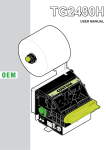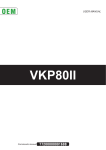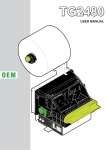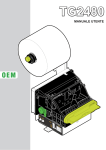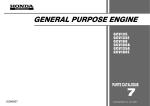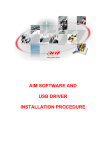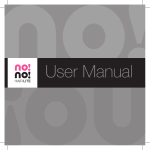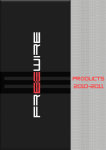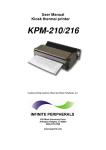Download TPTCM60II - Support Technique AURES
Transcript
OEM USER MANUAL TPTCM60II Commands manual: DOMC-0001e All rights reserved. Total or partial reproduction of this manual in whatever form, whether by printed or electronic means, is forbidden. While guaranteeing that the information contained in it has been carefully checked, CUSTOM ENGINEERING SPA and other entities utilized in the realization of this manual bear no responsibility for how the manual is used. Information regarding any errors found in it or suggestions on how it could be improved are appreciated. Since products are subject to continuous check and improvement, CUSTOM ENGINEERING SPA reserves the right to make changes in information contained in this manual without prior notification. Copyright © 2010 CUSTOM ENGINEERING S.p.a. – Italy CUSTOM ENGINEERING S.p.A. Str. Berettine 2 - 43010 Fontevivo (PARMA) - Italy Tel.: +39 0521-680111 Fax: +39 0521-610701 http: www.custom.biz Customer Service Department: Email: [email protected] THE IMAGES USED IN THIS MANUAL ARE USED AS AN ILLUSTRATIVE EXAMPLES. THEY COULDN’T REPRODUCE THE DESCRIBED MODEL FAITHFULLY. THE INFORMATIONS GIVEN IN THIS MANUAL ARE REFERRED TO ALL MODELS UNLESS OTHERWISE SPECIFIED User Manual TPTCM60II TPTCM60II User Manual PRINTER COMPONENTS TPTCM60II-UE Unblocked print head sensor Unblocking lever for cutter + ejector unit Unblocking lever for print head Printing mechanism + head sensor Paper in sensor LF LINE FEED key FF FORM FEED key POWER ON Led STATUS Led NEAR PAPER END Led RS232 serial interface connector USB serial interface connector 9 8 7 6 5 4 3 21 22 23 2 1 0 N ea rp ap er en S d Po ta w tus er on FF LF 10 13. Near paper end connector (Paper roll holder support: OPTIONAL) 14. Power supply connector 15. Near paper end sensor 16. Paper roll holder 17. Paper in 18. Paper out 19. Paper out sensor 20. Autocutter 21. Ejector motor 22. Printing mechanism motor 23. Metal chassis with control board. T pr PT in C te M r 6 1. 2. 3. 4. 5. 6. 7. 8. 9. 10. 11. 12. 11 12 T pr PT in C te M r 60 N ea r p ap er en S d Po ta w tus er on 13 FF 14 LF 15 16 17 18 19 20 User Manual TPTCM60II TPTCM60II-UC 1. 2. 3. 4. 5. 6. 7. 8. 9. 10. 11. Unblocked print head sensor Unblocking lever for print head Printing mechanism + head sensor Paper in sensor LF LINE FEED key FF FORM FEED key POWER ON Led STATUS Led NEAR PAPER END Led Paper in RS232 serial interface connector 8 7 6 5 4 3 2 1 17 18 19 20 21 T 10 pr PT in C te M r 6 0 N ea rp ap er en S d Po ta w tus er on FF LF 9 12. USB serial interface connector 13. Near paper end connector (Paper roll holder support: OPTIONAL) 14. Power supply connector 15. Near paper end sensor 16. Paper roll holder 17. Paper out 18. Autocutter 19. Unblocking lever for cutter unit 20. Printing mechanism motor 21. Metal chassis with control board. 11 12 13 T P rp in TC te M r 6 0 14 N e a rp ap er en S d Po ta w tus er on 15 FF LF 16 TPTCM60II User Manual TPTCM60II-UC-0145 Unblocked print head sensor Unblocking lever for print head Printing mechanism + head sensor Paper in sensor LF LINE FEED key FF FORM FEED key POWER ON Led STATUS Led NEAR PAPER END Led Paper in RS232 serial interface connector USB serial interface connector 8 7 6 5 4 3 2 1 18 19 20 21 22 0 N ea rp ap er en S d Po ta w tus er on FF LF 9 13. Near paper end connector (Paper roll holder support: OPTIONAL) 14. Power supply connector 15. Near paper end sensor 16. Paper roll holder 17. Fork sensor for notch 18. Paper out 19. Autocutter 20. Unblocking lever for cutter unit 21. Printing mechanism motor 22. Metal chassis with control board. T 10 pr PT in C te M r 6 1. 2. 3. 4. 5. 6. 7. 8. 9. 10. 11. 12. 11 12 13 T P rp in TC te M r 6 0 14 N e ra p ap er en S d Po ta w tus er on 15 FF LF 16 17 User Manual TPTCM60II 7 8 TPTCM60II User Manual TABLE OF CONTENTS TABLE OF CONTENTS 1 INTRODUCTION .................................................................................................................................................... 11 1.1 Explanatory notes used in this manual........................................................................................................... 11 1.2 General safety information ............................................................................................................................. 11 1.3 Unpacking the printer ..................................................................................................................................... 12 1.4 General features............................................................................................................................................. 13 1.5 Printer description .......................................................................................................................................... 14 2 INSTALLATION AND USE..................................................................................................................................... 15 2.1 Power Supply ................................................................................................................................................. 15 2.2 Self-test .......................................................................................................................................................... 16 2.3 Configuration .................................................................................................................................................. 17 2.4 Hexadecimal dump......................................................................................................................................... 18 2.5 Maintenance ................................................................................................................................................... 19 2.5.1 External cleaning ......................................................................................................................................... 19 2.5.2 Cleaning the print head (only TPTCM60II-UE) ............................................................................................ 20 2.5.3 Cleaning the print head (only TPTCM60II-UC, TPTCM60II-UC-0145)........................................................ 21 2.5.4 Changing the paper roll (only TPTCM60II-UE) ........................................................................................... 22 2.5.5 Changing the paper roll (only TPTCM60II-UC, TPTCM60II-UC-0146) ....................................................... 25 2.5.6 Paper jam (only) TPTCM60II-UE) ............................................................................................................... 28 3 INTERFACE ........................................................................................................................................................... 31 3.1 RS232 serial interface .................................................................................................................................... 31 3.2 USB Interface ................................................................................................................................................. 33 4 TECHNICAL SPECIFICATIONS ............................................................................................................................ 35 4.1 Character Specifications ................................................................................................................................ 37 4.2 Label dimension (only TPTCM60II-UC-0145) ................................................................................................ 38 4.3 Printer dimensions (only TPTCM60II-UE) ...................................................................................................... 39 4.4 Printer dimensions with paper roll holder support (only TPTCM60II-UE) ....................................................... 40 4.5 Printer dimensions (only TPTCM60II-UC, TPTCM60II-UC-0145) .................................................................. 41 4.6 Printer dimensions with paper roll holder support (only TPTCM60II-UC, TPTCM60II-UC-0145)................... 42 5 CHARACTER SETS .............................................................................................................................................. 43 A.1 ACCESSORIES .................................................................................................................................................. 47 A.1.1 Power supply .............................................................................................................................................. 47 A.1.2 Connection cables ...................................................................................................................................... 48 A.1.3 Counter Disc ............................................................................................................................................... 48 A.1.4 Adjustable paper roll holder support ........................................................................................................... 49 A.1.5 Plastic dispenser (only TPTCM60II-UE) ..................................................................................................... 52 A.2 SPARE PARTS ................................................................................................................................................... 53 User Manual TPTCM60II 9 TABLE OF CONTENTS 10 TPTCM60II User Manual 1. INTRODUCTION 1 INTRODUCTION In addition to the Introduction which includes a description of the explanatory notes used in the manual, general safety information, how to unpack the printer and a brief description of the printer including its basic features, this manual is organized as follows: Chapter 1: Chapter 2: Chapter 3: Chapter 4: Chapter 5: Contains the information required for correct printer installation and its proper use Contains information on interface specifications Contains a description of the printer command set Contains Technical Specifications of the printer Contains the character sets (fonts) used by the printer 1.1 Explanatory notes used in this manual N.B. Gives important information or suggestions relative to the use of the printer. WARNING Information marked with this symbol must be carefully followed to guard against damaging the printer. DANGER Information marked with this symbol must be carefully followed to guard against operator injury or damage. 1.2 General safety information • • • • • • • • • • • • • • • Read and keep the instructions which follow. Follow all warnings and instructions indicated on the printer. Before cleaning the printer, disconnect the power supply. Clean the printer with a damp cloth. Do not use liquid or spray products. Do not operate the printer near water. Do not use the printer on unstable surfaces that might cause it to fall and be seriously damaged. During the integration of the printer, we strongly warn to keep an adeguate paper loop outlet underneath the presenter, in order to allow the receipt being properly printed out. Only use the printer on hard surfaces and in environments that guarantee proper ventilation. Make sure the printer is placed in such a way as to avoid damage to its wiring. Use the type of electrical power supply indicated on the printer label. If in doubt, contact your retailer. Do not block the ventilation openings. Do not introduce foreign objects of any kind into the printer as this could cause a short circuit or damage parts that could jeopardize printer functioning. Do not spill liquids onto the printer. Do not carry out technical operations on the printer, with the exception of the scheduled maintenance procedures specifically indicated in the user manual. Disconnect the printer from the electricity supply and have it repaired by a specialized technician when: A. The feed connector has been damaged. B. Liquid has seeped inside the printer. C. The printer has been exposed to rain or water. D. The printer is not functioning normally despite the fact that all instructions in the users manual have been followed. E. The printer has been dropped and its outer casing damaged. F. Printer performance is poor. G. The printer is not functioning. User Manual TPTCM60II 11 1. INTRODUCTION 1.3 Unpacking the printer Remove the printer from its carton being careful not to damage the packing material so that it may be re-used if the printer is to be transported in the future. Make sure that all the components illustrated below are present and that there are no signs of damage. If there are, contact Customer Service. 1. Paper roll 2. Printer 3 Protection packing shell 4. Installation instructions 5. Kiosk & Self-Service Solutions CD 6. Power supply cable (2 ways) 7. Box T pr PT in C te M r 6 1 0 2 3 4 5 6 7 • • • • • Open the printer packaging. Take out the paper roll. Take out the installation instructions and CD. Lift the protection packing shell and take out the printer. Keep the box packing materials in the event the printer must be transported/shipped in the future. 12 TPTCM60II User Manual 1. INTRODUCTION 1.4 General features The TPTCM60II printer represents the restyling of TPTCM60 with autocutter of 1M/cuts. Suitable for applications in info and multimedia kiosks, self-service machines, queue management systems, parking, gaming/lottery machines, toll tickets. The printer is equipped with: STATUS MONITOR Additional printing driver component that gives remote visibility of paper and printer status, jams, near-end of paper and end of paper status and information on the number of tickets or prints. The software can even be set to send email alerts, making easier remote maintenance operations. MOTORISED DISPENSER (only TPTCM60II-UE) Some sensors on the dispenser are able to hold the ticket inside during printing and to eject it at 1m/sec speed. Suitable those systems where tickets of variable length are printed. Other main features: • High printing speed: 140mm/sec. • ESC/POS and CUSTOM TPT Emulation. • 6 standard and international character set fonts (GB2312 simplified Chinese font: OPTIONAL). • Completely or partially-programmable fonts. • Double width/height, quadruple width/height, expanded, italic, rotated 90°, 180° and 270°. • Receive buffer: 16Kbytes. • Definition of function macros for automatic operation repetition. • Internal programmable counter. • Graphic print mode. • Print density. • 6 programmable logos (448 x 292 dots). • Paper cutter. • Positionable paper roll holder (optional) • Plastic paper outfeed slot (optional). User Manual TPTCM60II 13 1. INTRODUCTION 1.5 Printer description The TPTCM60II printer is comprised of a metal frame, paper roll holder, printing mechanism, ejector and a cutter. The following keys are located on the control panel: FF FORM FEED, LF LINE FEED, “POWER ON” Led, “NEAR PAPER END” Led and “STATUS” Led. • FF FORM FEED key During power-up, if the FF FORM FEED key is held down, the printer will perform the GRAPHIC TEST. If the FF FORM FEED key is enabled, press it with printer on to print all the logos stored in the printer. If the FF FORM FEED key is not enabled and the printer is in Custom Emulation mode, when the key is pressed, the code $0C is transmitted on the RS232 serial line. This function may be modified by the $1B $3D software command (see Command Reference). • LF LINE FEED key During power-up, if the LF LINE FEED key is held down, the printer will perform the FONT TEST routine. If it has the version with chinese simplified font GB2312 at the end of the FONT TEST is printed all characters set. With printer on, when the LF LINE FEED key is pressed, the printer advances the paper so that it may be inserted manually in the printing mechanism. • FF + LF key During power-up, if both keys are held down, the printer enters the print SETUP routine. Following the print-out of the setup report, the printer remains in standby until a key is pressed or signals arrive from the serial port; each 8 characters it prints out hexadecimal and ASCII codes (if the characters are underlined, the receive buffer is full); see Receive buffer hexadecimal print-out. • “POWER ON” Led (green) Indicates that the printer is on. • “Near Paper End” Led (red) Indicates that the paper is about to run out. • “STATUS” Led (yellow) Indicates printer status; the check is made on-line. Given in the table below are the various LED signals and the corresponding printer status. STATUS COLOUR LED DESCRIPTION OFF Error ON Printer on: no error RECOVERABLE ERROR Fast FLASHING Slow Slow (Fast ON) 14 TPTCM60II User Manual ON ON ON ON ON ON ON OFF ON ON OFF ON OFF Heading over temperature Paper end Print head unblocked 2. INSTALLATION AND USE 2 INSTALLATION AND USE 2.1 Power Supply For the power supply, the printer is equipped with a male, 90° mobile screw terminal. The signals on the power supply connector pins are as follows: PIN SIGNAL DESCRIPTION 1 GND Ground signal 2 +Vin* Vcc Power supply CONNECTOR TYPE: Header: 90° Mobile screw terminal (pitch 5.08mm) Housing: Mobile screw terminal (AWG 20-14) 1 J5 NOTE (*) For further informations see Chapter 4. WARNING Respect power supply polarity. User Manual TPTCM60II 15 2. INSTALLATION AND USE 2.2 Self-test Printer operating status is indicated in the configuration print-out in which, next to the name of the components displayed (see Figure), the following information is given: • under INTERFACE is given the interface present. When USB cable is plugged, the message USB will appear next to the address assigned by the Host to the USB peripheral device in use (see Figure). When the serial cable is plugged the message RS232 will appear. • under EEPROM TEST, the message OK appears if functioning and NOT OK if faulty. • under CUTTER TEST, the message OK appears if functioning and NOT OK if faulty. • • under EJECTER TEST, the message OK appears if functioning and NONE if the printer is not equipped with the ejecter unit (TPTCM60II-UC and TPTCM60IIUC-0145). • • under NOTCH THRESHOLD is given the notch sensor output voltage (0.8 = default value). • under HEAD TEMPERATURE is given the temperature of the head. • under PAPER PRINTED is given the number of centimeters of paper printed. • under CUT COUNTER is given the number of cuts made. • under POWER ON COUNTER is given the number of power-ups made. PRINTER SETUP INTERFACE ...................................USB: 1 EEPROM TEST..............................OK CUTTER TEST...............................OK EJECTER TEST.............................OK NOTCH THRESHOLD [V] = 0.8 HEAD TEMPERATURE [°C] = 22.5 PAPER PRINTED [cm] = 840 CUTCOUNTER = 604 POWER ON COUNTER = 189 Printer Emulation .......................: Baud Rate .................................: Data Length ...............................: Parity .........................................: Handshaking .............................: USB Address N. ........................: USB Status Mon ........................: Autofeed ....................................: Panel Key..................................: Print Mode .................................: Height Mode ..............................: Width Mode ...............................: Justification................................: Font dimension ..........................: Chars / line ................................: Speed / Quality..........................: Current ......................................: Paper autoload ..........................: Reset Buffer...............................: Print Density..............................: [FF] key to enter setup [LF] key to skip setup 16 TPTCM60II User Manual CUSTOM TPT 9600 bps 8 bits/chr None XON/XOFF 0 Disabled CR Disabled Enabled Normal x1 x1 Left 16x24 28 col. A=32 / B=42 col Normal Normal Enabled At Paper End Normal 2. INSTALLATION AND USE 2.3 Configuration During power-up, if both the LF LINE FEED and FF FORM FEED keys are held down, the printer enters configuration mode and prints-out the SETUP report. It will remain in standby until a key is pressed or characters are received through the communication port (see Hexadecimal dump). When the FF FORM FEED key is pressed, the printer enters the parameter entry mode. Press the FF FORM FEED key to change the value or the LF LINE FEED to skip to the next parameter. After the last parameter another SETUP report is printed. This printer permits the configuration of default parameters. The printer’s configurable parameters are: • • • • • • • • • • • • • Printer emulation: ESC/POS™, CUSTOM TPT D. Baud Rate (1): 1200, 2400, 4800, 9600 D, 19200, 38400, 57600. Data length (1): 7, 8 D bits/car. Parity (1): None D, Even or Odd. Handshaking (1) : XON/XOFF D, Hardware. USB Address Number (2) (3): 0 D, 1, 2, 3, 4, 5, 6, 7, 8, 9. USB Status Monitor (2) (4): Disabled D, Enabled. Autofeed: CR disabled D, CR enabled. Panel Key: Disabled, Enabled D. Print Mode: Normal D, Reverse. Height Mode: x1 D, x2, x4. Width Mode: x1 D, x2, x4. Justification: Left D, center, right. • • With CUSTOM TPT Font dimension (5):16x24 28 col D, 24x32 18 col, 8x16 56col. With ESC/POS™ Chars/line (6): A=32/B=42 col D, A=42/B=56 col. • • • • • Speed/Quality: Normal D, Draft or High Speed. Current: Normal D, High or Low. Paper Autoload: Disabled, Enabled D. Reset Buffer: At Paper End D, No. Print density: Normal D, Very Light, Light, Very Dark, Dark. The settings made are stored in EEPROM (nonvolative memory). General Note: The parameters marked with the symbol D are the default values. Note(1): Note(2): Note(3): This parameter is displayed if the serial cable is plugged. This parameter is displayed if the USB cable is plugged. This parameter used to identify univocally the USB printer by a numerical address code, if on the PC are connected two printers that are the same models for example two TPTCM60II. The Status Monitor is an additional printing driver component that allows the printer status monitoring. It must be enabled only if it was installed the Status Monitor specific driver. This parameter is displayed only if Printer emulation: CUSTOM TPT. This parameter is displayed only if Printer emulation: ESC/POS™. Note(4): Note(5): Note(6): User Manual TPTCM60II 17 2. INSTALLATION AND USE 2.4 Hexadecimal dump This function is used to diagnose the characters received through the communication port; for every 8 characters received, the hexadecimal and corresponding ASCII codes are printed out. Shown below is an example of a Hexadecimal Dump: 18 TPTCM60II User Manual HEXADECIMAL DUMP 31 39 37 68 73 66 65 6F 6F 77 72 6B 64 73 66 6A 32 30 38 6B 64 73 69 72 75 65 69 6C 66 64 6B 6B 33 31 39 6A 66 64 6F 69 77 72 6F 73 6B 66 F2 6C 34 32 75 73 6B 66 79 75 65 69 75 64 73 6B 6A 68 35 33 69 64 6A 6B 75 77 72 6F 77 66 64 6A 73 36 34 73 68 68 68 77 65 69 75 65 68 66 F2 68 37 35 64 66 73 6A 71 72 6F 77 72 6B 68 73 64 38 36 66 68 64 77 65 69 75 65 68 73 6A 64 66 12345678 90123456 789uisdf hkjsdhfh sdfkjhsd fsdfkhjw eioyuwqe oriuweri ouweriou weriouwe riouwerh klsdfhks dfksdfhj sdfkj≥sd fk≥jshdf jklh 2. INSTALLATION AND USE 2.5 Maintenance WARNING Make sure no water or other liquids seep inside the printer. BEWARE Before any type of work is done on the machine, disconnect the power supply cord from the mains outlet. ATTENTION Do not touch the head heating line with bare hands or metal objects. Do not perform any operation inside the printer immediately after printing because the head and motor tend to become very hot. 2.5.1 External cleaning CASE The user is responsible for cleaning the printer case. To clean the unit, use compressed air or a soft cloth. Do not use alcohol, solvents or stiff brushes. pr T in C te M r 6 TP TP pr T in C te M r 6 0 0 N e ra p ap er en S d Po ta w tus er on N e ra p ap er en S d Po ta w tus er on FF FF LF LF Alcohol,solvent ON User Manual TPTCM60II 19 2. INSTALLATION AND USE 2.5.2 Cleaning the print head (only TPTCM60II-UE) To open the printer proceed as follow: 1. Turn down the unblocking lever and lift up the ejector unit to the maximum opening position. 2. Unblock the printing mechanism as shown (see Figure). 3. Clean the printing head heating line using a non-abrasive cloth moistened with isopropyl alcohol. ATTENTION! DO NOT TOUCH THE HEAD HEATING LINE WITH BARE HANDS OR METAL OBJECTS. DO NOT PERFORM ANY OPERATION INSIDE THE PRINTER IMMEDIATELY AFTER PRINTING BECAUSE THE HEAD AND MOTOR TEND TO BECOME VERY HOT. 1 2 3 ISOPROPYL ALCOHOL 20 TPTCM60II User Manual 2. INSTALLATION AND USE 2.5.3 Cleaning the print head (only TPTCM60II-UC, TPTCM60II-UC-0145) To open the printer proceed as follow: 1. Unscrew the 3 fixing screws and remove the cutter unit. 2. Unblock the printing mechanism as shown (see Figure). 3. Clean the printing head heating line using a non-abrasive cloth moistened with isopropyl alcohol. ATTENTION! DO NOT TOUCH THE HEAD HEATING LINE WITH BARE HANDS OR METAL OBJECTS. DO NOT PERFORM ANY OPERATION INSIDE THE PRINTER IMMEDIATELY AFTER PRINTING BECAUSE THE HEAD AND MOTOR TEND TO BECOME VERY HOT. 1 2 3 ISOPROPYL ALCOHOL User Manual TPTCM60II 21 2. INSTALLATION AND USE 2.5.4 Changing the paper roll (only TPTCM60II-UE) Depending on how the printer “Paper Autoload” parameter is set (see Chapter 2.3), one of two procedures must be followed: ‘PAPER AUTOLOAD’ ENABLED: 1. Position the paper roll, so that it unrolls correctly as shown (see Figure). Before inserting the paper, make sure the cut is straight. 2. Insert the paper into the infeed slot and wait for the roll to be loaded automatically and cut. 3. Remove the exceeding paper 4. The printer is ready. 1 2 VRRR 3 22 TPTCM60II User Manual 2. INSTALLATION AND USE ‘PAPER AUTOLOAD’ DISABLED: 1. Position the paper roll, so that it unrolls correctly as shown (see Figure) and lift the print head by using the unblocking lever for print head (see Figure). 2. Insert the paper into the infeed slot and have it pass beyond the print head and the cutter (see Figure). 3. Lower the lever. 4. Press the FF FORM FEED key and wait for the roll to be loaded automatically and cut. 5. Remove the exceeding paper 6. The printer is ready. 1 2 3 User Manual TPTCM60II 23 2. INSTALLATION AND USE 4 FF LF ® Neear paper end TPTCM60 printer VRRR 5 24 TPTCM60II User Manual ! Power on 2. INSTALLATION AND USE 2.5.5 Changing the paper roll (only TPTCM60II-UC, TPTCM60II-UC-0145) ‘PAPER AUTOLOAD’ ENABLED: 1. Position the paper roll, so that it unrolls correctly as shown (see Figure). Before inserting the paper, make sure the cut is straight. 2. Insert the paper into the infeed slot and wait for the roll to be loaded automatically and cut. 3. Remove the exceeding paper 4. The printer is ready. 1 2 VRRR 3 User Manual TPTCM60II 25 2. INSTALLATION AND USE ‘PAPER AUTOLOAD’ DISABLED: 1. Position the paper roll, so that it unrolls correctly as shown (see Figure) and lift the print head by using the unblocking lever for print head (see Figure). 2. Insert the paper into the infeed slot and have it pass beyond the print head and the cutter (see Figure). 3. Lower the lever. 4. Press the FF FORM FEED key and wait for the roll to be loaded automatically and cut. 5. Remove the exceeding paper 6. The printer is ready. 1 2 3 26 TPTCM60II User Manual 2. INSTALLATION AND USE 4 FF LF ® Neear paper end TPTCM60 printer ! Power on VRRR 5 User Manual TPTCM60II 27 2. INSTALLATION AND USE 2.5.6 Paper jam (only TPTCM60II-UE) To open the printer proceed as follow: 1. Lift up the inspection door using the prong on the left side. 2. Remove possible scraps of paper. 3. Turn down the unblocking lever and lift up the ejector unit to the maximum opening position. 4. Remove possible scraps of paper behind the ejector. 5. Unblock the printing mechanism as shown (see Figure). 6. Remove possible scraps of paper near the cutter and under printing mechanism. 2 3 4 LF 1 28 TPTCM60II User Manual 2. INSTALLATION AND USE 5 6 User Manual TPTCM60II 29 2. INSTALLATION AND USE 30 TPTCM60II User Manual 3. INTERFACE 3 INTERFACE 3.1 RS232 serial interface The printer has an RS232 serial interface and is connected by means of a 9 pin female connector (see Figure). In the following table, the signals present on the connector are listed: 9 6 5 1 RS232 PIN SIGNAL IN / OUT DESCRIPTION 1 DCD OUT Data Carrier detect. Printer ON (active at level RS232 high) 2 TXD OUT Transmit data. Serial output ( from Host) 3 RXD IN Receive data. Serial data input (towards Host) 4 N.C. - Not connected 5 GND - Ground signal 6 DSR OUT Data Set Ready. Printer on and operating (active at RS232 level high) 7 N.C. - Not connected 8 RTS OUT Clear to send. Ready to receive data (active at RS232 high level) 9 N.C. - Not connected User Manual TPTCM60II 31 3. INTERFACE The following diagrams show examples of connections between the printer and the Pe rsonal Computer using 25 and 9 pin female connectors. DCD DCD RXD TXD TXD RXD GND GND DSR DSR CTS CTS DCD TXD TXD RXD RXD GND CTS DSR DSR GND CTS Printer PC ATTENTION Using a serial cable it’s better to install a ferrite at the end of the same cable. 32 TPTCM60II DCD User Manual 3. INTERFACE 3.2 USB Interface The printer with USB interface complies to USB 1.1 specifications with the following specifications: • • Communication speed equal to 12 Mbit/sec. Type of connector “Receptacle series B”. Refer to the table below for the connector pin signals: 3 4 2 1 USB type B PIN SIGNAL DESCRIPTION 1 VBUS N.C. 2 D- Data - 3 D+ Data + 4 GND Ground Signal Shell Shield Cable shielding NOTE: If serial and USB connectors are inserted, communication port is USB User Manual TPTCM60II 33 3. INTERFACE 34 TPTCM60II User Manual 4. TECHNICAL SPECIFICATIONS 4 TECHNICAL SPECIFICATIONS Table below gives the main technical specifications for the printer. GENERAL Serial RS232 USB Available interfaces Communication speed Sensors (serial RS232) from 1200 to 57600 bps (USB) 1.1 Head temperature, near paper end, paper unblocked, paper in presence, paper out presence OPTIONAL: Near paper end (on paper roll holder support) Printing driver WindowTM 2K, XP, Vista (32 and 64 bit), 7 (32 and 64 bit) Receive buffer 16 Kbytes Flash memory 256 Kbytes Emulation ESC/POS™, CUSTOM TPT PRINTER SPECIFICATIONS Print method Thermal, fixed head (8 dot/mm) Resolution 203 DPI (8 dot/mm) Printing speed 140 mm/sec Printing mode Straight, 90°, 180°, 360° Printing format Character fonts Graphics memory Normal, height / width from 1x, 2x, 4x, bold, reverse, underlined, italic PC437, PC850, PC860, PC863, PC865,PC858 (euro) Optional: GB2312 (Simplified Chinese font) 6 Logos (448 x 292 dots) PAPER SPECIFICATIONS Type of paper Recommended types Thermal rolls Heat-sensitive side on outside of roll from 60 gr/m2 to 90 gr/m2 (KANZAN KF50 and KP460, MITSUBISHI PG5075 and TL4000) Paper width Paper thickness External roll diameter 60 ± 0,5 mm from 0,063 to 0,080 mm (Without paper roll holder support) MAX Ø90 mm (With paper roll holder support) MAX Ø160 mm User Manual TPTCM60II 35 4. TECHNICAL SPECIFICATIONS Core type Cardboard or plastic Internal roll core diameter Paper end Ø25 ± 1 mm Not attached to roll core ELECTRICAL SPECIFICATIONS Power Supply 24 Vdc ± 10% Absorptions Stand by 0.07 A Average (1) 1.1 A ENVIRONMENTAL CONDITIONS Operating temperature Relative humidity 0-50°C 10-85% Rh Storage temperature / Humidity -20 °C – 70 °C / 10% - 90% Rh MECHANICAL SPECIFICATIONS Length (TPTCM60II-UE) 266 mm (TPTCM60II-UC, TPTCM60II-UC-0145) 195 mm Width (TPTCM60II-UE) 115 mm (TPTCM60II-UC, TPTCM60II-UC-0145) 112 mm Height (TPTCM60II-UE) 85 mm (TPTCM60II-UC, TPTCM60II-UC-0145) 83 mm Weight (2) (TPTCM60II-UE) 1500 gr (TPTCM60II-UC, TPTCM60II-UC-0145) 1150 gr (1) Standard CUSTOM receipt (L=10cm, Density = 12,5% dots on). (2) Without paper roll. 36 TPTCM60II User Manual 4. TECHNICAL SPECIFICATIONS 4.1 Character Specifications ESC/POS™ EMULATION Number of columns 32 42 56 Lines / sec 18.3 18.3 18.3 Characters / sec 586 770 1026 Normal 1.7 x 3 1.2 x 3 1x3 Double height 3.4 x 3 2.4 x 3 2x3 Double width 1.7 x 6 1.2 x 6 1x6 Double height and width 3.4 x 6 2.4 x 6 2x6 Quadruple height 6.8 x 3 4.8 x 3 4x3 Quadruple width 1.7 x 12 1.7 x 12 1 x 12 Quadruple height and width 6.8 x 12 4.8 x 12 4 x 12 18 28 56 Lines / sec 13.7 18.3 27.5 Characters / sec 248 513 1540 Normal 3x4 2x3 1x2 Double height 6x4 4x3 2x2 Double width 3x8 2x6 1x1 Double height and width 6x8 4x6 2x4 Quadruple height 12 x 4 8x3 4x2 Quadruple width 3 x 16 2 x 12 1x8 Quadruple height and width 12 x 16 8 x 12 4x8 PRINTING SPEED CHARACTER (W x H mm) CUSTOM TPT EMULATION Number of columns PRINTING SPEED CHARACTER (W x H mm) User Manual TPTCM60II 37 4. TECHNICAL SPECIFICATIONS 4.2 Label dimension (only TPTCM60II-UC-0145) To use correctly the alignment command it is necessary to use labels with the following dimensions (see figure): A ≥ 2.5 mm B < 6 mm C = max. 250 mm D = 60 mm E ≥ 50 mm (if centered horizontally) A C A+C ≥ 25,4 mm (1 inch) B E D 38 TPTCM60II User Manual B 4. TECHNICAL SPECIFICATIONS 4.3 Printer dimensions (only TPTCM60II-UE) 95 ±1 Ø24.5 54 ±1 10 Ø4.2 Ø4.2 47.5 60 Ø21.5 Ø9 5 51.8 160 0° 12 49.5 65.2 218.3 114.7 13 16 5 48.3 2.8 24.5 Ø 90 2 84.5 96.5 ±2 14 265.5 9.9 20 23.5 66 72 4.6 60 4.4 157.3 109.9 165.5 User Manual TPTCM60II 39 4. TECHNICAL SPECIFICATIONS 4.4 Printer dimensions with paper roll holder support (only TPTCM60II-UE) 305 270 65 30 47 121 149 193 203 277 40 TPTCM60II User Manual 4. TECHNICAL SPECIFICATIONS 4.5 Printer dimensions (only TPTCM60II-UC, TPTCM60II-UC-0145) 95 ±1 Ø24.5 54 ±1 10 Ø4.2 Ø4.2 47.5 60 Ø21.5 Ø9 5 52.3 46.5 160 65.5 83 3 25 Ø 90 3.5 96.5 ±2 135° 133.5 112 159.5 204.5 194.5 97.3 64 User Manual 80.3 60 9.3 TPTCM60II 41 4. TECHNICAL SPECIFICATIONS 4.6 Printer dimensions with paper roll holder support (only TPTCM60II-UC, TPTCM60IIUC-0145) 237 202 65 30 47 121 149 125 135 209 42 TPTCM60II User Manual 5. CHARACTER SETS 5 CHARACTER SETS The printer has six font of 224 characters. See the following example: ESC/POS TM 32 Colomns TPT 18 Colomns ESC/POS TM 42 Colomns TPT 28 Colomns ESC/POS TM 56 Colomns TPT 56 Colomns User Manual TPTCM60II 43 5. CHARACTER SETS If it has the version with Chinese simplified font GB2312 at the end of the FONT TEST is printed all characters set as shown. 44 TPTCM60II User Manual 5. CHARACTER SETS With this version must be send two bytes to addressing characters: the first byte identifies the table, the second byte identifies the row and column in the table. In figure is reported an example of characters mapping; the x symbol identifies the character to address. 1° byte Range: 161 ≤ n ≤ 169 (A1 ÷ A9), 176 ≤ n ≤ 247 (B0 ÷ F7), Range: 160 ≤ m ≤ 255 (A0 ¸ FF). 2° byte 0 1 2 3 4 5 6 7 8 9 A B C D E F A1 A0 B0 C0 D0 ADDRESS: A1E8 E0 X F0 0 1 2 3 4 5 6 7 8 9 A B C D E F 0 1 2 3 4 5 6 7 8 9 A B C D E F 6 7 8 9 A B C D E F A9 A0 B0 C0 D0 E0 F0 B0 A0 B0 ADDRESS: B0C5 C0 X D0 E0 F0 0 1 2 3 4 5 F7 A0 B0 C0 D0 E0 ADDRESS: F7FF F0 X User Manual TPTCM60II 45 5. CHARACTER SETS 46 TPTCM60II User Manual APPENDIX A - ACCESSORIES AND SPARE PARTS A.1 ACCESSORIES A.1.1 Power supply Switching power supply 24V 100W 193.0 3 5 5 PPSPS-S100-24 3 CN1 6.5 L N FG 95.0 95.0 -V -V +V 9.0 +V 5.5 4.5 4 - M3 - P 0.5 120.0 62.0 198.0 6.5 RANGE 20.0 158.0 13.5 7.0 3.5 10.0 18.0 3 - M3 - P 0.5 10 38 9.5 9.0 3.4 HOLE <8 8 ÷ 25 25 ÷ 80 80 ÷ 250 250 ÷ 800 800 ÷ 2600 ANGULAR TOLERANCE B ± 0.1 ± 0.15 ± 0.25 ± 0.4 ± 0.8 ± 1.5 ± 0.3° Note : Dimensioni in mm INPUT SPECIFICATIONS Input voltage Current Input frequency 85 ÷ 264 V 0 ÷ 4.5 A 47 ÷ 63 Hz OUTPUT SPECIFICATIONS Output voltage Output current min.-max. Minimum efficiency 24 V 0 ÷ 4.5 A 80% ENVIRONMENTAL CONDITIONS Operating temperature Humidity Storage temperature / Humidity 0 ÷ 70 °C 20 ÷ 85 % Rh (w/o condensation) -10 ÷ 85 °C / 10 ÷ 95 % Rh (w/o condensation) PROTECTION DEVICES: Short-circuit, overload User Manual TPTCM60II 47 APPENDIX A - ACCESSORIES AND SPARE PARTS A.1.2 Connection cables WRDATI-USB-MM-AB-18-BEI WRDATI-RS232-9-9-18-BEI AB type USB Cable 1,8 mt Serial cable with 9 pin male connector / 9 pin female connector 1,80 mt A.1.3 Counter Disc PCXSP-DIAM135 ASSEMBLY INSTRUCTION 1 48 TPTCM60II Counter disc 1. Assemble the counter-disc on the roll holder pin by screwing it in a clockwise direction (see Figure). User Manual APPENDIX A - ACCESSORIES AND SPARE PARTS A.1.4 Adjustable paper roll holder support PCXSP-TPTCM60 Paper roll holder support kit + NPE for 130mm paper roll + fixing screws ASSEMBLY INSTRUCTION To mount the roll holder support kit on the printer proceed as follows: 1. Remove the paper roll holder pin from the printer by unscrewing it in a counter-clockwise direction. Assemble the paper roll holder pin on the support by screwing it in a clockwise direction. 2. The printer chassis is equipped with 2 fixing holes for the paper roll holder support. The hole marked with the letter A acts as a pivot, while the other hole B fastens it in the desired position. 3. Place the paper roll holder support on the printer chassis and fix it with the screw in the hole marked with A. 4. Rotate the support in either direction to find the desired position and fix the second screw in the hole marked with B. 5. Remove the plug located on the near paper end connector on the back of the printer. The near paper end sensor is disabled (see figure). 6. Insert the connector attached to the support into the same position. 1 User Manual TPTCM60II 49 APPENDIX A - ACCESSORIES AND SPARE PARTS 2 B A 3 A 4 B 50 TPTCM60II User Manual APPENDIX A - ACCESSORIES AND SPARE PARTS 5 6 NOTE: See chapter 4 for printer dimensions with paper roll holder support. User Manual TPTCM60II 51 APPENDIX A - ACCESSORIES AND SPARE PARTS A.1.5 Plastic dispenser (only TPTCM60II-UE) SCOUTPAPER-60 Plastic paper outfeed slot - 60 mm ASSEMBLY INSTRUCTION To mount the plastic dispenser on the paper outfeed slot, proceed as follows: 1. Turn the printer upside-down and unscrew the two nuts (A) as shown in figure. Pull in the direction indicated by the arrow to remove the paper slot (B). 2. Assemble the plastic slot (C) as shown in figure and fix it to the inserts using the two nuts (A). 1 2 A A A B 52 TPTCM60II A C User Manual APPENDIX A - ACCESSORIES AND SPARE PARTS A.2 SPARE PARTS RCT60X95-25MM-70GR Thermal paper roll 60mm (d=95 core 25mm) RCT60X130-25MM-70GR Thermal paper roll 60mm (d=130 core 25mm) RCT80X180-25MM Thermal paper roll (60mm d=180 core 25mm) User Manual TPTCM60II 53 APPENDIX A - ACCESSORIES AND SPARE PARTS 54 TPTCM60II User Manual Rev. 1.00 Part Number : DOME-TPTCM60II CUSTOM ENGINEERING SPA World Headquarters Via Berettine, 2 - 43010 Fontevivo, Parma ITALY Tel. +39 0521 680111 - Fax +39 0521 610701 [email protected] - www.custom.biz All rigths reserved www.custom.biz